Page 1
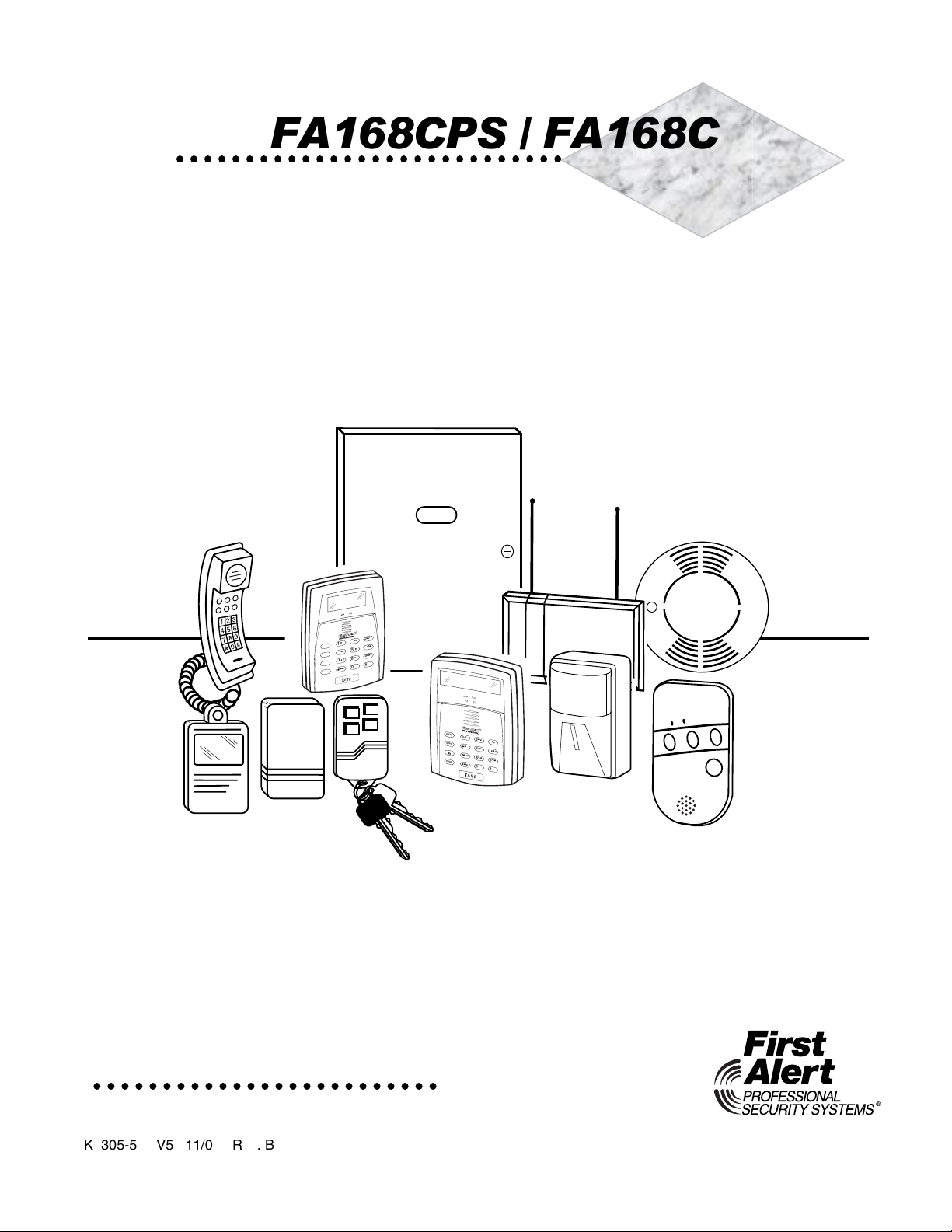
S
S
r
r
S
S
FA168CPS / FA168CPSSI
FA168CPS / FA168CPSSIA
FA168CPS / FA168CPSSIFA168CPS / FA168CPSSI
A
AA
FA148CP / FA148CPSIA
FA148CP / FA148CPSIAFA148CP / FA148CPSIA
u
eeccu
iittyy
yysstteem
mss
Programming Guide
Y
READ
D
E
RM
A
R
STAY
3
AWAY
2
OFF
1
BYPASS
A
6
TEST
5
MAX
4
CHIME
B
9
CODE
8
INSTANT
7
C
#
0
READY
D
FA260
OFF
ON
AR
M
E
D
READY
R
AWAY
OFF
1
AWAY
2
STAY
3
STAY
MAX
4
TEST
5
BYPASS
6
INSTANT
7
CODE
8
CHIME
9
PAGE
READY
0
#
FA560
FA148CP / FA148CPSIA
K5305-5PRV5 11/08 Rev. B
Page 2
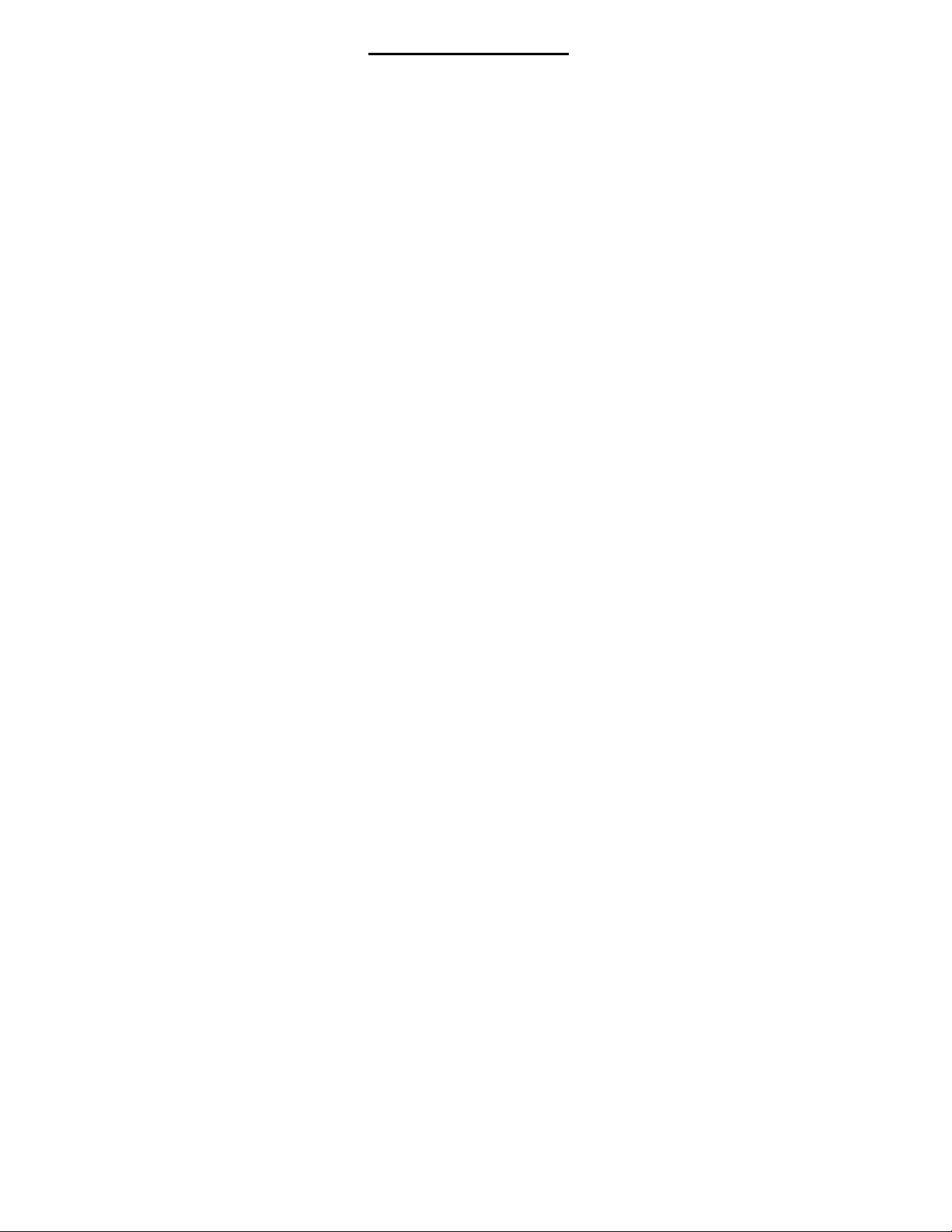
TABLE OF CONTENTS
PROGRAMMING MODE COMMANDS.....................................................................................................................3
DATA FIELD PROGRAMMING FORM .....................................................................................................................4
CONFIGURABLE ZONE TYPES WORKSHEETS ..................................................................................................17
∗∗∗∗56 ZONE PROGRAMMING MENU MODE............................................................................................................18
∗∗∗∗58 EXPERT ZONE PROGRAM MODE..................................................................................................................20
WIRELESS KEY PROGRAMMING TEMPLATES ..................................................................................................21
∗∗∗∗57 FUNCTION KEY PROGRAMMING MENU MODE...........................................................................................23
OUTPUT DEVICE PROGRAMMING GENERAL INFORMATION (*79/*80 Menu Mode)......................................24
∗∗∗∗79 RELAY/POWERLINE CARRRIER DEVICE (X-10) PROGRAMMING MENU MODE .....................................24
∗∗∗∗80 OUTPUT FUNCTION MENU MODE ................................................................................................................25
∗∗∗∗81 ZONE LIST MENU MODE ................................................................................................................................27
∗∗∗∗82 ALPHA DESCRIPTOR MENU MODE ..............................................................................................................28
ALPHA VOCABULARY LIST (For Entering Zone Descriptors)..........................................................................30
SETTING SCHEDULES...........................................................................................................................................31
AVS SYSTEM ENABLE and QUICK PROGRAMMING COMMANDS...................................................................32
SETTING THE REAL-TIME CLOCK .......................................................................................................................32
∗∗∗∗29 COMMUNICATION DEVICE MENU MODE (Pass-Through Programming).................................................33
ZONE TYPE DEFINITIONS .....................................................................................................................................34
UL NOTICES............................................................................................................................................................35
SIA QUICK REFERENCE GUIDE ...........................................................................................................................35
WORKSHEET FOR ∗∗∗∗56 ZONE PROGRAMMING ..................................................................................................36
WORKSHEET FOR ∗∗∗∗57 FUNCTION KEY PROGRAMMING .................................................................................37
WORKSHEET FOR ∗∗∗∗79 RELAY/POWERLINE CARRIER (X-10) DEVICE MAPPING ..........................................37
WORKSHEET FOR ∗∗∗∗81 ZONE LIST PROGRAMMING .........................................................................................37
WORKSHEET FOR ∗∗∗∗80 OUTPUT FUNCTION PROGRAMMING..........................................................................38
WORKSHEET FOR SCHEDULES ..........................................................................................................................39
TABLE OF DEVICE ADDRESSES..........................................................................................................................39
5800 SERIES TRANSMITTER INPUT LOOP IDENTIFICATION............................................................................40
– 2 –
Page 3
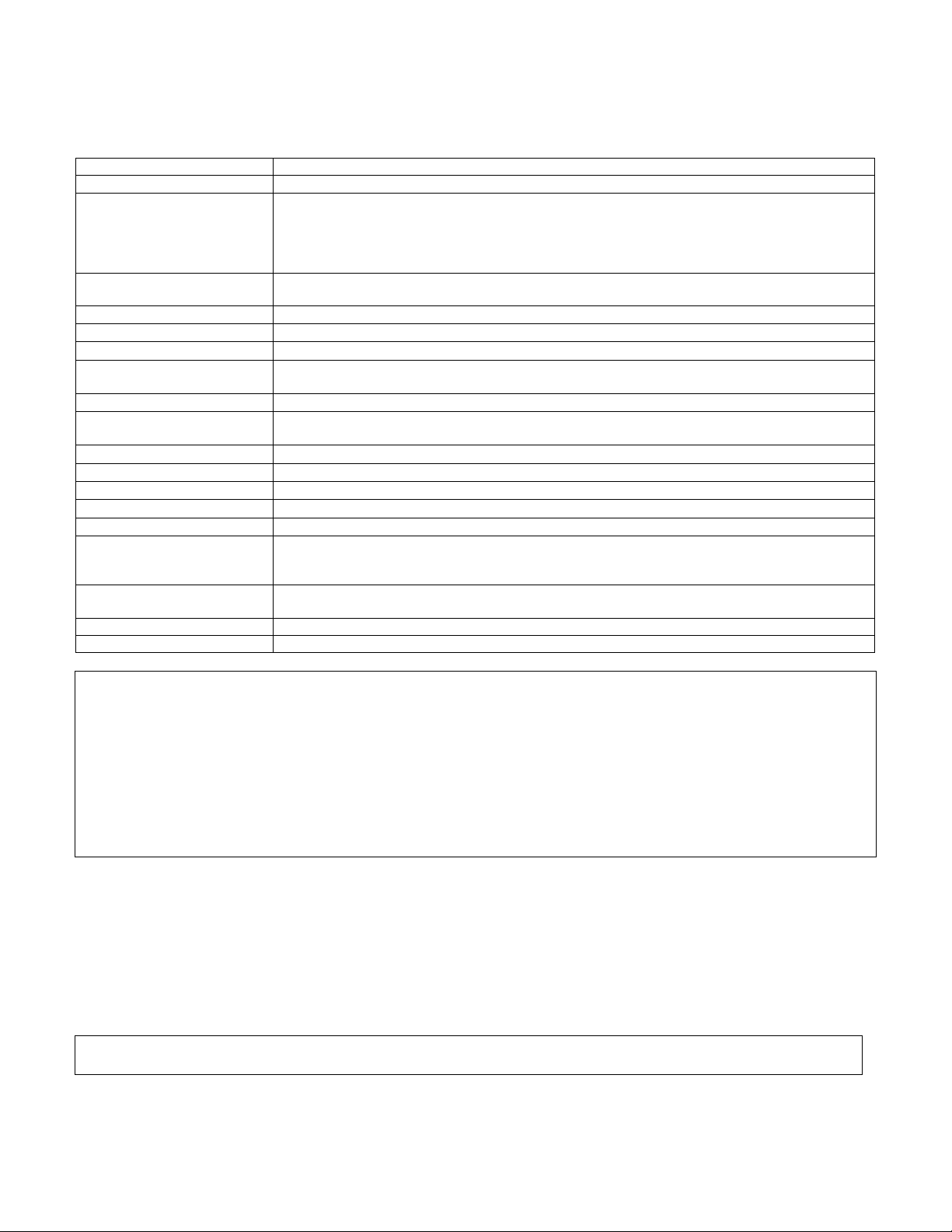
PROGRAMMING MODE COMMANDS
TO ENTER PROGRAMMING MODE (using an alpha keypad connected to the control):
A. POWER UP, then press [✱] and [#] at the same time, within 50 seconds of powering up (this method must be used if ✱98
was used to exit program mode). OR
B. Initially, key: Installer Code (4 + 1 + 1 + 2) plus 8 + 0 + 0.
PROGRAMMING COMMANDS
Task Command/Explanation
Go to a Data Field
Entering Data
Review a Data Field Press [#] + [Field Number].
Deleting an Entry
Initialize Download ID
Reset Factory Defaults
Zone Programming
Function Key Programming
Zone Programming
(Expert Mode)
Output Device Mapping
Output Programming
Zone List Programming
Alpha Programming
IP/GSM Programming
Exit Program Mode with
installer code lockout
Exit Program Mode
Scheduling Mode
Site-Initiated Download Installer code + [#] + 1 (perform while system is disarmed and in normal mode)
AVS QUICK PROGRAMMING COMMANDS (for AAV sessions using the AVS system)
For controls with the following firmware revision levels, these commands automatically configure the control for AVS
operation. FA148CP = version 6.0 or higher; FA168CPS = version 7.0 or higher
• installer code + [#] + 03: enable AVS operation
• installer code + [#] + 04: enable AVS operation and enable panels sounds on the AVST speaker
• installer code + [#] + 05: remove all programming options that were set if [#] + 03 quick command was performed
• installer code + [#] + 06: remove all programming options that were set if [#] + 04 quick command was performed
Refer to the AVS SYSTEM ENABLE and QUICK PROGRAMMING COMMANDS section for details on the specific options
that are set with each command, depending on the control used.
To select the AAV session communication path (phone line/communication device), see field ∗55 Dynamic Signaling Priority.
To enable AAV operation, use ∗91 Options field (option 4).
Special Messages
OC = OPEN CIRCUIT (no communication between Keypad and Control).
EE or ENTRY ERROR = ERROR (invalid field number entered; re-enter valid field number).
After powering up, AC, dI (disabled) or Busy Standby and NOT READY will be displayed after approximately 4 seconds.
This will revert to a “Ready” message in approximately 1 minute, which allows PIRS, etc. to stabilize. You can bypass this
delay by pressing [#] + [0].
If E4 or E8 appears, more zones than the expansion units can handle have been programmed. The display will clear after
you correct the programming.
IMPORTANT: The Real-Time Clock must be set before the end of the installation. See procedure in the Setting
the Real-Time Clock section of this manual.
Press [∗∗∗∗] + [Field Number], followed by the required entry.
When the desired field number appears, simply make the required entry. When the last entry
for a field is entered, the keypad beeps three times and automatically displays the next data
field in sequence. If the number of digits that you need to enter in a data field is less than the
maximum digits available (for example, the phone number fields *41, *42), enter the desired
data, then press [∗ ] to end the entry. The next data field number is displayed.
Data will be displayed for that field number. No changes will be accepted in this mode.
Press [∗∗∗∗] + [Field Number] + [∗∗∗∗]. (Applies only to fields ∗40 thru *46, *94, and pager fields)
Press ∗∗∗∗96. Initializes download ID and subscriber account number.
Press ∗∗∗∗97. Sets all data fields to original factory default values.
Press ∗∗∗∗56. Zone characteristics, report codes, alpha descriptors, and serial numbers for 5800
RF transmitters.
Press ∗∗∗∗57. Unlabeled keypad keys (known as ABCD keys) for special functions
Press ∗∗∗∗58. Same options as *56 mode, but with fewer prompts. Intended for those familiar
with this type of programming, otherwise *56 mode is recommended.
Press ∗∗∗∗79. Assign module addresses and map individual relays/powerline carrier devices
Press ∗∗∗∗80. 4229 or 4204 Relay modules, Powerline Carrier devices, or on-board triggers
Press ∗∗∗∗81. Zone Lists for relay/powerline carrier activation, chime zones, pager zones, etc.
Press ∗∗∗∗82. Zone alpha descriptors
Press ∗∗∗∗29. For programming the IP/GSM options.
Press ∗∗∗∗98. Exits programming mode and
To reenter programming mode, the system must be powered down, then powered up. Then
use method A above. See field *88 for other *98 Program mode lockout options.
Press ∗∗∗∗99. Exits program mode and
above.
Enter code + [#] +64. Create schedules to automate various system functions.
prevents
allows
re-entry by: Installer Code + 8 + 0 + 0.
re-entry by: Installer Code + 8 + 0 + 0 or method A
– 3 –
Page 4
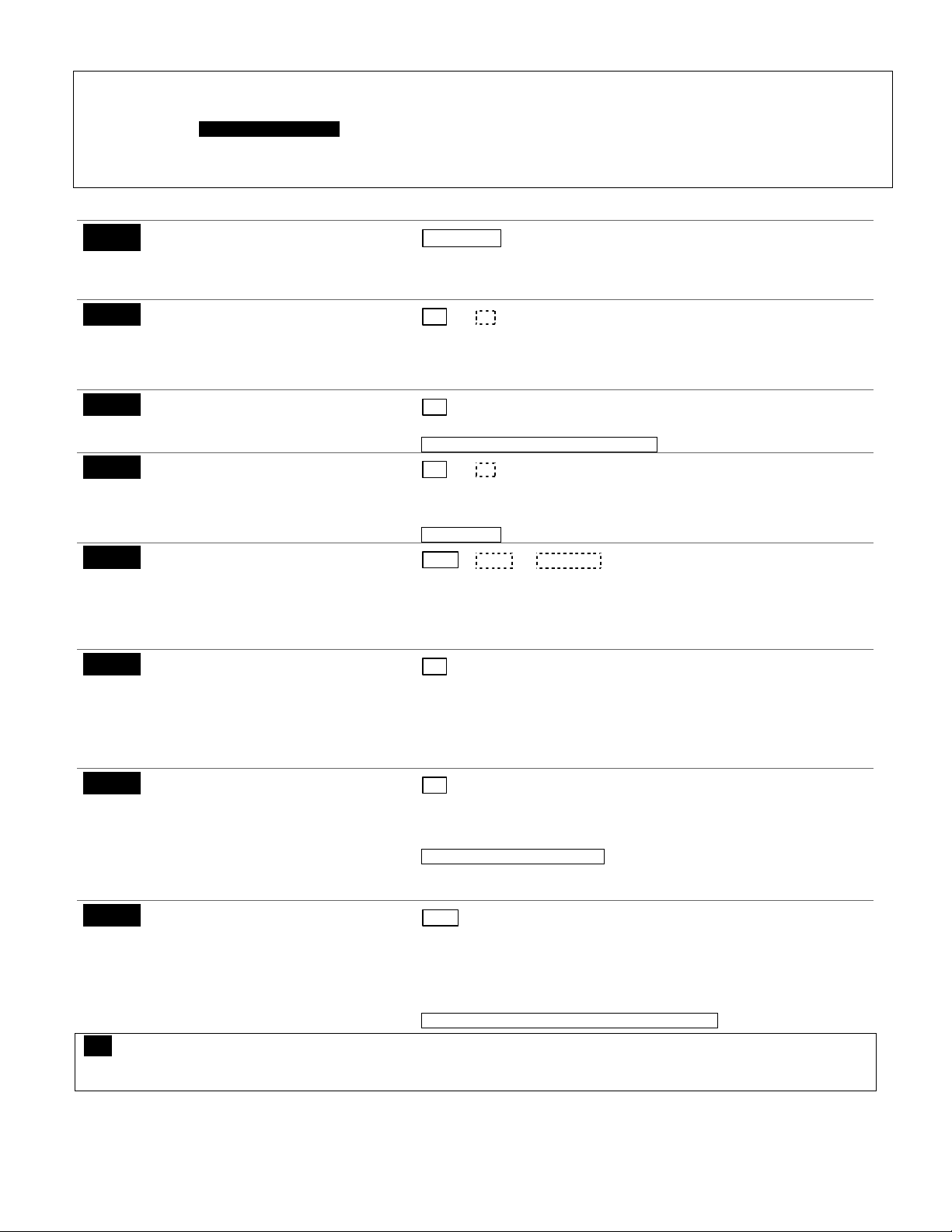
DATA FIELD PROGRAMMING FORM
Entries apply to the FA168CPS/FA168CPSSIA and
the FA168CPS
SIA-Compliant Controls: Where noted, certain fields have special settings when used with the FA168CPSSIA and FA148CPSIA SIA-Compliant
controls (indicated by
Entry of a number other than one specified will give unpredictable results. Values shown in brackets are factory defaults.
SIA Guidelines for Non-SIA-Compliant Controls: Notes in certain fields give instructions for programming the FA168CPS/FA148CP for False
Alarm Reduction (these controls can be programmed to reduce false alarms, but they are not fully SIA compliant).
/FA168CPSSIA
SIA-Compliant Controls
(partition entries) and are not applicable to the FA148CP/FA148CPSIA controls.
FA148CP/FA148CPSIA
in reverse type and heavy borders for easy identification).
controls, except entries shown in dashed boxes, which apply
SYSTEM SETUP (✱20–✱29)
∗∗∗∗20
Installer Code
Enter 4 digits, 0-9
| | | [4112]
The Installer Code is used to assign the 4-digit Master Security Code.
The Installer Code can perform all system functions except it cannot
Quick Arm Enable
∗∗∗∗21
0 = no
1 = yes
disarm the system unless it was used to arm the system.
[0,0]
Part. 1 Part.2
If enabled, users can press the [#] followed by an arming key to arm
the system instead of using a security code. The security code is
RF Jam Option
∗∗∗∗22
∗∗∗∗23
0 = no RF Jam detection
1 = send RF Jam report
Quick (Forced) Bypass
0 = no quick bypass
1 = allow quick bypass (code + [6] + [#] )
always needed to disarm the system.
[0]
If enabled, a report is sent if the system detects an RF jamming signal.
UL: must be 1 if wireless devices are used
[0,0]
Part. 1 Part. 2
Zones bypassed by this function will be displayed after the bypass is
initiated.
RF House ID Code
∗∗∗∗24
00 = disable all wireless keypad use
01–31 = using 5827, 5827BD or
5804BD keypad
UL: must be 0
| | | [00,00,00]
P1 P2 Common
The House ID identifies receivers and wireless keypads. If a 5827 or
5827BD Wireless Keypad or 5804BD Transmitter is being used, a
House ID code must be entered and the keypad set to the same
Chime By Zone
∗∗∗∗26
0 = no (chimes on fault of any entry/exit
or perimeter zone when chime
mode on)
1 = yes (chimes on fault of specific
zones listed in chime zone list 3
∗∗∗∗27
when Chime mode on)
Powerline Carrier Device (X–10)
House Code
0 = A 6 = G #11 = L
1 = B 7 = H #12 = M
2 = C 8 = I #13 = N
3 = D 9 = J #14 = O
4 = E #10 = K #15 = P
∗∗∗∗28
5 = F
Access Code For Phone Module
00 = disable
1st digit: enter 1–9
2nd digit: enter # + 11 for "∗", or # + 12
for "#".
House ID. You can assign RF house ID for each partition
[0]
If “yes,” list chime zones on zone list 3 using *81 Menu mode.
If enabled, you can define the specific zones intended to chime when
faulted while the system is in Chime mode.
[0]
Powerline Carrier devices require a House ID, identified in this field.
Program Powerline Carrier devices in interactive modes ∗79, ∗80 and
∗81.
UL: not for fire or UL installations
| [00]
(Partition 1 only)
You must assign a 2-digit access code for the 4286 Phone Module, if
used. Example: If desired access code is 7∗, then 7 is the first entry,
and [#] + 11 (for ∗) is the second entry.
NOTE: A 0 in either digit disables the phone module.
UL: must be 00 for UL Commercial Burg. installations
∗∗∗∗29 Enable IP/GSM – Communication Device Menu Mode (pass-through programming)
This is a Menu Mode command, not a data field, for programming IP/GSM communication device options. See ∗29 Menu
Mode section later in this document.
only to
– 4 –
Page 5
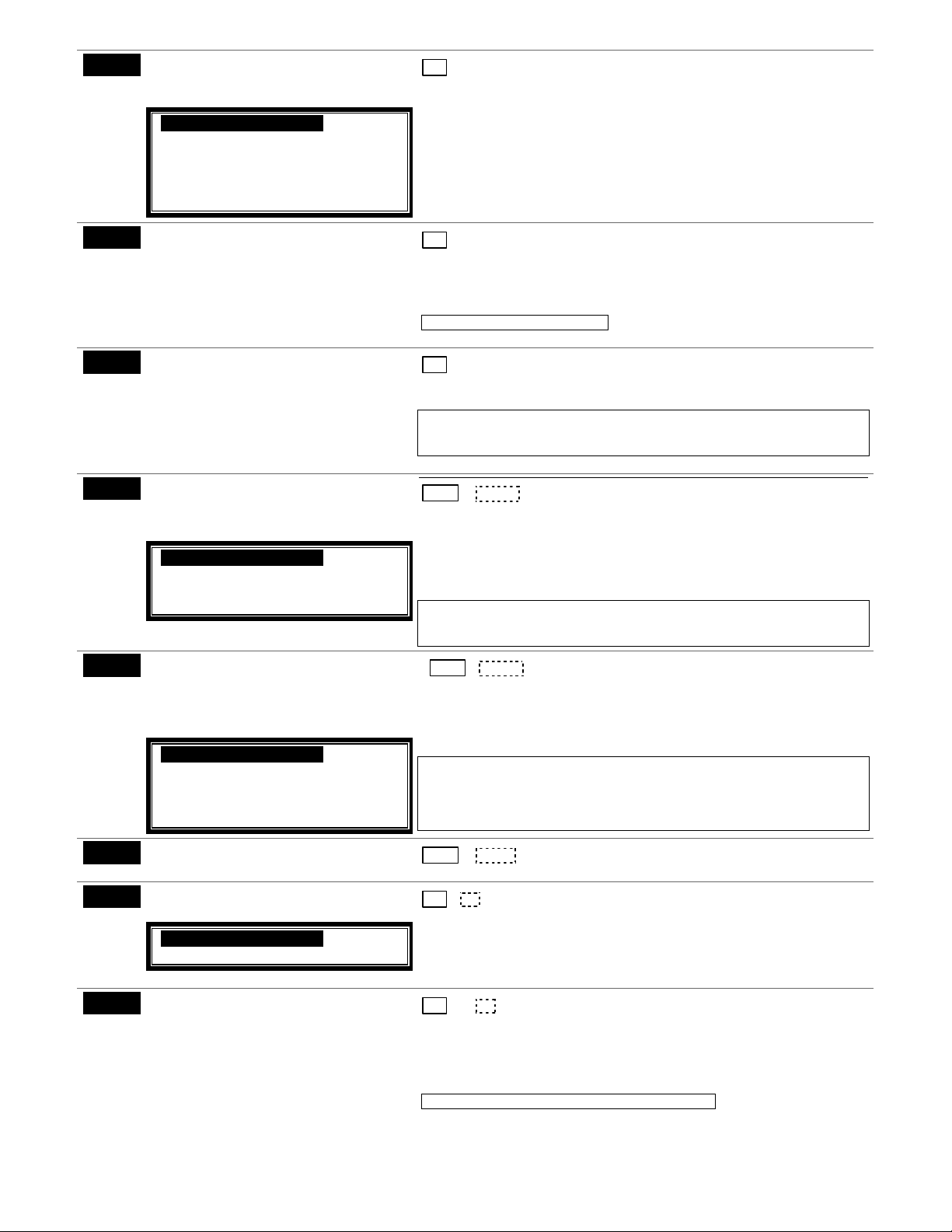
g
Single Alarm Sounding Per Zone
∗∗∗∗31
0 = unlimited sounding
1 = one alarm sounding per zone
SIA-Compliant Controls: If “0”
selected, “alarm sounding per zone”
will be the same as the “number of
reports in armed period” set in field
*93 (1 if one report, 2 if 2 reports,
unlimited for zones in zone list 7).
∗∗∗∗32
Fire Alarm Sounder Timeout
0 = sound stops at timeout selected in
field ∗33
1 = no timeout; sounds until manually
turned off
Alarm Sounder (Bell) Timeout
∗∗∗∗33
0 = none 3 =12 min
1 = 4 min 4 = 16 min
2 = 8 min
∗∗∗∗34
Exit Delay
00 - 96 = 0 - 96 secs
97 = 120 secs
SIA-Compliant Controls:
45 - 96 = 45 - 96 secs; 97 = 120 secs
NOTE: Entries less than 45 will result
in a 45-second delay.
Entry Delay #1
∗∗∗∗35
00 - 96 = 0 - 96 seconds
97 = 120 secs
98 = 180 secs
99 = 240 secs
SIA-Compliant Controls:
30-96 = 30 - 96 secs; 97 = 120 secs;
98 = 180 secs; 99 = 240 secs
NOTE: Entries less than 30 will result
in a 30-second delay.
∗∗∗∗36
∗∗∗∗37
Entry Delay #2
See *35 Entry Delay 1 for entries.
Audible Exit Warning
0 = no; 1 = yes
SIA-Compliant Controls: Feature
always enabled; field does not exist.
∗∗∗∗38
Confirmation Of Arming Ding
0 = no
1 = yes (wired keypads and RF)
2 = yes, RF only (except 5827,
5827BD)
[0]
If enabled, limits alarm sounding on the bell output to once per zone
per armed period.
[0]
This control complies with NFPA requirements for temporal pulse
sounding of fire notification appliances. Temporal pulse soundin
fire alarm consists of the following:
pulses.
UL: must be 1 for fire installations
3 pulses – pause – 3 pulses – pause – 3
for a
[1]
This field determines whether the external sounder will shut off after
time allotted, or continue until manually turned off.
UL: For residential fire alarm installation, must be set for a minimum of 4 min
(option 1); for UL Commercial Burglary installations, must be minimum 16 min
(option 4)
| | [60,60]
Part. 1 Part. 2
The system waits the time entered before arming entry/exit zones. If
the entry/exit door is left open after this time expires, an alarm will
occur. Common zones use same delay as partition 1.
SIA Guidelines: minimum exit delay is 45 seconds
Common zones use part. 1 delay.
UL installations: For UL Commercial Burglar Alarm and UL Residential Burglar
Alarm installations with line security, total exit time must not exceed 60
seconds.
| | [30,30]
Part. 1 Part. 2
Upon entering, the system must be disarmed before the time entered
expires, otherwise it sounds an alarm.
Common zones use same delay as part 1.
SIA Guidelines: minimum entry delay is 30 seconds
For UL Residential Burglary Alarm installations, must be set for a maximum of
30 seconds; entry delay plus dial delay should not exceed 1 min. For UL
Commercial Burglar Alarm, total entry delay may not exceed 45 seconds.
Upon entering, the system must be disarmed before the time entered expires,
otherwise it sounds an alarm.
| | [30,30]
Part. 1 Part. 2
[1,1]
Part. 1 Part. 2
Warning sound consists of slow continuous beeps until the last 10
seconds, and then it changes to fast beeps. Sound ends when exit time
expires.
SIA Guidelines: must be enabled
[0,0]
Part. 1 Part. 2
Confirmation of arming is 1/2-sec external sounder “ding.”
If 1 selected, ding occurs when closing report is sent if open/close
reporting is enabled, or at the end of Exit Delay. If 2 selected, ding
occurs upon reception of the wireless arming command.
UL: must be 1 for UL Commercial Burglar Alarm inst.
– 5 –
Page 6
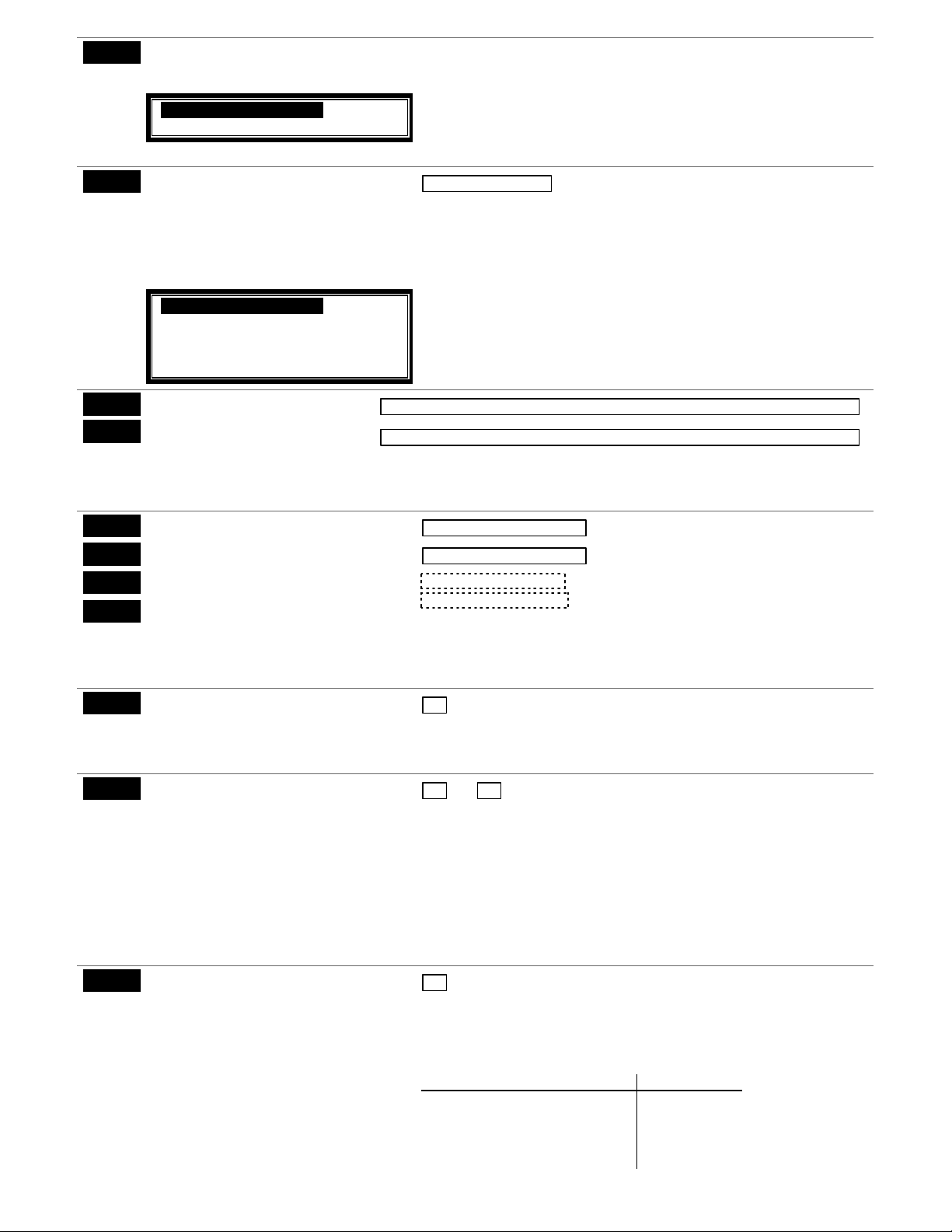
Power Up In Previous State
∗∗∗∗39
0 = no, always power up disarmed;
1 = yes, power up in previous state
SIA-Compliant Controls: Feature
always enabled; field does not exist.
DIALER PROGRAMMING (✱40 – ✱42)
∗∗∗∗40
PABX Access Code or Call
Waiting Disable
Enter up to 6 digits.
To clear entries, press ✱40✱.
If call waiting is used, enter call waiting
disable digits “∗ (#+11) 70” plus “# +
13” (pause).
SIA-Compliant Controls: If call
waiting is used, enter call waiting
disable digits as described above,
and also set Call Waiting Disable
option in field *91.
∗∗∗∗41
∗∗∗∗42
Primary Phone No.
Secondary Phone No.
Do not fill unused spaces.
0–9
#+11 for '✱'
#+12 for '#'
∗∗∗∗43
∗∗∗∗44
∗∗∗∗45
∗∗∗∗46
#+13 for a 2-second pause
Partition 1 Primary Acct. No.
Part. 1 Secondary Acct. No.
Partition 2 Primary Acct. No.
Partition 2 Secondary Acct. No.
Enter 4 or 10 digits, as chosen in *48
Report Format. Enter digits 0–9; #+11
for B; #+12 for C; #+13 for D; #+14 for
E; #+15 for F.
Phone System Select
∗∗∗∗47
If Cent. Sta. is not on a WATS line:
0=Pulse Dial; 1=Tone Dial
If Cent. Sta. is on a WATS line:
∗∗∗∗48
2 = Pulse Dial ; 3 = Tone Dial
Report F ormat
0 = 3+1, 4+1 ADEMCO L/S STANDARD
1 = 3+1, 4+1 RADIONICS STANDARD;
2 = 4+2 ADEMCO L/S STAND.
3 = 4+2 RADIONICS STANDARD
5 = 10-digit ADEMCO CONTACT ID®
REPORTING
6 = 4+2 ADEMCO EXPRESS
7 = 4-digit ADEMCO CONTACT ID®
REPORTING
8 = 3+1, 4+1 ADEMCO L/S EXP.;
∗∗∗∗49
9 = 3+1, 4+1 RADIONICS EXP
Split/Dual Reporting
0 = Standard/backup reporting only (all
to primary)
1-5 = see table at right
| | | | | | | | | | | | | | | | | | |
| | | | | | | | | | | | | | | | | | |
Enter up to 20 digits. To clear entries, press ✱41✱ or ✱42
Enter the respective phone numbers. If fewer than the maximum digits
entered, exit the field by pressing [∗]. The next data field number is displayed.
When the system powers up armed, an alarm will occur 1 minute after
arming if a zone is faulted. Note that if the previous state was armed
Away or Stay, the system ignores sensor changes for 1 minute, which
allows sensors such as PIRs to stabilize.
UL: must be 1
SIA Guidelines: must be 1
| | | | |
Call Waiting: If the subscriber’s phone service has “call waiting” (and
is not using PABX), enter “*70” (“# + 11”) plus “# + 13” (pause) as the
PABX entry to disable “call waiting” during control panel calls. If the
subscriber does not have “call waiting” and is not using PABX, make
no entry in this field.
NOTES:
1. The call waiting disable feature cannot be used on a PABX line.
2. Using Call Waiting Disable on a non-call waiting line will prevent
successful communication to the central station.
| | | / | | | | |
| | | / | | | | | [FFFFFFFFFF]
| | | / | | | | | [FFFFFFFFFF]
| | | / | | | | | [FFFFFFFFFF]
[FFFFFFFFFF]
✱ respectively
.
Enter [∗] as the fourth digit if a 3-digit account number (for 3+1 dialer
reporting format) is used. Enter 0 as the first digit of a 4-digit account
number for 0000-0999. E.g., For Acct. B234, enter: #+11 + 2 + 3 + 4
To clear entries in a given field, press *43*, *44*, *45*, or *46* based
on the field being programmed
[1]
Select the type of phone service for the installation.
[77]
primary secondary
Select the format for primary/secondary phone numbers
[0]
Backup Reporting: All reports are sent only to the primary number
unless unsuccessful after 8 attempts. If unsuccessful, the system will
make up to 8 attempts to send all reports to the secondary number. If
still unsuccessful after the 16 attempts, the system displays the
“COMM. FAILURE” message (FC for fixed-word displays).
Primary Phone No. 2nd Phone No.
1 = Alarms, Restore, Cancel Others
2 = All except Open/Close, Test Open/Close, Test
3 = Alarms, Restore, Cancel All
4 = All except Open/Close, Test All
5 = All
– 6 –
Page 7
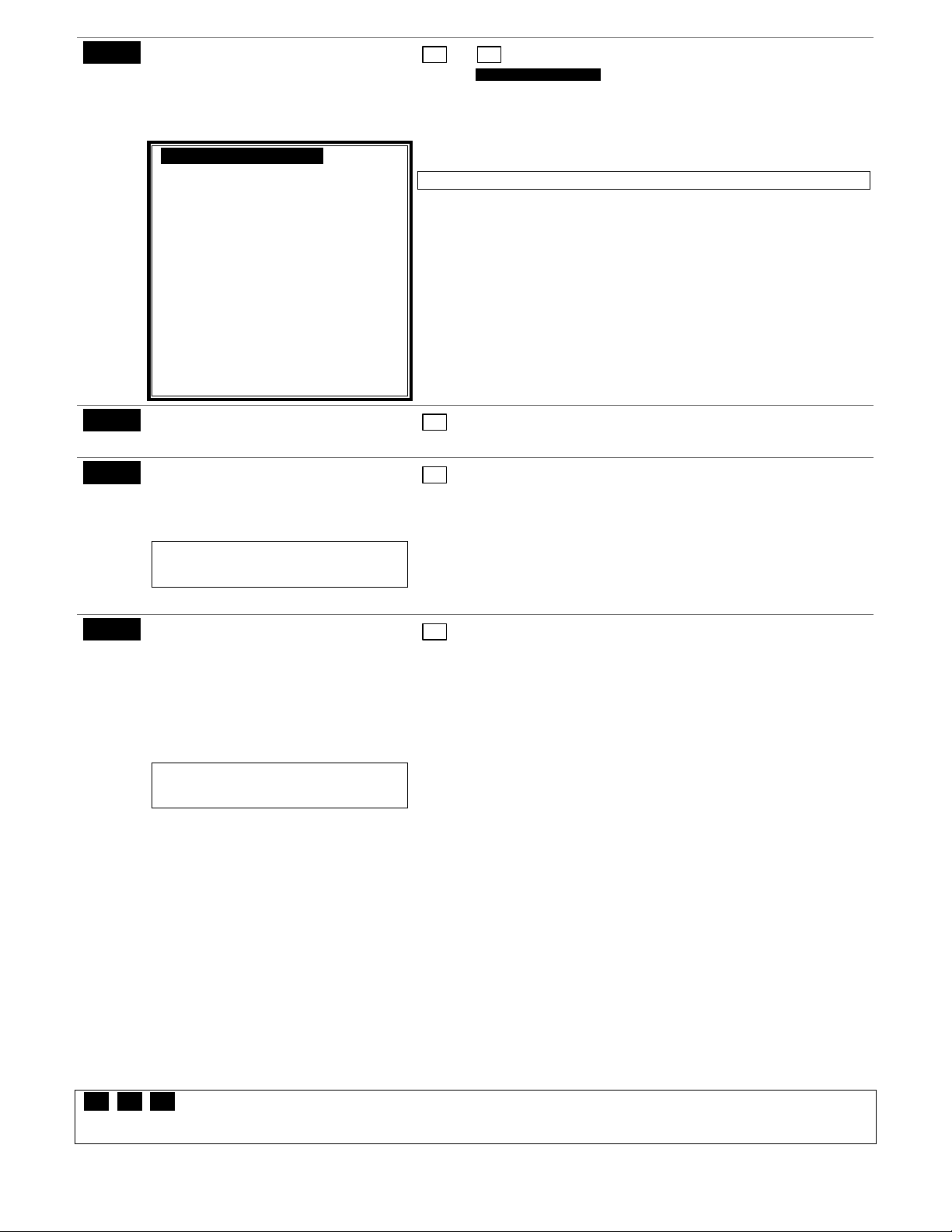
Burglary Dialer Delay
∗∗∗∗50
Delay Time:
0 = no delay
1 = 15 seconds
2 = 30 seconds
3 = 45 seconds
SIA-Compliant Controls:
Delay Time:
1 = 15 seconds
2 = 30 seconds
3 = 45 seconds
[2,0]
Delay SIA-Compliant Controls:
Time Delay Disable
Provides delay of “BURGLARY ALARM” report to the central station,
which allows time for the subscriber to avoid a false alarm transmission.
This delay does not apply to zone type 24 alarms (silent burglary) or to
24-hour zone types 6, 7, and 8 (silent panic, audible alarm, auxiliary
alarm), which are always sent as soon as they occur.
UL: Delay Time must be 0
SIA Guidelines: delay must be minimum of 15 seconds
Delay Disable:
0 = use delay set in entry 1
1 = dial delay disabled for zones
listed in zone list 6 (use zone list 6
to enter those zones that require
dial delay to be disabled; these
zones ignore the setting in entry 1)
UL: Dial delay plus entry delay must not
exceed one minute; use zone list 6 to
disable dial delay from appropriate zones,
if necessary.
∗∗∗∗53
∗∗∗∗54
SESCOA/Radionics Select
0 = Radionics (0-9, B-F)
1 = SESCOA (0-9 only reporting)
Dynamic Signaling Delay
0 = no delay (both signals sent)
1 = 15 secs
2 = 30 secs, etc.
UL: If using line security, must be 0.
Reports will be sent to both the dialer and
the communication device.
[0
Enter 0 for all non-SESCOA formats.
[0]
Select delay from 0 to 225 secs, in 15-sec increments.
Intended for reporting via a communication device on the ECP bus
(LRR). This field lets you select the time the panel should wait for
acknowledgment from the first reporting destination (see ∗55) before it
attempts to send a message to the second destination. Delays can be
selected from 0 to 225 seconds, in 15-second increments. This delay is
per message. If 0 is entered in this field, the control panel will send
Dynamic Signaling Priority /
∗∗∗∗55
AAV Path Select
0 = Primary Dialer first / AAV via phone
line
1 = Communication Device (LRR) first /
AAV via communication device
path (see AAV Path Select
paragraph at right)
For UL Commercial Burglary installations
that use a DACT and LRR, this field must
be 0.
redundant reports to both Primary Dialer and LRR.
[0]
This field selects the primary communication path for reporting (dialer
or communication device) of primary phone number events (see ∗49
Split/Dual Reporting) and selects the communication path used for
AAV sessions (phone line or communication device path). Use ∗29
IP/GSM menu mode to enable the communication device being used.
For Dynamic Signaling Priority:
Select the initial reporting destination
for messages as follows:
0
Primary Dialer First selected (
):
• If acknowledged before delay expires (see ∗54), then message will
not be sent via LRR.
• If not acknowledged before delay expires, message is sent to both
the Primary Phone No. and via LRR.
1
Long Range Radio First selected (
):
• If acknowledged before delay expires, then message will not be sent
to the primary dialer.
• If not acknowledged before delay expires, message is sent to both
the Primary Phone No. and via LRR.
For AAV Path Select:
• If using the UVS system or AVS system with non-ECP connection,
option 0 must always be used.
• If using the AVS system with ECP connection, either option (0 or 1)
may be used, but note the following:
IMPORTANT: If option “1” is selected, a 2-way voice (AAV) device
compatible with the communication device path must be used (ex.
GSMV communicator). When selected, AAV sessions always occur
via the GSMV communicator, even if reporting reverts to phone line
backup due to GSMV communicator path reporting failure.
∗∗∗∗56, ∗∗∗∗57, ∗∗∗∗58 Menu Modes
These are Menu Mode commands, not data fields, for Zone Programming, Function Key Programming, and Expert Mode
Zone Programming respectively. See page 3 and respective sections later in this document.
– 7 –
Page 8
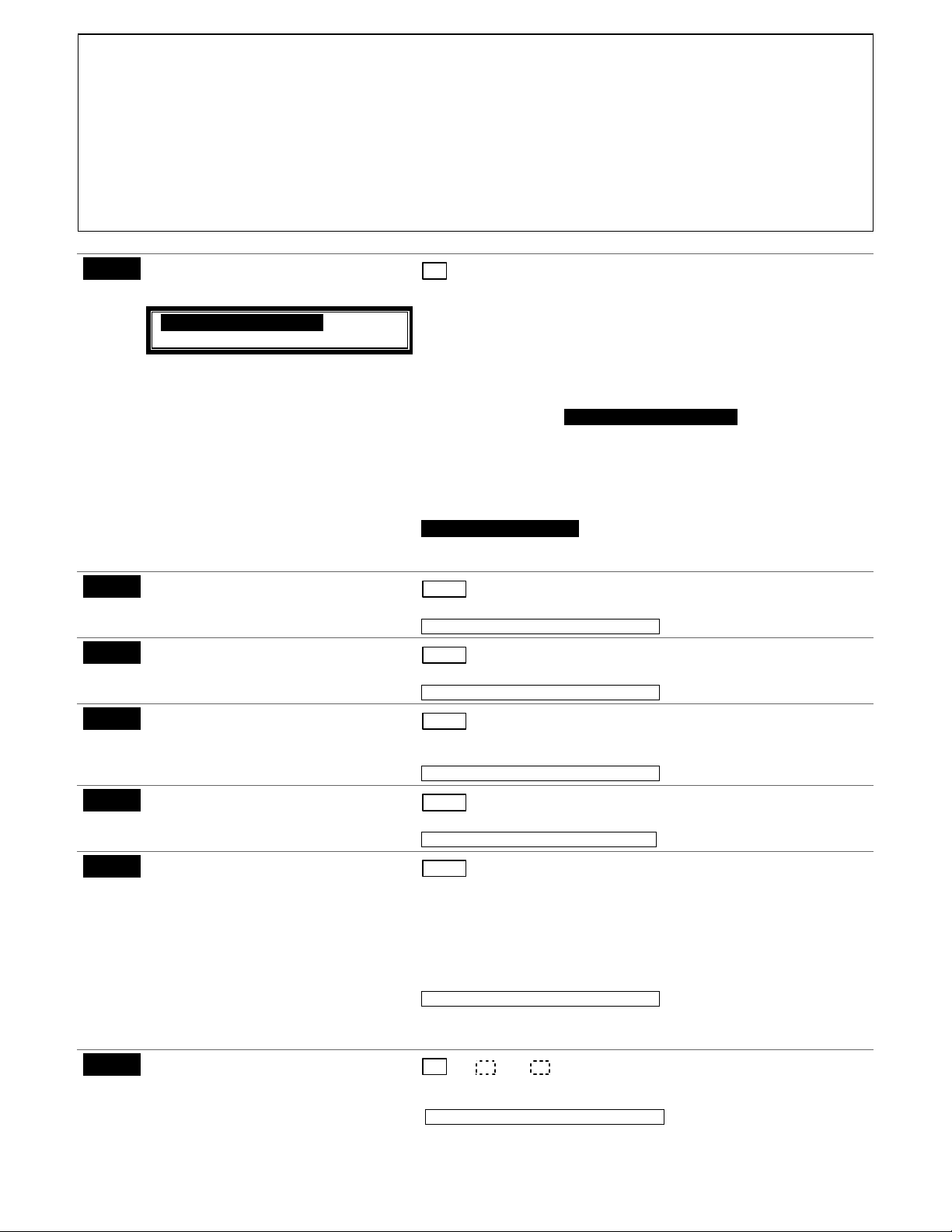
TO PROGRAM SYSTEM STATUS, & RESTORE REPORT CODES (∗∗∗∗59 thru ∗∗∗∗68, *70 thru ∗∗∗∗76, and ∗∗∗∗89):
y
g
y
For 3+1 or 4+1 Standard Format: Enter a code in the
first
box:
1–9, #+10 for 0, #+11 for B, #+12 for C, #+13 for D, #+14 for E, #+15 for F.
A 0 (
not
#+10) in the
For Expanded or 4+2 Format: Enter codes in
A 0 (
not
#+10) in the
first
box disables a report. A 0 (
second
box will eliminate the expanded message for that report. A 0 (
not
#+10) in the
both
boxes (1st and 2nd digits) for 1–9, 0, or B–F, as described above.
second
box results in advance to the next field.
not
#+10) in
both
boxes will disable
the report.
For Ademco Contact ID® Reporting: Enter any digit (other than 0) in the
second
boxes are ignored).A 0 (
UL: Report codes are required in fields *61, *65, *71, *72, for UL Commercial Burglar Alarm installations.
Report codes are required in fields *60, *62, *63, *64, *70, *73, *74, *75, *76, for UL Commercial Burglar Alarm installations and required for
Residential Fire Alarm installations
SYSTEM STATUS REPORT CODES (
Exit Error Alarm Report Code
∗∗∗∗59
See above for entries.
SIA-Compliant Controls:
[1] Always enabled.
not
#+10) in the
first
✱
59–✱ 68)
box disables the report.
[0]
After arming the system, entry/exit and interior zones remaining open
after exit delay expires cause an alarm sound at the keypad and
external sounder (keypad also displays “EXIT ALARM”), and entry
delay begins. Disarming before the end of the entry delay stops the
alarm sounding and no message is sent to the central station. The
keypad will display “CA” (fixed-word) or “ALARM CANCELED” (alpha
first
box, to enable zone to report (entries in the
display).
If the s
stem is not disarmed before entry delay expires, an “EXIT
ALARM” message (SIA-Compliant Controls: also zone alarm
messa
(fixed-word ) or “EXIT ALARM” (alpha displa
continues until the system is disarmed (or timeout occurs).
e) will be sent to the central station. The keypad will display “EA”
), and alarm sounding
An Exit Alarm condition will also result if a fault occurs in an exit or
interior zone within 2 minutes following the end of the exit delay, and an
“EXIT ALARM” message will be sent to the central station (except for
SIA-Compliant Controls, see field *69 Recent Closing report). With
Contact ID format, the message will contain the zone number
Trouble Report Code
∗∗∗∗60
∗∗∗∗61
∗∗∗∗62
∗∗∗∗63
∗∗∗∗64
See above for entries.
Bypass Report Code
See above for entries.
AC Loss Report Code
See above for entries.
Low Bat Report Code
See above for entries.
Test Report Code
See above for entries.
Periodic Test Report Scheduling
Commands:
installer code +[#] + [0] + 0 = report
every 24 hrs
installer code +[#] + [0] + 1 = report once
per week
installer code +[#] + [0] + 2 = report
every 28 days
∗∗∗∗65
Open Report Code
See above for entries.
and error code 374 (“ALARM–EXIT ERROR”).
| [10]
Sent if a zone has a trouble condition.
See UL System Reporting Note above *59.
| [00]
Sent when a zone is manually bypassed.
See UL System Reporting Note above *59.
| [10]
Timing of this report is random with up to a 4-hour delay. If AC restores
before the report goes out, there is no “AC LOSS” report.
See UL System Reporting Note above *59.
| [10]
Sent when the system’s backup battery has a low-battery condition.
See UL System Reporting Note above *59
| [00]
Sent periodically to test that the communicator and phone lines are
operational.
Frequency of report is set in Scheduling mode (event 11) or by the key
commands listed at left:
Each mode sets schedule 32 (FA168CPS) or schedule 08 (FA148CP)
to the stated repeat option; first test report sent 12 hours after
command.
See System Reporting UL Note above *59.
† NOTE: Make sure the Real-Time Clock is set to the proper time before
entering the test report schedule command to ensure that test reports are sent
when expected. (see Setting the Real-Time Clock section)
[0,0,0]
Part. 1 Part. 2 Common
Sent upon disarming the system in the selected partitions.
See UL System Reporting Note above *59.
†
– 8 –
Page 9
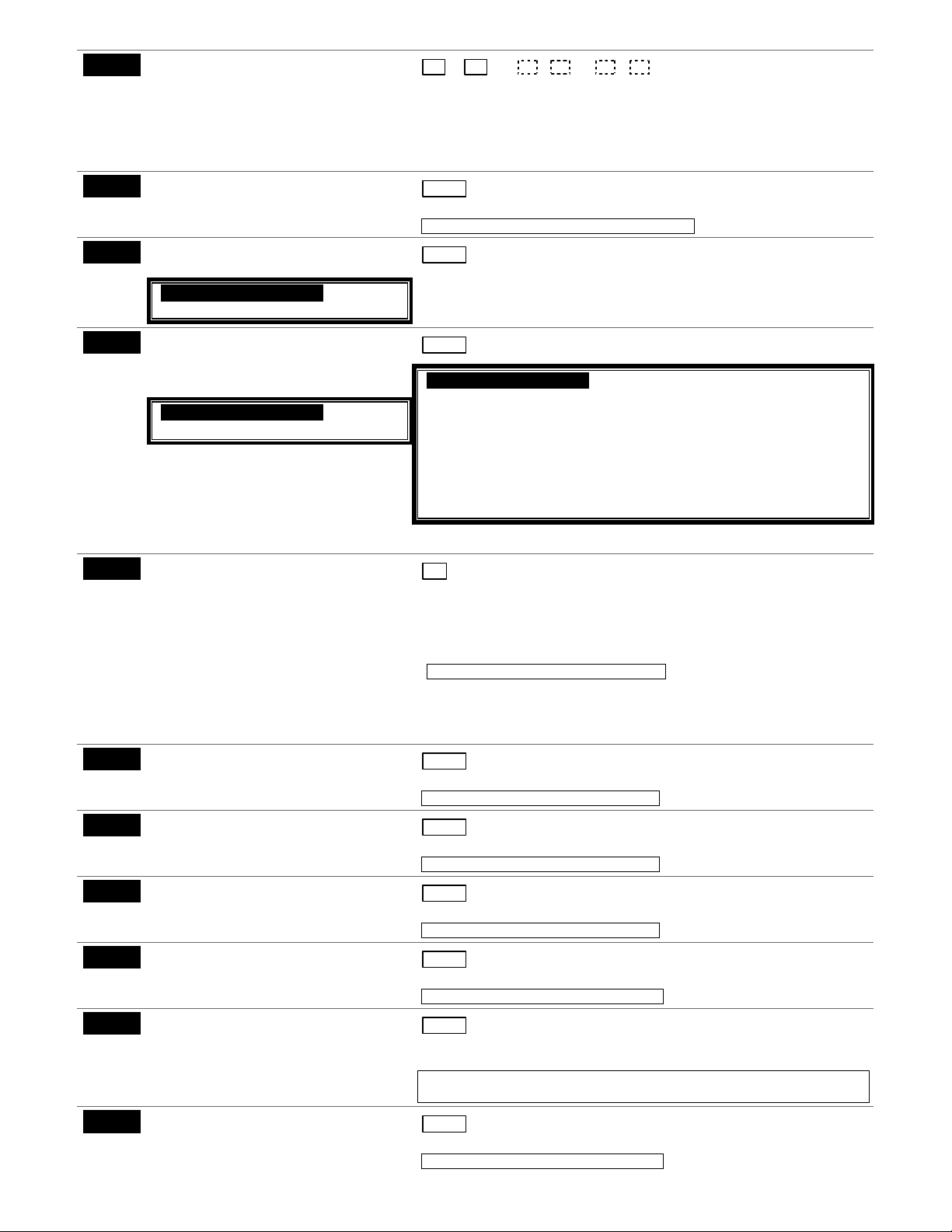
∗∗∗∗66
∗∗∗∗67
∗∗∗∗68
Arm Away/Stay Rpt Code
See above for entries.
RF Trans. Low Bat Report Code
See above for entries.
Cancel Report Code
See above for entries.
SIA-Compliant Controls: [10]
Report enabled.
∗∗∗∗69
Recent Closing Report Code
Not applicable to FA148CP/FA168CPS
See above for entries.
SIA-Compliant Controls:
Always enabled.
RESTORE REPORT CODES (✱70 – ✱76)
Alarm Restore Rpt Code
∗∗∗∗70
∗∗∗∗71
∗∗∗∗72
∗∗∗∗73
∗∗∗∗74
∗∗∗∗75
∗∗∗∗76
See above for entries.
Trouble Restore Rpt Code
See above for entries
Bypass Restore Rpt Code
See above for entries.
AC Restore Rpt Code
See above for entries.
Low Bat Restore Rpt Code
See above for entries.
RF Trans. Lo Bat Rst Rpt Code
See above for entries.
Test Restore Rpt Code
See above for entries.
Away Stay Away Stay Away Stay
Part. 1 Part. 2 Common
[0,0,0,0,0,0]
This option allows for independent programming of Away and Stay
reports for each partition, including the common lobby.
NOTE: “OPEN” reports are not sent if the associated closing report is
not enabled.
| [00]
Sent when a transmitter low-battery condition exists.
UL: must be enabled if wireless devices are used
| [00]
Sent upon disarming the system after an alarm condition was reported.
| [11]
SIA-Compliant Controls: Field does not apply to other controls.
Similar to the Exit Error condition described in field *59, but occurs if
any burglary zone is faulted within two minutes after the initial exit
delay expires. Disarming the system within the two minutes stops the
alarm sound and displays "ALARM CANCELED " or "CA" and faulted
zone number. No message is sent to the Central Monitoring Station.
If the system is not disarmed within two minutes, the alarm sound
continues and a “recent closing” and a “zone alarm” message are
sent to the Central Monitoring Station (after dial delay expires).
[0]
Alarm restore signals indicate that respective alarm zone(s) are no
longer faulted. Alarm restore reports are sent to the central station at
bell timeout (field *33), if the zone(s) in alarm are actually restored to a
non-faulted state at that time. Otherwise, alarm restore report(s) for
respective alarm zones are sent when the system is disarmed.
See UL System Reporting Note above *59.
If Reports Per Armed Period Per Zone (*93) is also programmed, the
system will report alarm and restore codes as described above until the
“Reports Per Armed Period” count is reached. Disarming and rearming
will reset the “Reports Per Armed Period” count.
| [00]
Sent when a trouble in a zone is restored and code + OFF performed.
See UL System Reporting Note above *59.
| [00]
Sent when a zone that has been bypassed is unbypassed.
See UL System Reporting Note above *59.
| [00]
Sent after AC power has been restored after an AC power outage.
See UL System Reporting Note above *59.
| [00]
Sent after a system low-battery condition is restored to normal.
See UL System Reporting Note above *59.
| [00]
Sent when a transmitter’s low battery condition is restored (i.e., new
battery installed).
UL: must be enabled if wireless devices are used. See UL System Reporting
Note above *59.
| [00]
This is sent when the Test mode is exited or upon timeout (4hrs).
See UL System Reporting Note above *59.
– 9 –
Page 10
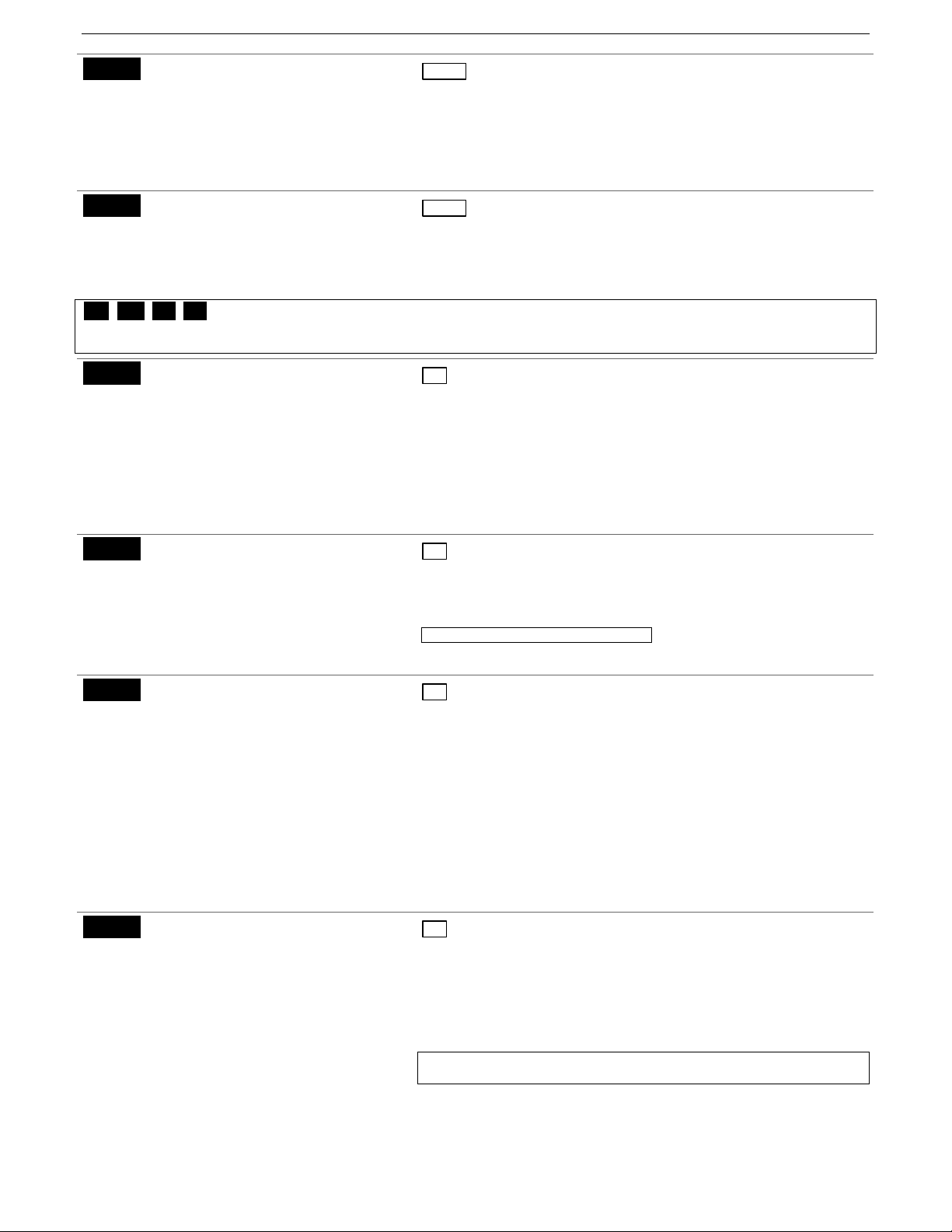
OUTPUT AND SYSTEM SETUP (
Daylight Savings Time Start/End
∗∗∗∗77
Month
0 = Disabled
1-9 = January-September
(1 = Jan, 2 = Feb, etc)
✱
77 – ✱93)
| [3][11]
Enter the start and end month for daylight savings time, if applicable to
the region.
#+10 = October
#+11 = November
∗∗∗∗78
#+12 = December
Daylight Savings Time Start/End
Weekend
0 = disabled 4 = fourth
1 = first 5 = last
2 = second 6 = next to last
3 = third 7 = third to last
∗∗∗∗79, *80, *81, *82 Menu Modes
| [2][1]
Enter the start and end weekend for daylight savings time, if applicable
to the region.
These are Menu Mode commands, not data fields, for Output Device Mapping, Output Programming, Zone List Programming,
and Alpha Programming respectively. See page 3 and their respective sections for procedures.
Auto Stay Arm
∗∗∗∗84
0 = no
1 = partition 1 only
2 = partition 2 only
3 = both partitions
[FA168CPS: 3; FA148CP: 1]
If enabled, the system will automatically change AWAY mode to STAY
mode if the entry/exit door is not opened and closed within the exit
delay time after a user arms in AWAY mode from a wired keypad (nonRF device). An Opening report followed by an Armed Stay report is
sent to the Central Station.
If the door is opened and closed within the exit delay period, the
system remains in AWAY mode.
Any RF device that arms the system AWAY overrides this feature and
Cross Zone Timer
∗∗∗∗85
0 = 15 secs 6 = 2-1/2 min #+12 = 8 min
1 = 30 secs 7 = 3 min #+13 = 10 min
2 = 45 secs 8 = 4 min #+14 = 12 min
3 = 60 secs 9 = 5 min #+15 = 15 min
4 = 90 secs #+10 = 6 min
5 = 2 min #+11 = 7 min
the system remains armed AWAY.
[0]
Sets the maximum amount of time in which two cross zones must be
tripped in an armed system to send an alarm message to the Central
Station. If only one cross zone is tripped during this time, a trouble
message (CID code 380) for that zone is sent to the Central Station.
This option not for use in UL installations.
Assign cross zones on zone list 4, using *81 Menu mode.
Cancel Verify Keypad Display
∗∗∗∗86
0 = no “alarm canceled” display
1 = display “Alarm Canceled” when
system is disarmed after an alarm has
occurred. (To clear the “ALARM
CANCELED” display, the user must
enter the security code + OFF again.)
NOTE: Cross zoning takes effect only after Exit Delay expires.
[1]
This feature causes a “ALARM CANCELED” display on the LCD
keypad under the following conditions:
• After the kissoff of the cancel message to the Central Station,
indicating a successful transmission.
• When an alarm is successfully canceled before the Central Station
received the Alarm message. E.g., if an alarm is incorrectly triggered
and the user presses code + OFF before the dial delay time has
expired, the message will never go out to the CS.
When the Cancel report is not enabled and the system is disarmed:
•
a. before dialer delay expires (alarm report not sent) message
“Alarm Canceled” is displayed.
b. after dialer delay expires message “Alarm Canceled” is not
Misc. Fault Delay Time
∗∗∗∗87
0 = 15 secs 6 = 2-1/2 min #+12 = 8 min
1 = 30 sec 7 = 3 min #+13 = 10 min
2 = 45 secs 8 = 4 min #+14 = 12 min
3 = 60 secs 9 = 5 min #+15 = 15 min
4 = 90 secs #+10 = 6 min
5 = 2 min #+11 = 7 min
displayed
[0]
(used with Configurable Zone Types “digit 6”)
Used with zones assigned to a configurable zone type with fault delay
on (configurable zone type digit “6”), and sets a zone response time of
15 seconds to 15 min. It can be assigned to zones with sensors that
provide a trouble indication when an oil tank is low, or similar
.
applications for critical condition monitoring where a non-alarm
response is desired.
UL: may only be used on non-burglar alarm/ non-fire alarm zones when used
in fire and/or UL burglar alarm installation
– 10 –
Page 11
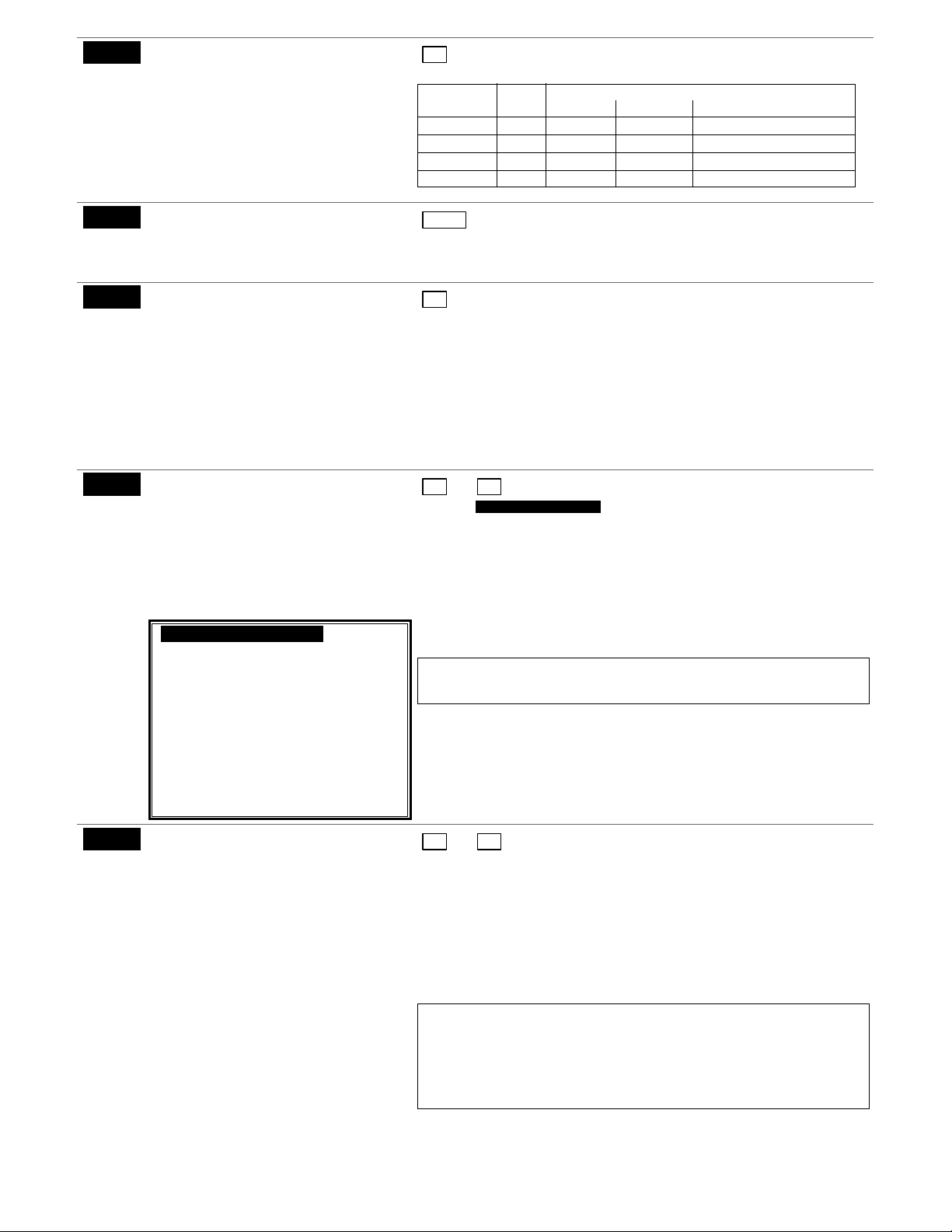
Program Mode Lockout Options
∗∗∗∗88
0 = standard *98 installer code lockout
(reentry only by [∗] + [#] within 50
secs after power up)
1 = lockout [∗] + [#] reentry after *98
exit (reenter via installer code or
downloader only)
2 = not applicable (option doesn’t exist)
3 = lockout local programming after *98
∗∗∗∗89
∗∗∗∗90
exit (reenter by downloader only)
Event Log Full Report Code
See box above field *59 for report code
entries.
Event Log Enables
0 = None
1 = Alarm/Alarm Restore
2 = Trouble/Trouble Restore
4 = Bypass/Bypass Restore
8 = Open/Close.
Example:
To select
“Alarm/Alarm Restore”, and
“Open/Close”, enter 9 (1 + 8);
To select all, enter #15.
∗∗∗∗91
Option Selection
0 = None
2 = Sounder Delay (delays sounding by
15 seconds)
1 = Bell Supervision Processing†
4 = AAV
8 = Exit Delay Restart/Reset ††
#+12 = AAV and Exit Delay
Restart/Reset
SIA-Compliant Controls:
Options: Same as for
FA148CP/FA148CPS.
Call Waiting Disable:
0 = call waiting not used
1 = call waiting disable digits (*70)
entered in field *40; (when selected,
the system dials the entry in field *40
only on alternate dial attempts; this
allows proper dialing in the event call
waiting service is later canceled by
the user).
∗∗∗∗92
Phone Line Monitor Enable
Entry 1:: 0 = disabled, 1-15 = 1 min - 15
min
(#+10 = 10 min; #+11 = 11 min; #+12 =
12 min;
#+13 = 13 min; #+14 = 14 min; #+15 =
15 min)
Entry 2:
0 = Keypad display when line is faulted
1 = Keypad display plus keypad trouble
Each partition turns off its
sound.
own trouble sound. No automatic
timeout.
2 = Same as “1”, plus programmed
output device STARTS. If either
partition is armed, external sounder
activates also. External sounder
will be turned off by normal bell
timeout, or by security code plus
OFF from either partition (it does
not have to be the one that was
armed).
[0]
This table summarizes the Program Mode Lockout options:
Exit *88 Reentry By:
Command Entry Installer Power-up† Downloader
*99 n/a yes yes yes
*98 0 no yes yes
*98 1 yes no yes
*98 3 no no yes
† pressing [∗] + [#] within 50 seconds of power up
| [00]
If an Event Logging selection is made in field ∗90, a message can be
sent to the central station receiver when the log is 80% full. If the log
becomes full, new messages overwrite the oldest messages in the log.
[3]
This system can record various events in a history log (FA168CPS =
100 events; FA148CP = 50 events). At any time, the downloader
operator can then upload the log and view or print out all or selected
categories of the log. The downloader operator can also clear the log.
Event log can also be viewed at an alpha keypad. The display/printout
at the central station will show the date, time, event, and description of
the occurrences.
Data Entry Example: To select Alarm/Alarm Restore” and
“Open/Close”, enter 9 (1+ 8); to select all events, enter #15.
:
System messages are logged when any non-zero entry is made.
NOTE
[8, 0]
Options SIA-Compliant Controls:
Call Wait Disable
Select the desired options by adding the values of each desired option.
Sounder Delay: If enabled, delays external sounding by 15-seconds.
IMPORTANT: AAV should not be used when Paging or Alarm Reports
are sent to a secondary number unless the monitoring zone option is
used (which pauses calls). Otherwise, the call to the secondary number
by the communicator after the alarm report will prevent the AAV from
taking control of the telephone line, and the AAV “Listen in” session
cannot take place.
UL: must use ADEMCO UVCM module; Exit Delay Restart/Reset must be
disabled
UL: If Sounder Delay used, entry delay (*35) must be 30 sec. max.
SIA Guidelines: Exit Delay should be enabled.
† If bell supervision is selected, you must also cut the red PCB Bell Supervision
jumper.
††“Exit Delay Restart/reset” option allows use of the [∗] key to restart the exit
delay at any time when the system is armed STAY or INSTANT. This feature
also enables automatic exit delay reset, which resets exit delay if the entry/exit
door is re-opened and closed before exit delay time expires after arming AWAY.
Automatic Exit Delay Reset occurs only once during an armed AWAY period.
[0,0]
1 2
Entry 1: Sets the length of time a phone line fault must remain after
detected before the second digit option is activated.
Entry 2: Selects the desired phone line fault response.
Option 2 may be used even if a relay unit or Powerline carrier device is
not connected to the control.
Programmed Output Device must either be programmed to be
STOPPED in field ∗80 or STOPPED by entry of [security code] + [#] + 8
+ device number. Partition in ∗80 should be set to “0,” for STOP.
UL: Field *92 must be enabled for fire alarm installations, UL commercial
burglar alarm installations and UL residential burglar alarm installations.
If the control unit is used on a UL commercial burglar alarm system which
requires 2 methods of remote communication, then the control unit’s DACT
and the other method of signal transmission must monitor each other against
communication failure and line fault. The fault must be received and
annunciated within 200 seconds of its occurrence.
– 11 –
Page 12
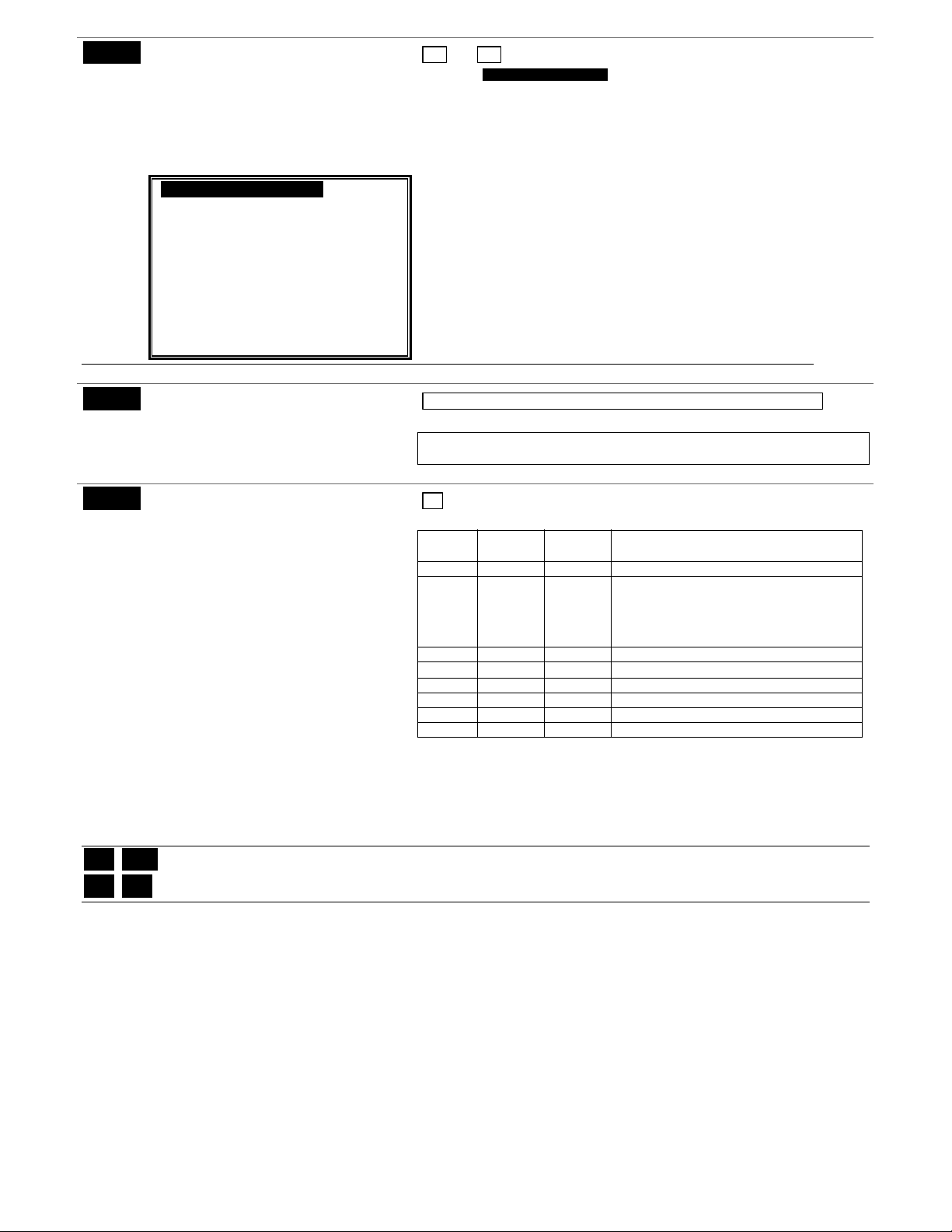
Reports In Armed Period Per
∗∗∗∗93
Zone
(Swinger Suppression)
Restrict Report Pairs:
0 = Unlimited Reports
1 = 1 report pair per zone per armed
period
2 = 2 report pairs per zone per armed
period
[1,0]
Restrict SIA-Compliant Controls:
Report Pairs Unlimited Reports Enable
Selection limits the number of alarm/alarm restore message pairs per
zone sent to the CS in an armed period. Swinger suppression applies
to burglary zones only.
SIA Guidelines: Must be set for option 1 or 2
SIA-Compliant Controls:
Restrict Report Pairs:
1 = 1 report pair; 2 = 2 report pairs
Unlimited Reports Enable:
0 = restrict reports to the setting in
entry 1
1 = unlimited reports for zones listed
in zone list 7; (use zone list 7 to
enter those zones that require
unlimited reporting; these zones
ignore the setting in entry 1)
DOWNLOAD INFORMATION (✱94, ✱95)
Download Phone No.
∗∗∗∗94
Enter up to 20 digits, 0–9; #+11 for '✱';
#+12 for '#'; #+13 for a 2-second pause.
Do not fill unused spaces. If fewer than
20 digits, exit field by pressing ✱. To
∗∗∗∗95
clear entries from field, press ✱94✱.
Ring Count For Downloading
0 = Disable Station Initiated Download;
1–14 = number of rings (1–9, # +10 =10,
# +11 =11, # +12 =12, # +13 =13,
# +14 =14);
15 = answering machine defeat
(# +15 =15).
NOTE: Do not enter 0 if using 4286
Phone Module.
∗∗∗∗96, ∗∗∗∗97 Initialize/Reset Defaults (
∗∗∗∗98, ∗∗∗∗99 Exit Commands (
These are commands, not data fields. See page 3.)
These are commands, not data fields. See page 3.)
| | | | | | | | | | | | | | | | | | |
Enter the phone number of the downloading computer.
UL: downloading may be performed only if a technician is at the site.
Up/downloading via the Internet has not been evaluated by UL.
[15]
Refer to the chart below and program accordingly.
phone answer down-
module machine loading Set field ∗∗∗∗95 to…
yes no no 1-14 (not 0)
yes yes no greater than rings set on answer machine
yes no yes 1-14 (not 0)
yes yes yes 15 (bypasses answer machine†)
no no no 0
no yes no 0
no no yes 1-14
no yes yes 15
† NOTE: If “15” is entered to bypass an answering machine, and a 4286
Phone Module is included in the system, you should note the following:
When calling in from an off-premises phone, the user should make the initial
call, allow 1 or 2 rings only, then hang up, then call again. The phone module
will now seize the line, and 2 long tones sound, followed by the usual voice
prompt for the access code. If this procedure is not followed, phone module
operation will not be possible.
(e.g., if ans. machine is 4 rings, set this
field to 5). This allows access to the
phone module if the answer machine is
off.
PAGER OPTIONS (✱160- ✱172)
The system can send various reports to several pagers (FA168CPS = up to 4; FA148CP = up to 2).
To program pager reporting, do the following:
1. Enter the pager phone number(s), preface characters, and pager report options in data fields *160 - *171.
2. Enable Pager Delay, if desired, in field *172 (delays alarm reporting for ALL pagers).
3. Make sure appropriate user open/close pager reports are enabled (see Security Codes section in User Guide). Users
that perform actions in partition 1 will, if enabled, attempt to report to all pagers enabled for open/close reporting in
partition 1. Users that perform actions in partition 2 will, if enabled, attempt to report to all pagers enabled for open/close
reporting in partition 2.
4. If using latchkey pager report, define the latchkey report schedule using Scheduling mode (master code + [#] [6] [4] then
select event type
5. If using a function key to manually send a message to a pager, use *57 Function Key Menu mode to define the key
(function
01
6. If reporting zone alarms and troubles to a pager, use *81 Zone List menu mode to assign the zones associated with each
pager (zone lists 9-12†).
† FA148CP supports zone lists 9 and 10 only.
).
03
). System must be armed for the Latchkey report to be sent.
– 12 –
Page 13

Pager 1 Phone No.
∗∗∗∗160
Enter up to 20 digits.
0–9
#+11 = '✱'
#+12 = '#'
∗∗∗∗161
#+13 = 2-second pause
Pager 1 Characters
Enter the optional prefix characters, up
to 16 digits.
0–9
#+11 = '✱'
#+12 = '#'
#+13 = 2-second pause
Pager 1 Report Options
∗∗∗∗162
0 = no reports sent
1 = Opens/closes all users†
4 = All alarms and troubles
5 = All alarms / troubles, and
opens/closes for all users
12 = Alarms / troubles for zones
entered in zone list 9
13 = Alarms / troubles for zones
entered in zone list 9, and
∗∗∗∗163
opens/closes for all users
Pager 2 Phone No.
See field ∗160 for entries.
Pager 2 Characters
∗∗∗∗164
See field ∗161 for entries.
Pager 2 Report Options
∗∗∗∗165
∗∗∗∗166
See field *162 for reporting options.
Pager 3 Phone No.
See field ∗160 for entries.
Pager 3 Characters
∗∗∗∗167
See field ∗161 for entries.
Pager 3 Report Options
∗∗∗∗168
∗∗∗∗169
See field *162 for reporting options.
Pager 4 Phone No.
See field ∗160 for entries.
∗∗∗∗170
Pager 4 Characters
See field ∗161 for entries.
| | | | | | | | | | | | | | | | | | |
If entering fewer than 20 digits, exit by pressing [∗] + next field number.
To clear entries, press ∗160∗.
| | | | | | | | | | | | | | |
Up to 16 optional characters may be sent as a prefix to the 7-digit
system status code sent to Pager #1 (if used). Phone number in field
*160 must have been entered. If fewer than 16 characters, exit by
pressing [∗] and next field number. To clear entries: press ∗161∗.
The 16 characters may be composed of the following:
PIN number, Subscriber account number,
∗ (enter # + 11 to send ∗), # (enter # + 12 to send #), Pause (enter # +
13 to allow a 2-second pause),
†
special character(s) the user may decide to transmit
† Some paging systems require pause(s) before the prefix.
The Pager format for the 7-digit status code is defined as follows: XXXYYYY where:
XXX = 3-digit event code: 911 = Alarm, 811 = Trouble,
101 = Opening (disarm), 102 = Closing (arm AWAY)
YYYY = 4-digit user or zone number (depending on type of event).
The first digit indicates partition (0 = system, 1 = part 1, 2 =
part 2, 3 = common), followed by the 3-digit user or zone
number.
Display Example 1. 911–1004 Indicates an alarm (911) caused by
a fault in zone 4 (0004) in part. 1.
Display Example 2. 102–2005 Indicates the system is reporting a
closing–system arming (102) by User 5 (0005) in partition 2.
[0,0,0]
P1 P2 comm
For each partition, select from the listed options.
† For users enabled for paging. Reports to pager only when arming
(close)/disarming (open) from a keypad using a security code; autoarming/disarming, arming with assigned button, and keyswitch arming
do not send pager messages.
| | | | | | | | | | | | | | |
If entering fewer than 20 digits, exit by pressing [∗] + next field number.
To clear entries, press ∗163∗.
| | | | | | | | | | | | | | |
If fewer than 16 characters, exit by pressing [∗] and next field number.
To clear entries, press ∗164∗.
[0,0,0]
P1 P2 comm
Select for each partition (use zone list 10 for options 12 or 13)
| | | | | | | | | | | | | | | | | | |
If entering fewer than 20 digits, exit by pressing [∗] + next field number.
To clear entries, press ∗166∗
| | | | | | | | | | | | | | |
If fewer than 16 characters, exit by pressing [∗] and next field number.
To clear entries, press ∗167∗.
[0,0,0]
P1 P2 comm
Select for each partition (use zone list 11 for options 12 or 13).
| | | | | | | | | | | | | | | | | | |
If entering fewer than 20 digits, exit by pressing [∗] + next field number.
To clear entries, press ∗169∗.
| | | | | | | | | | | | | | |
If fewer than 16 characters, exit by pressing [∗] and next field number.
To clear entries, press ∗170∗.
– 13 –
Page 14

Pager 4 Report Options
∗∗∗∗171
∗∗∗∗172
See field *162 for reporting options.
Pager Delay Option For Alarms
0 = none
1 = 1 minute
2 = 2 minutes
3 = 3 minutes
MISCELLANEOUS SYSTEM FIELDS (*174-*181)
Clean Me Reporting Options
∗∗∗∗174
0 = disable
1 = Clean Me signal reports
[0,0,0]
P1 P2 comm
Select for each partition (use zone list 12 for options 12 or 13).
[3]
This field determines the delay of alarm reports to the pager. This gives
the Central Station enough time to verify the alarm report it received
before the dialer attempts to dial the pager.
This delay is for ALL pagers in the system.
[0] For ESL smoke detectors
This is a maintenance feature for ESL 2-wire smoke detectors on Zone
1. If used, this option limits the number of smoke detectors to a
maximum of 10, rather than 16. To enable the “clean me” feature, a
time response setting of “3” (1.2 seconds) must be entered in ∗56 Zone
Programming for zone 1.
If Clean Me is enabled, you must enter “3” in field ∗56
[0] [0]
[0]
Device Duration 1, 2
∗∗∗∗177
∗∗∗∗181
0 = 15 secs 6 = 2-1/2 min #+11 = 7 min
1 = 30 secs 7 = 3 min #+12 = 8 min
2 = 45 secs 8 = 4 min #+13 = 10 min
3 = 60 secs 9 = 5 min #+14 = 12 min
4 = 90 secs #+10 = 6 min #+15 = 15 min
5 = 2 min
50/60 Hertz AC Operation
0 = 60 Hz; 1 = 50 Hz
NOTE:
programming for zone 1 response time.
1 2
(used in *80 Menu mode-Device Actions 5/6)
These entries set the duration for output action options 5 (duration 1)
and 6 (duration 2) programmed in ∗80 Output Function Programming.
Select the type of AC power applied to the control (option is used for
Real-Time Clock synchronization)
CONFIGURABLE ZONE TYPE OPTIONS (*182-*185)
(see Configurable Zone Type Worksheet)
• The system allows you to define custom zone types (FA168CPS supports 4 [types 90-93]; FA148CP supports 2 [types 90,
91]), based on the options described at right.
• All configurable zone types can be programmed via the downloader. Zone types 90-91 can also be programmed from a
keypad using data fields *182-*185.
• IMPORTANT: Be careful when selecting combinations of options for configurable zone types. Contradictory options can
cause unpredictable results.
Configurable Zone Type Options
Auto Restore (entry 2): Faults on zones set for this option are cleared; restore messages sent upon restoral of faults.
Vent Zone (entry 2): Zones set for this option are ignored if faulted when arming the system, but are protected if the zone is
later restored (e.g., an open window can be ignored when arming, but if the window is later closed, it will be protected;
opening the window again causes an alarm.)
Bypass Disarmed (entry 4): Zones set for this option can be bypassed only while the system is disarmed.
Bypass Armed (entry 4): Zones set for this option can be bypassed when the system is armed.
Dial Delay (entry 6): Alarms on zones set for this option participate in dial delay central station reporting, if system dial delay
enabled in field *50.
Fault Delay (entry 6): Faults on zones set for this option are delayed by the time set in field *87. Do not use this option if
using entry/exit delay for this zone type.
Faults Display (entry 7): Selects how faults on zones set for this zone type are displayed.
Power Reset/Verification(entry 7): Selects whether the system resets power (when user enters code + OFF), and whether
the system performs alarm verification (see description for zone type 16 in Zone Type Definitions section) when a fault
occurs on these zones.
Use Entry Delay (entry 8): Selects whether to use the system’s entry delay times.
Use Exit Delay (entry 8): Selects whether to use the system’s exit delay time.
Interior Type (entry 8): Zones set for this option are treated same as standard zone type 4 (bypasses when armed STAY,
faults displayed).
Alarm Sounds (entry 9): Selects the type of alarms sound for zones set for this zone type.
Bell Timeout (entry 9): Alarm sounding on zones set for this option remain for the duration set in fields *32 / *33.
Fire Zone (entry 9): Zones set for this option respond in the same manner as if programmed for zone type 9. Do not set fire
zones to respond as a “fault” in entries 1-6.
Trouble Sounds (entry 10): Selects the type of trouble sounds for zones set for this zone type (periodic beeps = once every
30 seconds; trouble beeps = rapid beeping).
Chime Enable (entry 10): Zones set for this option cause a chime when Chime mode is on.
– 14 –
Page 15

Configurable Zone Type 90
∗∗∗∗182
∗∗∗∗183
(0-9, #+10=10, #+11=11, #+12=12,
#+13=13, #+14=14, #+15=15).
Zone Type 90 Report Codes
90 ALARM ID: XXX
TROUBLE ID: XXX
Press [∗] when done to continue.
Configurable Zone Type 91
∗∗∗∗184
∗∗∗∗185
∗∗∗∗189
(0-9, #+10=10, #+11=11, #+12=12,
#+13=13, #+14=14, #+15=15)
Zone Type 91 Report Codes
91 ALARM ID: XXX
TROUBLE ID: XXX
AUI Device Enables
(for Touch Screen Style Keypads)
FA168CPS: Enter each touch screen
keypad’s home partition
0 = disable
1 = partition 1
2 = partition 2
3 = partition 3 (common)
FA148CP:
0 = disable
1 = enable
1 2 3 4 5 6 7 8 9 10
Enter the appropriate value for each entry, 1-10, based on the charts
provided in the Configurable Zone Type Worksheet section. Each entry
is the sum of the values of its selected options
To calculate the value for each entry, add the values of the selected
options in each of the entry’s columns shown in the respective chart
(one option per column). For example, to program entry 2 for “alarm
response to short,” “auto restore on,” but not a “vent zone,” enter 5 (“1”
for alarm short + “4” for auto restore-yes + “0” for vent zone-no).
UL: Do not configure zones as a fire alarm or UL burglar alarm zone.
Enter the desired 3-digit Contact ID® report codes for alarms and
troubles occurring on zones assigned to this zone type. Enter the
codes sequentially (all 6 digits). When entering digits, [#] moves cursor
back, [∗] moves forward.
NOTE: Zone alarm report codes and trouble report code (∗60) and
relevant restore codes must be enabled in order to report configurable
zone type codes.
Important Notice on Report Codes: To avoid confusion at the central
station, it is recommended that existing Contact ID® codes be used
with configurable zone types whenever possible. Check with the central
station for a complete list of Contact ID® report codes. If none of the
codes are suitable, choose a code in the reserved range of 750-789
and make sure to define the code with your central station.
1 2 3 4 5 6 7 8 9 10
See ∗182 for entries.
UL: Do not configure zones as a fire alarm or UL burglar alarm zone.
See ∗183 for entries.
[1, 1, 0, 0]
AUI 1 AUI 2 AUI 3 AUI 4
System supports touch screen style keypads (e.g., Symphony
Advanced User Interface, and 6270 Touch Screen Keypad;
FA168CPS = up to 4; FA148CP = up to 2).
NOTE: Use of touch screen style keypads does not affect the number
of standard keypads supported.
AUI Compatibility Note: To ensure proper AUI device operation, use
AUI devices with the following rev levels: FA700KP series use
version 1.0.9 or higher; 8132/8142 (Symphony) series use version
1.1.175 or higher.
Touch Screen (AUI) device 1: Must set device address to 1
Touch Screen (AUI) device 2: Must set device address to 2
Touch Screen (AUI) device 3: Must set device address to 5
Touch Screen (AUI) device 4: Must set device address to 6
– 15 –
Page 16

KEYPAD OPTIONS *190-*199
To enable keypads:
1. Set desired address at keypad (refer to keypad’s instructions for setting the address).
2. Use data fields *190-*196 to enable keypad addresses, assign a partition, enable sound options in field.
3. Use fields *197, *198, and *199 to turn on partition number display, exit time interval display, and select fail display mode.
4. Set keypad-related data fields as appropriate: *21 Quick Arm Enable, *23 Forced Bypass, *84 Auto STAY Arm
NOTES: 1. Options for keypad 1, address 16, are set by the factory and cannot be changed.
2. Each keypad must be assigned a unique address. Keypads programmed with the same address will give
∗∗∗∗190
∗∗∗∗191
∗∗∗∗192
∗∗∗∗193
∗∗∗∗194
∗∗∗∗195
∗∗∗∗196
∗∗∗∗197
∗∗∗∗198
∗∗∗∗199
unpredictable results.
Keypad 2 Device Address 17
Partition/ Enable:
FA168CPS: Enter partition where:
0 = keypad disabled
1-3 = part. no. (3 = common)
FA148CP:
0 = disable
1 = enable
Sound: 0 = no suppression
1 = suppress arm/disarm and Entry/Exit
beeps
2 = Suppress chime beeps only
3 = suppress arm/disarm, Entry/Exit,
and chime beeps
Keypad 3 Device Address 18
See field ∗190 for entries.
Keypad 4 Device Address 19
See field ∗190 for entries.
Keypad 5 Device Address 20
See field ∗190 for entries.
Keypad 6 Device Address 21
See field ∗190 for entries.
Keypad 7 Device Address 22
See field ∗190 for entries.
Keypad 8 Device Address 23
See field ∗190 for entries.
Exit Time Display Interval
0 = no display
1-5 = seconds between display refresh
Display Partition Number
0 = no
1 = yes (partition no. displayed)
ECP Fail Display
0 = 3-digit display
“1” + device address)
1 = 2-digit fixed-display as “91
[0] [0]
Partition/ Sound
Enable
Partion/Enable: For FA168CPS, enter the partition in which the
keypad is located; for FA148CP, enter 1 to enable, or 0 to disable the
keypad.
Sound: Enter the desired sound option for this keypad.
[0] [0]
Part/Enable Sound
[0] [0]
Part/Enable Sound
[0] [0]
Part/Enable Sound
[0] [0]
Part/Enable Sound
[0] [0]
Part/Enable Sound
[0] [0]
Part/Enable Sound
[0]
If enabled, keypads display the exit time remaining after arming the
system, updated at the interval selected (i.e. if the exit delay is 30
seconds and “2” is selected in this field, the keypad display refreshes
every 2 seconds, displaying 30, 28, 26, 24, etc.).
An interval greater than “1” may be necessary for some older keypads
to allow users time to enter key presses between display updates.
NOTE: If enabled and using only 2-digit fixed-word keypads (e.g.,
FA245RF), do not set exit delay time greater than 96 seconds. Using a
longer delay time may cause end-user confusion because 2-digit
display keypads cannot display times greater than “99.” If longer exit
time is required by the installation, it is recommended that the Exit
Time Display option be disabled (“0”).
TOUCH SCREEN DEVICE NOTE: If using more than one touch screen
device (e.g., FA700KP, Symphony) with the system, leave field *197
Exit Time Display Interval set to the default value “0.” The FA700KP
automatically displays remaining exit time in one-second increments.
[0]
(FA168CPS; for Alpha Display Keypads)
If selected, the partition number is displayed in the upper-left corner of
the display. This is useful when using the GOTO partition function.
[0]
Select “0” if using Alpha keypads and/or 3-digit Fixed-Word Display
keypads. ECP faults will display “1” plus the device address (00-30) of
device causing the fault (e.g., faults on device 07 display as “107”).
Select “1” if using 2-digit Fixed-Word Display keypads (e.g., certain
6128 series keypads). If selected, ECP faults for all devices will display
as “91” on 2-digit displays, and “191” on 3-digit or Alpha keypads.
– 16 –
Page 17

CONFIGURABLE ZONE TYPES WORKSHEETS
Configurable zone types 90 and 91 can be programmed via downloader software or from a keypad using data
fields*182-*185. Configurable zone types 92 and 93 (FA168CPS only) can only be programmed using the
downloader software.
Programming Configurable Zone Type options involves making 10 entries in data field *182 for zone type 90 and
field *184 for zone type 91, where each entry represents the sum of the values of the various options shown in the
tables below. Use fields *183 and *185 to program Contact ID report codes for these zone types.
ENTRY 1 (See note 5 for RF zones) ENTRY 2 (See note 5 for RF zones)
Response when system disarmed and zone is:
Intact EOL
RF zone normal
0 = normal
1 = alarm
2 = trouble
3 = fault
Entry 1 = EOL + Open Entry 2 = Short + auto restore + vent zone
Open
RF zone N/A
0 = normal
4 = alarm
8 = trouble
12 = fault
Shorted
RF zn off-normal
0 = normal
1 = alarm
2 = trouble
3 = fault
Auto
Restore
0 = no
4 = yes
Vent Zone
0 = no
8 = yes
ENTRY 3 (See note 5 for RF zones) ENTRY 4 (See note 5 for RF zones)
Response when armed STAY and zone is:
Intact EOL
RF zone normal
0 = normal
1 = alarm
2 = trouble
3 = fault
Entry 3 = EOL + Open Entry 4 = Short + byp. disarmed + byp. armed
Open
RF zone N/A
0 = normal
4 = alarm
8 = trouble
12 = fault
Shorted
RF zn off-normal
0 = normal
1 = alarm
2 = trouble
3 = fault
Byp. when
disarmed
0 = no
4 = yes
Byp. when
armed
0 = no
8 = yes
ENTRY 5 (See note 5 for RF zones) ENTRY 6 (See note 5 for RF zones)
Response when armed AWAY and zone is:
Intact EOL
RF zone normal
0 = normal
1 = alarm
2 = trouble
3 = fault
Entry 5 = EOL + Open Entry 6 = Short + dial delay + fault delay
Open
RF zone N/A
0 = normal
4 = alarm
8 = trouble
12 = fault
Shorted
RF zn off-normal
0 = normal
1 = alarm
2 = trouble
3 = fault
Dial Delay
(see field *50)
0 = no
4 = use delay
Fault Delay
(see field *87)
0 = no
8 = use delay
see note 1
ENTRY 7 ENTRY 8
Display Faults Power Reset/
Verification
0 = show alarms
when armed
& disarmed
1 = don’t show
alarms when
armed
alarms, trbles,
faults when
disarmed)
0 = no
4 = power reset
12 = verification
(see zone
(show
after fault
(by code + OFF)
type 16)
3 = never show
any alarms,
trbles, faults
Entry 7 = fault display + power
reset/verification
Use Entry
Delay 1/2
0 = no
1 = delay 1
2 = delay 2
Use Exit
Delay
0 = no
4 = use exit
delay
Respond as
Interior Type
0 = no
8 = yes
see note 2
Entry 8 = entry delay 1/entry delay 2 + exit delay +
interior zone type
ENTRY 9 ENTRY 10
Alarm Sounds Use Bell
Timeout
0 = none
1 = steady
keypad
2 = steady bell
and keypad
0 = no
4 = yes
see fields *32,
*33
3 = pulsing bell
and keypad
Entry 9 = alarm sounds + bell timeout + fire zone Entry 10 = trouble sounds + chime
Respond as
Fire Zone
0 = no
8 = yes
see zone type
09; see note 4
Trouble
Sounds
0 = none
1 = periodic
beep
2 = trouble
beeps
Chime when
Chime Mode On
0 = no
4 = yes
Entries for Fields *182 and *184
Entry Zone Type 90 Zone Type 91
(field *182) (field *184)
1
2
3
4
5
6
7
8
9
10
To calculate the value for each entry:
Simply add the values of the selected options
in each of the entry’s columns (one option per
column). For example, to program Entry 2 for
“alarm response to short,” “auto restore on,”
but not a “vent zone,” enter 5 (“1” for alarm
short + “4” for auto restore yes + “0” for vent
zone no).
EOL
Zone Conditions Represented
NOTES:
1. Do not use the “fault delay” option with a
configurable zone type if it is set for an
entry or exit delay, otherwise
unpredictable results may occur.
2. To create an interior type zone, select
“respond as interior zone type” (entry 8,
interior type = yes), and set zone
response to “fault” in entries 3-4 to ensure
fault displays; do not set as “normal,”
“alarm,” or “trouble.”
3. Do not set fire zones to respond as a
“fault” (entries 1-6), otherwise faults will
not display unless the [∗] key is pressed.
4. 4219/4229 modules must use EOLRs or
unpredictable results may occur.
5. RF Zones: The “open” option in entries 1,
3, and 5 is not applicable for RF zones.
Use the “intact EOL” option for normal RF
zone conditions and “shorted” for offnormal RF zone conditions.
6. a. Zone-Doubling/Double-Balanced: A
short on either zone of a zone-doubled
pair or on a double-balanced zone
causes a tamper condition.
b. For double-balanced zones, this entry
must be “0.”
c. For zone-doubled zones, both zones
of the doubled pair must be assigned
the same response to a short.
OPEN SHORTEDINTACT
in Entries 1-6
ZONE-003-V0
– 17 –
Page 18

∗∗∗∗56 ZONE PROGRAMMING MENU MODE
y
(press *56 while in Program mode) The Zone Programming Worksheet is on page 36.
Zones and Partitions
Each protection zone needs to be programmed with various attributes using *56 Zone Programming mode or ✱58 Expert
Programming Mode. Using this mode, enter the zone number to be programmed and make appropriate entries at the
prompts. Finally, Confirm the serial number of wireless transmitter zones.
The FA168CPS system can control two independent areas of protection (known as partitions) for use by independent users, if
desired, by simply assigning zones to one or the other partition during zone programming. The FA168CPS, by default,
automatically distributes users between the two partitions. The master user can change the user number distributions.
Zones can also be assigned to a common partition, which is an area shared by users of both partitions (such as a lobby in a
building). This allows either partition to arm, while leaving the common partition disarmed for access into the other partition.
The following describes the functioning of the FA168CPS common partition:
• The common zone sounds and reports alarms only when both partitions are armed. If only one partition is armed, the
system ignores faults on the common zone.
• Either partition may arm its system if the common zone is faulted, but once armed, the other partition will not be able to arm
unless the common zone is first bypassed or the fault is corrected.
• Faults on the common zone are displayed on common zone keypads, and will also appear on another partition’s keypad
when that partition is armed.
• Either partition can clear and restore the common zone after an alarm.
∗∗∗∗56 Menu Mode
PROMPT
SET TO CONFIRM?
0 = NO 1 = YES 0
Enter Zn Num.
(00 = Quit) 10
Zn ZT P RC In: L
10 00 1 10 RF: 1
10 Zone Type
Perimeter 03
10 Partition
1
VALID ENTRIES EXPLANATION
Confirm?
0 = no
1 = yes
[∗] to continue
Zone Number
FA168CPS:
wired 01-08 (and 09-48†);
wireless 09-48; RF button
zones 49-64
FA148CP:
wired 01-06 (and 07-22†);
wireless 09-34; RF button
zones 49-56
Both Controls:
91 = addr. device report enable
92 = duress report enable
95, 96, 99 =emerg. zones
[∗] to continue
00 to quit
Summary Screen
[∗] to continue
This display appears upon entry into this mode.
The default is 0 (No).
If 1 (Yes) is entered, you will be prompted to confirm each
transmitter after entering the serial and loop numbers (at the
“XMIT TO CONFIRM” prompt later).
Enter the zone number that you wish to program. Zone 10 has
been entered in the example display at left.
Enter a report code for zone 91 to enable addressable device
reporting.
Enter a report code for zone 92 to enable duress reporting.
95, 96, 99 are emergency (panic) key zones.
† if zone expanders are used.
“IN: L” appears for wireless zones and indicates input type and
loop.
“IN: AD” appears for hardwire expansion zones (AW) and
indicates the module’s address (AD), which is based on the
zone number.
“HW: RT” appears for hardwire zones and indicates
configuration (EOL, NO, NC, zone doubling, double-balanced)
and response time selection.
Zone Type (ZT)
See table at right.
Each zone must be assigned to a zone type, which defines the
in which the system responds to faults in that zone. Enter the
wa
Zone Type code from the list below:
Note: If 00 is entered, Delete Zone ? will be displayed.
00 = Not used 07 = 24-Hr Audible 20 = Arm–STAY*
01 = Entry/exit #1 08 = 24-Hr Aux 21 = Arm–AWAY*
Partition No. (P)
(FA168CPS)
02 = Entry/exit #2 09 = Fire 22 = Disarm*
03 = Perimeter 10 = Interior w/Delay
04 = Interior Follower 12 = Monitor Zone 24 = Silent Burglary
05 = Day/Night 14 = Carbon Monoxide 77 = Keyswitch
06 = 24-Hr Silent 16 = Fire w/Verify 81 = AAV Mon. Zone
*5800 button-type transmitters only
Enter the Partition number for this zone. Partition 1 is shown
entered.
23 = No Alarm Resp
1-3 = partition
(3 = common)
[∗] to continue
– 18 –
Page 19

10 Report Code
1st 01 2nd 00 10
Report Code (RC)
First Digit: 1-9, 10 for 0, 11 for
B, 12 for C, 13 for D, 14 for E,
15 for F
00 to disable
Second Digit: same as above
02 HARDWIRE TYPE
EOL 0
[∗] to continue
Hardwire Type
0 = EOL
1 = NC
2 = NO
3 = zone doubling
(ZD)
4 = double-balanced (DB)†
02 Response Time
1
[∗] to continue
Response Time (RT)
0 = 10mSec;
1 = 350mSec
2 = 700mSec
3 = 1.2 seconds
[∗] to continue
10 INPUT TYPE
RF TRANS 3
Input Device type (In)
2 = AW (Aux wired zone)
3 = RF (supervised RF
transmitter
4 = UR (unsupervised RF
transmitter)
5 = Button type RF
transmitter
(unsupervised).
[∗] to continue
10 INPUT S/N: L
A022-4064 1
Input Serial number and
Loop Number
[∗] to continue
Used only when enrolling
wireless transmitters.
†;
Enter the report code for this zone, which consists of 2
hexadecimal digits, each in turn consisting of 2 numerical digits.
01
For example, for a report code of “10,” enter
and 00.
For Contact ID®, entering any non-zero entry as the first digit
enables the report code for this zone.
This prompt appears only for zone numbers 02-08.
Zone 1 is automatically set for EOL operation.
† FA168CPS
Appears only for hardwire zones 01-08 (zone 02 is the display
shown).
Option 3: used for “clean me” option on zone 1 (see field ∗174).
NOTE: If zone doubling is being used, the response time
selected for zones 02-08 automatically applies to each zone’s
associated doubled zone.
This prompt is skipped for zones 2-8, or 2-16 if zone-doubling
was enabled at “Hardwire Type” prompt.
All of the RF transmitters have one or more unique factoryassigned input (loop) ID codes. Each of the inputs requires its
own programming zone
programming zones).
RF Transmitters can be enrolled as one of the following types:
Type Description
RF
(Supervised RF)
UR
(Unsupervised RF)
BR
(Unsupervised
Button RF)
NOTE:
• For the built-in hardwired zones, the Input Device type is
automatically displayed as HW and cannot be edited.
• To change the input type of a previously programmed wireless
device (type RF, UR, BR) to a wired zone (type AW), you must
first delete transmitter’s serial number (see To Delete A Serial
Number prompt)
Enroll the transmitter’s serial number and loop number as
follows:
1. a. Transmit two open/close sequences (for button-type trans,
press and release the button twice, waiting about 4 secs
before pressing the button the second time).
OR
b. Manually enter the 7-digit serial number printed on the label
of the transmitter. Press the [∗] key to move to the “L”
position, then enter the loop number.
Use the [A] (Advance) and [B] (Back) keys to move the
cursor forward and back within the screen. Pressing the [C]
(Copy) key will insert the previously enrolled serial number,
if desired (used when programming a transmitter with
several input loops).
To delete an existing serial number, enter 0 in the loop
number field. The serial number will change to 0's. If 0
was entered in error, simply re-enter the loop number or
press [#], and the serial number will return to the display.
2. Press [∗] to continue. The system now checks for a duplicate
serial/loop number.
If no duplicate is found, the display shows the serial number
and loop number.
3. Press [∗] to continue to confirmation screen.
(e.g., a 5804's four inputs require four
Sends periodic check-in signals, as well as
fault, restore, and low-battery signals. The
trans. must stay within receiver's range.
Sends all the signals that the “RF” type
does, but the control does not supervise
the check-in signals. The transmitter may
therefore be carried off-premises.
Sends only fault signals. It will not send a
low-battery signal until it is activated. The
transmitter may be carried off-premises.
– 19 –
Page 20

10 INPUT S/N L
A022-4064 ?
Loop Number Change
[∗] to continue
NOTE: If the [C] key is used to copy the previously enrolled
serial number, the cursor will move to the Loop column (L) with
the previous serial number displayed, and display a highlighted
question mark for the loop number.
Enter the loop number and press [✱]. The system will now
XMIT TO CONFIRM
PRESS ✱ TO SKIP
Confirmation Option
[∗] to continue
Entd A022-4063 1
Rcvd A022-4064 1
10 INPUT S/N: L
A000-0000 0
Zn ZT RC In: L
10 03 10 RF: 1s
If Serial or Loop
Numbers do not match
after activating the
transmitter
[∗] to continue
To Delete a Serial No.
0 = delete serial number
# = undo deletion
[∗] to continue
Summary Screen
[∗] to continue
PROGRAM ALPHA?
0 = NO 1 = YES 0
ENTER ZN NUM.
(00 = QUIT) 11
Alpha Descriptors
0 = no
1 = yes
[∗] to continue
Next Zone Number
[∗] to continue;
00 = quit
check for a duplicate serial/loop number combination.
This prompt will only appear if you answered “Yes” at the first
prompt in this section.
The system will enter a confirmation mode so that the operation
of the actual programmed input can be confirmed.
Activate the loop input or button that corresponds to this zone.
If the serial number transmitted does not match the serial
number entered, a display similar to the one shown appears. If
the loop number does not match, it will also be displayed.
If so, activate the loop input or button on the transmitter once
again. If a match is not obtained (i.e., summary display does not
appear), press the [#] key twice and then enter (or transmit) the
correct serial number.
To delete an existing serial number, enter 0 in the loop number
field. The serial number will change to 0's.
If 0 was entered in error, simply re-enter the loop number or
press [#], and the serial number will return to the display.
If the serial number transmitted matches the serial
number entered, the keypad will beep 3 times and a
summary display will appear, showing that zone's
programming. Note that an “s” indicates that a
transmitter’s serial number has been enrolled.
Press [∗] to accept the zone information and continue.
If you want to program descriptors for zones now, enter 1 (Yes)
and refer to the ∗82 Descriptor Programming section for
available descriptors
.
If 0 (No) was entered above, the system will return you to the
ENTER ZN NUM. prompt for the next zone.
When all zones have been programmed, enter 00 to quit
Completing Zone Programming
• When you have finished programming all zones, test each zone using the system’s TEST mode.
• Do not use the Transmitter ID Sniffer Mode for checking wireless transmitting devices, as it will only check for
transmission of one zone on a particular transmitter, NOT the zones assigned to each additional loop.
∗∗∗∗58 EXPERT ZONE PROGRAM MODE
(press ∗∗∗∗58 while in Data Programming mode)
This method is designed for use by installers with previous experience in programming First Alert Professional control panels.
This mode is also used to program wireless keys using pre-defined templates.
SET TO CONFIRM?
0 = NO 1 = YES 0
Zn ZT P RC HW: RT
01 09 1 10 EL 1
Confirm?
0 = no; 1 = yes; [∗] to
continue
Summary Screen
01-64 = zone number;
[∗] to continue;
00 = quit
[D] to go to prompts for
wireless key programming
templates
Select whether you want confirmation of wireless device
enrollment. (See “XMIT TO CONFIRM” prompt later in this
section.) We recommend that you confirm the programming
of every transmitter.
If
1
(Yes) is entered, you will be prompted to confirm each
transmitter after entering the serial and loop numbers (at the
“XMIT TO CONFIRM” prompt later).
A summary screen appears, showing zone 1’s currently
programmed values.
Enter the zone number being programmed, then press [∗], which
displays a summary screen for that zone and the cursor moves
to the Zone Type location. The cursor then automatically moves
to the next locations after each entry is made.
If programming a wireless key, press the [D] key then skip to
the Wireless Key Programming Templates section following this
section. When [D] is pressed, you can choose from a series of
preset templates for easy programming of wireless key zones.
When all zones have been programmed, press 00 at this prompt
to quit this menu mode.
– 20 –
Page 21

Zn ZT P RC IN: L
10 00 1 10 RF 1
Zone Programming
ZT = see Zone Type chart
shown in *56 Menu
Mode “Zone Type”
prompt
P = partition 1, 2, 3
(common);
RC = 1 (send CID report); 0
(no report)
IN = input type;
L = loop number
[∗] to continue
A summary screen with the selected zone’s current
programming appears.
Begin programming zone information as follows:
• Enter Zone Type (ZT), Partition (P), Report Code (RC; 0-9
only; use *56 mode to enter hex codes), and Input Device
Type (IN)* sequentially, but not the Loop No. (L).
• Use the [A] (Advance) and [B] (Back) keys on the keypad to
move the cursor within the screen.
• Use the [C] key to copy the previous zone’s attributes.
Press [✱] to save the programming and continue to the serial
number/loop number prompt. If needed, you can press the [#]
key to back up without saving.
* If HW (hardwired) or AW (Auxiliary) is entered for Input Device
Type, the next screen will be similar to the prompt shown, except
that HW or AW will be displayed under “IN”.
If RF, BR, or UR is entered, a prompt for Serial and Loop
number will be displayed, as described in ∗56 Menu mode
section.
When done, the display returns to the initial summary screen
prompt to let you program the next zone.
To exit this mode, enter 00 at the Summary Screen prompt.
WIRELESS KEY PROGRAMMING TEMPLATES
(press the [D] key from *58 Menu mode Summary Screen)
This procedure programs the wireless keys, but a key is not active for arming/disarming until it is assigned to a user
number (see
TEMPLATE ?
1–6 1
L 01 02 03 04
T 23 22 21 23
PARTITION
1
ENTER START ZONE
00 = QUIT 36
INPUT S/N L
AXXX-XXXX –
System Operation
Template Number
1–3 = 5804 templates; 4–6
= 5804BD templates
Template Display
Partition
FA168CPS. 1 = partition 1;
2 = partition 2
Start Zone Number
Serial Number
section, Assigning Attributes Command in the User Guide).
• Enter Template number 1–6 (see chart on next page).
See the defaults provided for each template in the chart that
follows these procedures.
• Select from templates. Press [∗] to display template (1
shown selected).
NOTE: If necessary, press [#] to back up and re-enter
template number.
• Press [#] if you want to return to *58 Menu mode summary
screen.
• When [∗] is pressed, the selected template will be displayed.
Top line of display represents loop numbers; bottom line
represents zone type assigned for each loop.
• Press [∗] to accept template.
• Enter the partition in which the key is to be active, then press
[∗] to continue.
• The system will search for the highest available consecutive
4-zone group (the four zones in the case of the 5804 and
5804BD), and display the lowest zone number of the group.
If you want to start at a different zone, enter the zone desired,
and press [✱]. If that zone number is displayed, the system
has the required number of consecutive zones available,
beginning with the zone you entered. If not, the system will
again display a suggested zone that can be used.
If the required number of consecutive zones is not available
at all, the system will display “00”.
To quit this mode and return to *58 Menu mode, enter 00 at
this prompt.
• Press [∗] to accept.
• Manually enter the serial number printed on the label for the
wireless key or press and release the button to transmit its
serial number.
• Press [∗] to accept the serial number. The system will check
for a duplicate.
• If necessary, press the [#] key to back up without saving, and
re-enter the serial number.
• Use the [A] key to move forward within the screen, and the
[B] key to move backward.
– 21 –
Page 22

XMIT TO CONFIRM
PRESS ✱ TO SKIP
Confirm
[∗] to continue
• If “Yes” was entered at the SET TO CONFIRM? prompt
previously (see first prompt following entry into the ∗58
Expert Programming Mode), the display on the left will
appear. Confirm serial and loop numbers by activating the
wireless key.
IMPORTANT:
When confirmed, the key is not active for arming/disarming until
it is assigned to a user number (using the assigning attributes
Entd A022-4063
Rcvd A022-4064
Not Confirmed
[∗] to continue
command, attribute “4”). See
procedure.
If the serial number transmitted does not match the serial
number entered, a display similar to the one shown will appear.
If the loop number does not match, it will also be displayed.
If so, activate the button on the wireless key once again. If a
System Operation
section for
match is not obtained (i.e., summary display does not appear),
press the [#] key and then enter the correct serial number.
If the serial number transmitted matches the serial number
entered, the keypad will beep 3 times and will return you to the
Zone Number prompt to enter the starting zone for the next
wireless key.
Or you can return to *58 Menu mode by pressing 00 at the Zone
Number prompt.
NOTE: Following the successful enrollment of each wireless
device, remove ONE of the serial number labels from the device
and affix it in the appropriate column on the ZONE
PROGRAMMING worksheet of the Programming Form; then
enter the other information (zone number, zone type, loop
number, etc.) relevant to that device.
Wireless Key Predefined Default Templates
YOU MUST
PROGRAM
THIS BUTTON
LOOP 4
ON
OFF
LOOP 3
LOOP 2
LOOP 1
Note:
These transmitters
RED/YELLOW
are not intended for
use in UL
installations.
ENROLL AS "BR"
5804-001-V1
5804 Wireless Key Transmitter
TEMPLATE 1 Loop Function Zone Type TEMPLATE 4 Loop Function Zone Type
1 No Response 23 1 No Response 23
2 Disarm 22 2 No Response 23
3 Arm Away 21 3 Arm Away 21
4 No Response 23 4 Disarm 22
TEMPLATE 2 Loop Function Zone Type TEMPLATE 5 Loop Function Zone Type
1 No Response 23 1 No Response 23
2 Disarm 22 2 Arm Stay 20
3 Arm Away 21 3 Arm Away 21
4 Arm Stay 20 4 Disarm 22
TEMPLATE 3 Loop Function Zone Type TEMPLATE 6 Loop Function Zone Type
1 24-hour audible 7 1 24-hour audible 7
2 Disarm 22 2 Arm Stay 20
3 Arm Away 21 3 Arm Away 21
4 Arm Stay 20 4 Disarm 22
For 5804
GREEN/YELLOW
LED
LED
LOOP 3
•
•
•
•
•
•
•
•
•
•
•
•
•
•••
•
•
ENROLL AS "BR"
•
5804BD 2-Way Wireless Key
Transmitter
For 5804BD
LOOP 2
LOOP 4
(YOU MUST
PROGRAM
THIS BUTTON)
LOOP 1
5804BD-007-V0
– 22 –
Page 23

∗∗∗∗57 FUNCTION KEY PROGRAMMING MENU MODE
∗∗∗∗
(press
The system provides the ability to program each of the four keypad function keys to perform one of 12 system operations. The
end user can then activate the function by simply pressing and holding the programmed key for 2 seconds. Typical functions
(listed below) include single-button arming, turning lights on/off, or single-button paging.
To assign emergency key functions (function key option “00”), first program the respective emergency zone number (95 for
“A” key, 96 for “C” key, 99 for “B” key) with the desired zone type using ∗56 (or ∗58) Zone Programming mode, then use ∗57
Function Key menu mode to assign the desired key.
To use a function key to activate a relay action (∗57 Menu mode key function 07), use ∗79 Menu mode to map the output, and
use ∗80 Menu mode to define the output’s action; select system operation type “66.”
To use a function key for a user macro, use ∗57 menu mode to activate the desired key, then define the actual macro
functions using the user code + [#] + [6] [6] command.
57 while in Data Programming mode).
Press Key to Pgm
0 = Quit 0
Function Key
Press the desired function
key, A-D.
[∗] to continue
0 = Exit this mode
Press the desired function key (A-D) you want to program.
NOTE: A key programmed as a function key is no longer
available to be used as an end-user macro key or panic key.
A
B
OFF
MAX
AWAY
TEST
STAY
321
BYPASS
654
Partition
1
Partition Number
(FA168CPS)
1 = partition 1
2 = partition 2
3 = common partition
[∗] to continue
Key "A" Func
Zone 95 00
Define Key Function
00-12 = see list at right
[∗] to continue; returns to
key number prompt with the
next function key letter
displayed
C
D
INSTANT
READY
*
CODE
CHECK
987
#0
keypad_keys-00-001-V0
Enter the partition in which the function key is active.
Enter the desired function for this key, 00 to 12, from the options
listed. (00 selected for example display shown at left). Press [∗]
to returns to key number prompt with the next function key letter
displayed.
00† = For the Function key selected, the functions are predefined as
follows:
If A selected = Zone 95 (emergency key, same as [1] [∗] pair)
If B selected = Zone 99 (emergency key, same as [∗] [#] pair)
If C selected = Zone 96 (emergency key, same as [3] [#] pair)
If D selected = Single-button paging
01 = Single-button paging (sends a 999-9999 message to pager)
02 = Display time
03 = Arm AWAY (reports as User 00 if closing reports are enabled)
04 = Arm STAY (reports as User 00 if closing reports are enabled)
05 = Arm NIGHT-STAY (reports as User 00 if closing reports enabled)
06 = Step Arming (arms STAY, then NIGHT-STAY
07 = Output Device Command (for device programmed as system
operation type 66–function key in *80 Menu Mode)
08 = Communication Test (sends Contact ID code 601)
09 = Macro Key 1 (define macro by user code + [#] [6] [6] command)
10 = Macro Key 2 (define macro by user code + [#] [6] [6] command)
11†† = Macro Key 3 (define macro by user code + [#] [6] [6] command)
12†† = Macro Key 4 (define macro by user code + [#] [6] [6] command)
† System defaults to these function key settings.
†† Macros 11-12 apply to FA168CPS only.
††† If Night-Stay zones are listed in zone list 5
†††
, then AWAY)
– 23 –
Page 24

OUTPUT DEVICE PROGRAMMING GENERAL INFORMATION (*79/*80 Menu Mode)
Output Devices: The FA168CPS system supports up to 16 relays and/or Powerline Carrier devices (X-10 devices)
The FA148CP supports 8 relays and 2 built-in trigger outputs (total 10 outputs).
Output Functions: The system also provides installer-defined output functions, which can be assigned to any of the
The control supports: FA168CPS = up to 48 defined functions; FA148CP = up to 24 functions
Use *80 Menu Mode to define output functions.
Programming Output Devices
1. Use *79 Menu Mode to assign module and output numbers and map them to device addresses.
NOTE: You must map output devices using *79 Menu Mode before you can use *80 menu Mode.
2. Use *80 Menu Mode to create output definitions, which control the output devices, if desired.
3. Use *81 Zone List Menu mode to define zone lists for use with output devices if the device action is based on more than
• To program a device for manual activation (user code + [#] [7] / [#] [8] + 2-digit device number) or for scheduled automatic
• To program a device to automatically activate upon a system event (or function key), use *79 Menu mode to map the device,
plus 2 built-in trigger outputs in any combination. These 18 “outputs” are assigned to system-wide
output numbers (01-18). Use *79 Menu Mode to assign output numbers and map them to device
addresses.
physical outputs. Therefore, the action of any one of the outputs can be based on as many of these
defined functions as desired. This lets a single relay or X-10 device perform many functions.
WARNING: Relays and output devices are not recommended for life safety applications.
NOTE: When navigating the *79 and *80 menus: The [✱] key is used to accept an entry and advance to the next prompt.
The [#] key is used to revert back to the last question to check or change an entry. Press [✱] to go forward again.
one zone.
activation, simply map the device using *79 Menu mode.
then use *80 Menu mode to define the automated device action.
∗∗∗∗79 RELAY/POWERLINE CARRRIER DEVICE (X-10) PROGRAMMING MENU MODE
∗∗∗∗
(press
Use this menu to assign Relay Module device addresses and specific relay numbers, and Powerline Carrier unit numbers. The
system is based on predefined module addresses for 4204 and 4229 modules. Refer to the table shown at the “Module
Address” prompt on the next page and set the modules’ addresses (via module DIP switches) accordingly.
The following table shows how these outputs are identified.
Output Identification
79 while in Programming mode) The *79 Device Mapping Worksheet is on page Error! Bookmark not defined..
This output… is identified by…
Relays the Relay Module’s device address and the relay position on that module (i.e. the physical relay
number, 1-4, on that module).
X-10 Device a house ID (entered in data field *27) and the unit number of the device.
Built-in Outputs the output number assigned, 17 for Trigger 1 and/or 18 for Trigger 2.
ENTER OUTPUT NO.
00 = QUIT xx
Device Output Number
FA168CPS:
01-16 = relays/X-10
17, 18 = on-board triggers
This is the logical (or reference) relay number as used in the
system. Relays and X-10 devices are numbered 01-16; the onboard triggers are numbered 17 and 18 and can be programmed
for inverted output, if required.
FA148CP:
01-08 = relays/X-10
17, 18 = on-board triggers
[∗] to continue
17 OUT NORM LOW
0 = NO 1 = YES 0
00 to quit
Output Normally Low
0 = no (standard default)
1 = yes
[∗] to continue
(prompt appears only for Triggers 17 and 18)
0
Selecting
(no) sets the output level normally high (default
setting).
1
Selecting
(yes) sets the output normally low.
Output Trigger 17 can be used for resetting 4-wire smoke
detectors by connecting it to the negative power terminal of the
smoke detector, selecting 1 at this prompt, and setting as zone
type 54, fire zone reset, in *80 Menu mode.
After entry, display returns to Output Number prompt. Use *80
Menu mode to program the function of the trigger.
– 24 –
Page 25

XX OUTPUT TYPE
DELETE 0
Output Type
0 = delete
1 = relay on 4204/4229
module
2 = Powerline Carrier device
(X-10)
[∗] to continue
“A”
XX UNIT No.
yy
“B”
XX MODULE ADDR
07-15 yy
XX REL POSITION
1-4 zz
Unit Number
01-16 = predefined address
[∗] to continue
Module Address
07-15 = predefined address
[∗] to continue
Relay Position
1-4 = relay position
[∗] to continue
Select whether this is a relay or a Powerline Carrier (X-10)
device.
If Powerline Carrier is selected, go to “A” prompt.
If relay is selected, skip to “B” prompt.
(prompt appears if X-10 is selected)
Enter the unit code (set at the device) and press [∗].
The system returns to the Output Number prompt.
(prompt appears if relay is selected)
Enter the predefined address for this module as listed below.
Make sure the module’s DIP switches are set to the selected
address.
Module Addresses
Address Module
07 1st 4229 (with zones 09-16)
08 2nd 4229 (with zones 17-24)
09† 3rd 4229 (with zones 25-32)
10† 4th 4229 (with zones 33-40)
11† 5th 4229 (with zones 41-48)
12 1st 4204
13 2nd 4204
14† 3rd 4204
15† 4th 4204
† These addresses apply to FA168CPS only.
This is the actual (or physical) relay number with respect to the
Relay Module upon which it is located. For 4204 modules, relay
numbers are 1-4. For 4229 modules, relay numbers are 1-2.
The system returns to the Output Number prompt for
programming the next device.
∗∗∗∗80 OUTPUT FUNCTION MENU MODE
∗∗∗∗
(press
Use this mode to program output function definitions (up to 48 functions) that provide automated control of any of the output
devices, based on events occurring on individual zones or zones with certain zone types.
by an output function number, and includes the following components:
Output Definition Components
Component Description
Output Function No. A reference number that defines an output’s characteristics.
Activated By Determines whether the initiating event occurs on a zone, a zone list, or a zone type.
Event Event that triggers the output action. Can be an event occurring on a specific zone number or a
Partition If the output is activated by zone type, this defines the partition in which the programmed event is
Output Action Defines the action of the relay/X-10 device when the defined event occurs. Can close for 2
Output No. Assigns this function to a specific output number (defined in *79 Menu Mode). This is the output
For example, if you want to pulse a strobe light upon fire alarms on zone 4 using a relay mapped to output number 2 (as
programmed in *79 Menu Mode), program the following in *80 Menu Mode:
Prompt Entry
Output Funct. # = 01 (assuming this is the first output function)
Activated By: = 3 (zone number)
Enter Zn No. = 04 (requires 2-digit zone numbers)
Output Action = 3 (continuous pulse)
Output Number = 02 (device mapped in *79 Menu Mode)
80 while in Programming mode) The Output Definition Worksheet is on page Error! Bookmark not defined..
Each output definition is identified
zone list, or a specific zone type.
to cause the device action.
seconds, stay closed until reset, continuously pulse (1-second close-open-close-open, etc.),
toggle the device state, or activate for a defined duration (set in data field *177).
number that will perform this function upon the triggering event. Note that each defined function is
associated with only one output number. This means that if more than one output device needs to
perform this particular function, you need to define another output function number with the same
attributes, but assign the appropriate output number. (i.e. output devices can be assigned more
than one function number, but each function number can only be assigned a single output
number.
– 25 –
Page 26

80 Menu Mode
Output Funct. #
(00 = Quit) 01
01 A E P Trig
?00 0 0 – ZL=00
01 Activated By:
Zone List
Output Function No.
(FA168CPS: 01-48
(FA148CP: 01-24)
[∗] to continue; 00 to quit
Summary Screen
[∗] to continue
Activated By
0 = delete
1 = zone list (go to “A”)
2 = zone type (go to “B”)
3 = zone number (go to “C”)
[∗] to continue
A”
01 Zn List
1
“B”
01 Enter Zn type
Perimeter 03
Zone List
01-08 = zone list
[∗] to continue
Zone Type
See list at right for available
zone types.
Enter the output function number to be defined (or 00 to exit)
This screen displays a summary of the current output
programming (for this example, Zone List has been selected-this
is the default screen).
A = Output Action; E = Triggering event; P = Partition;
Trig = Trigger type
NOTE: A question mark in the summary screen indicates that the
device number shown has not been mapped. Use *79 Menu
mode to map the device.
Select where the initiating event for this output definition is to
occur as follows:
If you enter “0,” the following prompt appears:
Delete?
0 = NO, 1 = YES
Press 1 to delete this output definition. The system deletes the
output function and any previous programming.
(prompt appears if zone list was selected)
Enter the desired zone list number associated with this output
number. At the ENTER EVENT prompt, enter the zone list event
that will activate this output
NOTE: Do not use pager zone lists 09-12 in output definitions.
Enter Event 0 = restore; 1 = alarm;
Alarm 1 2 = fault; 3= trouble
NOTE: For alarm, fault, and trouble, an event on ANY zone in the
list activates the output, but ALL zones in the list must be
restored before the output is restored.
Press [✱] to continue and skip to the “Output Action” prompt.
(prompt appears if zone type was selected)
Enter the desired zone type associated with this output number.
At the PARTITION prompt, enter the partition in which this zone
type will occur.
CHOICES FOR ZONE TYPES:
00 = Not Used 05 = Day/Night 12 = Monitor Zone
01 = Ent/Exit #1 06 = 24 Hr Silent 14 = Carbon Monoxide††
02 = Ent/Exit #2 07 = 24 Hr Audible 16 = Fire w/verification
03 = Perimeter 08 = 24 Hr Aux 23 = No Alarm Response
04 = Interior Follower 09 = Fire 24 = Silent Burglary
10 = Interior w/Delay 77 = Keyswitch Zone
81 = AAV Monitor Zone
90-91 = Configurable
CHOICES FOR SYSTEM OPERATION:
20 = Arming–Stay 36 = **At Bell Timeout*** 58 = Duress
21 = Arming–Away 38 = Chime 60 = AAV
22 = Disarming 39 = Any Fire Alarm 61 = AVS/GSMV session begin§
31 = End of Exit Time 40 = Bypassing 62 = AVS/GSMV session end §
32 = Start of Entry Time 41 = **AC Power Failure 66 = Function Key†
33 = Any Burglary Alarm 42 = **System Battery Low 67 = Bell Fail
43 = Comm. Failure 68 = Telco Line Cut
52 = Kissoff 78 = Keyswitch Red LED
54 = Fire Zone Reset 79 = Keyswitch Green LED
** Use 0 (Any) for Partition No. (P) entry.
*** Or at Disarming, whichever occurs earlier.
† Use *57 Menu Mode to assign the function key (function “07”).
†† when used with an output function, the carbon monoxide zone type
activates upon CO alarms only. Does not activate for trouble conditions.
§ automatically set when appropriate AVS Quick Command performed.
Note: In normal operation mode:
Code + # + 7 + NN Key Entry starts Device NN.
Code + # + 8 + NN Key Entry stops Device NN.
Enter the partition in which this zone type will occur.
01 Partition 0 = any partition; 1 = partition 1;
Any partition 0 2 = partition 2; 3 = common
Press [✱] to continue and skip to the “Output Action” prompt.
– 26 –
Page 27

“C”
01 Enter Zn No.
12
01 Output Action
Close for 2 sec 1
Zone Number
Press [✱] to continue.
Output Action
0 = off
1 = Close for 2 seconds
2 = Stay Closed
3 = Pulse on & off (1 sec
ON, 1 sec OFF)
4 = Change Device State
5 = Duration 1 (see data
field *177)
6 = Duration 2 (see data
field *177)
Enter Output No.
R02 02
02 A E P TRIG
R02 1 1 3 ZL=00
Press [✱] to continue.
Output Number
01-16 = FA168CPS outputs
01-08 = FA148CP outputs
17-18 = on-board triggers
Press [✱] to continue.
Summary Screen
Press [✱] to continue.
(prompt appears if zone number was selected)
Enter the desired zone number associated with this output
number. At the ENTER EVENT prompt, enter the zone event
that will activate this output.
01 Enter Event 0 = restore; 1 = alarm/fault/trouble
Restore 0
Press [✱] to continue to the “Output Action” prompt
Enter the desired device action.
Enter the device output number (programmed in *79 Menu
Mode) you want associated with this output.
A summary screen appears showing the programmed settings.
Press [∗] to return to OUTPUT FUNCTION NUMBER prompt
∗∗∗∗81 ZONE LIST MENU MODE
(press *81 while in Programming mode) The Zone List Worksheet is on page Error! Bookmark not defined..
Zone lists let you group individual zones for use with certain system actions. Using this mode, simply
zone list number, then add the desired zone numbers to be included in that list.
The following table shows the available zone lists and their purposes:
List No. Used for… Notes
1, 2 general purpose (GP)
3 chime-by-zone (see field *26 to enable option)
4 cross zones (see note at right)
5 night stay zones
6 general purpose
SIA-Compliant: dial delay disable
7 general purpose
SIA-Compliant: unlimited reports
8 general purpose
9 zones that activate Pager 1
10 zones that activate Pager 2
11 zones that activate Pager 3 (FA168CPS)
12 zones that activate Pager 4 (FA168CPS)
*81 Menu Mode
Zone List No.
(00 = Quit) 01
01 Enter Zn Num.
(00 = Quit) 00
Zone List Number
01-12 = zone list number
[∗] to continue
Zone Number
01-64† = zone numbers
followed by [∗] to
accept each zone
00 to continue
01 Del Zn List?
0 = No 1 = Yes 0
Deleting Zone Lists
0 = don’t delete list
1 = delete this zone list
[∗] to continue
• Any list may include any or all of the system's zone numbers.
• A zone list can be assigned to more than one output relay.
• Zone List 4: When creating zone list 4 for cross zoning,
include only zones assigned to zone types 3, 4, or 5. Do not
include zones that have delays (entry/exit zones, interior
w/delay) or 24-hour zones, as these zone types may produce
unpredictable operation and may not function as intended.
See field *85 for Cross Zone Timer option.
• Zone List 6: SIA-Compliant: See field *50 for Dial Delay Disable
option.
• Zone List 7: SIA-Compliant: See field *93 for Unlimited Reports
option.
Enter the Zone List Number to program (or 00 to quit). Press [✱]
to advance.
In the following displays, zone list 01 has been selected.
Enter each zone number to add to the zone list, followed by
pressing [✱] (example, 01✱, 02✱, 03✱). After all zones are
entered, press 00 to continue.
IMPORTANT: Do not include fire zones in zone lists that are
used to STOP device actions.
† FA168CPS = 01-64; FA148CP = 01-06, 09-34, 49-56.
To delete the zone list, enter 1. All zones in the zone list will be
deleted automatically and the system returns to the Zone List
No. prompt.
To save the zone list, enter 0.
select an appropriate
– 27 –
Page 28

01 Delete Zone?
0 = No 1 = Yes 0
01 Zn to Delete?
(00 = Quit) 00
Deleting a Zone
0 = don’t delete zones
1 = go to next prompt to
delete zones
[∗] to continue
Delete the Zone
01-64† = zones to be
deleted from list
followed by [∗] to
accept each zone
00 to continue
To save the zone list, enter 0 and the system returns to the Zone
List No. prompt.
To delete a zone or zones in a zone list, enter 1 to continue.
Enter each zone to be deleted from the list, followed by [✱]. After
all zones to be deleted are entered, enter 00 to return to the
Zone List No. prompt so that another list can be programmed, if
desired.
† FA168CPS = 01-64; FA148CP = 01-06, 09-34, 49-56.
∗∗∗∗82 ALPHA DESCRIPTOR MENU MODE
The system lets you assign zone descriptors for protection zones, keypad panics, and RF receiver supervision faults. Each
description can be composed of a combination of up to 3 words selected from a vocabulary of words stored in memory (see
Alpha Vocabulary List page). In addition, up to 10 installer-defined words can be added to those already in memory, plus 3
additional words can be assigned as partition descriptors. Thus, when an alarm or trouble occurs in a zone, an appropriate
description for that zone's location can be displayed at the keypad. Zone descriptors are recommended for systems using Alpha
display keypads, and are necessary if a 4286 Phone Module is used.
NOTE: You can also enter zone descriptors when the zone is being defined in ✱56 Menu mode.
4286 NOTE: If using a 4286 Phone Module, select from those words in the Alpha Vocabulary List shown in boldface type.
The phone module will not provide annunciation of the other words.
If a Phone Module is added to an existing system, the Alpha descriptors presently in the system should be reprogrammed,
selecting from those words shown in boldface type in the Alpha Vocabulary List. The phone module will not provide
annunciation of any other words.
∗∗∗∗82 Menu Mode
Program Alpha ?
0=No, 1=Yes 00
Custom Words ?
0=No, 1=Yes 00
✱
ZN 01
✱
ZN 01
Program Alpha
The “Program Alpha ?” prompt will appear. Press 1 to continue.
0 = no (quit Alpha mode)
1 = yes
[∗] to continue
Custom Words
0 = no
1 = yes
Summary Screen
[∗] to continue to edit mode
[#] = return to Program
Alpha prompt (to quit)
Edit Mode – Flashing
Cursor
to edit = zone number then
[∗], then zone
number again
6 = save word and go to
next word in a
descriptor
8 = save descriptor and go
to next zone
[#] = return to Program
Alpha prompt (to quit)
The “Custom Words” prompt will appear.
Press 0 to program standard alpha descriptors from the fixed
vocabulary. The system then automatically displays the descriptor
for zone 1.
Press 1 to define custom words (see “Adding Custom Words”).
Note that this is a “Summary mode,” and that no entries can be
made. Entries can be made only when the display contains a
flashing cursor, which signifies Edit mode.”
To exit the Alpha Descriptor mode, press ∗ + 0 + 0 at the
summary display.
Descriptor screen for zone 1 appears. To program a descriptor
(up to 3 words) for a zone, do the following:
1. Enter the desired zone number (existing descriptor, if any, is
displayed) and press [∗], then enter the zone number again to
start edit mode (flashing cursor appears).
2. a. Press [#] plus the 3-digit number from the Alpha Vocabulary
List for the first word.
b. Press [6] to accept the word and move the cursor for the next
word in the descriptor.
3. Repeat steps 2a and 2b for the second and third words (if used).
4. When all words for that descriptor have been entered, press [8]
to save the descriptor for that zone. The summary screen
displays for that zone and the flashing cursor disappears.
5. Press [∗] at the summary screen and repeat steps 1-4 to
assign a descriptor for the next zone.
6. When all descriptors have been entered, press [#]) at the last
descriptor summary screen to return to the PROGRAM
ALPHA? prompt. Enter 0 (no) at the prompt to exit this mode
and return to Data Field mode.
– 28 –
Page 29

g
r
EXAMPLE:
(a)
✱
ZN 01 B ACK
(b)
✱
ZN 01 BACK
(c)
ZN 01 BACK
✱
Descriptor Example
D OOR
(d)
✱
ZN 01 BACK
DOOR
✱ ZN 01 BACK
DOOR
Summary Screen
∗] = to enter another zone
[
number
[#] = return to Program
Alpha prompt (to quit)
EXAMPLE: “BACK DOOR”
a. From the list, BACK = 013, so, after entering the zone number
to be edited (step 1), enter #013. If you accidentally enter the
wrong word, simply press [#] plus the correct 3-di
it number fo
the word you want.
b. Press [6] to accept the selected word and continue to the next
word. (if this is the only word you are using for the descriptor
press [8] to save it).
c. Enter the 3-digit number for the next word, “DOOR,” whose
number is “057.” Enter # 0 5 7.
d. Because this is the last word in the example descriptor, press
[8] to save it. (If there was a third word in the descriptor, press
[6] to accept the selected word and continue to the third word.)
The summary screen displays with the selected descriptor.
The flashing cursor disappears, indicating that the word(s) are
saved for that zone, as shown in the summary display at the left.
To enter a descriptor for the next zone, press [
✱]
plus the
desired zone number. The summary display appears. Repeat
the previous steps to enter the descriptor for the zone.
Adding Custom Words (will not be annunciated by 4286 Phone Module)
You can add up to 10 installer-defined words to the built-in vocabulary, which can then be used when programming zone
descriptors. Each of the 10 words can actually consist of a word string of one or more words, but no more than
characters can be used for each word or word string.
When adding custom words, the keypad keys perform the following functions:
[4] Moves cursor one space to the left.
[6] Moves cursor one space to the right.
[8] Saves the new word in the system's memory.
1. Select Custom Word mode (enter 1) when the prompt “CUSTOM WORD ?” is displayed.
2. Enter the number (01–10†) of the custom word or word string to be created, corresponding to index numbers 245 - 254
respectively (for example, if you are creating the first custom word or word-string, enter 01, for the second, enter 02, etc.).
A cursor will now appear at the beginning of the second line.
† or 11, 12, 13 for partition 1, partition 2 and common lobby descriptors respectively. See Assigning Partition
Descriptors paragraph below.
NOTE: Custom words 8, 9, and 10 are “reminder words” that are programmed using Scheduling Mode.
3. Refer to the Character List of letters, numbers, and symbols on a following page.
Press [#], followed by the two-digit entry for the first letter you would like to display (e.g., # 65 for “A”).
The cursor moves to the right, in position for the next character.
To delete a character, simply enter the SPACE character (#32) at the unwanted character’s location..
4. Repeat Step 3 to create the desired word(s). Note that the “4” key can be used to move the cursor to the left, if necessary.
Remember, no word or word-string can exceed 10 characters (except custom message/partition descriptor word numbers
11, 12, and 13, which can be a maximum of 16 characters).
5. When the word is complete, press the [8] key to save the custom word(s) and return to the “CUSTOM WORD ?” display.
Repeat Steps 2–5 for other custom words to be entered. To change a custom word, just overwrite it. When all words have
been programmed, press [0] to return to the Descriptor entry. The custom word(s) will be automatically added to the builtin vocabulary.
Assigning Partition/Custom Message Descriptors
FA148CP: You can create a custom message display that appears on alpha keypads instead of “System Ready.” To assign a
custom message, use word number 11 as described below.
FA168CPS: You can assign a partition descriptor (up to 16 characters) for each partition plus the common lobby. The system
displays the appropriate partition’s word instead of “DISARMED READY TO ARM.”
Use the same procedure as for adding custom words (described above), but use these word numbers in step 2:
11 = partition 1 ___________________________________________
12 = partition 2 ___________________________________________ (FA168CPS only)
13 = common lobby ________________________________________ (FA168CPS only)
Once a custom word is entered in any of these word locations (11-13), the system displays the appropriate partition’s word
instead of the default “DISARMED READY TO ARM” message.
ten
– 29 –
Page 30

ALPHA VOCABULARY LIST (For Entering Zone Descriptors)
000
– A –
• 001 AIR
• 002 ALARM
004 ALLEY
005 AMBUSH
• 006 AREA
• 007 APARTMENT
• 009 ATTIC
010 AUDIO
– B –
• 012 BABY
• 013 BACK
• 014 BAR
• 016 BASEMENT
• 017 BATHROOM
• 018 BED
• 019 BEDROOM
020 BELL
• 021 BLOWER
• 022 BOILER
023 BOTTOM
025 BREAK
• 026 BUILDING
– C –
028 CABINET
• 029 CALL
030 CAMERA
031 CAR
033 CASH
034 CCTV
035 CEILING
036 CELLAR
• 037 CENTRAL
038 CIRCUIT
• 040 CLOSED
• 046 COMPUTER
047 CONTACT
– D –
• 048 DAUGHTERS
049 DELAYED
• 050 DEN
051 DESK
• 052 DETECTOR
• 053 DINING
054 DISCRIMINATOR
055 DISPLAY
Note: Bulleted (•) words in boldface type are those that are also available for use by the 4286 Phone Module. If using a
(Word Space)
• 057 DOOR
• 059 DOWN
• 060 DOWNSTAIRS
∗∗∗∗
∗∗∗∗
061 DRAWER
• 062 DRIVEWAY
• 064 DUCT
– E –
• 065 EAST
066 ELECTRIC
∗∗∗∗
067 EMERGENCY
068 ENTRY
∗∗∗∗
∗∗∗∗
∗∗∗∗
∗∗∗∗
∗∗∗∗
• 069 EQUIPMENT
• 071 EXIT
072 EXTERIOR
– F –
∗∗∗∗
• 073 FACTORY
∗∗∗∗
075 FAMILY
• 076 FATHERS
∗∗∗∗
• 077 FENCE
• 079 FIRE
• 080 FLOOR
081 FLOW
082 FOIL
• 083 FOYER
084 FREEZER
• 085 FRONT
– G –
• 089 GARAGE
• 090 GAS
091 GATE
• 092 GLASS
093 GUEST
094 GUN
– H –
• 095 HALL
• 096 HEAT
098 HOLDUP
099 HOUSE ∗
100 INFRARED
• 101 INSIDE
102 INTERIOR
103 INTRUSION
– J –
∗∗∗∗
104 JEWELRY
– K –
• 105 KITCHEN
∗∗∗∗
∗∗∗∗
∗∗∗∗
∗∗∗∗
∗∗∗∗
∗∗∗∗
∗∗∗∗
∗∗∗∗
– L –
• 106 LAUNDRY
• 107 LEFT
108 LEVEL
• 109 LIBRARY
• 110 LIGHT
111 LINE
• 113 LIVING
• 114 LOADING
∗∗∗∗
115 LOCK
116 LOOP
117 LOW
• 118 LOWER
– M –
• 119 MACHINE
121 MAIDS
122 MAIN
• 123 MASTER
• 125 MEDICAL
126 MEDICINE
128 MONEY
129 MONITOR
• 130 MOTHERS
• 131 MOTION
132 MOTOR
– N –
• 134 NORTH
135 NURSERY
– O –
• 136 OFFICE
• 138 OPEN
139 OPENING
• 140 OUTSIDE
142 OVERHEAD
– P –
143 PAINTING
• 144 PANIC
145 PASSIVE
• 146 PATIO
147 PERIMETER
• 148 PHONE
150 POINT
151 POLICE
152 POOL
• 153 POWER
– R –
155 RADIO
∗∗∗∗
• 156 REAR
157 RECREATION
∗∗∗∗
∗∗∗∗
∗∗∗∗
∗∗∗∗
∗∗∗∗
∗∗∗∗
159 REFRIGERATION
160 RF
• 161 RIGHT
• 162 ROOM
163 ROOF
– S –
164 SAFE
165 SCREEN
166 SENSOR
• 167 SERVICE
• 168 SHED
169 SHOCK
• 170 SHOP
171 SHORT
• 173 SIDE
174 SKYLIGHT
175 SLIDING
• 176 SMOKE
• 178 SONS
• 179 SOUTH
180 SPRINKLER
• 182 STATION
184 STORE
∗∗∗∗
∗∗∗∗
∗∗∗∗
∗∗∗∗
∗∗∗∗
∗∗∗∗
• 185 STORAGE
186 STORY
∗∗∗∗
∗∗∗∗
∗∗∗∗
∗∗∗∗
∗∗∗∗
∗∗∗∗
190 SUPERVISED
191 SUPERVISION
192 SWIMMING
193 SWITCH
– T –
194 TAMPER
196 TELCO
197 TELEPHONE
• 199 TEMPERATURE
200 THERMOSTAT
• 201 TOOL
202 TRANSMITTER
– U –
• 205 UP
• 206 UPPER
• 207 UPSTAIRS
∗∗∗∗
• 208 UTILITY
– V –
209 VALVE
210 VAULT
212 VOLTAGE
– W –
213 WALL
214 WAREHOUSE
• 216 WEST
• 217 WINDOW
• 219 WING
220 WIRELESS
– X –
222 XMITTER
– Y –
223 YARD
– Z –
224 ZONE (No.)
• 225 ZONE
• 226 0
• 227 1
• 228 1ST
• 229 2
• 230 2ND
• 231 3
• 232 3RD
• 233 4
• 234 4TH
∗∗∗∗
• 235 5
• 236 5TH
∗∗∗∗
• 237 6
• 238 6TH
• 239 7
• 240 7TH
• 241 8
• 242 8TH
• 243 9
• 244 9TH
245 Custom Word #1
246 Custom Word #2
247 Custom Word #3
248 Custom Word #4
249 Custom Word #5
250 Custom Word #6
251 Custom Word #7
∗∗∗∗
252 Custom Word #8
253 Custom Word #9
254 Custom Word #10
Phone module, and words other than these are selected for Alpha descriptors, the module will not provide
annunciation of those words.
Italicized
32 (space)
33 !
34 "
35 #
36 $
37 %
38 &
39 '
40 (
words followed by an asterisk indicate those words supported by the 6160V/6150V Voice Keypads
CHARACTER (ASCII) CHART (For Adding Custom Words)
41 )
42 *
43 +
44 ,
45 –
46 .
47 /
48 0
49 1
50 2
51 3
52 4
53 5
54 6
55 7
56 8
57 9
58 :
59 ;
60 <
61 =
62 >
63 ?
64 @
65 A
66 B
67 C
68 D
69 E
70 F
71 G
72 H
73 I
74 J
75 K
76 L
77 M
78 N
79 O
80 P
81 Q
82 R
83 S
84 T
85 U
∗∗∗∗
∗∗∗∗
∗∗∗∗
∗∗∗∗
∗∗∗∗
86 V
87 W
88 X
89 Y
90 Z
– 30 –
Page 31

SETTING SCHEDULES
(Installer Code + [#] + [6] [4])
The system provides schedules, which can be used to automatically control 11 types of system events at pre-defined times.
Some events are reserved for the installer only.
FA168CPS: Provides up to 32 schedules: 16 schedules for use by the end-user, 16 for use by the installer.
FA148CP: Provides up to 8 schedules: 4 schedules for use by the end user, 4 for use by the installer.
NOTES:
• The master code can only access schedules 01-16 (FA148CP = 01-04) and events 00-07.
• System clock must be set before schedules can take effect.
• Programmed schedules do not take effect until the next scheduled “start” time. (e.g., if programming a schedule time window
for 8AM to 5PM, the schedule does not take effect until 8AM after the schedule has been programmed.)
Schedule Mode
ENTER SCHED NO.
00=QUIT 00
Schedule Number
FA168CPS
01-16 = end-user schedules
17-32 = installer-only
FA148CP
01-04 = end-user schedules
05-08- = installer-only
ENTER EVENT
[∗] to continue
Enter Event
00 = clear event
01 = Relay On/Off
02 = User Access
03 = Latch Key Report to
Pager
04 = Forced Stay Arming
05 = Forced Away Arming
06 = Auto Disarm
07 = Display “Reminder”
10 = Display custom words
11 = Periodic Test Report
Press [∗] to continue.
DEVICE NUMBER
XX
GROUP NUMBER
X
PARTITION
X
Device Number
FA168CPS:
01-18 = device number
FA148CP: 01-08, 17, 18
Press [∗] to continue.
Group Number
1-8 = group number
Press [∗] to continue to the
“Start” prompt.
Partition
0 = all partitions
1 = partition 1
2 = partition 2
3 = common
Press [*] to continue to the
START SMTWTFS
HH MMAM 0010000
“Start” prompt.
Start Time
01-12 = hour
00-59 = minute
0 = AM; 1 = PM
Days = place “1” under days
STOP SMTWTFS
HH MMAM 0010000
Press [∗] to continue.
Stop Time
01-12 = hour
00-59 = minute
0 = AM; 1 = PM
Days = place “1” under days
Press [∗] to continue.
Enter the desired schedule number.
To Quit, enter 00.
Enter the desired event number for event you want to occur at a
specified time.
Events 10-11 are reserved for the installer only.
Latch key report (option 03) is sent to all pagers in the user’s
partition and is active only when the system is armed (message
sent is 777-7777). User must be enabled for paging (see User
†
†
Attributes in
System Operation
section).
† Forced bypass is automatically enabled regardless of setting
in field *23.
††
†† If selected, system displays custom words 8, 9, and 10 at
†††
defined time. Can be used as installer’s reminder message to
the end user.
††† See key commands in Test Report Code data field *64
section to quickly set periodic test reporting intervals.
NOTE: Events 07 and 10 cause the keypad to beep every 30 seconds
when messages are displayed. Stop the beeps by pressing any key.
(For event 01-relay on/off)
Enter the physical device number as programmed in ∗79 Menu
Mode, then press [*] to continue to the “Start” prompt.
Device numbers 17 and 18 designate built-in triggers 1 and 2
respectively.
(For event 02-user access)
(FA168CPS only; for events 03-07, 10)
Enter the event’s start time and days of the week to occur.
To select days, position the cursor under the desired days using
the [∗] key to move forward, then press “1” to select the day.
(For events 01-relay on/off; 02-user access; 03-latch key report)
Enter the event’s stop time and days of the week to occur.
To select days, position the cursor under the desired days using
the [∗] key to move forward, then press “1” to select the day.
– 31 –
Page 32

REPEAT OPTION
0-4 X
Repeat Option
0 = do not repeat
1 = repeat weekly
2 = repeat biweekly (every
other week)
Enter the desired repeat option for this schedule.
e.g., To make a schedule that happens everyday you would
select all days with a repeat count of 1. To make a schedule that
runs for one week then stops, select everyday with a repeat
count of 0.
3 = repeat every third week
4 = repeat every fourth week
RANDOMIZE
0=NO 1=YES X
Press [∗] to continue.
Randomize
0 = no
1 = yes
Press [∗] to continue and
return to ENTER SCHED
NO. prompt to program the
next schedule.
(For events 01 and 11)
If selected, the scheduled start and stop times will vary within 60
minutes of the “hour” time. For example, if a schedule is set to
start at 6:15pm, it will do so the first time 6:15pm arrives, but on
subsequent days it will start anytime between 6:00 and 6:59 p.m.
NOTE: Do not use the random option if the start and stop times
are within the same “hour” setting, otherwise unpredictable
results may occur (e.g., the randomized stop time may occur
before the start time).
AVS SYSTEM ENABLE and QUICK PROGRAMMING COMMANDS
Applies to an AVS system using an ECP connection to the control.
1. Install the AVS module according to its instructions.
2. Use one of the control’s AVS Quick Program commands as follows (see Quick Program Command Results below for
results of each command):
• installer code + [#] + 0 + 3: enable AVS operation without panel sounds on the AVST speaker
• installer code + [#] + 0 + 4: enable AVS operation and enable panel sounds on the AVST speaker
3. Use data field ∗55 Dynamic Signaling Priority to select the desired reporting paths (phone line and/or GSMV) and path for
AAV communication.
4. To undo the Quick Command programming, use the following commands:
• installer code + [#] + 0 + 5: remove all options that were set if [#] + 03 quick command was performed
• installer code + [#] + 0 + 6: remove all options that were set if [#] + 04 quick command was performed
Quick Program Command Results
When either the #03 or #04 Quick Program command is used, the following are automatically programmed and no longer
available for other control panel purposes.
Pre-Programmed #03 Command #04 Command
Output Function No.
(∗80 mode)
Output Relay No.
(∗79 mode)
Protection Zone
(∗56/∗58 mode)
Device Address address 08 (AVS module) address 11 (AVS module) Same as #03 command Same as #03 command
Data Field ∗91
FA148CP
22 (zone type 60, relay 07)
23 (zone type 61, relay 08)
24 (zone type 62, relay 08)
07 (addr 08, relay pos 2)
08 (addr 08, relay pos 1)
FA168CPS
46 (zone type 60, relay 15)
47 (zone type 61, relay 16)
48 (zone type 62, relay 16)
15 (addr 11, relay pos 2)
16 (addr 11, relay pos 1)
FA148CP
Same as #03 plus:
17 (zone type 14, relay 05)
18 (zone type 22, relay 05)
19 (zone type 39, relay 06)
20 (zone type 33, relay 06)
21 (zone type 22, relay 06)
Same as #03 plus:
05 (addr 08, relay pos 4)
06 (addr 08, relay pos 3)
FA168CPS
Same as #03 plus:
41 (zone type 14, relay 13)
42 (zone type 22, relay 13)
43 (zone type 39, relay 14)
44 (zone type 33, relay 14)
45 (zone type 22, relay 14
Same as #03 plus:
13 (addr 11, relay pos 4)
14 (addr 11, relay pos 3)
4229 zn 24 (zt 81, addr 08) 4229 zn 48 (zt 81, addr 11) Same as #03 command Same as #03 command
AAV enabled AAV enabled AAV enabled AAV enabled
SETTING THE REAL-TIME CLOCK
IMPORTANT: The Real-Time Clock must be set before the end of the installation.
NOTE: All partitions must be disarmed before the date/time can be set.
1. Master Code + [#] + [6] [3]
2. Press [∗] when the time/date is displayed.
A cursor appears under the first digit of the hour.
To move cursor ahead, press [∗]. To go back, press [#].
• Enter the 2-digit hour setting.
• Enter the 2-digit minute setting.
• Press [1] for PM or [2] for AM.
• Enter the last two digits of the current year.
• Enter the 2-digit month setting.
• Enter the 2-digit day setting.
3. To exit, press [∗] when cursor is at the last digit, or wait 30 seconds.
– 32 –
Page 33

∗∗∗∗29 COMMUNICATION DEVICE MENU MODE (Pass-Through Programming)
This mode is for programming an IP, GSM, or IP/GSM Communicator Module using an alpha keypad. Alternatively, these
options can be programmed via the AlarmNet Direct website. After programming is complete, the module must be registered
with AlarmNet before reporting via the communication device can occur. Refer to the device’s instructions for registration
procedures.
NOTE: The module must be set to device address 3.
IMPORTANT: The use of an IP/GSM Communicator Module
requires an AlarmNet–I account. Please obtain the account
information from the central station prior to programming this
module.
Using an Alpha Keypad as a 7720P Programming Tool
When programming with ∗29 menu mode, the alpha
keypad mimics the functions of the 7720P Programming
Tool. See figure to right and table below for 7720P key
functions. Each key has two possible functions: a normal
function and a SHIFT function.
Normal functions: The numeric values labeled directly
on the keys and the left-hand functions shown in
diagram on the ABC keys. To perform a normal key
function, simply press the desired key.
SHIFT functions: Those functions shown in diagram
above the numerical keys and the right-hand functions
shown on the ABC keys. To perform a SHIFT key
function, press SHIFT key (D key), then press the
desired function key (shift function is indicated by the lit
READY LED).
∗∗∗∗29 IP/GSM Program Mode
Press ∗29 while in Data Field Programming mode. The following prompts appear.
ENABLE IP/GSM?
0=No, 1=Yes
1=PROG 2=DIAG
0=QUIT
Normal and SHIFT key Functions While in ∗∗∗∗29 Menu Mode
Key Normal Key Function SHIFT Key Function
(A) = BS/ESC [BS]: Press to delete entry [ESC]: Press to quit Program Mode
(B) = ↓/↑ [↓]: Scroll down programming [↑]: Scroll up programming
(C) = N/Y [N]: Press for "NO" answer [Y]: Press SHIFT-Y for "YES" answer
(D) = SHIFT Press before pressing a SHIFT key function. Will light READY LED. LED goes out once a
1/A [1]: For entering the number 1 [A]: Used for entering C.S. ID number
2/B [2]: For entering the number 2 [B]: Used for entering C.S. ID number
3/C [3]: For entering the number 3 [C]: Used for entering C.S. ID number
4/D [4]: For entering the number 4 [D]: Used for entering C.S. ID number
5/E [5]: For entering the number 5 [E]: Used for entering C.S. ID number
6/F [6]: For entering the number 6 [F]: Used for entering C.S. ID number
7/S [7]: For entering the number 7 [S]: Press to display diagnostic status
8/T [8]: For entering the number 8 [T]: Press to send TEST messages
9/X [9]: For entering the number 9 [X]: Press to reset the IP/GSM
[∗] / SPACE [∗]: Used to select programming options
0 [0]: For entering the number 0
[#] / ENTER [#] / ENTER: Press to accept entries No SHIFT function
† Active only when the "REVIEW?" prompt is displayed
Enable IP/GSM?
0 = no, not using IP or GSM;
1 = yes using IP and/or
GSM module
[∗] to continue
[Default = 0 (no IP and/or GSM)]
Programming /
Diagnostics Select
1= Prog (program the
IP/GSM options)
2 = Diag (enter diagnostic
mode)
0 = Quit; returns to data field
programming mode
Also, can reset EEPROM defaults †
key is pressed. Press again for each SHIFT function desired.
READY
ARMED
SHIFT
FUNCTION
WHEN LIT
R
C
B
A
(A)
(B)
(C)
(D)
BS/ESC
/
N / Y
SHIFT
1
4
7
SPACE
OFF
D
MAX
S
INSTANT
READY
AWAY
STAY
3
2
F
E
TEST
BYPASS
6
5
X
T
CHIME
CODE
9
8
ENTER
#
0
FA560
FA560KP-005-V0
7720P Emulation Template for Alpha Keypads
If using a communication device, enter 1 at this prompt and
enter 1-Prog at the next prompt to program and register the
device. Use the communication device’s Installation Guide for
details of the device’s programming prompts and instructions for
registration.
Select whether you want to program the communication device
or enter the device’s diagnostic mode.
Diagnostic Mode Note: Diagnostic mode option available only
for communicators with firmware version 2.4.16 or higher.
[SPACE]: Not used
– 33 –
Page 34

ZONE TYPE DEFINITIONS
Zone types define the way in which the system responds to faults in each zone.
Type 00 Zone Not Used
Program a zone with this zone type if the zone is not used.
Type 01 Entry/Exit Burglary #1
• Assign to zones that are used for primary entry and exit.
• Provides entry delay when zone is faulted if control is armed in
the Away, Stay, or Night-Stay modes.
• No entry delay provided when the panel is armed in the
Instant/Maximum mode.
• Entry delay #1 is programmable for each partition (field *35).
• Exit delay begins whenever the control is armed, regardless of
the arming mode selected, and is programmable (field ✱34).
Type 02 Entry/Exit Burglary #2
• Assign to zones that are used for entry and exit and require
more time than the primary entry/exit point.
• Provides a secondary entry delay, similar to entry delay #1.
• Entry delay #2 is programmable for each partition (field *36).
• Exit delay is same as described for Type 01.
Type 03 Perimeter Burglary
• Assign to all sensors or contacts on exterior doors and windows.
• Provides an instant alarm if the zone is faulted when the panel is
armed in the Away, Stay, Night-Stay, Instant or Maximum modes.
Type 04 Interior Follower
• Assign to a zone covering an area such as a foyer, lobby, or
hallway through which one must pass upon entry (to and from
the keypad).
• Provides a delayed alarm (using the programmed entry 1 time)
if the entry/exit zone is faulted first. Otherwise this zone type
gives an instant alarm.
• Active when the panel is armed in the Away mode.
• Bypassed automatically when the panel is armed in the Stay or
Instant modes; if armed in Night-Stay mode, zones assigned to
zone list 05 (night-stay zone list) are not bypassed when
system armed in Night-Stay mode.
Type 05 Trouble by Day/Alarm by Night
• Assign to a zone that contains a foil-protected door or window
(such as in a store), or to a zone covering a sensitive area such
as a stock room, drug supply room, etc.
• Can also be used on a sensor or contact in an area where
immediate notification of an entry is desired.
• Provides an instant alarm if faulted when armed in the Away,
Stay, Night-Stay, Instant or Maximum (night) modes.
• During the disarmed state (day), the system will provide a
latched trouble sounding from the keypad (and a central station
report, if desired).
Type 06 24-hr Silent Alarm
• Usually assigned to a zone containing an emergency button.
• Sends a report to the central station but provides no keypad
display or sounding.
Type 07 24-hour Audible Alarm
• Assign to a zone that has an emergency button.
• Sends a report to the central station, and provides an alarm
sound at the keypad, and an audible external alarm.
Type 08 24-hour Auxiliary Alarm
• Assign to a zone containing an emergency button, or to a zone
containing monitoring devices such as water or temperature
sensors.
• Sends a report to the central station and provides an alarm
sound at the keypad. (No bell output.)
Type 09 Supervised Fire
• Provides a fire alarm on short circuit and a trouble condition on
open circuit. A fire alarm produces a pulsing bell output.
• This zone type is always active and cannot be bypassed.
Type 10 Interior w/Delay
• Provides entry delay (using the programmed entry time), if
tripped when the panel is armed in the Away mode.
• Entry Delay 1 begins whenever sensors in this zone are
violated, regardless of whether or not an entry/exit delay zone
was tripped first.
• Bypassed when the panel is armed in the Stay or Instant
modes; if armed in Night-Stay mode, zones assigned to zone
list 05 (night-stay zone list) are not bypassed when system
armed in Night-Stay mode.
Type 12 Monitor Zone
• Works as a dynamic monitor of a zone fault/trouble (not alarm). In
the case of a short/open, the message, "*ALARM*-24 Hr. Non-Burg.
-#XXX " (where XXX is the zone number) will be sent to the Central
Station. The system keypad will display a “check” message
indicating the appropriate zone (but keypad beeping does not
occur). Upon restoral of the zone, the message, "*RESTORE*-24
Hr. Non-Burg. -#XXX " will be sent to the Central Station.
• The “check” message will automatically disappear from the keypad
dynamically, when the zone restores; a user code + off sequence is
not needed to reset the zone.
• Faults of this zone type are independent of the system, and can
exist at the time of arming without interference.
• Since this is a “trouble” zone type, do not use this zone type with
relays set to activate upon “alarm.”
Type 14 24 Hour Carbon Monoxide Monitor
• Assigned to any zone with a carbon monoxide detector.
• A carbon monoxide alarm produces keypad and detector sounding
(does not affect bell output).
• Always active and cannot be bypassed.
Type 16 Fire w/Verification
• Provides a fire alarm when zone is shorted, but only after alarm
verified.
• Verifies alarm by resetting smoke detectors after short is detected
(removes power 7 seconds for zone 1, 3 seconds for trigger output).
Another short circuit within 90 seconds triggers fire alarm.
• Provides a trouble response when zone is open.
Type 20 Arm-Stay (BR only)
• Arms the system in Stay mode when the zone is activated.
• Pushbutton units send the user number to the central station when
arming or disarming.
• User number for button must be assigned.
Type 21 Arm-Away (BR only)
• Arms the system in Away mode when the zone is activated.
• Pushbutton units send the user number to the central station when
arming or disarming.
• User number for button must be assigned.
Type 22 Disarm (BR only)
• Disarms the system when the zone is activated.
• User number for button must be assigned.
Type 23 * No Alarm Response
• Can be used on a zone when an output relay action is desired, but
with no accompanying alarm (e.g., lobby door access).
Type 24 Silent Burglary
• Usually assigned to all sensors or contacts on exterior doors and
windows where bells and/or sirens are NOT desired.
• Provides an instant alarm, with NO audible indication at any keypad
or external sounder, if the zone is faulted when the system is armed
in the Away, Stay, Instant, or Maximum modes.
• A report is sent to the central station.
Type 77 Keyswitch
• Assign to zone wired to a keyswitch.
• Do not use input type “BR” devices with this zone type.
Type 81 AAV Monitor Zone
• Assign to zone connected to AAV module.
• Monitors 2-way voice sessions as follows:
- When the zone is faulted, all alarm sounding and dialer reporting
stops, except for fire alarms, which immediately terminate the
voice session and cause a fire report to be sent.
- When the zone is restored (session ended), sounding resumes (if
bell timeout has not expired) and reports that were stopped are
sent.
Types 90-93 Configurable
Allows for various custom responses. Options include response to
entry/exit delays, response opens/shorts, types of alarm/trouble
sounding, dial delay, and unique Contact ID report codes. Types 92
and 93 can only be programmed via downloader. UL installations:
Zone Types 90 -93 may not be used as fire or burglar alarm zones on
fire or UL burglar alarm installations.
* The system can still be armed when these zone types are in a
faulted condition.
– 34 –
Page 35

UL NOTICES
1. Entry Delay No. 1 and No. 2 (fields ∗35, ∗36) cannot be greater than 30 seconds for UL Residential Burglar Alarm
installations, and entry delay plus dial delay should not exceed 1 minute. For UL Commercial Burglar Alarm
installations, total entry delay may not exceed 45 seconds.
2. For UL Commercial Burglar Alarm and UL Residential Burglar Alarm installations with line security, total exit delay time
must not exceed 60 seconds.
3. The maximum number of reports per armed period (field ∗93) must be set to “0” (unlimited) for UL installations.
4. Periodic testing (see scheduling mode) must be at least every 24 hours.
5. Alarm Sounder plus Auxiliary Power currents must not exceed 600mA total for UL installations (Aux power 500mA
max.).
6. All partitions must be owned and managed by the same person(s).
7. All partitions must be part of one building at one street address.
8. If used, the audible alarm device(s) must be placed where it/they can be heard by all partitions.
9. For UL commercial burglar alarm installations the control unit must be protected from unauthorized access. The
tamper switch installed to protect the control unit enclosure door is suitable for this purpose.
10. Remote downloading without an alarm company technician on-site (unattended downloading) is not permissible for UL
installations.
11. Auto-disarming is not a UL Listed feature.
12. As SIA limits for delay of alarm reporting and sounding can exceed UL limits for commercial and residential
applications, the following UL requirements per UL681 are provided:
The maximum time that a control unit shall be programmed to delay the transmission of a signal to a remote monitoring
location, or to delay the energizing of a local alarm sounding device to permit the alarm system user to enter and
disarm the system, or to arm the system and exit shall not exceed:
a) 60 seconds for a system with standard line security or encrypted line security,
b) 120 seconds for a system without standard line security or encrypted line security, or
c) 120 seconds for a system that does not transmit an alarm signal to a remote monitoring location.
13. This control is not intended for bank safe and vault applications.
SIA QUICK REFERENCE GUIDE
1. ∗31 Single Alarm Sounding per Zone: If “0” selected, “alarm sounding per zone” will be the same as the “number of
reports in armed period” set in field ∗93 (1 if one report, 2 if 2 reports, unlimited for zones in zone list 7).
2. ∗34 Exit Delay: Minimum exit delay is 45 seconds.
3. ∗35/*36 Entry Delay 1 and 2: Minimum entry delay is 30 seconds.
4. ∗37 Audible Exit Warning: Feature always enabled; field does not exist.
5. ∗39 Power Up in Previous State: Must be “1,” power up in previous state.
6. ∗40 PABX Access Code or Call Waiting Disable: If call waiting is used, call waiting disable option in field *91 must be
set.
7. ∗50 Burglary Dial Delay: Delay must be minimum of 30 seconds.
8. ∗59 Exit Error Alarm Report Code: Always enabled.
9 ∗68 Cancel Report Code: Default is “code enabled.”
10. ∗69 Recent Closing Report Code: Always enabled.
11. ∗91 Option Selection: Exit Delay option should be enabled. If call waiting is used, Call Waiting Disable must be set to
“1” (enabled).
12. ∗93 No. reports in Armed Period: Must be set for 1 or 2 report pairs.
13. Cross zone timer programming is set in field ∗85; cross zone pairs are assigned in zone list 4 using ∗81 Zone List
mode.
14. Duress code is assigned by using the “add a user code” procedure found in the User Guide. Enable Duress code
reporting by programming zone 92 using ∗56 Zone Programming mode.
15. Fire alarm verification is a built-in system feature when a zone is programmed for zone type 16.
– 35 –
Page 36

WORKSHEET FOR ∗∗∗∗56 ZONE PROGRAMMING
(FA148CP supports up to 32 zones: 1-6, 9-34, 49-56) [default shown in brackets]
NOTES:
Zone Type: see chart in
∗56 Zone Programming
Menu mode section.
Report Code: enabled if
any digit entered as 1st
digit;
Hardwire Type (zns 2-8):
0 = EOL 3 = ZD
1 = NC 4 = DB
2 = NO
Input Type:
2 = AW (zones 9-48)
3 = RF (zones 9-48)
4 = UR (zones 9-48)
5 = BR (zones 49-64)
NOTE: Zones 9-16 not
available if zone
doubling enabled.
Response Time:
0 = 10msec
1 = 350msec
2 = 700msec
3 = 1.2 sec
Reserved Zones
91 = addressable device
report enable/disable
default zone type =
[05].
92 = Duress report
enable/disable
Zone Zn Type Part. Report Hardwire
1
2
3
4
5
6
7
8
Zone Zn Type Part. Report Input Type Loop Serial No. Location
[09] [1]
[01] [1]
[03] [1]
[03] [1]
[03] [1]
[03] [1]
[03] [1]
[03] [1]
Type
Rsp. Time Location
[EOL] [1]
[EOL] [1]
[EOL] [1]
[EOL] [1]
[EOL] [1]
[EOL] [1]
[EOL] [1]
[EOL] [1]
9
10
11
12
13
14
15
16
17
18
19
20
21
22
23
24
25
26
27
28
29
30
31
32
33
34
35
36
37
38
39
40
41
42
43
44
45
46
47
48
49
50
51
52
53
54
55
56
57
58
59
60
61
62
63
64
95
96
99
[1]
[1]
[1]
[1]
[1]
[1]
[1]
[1]
[1]
[1]
[1]
[1]
[1]
[1]
[1]
[1]
[00] N/A
[00] N/A
[06] N/A
**
**
**
** Emergency key zones 95, 96, and 99 report the partition of the keypad used to activate the emergency zones.
[BR]
[BR]
[BR]
[BR]
[BR]
[BR]
[BR]
[BR]
[BR]
[BR]
[BR]
[BR]
[BR]
[BR]
[BR]
[BR]
N/A N/A N/A
keypad [1] / [∗]
N/A N/A N/A keypad [3] / [#]
N/A N/A N/A
keypad [∗] / [#]
– 36 –
Page 37

WORKSHEET FOR ∗∗∗∗57 FUNCTION KEY PROGRAMMING
Option Function A B C D Comments
01 Paging
02 Time Display
03 Arm AWAY
04 Arm STAY
05 Arm NIGHT-STAY
06 Step Arming
07 Device Activation Device:
08 Comm. Test
09 Macro Key 1
10 Macro Key 2
11 Macro Key 3
12 Macro Key 4
00 Emergency Keys:
Personal Emergency
Silent Alarm
Audible Alarm
Fire
Emergency Keys: A = paired keys [1] / [∗] (zone 95); B = paired keys [∗] / [#] (zone 99); C = paired keys [3] / [#] (zone 96)
zone 95 zone 99 zone 96 paging
n/a
n/a
n/a
n/a
WORKSHEET FOR ∗∗∗∗79 RELAY/POWERLINE CARRIER (X-10) DEVICE MAPPING
Applicable only if Relays and/or Powerline Carrier Devices are to be used.
Must program before using *80.
OUTPUT TYPE
Relay X10
Output
No.
01
02
03
04
05
06
07
08
Module
Addr.
Pos
(1-4)
Unit
Description
No.
OUTPUT TYPE (09-16 apply to FA168CPS only)
Relay X10
Output
No.
09
10
11
12
13
14
15
16
17
18
Module
Addr.
Pos
(1-4)
On-Board Trigger 1 norm output =
On-Board Trigger 2 norm output =
Unit
No.
Description
WORKSHEET FOR ∗∗∗∗81 ZONE LIST PROGRAMMING
Fill in the required data on the worksheet below and follow the procedure in the installation manual as you enter the
data during the displays and prompts that appear in sequence.
NOTE: Record desired zone numbers below, noting that a list may include
List No. Used For… Contains These Zones…
01 General Purpose (GP)
02 General Purpose
03 Chime-by-Zone or GP (see field *26 for Chime-by-Zone option)
04 Cross Zones (see field *85 for Cross Zone Timer option)
05 Night-Stay Zones or GP
06 Dial Delay Disable or GP SIA-Compliant Controls: see field *50 for Dial Delay Disable option
07 Unlimited Reports or GP SIA-Compliant Controls: see field *93 for Unlimited Reports option
08 General Purpose
09 Zones activating pager 1
10 Zones activating pager 2
11 Zones activating pager 3 (FA168CPS)
12 Zones activating pager 4 (FA168CPS)
any
or
all
of system's zone numbers.
– 37 –
Page 38

WORKSHEET FOR ∗∗∗∗80 OUTPUT FUNCTION PROGRAMMING
Fill in the required data on the worksheet below and follow the programming procedure in the installation manual as you
enter the data during the displays and prompts that appear in sequence.
1. For Relays, 4229 and 4204 devices are programmed in *79, *80, and *81 modes.
Notes:
2. For Powerline Carrier devices (plcd), field
3. Tampers of expansion units cannot be used to operate devices.
Function
Number
(FA168CPS:
1-48)
(FA148CP:
1-24)
ZONE TYPE/SYSTEM OPERATION – Choices for Zone Types are:
00 = Not Used 05 = Trouble Day/Alarm Night 10 = Interior w/Delay 24 = Silent Burglary
01 = Entry/Exit#1 06 = 24 Hr Silent 12 = Monitor Zone 77 = Keyswitch
02 = Entry/Exit#2 07 = 24 Hr Audible 14 = Carbon Monoxide 81 = AAV Monitor Zone
03 = Perimeter 08 = 24 Hr Aux 16 = Fire w/Verification 90-91 = Configurable
04 = Interior Follower 09 = Fire 23 = No Alarm Response
Choices for System Operation are:
20 = Arming–Stay 38 = Chime 58 = Duress
21 = Arming–Away 39 = Any Fire Alarm 60 = AAV Trigger
22 = Disarming (Code + OFF) 40 = Bypassing 61 = AVS/GSMV session begin §
31 = End of Exit Time 41 = **AC Power Failure 62 = AVS/GSMV session end §
32 = Start of Entry Time 42 = **System Battery Low 66 = Function key†
33 = Any Burglary Alarm 43 = Communication Failure 67 = Bell Failure
36 = **At Bell Timeout*** 52 = Kissoff 68 = TELCO Line Fault
54 = Fire Zone Reset 78 = Keyswitch red LED†††
79 = Keyswitch green LED†††
Activated by
0=delete
1=zn list
2=zn type
3=zn no.
1
2
3
4
5
6
7
8
9
10
11
12
13
14
15
16
17
18
19
20
21
22
23
24
25
26
27
28
29
30
31
32
33
34
35
36
37
38
39
40
41
42
43
44
45
46
47
48
Activation Type and Detail Event (for zone list/activated by)Output
Zone List
1-8 = list
(ZL)
Zone Type
(ZT)
(see table
below)
Zone No.
(ZN)
00=none
FA168CPS:
01-64
FA148CP:
01-06, 09-34,
49-56
(if using ZT trig)
0 = any
1 = partition 1
2 = partition 2
3 = common
✱
27 must be programmed with a House Code.
Partition
Number
(P)
By Zone List
0 = restore
1 = alarm
2 = fault
3 = trouble
Action
By Zone No.
0 = restore
1 = alrm/flt/trbl
0 = off
1 = close 2 secs
2 = stay closed
3 = pulse
4 = toggle
5 = duration 1
6 = duration 2
Note: In normal operation mode:
Code + # + 7 + NN Key Entry starts Device
Code + # + 8 + NN Key Entry stops Device
** Use 0 (any) for Partition No. (P) entry.
*** Or at Disarming, whichever occurs earlier.
† Use *57 Menu mode to assign the function key.
†† Duration is set in program field *177.
††† Device action not used for these choices.
§ automatically set when appropriate AVS Quick
Command performed.
FA168CPS:
1-18
††
FA148CP:
††
1-8, 17, 18
Output
Number
Device
Type
R = relay
T = trigger
X = X10
– 38 –
Page 39

WORKSHEET FOR SCHEDULES
(installer code + [#] + [6] [4];
controls; FA148CP supports up to 8 schedules, FA168CPS supports up to 32 schedules
No. Event Device No. Group No. Partition Start Time/ Stop Time/ Repeat Random
(see list below) for “01” events: for “02” events: for “04-06” events: Days Days (1-4) (yes/no)
enter 01-18 enter 1-8 enter 1, 2, or 3
01
02
03
04
05
06
07
08
09
10
11
12
13
14
15
16
17
18
19
20
21
22
23
24
25
26
27
28
29
30
31
32
Events: Master/Installer Installer Only
00 = clear event 03 = latch key report 06 = auto disarm 10 = display custom words 8-10
01 = device on/off 04 = forced STAY arm 07 = display “reminder” 11 = periodic test report
02 = user access 05 = forced AW AY arm
Repeat Options: 0 = none; 1 = repeat weekly; 2 = repeat every other week; 3 = repeat every third week; 4 = repeat every fourth week
master code can only access schedules 01-16 for FA168CPS, 01-04 for FA148CP, and events 00-07 for both
)
TABLE OF DEVICE ADDRESSES
This Device Uses Address Reports as†† Enabled By…
RF Receiver 00 100 *56 zone programming: input device type entry
AUI 1 01 automatic if AUI enable field *189 enabled for AUI 1
AUI 2 02 automatic if AUI enable field *189 enabled for AUI 2
AUI 3 05 automatic if AUI enable field *189 enabled for AUI 3 (FA168CPS)
AUI 4 06 automatic if AUI enable field *189 enabled for AUI 4 (FA168CPS)
Communication Device (LRR) 03 103
4286 Voice Module 04 104 automatic if phone module access code field *28 enabled
Zone Expanders (4219/4229):
module 1 (for zones 09 - 16)
module 2 (for zones 17 - 24)
module 3 (for zones 25 - 32)
module 4 (for zones 33 - 40)
module 5 (for zones 41 - 48)
Relay Modules (4204):
module 1
module 2
module 3
module 4
Keypads:
keypad 1
keypad 2
keypad 3
keypad 4
keypad 5
keypad 6
keypad 7
keypad 8
5800TM Module 28 n/a automatic
07
08
09
(FA168CPS)
10
(FA168CPS)
11
(FA168CPS)
12
13
14
(FA168CPS)
15
(FA168CPS)
16
17
18
19
20
21
22
23
107
108
109
110
111
112
113
114
115
n/a
n/a
n/a
n/a
n/a
n/a
n/a
n/a
automatic if communication device enabled in ∗29 Menu mode
*56 zone programming: input device type entry, then:
automatic if zone no. 9-16 entered as AW type or relay assigned
automatic if zone no. 17-24 entered as AW type or relay assigned
automatic if zone no. 25-32 entered as AW type or relay assigned
automatic if zone no. 33-40 entered as AW type or relay assigned
automatic if zone no. 41-48 entered as AW type or relay assigned
*79 output device programming: device address prompt:
entered at device address prompt
entered at device address prompt
entered at device address prompt
entered at device address prompt
data field programming as listed below:
always enabled, all sounds enabled.
data field *190
data field *191
data field *192
data field *193
data field *194
data field *195
†† Addressable devices are identified by “1” plus
the device address when reporting. Enter report
code for zone 91 to enable addressable device
reporting (default = reports enabled). See field *19
for addressable device (ECP) 3-digit/2-digit
identification keypad display options.
data field *196
– 39 –
Page 40

5800 SERIES TRANSMITTER INPUT LOOP IDENTIFICATION
All of the transmitters illustrated have one or more unique factory assigned input (loop) ID numbers. Each of the inputs
requires its own programming zone
transmitter not shown, refer to the instructions accompanying that transmitter for details regarding loop numbers, etc.
UL NOTE: The following transmitters are not intended for use in UL installations: 5802MN, 5802MN2, 5804, 5804BD, 5814,
5816TEMP, 5819, 5819WHS & BRS, and 5850.
The 5827BD and 5800TM can be used in UL Listed Residential Burglar installations.
LOOP
1
5800CO
ENROLL AS "RF"
(e.g., a 5804's four inputs require four programming zones). For information on any
LOOP
1
5800Micra
ENROLL AS "RF"
LOOP 1
5800SS1
ENROLL AS "RF"
LOOP 1
5800WAVE
SET HOUSE ID
ENROLL AS"RF"
LOOP 4
YOU MUST
ENROLL
THIS
BUTTON
5801
ENROLL AS
"UR OR"RF"
LOOP 3
LOOP 2
LOOP 1
LOOP 1
5802 MN
ENROLL AS
"UR" OR "RF"
LOOP 1
5802 MN2
ENROLL AS
"UR" OR "RF"
5814
ENROLL AS
"RF"
LOOP 2
(REED)
LOOP 3
(TERMINALS)
5819
ENROLL AS
"RF"
SERIAL #1
LOOP 3
A
W
A
Y
S
T
A
SERIAL #1
LOOP 4
SERIAL #2
LOOP 3
SERIAL #2 - LOOP 1 = ON + 4 BUTTONS
Y
1
2
3
4
LOOP 4 = 3 + 4 BUTTONS
5878
ENROLL AS
"BR"
LOOP 1
LOOP 1
(TERMINALS)
SERIAL #1
LOOP 2
SERIAL #1
LOOP 1
SERIAL #2
LOOP 2
LOOP 4
YOU MUST
(TERMINALS)
ON
ENROLL
THIS
BUTTON
5804/5804E
ENROLL AS "BR"
LOOP 2
(REED)
5815
ENROLL AS
LOOP 2
(REED)
LOOP 3
5819S (WHS & BRS)
ENROLL AS
5890/5890PI
ENROLL AS
OFF
LOOP 3
LOOP 2
LOOP 1
LOOP 2
(REED)
LOOP 1
(TERMINALS)
"RF"
LOOP 1
(INTERNAL
SHOCK
SENSOR
"RF"
LOOP 1
(MOTION)
"RF"
LOOP 2
LOOP 4
YOU MUST
ENROLL
•
•
•
•
•
•
•
•
•
•
•
•
•
•
•
•
•
•
•
5816
THIS
BUTTON
LOOP 1
"BR"
LOOP 2
(REED)
LOOP 1
(TERMINALS)
"RF"
LOOP
3
5804BD/5804BDV
ENROLL AS
SET HOUSE ID
ENROLL AS
LOOP 1
5820/5820L
ENROLL AS
"RF"
LOOP 1
5894PI
ENROLL AS
"RF"
SERIAL #1
LOOP 3
SERIAL #1
LOOP 4
SERIAL #2
LOOP 3
SERIAL #2 - LOOP 1 = ON + 4 BUTTONS
LOOP 4 = 3 + 4 BUTTONS
ENROLL AS
ALTERNATE
POSITION FOR
LOOP 2
ENROLL AS
OFFON
21
3
4
5805-6
5816MN
SERIAL #1
LOOP 2
SERIAL #1
LOOP 1
SERIAL #2
LOOP 2
"BR"
LOOP 2
(REED)
LOOP 1
(TERMINALS)
"RF"
LOOPS
5821
ENROLL AS
"RF"
5897-35
ENROLL AS
"RF"
1 - 3
LOOP 1
LOOP 1
5806/5806W3
5808/5808LST/5808W3
ENROLL AS
"RF"
LOOP 1
(PRIMARY)
LOOP 2
(AUX.
CENTER)
LOOP 3
(AUX.
RIGHT)
5817
ENROLL AS
"RF"
A
R
M
E
D
R
E
A
DY
MIC
MESSAGE
5828/5828V
SET HOUSE ID
LOOP
1
LOOP 1
5809
ENROLL AS
LOOP 1
5818MNL
ENROLL AS
5853
ENROLL AS
5800-003-V0
"RF"
"RF"
"RF"
Copyright © 2003 Honeywell International Inc.
ÊK5305-5PRV5rŠ
K5305-5PRV5 11/08 Rev. B
2 Corporate Center Drive, Suite 100
P.O. Box 9040, Melville, NY 11747
www.firstalertprofessional.com
