Fingerlab DM1 User Manual
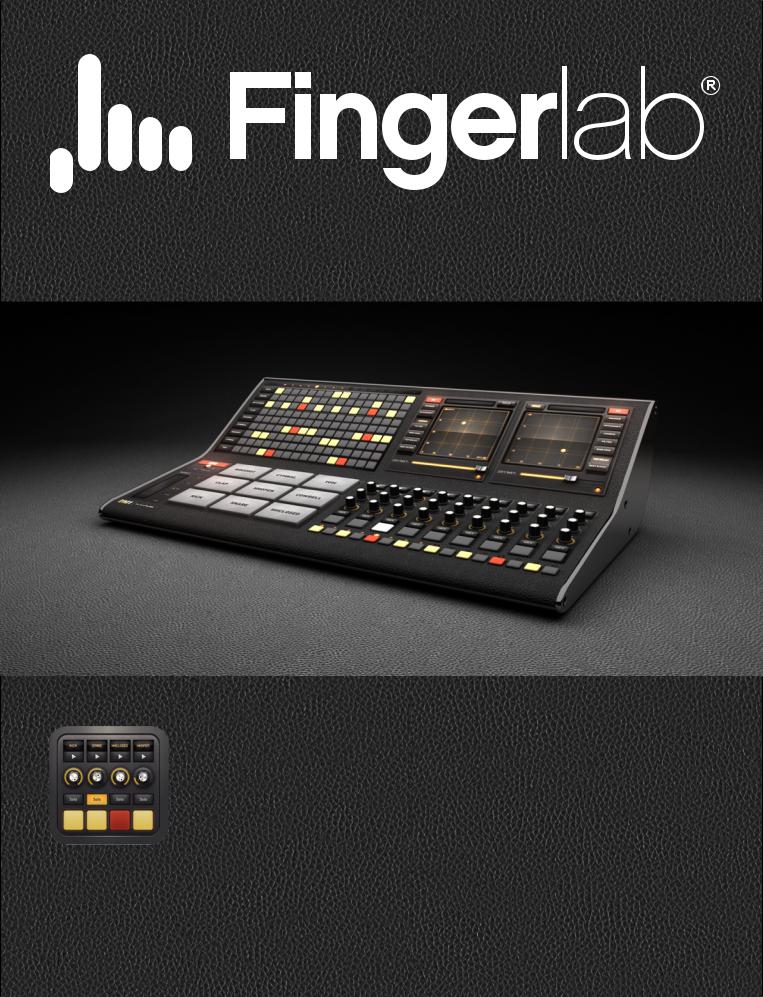
DM1 The Drum Machine
USER GUIDE
July 2012 - Version 2.1
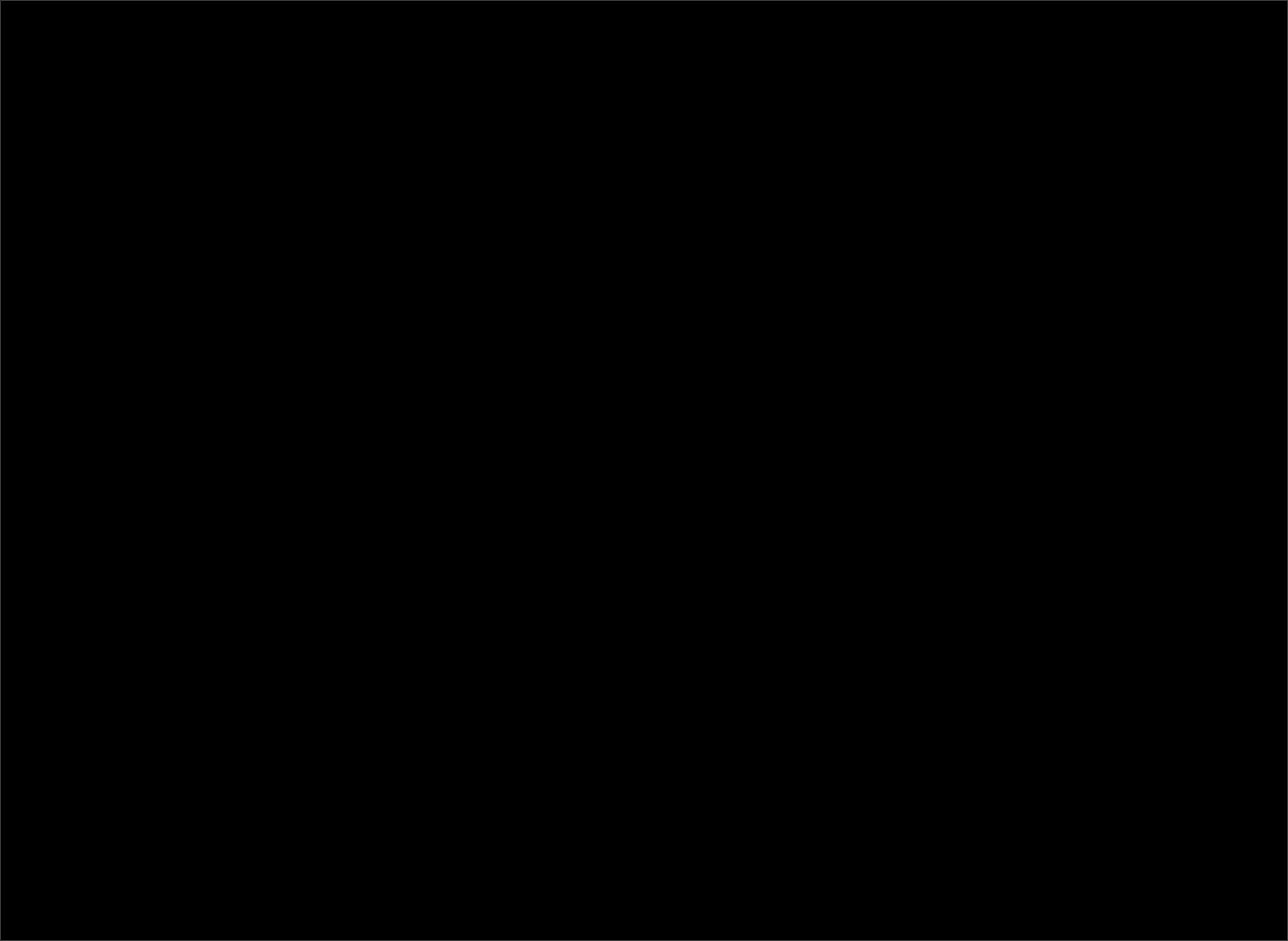
1 - Basics
As musicians ourselves, we, at Fingerlab, have developed DM1 with the intention of delivering the perfect mix between fun playability and powerful sonic capacities.
1.0Watch video intro: http://youtu.be/dB8VFT2-Y9A
1.1Main navigation
1.2Sub navigation
1.3BPM pop up
1.4Drum kit pop up
1.5Pattern pop up

1.1 Main navigation
|
Tap to open the PATTERN pop |
The Main Navigation: |
|
up. |
|
|
STEP SEQUENCER |
|
|
Tap with 2 fingers will |
|
|
DRUM PADS |
|
Swipe to change the |
duplicate current pattern |
MIXER |
tempo from 30 to 240 |
Swipe left or right to select the |
EFFECTS |
BPM. Tap to open the |
next or previous pattern. |
SONG COMPOSER |
BPM pop up. |
|
|
|
|
Tap to open the DRUM KIT pop up.
Swipe left or right to select the next or preview drum kit.
64 drum kits availble. (For more information about the drums kits, skip to the Drum Kits section.)

1.2 Sub navigation
Tap to open the credits. |
Hold to clear all steps on the |
|
current patern. |
|
|
Swipe left or right to |
Double-tap to reset all the mixer |
Tap to switch the |
navigate through all the |
settings (level, pitch, lengh, solo, |
song mode on or off. |
pages |
mute) |
(see 2.5) |
Tap to open the RANDOMIZER pop up (see 3.1)
Tap to switch the |
Tap to display the built-in |
|
metronome on or off. |
||
help, different for each |
||
|
||
|
page. |
3

1.3 BPM pop up
BPM from 30 to 240
Tap to increment the tempo (+1BPM)
Tap the «TAP TEMPO» button to manually record your tempo.
Adjust the cursor to set the tempo (between 30 and 240 BPM).
Double-tap to reset the tempo to 120 BPM.
Tap to decrement the tempo (-1BPM)
4

1.4 Drum kit pop up
64 DRUM KIT
Select a category
Select a drum kit
5
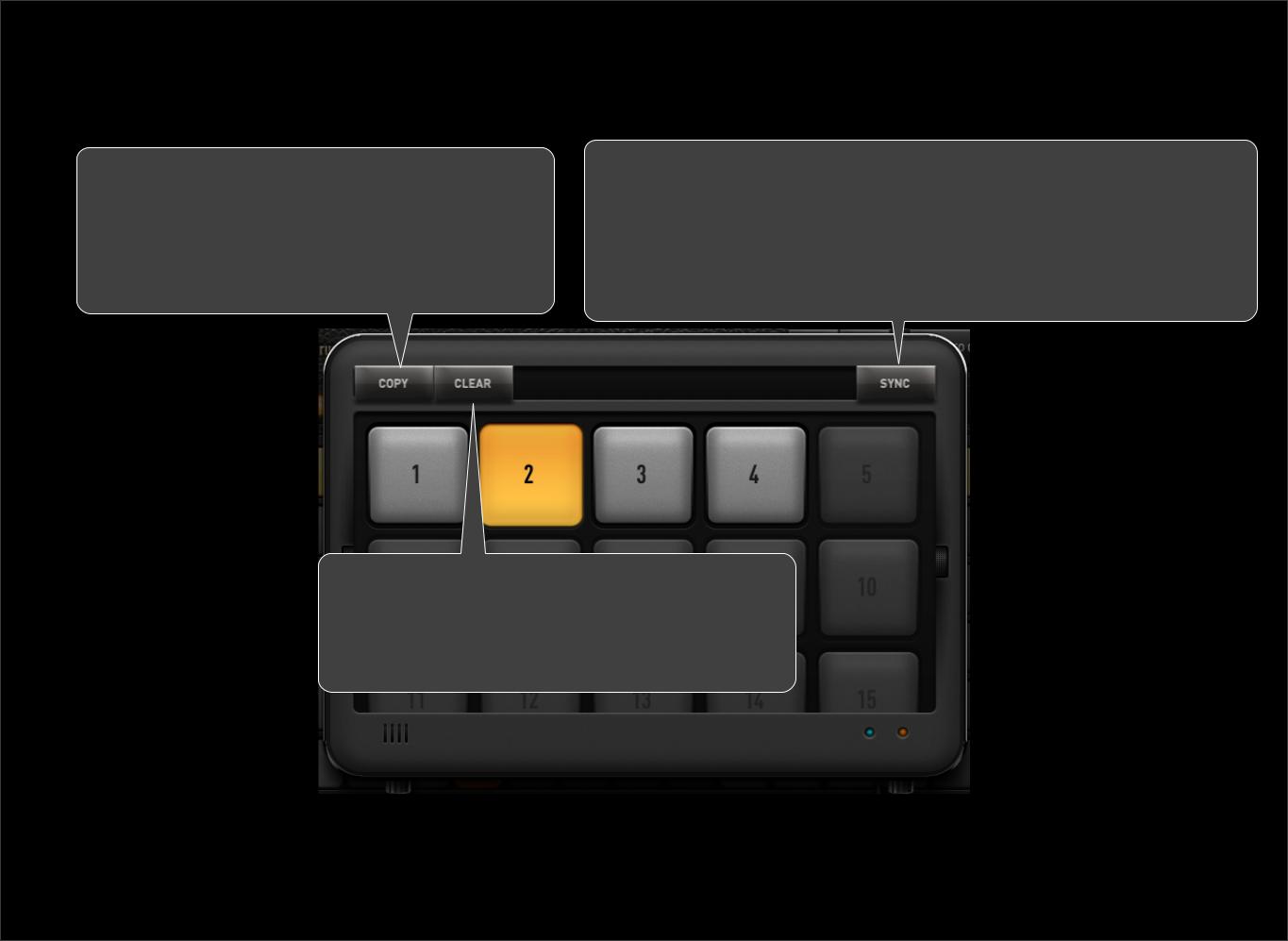
1.5 Pattern pop up
Copy A Pattern: |
Sync Mode |
1. select the pattern you want to copy |
1. when off, switching from a pattern to another one will |
instantly play the selected pattern |
|
2. tap Copy |
2. when on, switching will wait for the end of the previous |
3. select the destination pattern |
pattern before playing the next pattern |
Clear A Pattern
1.select the pattern you want to clear
2.tap Clear
6

2 - MAIN SECTION
2.0HOW TO CREATE SWEET BEATS WITH DM1
2.1STEP SEQUENCER
2.2DRUM PADS
2.3MIXER
2.4EFFECTS
2.5SONG COMPOSER
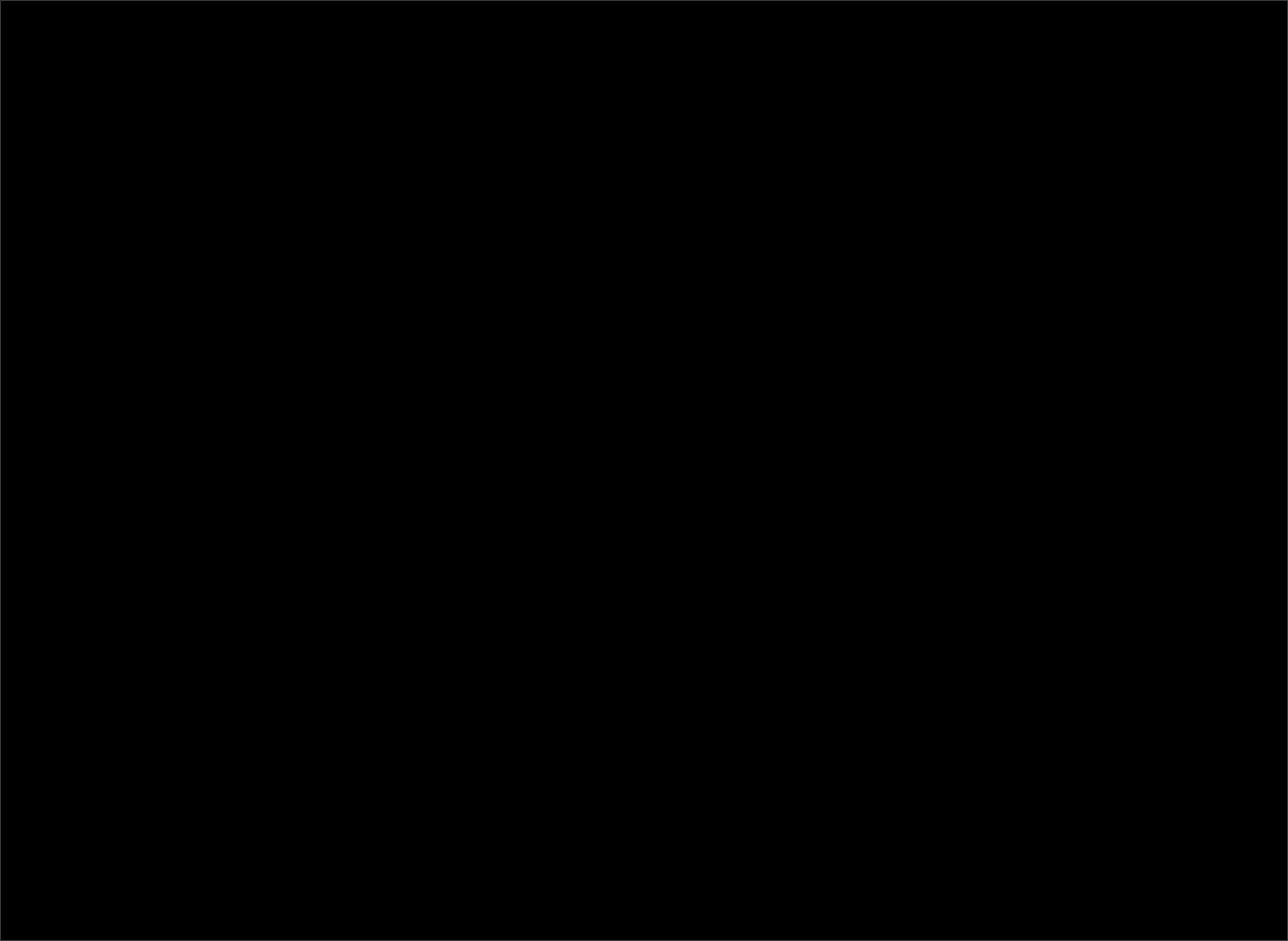
2.0 - HOW TO CREATE A BEAT
A. Go the "SONG" page (2.5), tap the "NEW" button, and name your song.
B. In the "STEPS" page (2.1), you will find 9 tracks (Kick, Snare, Closed Hi-Hat, etc) and 16 steps for each tracks. Tap some steps to turn them on, and tap the "PLAY" button (1.1) to see how it sounds.
To make a classic beat, you should add some steps to the Kick, Snare and HH Closed tracks.
You can also play and record a pattern by using the drums pads.
C. Go to the "PADS" page (2.2)., and tap the "REC" button. Now record your beat by playing it on the drum pads. A metronome will help you to keep the rythm.
D. Your beat is saved in a pattern. Open the "PATTERN" popup to compose a new pattern or to duplicate the current pattern.(1.5)
