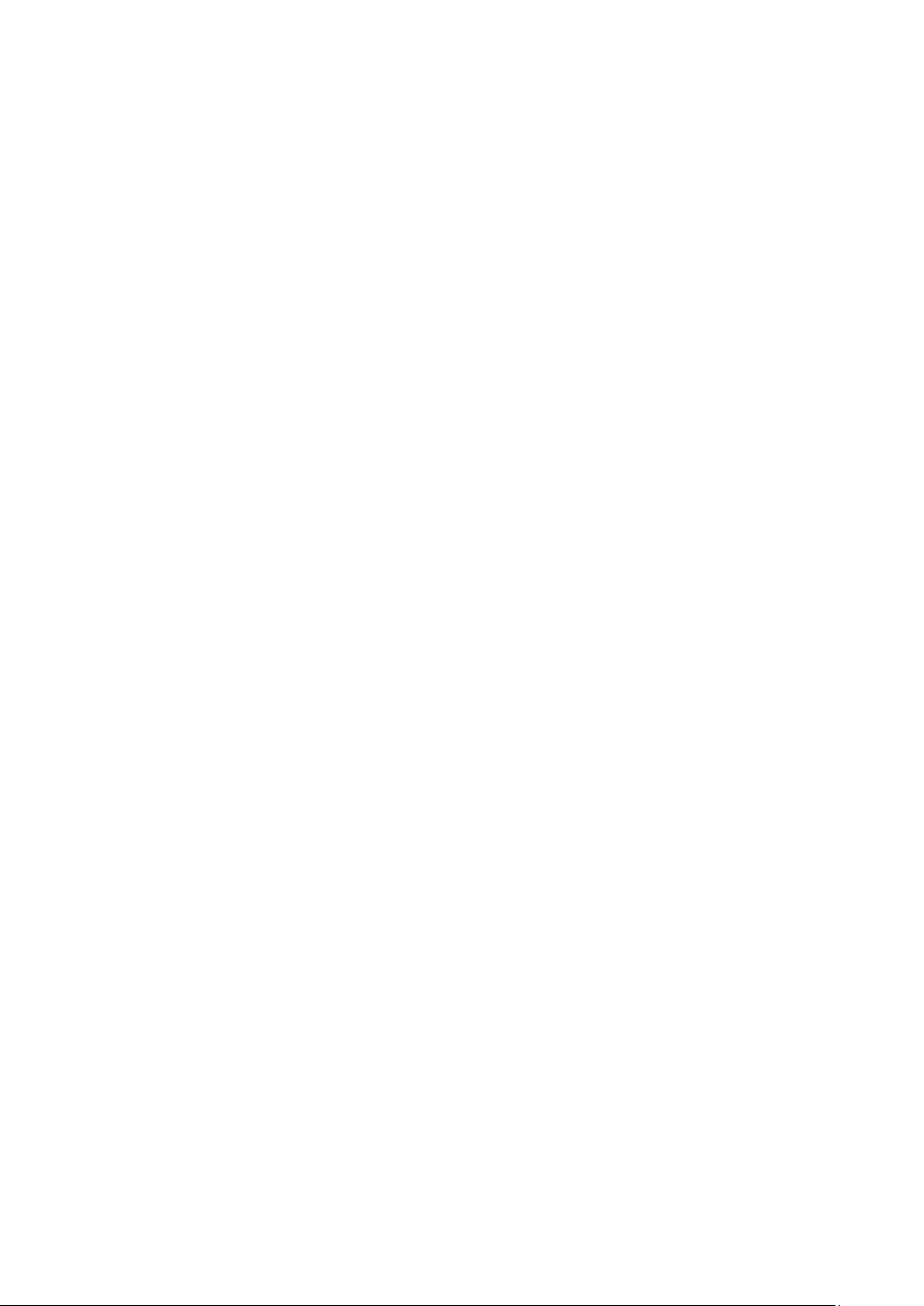
Receiver Model : WH2802
Sensor Model : WH32G
Advanced Color Wireless Weather Station
User Manual
Table of Contents
1 Introduction ............................................................................................................................... 2
2 Quick Start Guide ...................................................................................................................... 2
3 Getting Started .......................................................................................................................... 2
3.1 Parts List ........................................................................................................................... 3
3.2 Recommend Tools ............................................................................................................ 3
3.3 Thermo-Hygrometer Sensor Set Up ................................................................................. 4
3.4 Display Console ............................................................................................................... 5
3.4.1 Display Console Layout ................................................................................................... 5
3.4.2 Display Console Set Up ............................................................................................... 6
3.4.3 Display Console Set Up ............................................................................................... 6
3.5 Sensor Operation Verification .......................................................................................... 7
3.6 Sensor Placement ............................................................................................................. 8
3.7 Best Practices for Wireless Communication .................................................................... 8
4 Console Operation..................................................................................................................... 9
4.1 Set Mode .......................................................................................................................... 9
4.1.1 Time Zones ................................................................................................................. 10
4.2 Barometric Pressure ....................................................................................................... 11
4.2.1 Barometric Pressure History ...................................................................................... 11
4.2.2 Relative vs. Absolute Pressure ................................................................................... 11
4.3 Dew Point ....................................................................................................................... 12
4.4 Alarms ............................................................................................................................ 12
4.4.1 View Alarm Time ....................................................................................................... 12
4.4.2 Time Alarm Settings Mode ........................................................................................ 12
4.4.3 Cancelling the Alarm .................................................................................................. 13
4.4.4 Low Temperature Alarm ............................................................................................ 13
4.5 Calibration ...................................................................................................................... 13
4.6 Max/Min Mode .............................................................................................................. 14
4.7 Other Console Features .................................................................................................. 15
4.7.1 Display Brightness ..................................................................................................... 15
4.7.2 Weather Forecasting ................................................................................................... 15
4.7.3 Weather Forecasting Description and Limitations ..................................................... 16
4.7.4 Moon Phase ................................................................................................................ 16
4.7.5 Pressure Tendency Arrows ......................................................................................... 16
4.7.6 Rate of Change of Pressure Graph ............................................................................. 16
4.7.7 Resynchronizing Lost Sensor ..................................................................................... 17
5 Glossary of Terms ................................................................................................................... 18
6 Specifications .......................................................................................................................... 18
Version 1.0 Page 1
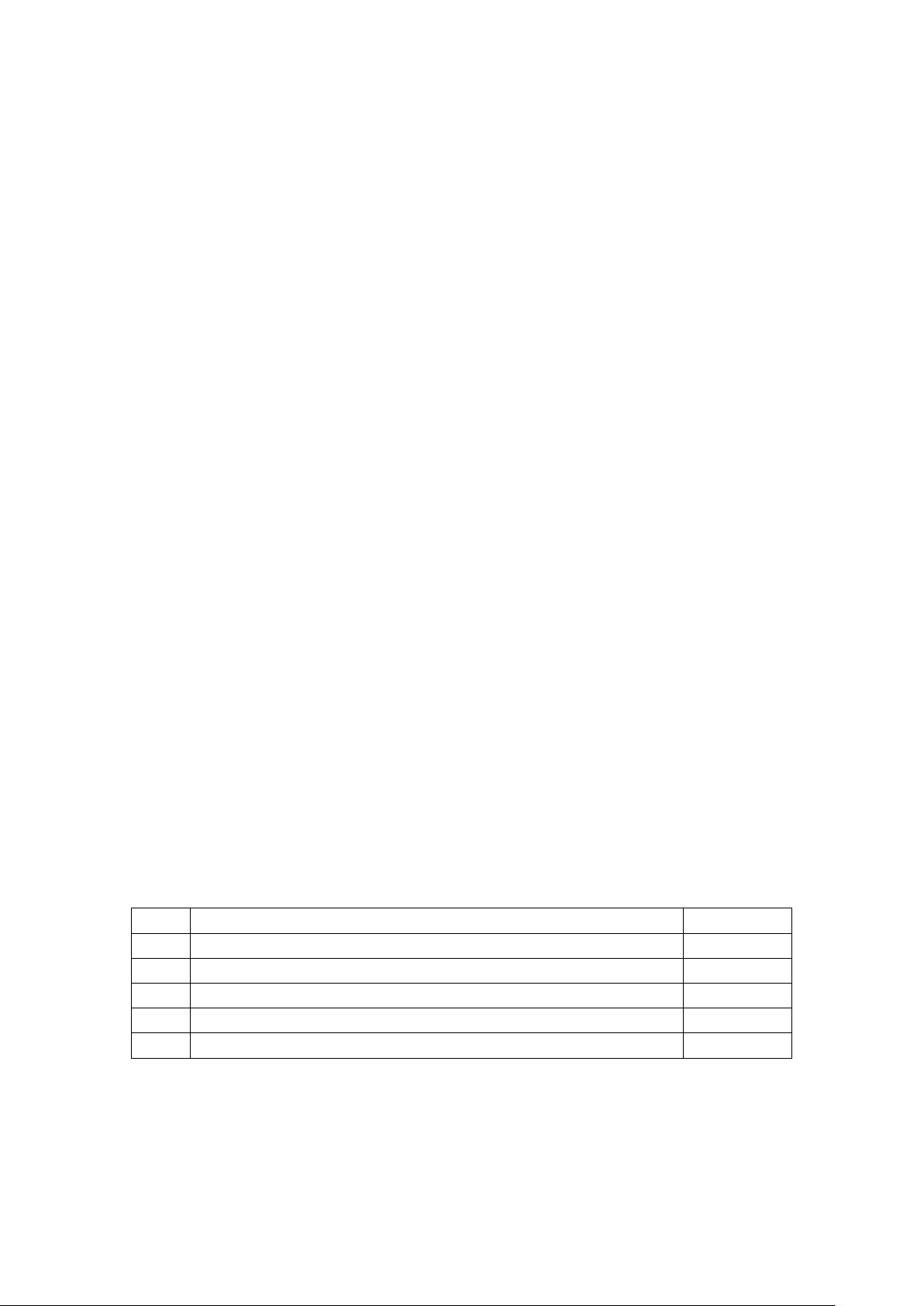
Receiver Model : WH2802
Step
Description
Section
1
Power up Remote Sensor
3.3
2
Power Up Display Console
3.4
3
Set Up or Program Display Console
4.1
4
Install Sensor
3.6
5
Calibrate Barometer
4.2 and 4.5
Sensor Model : WH32G
6.1 Wireless Specifications .................................................................................................. 18
6.2 Measurement Specifications ........................................................................................... 19
6.3 Power Consumption .............................................................................................................. 19
7 Troubleshooting Guide ............................................................................................................ 19
8 Accessories ............................................................................................................................. 21
9 Liability Disclaimer ................................................................................................................ 21
10 FCC Statement .................................................................................................................... 21
11 Warranty Information ......................................................................................................... 22
1 Introduction
Thank you for your purchase of the Weather WH2802 Wireless Color Weather Station. The
following user guide provides step by step instructions for installation, operation and
troubleshooting.
The features:
Wireless outdoor and indoor humidity (%RH)
Wireless outdoor and indoor temperature (°F or °C)
Records min. and max. humidity
Records min. and max. temperature
Barometric pressure (inHg or hPa)
Weather forecast
Radio controlled (WWVB) automatic date and time or manual date and time
12 or 24-hour time display
Perpetual calendar
Time alarm with snooze
Moon phase
LED color backlight
Wall hanging or free standing
2 Quick Start Guide
3 Getting Started
The weather station consists of a display console (receiver), thermos-hygrometer sensor and AC
adapter.
Version 1.0 Page 2

Receiver Model : WH2802
QTY
Item
Image
1
Display Console
Frame Dimensions (LxHxW): 6.36 x 3.39 x 0.86”
(161.5 x 86 x 21.5 mm)
1
Thermo-hygrometer transmitter (?)
Dimensions (LxHxW): 4.80 x 1.57 x 0.71”
(122 x 40 x 18 mm)
1
Manual
1
Power Adapter
Sensor Model : WH32G
Note: The power up sequence must be performed in the order shown in this section (remote
transmitter first, display console second) to properly synchronize the remote sensor to the console.
3.1 Parts List
3.2 Recommend Tools
Hammer and nail for hanging remote thermo-hygrometer transmitter.
Version 1.0 Page 3
Figure 1
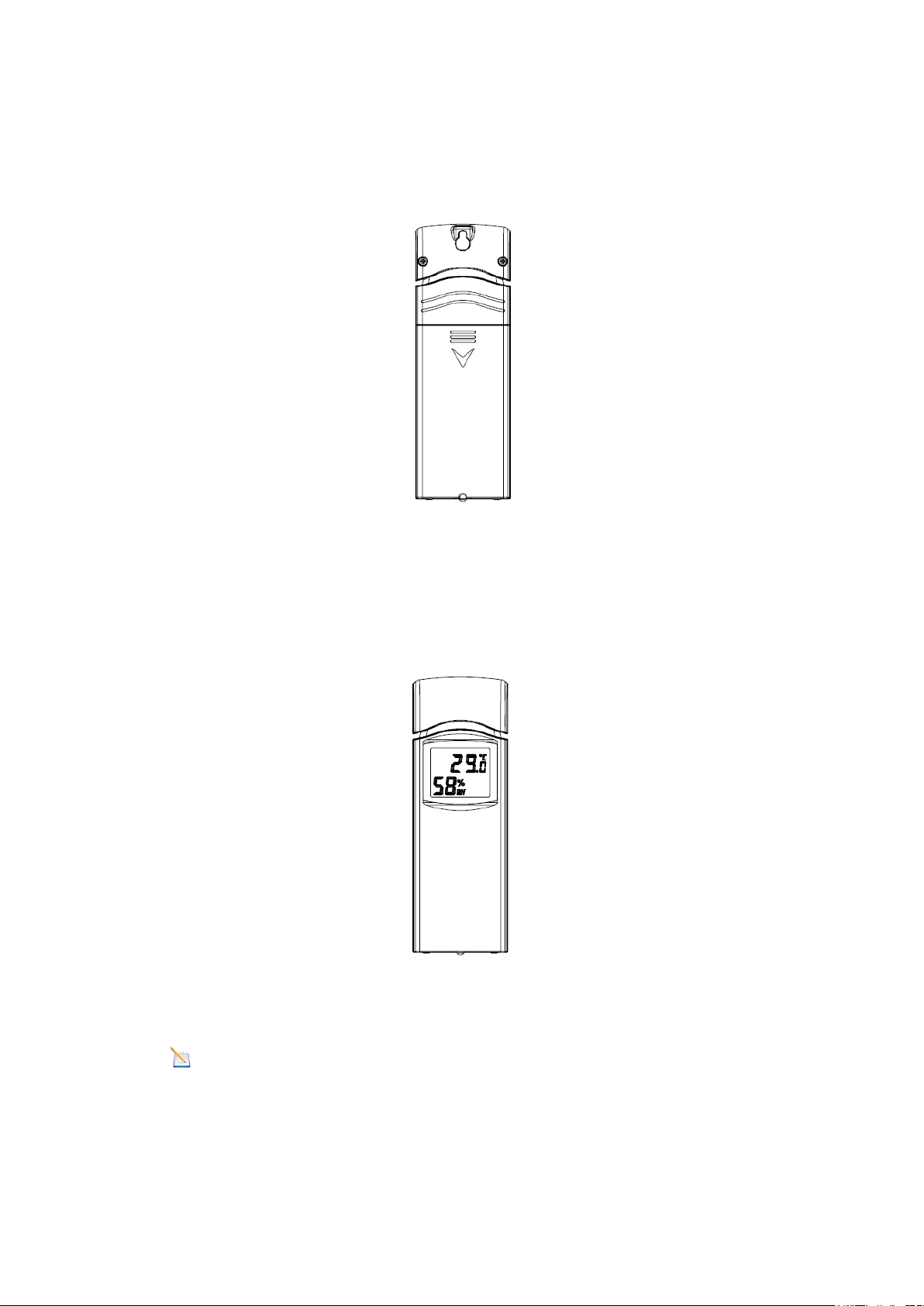
Receiver Model : WH2802
Sensor Model : WH32G
3.3 Thermo-Hygrometer Sensor Set Up
Remove the battery door on the back of the sensor, as shown in Figure 2.
Figure 2
1. Insert two AA batteries.
2. After inserting the batteries, the remote sensor will display temperature and humidity on
the display, as shown in Figure 3.
Figure 3
3. Close the battery door.
Note: We recommend lithium batteries for cold weather climates, but alkaline batteries
are sufficient for most climates. We do not recommend rechargeable batteries. They have
lower voltages, do not operate well at wide temperature ranges, and do not last as long,
resulting in poorer reception.
Version 1.0 Page 4
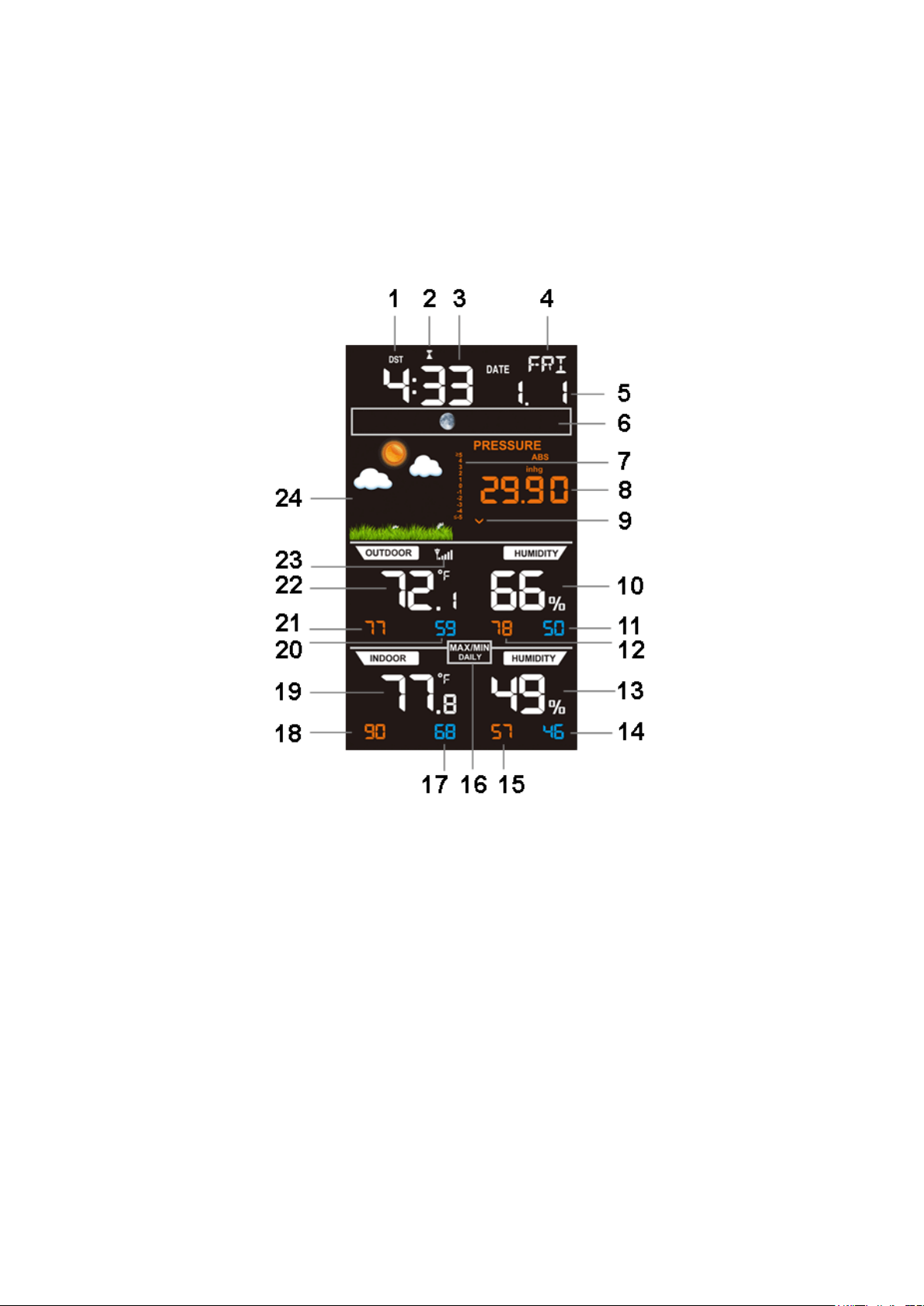
4. Replace the battery door.
1. Daylight Savings Time
13. Outdoor humidity
2. Radio controlled reception
14. Outdoor humidity
3. Time
15. Min indoor humidity
4. Week day
16. Max indoor humidity
5. Date
17. Min indoor temperature
6. Moon phase
18. Max indoor temperature
7. Pressure rate of change
19. Indoor temperature
8. Barometric pressure
20. Min outdoor temperature
9. Barometric pressure trend arrow
21. Max outdoor temperature
10. Outdoor humidity
22. Outdoor temperature
11. Min outdoor humidity
23. Transmitter signal strength
12. Max outdoor humidity
24. Weather forecast icon based on barometer
3.4 Display Console
3.4.1 Display Console Layout
The display console layout is shown in Figure 4.
Receiver Model : WH2802
Sensor Model : WH32G
Version 1.0 Page 5
Figure 4

3.4.2 Display Console Set Up
Receiver Model : WH2802
Sensor Model : WH32G
Figure 5
3.4.3 Display Console Set Up
Place the remote thermo-hygrometer about 5 to 10 feet away from the display console (if the
sensor is too close, it may not be received by the display console).
1. Insert the power adapter into the power jack of the console, and plug in the adapter. The LCD
display will beep once and then light up. The brightness selection is set to high when plugged
into the adapter.
2. Remove the battery door on the back of the display. Insert three AAA (alkaline or lithium,
avoid rechargeable) batteries in the back of the display console. Looking at the back of the
unit (left to right), the polarity is (+) (-) for the top battery, (-) (+) for the middle battery and (+)
(-) for the bottom battery.
Note: To avoid permanent damage, please take note of the battery polarity before
inserting the batteries.
3. Replace the battery door, and fold out the desk stand and place the console in the upright
position, as shown in Figure 5.
Note: The batteries are intended for back-up power only. The backlight will remain on
for 5 seconds when on back up battery power only. Only when you use power adapter it will
the back-light be continuously on.
Version 1.0 Page 6
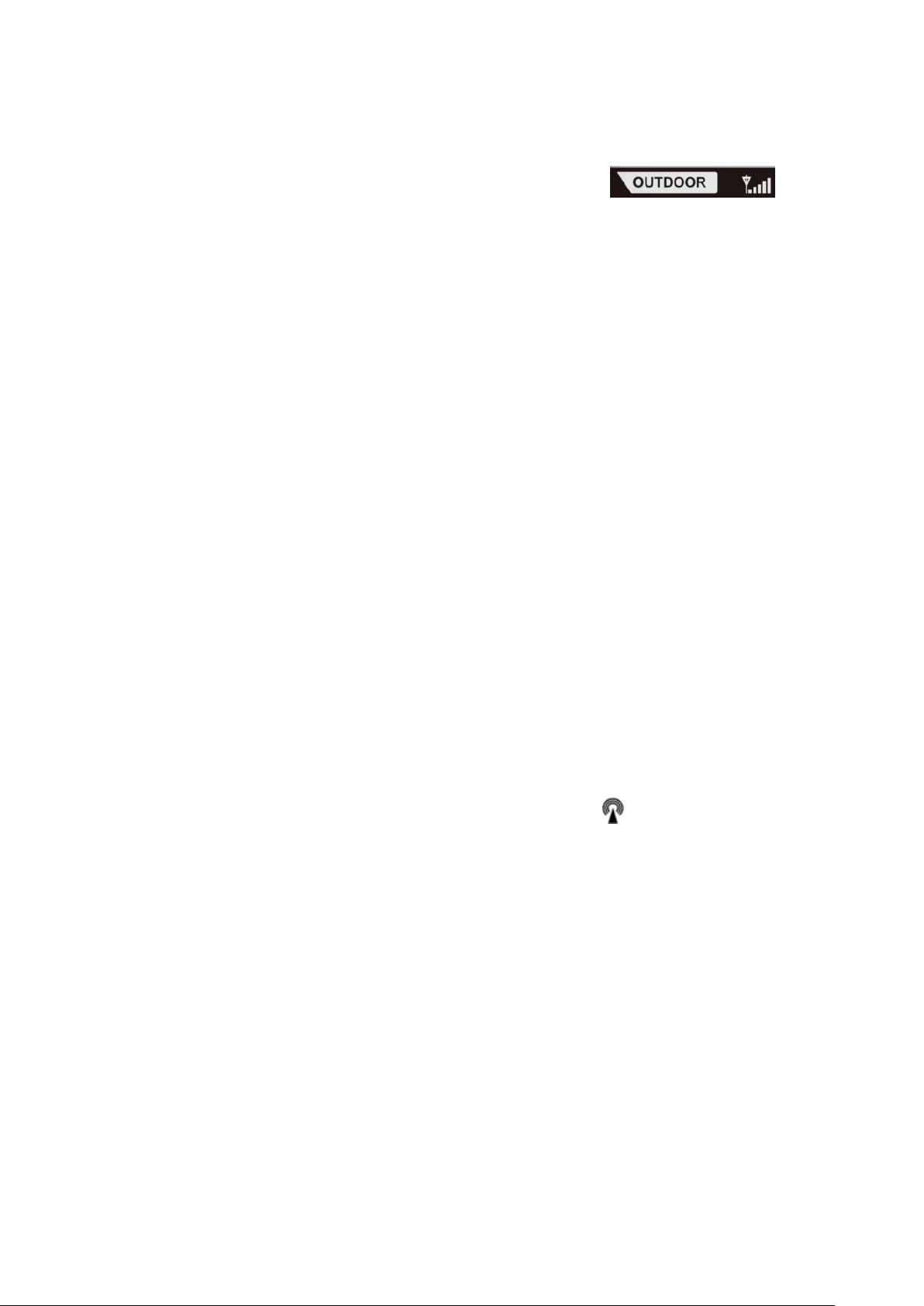
Receiver Model : WH2802
Sensor Model : WH32G
4. After initialization, the console will instantly display indoor temperature, humidity, barometer,
moon phase, date and time. The remote search icon will turn on:
Do not touch any buttons until the remote sensor reports in, otherwise the remote sensor
search mode will be terminated and the search icon will turn off. When the remote sensor data
has been received, the console will automatically switch to the normal mode, and all further
settings can be performed.
3.4.4 Radio Controlled Clock (RCC)
Your console is equipped with the Radio Controlled Clock (RCC). The icon WWVB will appear
above the time to signify this.
The RCC is received by the wireless transmitter, and passed to the console. After the remote
sensor is powered up, the sensor will transmit weather data for 30 seconds, and then the sensor
will begin radio controlled clock (RCC) reception.
During the RCC time reception period (maximum 10 minutes), no weather data will be
transmitted to avoid interference.
If the signal reception is not successful (normally during the day due to solar interference), the
sensor search will be cancelled, the outdoor temperature and humidity will update as normal, and
the RCC search will automatically resume every two hours until the signal is successfully captured.
The regular RF link will resume once RCC reception routine is finished. In some locations, RCC
reception may take a couple of days to receive the signal. The temperature and humidity data will
continue to transmit during this period.
Once the radio controlled time is received, the RCC reception icon will turn on (reference
Figure 4).
3.5 Sensor Operation Verification
Verify the indoor and outdoor humidity match closely with the console and sensor array in the
same location (about 10’ apart). The sensors should be within 10% worst case (the accuracy is ±
5%). Allow about 30 minutes for both sensors to stabilize.
Verify the indoor and outdoor temperature match closely with the console and sensor array in the
same location (about 10’ apart). The sensors should be within 4°F worst case (the accuracy is ±
2°F). Allow about 30 minutes for both sensors to stabilize.
Version 1.0 Page 7

Receiver Model : WH2802
Figure 6
Figure 7
Sensor Model : WH32G
3.6 Sensor Placement
It is recommended you mount the remote sensor outside on a north facing wall, in a shaded area,
at a height at or above the receiver. If a north facing wall is not possible, choose a shaded area,
under an eve.
Direct sunlight and radiant heat sources will result in inaccurate temperature readings. Although
the sensor is weatherproof, it is best to mount in a well-protected area, such as an eve.
1. Use a screw or nail to affix the remote sensor to the wall, as shown in Figure 6.
2. Hang the remote sensor up on string, as shown in Figure 7.
Note: Make sure the sensor is mounted vertically and not lying down on a flat surface. This
will insure optimum reception. Wireless signals are impacted by distance, interference (other
weather stations, wireless phones, wireless routers, TVs and computer monitors), and transmission
barriers, such as walls. In general, wireless signals will not penetrate solid metal and earth (down a
hill, for example).
3.7 Best Practices for Wireless Communication
Wireless communication is susceptible to interference, distance, walls and metal barriers. We
recommend the following best practices for trouble free wireless communication.
1. Electro-Magnetic Interference (EMI). Keep the console several feet away from computer
monitors and TVs.
2. Radio Frequency Interference (RFI). If you have other 915 MHz devices and communication
is intermittent, try turning off these other devices for troubleshooting purposes. You may need to
relocate the transmitters or receivers to avoid intermittent communication.
3. Line of Sight Rating. This device is rated at 300feet line of sight (no interference, barriers or
walls) but typically you will get 100feet maximum under most real-world installations, which
include passing through barriers or walls.
4. Metal Barriers. Radio frequency will not pass through metal barriers such as aluminum siding. If
Version 1.0 Page 8

Receiver Model : WH2802
Medium
RF Signal Strength Reduction
Glass (untreated)
5-15%
Plastics
10-15%
Wood
10-40%
Brick
10-40%
Concrete
40-80%
Metal
90-100%
Sensor Model : WH32G
you have metal siding, align the remote and console through a window to get a clear line of sight.
The following is a table of reception loss vs. the transmission medium. Each “wall” or obstruction
decreases the transmission range by the factor shown below.
4 Console Operation
Note: The console has four keys for easy operation: TEMP/+ key, ALARM key, BARO/-
key and SET key. There are four program modes: Set Mode, Alarm Mode, Calibration Mode and
Min/Max Mode.
Any program mode can be exited at any time by either pressing the SNOOZE/LIGHT key (on
the top of the display console), or waiting for the 30-second time-out to take effect.
4.1 Set Mode
The Set Mode allows you to change date, time, units of measure and other important functions, as
referenced in Figure 8.
To enter the Set Mode, press and hold the SET key for two seconds (SET + 2 seconds). To
advance each command, press (do not hold) the SET key.
Version 1.0 Page 9

Receiver Model : WH2802
Command
Function
Description
Settings
SET + 2
seconds
BEEP
Turns on or off the beep with
each keystroke
Press TEMP/+ or BARO/- to toggle
OFF and ON
SET
RST
Reset max/min daily at
12:00am (on) or manually (off)
Press TEMP/+ or BARO/- to toggle
OFF and ON
SET
ZON
Time Zone (TZ)
Press TEMP/+ to increase or
BARO/- to decrease (reference
Figure 9).
SET
DST
Observe Daylight Savings
Time (set to OFF in Arizona
and Hawaii, ON everywhere
else)
Press TEMP/+ or BARO/- to toggle
OFF and ON
SET
12H
12/24 Hour Format
Press TEMP/+ or BARO/- to toggle
between 12 hour (12h) and 24 hour
(24h) format
SET
HR
Hour of Day
Press TEMP/+ to increase. BARO/-
to decrease
SET
MIN
Minute of Day
Press TEMP/+ to increase. BARO/-
to decrease
SET
M-D
Month Day Format
Press TEMP/+ or BARO/- to toggle
between M-D (month/day) format
and D-M (day/month) format
SET
Y
Year
Press TEMP/+ to increase and
BARO/- to decrease
SET
M
Month of Year
Press TEMP/+ to increase and
BARO/- to decrease
SET
D
Day of Month
Press TEMP/+ to increase and
BARO/- to decrease
SET
°F
Temperature Units of Measure
Press TEMP/+ to toggle between °F
and °C
SET
inHg
Barometric Pressure Units of
Measure
Press TEMP/+ to toggle between
inHg and hPa
SET
NTH
Northern Hemisphere (NTH) or
southern Hemisphere (STH)
select
Press TEMP/+ to toggle between
Northern and southern Hemisphere
SET
Exit Set Mode
Hours
from
GMT
Time Zone
Cities
-12
IDLW: International Date Line West
---
Sensor Model : WH32G
4.1.1 Time Zones
Version 1.0 Page 10
Figure 8

Receiver Model : WH2802
Hours
from
GMT
Time Zone
Cities
-11
NT: Nome
Nome, AK
-10
AHST: Alaska-Hawaii Standard
CAT: Central Alaska
HST: Hawaii Standard
Honolulu, HI
-9
YST: Yukon Standard
Yukon Territory
-8
PST: Pacific Standard
Los Angeles, CA, USA
-7
MST: Mountain Standard
Denver, CO, USA
-6
CST: Central Standard
Chicago, IL, USA
-5
EST: Eastern Standard
New York, NY, USA
-4
AST: Atlantic Standard
Caracas
-3
---
São Paulo, Brazil
-2
AT: Azores
Azores, Cape Verde Islands
-1
WAT: West Africa
---
0
GMT: Greenwich Mean
WET: Western European
London, England
1
CET: Central European
Paris, France
2
EET: Eastern European
Athens, Greece
3
BT: Baghdad
Moscow, Russia
4
---
Abu Dhabi, UAE
5
---
Tashkent
6
---
Astana
7
---
Bangkok
8
CCT: China Coast
Bejing
9
JST: Japan Standard
Tokyo
10
GST: Guam Standard
Sydney
11
---
Magadan
12
IDLE: International Date Line East
NZST: New Zealand Standard
Wellington, New Zealand
Sensor Model : WH32G
4.2 Barometric Pressure
4.2.1 Barometric Pressure History
While in normal mode, press BARO/- to check the barometric pressure history. Press the BARO/-
button to switch to past 12hr/24hr/48hr/72hr average pressure. To exit the barometric pressure
history mode, press the SNOOZE/LIGHT key (on the top of the display console), or wait 30
seconds for the timeout to take effect.
4.2.2 Relative vs. Absolute Pressure
While in normal mode, Press and hold the BARO/- button for 2 seconds to switch between
Version 1.0 Page 11
Figure 9

Receiver Model : WH2802
Sensor Model : WH32G
absolute (ABS) pressure and relative (REL) pressure.
Note: The display console displays two different pressures: absolute (measured) and relative
(corrected to sea-level).
To compare pressure conditions from one location to another, meteorologists correct pressure to
sea-level conditions. Because the air pressure decreases as you rise in altitude, the sea-level
corrected pressure (the pressure your location would be at if located at sea-level) is generally
higher than your measured pressure.
Thus, your absolute pressure may read 28.62 inHg (969 mb) at an altitude of 1000 feet (305 m),
but the relative pressure is 30.00 inHg (1016 mb).
The standard sea-level pressure is 29.92 in Hg (1013 mb). This is the average sea-level pressure
around the world. Relative pressure measurements greater than 29.92 inHg (1013 mb) are
considered high pressure and relative pressure measurements less than 29.92 inHg are considered
low pressure.
To determine the relative pressure for your location, locate an official reporting station near you
(the internet is the best source for real time barometer conditions, such as Weather.com or
Wunderground.com), and set your weather station to match the official reporting station.
To calibrate the relative pressure to a local airport, please reference Section 4.5.
4.3 Dew Point
While in normal mode, Press the TEMP/+ key to view the Dew Point in the outdoor temperature
field. If key idle 30 seconds, the display will return to normal mode.
To exit the Dew Point display mode, press the SNOOZE/LIGHT key (on the top of the display
console), or wait 30 seconds for the timeout to take effect.
4.4 Alarms
4.4.1 View Alarm Time
While in normal mode, press the ALARM key to view the alarm time. The alarm icon will be
displayed in the time field.
4.4.2 Time Alarm Settings Mode
To enter the Alarm Mode, press and hold the ALARM key for two seconds (ALARM + 2
seconds). To advance each command, press (do not hold) the SET key.
Version 1.0 Page 12

Receiver Model : WH2802
Command
Function
Description
Settings
ALARM +
2 seconds
Alarm
Hour
Set the Alarm Hour Time
Press TEMP/+ or BARO/- to
increase or decrease the alarm hour.
SET
Alarm
Minute
Set the Alarm Hour Minute
Press TEMP/+ or BARO/- to
increase or decrease the alarm
minute.
SET
ALARM
ON/OFF
Turn the Time Alarm On or
Off.
Press TEMP/+ to toggle between
Time Alarm ON and Time Alarm Off
SET
LOW
Alarm
Turn the LOW Temperature
Alarm On or Off
Press TEMP/+ to toggle between
Time Alarm ON and Time Alarm Off
SET
Exit Set Mode
Sensor Model : WH32G
Figure 10
4.4.3 Cancelling the Alarm
If the time alarm sounds, press the any key to silence the alarm. Press the LIGHT/SNOOZE key
to enter snooze mode.
The low temperature alert will reset automatically once the value has fallen into the low
temperature alert range.
4.4.4 Low Temperature Alarm
The low temperature alarm sounds when the outdoor is between -3 °C and +2 °C (26.6 °F and
35.6 °F). The LO temperature icon will appear and flash on the console. If the BEEP is
switched on, an audible alert will also activated when the low temperature alert occurs.
Figure 11
4.5 Calibration
While in the normal node, press and hold the SET and BARO/- keys for five seconds to enter
calibration mode (note: the SET mode will appear after three seconds. Continue pressing the two
keys until you see the CAL icon appear in the upper right hand corner of the display).
Enter the calibration offset to match the calibration source.
Version 1.0 Page 13

Receiver Model : WH2802
Command
Function
Description
Settings
SET and
BARO/- + 5
seconds
OUTDOOR
TEMP
Calibrate the outdoor
temperature
Press TEMP/+ or BARO/- to
increase or decrease the outdoor
temperature offset.
SET
OUTDOOR
HUMIDITY
Calibrate the outdoor
humidity
Press TEMP/+ or BARO/- to
increase or decrease the outdoor
humidity offset.
SET
INDOOR
TEMP
Calibrate the indoor
temperature
Press TEMP/+ or BARO/- to
increase or decrease the indoor
temperature offset.
SET
INDOOR
HUMIDITY
Calibrate the outdoor
humidity
Press TEMP/+ or BARO/- to
increase or decrease the indoor
humidity offset.
SET
PRESSURE
Calibrate the relative
pressure
Press TEMP/+ or BARO/- to
increase or decrease relative pressure
offset.
SET
Exit Set Mode
Sensor Model : WH32G
Figure 12
Example 1:
The calibrated temperature from a red spirit thermometer, or actual temperature is 60.0 °F.
The uncalibrated or measured temperature is 58.7 °F.
Offset = Calibrated Temperature – Uncalibrated Temperature = 60.0 – 58.7 = 1.3 °F.
Enter the temperature offset +1.3 °F.
Example 2:
The calibrated relative pressure at the local airport is 29.86 inHg.
The uncalibrated or measured relative pressure measured by the weather station is 29.92 inHg.
Offset = 29.86 – 29.92 = -0.06 inHg
Enter the relative pressure offset -0.06 inHg
To exit the calibration mode at any time, press the LIGHT/SNOOZE button.
Note: The calibration offset range limits are as follows:
Temperature: ± 9°F
Humidity: ± 9%
Relative: ± 10hpa (± 0.295 inHg)
4.6 Max/Min Mode
The Max/Min data is displayed below each parameter. The orange parameter on the left is the
maximum value since the last reset, and the blue parameter on the left is the minimum value since
the last reset.
Version 1.0 Page 14

Receiver Model : WH2802
Sunny
Partly Cloudy
Cloudy
Rainy
Stormy
Pressure increses
for a sustained
period of time
Pressure
increases
slightly, or initial
power up
Pressure
decreases
slightly
Pressure
decreases for a
sustained period
of time
Pressure rapidly
decreases
Sensor Model : WH32G
Figure 13
To clear all of the MAX/MIN records, press and hold the TEMP/+ button for three seconds.
Dashes will be displayed until the next update.
MAX/MIN records are cleared automatically at midnight. The MAX/MIN DAILY icon
will be displayed. To switch this feature off, reference Section 4.1.
4.7 Other Console Features
4.7.1 Display Brightness
Press the LIGHT/SNOOZE button to toggle the screen brightness between HIGH, MEDIUM and
LOW.
4.7.2 Weather Forecasting
The five weather icons are Sunny, Partly Cloudy, Cloudy, Rainy and Stormy.
The forecast icon is based on the rate of change of barometric pressure. Please allow at least one
month for the weather station to learn the barometric pressure over time.
Figure 14
Version 1.0 Page 15

Receiver Model : WH2802
New
Waxing
Crescent
First
Quarter
Waxing
Gibbous
Full
Waning
Gibbous
Third
Quarter
Waning
New
New
Waxing
Crescent
First
Quarter
Waxing
Gibbous
Full
Waning
Gibbous
Third
Quarter
Waning
New
Pressure is rising
Pressure is unchanged
Pressure is falling
Sensor Model : WH32G
4.7.3 Weather Forecasting Description and Limitations
In general, if the rate of change of pressure increases, the weather is generally improving (sunny to
partly cloudy). If the rate of change of pressure decreases, the weather is generally degrading
(cloudy, rainy or stormy). If the rate of change is relatively steady, it will read partly cloudy.
The reason the current conditions do not match the forecast icon is because the forecast is a
prediction 24-48 hours in advance. In most locations, this prediction is only 70% accurate and it is a
good idea to consult the National Weather Service for more accurate weather forecasts. In some
locations, this prediction may be less or more accurate. However, it is still an interesting educational
tool for learning why the weather changes.
The National Weather Service (and other weather services such as Accuweather and The Weather
Channel) have many tools at their disposal to predict weather conditions, including weather radar,
weather models, and detailed mapping of ground conditions.
4.7.4 Moon Phase
The following moon phases are displayed based on the calendar date and your northern vs
southern hemisphere, as shown in Figure 15.
Northern Hemisphere:
Southern Hemisphere:
Figure 15
4.7.5 Pressure Tendency Arrows
The forecast trend arrow updates every 30 minutes. The trend reflects changes in pressure (1 hPa)
over the past 3 hours.
Figure 16
4.7.6 Rate of Change of Pressure Graph
The rate of change of pressure graphic is shown to the left of the barometric pressure and signifies
the difference between the daily average pressure and the 30 day average (in hPa).
Version 1.0 Page 16

Figure 17
4.7.7 Resynchronizing Lost Sensor
Receiver Model : WH2802
Sensor Model : WH32G
If the signal is lost between the remote sensor (or transmitter) and the display console (or the
receiver), to resynchronize, while in normal mode, Press and hold SET and TEMP/+ button for 5
seconds, to register the outdoor transmitter. The sensor search icon will flash.
Please wait several minutes for the remote sensor reports in. Do not touch any buttons until
synchronization is complete.
If the synchronization fails, reset the console by removing one battery from the display console,
disconnect from AC power, wait 10 seconds, and reinsert the battery and reconnect AC power..
Version 1.0 Page 17

5 Glossary of Terms
Term
Definition
Accuracy
Accuracy is defined as the ability of a measurement to match the
actual value of the quantity being measured.
Hygrometer
A hygrometer is a device that measures relative humidity. Relative
humidity is a term used to describe the amount or percentage of
water vapor that exists in air.
Range
Range is defined as the amount or extent a value can be measured.
Resolution
Resolution is defined as the number of significant digits (decimal
places) to which a value is being reliably measured.
Absolute Barometric
Pressure
Relative barometric pressure, corrected to sea-level. To compare
pressure conditions from one location to another, meteorologists
correct
pressure to sea-level conditions. Because the air pressure decreases
as
you rise in altitude, the sea-level corrected pressure (the pressure
your
location would be at if located at sea-level) is generally higher than
your
measured pressure.
Relative Barometric
Pressure
Measured barometric pressure relative to your location or ambient
conditions.
HectoPascals (hPa)
Pressure units in SI (international system) units of measurement.
Same
as millibars (1 hPa = 1 mbar)
Inches of Mercury (inHg)
Pressure in Imperial units of measure.
1 inch of mercury = 33.86 millibars
Receiver Model : WH2802
Sensor Model : WH32G
6 Specifications
6.1 Wireless Specifications
Line of sight wireless transmission (in open air): 300 feet, 100 feet under most conditions
Frequency: 915 MHz
Update Rate: 60 seconds for rain sensor and thermo-hygrometer sensor, 16 seconds for wind
sensor.
Version 1.0 Page 18

Receiver Model : WH2802
Measurement
Range
Accuracy
Resolution
Indoor Temperature
-14 to 140 °F
-10 to 60 °C
± 1.8 °F
± 1 °C
0.1 °F
0.1 °C
Outdoor Temperature
-40 to 140 °F
-40 to 60 °C
± 1.8 °F
± 1 °C
0.1 °F
0.1 °C
Indoor Humidity
10 to 99 %
± 5% (only
guaranteed between
20 to 90%)
1 %
Outdoor Humidity
10 to 99%
± 5% (only
guaranteed between
20 to 90%)
1 %
Barometric Pressure
8.85 inHg to 32.48
inHg
300 hpa to 1100 hpa
± 0.09 inHg
±3 hpa (only
guaranteed between
700 to 1100hpa)
0.01 inHg
0.1hpa
Problem
Solution
Wireless remote (thermo-hygrometer) not
reporting in to console.
There are dashes (--.-) on the display
console.
If any of the sensor communication is lost, dashes (--.-)
will be displayed on the screen. To reacquire the signal,
reference 4.7.7.
The maximum line of sight communication range is 300
feet and 100 feet under most conditions. Move the sensor
assembly closer to the display console.
If the sensor assembly is too close (less than 5’), move
the sensor assembly away from the display console.
6.2 Measurement Specifications
The following table provides specifications for the measured parameters.
Sensor Model : WH32G
Figure 18
6.3 Power Consumption
Base station : 5V DC adaptor (included)
3 x AAA 1.5V Batteries (not included)
Remote sensor : 2 x AA Batteries (not included)
Battery life: About 12 months for base station
About 12-24 months for thermometer-hygrometer sensor (use lithium batteries in cold
weather climates)
7 Troubleshooting Guide
Version 1.0 Page 19

Receiver Model : WH2802
Problem
Solution
Make sure the remote sensor LCD display is working on
both the console and the remote sensor.
Install a fresh set of batteries in the remote
thermo-hygrometer. For cold weather environments,
install lithium batteries.
Make sure the remote sensors are not transmitting
through solid metal (acts as an RF shield), or earth
barrier (down a hill).
Move the display console around electrical noise
generating devices, such as computers, TVs and other
wireless transmitters or receivers.
Move the remote sensor to a higher location. Move the
remote sensor to a closer location.
Temperature sensor reads too high in the
day time.
Make sure the thermo-hygrometer is mounted in a
shaded area. The pre preferred location is a north facing
wall because it is in the shade most of the day.
Indoor and Outdoor Temperature do not
agree
Allow up to one hour for the sensors to stabilize due to
signal filtering. The indoor and outdoor temperature
sensors should agree within 3.6 °F (the sensor accuracy
is ± 1.8 °F).
Use the calibration feature to match the indoor and
outdoor temperature to a known source.
Indoor and Outdoor Humidity do not
agree
Allow up to one hour for the sensors to stabilize due to
signal filtering. The indoor and outdoor humidity sensors
should agree within 10 % (the sensor accuracy is ± 5 %).
Use the calibration feature to match the indoor and
outdoor humidity to a known source.
Display console contrast is weak
Plug into AC power. The console was not designed to run
exclusively on batteries.
Sensor Model : WH32G
Version 1.0 Page 20

Receiver Model : WH2802
Accessory
Description
Energizer AAA Lithium
Battery (2-pack) - Batteries
for Long Life and Cold
Climates
AAA lithium batteries for cold weather climates.
Weather SRS100LX
Temperature and Humidity
Solar Radiation Shield
Solar Radiation Shield improves temperature accuracy for hot weather
climates. Install over thermo-hygrometer.
Weather Humidity
Calibration Kits
One step calibration kits for digital hygrometers use salt slurry formula
to accurately calibrate the indoor and outdoor hygrometers.
Sensor Model : WH32G
8 Accessories
9 Liability Disclaimer
Please help in the preservation of the environment and return used batteries to an authorized depot.
The electrical and electronic wastes contain hazardous substances. Disposal of electronic waste in
wild country and/or in unauthorized grounds strongly damages the environment.
Reading the “User manual” is highly recommended. The manufacturer and supplier cannot accept
any responsibility for any incorrect readings and any consequences that occur should an inaccurate
reading take place.
This product is designed for use in the home only as indication of weather conditions. This
product is not to be used for medical purposes or for public information.
The specifications of this product may change without prior notice.
This product is not a toy. Keep out of the reach of children.
No part of this manual may be reproduced without written authorization of the manufacturer.
10 FCC Statement
Statement according to FCC part 15.19:
This device complies with part 15 of the FCC rules. Operation is subject to the following two
conditions:
1. This device may not cause harmful interference.
2. This device must accept any interference received, including interference that may
cause undesired operation.
Statement according to FCC part 15.21:
Version 1.0 Page 21

Receiver Model : WH2802
Sensor Model : WH32G
Changes or modifications not expressly approved by this company could void the user's authority
to operate the equipment.
Statement according to FCC part 15.105:
NOTE: This equipment has been tested and found to comply with the limits for a Class B digital
device, pursuant to Part 15 of the FCC Rules. These limits are designed to provide reasonable
protection against harmful interference in a residential installation. This equipment generates, uses
and can radiate radio frequency energy and, if not installed and used in accordance with the
instructions, may cause harmful interference to radio communications.
However, there is no guarantee that interference will not occur in a particular installation. If this
equipment does cause harmful interference to radio or television reception, which can be
determined by turning the equipment off and on, the user is encouraged to try to correct the
interference by one or more of the following measures:
• Reorient or relocate the receiving antenna.
• Increase the separation between the equipment and receiver.
• Connect the equipment into an outlet on a circuit different from that to which the receiver
is connected.
• Consult the dealer or an experienced radio/TV technician for help.
11 Warranty Information
We provides a 1-year limited warranty on this product against manufacturing defects in materials
and workmanship.
This limited warranty begins on the original date of purchase, is valid only on products purchased
and only to the original purchaser of this product.
Warranty covers all defects in material and workmanship with the following specified exceptions:
(1) damage caused by accident, unreasonable use or neglect (lack of reasonable and necessary
maintenance); (2) damage resulting from failure to follow instructions contained in your owner’s
manual; (3) damage resulting from the performance of repairs or alterations by someone other
than an authorized service center; (4) units used for other than home use (5) applications and uses
that this product was not intended (6) the products inability to receive a signal due to any source of
interference or metal obstructions and (7) extreme acts of nature, such as lightning strikes or
floods.
This warranty covers only actual defects within the product itself, and does not cover the cost of
installation or removal from a fixed installation, normal set-up or adjustments, claims based on
misrepresentation by the seller or performance variations resulting from installation-related
circumstances.
Version 1.0 Page 22
