Page 1
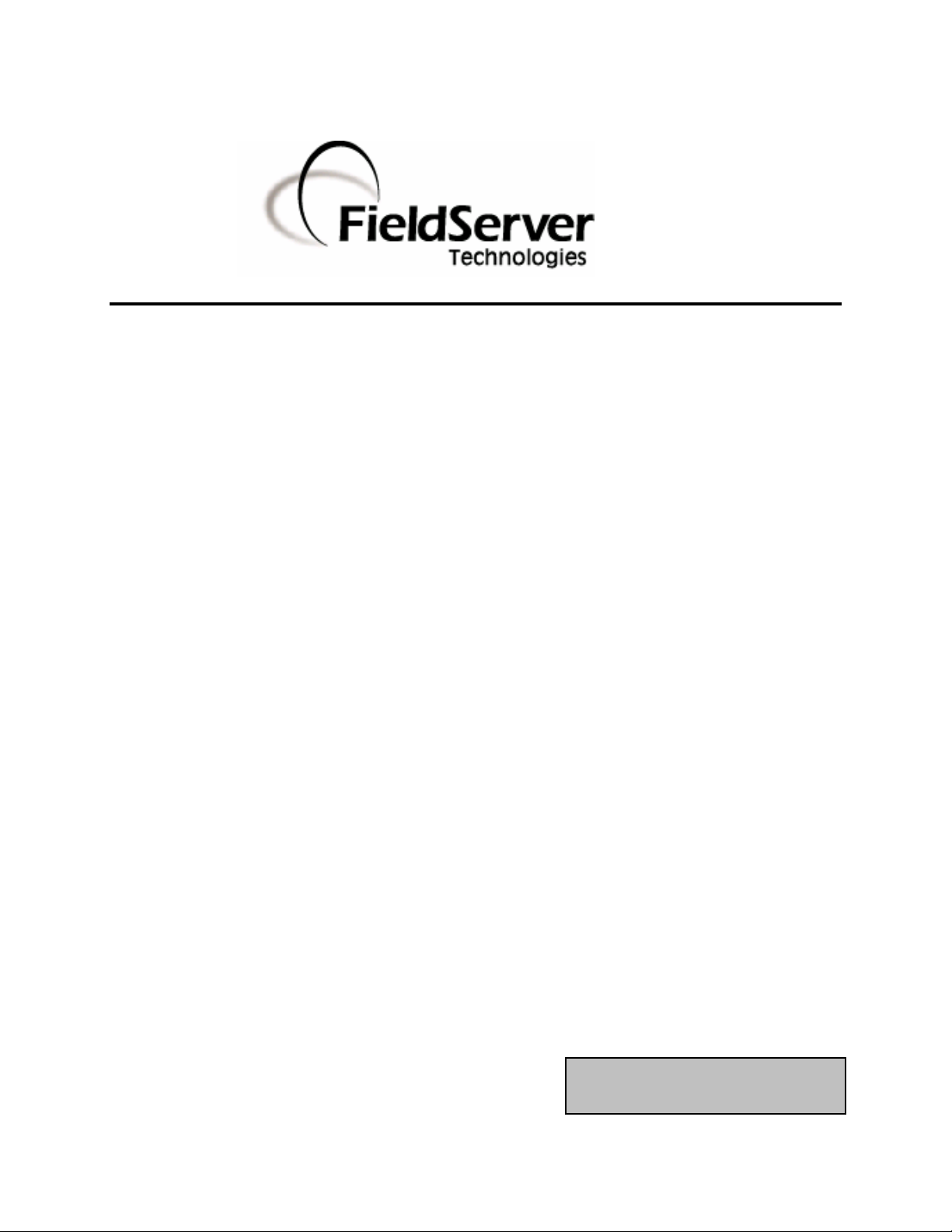
A Sierra Monitor Company
Driver Manual
(Supplement to the FieldServer Instruction Manual)
FS-8700-104 ControlNet X30 Driver
APPLICABILITY & EFFECTIVITY
Effective for all systems manufactured after May 1, 2001
Driver Version: 1.01
Document Revision: 7
Page 2
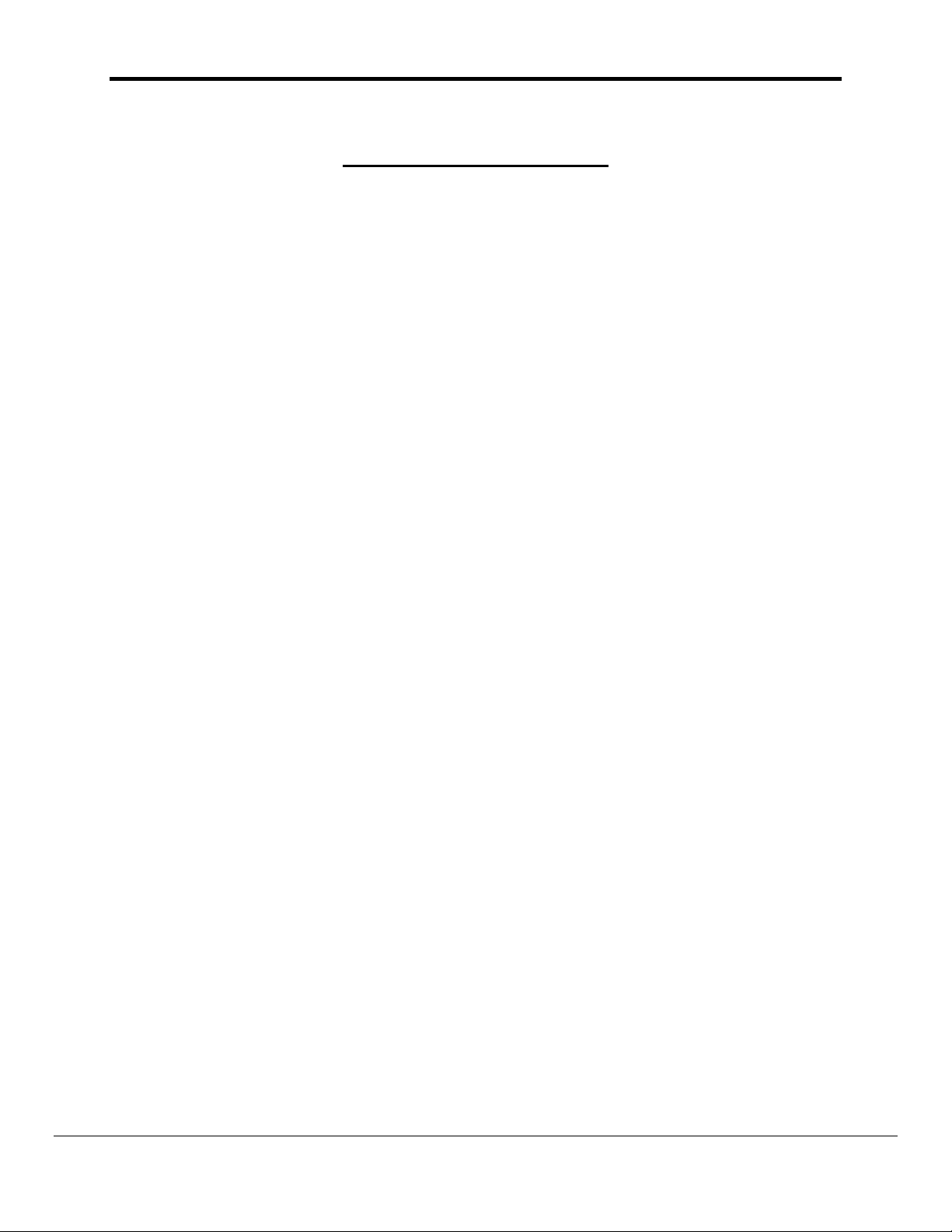
FS-8700-104_ControlNet_X30 Manual Table of Contents
TABLE OF CONTENTS
1. CONTROLNET X30 DESCRIPTION .................................................................................3
2. DRIVER SCOPE OF SUPPLY...........................................................................................4
2.1. Supplied by FieldServer Technologies for this driver ...................................................4
2.2. Provided by the Supplier of 3
2.2.1. Required 3
2.2.2. Required 3
rd
Party Software......................................................................................4
rd
Party Configuration...............................................................................4
2.2.3. Optional Items...........................................................................................................4
3. HARDWARE CONNECTIONS ..........................................................................................5
3.1. Hardware Connection Tips / Hints................................................................................5
4. CONFIGURING THE FIELDSERVER AS A CONTROLNET SERVER............................6
4.1. ControlNet Settings ......................................................................................................6
4.2. Server Side Connection Descriptors.............................................................................7
4.3. Server Side Node Descriptors......................................................................................7
4.4. Server Side Map Descriptors........................................................................................8
4.4.1. FieldServer Specific Map Descriptor Parameters .....................................................8
4.4.2. Driver Specific Map Descriptor Parameters..............................................................8
4.4.3. Map Descriptor Example...........................................................................................9
rd
Party Equipment..........................................................4
APPENDIX A. ADVANCED TOPICS ......................................................................................10
Appendix A.1. ControlNet X30 LED indicators .....................................................................10
Appendix A.2. Using RSNetWorx Version 1.06 with PLC-5 scanner....................................11
Appendix A.3. Using RSLogix 5000 for network configuration.............................................11
APPENDIX B. DRIVER NOTES..............................................................................................13
Appendix B.1. Setting the FieldServer’s ControlNet MAC ID ...............................................13
Appendix B.2. Using the Network Access Port.....................................................................13
FieldServer Technologies 1991 Tarob Court Milpitas, California 95035 USA Web:www.fieldserver.com
Tel: (408) 262-2299 Fax: (408) 262-9042 Toll_Free: 888-509-1970 email: support@fieldserver.com
Page 3
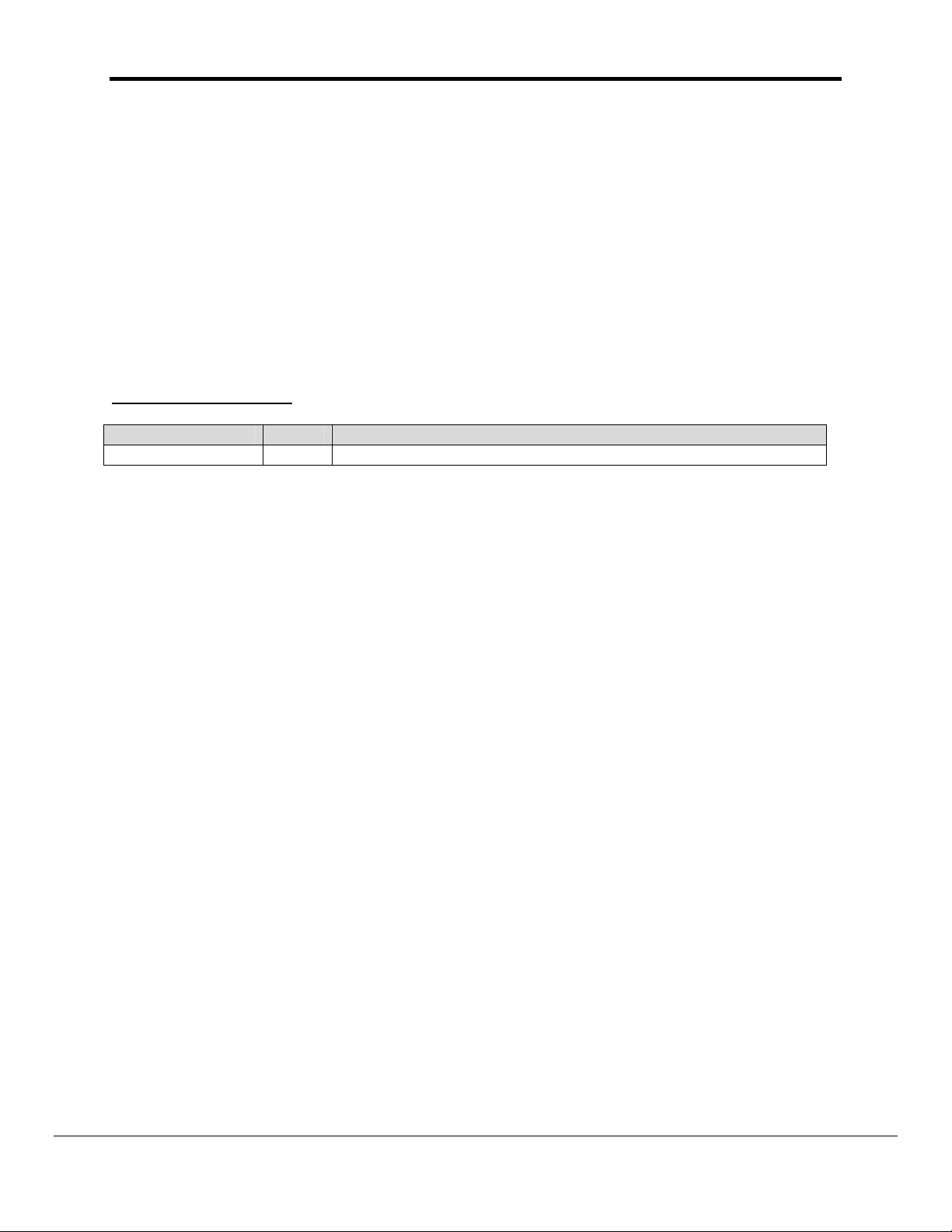
FS-8700-104_ControlNet_X30 Manual Page 3 of 13
1. ControlNet X30 Description
The FieldServer ControlNet X30 driver can be used to emulate a single slave station on a
ControlNet network. ControlNet scanners can open a connection of up to 450 Bytes in each
direction to the FieldServer. Data transfers are via Scheduled Communication and therefore the
FieldServer has to be scheduled on the ControlNet network using a Network Configuration Tool
such as RSNetWorx or RSLogix. The minimum supported network update time (NUT) is 5 ms.
Connection to the ControlNet network is via two standard BNC connector ports. The connection
may be to either one or both of the ControlNet ports. A connection to both ports provides dual
redundant operation. A Network Access Port (NAP) is also provided for the temporary
connection of a Network Configuration Tool.
Max Nodes Supported
FieldServer Mode Nodes Comments
Server 1 The FieldServer can only emulate one ControlNet Slave station
FieldServer Technologies 1991 Tarob Court Milpitas, California 95035 USA Web:www.fieldserver.com
Tel: (408) 262-2299 Fax: (408) 262-9042 Toll_Free: 888-509-1970 email: support@fieldserver.com
Page 4
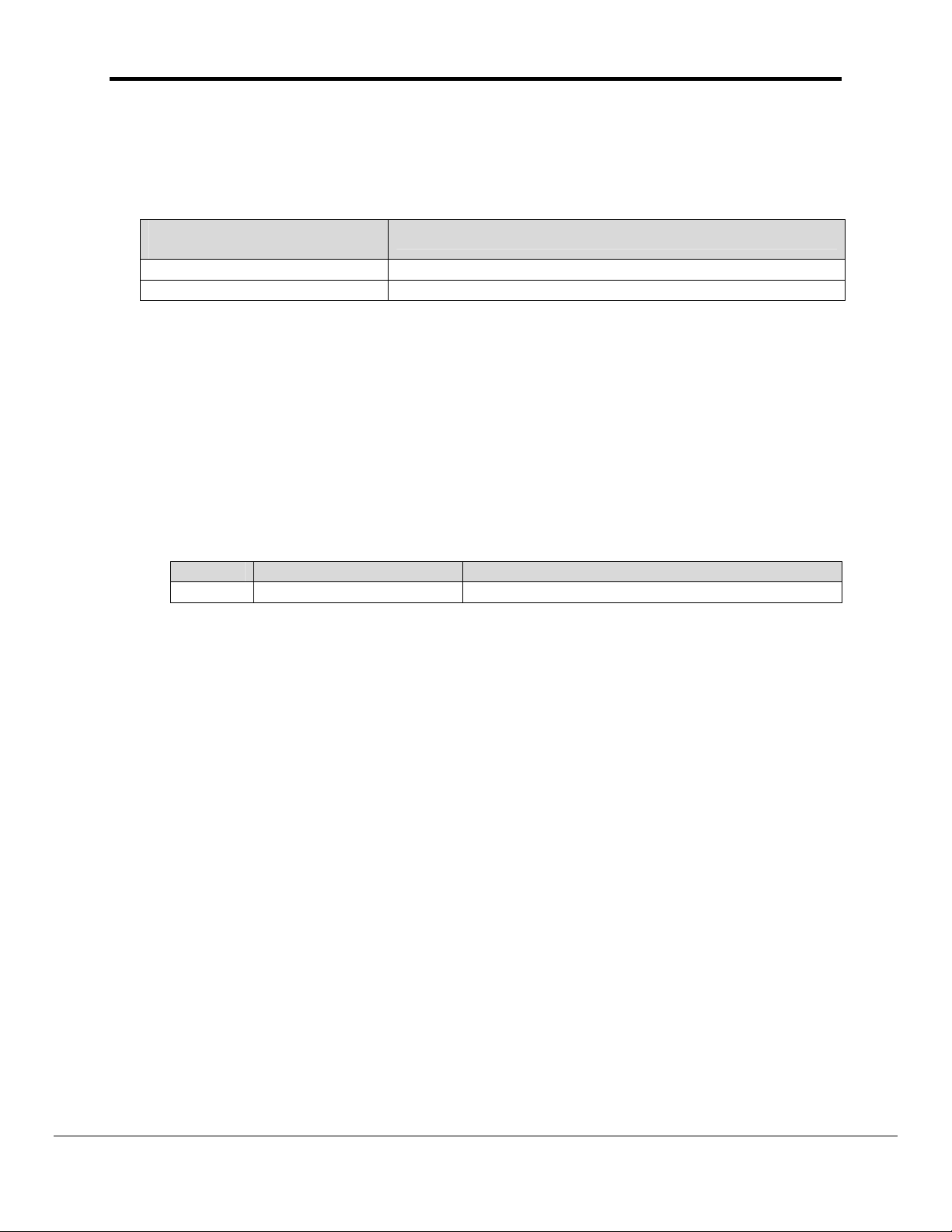
FS-8700-104_ControlNet_X30 Manual Page 4 of 13
2. Driver Scope of Supply
2.1. Supplied by FieldServer Technologies for this driver
FieldServer Technologies
PART #
FS-8700-104 Driver Manual.
X30-ControlNet Anybus ControlNet Card
Description
2.2. Provided by the Supplier of 3rd Party Equipment
2.2.1. Required 3rd Party Software
RSNetWorx, RSLogix or another Network Scheduling Tool.
2.2.2. Required 3rd Party Configuration
Connection to a properly terminated ControlNet network.
2.2.3. Optional Items
PART # Vendor/Manufacturer Description
-
HMS-Networks ControlNet eds file
FieldServer Technologies 1991 Tarob Court Milpitas, California 95035 USA Web:www.fieldserver.com
Tel: (408) 262-2299 Fax: (408) 262-9042 Toll_Free: 888-509-1970 email: support@fieldserver.com
Page 5
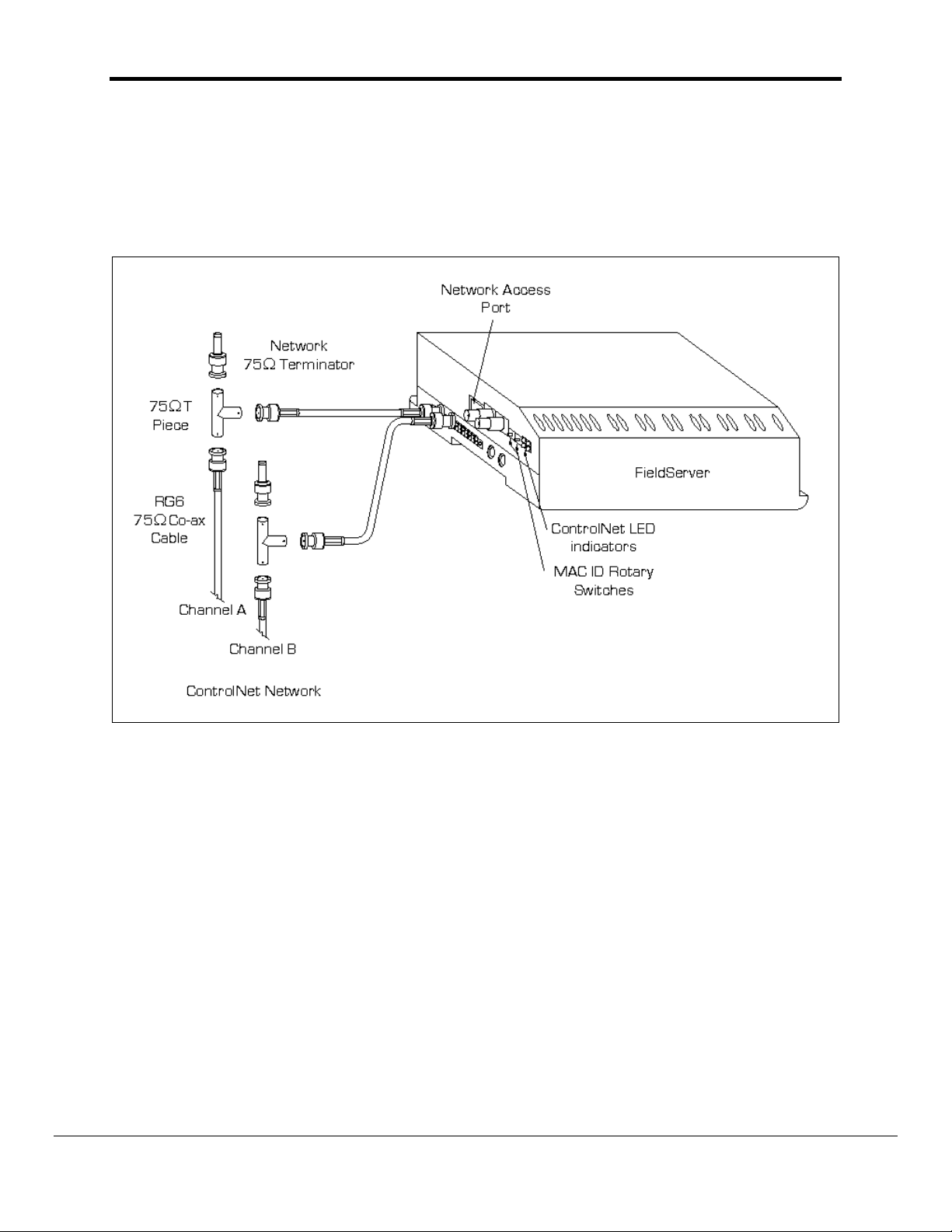
FS-8700-104_ControlNet_X30 Manual Page 5 of 13
3. Hardware Connections
The FieldServer is connected to the ControlNet network as shown in the connection drawing
below.
3.1. Hardware Connection Tips / Hints
Use the recommended network cable and terminators as specified by the ControlNet
network organization and/or the manufacturer of your network equipment.
FieldServer Technologies 1991 Tarob Court Milpitas, California 95035 USA Web:www.fieldserver.com
Tel: (408) 262-2299 Fax: (408) 262-9042 Toll_Free: 888-509-1970 email: support@fieldserver.com
Page 6

FS-8700-104_ControlNet_X30 Manual Page 6 of 13
4. Configuring the FieldServer as a ControlNet Server
For a detailed discussion on FieldServer configuration, please refer to the FieldServer
Configuration Manual. The information that follows describes how to expand upon the factory
defaults provided in the configuration files included with the FieldServer (See “.csv” files on the
driver CD).
This section documents and describes the parameters necessary for configuring the FieldServer
to communicate with a ControlNet Client/Scanner.
The configuration file tells the FieldServer about its interfaces, and the routing of data required.
In order to enable the FieldServer for ControlNet communications, the driver independent
FieldServer buffers need to be declared in the “Data Arrays” section, the FieldServer virtual
node(s) needs to be declared in the “Server Side Nodes” section, and the data to be provided to
the clients needs to be mapped in the “Server Side Map Descriptors” section. Details on how to
do this can be found below.
Note that in the tables, * indicates an optional parameter, with the bold legal value being the
default.
4.1. ControlNet Settings
Section Title
FieldServer
Column Title Function Legal Values
System_Station_Address* ControlNet MAC ID of the FieldServer 1-99
Note
:
The ControlNet MAC ID can also be set via the two rotary switches on the side of the
FieldServer. These switches should be set to zero or to the same value as
System_Station_Address in the configuration file. Alternatively the
System_Station_Address parameter should be eliminated from the configuration file.
Failing to do so, will cause a warning LED to flash although the MAC ID from the
configuration file will still be used.
Example
// FieldServer
FieldServer
Title, System_Station_Address
CN_Test, 5
FieldServer Technologies 1991 Tarob Court Milpitas, California 95035 USA Web:www.fieldserver.com
Tel: (408) 262-2299 Fax: (408) 262-9042 Toll_Free: 888-509-1970 email: support@fieldserver.com
Page 7
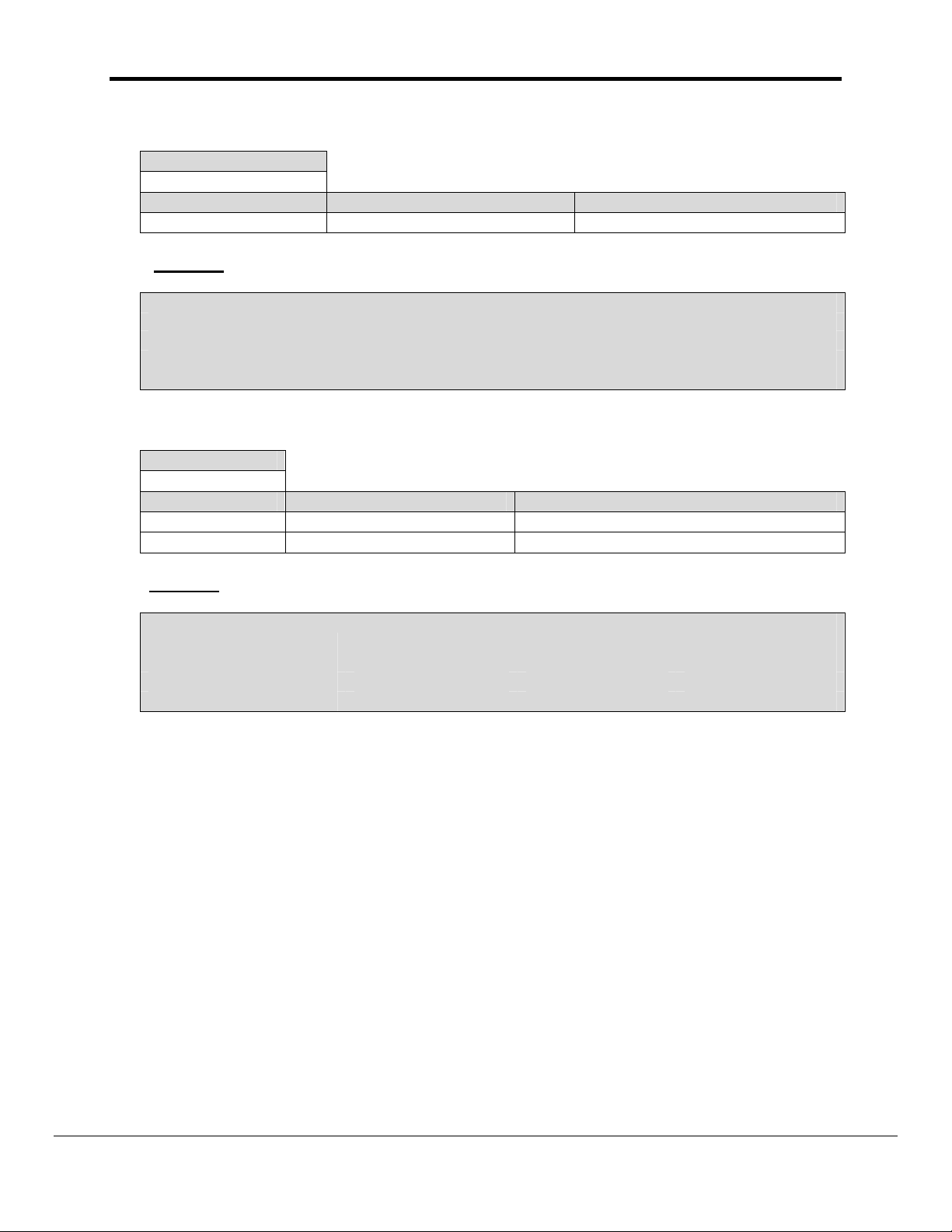
FS-8700-104_ControlNet_X30 Manual Page 7 of 13
4.2. Server Side Connection Descriptors
Section Title
Connections
Column Title Function Legal Values
Adapter Adapter Name ControlNet
Example
// Server Side Connections
Connections
Adapter
ControlNet
4.3. Server Side Node Descriptors
Section Title
Nodes
Column Title Function Legal Values
Node_Name Provide name for node Up to 32 alphanumeric characters
Protocol Specify protocol used Anybus ControlNet
Example
// Server Side Nodes
Nodes
Node_Name, Protocol
CN5, Anybus ControlNet
FieldServer Technologies 1991 Tarob Court Milpitas, California 95035 USA Web:www.fieldserver.com
Tel: (408) 262-2299 Fax: (408) 262-9042 Toll_Free: 888-509-1970 email: support@fieldserver.com
Page 8

FS-8700-104_ControlNet_X30 Manual Page 8 of 13
4.4. Server Side Map Descriptors
4.4.1. FieldServer Specific Map Descriptor Parameters
Column Title Function Legal Values
Map_Descriptor_Name Name of this Map Descriptor
Name of Data Array where
Data_Array_Name
Data_Array_Offset
Function
data is to be stored in the
FieldServer
Starting location in Data
Array
Function of Server Map
Descriptor
Up to 32 alphanumeric
characters
One of the Data Array names
from “Data Array” section
above
0 to maximum specified in
“Data Array” section above
RDBC -Reads data from the
local input buffer
WRBC -Writes data to the
local output buffer
4.4.2. Driver Specific Map Descriptor Parameters
Column Title Function Legal Values
One of the node names
Node_Name Name of Node
CNT_Data_Type Data Type of local buffer
Address Byte offset into local buffer
Length
Number of CNT_Data_Type
items in local buffer
specified in “Server Node
Descriptor” above
BYTE, WORD, DWORD,
BOOL
RDBC: 0 – 449
WRBC: 4 – 453
BYTE: 1 – 450
WORD: 1 – 225
DWORD: 1 – 112
BOOL: 1 – 3600
FieldServer Technologies 1991 Tarob Court Milpitas, California 95035 USA Web:www.fieldserver.com
Tel: (408) 262-2299 Fax: (408) 262-9042 Toll_Free: 888-509-1970 email: support@fieldserver.com
Page 9

FS-8700-104_ControlNet_X30 Manual Page 9 of 13
4.4.3. Map Descriptor Example.
// Client side Map Descriptors
Map_Descriptors
Map_Descriptor_Name, Data_Array_Name, Data_Array_Offset, Function, Node_Name, CNT_Data_Type, Address, Length, Scan_Interval
Get_Data, Input_Data, 0, RDBC, CN5, WORD, 0, 225, 1s
Put_Data, Output_Data, 0. WRBC, CN5, WORD, 4, 225, 1s
Read function map
descriptor gets data
from the ControlNet
network and stores it
in the Input_Data
data array.
Write function map
descriptor puts
data from the
Output_Data data
array onto the
ControlNet
network.
Note the start
address for the
output buffer is
4. Addresses
0-3 are not
available.
Note that each address
refers to an individual
local input and output
buffer. Each buffer can
contain up to 450 bytes.
FieldServer Technologies 1991 Tarob Court Milpitas, California 95035 USA Web:www.fieldserver.com
Tel: (408) 262-2299 Fax: (408) 262-9042 Toll_Free: 888-509-1970 email: support@fieldserver.com
Page 10

FS-8700-104_ControlNet_X30 Manual Page 10 of 13
Appendix A. Advanced Topics
Appendix A.1. ControlNet X30 LED indicators
LED 1 – Module status
Color Frequency Description
Green Flashing Module is waiting for initialisation
Green Steady on Module is initialised
Red Flashing Minor fault, MacID has been changed after initialisation, etc.
Red Steady on Major fault, module must be restarted
LED 2 – LED Channel A
Color Frequency Description
Red/Green - See Channel LEDs below
LED 3 – LED Channel B
Color Frequency Description
Red/Green - See Channel LEDs below
LED 4 – Module Owned
Color Frequency Description
Green Steady on A connection is opened against the ControlNet module
Off - No connection is opened
FieldServer Technologies 1991 Tarob Court Milpitas, California 95035 USA Web:www.fieldserver.com
Tel: (408) 262-2299 Fax: (408) 262-9042 Toll_Free: 888-509-1970 email: support@fieldserver.com
Page 11
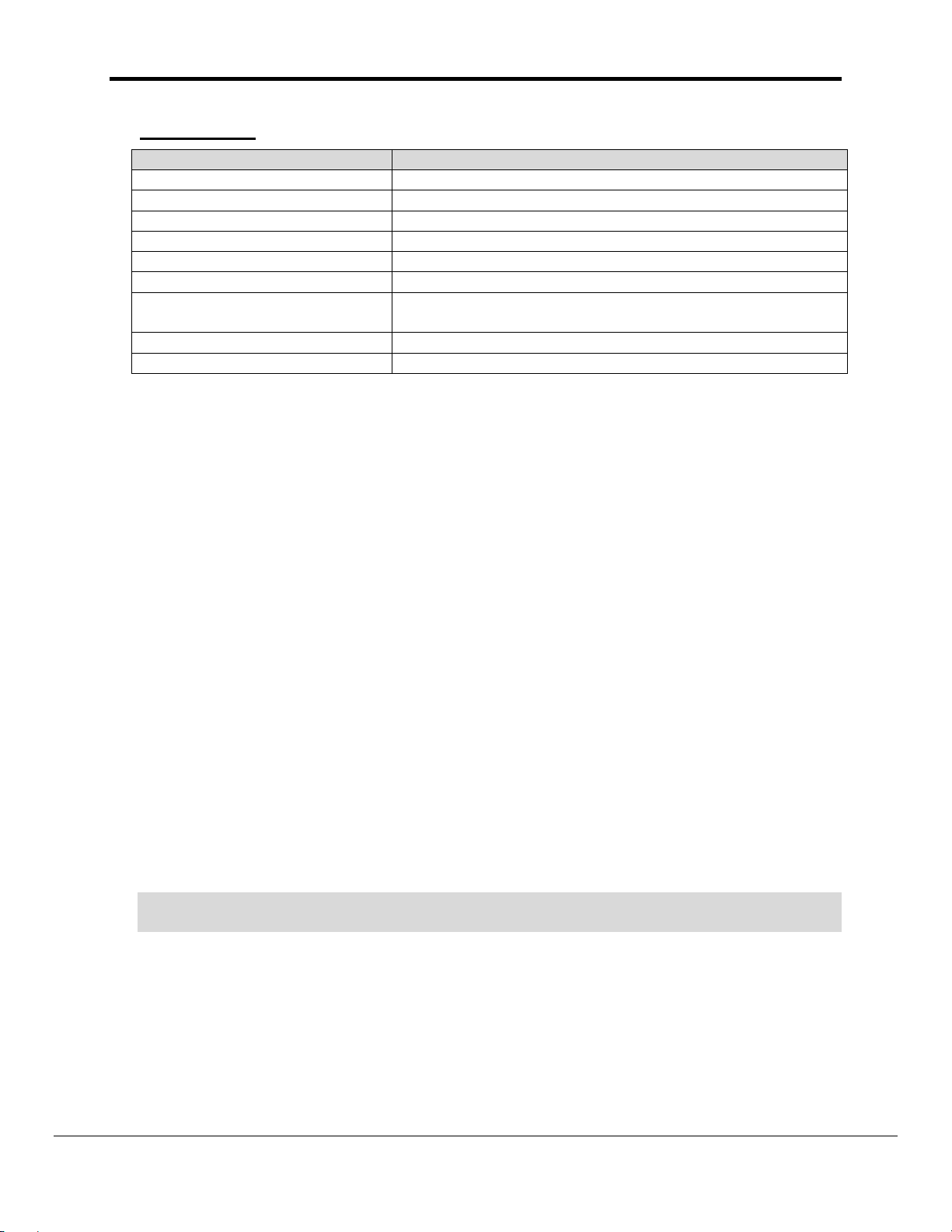
FS-8700-104_ControlNet_X30 Manual Page 11 of 13
Channel LEDs
Channel LEDs Description
A and B, steady off Module is not initialised
A and B, steady red Faulted unit, must be restarted or repaired
A and B, alternating red/green Selftest of bus controller
A and B, flashing red Incorrect node configuration, duplicate MacID, etc.
A or B, steady off Channel is disabled, depending on network configuration
A or B, steady green Normal operation of channel
A or B, flashing green Temporary errors (node will self correct) or node is not
configured to go online
A or B, flashing red Media fault or no other nodes on the network
A or B, flashing red/green Incorrect network configuration
Appendix A.2. Using RSNetWorx Version 1.06 with PLC-5 scanner
The Anybus ControlNet module is not supported for versions earlier than 1.06.
• Ensure all nodes are physically connected and start RSNetworx.
• Go online (check the Go online box) - all connected nodes should appear on the
screen.
• Right click on the PLC5 node and choose ControlNet configuration. The program now
launches the Map Editing Tool used to set up data mapping in the PLC-5 processor.
• Right click on the line that contains the Anybus ControlNet module (in the current
version of RSNetworx displayed as Any-BusDT) and choose Insert device connection.
• When the line changes to blue, the connection size in, connection size out and to which
address in the PLC the data shall be mapped should be entered. The data is mapped to
the Integer area (N-area). For example, 50 bytes in each direction can be mapped so
now 25 words in and 25 words out can be chosen.
• Save the configuration, switch the PLC key to run and the data is transferred to/from the
PLC data table at the specified address.
Appendix A.3. Using RSLogix 5000 for network configuration
RSLogix is a programming and configuration tool from Rockwell automation. The information
included in this section is based on an entry in the Rockwell Automation Support Library and
can be accessed at:
www5.software.rockwell.com/support/knowbase.nsf/9dc47c2a86607f2d86256365001169f5/
bb01b77898478eca852568ef005e0b52?OpenDocument
RSLogix 5000 Version 2.25 and higher versions have a generic profile called
CONTROLNET- MODULE which is applicable to devices that connect directly to ControlNet,
such as the 1203-CN1 communications card with a Rockwell drive or a Schneider
Momentum I/O device. The Anybus ControlNet card also uses this profile. All Anybus
ControlNet-enabled I/O will use the same assembly instance numbers, but the data size will
change depending on the application and must be relayed to the end user. The ControlNet
module does not use configuration data so the length should be left at zero, though you
must enter a non-zero number for the assembly instance. The following list provides
FieldServer Technologies 1991 Tarob Court Milpitas, California 95035 USA Web:www.fieldserver.com
Tel: (408) 262-2299 Fax: (408) 262-9042 Toll_Free: 888-509-1970 email: support@fieldserver.com
Page 12

FS-8700-104_ControlNet_X30 Manual Page 12 of 13
information on the settings for the CONTROLNET-MODULE profile with AnyBus-S enabled
devices.
Name: (choose a unique name for this module)
Description: (self-explanatory and optional)
Comm Format: Select ‘Data - INT’
Node: Select the ControlNet node number for this device
Input Assembly Instance: 100
Size: Varies with how the module is intialized
Note: The ControlNet module uses a ControlNet 32-bit run/idle header, so the actual data
from the module will always start with word 2 (the third word) of the data. The first 2 words,
at 16 bits each, are the ControlNet run/idle header. If you want to mask off the run/idle
header for clarity, create a user defined type with 2 members - HEADER, type DINT; and
DATA, type INT with ‘input assembly size - 2’. Copy the data from the actual input tag to a
tag of this structure, and then you can reference the structure's DATA member using the
element numbers in your documentation.
Output Assembly Instance: 150
Size: Varies with how the module is initialized
Configuration Assembly Instance: 1
Size: 0
Note: There will always be a configuration tag of type AB:ControlNet_MODULE:C:0 created
for this module, which has one member called Data, of type SINT[400]. This SINT[400] tag
is created regardless of the configuration size, which can range from 0 to 400 bytes (SINTs).
Since a data size of zero is specified, no data will be sent to the module.
FieldServer Technologies 1991 Tarob Court Milpitas, California 95035 USA Web:www.fieldserver.com
Tel: (408) 262-2299 Fax: (408) 262-9042 Toll_Free: 888-509-1970 email: support@fieldserver.com
Page 13

FS-8700-104_ControlNet_X30 Manual Page 13 of 13
Appendix B. Driver Notes
Appendix B.1. Setting the FieldServer’s ControlNet MAC ID
The MAC ID can be set in the FieldServer’s CSV file using the System_Station_Address,
(refer to Section 4.1), or it can be set with the two rotary switches as indicated on the
connection diagram. The left switch selects the left decimal digit and the right switch the
right decimal digit of the MAC ID.
Note that the software setting with the System_Station_Address overrides the hardware
setting with the rotary switches. Set the rotary switches to zero or to the same value as in
the System_Station_Address to prevent the warning LED from flashing. A mismatch will still
result in the software setting being used.
Appendix B.2. Using the Network Access Port
The Network Access Port (NAP) should only be used temporarily to connect a network
configuration tool. It must not be used to connect to the main ControlNet network.
FieldServer Technologies 1991 Tarob Court Milpitas, California 95035 USA Web:www.fieldserver.com
Tel: (408) 262-2299 Fax: (408) 262-9042 Toll_Free: 888-509-1970 email: support@fieldserver.com
Page 14
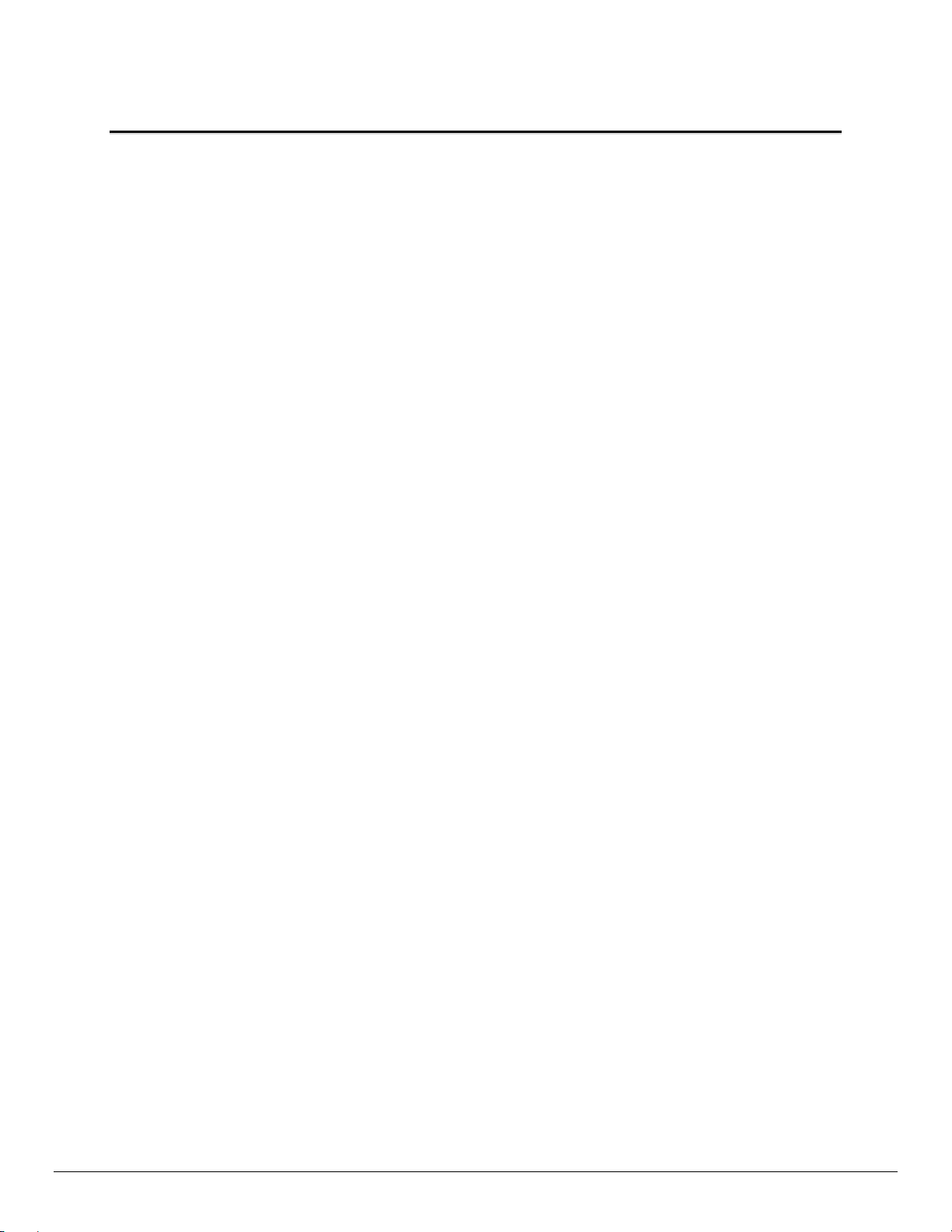
