Page 1
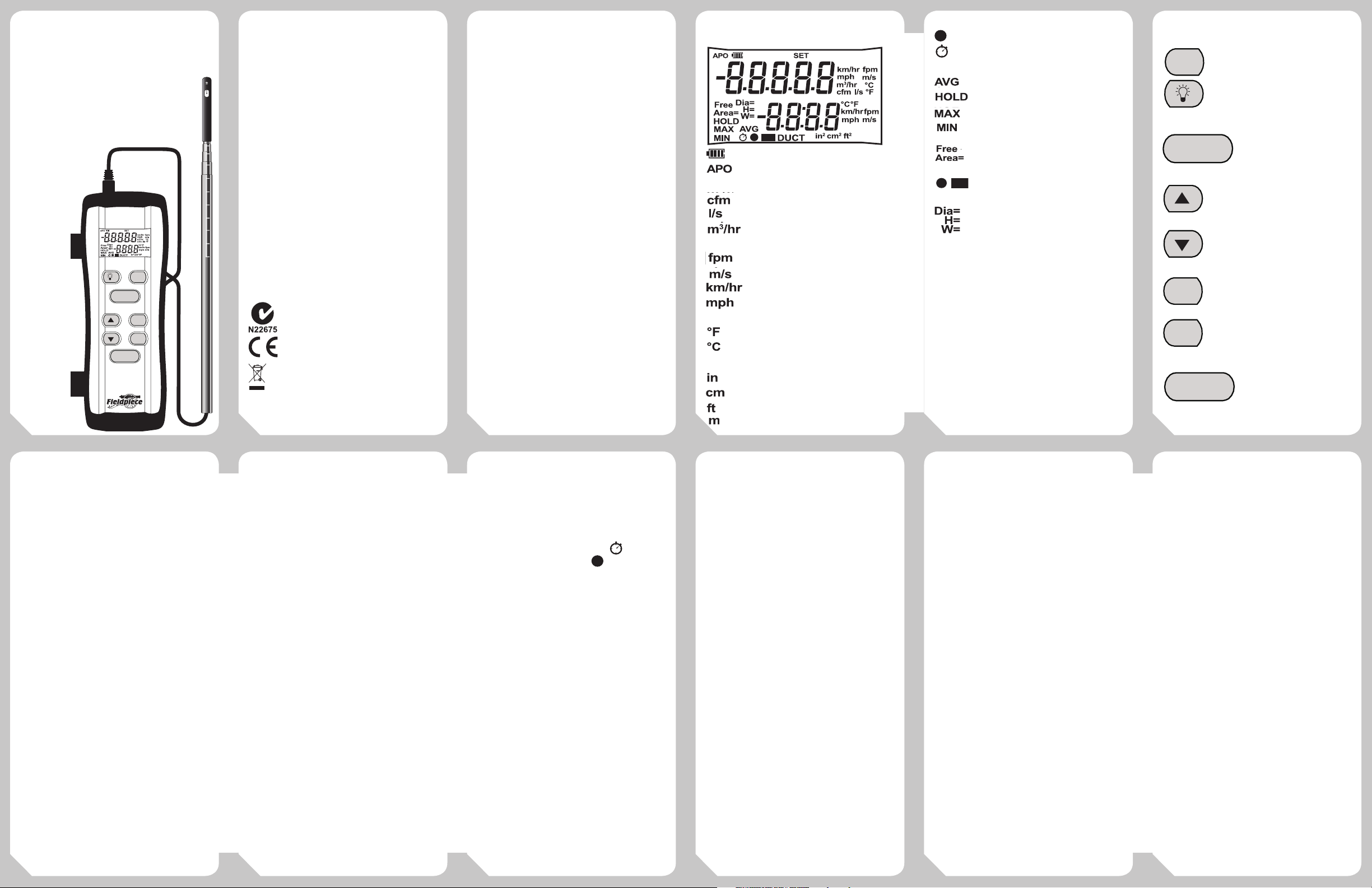
80
80
80
80
80
80
80
Fieldpiece
80
80
80
80
80
80
80
80
80
PRESS FOR
1 SECOND
PRESS FOR
1 SECOND
ON/OFF
AUTO-OFF
PRESS FOR
1 SECOND
ON/OFF
UNITS
RECORD MODE
PRESS FOR
1 SECOND
DUCT
ON/OFF
ENTER
HOLD
AVERAG E
AUTO-OFF
PRESS FOR
1 SECOND
ON/OFF
UNITS
PRESS FOR
1 SECOND
DUCT
ON/OFF
UNITS
RECORD MODE
PRESS FOR
1 SECOND
DUCT
ON/OFF
ENTER
HOLD
AVERAG E
In- Duct Hot Wire
Anemometer
OPERATOR'S
MANUAL
Model STA2
PRESS FOR
AUTO-OFF
1 SECOND
ON/OFF
RECORD MODE
HOLD
AVERAGE
CLEAR DATA
MAX/MIN
In-Duct
Hot Wire
Anemometer
DUCT
ENTER
UNITS
Quick Start
1. Power on your STA2 by holding the
ON/OFF button for 1 second. There is
a 5 second count down as the meter
warms up.
2. Use the arrow buttons to cycle the
display between air velocity, volumetric ow (CFM) and temperature.
3. Press the DUCT button to enter a
duct size.
4. Press and hold the HOLD (Average)
button to enter "Record Mode."
Record ow, velocity and tempera-
ture values, over time or at specic
80
points. Then average the recorded
values.
Certifications
C-Tick (N22675)
CE
WEEE
Description
Your STA2 is a portable, hand held,
hot wire anemometer, designed for
the HVAC/R technician.
The compact probe tip makes
directly measuring air velocity a
breeze. The 38"(96cm) telescoping
probe with laser etched ruling and
attened edges allows you to locate
proper measurement points within a
duct and ensures that your probe is
properly aligned.
The STA2 calculates air flow
(CFM) based o your inputs of duct
dimensions or free area, making
for quick and accurate readings, no
matter the duct size or shape.
Use either of the averaging methods
in Record Mode to counter turbulent
spikes in air velocity.
The dual display with a bright
backlight, and rugged rubber boot
with probe clips, make sure the STA2
is ready for any job.
STA2
01 03 0602 0504
RoHS Compliant
Display
Battery Life
Auto Power O Enabled
Volumetric Flow (cubic feet/minute)
Volumetric Flow (liters/second)
Volumetric Flow (cubic meters/hour)
Velocity (feet/minute)
Velocity (meters/second)
Velocity (kilometers/hour)
Velocity (miles/hour)
Temperature (Fahrenheit)
Temperature (Celsius)
Length (inches)
Length (centimeters)
Length (feet)
80 Length (meters)
Point Recording
Time Recording
Average Display
Hold Display
Maximum Display
Minimum Display
Free Area Input
Duct Shapes
Dimension Input
(diameter, height, width)
Controls
ON/OFF
Scroll up or down. Cycles displayed
DUCT
ENTER
Hold 1 second to toggle power on/o.
Toggle Backlight. (Hold while powering
your STA2 on to disable APO.)
RECORD MODE
HOLD
AVERAG E
measurement parameters (CFM, Velocity,
and Temp.)
UNITS
CLEAR DATA
MAX/MIN
Toggle display Hold (displays
average of recorded values
while in record mode).
Hold for 2 seconds or longer
to enter/exit record mode.
Press for duct setup.
Hold for 2 seconds for Units setup.
Conrm Selection.
Displays Maximum or Minimum
values. Hold for 1 second to exit
and clear stored values.
Functions
Backlight
1. Press the backlight button to toggle the backlight
on/o at any time during the STA2's use.
Note: The backlight will automatically shut o after 1
minute to conserve battery life.
Hold
1. The HOLD button toggles the Hold Function on/o.
The Hold function will pause the measured values
on the upper and lower displays until cancelled.
2. Pressing the HOLD button for longer than 2 seconds
will take the STA2 into "Record Mode." (Please see
the Record Mode section for more information.)
Maximum/Minimum
1. Pressing the MAX/MIN button activates the Max-
2. Once the Max-Min function has been enabled,
Clear Data
1. Press and hold the MAX/MIN button for 2 seconds
07 09 1208 1110
Min function, holding the maximum and minimum
values measured until cleared.
pressing MAX/MIN cycles between displaying
maximum (MAX), minimum (MIN) and real time
values (MAX MIN).
to CLEAR DATA, this erases all stored data points
and resets the Record Mode counter to zero.
Display Scrolling
1. At any point during operation the arrow keys
may be used to change the display(s) on your
STA2 to show velocity, ow and temperature
measurements.
Duct Setup
1. Enables the STA2 to calculate volumetric ow
based on user entered information specic to the
equipment being worked on. Pressing the DUCT
button will lead you through the duct setup. (See
the "Set up your STA2" section for detailed use of
this function.)
Units Setup
1. To enter the Units setup mode hold down the DUCT
button for 2 seconds.
2. Use the Arrow and ENTER buttons to select air
velocity, ow, temperature and length units.
Note: Length units will also be used as area units for
Free Area inputs during Duct setup.
3. Once all units are selected you will be returned to
the main display screen.
Record Mode
Record Mode allows you to nd the Average,
Maximum and Minimum of recorded
measurements taken over a length of time, or in
dierent positions.
1. Enter the Record Mode and select either time
or point recording. Time recording 80 will be
continuous, a point recording 80 will only record
at entered points. Use the Arrow buttons to choose
between time and point recording and press ENTER
to lock in your selection.
2. a.)Time Recording: Use the ENTER button to start
and pause recording. The lower display shows the
total time recorded.
b.) Point Recording: Press the ENTER button to
take a measurement at a specic point. The lower
display shows the total number of measurements
recorded.
3. Press the AVERAGE button to display the
average of recorded values. Press the MAX/MIN
button to display the maximum and minimum
measurements taken. These functions can be used
while still recording.
Note: Average replaces Hold while in Record Mode.
What is Free Area?
How Do I Get It?
Free Area is the total area through
which air can ow on either a supply
outlet or a return grille. Free area
is also sometimes referred to as
"eective area" or "see through area."
If there is no grille or restriction on
the area through which air is owing
then the free area is equal to the actual
area. This would be the case if you
were measuring air ow in the middle
of a duct, or if you were to remove the
grille from a supply or return.
If you are measuring airow where
there is a restriction present, then the
free area is the total area minus the
area covered by the ns or grating.
Free Area is published by grille
manufacturers and is the most
accurate representation of the Free
Area of a duct. Use manufacturer's
data whenever available.
How to Measure
Accurate Airflow
Find a Suitable Location
for a Traverse
1. The cross sectional area at, before, and after the
traverse location should be either rectangular
or round.
2. Make sure you have sucient access around
the traverse location so that the duct may be
traversed at multiple angles.
3. The traverse location should be chosen so as to
minimize the eects of leaks in the portion of
the system between the fan and the traverse
location.
4. The traverse location should be located far
enough downstream of the fan to allow the
airow to come to a uniform distribution.
To determine an eective length, assume a
minimum of 2.5 duct diameters for 2500ft/
min or less and add 1 duct diameter for each
additional 1000ft/min measured. (For a
rectangular duct the equivalent diameter can
be calculated as D=√(4hw/π) where “h” is the
height of the duct and “w” is the width.)
5. Locations directly downstream from
obstructions, bends or sudden changes in the
duct are not good locations for a traverse.
Set Up Your STA2
Press the DUCT button to enter Duct setup mode and
choose to input either duct dimensions or Free Area.
1. Duct dimensions: Use this option if measuring
in a duct or at an obstruction-free Supply/Return.
2. Use the arrow and ENTER buttons to select the
Duct dimensions icon.
3. Use the arrow and ENTER buttons to select the
shape of the Duct.
4. Use the arrow and ENTER buttons to enter either
the Height (H=) and Width (W=) of the duct
(for rectangular ducts) or the Diameter (D=) (for
round ducts).
1. Free Area: Use this option if measuring at a
Supply/Return with an obstruction such as a
grille and the free area is known.
2. Use the arrow and ENTER buttons to select the
Free Area icon.
3. Use the arrow and ENTER buttons to enter the
manufacturer specied Free Area.
After the appropriate information is input you will be
returned to the main display screen.
When you are ready to execute the traverse you will
want to put the STA2 into RECORD mode and select
time recording. Use the ENTER button to start and stop
recording at each of the points along your traverse. How
long you record at each point depends on how much
variance you see while measuring.
Continued on reverse...
Page 2
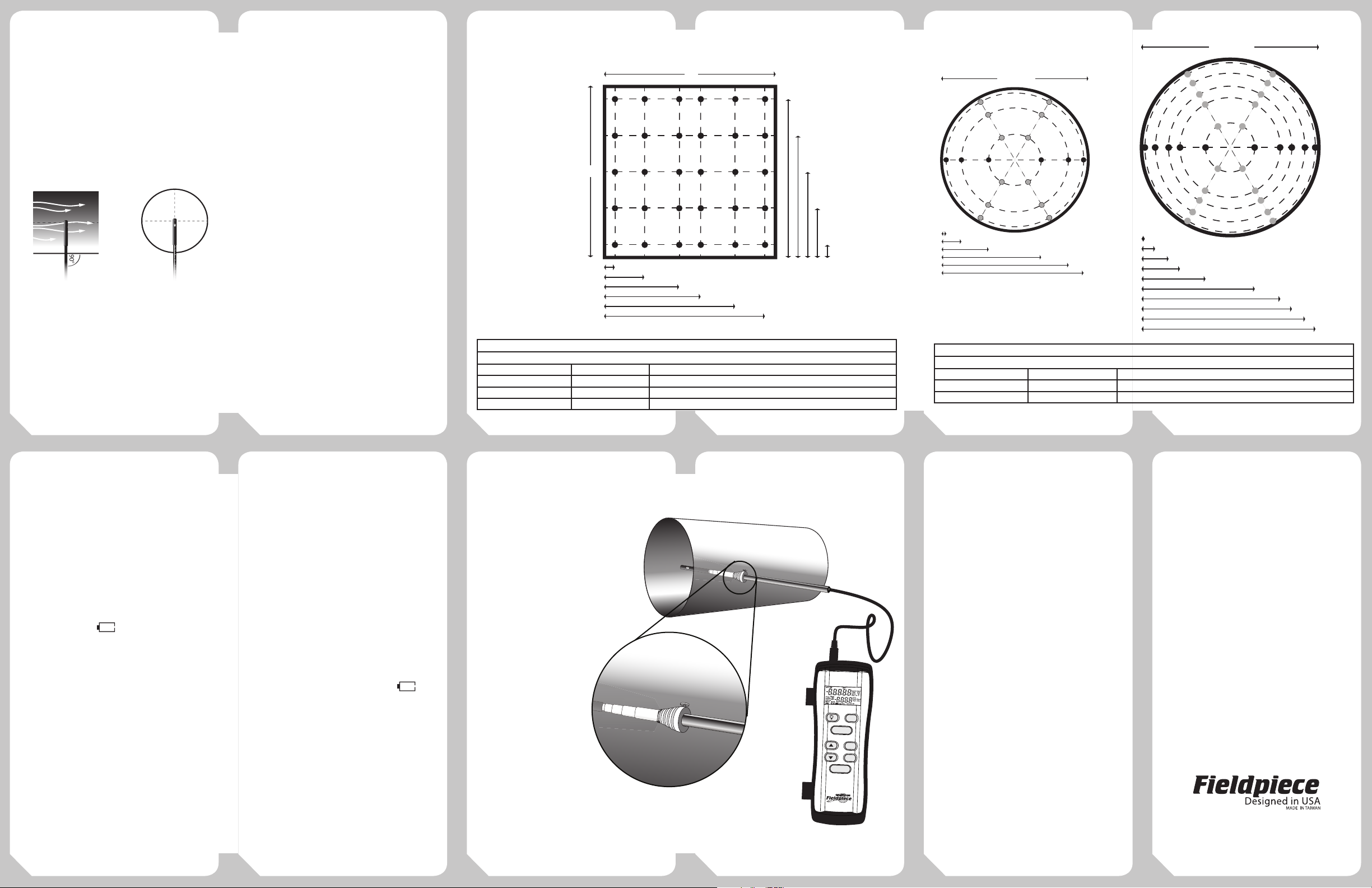
90°
90°
90°
D (<10”)
D (>10”)
0.032D
0.135D
0.321D
0.679D
0.865D
0.968D
0.019D
0.077D
0.153D
0.217D
0.361D
0.639D
0.783D
0.847D
0.923D
0.981D
90°
D (<10”)
D (>10”)
0.032D
0.135D
0.321D
0.679D
0.865D
0.968D
0.019D
0.077D
0.153D
0.217D
0.361D
0.639D
0.783D
0.847D
0.923D
0.981D
D
(<10”)
0.032D
0.135D
0.321D
0.679D
0.865D
0.968D
Execute the Traverse
1. Determine the appropriate measurement
points by measuring either the diameter of
the duct or the width and height. Then use the
appropriate table (See table 1 and 2) to calculate
the insertion depth where each of the point
measurements should be recorded.
2. Insert the probe of the STA2 into the duct and
use the at edges of the probe to position the
probe tip so air ows directly past the sensor.
Check that the direction of airow is at 90° to the
probe by making sure that the wand itself is at a
right angle to the side of the duct.
3. Use the laser etched ruler on the side of the
probe to measure the insertion depth and nd
the locations you determined in step 1.
4. Press the ENTER button to record a point
measurement at each of the locations
determined in step 1.
5. Press the Average button to display the
calculated average of all recorded points. Then
use the arrow buttons to cycle display between,
average temperature, velocity and airow.
6. If the above steps were followed, the average
ow number on your STA2 will be an accurate
representation of the airow through the
traverse location you selected.
7. (Optional) More is better. If the traverse location
you have selected is not ideal for any of the
reasons listed above, it may be benecial to
conduct multiple traverses at dierent locations.
Proper Measurement
Points for Rectangular/
Square Ducts
H
Traverse locations using log-Tchebyche rule in a rectangular duct
Length of Side # of Traverse Lines Distance from Inner Wall in % of Length of Side
< 30 in (76 cm) 5 7.4%, 28.8%, 50%, 71.2%, 92.6%
30-63in (76-160cm) 6 6.1%, 23.5%, 43.7%, 56.3%, 76.5%, 93.9%
>63in (160cm) 7 5.3%, 20.3%, 36.6%, 50%, 63.4%, 79.9%, 94.7%
0.061W
0.235W
W
0.437W
TABLE 1
Proper Measurement
Points for Round Ducts
0.926H
0.712H
0.500H
0.288H
0.074H
0.563W
0.765W
0.939W
TABLE 2
Log linear rule for traverse points on two diameter for a round duct
Diameter # of points per diameter Distance from inner wall in % of diameter
<10in (25.4cm) 6 3.2%, 13.5%, 32.1%, 67.9%, 86.5%, 96.8%
≥ 10in (25.4cm) 10 1.9%, 7.7%, 15.3%, 21.7%, 36.1%, 63.9%
13 15 1814 1716
Specifications
Accuracy: Stated accuracy @ 73°F±9°F (23°C±5°C),
<90%RH
Temperature coecient: 0.1 x (specied accuracy)
per °C for 0°C to 18°C, 28°C to 50°C (32°F to 64°F,
82°F to 122°F)
Operating environment: -4°F to 122°F (-20°C to
50°C) at <75%RH
Storage temperature: -4°F to 140°F (-20°C to 60°C),
0 to 80% RH (with battery removed)
Battery: 9V
Battery life: 20-35 hours approx. (alkaline)
Battery indication: is displayed when the
battery voltage drops below the operating level.
Auto Power o: after 15 minutes of inactivity if APO
is active.
Over range: "OL" or "-OL" is displayed
Dimensions: 7.2 in (H) x 2.5 in (W) x 1.3 in (D)
[185mm (H) x 65mm (W) x 35mm (D)]
Weight: 12 oz. (340g) including battery
Temperature
Sensor type: Thermistor
Range: -4°F to 140°F (-20°C to 60°C)
Resolution: 0.1°C, 0.1°F
Accuracy:
±1.0°F for 32°F to 113°F
±2.0°F for -4°F to 32°F, 113°F to 140°F
±0.5°C for 0°C to 45°C
±1.0°C for -20°C to 0°C, 45°C to 60°C
Maintenance
Clean the exterior with a dry cloth.
Do not use liquid.
Battery Replacement
When the meter displays the
battery should be replaced. Turn your
STA2 o and replace with 9V battery.
Optional Accessory
RCONE1 being used
to hold the STA2
probe in place in
round duct.
Velocity
Sensor type: Micro-glass bead thermistor.
Resolution: 1 fpm (0.01 m/s)
Range: 40-3960 fpm (0.20-20.00 m/s)
Accuracy: ± (5%+1 dgt) reading or ± (1%+1dgt)
Units: fpm, m/s, km/hr, mph
19 21 2420 2322
full scale
Protecting the Sensor
The STA2 uses a delicate glass bead
thermistor sensor. When not in use it
is best to protect this sensor with the
vinyl slip cover included with the STA2
and keep it stored in the provided
blow molded case.
Limited Warranty
This meter is warranted against
defects in material or workmanship
for one year from date of purchase.
Fieldpiece will replace or repair the
defective unit, at its option, subject to
verication of the defect.
This warranty does not apply
to defects resulting from abuse,
neglect, accident, unauthorized repair,
alteration, or unreasonable use of the
instrument.
Any implied warranties arising
from the sale of a Fieldpiece product,
including but not limited to implied
AUTO-OFF
RECORD MODE
HOLD
AVERAGE
CLEAR DATA
MAX/MIN
In-Duct
Hot Wire
Anemometer
STA2
PRESS FOR
1 SECOND
ON/OFF
UNITS
DUCT
ENTER
warranties of merchantability and
tness for a particular purpose, are
limited to the above. Fieldpiece shall
not be liable for loss of use of the
instrument or other incidental or
consequential damages, expenses, or
economic loss, or for any claim of such
damage, expenses, or economic loss.
State laws vary. The above limitations
or exclusions may not apply to you.
For Service
In the USA, call Fieldpiece
Instruments for one-price-x-all out of
warranty service pricing. Send check or
money order for the amount quoted.
Send the meter freight prepaid to
Fieldpiece Instruments. Send proof
of date and location of purchase for
in-warranty service. The meter will be
repaired or replaced, at the option of
Fieldpiece, and returned via least cost
transportation. Outside of the USA,
please visit www.eldpiece.com for
service contact information.
www.eldpiece.com
©Fieldpiece Instruments, Inc 2011;v19
