Page 1

OPERATING
MANUAL
EN
FIBARO WALLI DOUBLE SWITCH
FGWDSEU-221
v1.0
Page 2

Page 3

Table of contents
1: Important safety information 4
2: Description and features 5
2.1: Description 5
2.2: Main features 5
3: Specications 6
4: Installation 7
4.1: Before installation 7
4.2: Preparing for installation 8
4.3: Electrical connection 8
4.4: Assembling the device 9
4.5: Activating the device 10
3
5: Adding to Z-Wave network 11
5.1: Adding manually 11
5.2: Adding using SmartStart 12
6: Removing from Z-Wave network 13
7: Operating the device 14
7.1: Controls 14
7.2: Single/Double Switch operating mode 14
7.3: Button control 15
7.4: Visual indications 15
7.5: Menu 16
7.6: Resetting to factory defaults 16
8: Power and energy metering 17
9: Conguration 18
9.1: Associations 18
9.2: Advanced parameters 21
10: Z-Wave specication 36
11: Parts compatibility 39
12: Regulations 40
Page 4

4
1: Important safety information
Read this manual before attempting to install the device!
Failure to observe recommendations included in this manual
!
may be dangerous or cause a violation of the law. The manufacturer, Fibar Group S.A. will not be held responsible for any loss or
damage resulting from not following the instructions of operating
manual.
DANGER OF ELECTROCUTION!
The device is designed to operate in electrical home installa-
tion. Faulty connection or use may result in re or electric
shock.
All works on the device may be performed only by a qualied
and licensed electrician. Observe national regulations.
Even when the device is turned o, voltage may be present at
its terminals. Any maintenance introducing changes into the
conguration of connections or the load must be always performed
with disabled fuse.
To avoid risk of electrical shock, do not operate the device with
wet or moist hands.
Do not modify!
Do not modify this device in any way not included in this
!
manual.
Other devices
The manufacturer, Fibar Group S.A. will not be held responsi-
!
ble for any damage or loss of warranty privileges for other connected devices if the connection is not compliant with their
manuals.
This product is intended for indoor use only in dry locations.
Do not use in damp or wet locations, near a bathtub, sink,
!
shower, swimming pool, or anywhere else where water or
moisture are present.
Not a toy!
This product is not a toy. Keep away from children and
!
animals!
Important safety InformatIon
Page 5

2: Description and features
2.1: Description
FIBARO Walli Double Switch is a smart wall switch designed to control one or two light sources via Z-Wave network.
It measures active power and energy consumed by the controlled
load.
You can install it with provided cover plate and switch button or other compatible.
2.2: Main features
• Can be used with:
» conventional incandescent and halogen light sources,
5
» LED lamps,
» uorescent lamps,
» electronic transformers (for ELV halogen lamps and LED bulbs),
» ferromagnetic transformers (for MLV halogen lamps).
• Can be used with FIBARO Walli covers or other compatible (see
“Parts compatibility” on page 39):
» GIRA – System 55 (Standard 55, E2, Event, Event Clear),
» Legrand – Céliane,
» Schneider – Odace.
• Active power and energy consumption metering.
• Supports Z-Wave network Security Modes: S0 with AES-128 encryption and S2 Authenticated with PRNG-based encryption.
• Works as a Z-Wave signal repeater (all non-battery operated devices within the network will act as repeaters to increase reliability of the network).
• May be used with all devices certied with the Z-Wave Plus certicate and should be compatible with such devices produced by
other manufacturers.
The device is a Security Enabled Z-Wave Plus product
i
and a Security Enabled Z-Wave Controller must be
used in order to fully utilize the product.
DescrIptIon anD features
Page 6

6
3: Specications
Power supply 110-230V~ 50/60 Hz
Rated load current 13A per one channel
16A total
Compatible load types
Active element micro-gap relay μ
Recommended external
overcurrent protection
For installation in boxes Ø = 60mm, depth ≥ 40mm
Recommended wires cross-section area between 1.5-4.0mm2,
Operating temperature 0–35°C
Ambient humidity 10–95% RH without condensation
Radio protocol Z-Wave (500 series chip)
Radio frequency band 868.0–868.6MHz; 869.7–870.0MHz
incandescent bulbs
LED
10A type B circuit breaker (EU)
13A type B circuit breaker (Sweden)
stripped 11.5-13mm of insulation
uorescent lamps
electronic transformers
ferromagnetic transformers
Max. transmitting power +6dBm
Range up to 50m outdoors
up to 40m indoors
(depending on terrain and building
structure)
Dimensions
(Height x Width x Depth)
Compliance with EU
directives
Radio frequency of individual device must be same as
i
your Z-Wave controller. Check information on the box
or consult your dealer if you are not sure.
86 x 86 x 51 mm
RoHS 2011/65/EU
RED 2014/53/EU
specIfIcatIons
Page 7

4: Installation
1
2
3
4
4.1: Before installation
Connecting the device in a manner inconsistent with this
!
manual may cause risk to health, life or material damage.
• Do not power the device before fully assembling it in the mounting box,
• Connect only in accordance with one of the diagrams,
• Install only in ush mounting boxes compliant with a relevant national safety standards and with depth no less than 40mm,
• Do not connect devices which are not compliant with the specication or relevant safety standards,
• Do not connect heating devices,
7
• Do not connect SELV or PELV circuits.
• Make sure you have all required parts when installing with covers
other than FIBARO (see “Parts compatibility” on page 39).
Device parts:
1 – switch button, 2 – cover plate, 3 – unit (device), 4 – mounting
frame
Notes for diagrams:
N – terminal for neutral wire
Q1 – output terminal of the 1st channel
Q2 – output terminal of the 2nd channel
L – terminal for live wire
G – groove used to measure wire length
InstallatIon
Page 8

8
N
L
L
4.2: Preparing for installation
Prepare wires by removing 11.5-13mm of insulation from their ends.
You can use groove on the side of the unit to measure the length.
When installing with FIBARO or GIRA cover plates:
1. Pull out the switch button.
2. Take o the cover plate.
When installing with Legrand or Schneider cover plates:
1. Pull out the original switch button.
2. Take o the original cover plate.
3. Dismount the original mounting frame.
4. Snap the new mounting frame*.
* Additional mounting frames are sold separately.
4.3: Electrical connection
1. Switch o the mains voltage (disable the fuse).
2. Connect with one of the diagrams below:
N
InstallatIon
Diagram 1: Example con-
nection for double switch
conguration
3. Verify correctness of connection.
4. Tighten the terminal screws using PH1 screwdriver.
Diagram 2: Example con-
nection for single switch
conguration
Page 9

4.4: Assembling the device
When installing the device in the mounting box orient
i
the device with terminal screws going up or to the left
(for horizontal button position) to ensure button order.
When installing with cover plates other than FIBARO,
i
we recommend disabling the LED by changing param-
eter 13 to 0.
When installing with FIBARO cover plates:
9
1. Insert the device with mounting frame into the mounting box and
secure with mounting claws and screws.
2. Snap the cover plate to the device.
3. Snap the switch button to the device.
When installing with GIRA cover plates:
1. Insert the device with mounting frame into the mounting box and
secure with mounting claws and screws.
2. Snap the new cover plate to the device.
3. Snap the switch button adapter* to the device.
4. Snap the new switch button to the device.
InstallatIon
Page 10

10
When installing with Legrand cover plates:
1. Insert the device with mounting frame* into the mounting box
and secure with mounting claws and screws.
2. Snap the switch button adapter* to the device.
3. Snap the new inner cover plate to the device.
4. Snap the new outer cover plate to the device.
5. Snap the new switch button to the device.
When installing with Schneider cover plates:
1. Insert the device with mounting frame* into the mounting box
and secure with mounting claws and screws.
InstallatIon
2. Snap the new cover plate to the device.
3. Snap the new switch button to the device.
* Switch button adapter and additional mounting frames
are sold separately.
4.5: Activating the device
1. If the device fully assembled, switch on the mains voltage.
2. LED ring light means the device is powered and can be added to
the Z-Wave network.
Page 11

5: Adding to Z-Wave network
Adding (Inclusion) – Z-Wave device learning mode, allowing to add
the device to existing Z-Wave network.
If you want to change single/double switch operating
i
mode (see “Single/Double Switch operating mode” on
page 14), you must do it before adding the device to the
Z-Wave network.
5.1: Adding manually
To add the device to the Z-Wave network manually:
1. Power the device.
2. Set the main controller in (Security/non-Security Mode) add mode
(see the controller’s manual).
11
3. Quickly, three times click one of the buttons.
4. If you are adding in Security S2 Authenticated, input the underlined
part of the DSK (label on the bottom of the box).
5. LED will start blinking yellow, wait for the adding process to end.
6. Adding result will be conrmed by the Z-Wave controller’s message
and the LED frame:
• Green – successful (non-secure, S0, S2 non-authenticated),
• Magenta – successful (Security S2 Authenticated),
• Red – not successful.
aDDIng to Z-Wave netWork
Page 12

12
5.2: Adding using SmartStart
SmartStart enabled products can be added into a Z-Wave
network by scanning the Z-Wave QR Code present on the
product with a controller providing SmartStart inclusion.
SmartStart product will be added automatically within 10 minutes of
being switched on in the network range.
To add the device to the Z-Wave network using SmartStart:
1. To use SmartStart your controller needs to support Security S2
(see the controller’s manual).
2. Enter the full DSK string code to your controller. If your controller
is capable of QR scanning, scan the QR code placed on the label
on the bottom of the box.
3. Power the device.
4. Wait for the adding process to start (up to few minutes), which is
signalled with yellow LED blinking.
5. Adding result will be conrmed by the Z-Wave controller’s message
and the LED frame:
• Green – successful (non-secure, S0, S2 non-authenticated),
• Magenta – successful (Security S2 Authenticated),
• Red – not successful.
In case of problems with adding the device, please re-
i
set the device and repeat the adding procedure.
aDDIng to Z-Wave netWork
Page 13

6: Removing from Z-Wave network
Removing (Exclusion) – Z-Wave device learning mode, allowing to
remove the device from existing Z-Wave network. Removing also results in resetting the device to factory defaults.
To remove the device from the Z-Wave network:
1. Power the device.
2. Set the main controller into remove mode (see the controller’s
manual).
3. Quickly, three times click one of the buttons.
4. LED will start blinking yellow, wait for the removing process to
end.
5. Successful removing will be conrmed by the Z-Wave controller’s
message and red LED colour.
13
removIng from Z-Wave netWork
Page 14

14
1
2
3
7: Operating the device
7.1: Controls
1. First button,
2. Second button,
3. LED ring.
7.2: Single/Double Switch operating mode
The device can work as single or double switch:
• Double Switch mode (default) – the device can control two separate loads, but they can be up to 13A per channel and 16A total.
• Single Switch mode – the device can control only one load, but it
can be rated up to 16A.
Changing operating mode must performed before
i
adding it to the Z-Wave network!
To change operating mode before adding to Z-Wave network:
1. Quickly, three times click, then press and hold one of the buttons
to enter the menu.
2. Release button when the device glows white.
3. Quickly click the button to conrm.
4. The device will change and signal the new operating mode:
• 1 white blink – Single Switch mode,
• 2 white blinks – Double Switch mode.
To check operating mode after adding to Z-Wave network:
1. Quickly, three times click, then press and hold one of the buttons
to enter the menu.
2. Release button when the device glows white.
3. Quickly click the button to conrm.
operatIng the DevIce
Page 15

4. The device will signal the operating mode:
• 1 white blink – Single Switch mode,
• 2 white blinks – Double Switch mode.
7.3: Button control
Controlling connected loads
Perform following actions on one of the buttons to change state of
the connected load. Button operation is congurable using parameters 20 and 24.
Double Switch mode – the 1st button controls the 1st channel and
the 2nd button controls the 2nd channel:
• Click – change to the opposite state, ON/OFF (by default).
Single Switch mode – both buttons control the load:
• Click – change to the opposite state, ON/OFF (by default).
15
Other actions
Perform following actions on one of the buttons to:
• 3xClick – start learn mode to add/remove to/from Z-Wave network,
• 1,2,3xClick/hold/release – activate scene in the controller for specic action (requires conguration using parameters 40 and 41),
• 3xClick then press and hold – enter the menu.
7.4: Visual indications
The built-in LED light shows current device status.
After powering the device:
• Green – device added to a Z-Wave network (non-secure, S0, S2
non-authenticated),
• Magenta – device added to a Z-Wave network (Security S2
Authenticated),
• Red – device not added to a Z-Wave network.
State of the device:
• White – load turned ON (congurable using parameters 11and
12).
Update:
• Blinking cyan – update in progress,
• Green – update successful,
• Red – update not successful.
operatIng the DevIce
Page 16

16
Menu:
• Blinking green – entering the menu (added as non-secure, S0, S2
non-authenticated),
• Blinking magenta – entering the menu (added as Security S2
Authenticated),
• Blinking red – entering the menu (not added to a Z-Wave network),
• White – change or check operating mode (single or double switch),
• Green – reset energy consumption memory,
• Yellow – reset to factory defaults.
7.5: Menu
Menu allows to perform Z-Wave network actions. In order to use the
menu:
1. Quickly, three times click, then press and hold one of the buttons
to enter the menu, device blinks to signal adding status (see 7.4:
Visual indications).
2. Release the button when device signals desired position with
colour:
• WHITE – change or check single/double switch mode
• GREEN – reset energy consumption memory
• YELLOW – reset to factory defaults
3. Quickly click the button to conrm.
7.6: Resetting to factory defaults
Reset procedure allows to restore the device back to its factory settings, which means all information about the Z-Wave controller and
user conguration will be deleted. Resetting to factory defaults does
not reset energy consumption memory.
Resetting the device is not the recommended way of
i
removing the device from the Z-Wave network. Use reset procedure only if the primary controller is missing or
inoperable. Certain device removal can be achieved by the
procedure of removing described.
1. Quickly, three times click, then press and hold one of the buttons
2. Release button when the device glows yellow.
3. Quickly click the button to conrm.
4. After few seconds the device will be restarted, which is signalled
operatIng the DevIce
to enter the menu.
with red LED colour.
Page 17

8: Power and energy metering
The device allows for the active power and energy consumption monitoring. Data is sent to the main Z-Wave controller, e.g. Home Center.
Measuring is carried out by the most advanced microcontroller technology, assuring maximum accuracy and precision (+/- 1% for loads
greater than 10W).
Electric active power – power that energy receiver is changing into
a work or a heat. The unit of active power is Watt [W].
Power measurement can contain mains voltage uctu-
i
ations within +/- 10%.
Electric energy – energy consumed by a device through a time period. Consumers of electricity in households are billed by suppliers on the basis of active power used in given unit of time. Most
commonly measured in kilowatt-hour [kWh]. One kilowatt-hour is
equal to one kilowatt of power consumed over period of one hour,
1kWh = 1000Wh.
17
Resetting consumption memory:
1. Quickly, three times click, then press and hold one of the buttons
to enter the menu.
2. Release button when the device glows green.
3. Quickly click the button to conrm.
4. Device will blink two times green to conrm.
The device stores periodically (every hour) the con-
i
sumption data in the device memory. Disconnecting
the module from the power supply will not erase stored
energy consumption data.
Changing the device operating mode (Single/Double)
i
resets energy consumption memory.
poWer anD energy meterIng
Page 18

18
9: Conguration
9.1: Associations
Association (linking devices) – direct control of other devices within the Z-Wave system network.
Associations allow:
• reporting the device status to the Z-Wave controller (using Lifeline
group),
• creating simple automations by controlling other devices without
participation of the main controller (using groups assigned to actions on the device).
Commands send to 2nd, 3rd, 4th and 5th association
i
groups reect button operation according to device
conguration, e.g. turning the rst channel on using button will send frame responsible for the same action.
For Single Switch Mode the device provides the association of 3
groups:
1st association group – “Lifeline” reports the device status and al-
lows for assigning single device only (main controller by default).
2nd association group – “On/O” is used to turn the associated devices on/o reecting button operation (uses Basic command class).
3rd association group – “Dimmer” is used to change level of associated devices reecting button operation (uses Switch Multilevel
command class).
For Double Switch Mode the device provides the association of 5
groups:
1st association group – “Lifeline” reports the device status and al-
lows for assigning single device only (main controller by default).
2nd association group – “On/O (1)” is used to turn the associated
devices on/o reecting button operation for 1st channel (uses Basic
command class).
3rd association group – “Dimmer (1)” is used to change level of
associated devices reecting button operation for 1st channel (uses
Switch Multilevel command class).
confIguratIon
4th association group – “On/O (2)” is used to turn the associated
devices on/o reecting button operation for 2nd channel (uses Basic command class).
5th association group – “Dimmer (2)” is used to change level of
associated devices reecting button operation for 2nd channel (uses
Switch Multilevel command class).
Page 19

The device allows to control 5 regular or multichannel devices per an
association group, with the exception of “LifeLine” that is reserved
solely for the controller and hence only 1 node can be assigned.
Assocation groups mapping
19
Root Endpoint
Association Group 2 Endpoint 1 Association Group 2
Association Group 3 Endpoint 1 Association Group 3
Association Group 4 Endpoint 2 Association Group 2
Association Group 5 Endpoint 2 Association Group 3
Single Switch Mode: commands sent to association groups for
parameter 20 set to 1
1 click 2 click Hold Release
Basic Set:
Button
1 and 2
(toggle)
Single Switch Mode: commands sent to association groups for
parameter 20 set to 2
2nd group,
Multilevel
Set: 3rd
group
Basic Set:
2nd group,
Multilevel
Set: 3rd
group
Change: 3rd
Association group in
endpoint
Multilevel
Start Level
group
Multilevel
Stop Level
Change: 3rd
group
1 click 2 click Hold Release
Button 1
(ON),
Button 2
(OFF)
Double Switch Mode: commands sent to association groups for
parameter 20 set to 1
Button
1 and 2
(toggle)
Basic Set:
2nd group,
Multilevel
Set: 3rd
group
1 click 2 click Hold Release
Basic Set:
2nd and 4th
group,
Multilevel
Set: 3rd and
5th group
Basic Set:
2nd group,
Multilevel
Set: 3rd
group
Basic Set:
2nd and 4th
group,
Multilevel
Set: 3rd and
5th group
Multilevel
Start Level
Change: 3rd
group
Multilevel
Start Lev-
el Change:
3rd and 5th
group
Multilevel
Stop Level
Change: 3rd
group
Multilevel
Stop Lev-
el Change:
3rd and 5th
group
confIguratIon
Page 20

20
Double Switch Mode: commands sent to association groups for
parameter 20 set to 2
1 click 2 click Hold Release
Basic Set:
Button 1
(ON),
Button 2
(OFF)
Double Switch Mode: commands sent to association groups for
parameter 20 set to 3
Button 1
(toggle)
Button 2
(toggle)
2nd and 4th
group,
Multilevel
Set: 3rd and
5th group
1 click 2 click Hold Release
Basic Set:
2nd group,
Multilevel
Set: 3rd
group
Basic Set:
4th group,
Multilevel
Set: 5th
group
Basic Set:
2nd and 4th
group,
Multilevel
Set: 3rd and
5th group
Basic Set:
2nd group,
Multilevel
Set: 3rd
group
Basic Set:
4th group,
Multilevel
Set: 5th
group
Multilevel
Start
Change:
3rd and 5th
group
Multilevel
Start Level
Change: 3rd
group
Multilevel
Start Level
Change: 5th
group
Multilevel
Stop Change:
3rd and 5th
group
Multilevel
Stop Level
Change: 3rd
group
Multilevel
Stop Level
Change: 5th
group
Double Switch Mode: commands sent to association groups for
parameter 20 set to 4
1 click 2 click Hold Release
Button 1
(ON)
Button 2
(OFF)
Basic Set:
2nd group,
Multilevel
Set: 3rd
group
Basic Set:
2nd and 4th
group,
Multilevel
Set: 3rd and
5th group
Basic Set:
4th group,
Multilevel
Set: 5th
group
–
Multilevel
Start Lev-
el Change:
3rd and 5th
group
Multilevel
Start Lev-
el Change:
3rd and 5th
group
Multilevel
Stop Lev-
el Change:
3rd and 5th
group
Multilevel
Stop Lev-
el Change:
3rd and 5th
group
confIguratIon
Page 21

9.2: Advanced parameters
The device allows to customize its operation to user’s needs using
congurable parameters.
The settings can be adjusted via Z-Wave controller to which the device is added. The way of adjusting them might dier depending on
the controller.
In the FIBARO interface parameters are presented as simple options
in Advanced Settings of the device.
Available parameters:
1. Remember device state
This parameter determines how the device will
react in the event of power supply failure (e.g.
Description
power outage).
The parameter is not relevant for outputs set to
pulse mode (parameter 150/151 set to 2).
21
Parameter size 1B
Default value 1 (restores the state)
0 – remains switched o after restoring power
Available
values
2. First channel – overload safety switch
Description
Parameter size 4B
Default value 0 (disabled)
Available
values
1 – restores remembered state after restoring
power
This function allows to turn o the controlled
device in case of exceeding the dened power.
Controlled device can be turned back on via
button or sending a control frame.
Single Switch Mode
0 – function disabled
10-45000 (1.0-4500.0W, step 0.1W) – power
threshold
Double Switch Mode
Default value 0 (disabled)
0 – function disabled
Available
values
10-36200 (1.0-3620.0W, step 0.1W) – power
threshold
confIguratIon
Page 22

22
3. Second channel – overload safety switch
Only in Double Switch Mode
This function allows to turn o the controlled
Description
Parameter size 4B
Default value 0 (disabled)
Available
values
10. LED frame – power limit
Description
device in case of exceeding the dened power.
Controlled device can be turned back on via
button or sending a control frame.
0 – function disabled
10-36200 (1.0-3620.0W, step 0.1W) – power
threshold
This parameter determines maximum active
power. Exceeding it results in the LED frame
ashing violet. Function is active only when parameter 11 is set to 8 or 9.
Parameter size 4B
Single Switch Mode
Default value 36800 (3680W)
Available
values
Default value 30000 (3000W)
Available
values
500-36800 (50.0-3680.0W, step 0.1W) – power
threshold
Double Switch Mode
500-30000 (50.0-3000.0W, step 0.1W) – power
threshold
confIguratIon
Page 23

11. LED frame – colour when ON
This parameter denes the LED colour when the
device is ON.
23
Description
Parameter size 1B
Default value 1 (white)
Available
values
When set to 8 or 9, LED frame colour will change
depending on he measured power and parameter 10. Other colours are set permanently and
do not depend on power consumption.
0 – LED disabled
1 – White
2 – Red
3 – Green
4 – Blue
5 – Yellow
6 – Cyan
7 – Magenta
8 – colour changes smoothly depending on measured power
9 – colour changes in steps depending on measured power
12. LED frame – colour when OFF
Description
Parameter size 1B
Default value 0 (disabled)
Available
values
This parameter denes the LED colour when the
device is OFF.
0 – LED disabled
1 – White
2 – Red
3 – Green
4 – Blue
5 – Yellow
6 – Cyan
7 – Magenta
confIguratIon
Page 24

24
13. LED frame – brightness
Description
Parameter size 1B
Default value 100 (100%)
Available
values
20. Buttons operation
Description
Parameter size 1B
Default value 1
This parameter allows to adjust the LED frame
brightness.
0 – LED disabled
1-100 (1-100% brightness)
101 – brightness directly proportional to measured power
102 – brightness inversely proportional to measured power
This parameter denes how device buttons
should control the channels.
Single Switch Mode
Available
values
Default value 3
Available
values
1 – 1st and 2nd button toggle the load
2 – 1st button turns the load ON, 2nd button
turns the load OFF
Double Switch Mode
1 – 1st and 2nd button toggle both channels
2 – 1st button turns both channels ON, 2nd
button turns both channels OFF
3 – 1st button toggles 1st channel, 2nd button
toggles 2nd channel
4 – 1st button single click turns 1st channel ON,
1st button double click turns 2nd channel ON,
2nd button single click turns both channels OFF
confIguratIon
Page 25

24. Buttons orientation
25
Description
Parameter size 1B
Default value 0
Available
values
25. Outputs orientation
Description
Parameter size 1B
Default value 0
This parameter allows reversing the operation
of the buttons.
0 – default (1st button controls 1st channel, 2nd
button controls 2nd channel)
1 – reversed (1st button controls 2nd channel,
2nd button controls 1st channel)
Only in Double Switch Mode
This parameter allows reversing the operation
of Q1 and Q2 without changing the wiring (e.g.
in case of invalid connection). Changing orientation turns both outputs o.
Available
values
30. Alarm conguration - 1st slot
Description
Parameter size 4B
Default value [0x00, 0x00, 0x00, 0x00] (disabled)
Available
values
0 – default (Q1 - 1st channel, Q2 - 2nd channel)
1 – reversed (Q1 - 2nd channel, Q2 - 1st channel)
This parameter determines to which alarm
frames and how the device should react. The
parameters consist of 4 bytes, three most signicant bytes are set according to the ocial
Z-Wave protocol specication.
1B [MSB] – Notication Type
2B – Notication Status
3B – Event/State Parameters
4B [LSB] – action:
0x00 – no action, 0xX1 – turn ON, 0xX2 – turn
OFF, 0xX3 – turn ON/OFF continuously, 0x0X
– no action on LED frame, 0x1X – LED frame
blinks red, 0x2X – LED frame blinks green,
0x4X – LED frame blinks blue, 0x8X – disable
LED frame, 0xFX – LED frame LAPD signal
(red-white-blue)
confIguratIon
Page 26

26
31. Alarm conguration - 2nd slot
This parameter determines to which alarm
frames and how the device should react. The
Description
Parameter size 4B
Default value
Available
values
parameters consist of 4 bytes, three most signicant bytes are set according to the ocial
Z-Wave protocol specication.
[0x05, 0xFF, 0x00, 0x00]
(Water Alarm, any notication, no action)
1B [MSB] – Notication Type
2B – Notication Status
3B – Event/State Parameters
4B [LSB] – action:
0x00 – no action, 0xX1 – turn ON, 0xX2 – turn
OFF, 0xX3 – turn ON/OFF continuously, 0x0X
– no action on LED frame, 0x1X – LED frame
blinks red, 0x2X – LED frame blinks green,
0x4X – LED frame blinks blue, 0x8X – disable
LED frame, 0xFX – LED frame LAPD signal
(red-white-blue)
32. Alarm conguration - 3rd slot
This parameter determines to which alarm
frames and how the device should react. The
Description
Parameter size 4B
Default value
Available
values
parameters consist of 4 bytes, three most signicant bytes are set according to the ocial
Z-Wave protocol specication.
[0x01, 0xFF, 0x00, 0x00]
(Smoke Alarm, any notication, no action)
1B [MSB] – Notication Type
2B – Notication Status
3B – Event/State Parameters
4B [LSB] – action:
0x00 – no action, 0xX1 – turn ON, 0xX2 – turn
OFF, 0xX3 – turn ON/OFF continuously, 0x0X
– no action on LED frame, 0x1X – LED frame
blinks red, 0x2X – LED frame blinks green,
0x4X – LED frame blinks blue, 0x8X – disable
LED frame, 0xFX – LED frame LAPD signal
(red-white-blue)
confIguratIon
Page 27

33. Alarm conguration - 4th slot
This parameter determines to which alarm
frames and how the device should react. The
Description
Parameter size 4B
Default value
Available
values
parameters consist of 4 bytes, three most signicant bytes are set according to the ocial
Z-Wave protocol specication.
[0x02, 0xFF, 0x00, 0x00]
(CO Alarm, any notication, no action)
1B [MSB] – Notication Type
2B – Notication Status
3B – Event/State Parameters
4B [LSB] – action:
0x00 – no action, 0xX1 – turn ON, 0xX2 – turn
OFF, 0xX3 – turn ON/OFF continuously, 0x0X
– no action on LED frame, 0x1X – LED frame
blinks red, 0x2X – LED frame blinks green,
0x4X – LED frame blinks blue, 0x8X – disable
LED frame, 0xFX – LED frame LAPD signal
(red-white-blue)
27
34. Alarm conguration - 5th slot
This parameter determines to which alarm
frames and how the device should react. The
Description
Parameter size 4B
Default value
Available
values
parameters consist of 4 bytes, three most signicant bytes are set according to the ocial
Z-Wave protocol specication.
[0x04, 0xFF, 0x00, 0x00]
(Heat Alarm, any notication, no action)
1B [MSB] – Notication Type
2B – Notication Status
3B – Event/State Parameters
4B [LSB] – action:
0x00 – no action, 0xX1 – turn ON, 0xX2 – turn
OFF, 0xX3 – turn ON/OFF continuously, 0x0X
– no action on LED frame, 0x1X – LED frame
blinks red, 0x2X – LED frame blinks green,
0x4X – LED frame blinks blue, 0x8X – disable
LED frame, 0xFX – LED frame LAPD signal
(red-white-blue)
confIguratIon
Page 28

28
35. Alarm conguration – duration
This parameter denes duration of alarm sequence. When time set in this parameter elaps-
Description
Parameter size 2B
Default value 600 (10min)
es, alarm is cancelled, LED frame and relay restore normal operation, but do not recover state
from before the alarm.
Available
values
40. First button – scenes sent
Description
Parameter size 1B
Default value 0 (no scenes)
Available
values
41. Second button – scenes sent
0 – innite
1-32400 (1s-9h, 1s step) – duration
This parameter determines which actions result
in sending scene IDs assigned to them. Values
can be combined (e.g. 1+2=3 means that scenes
for single and double click are sent).
Enabling scenes for triple click disables entering
the device in learn mode by triple clicking.
1 – Key pressed 1 time
2 – Key pressed 2 times
4 – Key pressed 3 times
8 – Key hold down and key released
confIguratIon
This parameter determines which actions result
in sending scene IDs assigned to them. Values
can be combined (e.g. 1+2=3 means that scenes
Description
Parameter size 1B
Default value 0 (no scenes)
Available
values
for single and double click are sent).
Enabling scenes for triple click disables entering
the device in learn mode by triple clicking.
1 – Key pressed 1 time
2 – Key pressed 2 times
4 – Key pressed 3 times
8 – Key hold down and key released
Page 29

60. Power reports – include self-consumption
This parameter determines whether the power
Description
Parameter size 1B
Default value 0 (not included)
measurements for Endpoint 1 should include
power consumed by the device itself.
29
Available
values
61. Power reports for rst channel – on change
Description
Parameter size 2B
Default value 15 (15%)
Available
values
62. Power reports for rst channel – periodic
Description
0 – Self-consumption not included
1 – Self-consumption included
This parameter denes minimal change (from
the last reported) in measured power that results in sending new report. For loads under
50W the parameter is irrelevant, report are sent
every 5W change.
0 – reporting on change disabled
1-500 (1-500%, 1% step) – minimal change
This parameter denes reporting interval for
measured power. Periodic reports are independent from changes in value (parameter 61).
Parameter size 2B
Default value 3600 (1h)
Available
values
63. Power reports for second channel – on change
Description
Parameter size 2B
Default value 15 (15%)
Available
values
0 – periodic reports disabled
30-32400 (30s-9h, 1s step) – time interval
Only in Double Switch Mode
This parameter denes minimal change (from
the last reported) in measured power that results in sending new report. For loads under
50W the parameter is irrelevant, report are sent
every 5W change.
0 – reporting on change disabled
1-500 (1-500%, 1% step) – minimal change
confIguratIon
Page 30
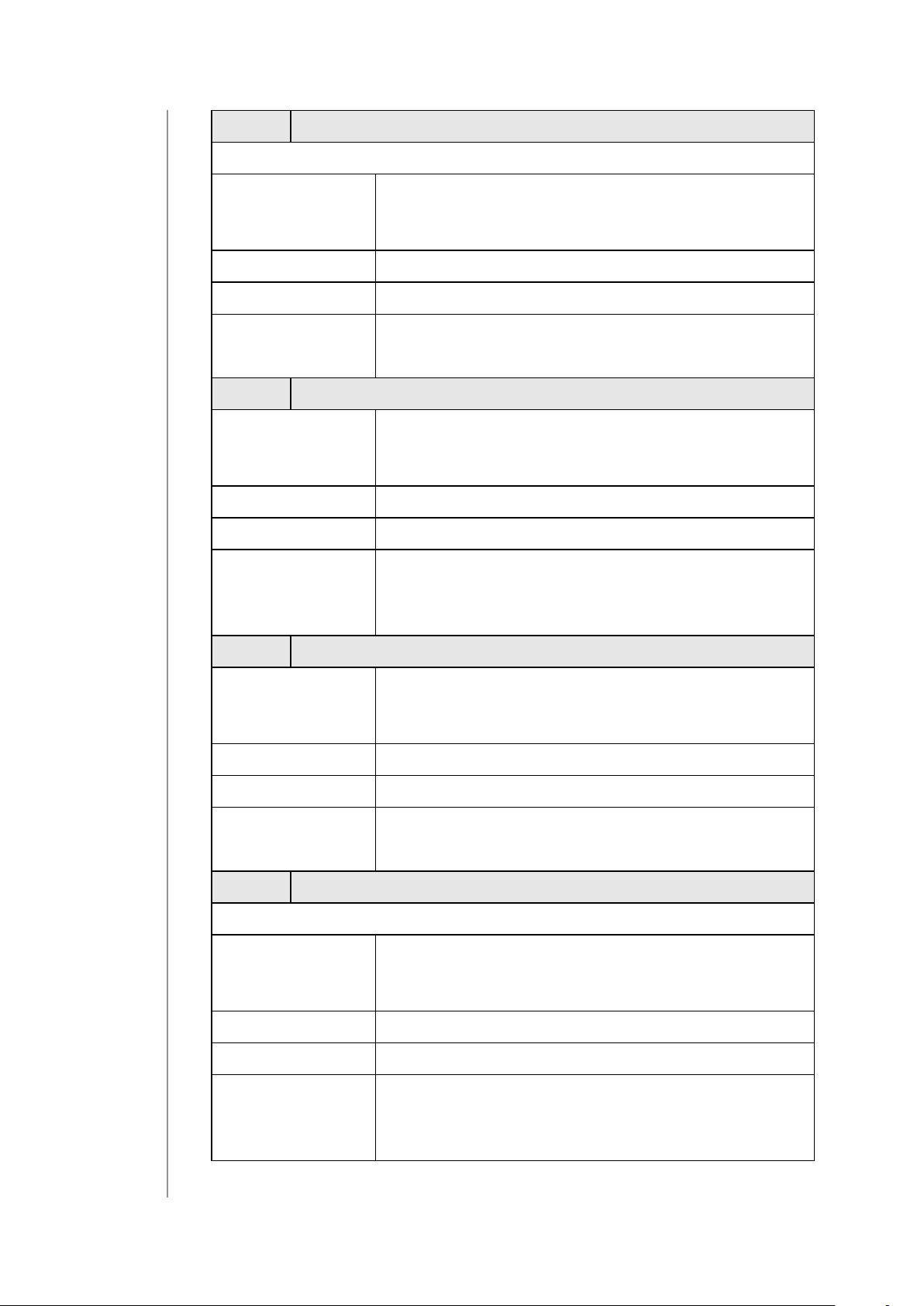
30
64. Power reports for second channel – periodic
Only in Double Switch Mode
This parameter denes reporting interval for
Description
Parameter size 2B
Default value 3600 (1h)
measured power. Periodic reports are independent from changes in value (parameter 63).
Available
values
65. Energy reports for rst channel – on change
Description
Parameter size 2B
Default value 10 (0.1kWh)
Available
values
66. Energy reports for rst channel – periodic
Description
Parameter size 2B
0 – periodic reports disabled
30-32400 (30s-9h, 1s step) – time interval
This parameter denes minimal change (from
the last reported) in measured energy that results in sending new report.
0 – reporting on change disabled
1-500 (0.01-5kWh, 0.01kWh step) – minimal
change
This parameter denes reporting interval for
measured energy. Periodic reports are independent from changes in value (parameter 65).
Default value 3600 (1h)
Available
values
67. Energy reports for second channel – on change
Description
Parameter size 2B
Default value 10 (0.1kWh)
Available
values
0 – periodic reports disabled
30-32400 (30s-9h, 1s step) – time interval
Only in Double Switch Mode
This parameter denes minimal change (from
the last reported) in measured energy that results in sending new report.
0 – reporting on change disabled
1-500 (0.01-5kWh, 0.01kWh step) – minimal
change
confIguratIon
Page 31

68. Energy reports for second channel – periodic
Only in Double Switch Mode
This parameter denes reporting interval for
Description
Parameter size 2B
Default value 3600 (1h)
measured energy. Periodic reports are independent from changes in value (parameter 67).
31
Available
values
150. First channel – operating mode
Description
Parameter size 1B
Default value 0
Available
values
151. Second channel – operating mode
Description
Parameter size 1B
0 – periodic reports disabled
30-32400 (30s-9h, 1s step) – time interval
This parameter allows to choose operating for
the 1st channel .
0 – standard operation
1 – delayed OFF
2 – single pulse
Only in Double Switch Mode
This parameter allows to choose operating for
the 2nd channel.
Default value 0
Available
values
0 – standard operation
1 – delayed OFF
2 – single pulse
confIguratIon
Page 32

32
152.
Description
Parameter size 1B
Default value 0
Available
values
153.
First channel - reaction to switch for delayed OFF /
This parameter determines how the device in
timed mode reacts to pushing the button for 1st
channel.
The parameter is relevant only for button toggles modes (parameter 20 set to 1 or 3).
0 – cancel mode and set default state
1 – no reaction - mode runs until it ends
2 – reset timer - start counting from the
beginning
Second channel - reaction to switch for delayed OFF /
Only in Double Switch Mode
pulse modes
pulse modes
This parameter determines how the device in
timed mode reacts to pushing the button for
Description
Parameter size 1B
Default value 0
Available
values
154.
Description
First channel - time parameter for delayed OFF / pulse
2nd channel.
The parameter is relevant only for button toggles modes (parameter 20 set to 1 or 3).
0 – cancel mode and set default state
1 – no reaction - mode runs until it ends
2 – reset timer - start counting from the
beginning
This parameter allows to set time parameter
used in timed modes for 1st channel (parameter
150). Delay time for switching o or duration of
the pulse.
modes
confIguratIon
Parameter size 2B
Default value 50 (50s)
0 – 0.1 second
Available
values
1-32000 (1-32000s, 1s step) – time
parameter
Page 33

33
155.
Description
Parameter size 2B
Default value 50 (50s)
Available
values
156.
Description
Second channel - time parameter for delayed OFF /
Only in Double Switch Mode
This parameter allows to set time parameter
used in timed modes for 2nd channel (parameter 151). Delay time for switching o or duration
of the pulse.
0 – 0.1 second
1-32000 (1-32000s, 1s step) – time
parameter
First channel – Switch ON value sent to 2nd and 3rd
This parameter denes value sent with Switch
ON command to devices associated in 2nd and
3rd association group for manual changes of
Endpoint 1 state.
pulse modes
association groups
Parameter size 2B
Default value 255
Available
values
157.
Description
Parameter size 2B
Default value 0
Available
First channel – Switch OFF value sent to 2nd and 3rd
values
0-99 or 255
This parameter denes value sent with Switch
OFF command to devices associated in 2nd and
3rd association group for manual changes of
Endpoint 1 state.
0-99 or 255
association groups
confIguratIon
Page 34

34
158.
Description
Parameter size 2B
Default value 99
Available
159.
Description
First channel – Double Click value sent to 2nd and 3rd
This parameter denes value sent with Double
Click command to devices associated in 2nd and
3rd association group for manual changes of
Endpoint 1 state.
values
Second channel – Switch ON value sent to 4th and 5th
0-99 or 255
Only in Double Switch Mode
This parameter denes value sent with Switch
ON command to devices associated in 4th and
5th association group for manual changes of
Endpoint 2 state.
association groups
association groups
Parameter size 2B
Default value 255
Available
values
160.
Description
Parameter size 2B
Default value 0
Available
Second channel – Switch OFF value sent to 4th and 5th
values
0-99 or 255
Only in Double Switch Mode
This parameter denes value sent with Switch
OFF command to devices associated in 4th and
5th association group for manual changes of
Endpoint 2 state.
0-99 or 255
association groups
confIguratIon
Page 35

35
161.
Description
Parameter size 2B
Default value 99
Available
Second channel – Double Click value sent to 4th and
Only in Double Switch Mode
This parameter denes value sent with Double
Click command to devices associated in 4th and
5th association group for manual changes of
Endpoint 2 state.
values
0-99 or 255
5th association groups
confIguratIon
Page 36
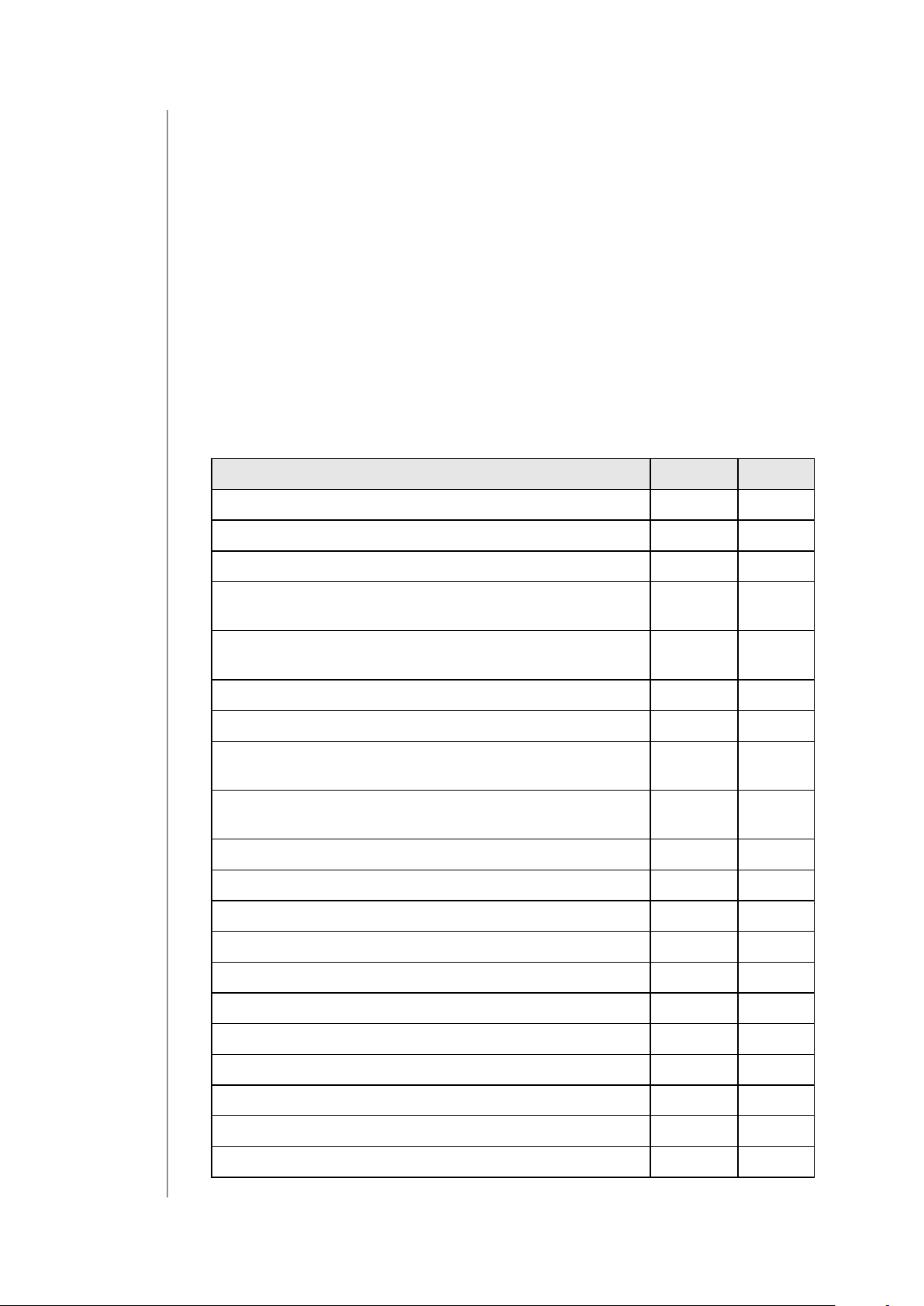
36
10: Z-Wave specication
Endpoint 1:
Generic Device Class: GENERIC_TYPE_SWITCH_BINARY
Specic Device Class: SPECIFIC_TYPE_POWER_SWITCH_BINARY
Description: switch 1
Endpoint 2:
Generic Device Class: GENERIC_TYPE_SWITCH_BINARY
Specic Device Class: SPECIFIC_TYPE_POWER_SWITCH_BINARY
Description: switch 2
Supported Command Classes
Command Class Version Secure
COMMAND_CLASS_ZWAVEPLUS_INFO [0x5E] V2
COMMAND_CLASS_SWITCH_BINARY [0x25] V1 YES
COMMAND_CLASS_ASSOCIATION [0x85] V2 YES
COMMAND_CLASS_MULTI_CHANNEL_ASSOCIATION [0x8E]
COMMAND_CLASS_ASSOCIATION_GRP_INFO
[0x59]
COMMAND_CLASS_TRANSPORT_SERVICE [0x55] V2
COMMAND_CLASS_VERSION [0x86] V2 YES
COMMAND_CLASS_MANUFACTURER_SPECIFIC
[0x72]
COMMAND_CLASS_DEVICE_RESET_LOCALLY
[0x5A]
COMMAND_CLASS_POWERLEVEL [0x73] V1 YES
COMMAND_CLASS_SECURITY [0x98] V1
COMMAND_CLASS_SECURITY_2 [0x9F] V1
COMMAND_CLASS_SUPERVISION [0x6C] V1
COMMAND_CLASS_METER [0x32] V3 YES
V3 YES
V2 YES
V2 YES
V1 YES
COMMAND_CLASS_CONFIGURATION [0x70] V1 YES
COMMAND_CLASS_CRC_16_ENCAP [0x56] V1
COMMAND_CLASS_NOTIFICATION [0x71] V8 YES
COMMAND_CLASS_PROTECTION [0x75] V2 YES
COMMAND_CLASS_MULTI_CHANNEL [0x60]* V4 YES
COMMAND_CLASS_CENTRAL_SCENE [0x5B] V3 YES
Z-Wave specIfIcatIon
Page 37

37
COMMAND_CLASS_FIRMWARE_UPDATE_MD
[0x7A]
COMMAND_CLASS_APPLICATION_STATUS [0x22] V1
COMMAND_CLASS_BASIC [0x20] V1 YES
Multichannel Command Class*
Command Class Version Secure
Endpoint 1
COMMAND_CLASS_ZWAVEPLUS_INFO [0x5E] V2
COMMAND_CLASS_SWITCH_BINARY [0x25] V1 YES
COMMAND_CLASS_ASSOCIATION [0x85] V2 YES
COMMAND_CLASS_MULTI_CHANNEL_ASSOCIATION [0x8E]
COMMAND_CLASS_ASSOCIATION_GRP_INFO
[0x59]
COMMAND_CLASS_SECURITY [0x98] V1
COMMAND_CLASS_SECURITY_2 [0x9F] V1
V4 YES
V3 YES
V2 YES
COMMAND_CLASS_SUPERVISION [0x6C] V1
COMMAND_CLASS_METER [0x32] V3 YES
COMMAND_CLASS_NOTIFICATION [0x71] V8 YES
COMMAND_CLASS_PROTECTION [0x75] V2 YES
COMMAND_CLASS_APPLICATION_STATUS [0x22] V1
Endpoint 2
COMMAND_CLASS_ZWAVEPLUS_INFO [0x5E] V2
COMMAND_CLASS_SWITCH_BINARY [0x25] V1 YES
COMMAND_CLASS_ASSOCIATION [0x85] V2 YES
COMMAND_CLASS_MULTI_CHANNEL_ASSOCIATION [0x8E]
COMMAND_CLASS_ASSOCIATION_GRP_INFO
[0x59]
COMMAND_CLASS_SECURITY [0x98] V1
COMMAND_CLASS_SECURITY_2 [0x9F] V1
COMMAND_CLASS_SUPERVISION [0x6C] V1
V3 YES
V2 YES
COMMAND_CLASS_METER [0x32] V3 YES
COMMAND_CLASS_NOTIFICATION [0x71] V8 YES
COMMAND_CLASS_PROTECTION [0x75] V2 YES
COMMAND_CLASS_APPLICATION_STATUS [0x22] V1
Z-Wave specIfIcatIon
Page 38

38
Notication Command Class
The device uses Notication Command Class to report dierent
events to the controller (“Lifeline” group).
Notication
Type
Power Man-
agement
[0x08]
Power Man-
agement
[0x08]
System
[0x09]
Protection CC
Protection Command Class allows to prevent local or remote control
of the outputs.
Type State Description Hint
Local 0
ware failure with
Event Parameter Status
Over-current
detected
[0x06/V3]
Over-load de-
tected [0x08]
System hard-
manufacturer
proprietary failure code [0x03]
Unprotected - The device is not
protected, and may be operated
normally via the user interface.
MP code:
0x01
[device
overheat]
0xFF – enable
(non-change-
0xFF – enable
(non-change-
0xFF – enable
(non-change-
able)
able)
able)
Inputs connected
with outputs.
In
endpoints
Root, End-
point 1*,
Endpoint 2*
Root, End-
point 1*,
Endpoint 2*
Root,
Endpoint 1*
No operation possible – button can
Local 2
RF 0
RF 1
Meter CC
Meter Type Scale Rate Type Precision Size
Electric
[0x01]
Electric
[0x01]
not change relay state, any other
functionality is available (menu).
Unprotected - The device accept
and respond to all RF Commands.
No RF control – command class ba-
sic and switch binary are rejected,
every other command class will be
handled.
Electric_kWh
[0x00]
(default)
Electric_W
[0x02]
Import
[0x01]
Import
[0x01]
Inputs discon-
nected from
outputs.
Outputs can be
controlled via
Z-Wave.
Outputs cannot
be controlled via
Z-Wave.
2 4
1 2
Z-Wave specIfIcatIon
* only in Double Switch Mode
Page 39

11: Parts compatibility
39
Available FIBARO parts
Name Symbol
Walli Double Switch Unit FG-WDSEU221-AS-8001 x
Switch Button with
Lightguide
Switch Button Adapter FG-WDSEU221-PP-0007
Mounting Frame FIBARO/
GIRA
Mounting Frame Legrand FG-Wx-AS-4002
Mounting Frame Schneider FG-Wx-AS-4003
Single Cover Plate FG-Wx-PP-0001 x
Double Cover Plate FG-Wx-PP-0003
Triple Cover Plate FG-Wx-PP-0004
Parts required for GIRA System 55 (only with non-metalised outer surface: Standard 55, E2, Event, Event Clear) cover plates
Required FIBARO parts
Name Symbol
FG-WDSEU221-AS-8100 x
FG-Wx-AS-4001 x
Included in
FGWDSEU-221
Walli Double Switch Unit FG-WDSEU221-AS-8001
Switch Button Adapter FG-WDSEU221-PP-0007
Mounting Frame FIBARO/GIRA FG-Wx-AS-4001
Parts required for Legrand Céliane cover plates
Required FIBARO parts
Name Symbol
Walli Double Switch Unit FG-WDSEU221-AS-8001
Switch Button Adapter FG-WDSEU221-PP-0007
Mounting Frame Legrand FG-Wx-AS-4002
Parts required for Schneider Odace cover plates
Required FIBARO parts
Name Symbol
Walli Double Switch Unit FG-WDSEU221-AS-8001
Mounting Frame Schneider FG-Wx-AS-4003
parts compatIbIlIty
Page 40

40
12: Regulations
Legal Notices
All information, including, but not limited to, information regarding
the features, functionality, and/or other product specication are
subject to change without notice. Fibaro reserves all rights to revise
or update its products, software, or documentation without any obligation to notify any individual or entity.
FIBARO and Fibar Group logo are trademarks of Fibar Group S.A. All
other brands and product names referred to herein are trademarks
of their respective holders.
Declaration of conformity
Hereby, Fibar Group S.A. declares that the device is in compliance with the essential requirements and other relevant
provisions of Directive 2014/53/EU. The full text of the EU
declaration of conformity is available at the following internet address: www.manuals.baro.com
WEEE Directive Compliance
Device labelled with this symbol should not be disposed with
other household wastes. It shall be handed over to the applicable collection point for the recycling of waste electrical and
electronic equipment.
regulatIons
