Page 1
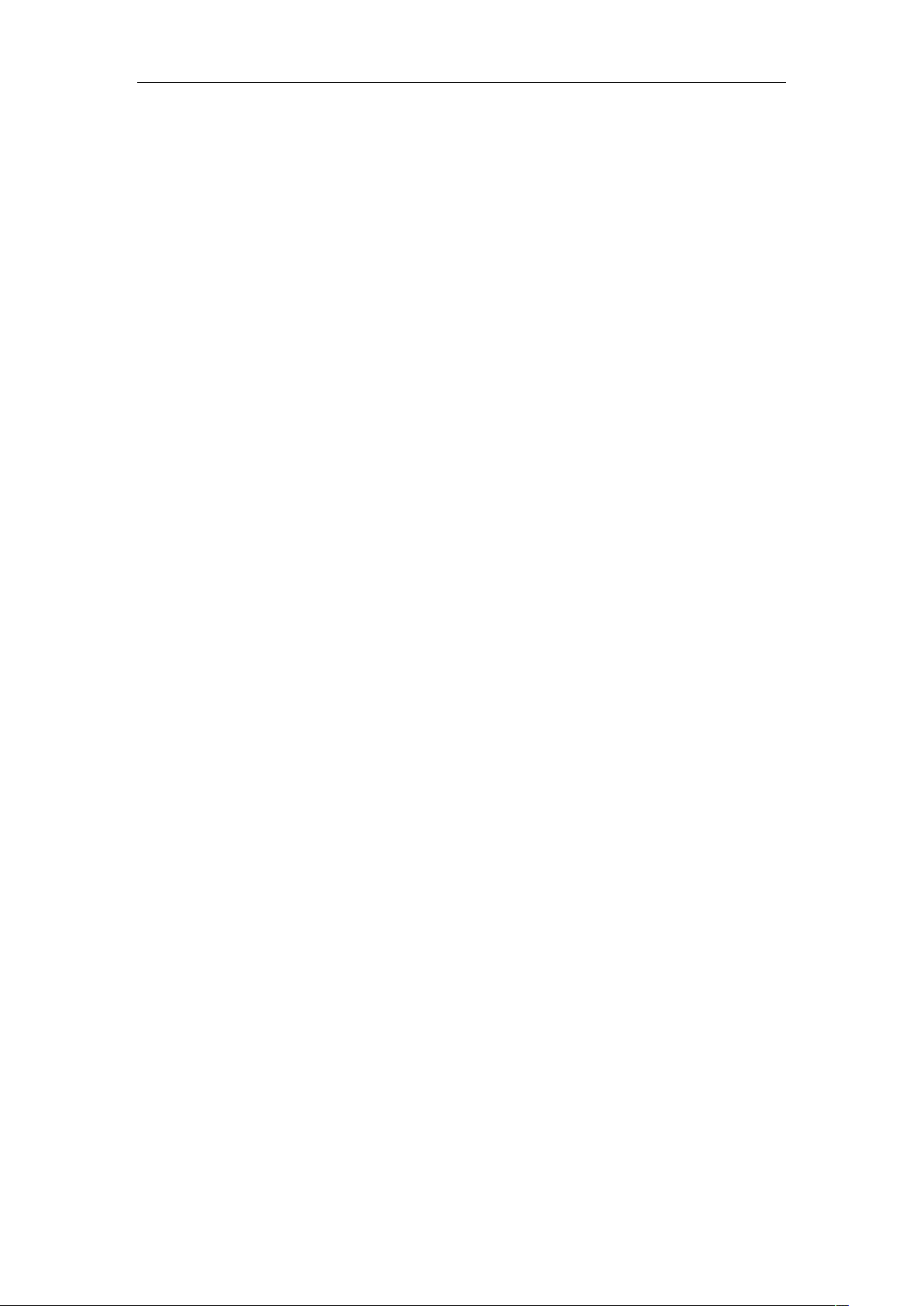
Android Platform to introduce and use of guidance
SMART PHONE
Cool 2
May 2, 2015
Version 4.4.2
1
Page 2
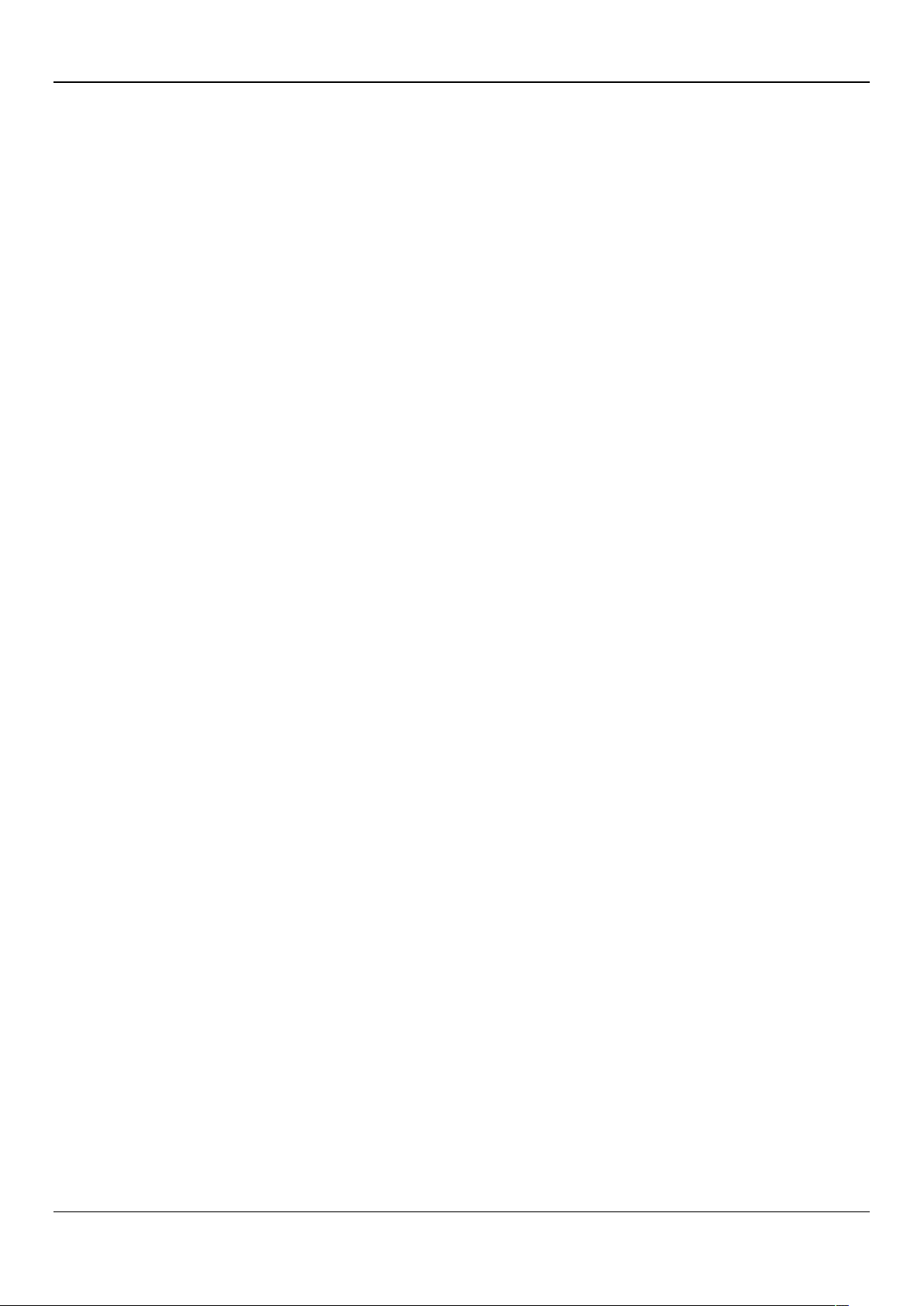
2
CONTENTS
How Introduction ..................................................................................................................................................... 5
Introduction phone keys ......................................................................................................................................... 5
Introduction widgets ................................................................................................................................................ 5
Information Function ............................................................................................................................................... 5
Call History Features ............................................................................................................................................ 11
Dail and caller ID display Features .................................................................................................................... 12
Paste the text / copy Features ............................................................................................................................ 13
E-mail Features ..................................................................................................................................................... 13
Desktop Features .................................................................................................................................................. 15
Wifi Features .......................................................................................................................................................... 21
Flight mode Function ............................................................................................................................................ 21
Black unlock ........................................................................................................................................................... 22
Restore to factory default..................................................................................................................................... 23
Storage Settings .................................................................................................................................................... 24
English language switching phone ..................................................................................................................... 24
Replacement mobile phone input method ........................................................................................................ 25
Android phone data cable links ........................................................................................................................... 26
Introduce cross-screen display ........................................................................................................................... 27
Browser Features .................................................................................................................................................. 27
Q/A ................................................................................................................................................................................... 29
1. How to turn off the software running in the background too much ........................................................... 29
2. How to quickly set up Email ............................................................................................................................ 29
3. How do I view the capacity of SD card case ................................................................................................ 29
4. How to save electricity crown. ........................................................................................................................ 30
5. How crown lock screen, to prevent others from using ................................................................................ 30
6. Why does not the USB data cable links your computer ............................................................................. 30
7. How to install a program on a non-Android Market ..................................................................................... 30
8. In browsing the web or other applications, how to switch to other applications ..................................... 30
9. How to enter the silent mode quickly ............................................................................................................. 31
10. How to forward SMS / MMS ......................................................................................................................... 31
11. how to paste and copy text ........................................................................................................................... 31
12. In the phone program group is installed too many applications, how to solve ..................................... 31
13. Contacts are sorted, can change ................................................................................................................. 31
14. Contacts whether to support the group ....................................................................................................... 31
15. contacts and SMS storage capacity limits the number of ........................................................................ 32
16. How to set the SD card, personalized ring tones ...................................................................................... 32
17. How to sync the phone contacts to the original crown ............................................................................. 32
18. How to use the crown access Wifi (WLAN) ................................................................................................ 32
19. How to Find Contact ...................................................................................................................................... 32
20. how to download applications for the crown .............................................................................................. 32
21. What are commonly used android forum .................................................................................................... 33
22. How do I delete the downloaded software ................................................................................................. 33
23. How to view mobile phone version information ......................................................................................... 33
FTC
Page 3
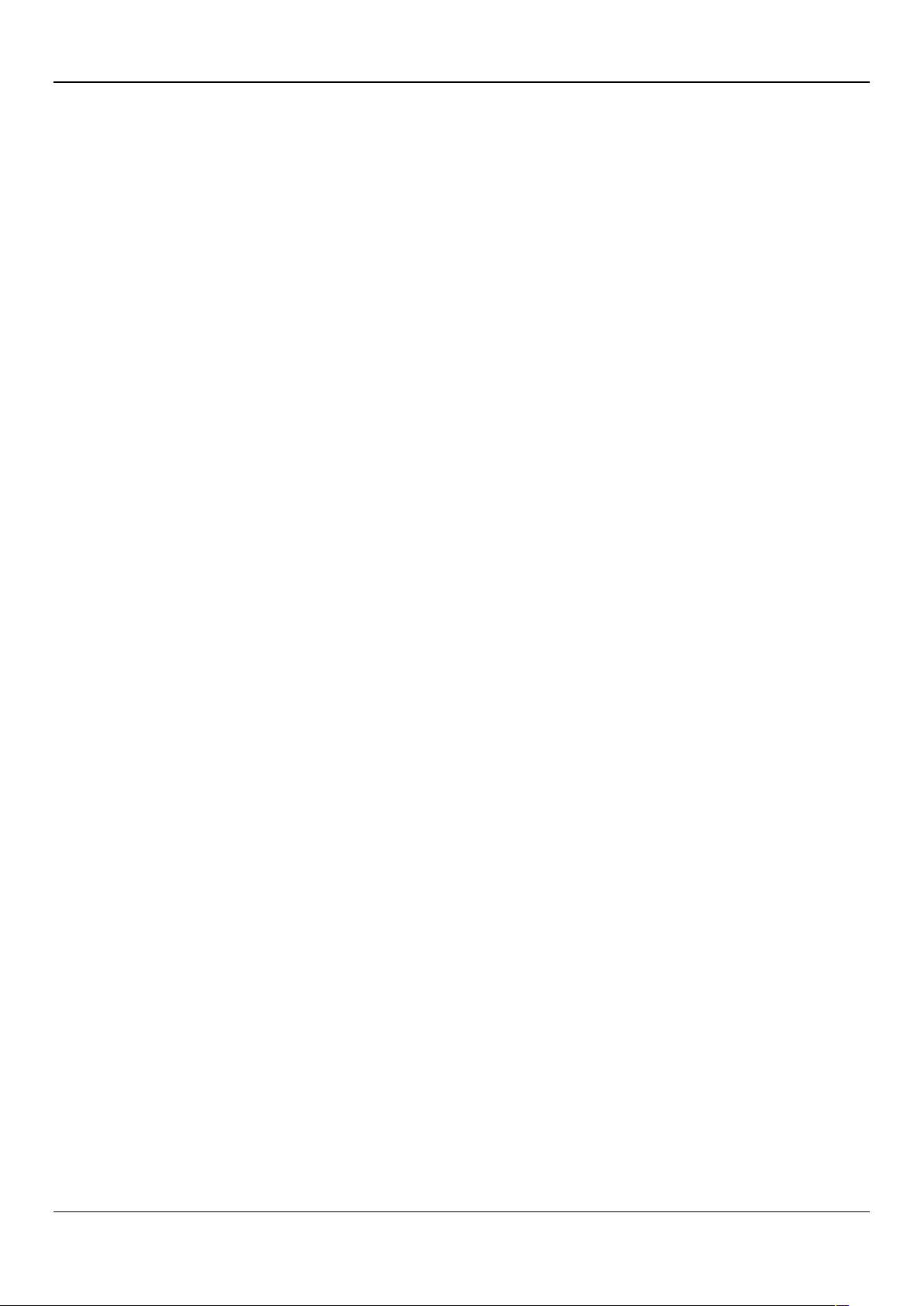
3
FTC
24. How do I copy SIM card contact information ............................................................................................. 33
25. why the message has a different time and date display .......................................................................... 33
26.crown whether to support the Java ............................................................................................................... 34
Page 4
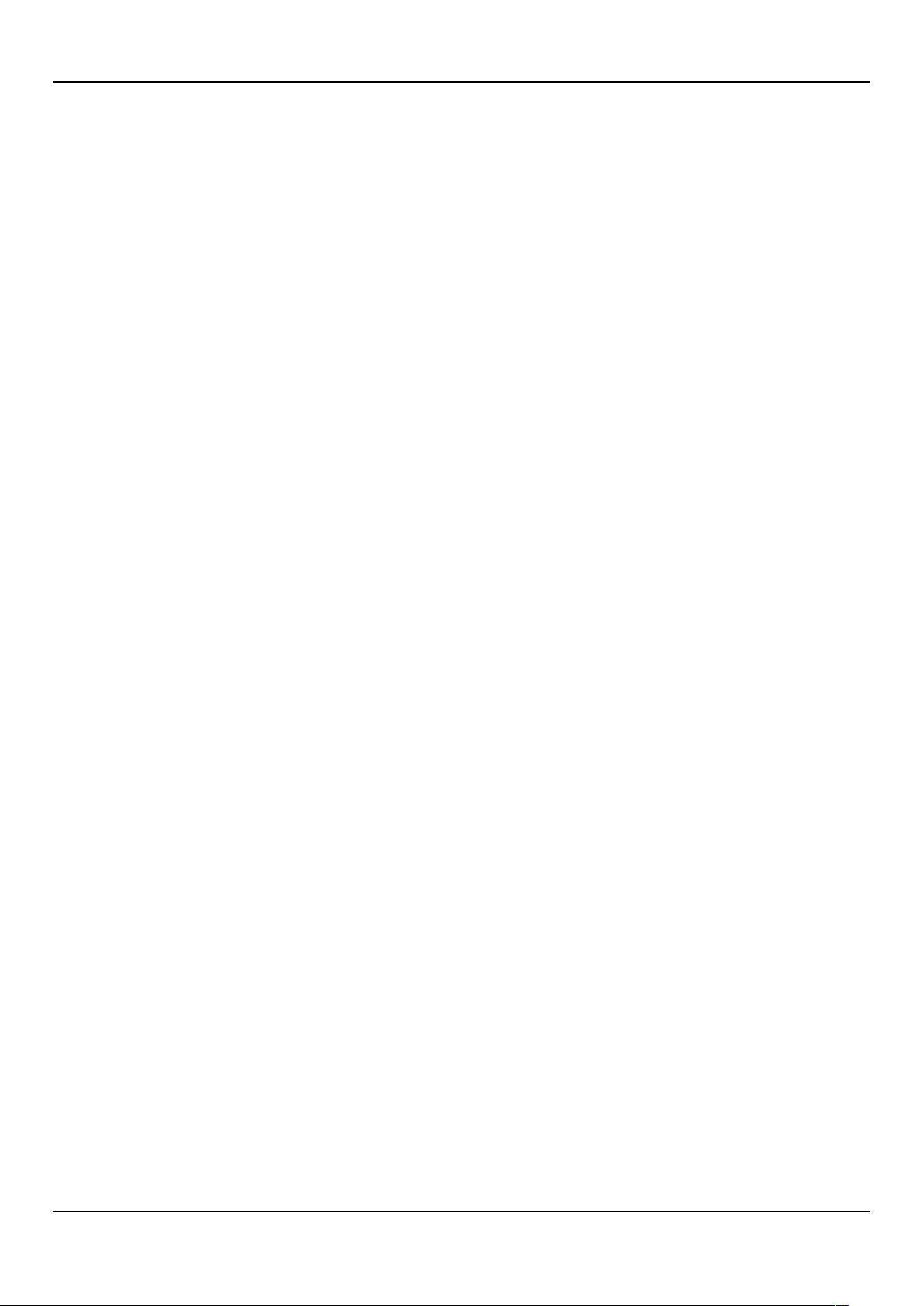
4
FTC
Basic terms
Root:
Super Android system is the administrator user account, which has the authority to control the
whole system, and only have the privileges to the original system can be refreshed for the revision
of the various systems;
APK:
Android application types, with the cab and the Windows Mobile platform, like exe files, the
user can be installed directly;
Eclari:
The name of one of the Android platform, version, and the corresponding version number is
4.2, Crown use this version;
Webkit:
Core Android platform, browser, and now Apple's Safari, Google's Chrome and FireFox are
using this kernel as a web page rendering mechanism;
GPhone:
ActiveSync:
To use Google Android mobile phone operating system developed collectively, crown, etc.;
Push email solution to support Microsoft proprietary technology, pre-primary mailbox
servers at Microsoft (Exchange server) to provide support, and now Google's Gmail also provided
support
G-Sensor:
Is the acceleration sensors for mobile phones can provide the direction of gravity sensors,
which begin with the letter G represents the gravity, the latter Snesor meant to represent the sensor
Page 5
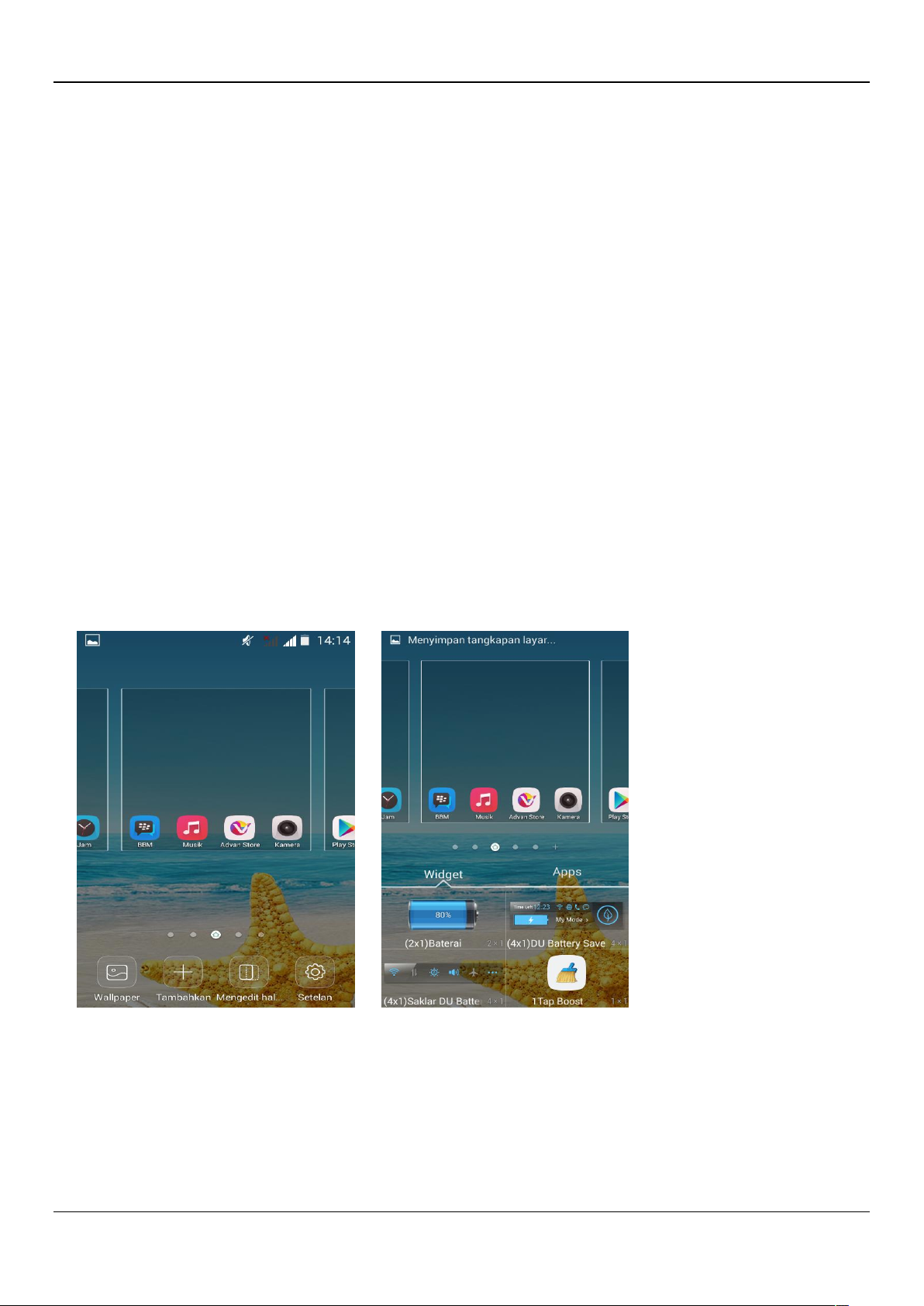
5
FTC
How Introduction
Introduction phone keys
Menu button: Click on the program display the corresponding menu item, the user can choose the
corresponding sub-menu functions;
Home button: Click on the background into the current application will, and enter the main interface;
Note that using this key will not really exit the application, the application will continue to run in the
background;
Back button: Click to fall back to previous step of the operation of the interface;
Introduction widgets
1, long press the space of the idle -choose widgets ,add widgets to the main screen: in the widgets
interface - > Long press a widget can add to the main screen
2, change the position of widgets: in the main interface, Long press a widget, sliding the widget can
change the position of the widget in the main screen
3. Delete widgets: in the main interface, Long press a widget, the top of the main screen will be
delete ", sliding the widget to delete , when there is red ", can let go, the widget is deleted
Information Function
To sort the information by contacts, the conversational arrangement, user understanding of the
history of the entire communication information, information sorted according to first contacts,
including contact name for the first numbers, then letters
(A-Z)
Page 6
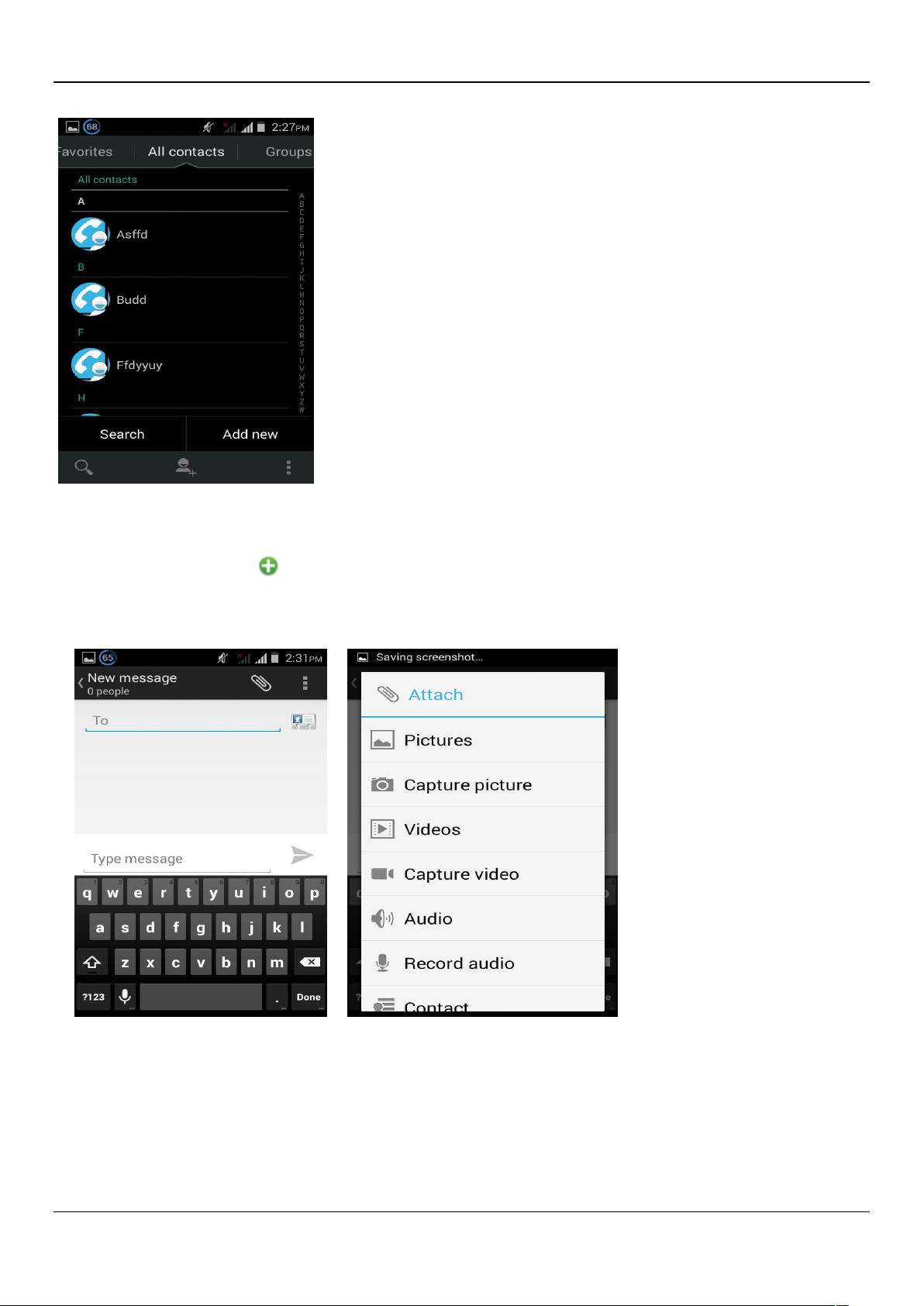
, add "function
button
Access to the information interface
Select "Ringtone"function;
6
" to select the desired additional content;
n, select "Settings "function
FTC
Send MMS
New information -"click
New information-click the menu
-
-add theme
Replacement SMS reminder tone
"Notifications "function ,
- "click the menu butto
,select
Page 7
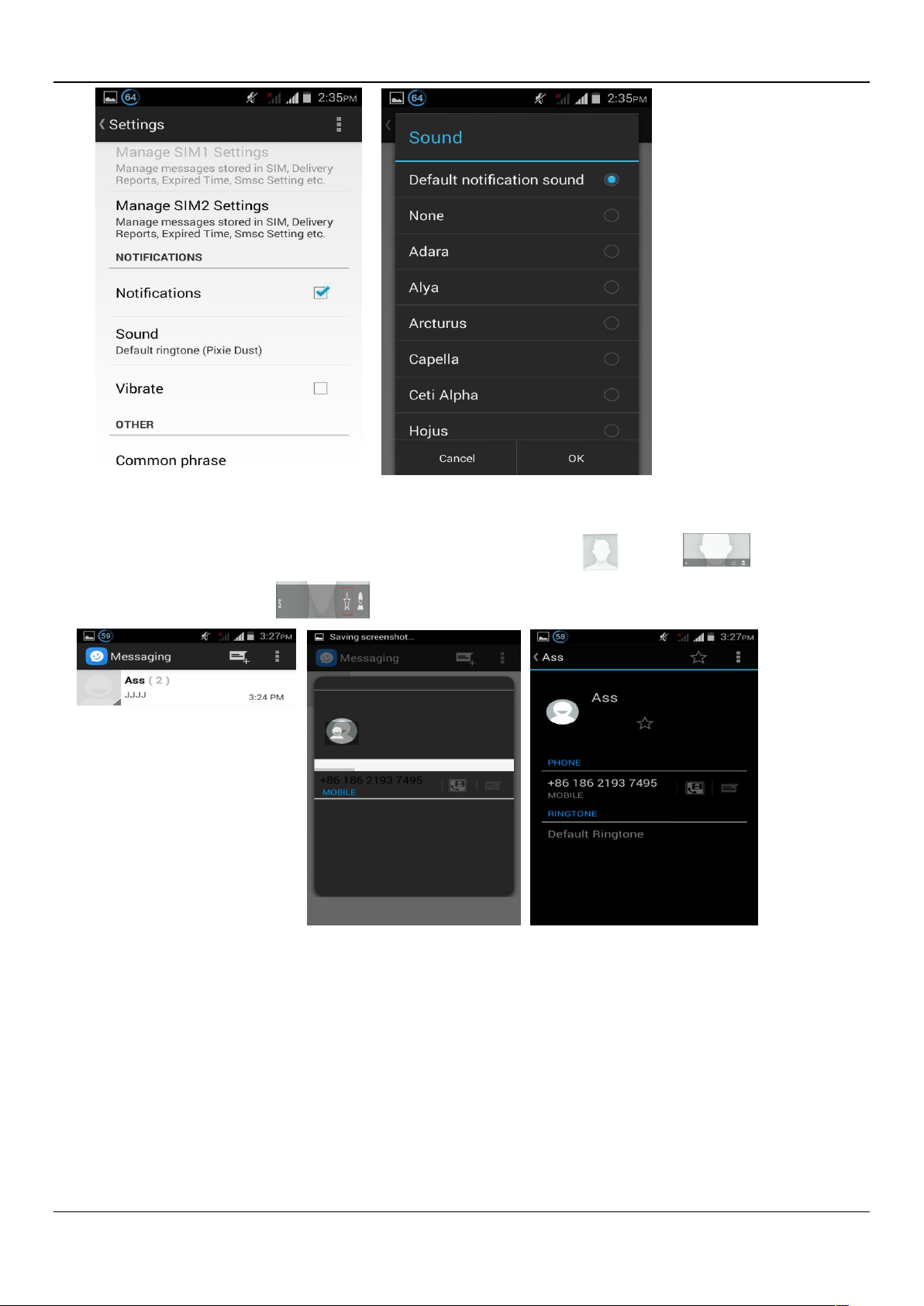
7
View the sender information
FTC
Access to the information screen - "Select the message - " click - "click ,can view the
sender information”-”click ,canadd to favorites”
Forwards
Access to the information screen - "Select the message - “short press the message
message details
" -Long press the Information, there shortcut keys - "select"Forward "function
can display the
Page 8
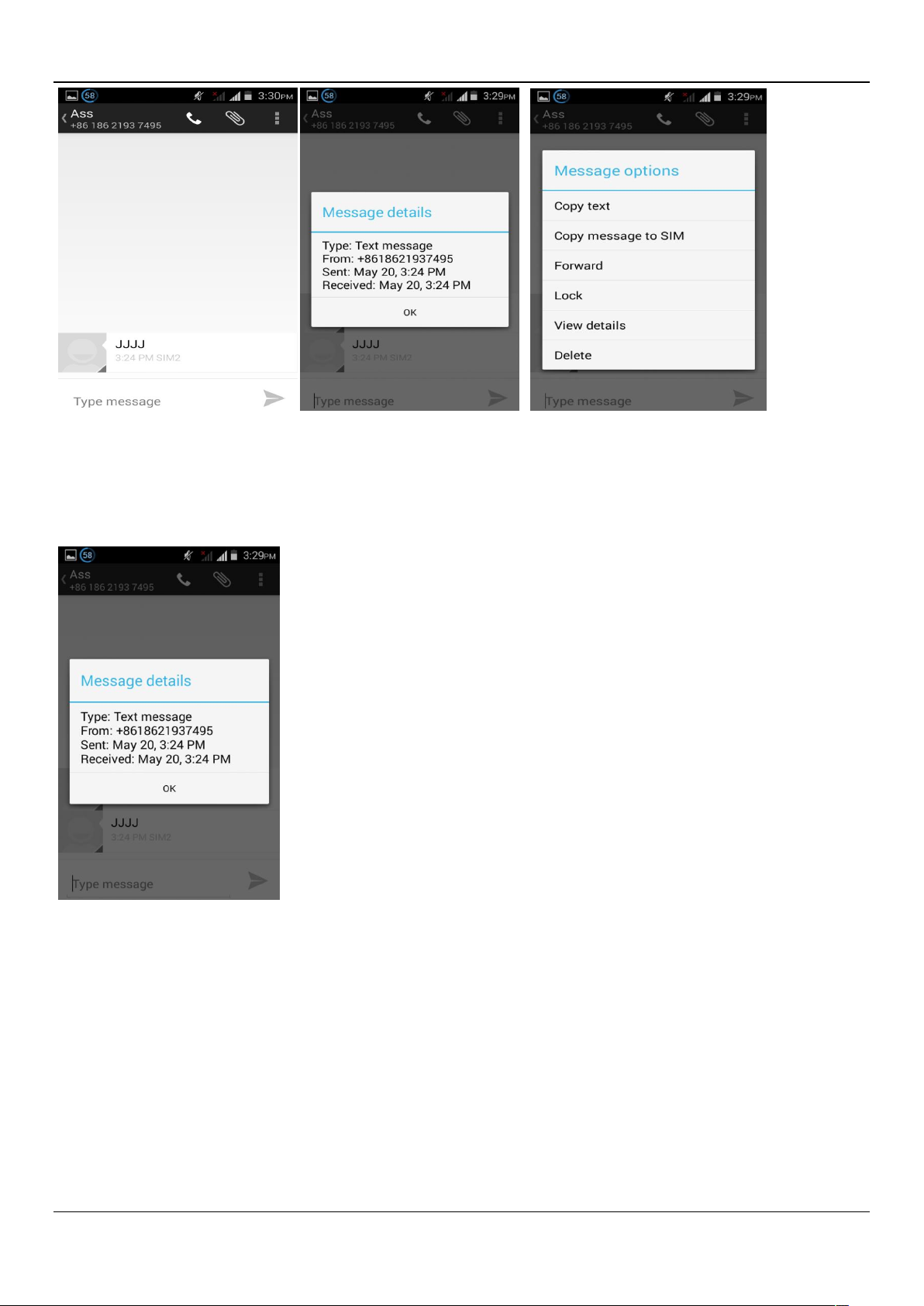
8
FTC
View information details
Access to the information screen- "Select the message-" Long press the Information, there shortcut
keys -"select View details "function
Delete information session specific information on a particular
Access to the information screen - "Select the message - " Long press and Information, there
shortcut keys - "select "Delete "function
Page 9
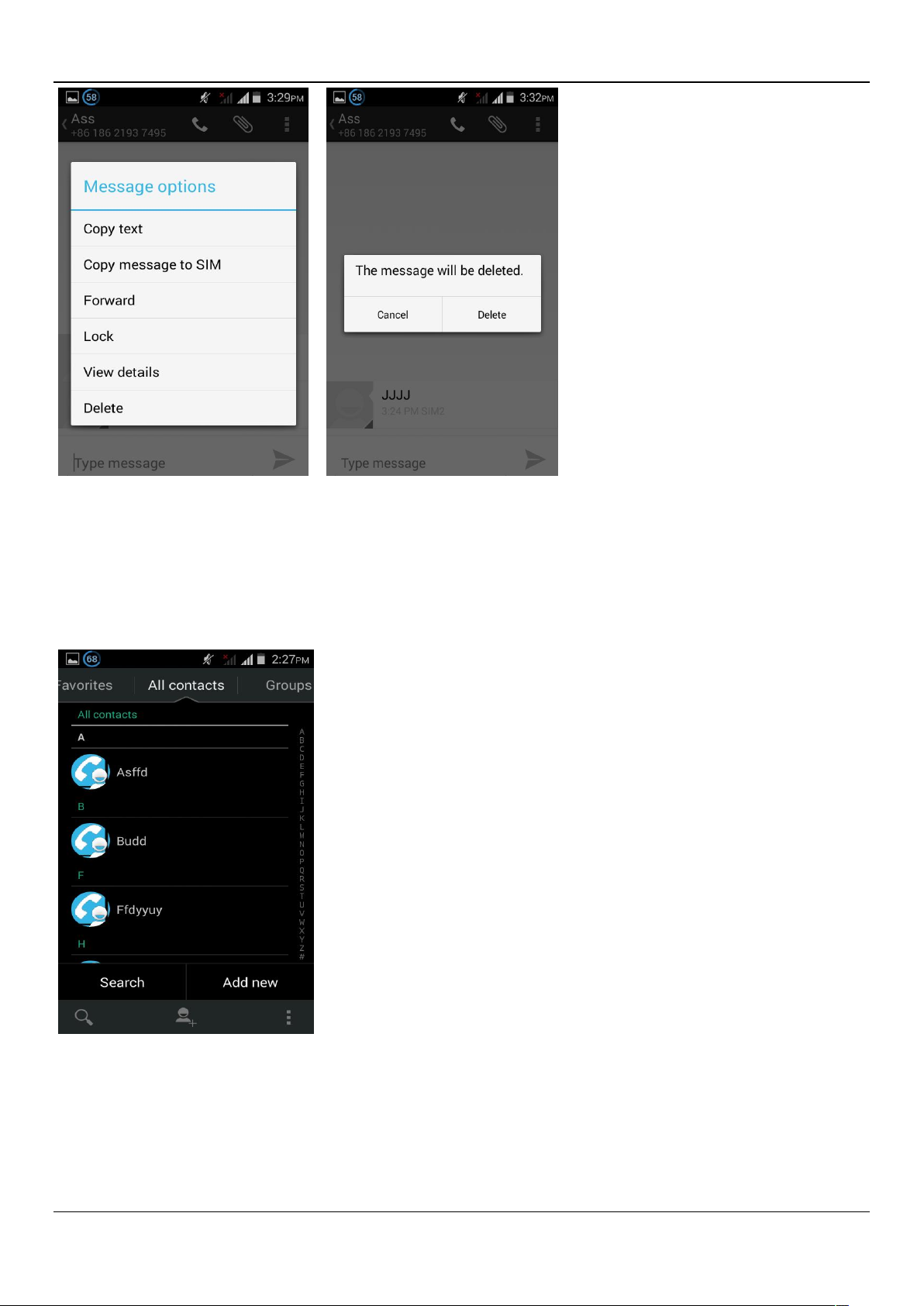
9
FTC
Contact Features
contacts groups, contacts and favorites feature;
Book description
By the first number, then sort the way English characters
(A-Z)
Favorites Introduction
Included collection of contacts, and users often call the recent contact information, part of the
overall fabric Top of the contact information for the user collection, lower often call into the system
default contact information;
Page 10
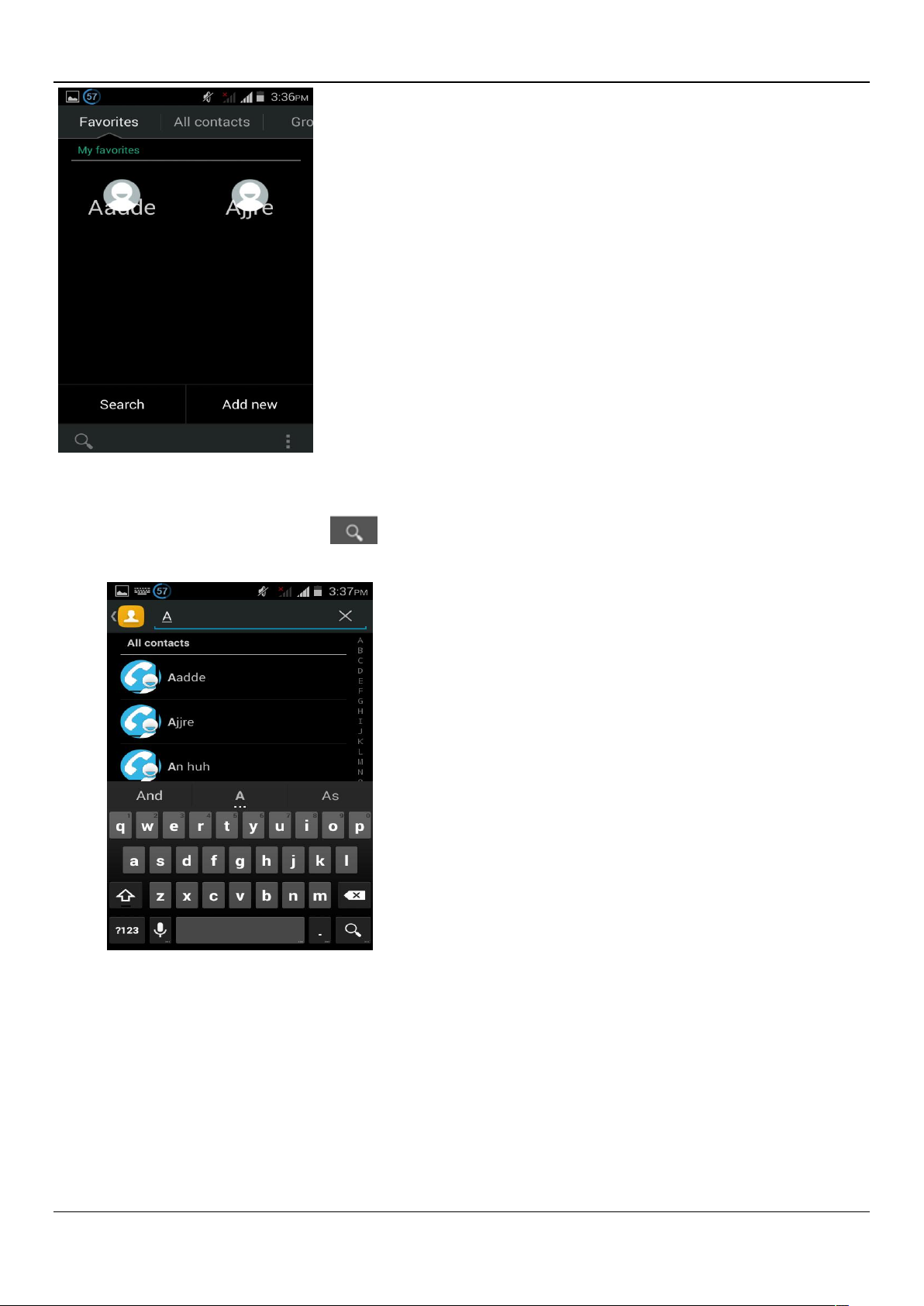
Contact Search
10
FTC
Into the contact interface - "click
Search supported by the first letter and the entire search string
Import contact information methods
using Bluetooth to achieve data synchronization
Andy 5EI phone and the original binding, using Bluetooth to achieve synchronization of contacts;
button
Page 11
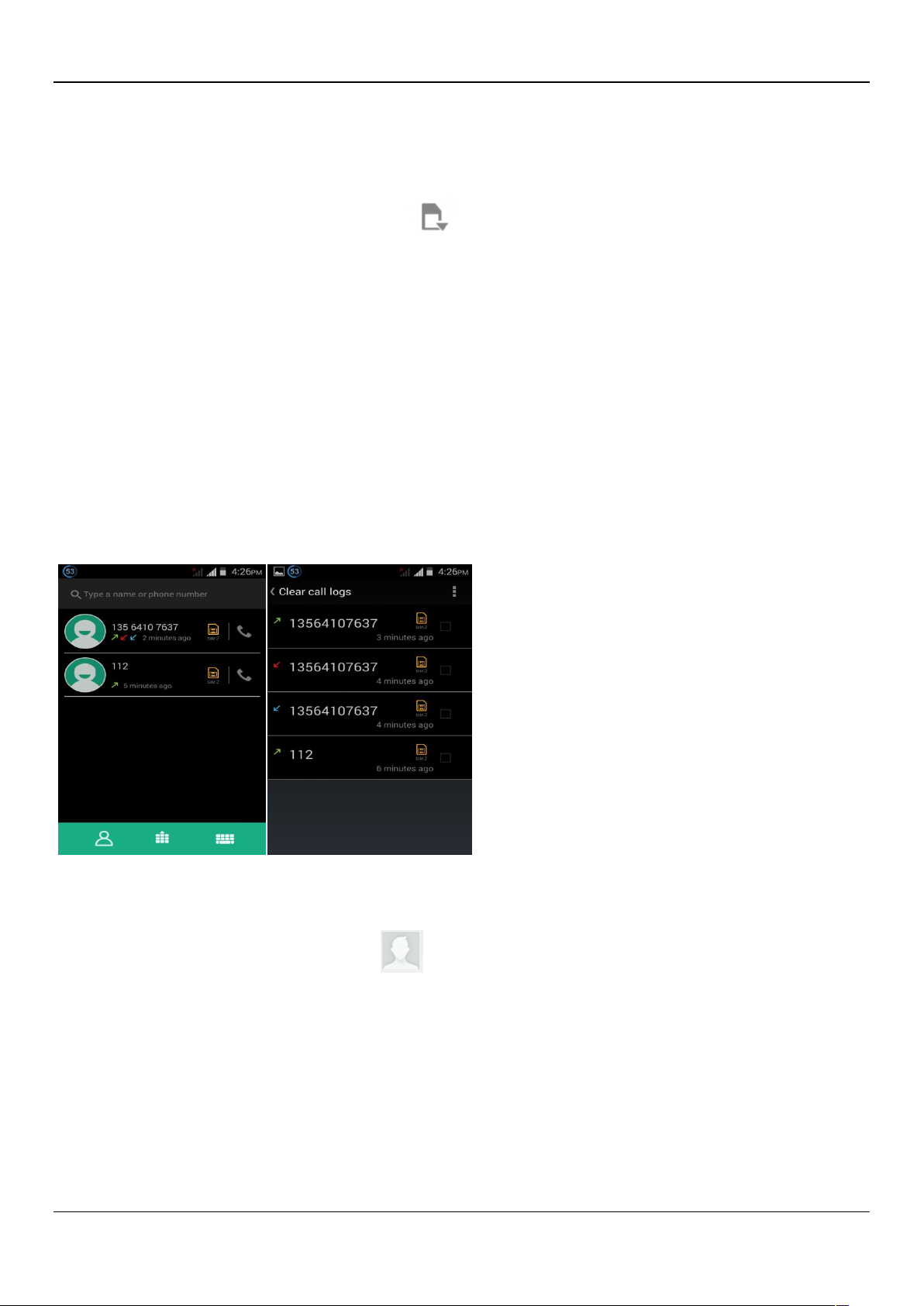
11
Call History Features
One by one to delete call records
Enter the call log interface - "Click the menu button –Select the delete Function- " Choose the
delete call records- click ok
button-"Click ,choose the resources of the sim card
FTC
"
Contact information stored call records
Enter the call log screen - "Select the Save call log - " click- "select "Add to Contacts "feature
Or directly into the call log entry, -click button -select "Add to Contacts "feature
Page 12
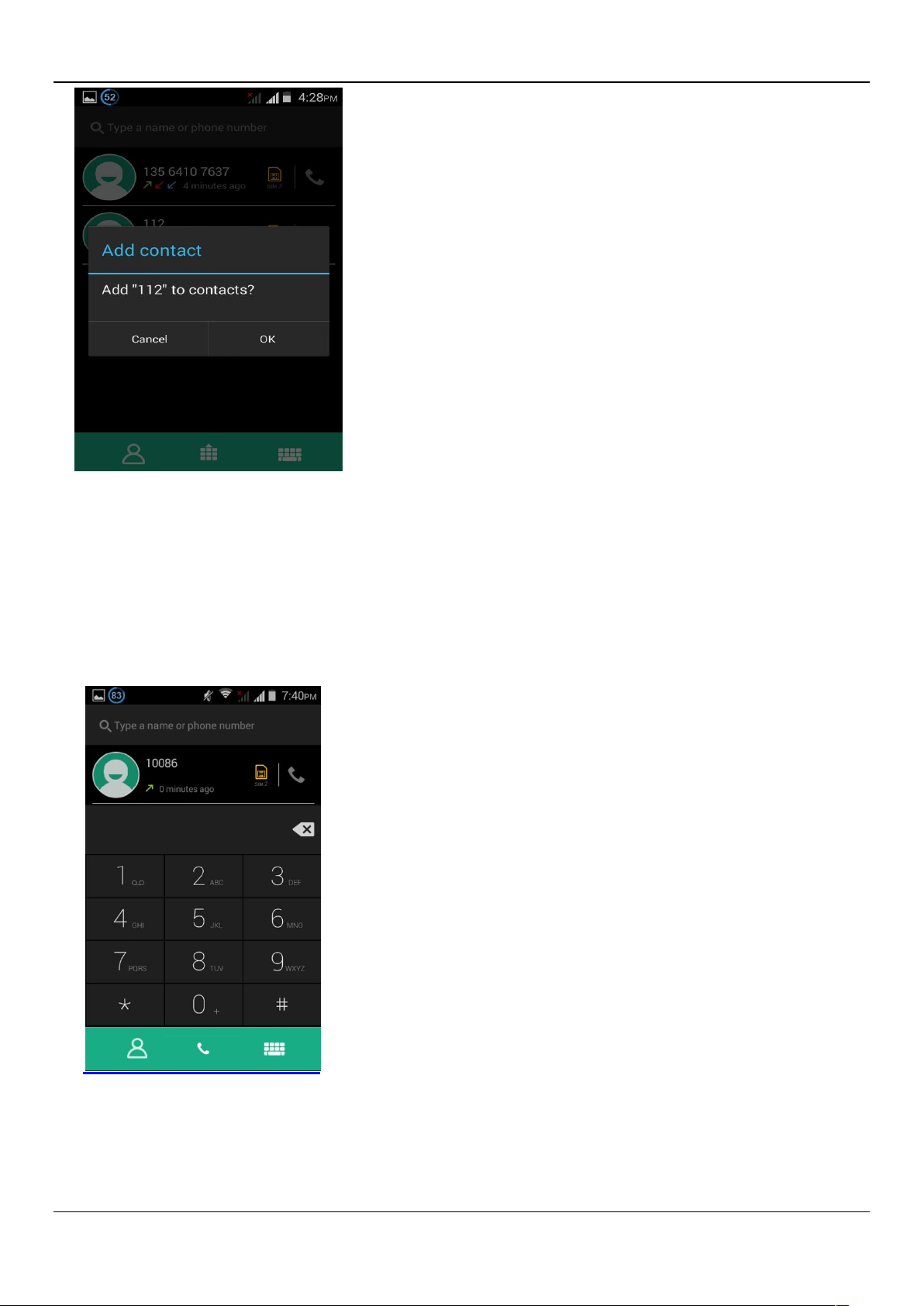
12
FTC
Dail and caller ID display Features
New dial-up procedures will be according to your habits, automatic intelligent recommend
commonly used contact, convenient to speed dial,Some well-known enterprises or service of the
number of the caller, using Google's online database for matching automatically display name.
Page 13

13
FTC
Paste the text / copy Features
Into the input field - "input string, long press and enter the region, there shortcut keys - " select All "
" cut All " ,"copy All","paste All"
E-mail Features
Configuring mail account
Enter the Program Group screen - "Select"Email"application -"Enter e-mail address and password
If the system automatically recognizes the mailbox information, will automatically configure; if the
system does not recognize, will require users to type IMAP mailbox, or POP3, enter the appropriate
configuration information.
For example:
E-mail Address: 936877975@qq.com
Password:
Configure multiple email accounts
Enter the Program Group screen - "Select"Email"application -" Click on the menu button-select
setting function -select "Add Account"feature
Page 14

14
FTC
Delete email account
Enter the Program Group screen - "Select"Email"application - Click on the menu button-select
setting function –select account - " select the "Remove Account"function
Email check frequency setting
Enter the Program Group screen - "Select"Email"application - Click on the menu button-select
setting function –select account - " select I box check frequency "function
Page 15

15
FTC
Desktop Features
The common features into the desktop
Interface into the program group - "Select the desktop into the application -"long by application, the
application will be placed to the desktop;
New lock screen and color schemes Function
Blue/green color design has changed into white/gray, more simple, the other ICONS style also
further flattening,Also joined the translucent interface style, to ensure the status bar and the
Page 16

16
navigation bar can play better effect in application.
FTC
Wallpapers
In the desktop space - the "long Click the desktop, the shortcut keys -"Select"Wallpaper"feature.
Application Packet
In the desktop space – sliding the application to another application – click the application to open
New Folder
Page 17

17
FTC
Change the folder name
Open the folder on the desktop - " click Input box - Rename Folder
Add contacts to your desktop
In the widgets space -long press the contact widget -" choose a contact
Page 18
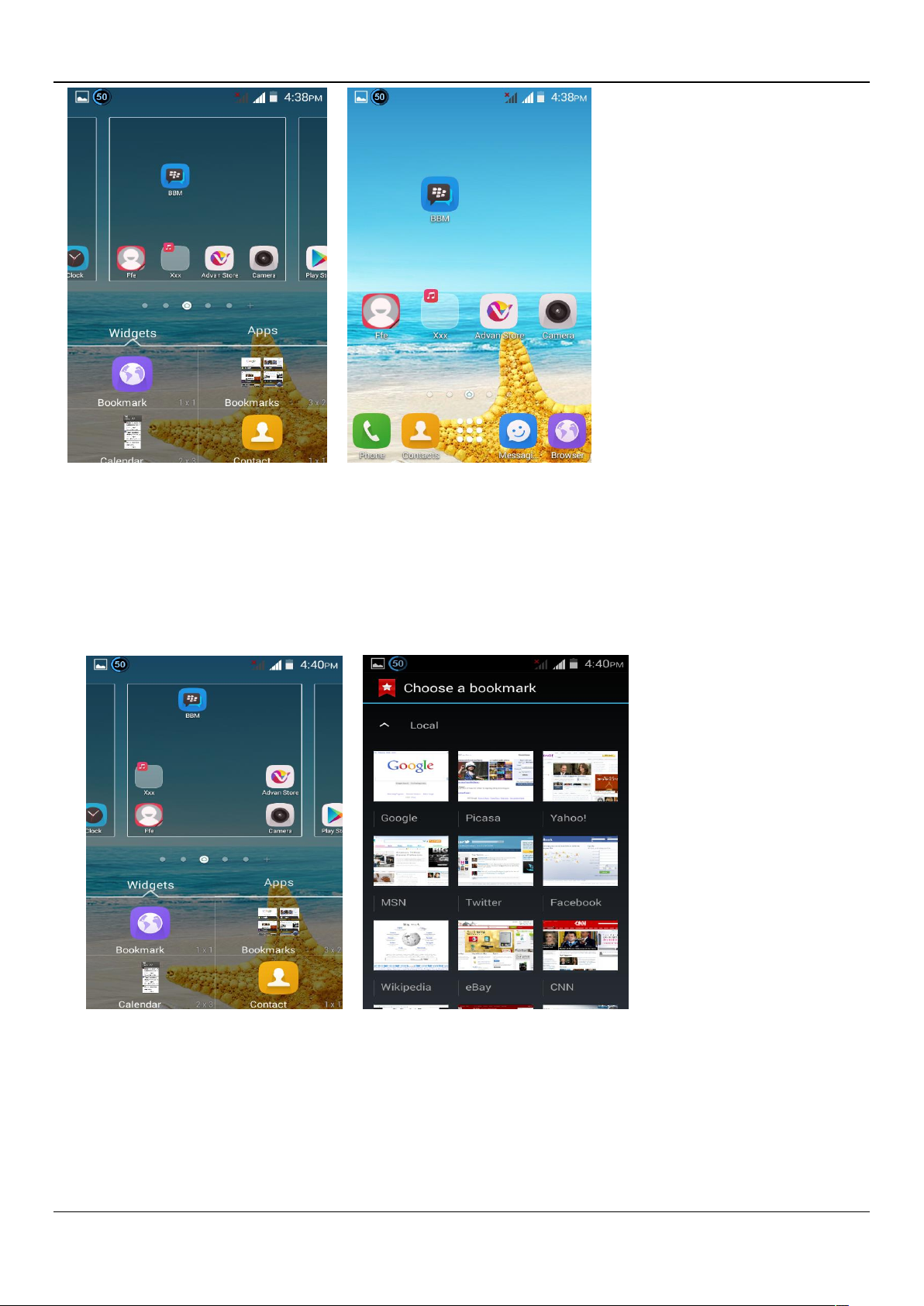
18
FTC
Add URL to the desktop
In the widgets space -long press the Bookmark widget -" choose a bookmark
Add a playlist to your desktop
In the widgets space -long press the Music playlist widget -" Select a playlist
(operation method and procedure as above)
Page 19

19
FTC
Delete the contents of the desktop
Select the desktop content - then "Long press the icon - " into the remove icon to the lower right
corner of the screen
Full Screen Function
Whether you are looking at the books, or use any application, you can easily into the full screen
mode
Page 20

20
FTC
Wireless Printing Function
You can use Google Cloud Print to Print the photos, documents, or web pages.”gallery-choose
one picture -menu-print-set a google account -choose print /save as PDF”
Bluetooth Function
Select "Settings" -" Select "Bluetooth"function
Page 21

21
FTC
Wifi Features
Select "Settings"-"Select Wi-Fi"- select "Add NETWORK ", select the desired access APN
Flight mode Function
Select "Settings"-"Select More"-" choose "Airplane Mode"function
Page 22

22
FTC
Or select the phone, "Off"button - "select the"Flight Mode "function
Black unlock
Select "Settings"-"Select " security "-" Select the " Screen lock"-Pattern
Page 23
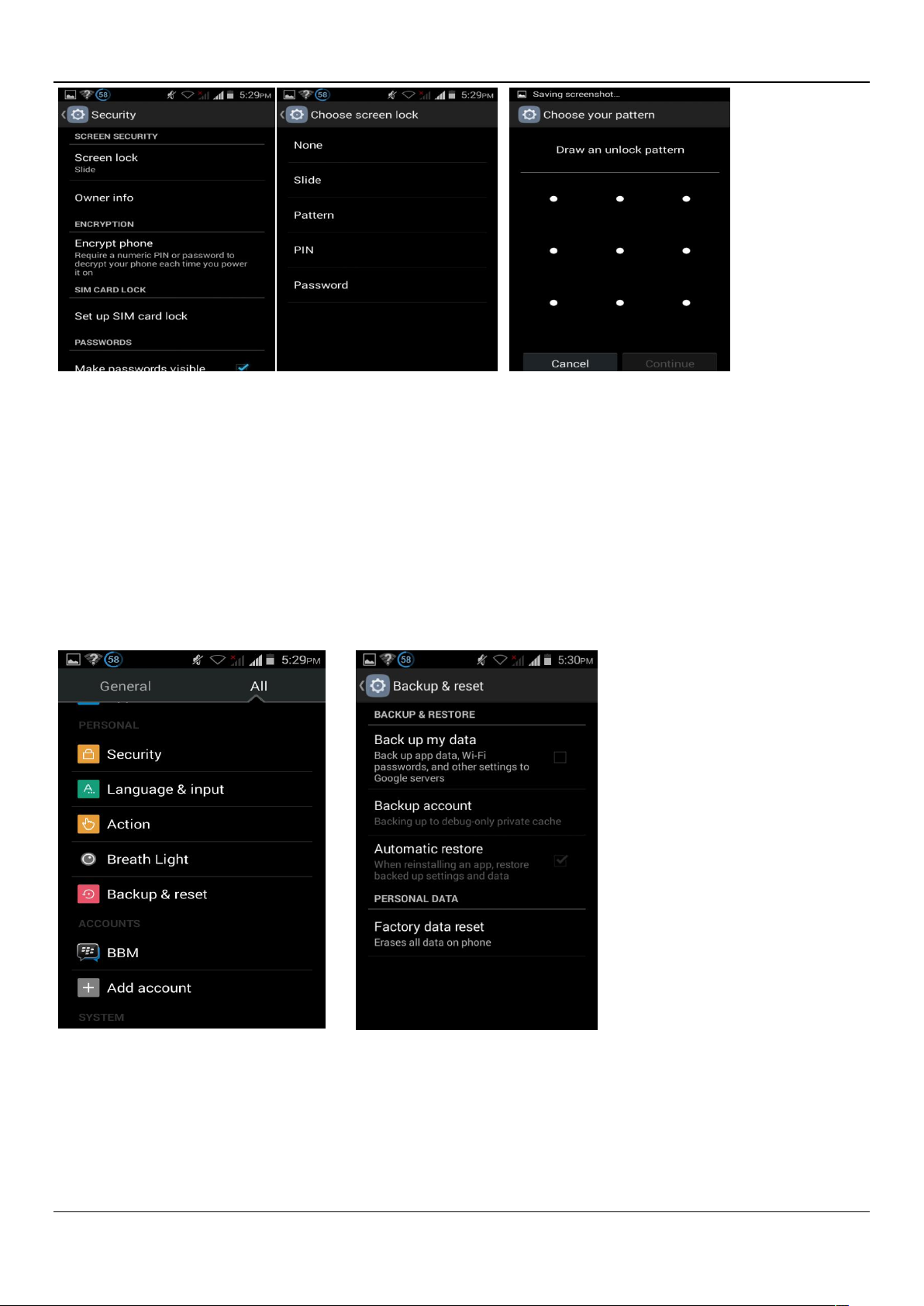
23
FTC
Restore to factory default
Select "Settings"-"Select"Backup&reset "-" select "Factory data reset"
Page 24

Storage Settings
24
FTC
Select "Settings"-"Select"storage"
English language switching phone
Select "Settings"- "Language & input "-" Select " Language ", select English or other
Page 25

25
FTC
Input set
Select "Settings"- " Language & input "-click
button
Replacement mobile phone input method
Select "Settings"- " Language & input "-Default
Page 26

26
FTC
Android phone data cable links
Select "Settings"-"Select"Developer options"-"Check"USB debugging "
Products installed on your computer drive, the link on the USB cable;
Page 27

27
FTC
Introduce cross-screen display
Select "Settings"-""Display "-"Check"Auto- rotate screen, " according to the phone automatically
change the direction of rotation
Browser Features
Visit the website
Browser - "Click url input area "-" Enter the URL of web browsing-click
button
Page 28

28
FTC
Download Web page images or other objects
Browser - "browse the web, long press on the picture, there shortcut keys, choose "Save Image
"function
Browser settings / search page
Browser - "browse the web -"click "menu button",-select settings / find in page
Page 29

29
FTC
Q/A
1. How to turn off the software running in the background too much
Download Advanced Task Manager Advanced Task Manager and select install, it can help you
achieve, automatic end of the program services, to switch between programs, display memory
information, exclusion list, an end of all widgets, fast uninstall program and other functions, To free
up memory space, reducing the CPU's operation long pressure, increase speed, to extend the
purpose of standby time.
2. How to quickly set up Email
In the Android system, can automatically set the POP3 or IMAP e-mail most accounts, the e-mail
application, directly enter the e-mail address and password, if not automatically fit in the mailbox,
the mailbox will be required by user Server information. See details in front of the "E-mail
Features"section.
3. How do I view the capacity of SD card case
Select the "Settings"-Select Storage -select "SD card and phone memory", will see the current
SD card capacity information phone
Page 30

30
FTC
4. How to save electricity crown.
First, reduce the screen brightness can be used in peacetime by reducing the brightness to
reduce battery consumption, in the "Settings " in the "sound and display" found on "brightness", and
then sliding scale in respect of the brightness can be set Android phones;
Close GPS global positioning, in the "Settings"and select" location services" -uncheck the following
"Enable GPS satellite set" can be;
Usually if you do not use the Wi-Fi, Bluetooth headset can be improved by turning off these options
to the standby time, turn off the WLAN search can save about 30% to 40% of standby time;
Usually close calls and text messages to remind vibration;
5. How crown lock screen, to prevent others from using
In the "Settings", select " Security "and then select "screen lock""pattern", to set individual
unlock pattern, to prevent strangers use or purpose of ensuring privacy of confidential documents.
6. Why does not the USB data cable links your computer
Confirmed in the phone's "Settings"-""Developer options"-" in the "USB
debugging"functionality check; also installed the correct USB driver
7. How to install a program on a non-Android Market
Select "Settings"-"" Security ", the"unknown source "function check
8. In browsing the web or other applications, how to switch to other applications
If you need to open when browsing other applications, you can long press the Home key to
achieving long task switch, long press return directly to the desktop (note that the system default
task only last 6 months)
Page 31

9. How to enter the silent mode quickly
31
FTC
Long press the power key,and directly Into the pop menu to select the silent mode.
10. How to forward SMS / MMS
Long press and Information applications in the information content of an item in the list, until the
pop-up shortcut menu, select "Forward" can be realized.
11. how to paste and copy text
Into the input field - "input string, long press and enter the region, there shortcut keys - " select
All " " cut All " ,"copy All","paste All"
12. In the phone program group is installed too many applications, how to solve
In the desktop space – sliding the application to another application – click the application to
open New Folder
13. Contacts are sorted, can change
Sort of way platform, the first number, then letters, then the Chinese way of sorting; the user can
not set their own sort
14. Contacts whether to support the group
In the contacts interface-select group
Page 32

32
FTC
15. contacts and SMS storage capacity limits the number of
Platform reason, contacts and SMS storage for no clear limit value, depending on the size of the
current mobile phone memory space
16. How to set the SD card, personalized ring tones
In the SD card, are established "ringtones" (ringtones) "alarms" (alarm tone) "notifications" (SMS
notification tone), the ring tones into a different folder, the phone can be automatically identified.
17. How to sync the phone contacts to the original crown
using Bluetooth the way, the two cellphone, sync contacts;
18. How to use the crown access Wifi (WLAN)
Wifi signal at the scene to ensure that the premise of the specific see "Wifi function "
19. How to Find Contact
Into the contact interface, select the "Search"menu, you can search for contacts, you can use the
first letter of query letters;
20. how to download applications for the crown
1) Visit Google Market http://www.android.com/market/; need to pay to download some software;
2) third-party sites, access to applications, such sites are:
http://www.waptw.com/
http://android.sj.91.com/list/rjyxhj.shtml
……
More downloaded software will be installed in the SD card and some software may vary depending
on operating system version, network access nodes, size or other reasons can not be used.
Page 33

21. What are commonly used android forum
http://www.waptw.com/
http://sj.91.com/
http://www.android123.com/
http://www.android86.com.cn/
http://www.androidin.net/bbs/index.php
http://bbs.zhiqi.com.cn/forum-33-1.html
http://www.androidin.net/bbs/
http://www.hiapk.com/bbs/
33
FTC
22. How do I delete the downloaded software
"Settings" - ""Manage app"-"Select the application to be deleted
23. How to view mobile phone version information
"Settings" - "" About phone "mobile phone version information can be obtained, including the
Android version, Linux version, software version, hardware version, etc.
24. How do I copy SIM card contact information
Into the Contacts application, click the menu button, select "Import Contacts", then you can see
the SIM card contacts, if only to import one, you can click an item. If all the import needs to long
press the menu key, select Import to import all.
25. why the message has a different time and date display
Message displayed on the principle that the display of the day time and date have shown that
non-day
Page 34

34
26.crown whether to support the Java
crown support Java,
27.How to open developer options
Enter the Settings -- the About phone -- click the Build number five times, system will be generated developer
options
FTC
Page 35

35
FTC
FCC Warning
This device complies with part 15 of the FCC Rules. Operation is subject to the condition that this device does not cause harmful
interference.
Any Changes or modifications not expressly approved by the party responsible for compliance could void the user's authority to
operate the equipment.
Note:
This equipment has been tested and found to comply with the limits for a Class B digital device, pursuant to part 15 of the FCC Rules.
These limits are designed to provide reasonable protection against harmful interference in a residential installation. This equipment
generates uses and can radiate radio frequency energy and, if not installed and used in accordance with the instructions, may cause
harmful interference to radio communications. However, there is no guarantee that interference will not occur in a particular
installation. If this equipment does cause harmful interference to radio or television reception, which can be determined by turning
the equipment off and on, the user is encouraged to try to correct the interference by one or more of the following measures:
-Reorient or relocate the receiving antenna.
-Increase the separation between the equipment and receiver.
-Connect the equipment into an outlet on a circuit different from that to which the receiver is connected.
-Consult the dealer or an experienced radio/TV technician for help.
This GSM Mobile Phone meets the government's requirements for exposure to radio waves. The guidelines are based on standards
that were developed by independent scientific organizations through periodic and thorough evaluation of scientific studies. The
standards include a substantial safety margin designed to assure the safety of all persons regardless of age or health.
FCC RF Exposure Information and Statement
The SAR limit of USA (FCC) is 1.6 W/kg averaged over one gram of tissue. Device types: Cool 2 (FCC ID: 2AEHZCOOL2FTC) has
also been tested against this SAR limit. The highest SAR value reported under this standard during product certification for use at
the ear is 0.717W/kg and when properly worn on the body is 0.671W/kg. This device was tested for typical body-worn operations
with the back of the handset kept 1.0cm from the body. To maintain compliance with FCC RF exposure requirements, use
accessories that maintain a 1.0cm separation distance between the user's body and the back of the handset. The use of belt clips,
holsters and similar accessories should not contain metallic components in its assembly. The use of accessories that do not satisfy
these requirements may not comply with FCC RF exposure requirements, and should be avoided.
Body-worn Operation
This device was tested for typical body-worn operations. To comply with RF exposure requirements, a minimum separation distance
of 1.0 cm must be maintained between the user’s body and the handset, including the antenna. Third-party belt-clips, holsters, and
similar accessories used by this device should not contain any metallic components. Body-worn accessories that do not meet these
requirements may not comply with RF exposure requirements and should be avoided. Use only the supplied or an approved
antenna.
