Page 1

powerlineECCO+
Quick Reference Guide
SC ANNDY USER GUIDE
Page 1
Page 2

© 2014 by advanced PANMOBIL systems GmbH & Co. KG
This manual contains proprietary information of advanced PANMOBIL systems GmbH &
Co. KG. It is intended solely for the information and use of parties operating and
maintaining the equipment described herein. Such proprietary information may not be
used, reproduced, or disclosed to any other parties for any other purpose without the
expressed written permission of advanced PANMOBIL systems GmbH & Co. KG.
Software and product improvement
The software is provided strictly on an “as is” basis. The user shall not modify, merge,
or corporate any form or portion of a licensed program with other program material,
create a derivative work from a licensed program, or use a licensed program in a
network without written permission from PANMOBIL. The user agrees not to
decompile, disassemble, decode, or reverse engineer any program delivered to the
user or any portion thereof. PANMOBIL reserves the right to make changes to any
software or product to improve reliability, function, or design. PANMOBIL does not
assume any product liability arising out of, or in connection with, the application or use
of any product, circuit, or application described herein. No license is granted, either
expressly or by implication, estoppel, or otherwise under any PANMOBIL intellectual
property rights. An implied license only exists for equipment, circuits, and subsystems
contained in PANMOBIL products.
Trademarks
PANMOBIL and powerlineECCO+ are registered trademarks. Bluetooth is a registered
trademark of Bluetooth SIG. Microsoft and Windows are either registered trademarks
or trademarks of Microsoft Corporation. All other product or service names are the
property of their respective owners.
advanced PANMOBIL systems GmbH & Co. KG
Hansestraße 91
D-51149 Cologne, Germany
Warranty
For the complete PANMOBIL hardware product warranty statement,
go to: www.PANMOBIL.com
SC ANNDY USER GUIDE
Page 2
Page 3

PRODUCT REFERENCE
1 7 8 3 2 4 5
6
8
7 9 12
10
13
11
powerlineECCO+
Introduction
PANMOBIL’s powerlineECCO+ devices capture and store barcode and RFID data for a
variety of uses, and transmit barcode and RFID data to a host via USB connection,
Bluetooth or Wi-Fi. This document provides a basic instruction using the
powerlineECCO+ devices. For information about settings and configurations, please
refer to the product user manual on www.PANMOBIL.com
SC ANNDY USER GUIDE
Page 3
Page 4

No.
Description
Function
1
Green LED
Lights up green when ECCO+ is turned ON.
When the battery level is empty, it flashes every 2 sec
(Further function can be user defined with the programming
interface)
2
Yellow LED
Lights up yellow if a barcode or RFID tag was read
successfully.
Is flashing yellow (500ms) when connected to USB
(Further function can be user defined with the programming
interface)
3
Red LED
Lights up red if connected to a battery charger (USB or power
adapter)
Red = Battery charging
Off = Battery fully charged
4
Blue LED
Lights up blue when ECCO+ is connected to Bluetooth
Is flashing fast (500ms) while Wi-Fi is associated
Is flashing blue (3 sec.) when Wi-Fi is connected
(Further function can be user defined with the programming
interface)
5
Key 1 (Trigger button)
Triggers the barcode and/or the RFID reader
(Further function can be user defined by Universal
Configurator or with the programming interface)
6
Key 2 (custom)
(This function can be configured by using Universal
Configurator or
with the programming interface)
7
Key 3 (Custom)
(This function can be configured by using Universal
Configurator or
with the programming interface)
8
Key 4 (Custom)
Power ON/OFF button
(This function can be configured by using Universal
Configurator or
with the programming interface)
Power key to turn the unit ON. Pressing this key for 3 sec.
turns the unit OFF
9
Configuration Mode
Alternative configuration mode
Follow the steps below to set the configuration mode
1. Switch off the device
2. Press and hold key 4 and 5 until a beep sound
appears (this may take a few seconds)
SC ANNDY USER GUIDE
Page 4
Page 5
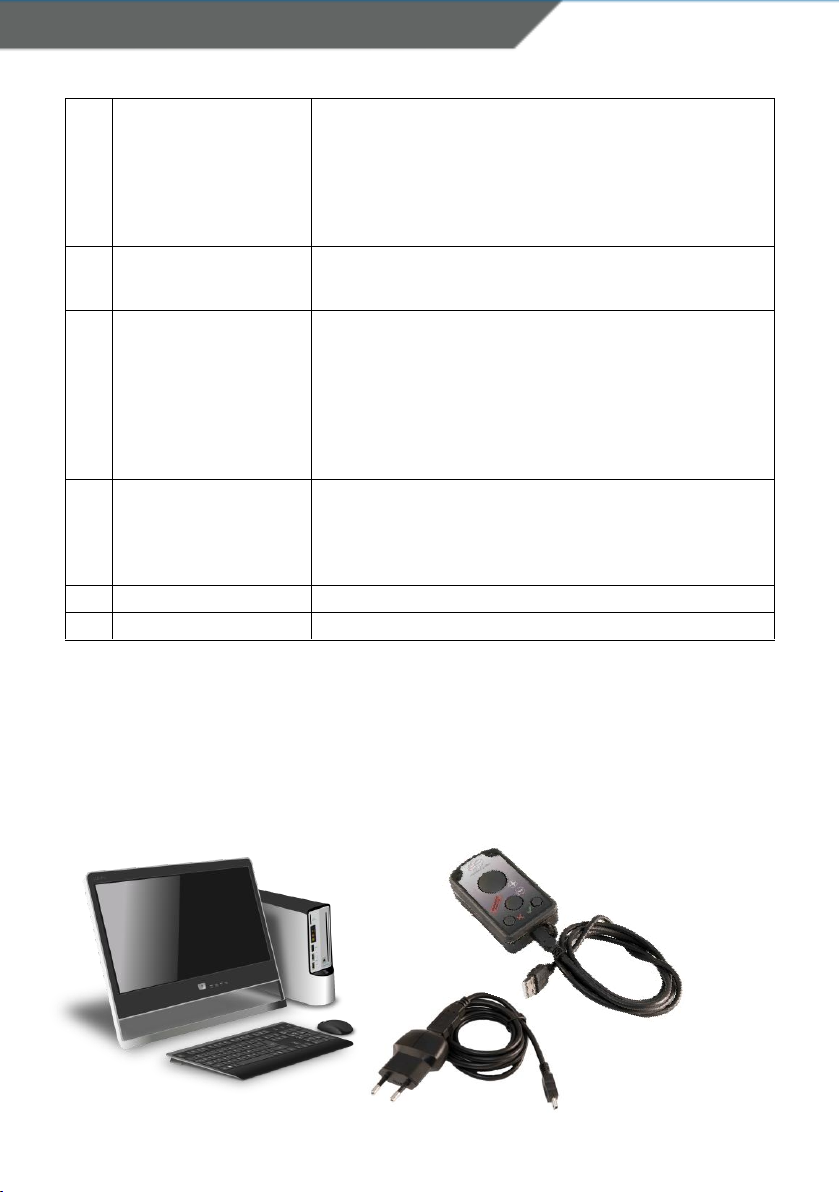
3. Connect the device to a computer via USB
4. The device will be mounted as a removable drive
“SCANNDY”
5. Open the file “config.ini” or use the Universal
Configurator to modify the settings
6. Press button 3 (Trigger) until a beep sound appears
7. The device restarts with the new settings
10
USB protection clip
Mini-USB Interface
Rubber clip to protect the Mini USB port
Main communication and battery charging interface
11
RESET
Press and hold the keys 5+6+7+8 for 5 seconds to reset the
device. !!! Please note !!! By the reset the device loses its
timestamp. Before you continue to use it, you must
synchronize the time settings by connecting
the device again with the Smart Universal Configurator .
The time thereby automatically synchronized with the system
time of your PC. Specific configuration settings and data will be
not lost by the reset.
12
Scanning window
RFID antenna (option)
Protection glass for the barcode and RFID reader. To have the
best reading performance, keep the glass clean and free of
scratches.
Antenna for RFID reader/writer
13
Clip holder (accessories)
Holder to fix the shirt clip, belt clip or neck belt (accessories)
14
Int. Li-Ion battery
Rechargeable Li-Ion battery 1500mAh
CHARGING THE BATTERY
Before the first operation, the main battery should be fully charged by using
the included power adapter or through the USB interface of the computer. As
long as the battery is charging, the red LED (3) lights solid red. After the
battery is fully charged the red LED (3) turns off.
SC ANNDY USER GUIDE
Page 5
Page 6

1. Remove the USB protection clip (9) from the device
2. Connect the device to the USB port of a computer or to the USB power
adapter (accessories)
3. As long as the battery is charging, the red LED (3) lights solid red
4. After the battery is fully charged the red LED (3) turns off.
A full recharge of the battery takes approximately 4 to 5 hours when using the
included power adapter. Recharging the battery from a USB interface of a
computer may take longer.
SCANING BARCODE (1D Laser)
1. Aim the scanner on the barcode
2. Press the Trigger key (5)
3. Ensure that the scanning line is directed straight on the barcode
SC ANNDY USER GUIDE
Page 6
Page 7

The device beeps and the right LED (2) turns yellow to indicate a successful decode.
Take a look at the powerlineECCO+ user guide to see how to define beeps and vibrate
alerts by using the Universal Configurator.
SCANING BARCODE (1D/2D Imager)
1. Aim the scanner on the barcode
2. Press the Trigger button (5)
3. The device decodes the barcode closest to the cross center unless you
disable the Pick-List mode (see below) in the 2D cameras.
1. Replace the Config.INI
Please download the following file
(Right click and "save as"):
Config.INI
Please copy it to the device and replace the existing .After restart of
the device the Pick List Mode is now turned off.
2. Manually change the config file:
a. Connect the device to your computer
b. Open drive "SCANNDY"
c. Open "Config.INI" on the drive
d. Set Picklist Mode=0
e. Save the changes
f. Disconnect device from USB and reboot
SC ANNDY USER GUIDE
Page 7
Page 8

The device beeps and the right LED (2) turns yellow to indicate a successful decode.
Take a look at the powerlineECCO+ user guide to see how to define beeps and vibrate
alerts by using the Universal Configurator.
SC ANNDY USER GUIDE
Page 8
Page 9

SCANING RFID
1. Aim the scanner on the RFID tag
2. Make sure the tag is within the reader range
3. Press the trigger key (5) to read data of the RFID tag
The device beeps and the right LED (2) turns yellow to indicate a successful decode.
See the powerlineECCO+ user guide to see how to define beeps and vibrate alerts by
using the Universal Configurator.
SC ANNDY USER GUIDE
Page 9
Page 10

BLUETOOTH CONNECTION
To pair the Bluetooth enabled devices to a Bluetooth enabled host
1. Connect the device to the host using the USB port and use the Universal
Configurator to set the data output mode to Bluetooth.
Select the Bluetooth profile supported by the host or required by the
application.
• Serial Port Profile (SPP) - The scanner connects to the host via Bluetooth
and emulates a serial connection. The scanner accepts an incoming
connection requested by a Bluetooth host.
• Bluetooth Keyboard Emulation (HID) The scanner connects to the host via Bluetooth and emulates a keyboard. The
scanner accepts an incoming connection, requested by a Bluetooth host.
(See the powerlineECCO+ user guide to see how to define beeps and vibrate
signals by using the Universal Configurator.)
2. Save the settings and disconnect the device from the computer.
On the host computer, launch the third party Bluetooth pairing application and
place the application into discover Bluetooth device mode.
3. Select the powerlineECCO+ from the discovered device list. The Bluetooth
application may prompt you to scan a passkey it generated, or for you to
create one and then scan the pin code.
4. If the Bluetooth application prompts you to generate a pin, enter the
configured Bluetooth pin
DEFAULT: 1234
5. If the Bluetooth application prompts you to enter the pass key it generated,
scan
numeric barcodes on page X
6. The right LED (4) lights constantly blue as long as the device is connected
and confirm by scanning ENTER
SC ANNDY USER GUIDE
Page 10
Page 11

6
2
3 4 1
5
7
8
9
0
ENTER
NUMMERIC BARCODES FOR BLUETOOTH PAIRING
SC ANNDY USER GUIDE
Page 11
Page 12

Transmitting Barcode and/or RFID data to a host
Batch mode
All barcodes and RFID data scanned in batch mode are saved in the file “Output.txt” on
the removable drive “Scanndy”. Connect the device to the host computer via USB and
use the Windows-Explorer to navigate to the device “SCANNDY”. Copy the file
“Output.txt” to the host.
To delete the data from the device just delete the file “Output.txt”
SC ANNDY USER GUIDE
Page 12
Page 13

Transmitting data from a Bluetooth or Wi-Fi device
Problem
Possible Solution
Device does not turn
on
Make sure the battery is charged
Laser comes on but
device does not
decode barcode
- Ensure the device is configured to read the
type of code being scanned
- Ensure the code is not defaced. Try to read
another Barcode
- Move the device closer to or further from the
code. This depends on your Barcode Size
The device is ON but
does not react on any
button
- Press and hold the buttons 5+6+7+8 for 5
seconds to reset the device. !!! Please note !!!
By the reset the device loses its timestamp.
Before you continue to use it, you must
3
When the scanner is paired to a host via Bluetooth, the data transmits to the host after
each scanning procedure and is not stored on the scanner unless the scanner moves
out of the range of the host. For out of range usage you can configure the device to
either store the data in a cache memory or do not allow scanning.
If the device was configured to store the out of range captured data, it stores the data
in a file Cache.txt. After reconnection, it transmits all cached data to the host.
(See the powerlineECCO+ user guide to see how to set the device to cache data by
using the Universal Configurator.)
Bidirectional communication for Bluetooth and Wi-Fi connected devices
For applications that require bidirectional communication between the device and the
host. PANMOBIL devices support an embedded communication protocol SCOMP and
REMOTE mode.
(See the powerlineECCO+ user guide to see how to set the device to use SCOMP
protocol and/or REMOTE mode by using the Universal Configurator.)
Troubleshooting
SC ANNDY USER GUIDE
Page 13
Page 14

synchronize the time settings by connecting
- the device again with the Smart Universal
Configurator .The time thereby automatically
synchronized with the system time of your PC.
Specific configuration settings and data will be
not lost by the reset. Stored data and
configuration are not affected by a reset
Bluetooth is not
working
- Ensure that the device is in the correct
Bluetooth Mode (HID or SPP)
- Ensure that you are paired correct to your
host
- Renew your pairing at your host system
Barcode reading
ability has degraded
- Maybe the scan window has become dirty.
Please clean your Scan Window with a soft
cloth with water.
Nothing happens
when the Scan
Button is pushed
- Make sure your device is powered on.
(Green LED on the left must be on)
- Ensure that your buttons are correctly
configured
SC ANNDY USER GUIDE
Page 14
Page 15

ADVANCED DEVICE CONFIGURATION
The powerlineECCO+ config.ini file contains the most common device settings.
For information about the configuration for options like Bluetooth, UHF RFID as well as
Barcode configuration please refer to the document Config_ini.pdf
SAFETY AND REGULATORY
Interference statement:
This device complies with Part 15 of the FCC Rules.
Operation is subject to the following two conditions:
(1) This device may not cause harmful interference, and
(2) This device must accept any interference received, including interference that may cause
undesired operation.
Modification statement:
The FCC requires the user to be notified that any changes or modifications made to this device
and are not explicit approved by advanced PANMOBIL systems GmbH & Co. KG, may void the
user’s authority to operate the equipment.
Class B digital devices regulatory notice:
This equipment has been tested and confirmed to comply with the limits for a Class B
digital device, pursuant to Part 15 of the FCC Rules. These limits are designed to
provide reasonable protection against harmful interference in a residential installation.
This equipment generates, uses, and can radiate radio frequency, energy and, if not
installed and used in accordance with the instructions, may cause harmful interference
to radio communications. However, there is no guarantee that interference will not
occur in a particular installation. In the case that these devices should disturb your
surroundings by their powering on and off, please inform advanced PANMOBIL
systems GmbH & Co. KG immediately and the user is encouraged to try to correct the
interference by one or more of the following measures:
· Reorient or relocate the receiving antenna
· Increase the separation between the equipment and receiver
· Connect the equipment into an outlet on a circuit different from that to which the
receiver is connected to
· Consult the dealer or an experienced radio or television technician for help
SC ANNDY USER GUIDE
Page 15
Page 16

Wireless notice
This product emits radio frequency energy, but the radiated output power of this device is far
below the FCC radio frequency exposure limits. Nevertheless, the device should be used in such a
manner that the potential for human contact with the antenna during normal operation is
minimized. The system antenna(s) used for this transmitter must not be co-located or operating
in conjunction with any other antenna or transmitter.
EU:
This equipment is intended to be commercialized in all the countries of the European Union and
there is no commercialization or operational restrictions in any of the countries.
Hereby, advanced PANMOBIL systems GmbH & Co. KG declares that this Bluetooth barcode
scanner is in compliance with the essential requirements and other relevant provisions of
Directive 1999/5/EC
European countries, where this equipment can be used are : Austria (AT) - Belgium (BE) Bulgaria (BG) - Switzerland/Liechtenstein (CH) - Cyprus (CY) - Czech Republic (CZ) - Germany
(DE) – Denmark (DK) - Estonia (EE) - Finland (FI) - France (FR) - Greece (GR) - Hungary (HU) Ireland (IE) - Iceland (IS) - Lithuania (LT) – Luxembourg (LU) - Latvia (LV) - Malta (MT) Netherlands (NL) - Norway (NO) - Portugal (PT) - Romania (RO) - Sweden (SE) - Slovenia (SI) –
Slovak Republic (SK) - United Kingdom (UK)-Italy (IT)-Poland (PO)-Spain (SP).
Laser notice
Use of controls or adjustments or performance of procedures other than those specified herein
may result in exposure to hazardous visible laser light. The laser scanner utilizes a low-power
laser diode. Although staring directly at the laser beam momentarily causes no known biological
damage, avoid staring into the beam as one would with any very strong light source, such as
sunlight. Avoid that the laser beam hits the eye of an observer, even through reflective surfaces
like mirrors, etc.
The following information is shown on the laser scanner device class label:
SC ANNDY USER GUIDE
Page 16
Page 17

Limited Warranty
The manufacturer warrants that the product will be free of defects in material and workmanship
for 2 years from the date of shipment. The manufacturer will, either repair or replace the
defective products. These reparations or replacements the manufacturer accepts completely
within the warranty. It is the manufacturers option if the products will be exchanged, repaired or
replaced. All other costs associated with shipment, warranty payments, freight, insurance and
charge fees are the buyers responsibility. The manufacturer will pay the freight costs (duties,
insurance, customs and any other fees) associated with the return shipment to the buyer. The
method of shipment will be at the manufacturers discretion. The reparation or the replacement of
any parts or equipment does not extend the period of warranty provided before.
THIS LIMITED WARRANTY APPLIES ONLY TO THE MANUFACTURER'S WARRANTY.
THE MANUFACTURER MAKES NO WARRANTY OF MERCHANTABILITY OR THE PREFORMANCE
OF A PARTICULAR USE OF THE PRODUCT.
To take advantage of this warranty, buyer should contact the seller and not the manufacturer. The
manufacturer's warranty does not apply if the equipment has been caused damage by an
accident, transportation, neglect, misuse, change, modification or attempted improvements to the
product. Furthermore damage caused by installations, the contact surfaces, mounting, programs
or due to false, erroneous use of the device for which it was not intended. Problems related to
battery power, are not included in the warranty.
Declaration of conformity
These devices has been tested and found to comply with the limits for a class B digital device,
pursuant to part 15 of the FCC rules. These limits are designed to provide reasonable protection
against harmful interference in a residential installation. This equipment generates uses and can
radiate radio frequency energy and, if not in-stalled and used in accordance with the instructions,
may cause harmful interference to radio communications. The appearance of disturbance in
particular installations is not excluded. In the case that these devices should disturb your
surroundings by their powering on and off, please inform advanced PANMOBIL systems GmbH &
Co. KG immediately.
The user is cautioned that any changes or modifications not expressly approved by advanced
PANMOBIL systems GmbH & Co. KG could void the user's authority to operate the equipment.
SC ANNDY USER GUIDE
Page 17
Page 18

Consumer electronics
These devices has been tested and found to comply with the limits for class B digital devices,
pursuant to the CE EMC directive.
Notice :
The changes or modifications not expressly approved by the party responsible for compliance could void the
user’s authority to operate the equipment.
IMPORTANT NOTE:
To comply with the FCC RF exposure compliance requirements, no change to the antenna or the device is
permitted. Any change to the antenna or the device could result in the device exceeding the RF exposure
requirements and void user’s authority to operate the device.
This device complies with Part 15 of the FCC Rules. Operation is subject to the following two conditions:
(1) this device may not cause harmful interference, and
(2) this device must accept any interference received, including interference that may cause undesired
operation.
For more information, please contact us at:
advanced PANMOBIL systems GmbH & Co. KG
Hansestrasse 91
51149 Cologne
E-mail: info@panmobil.com
SC ANNDY USER GUIDE
Page 18
