Page 1
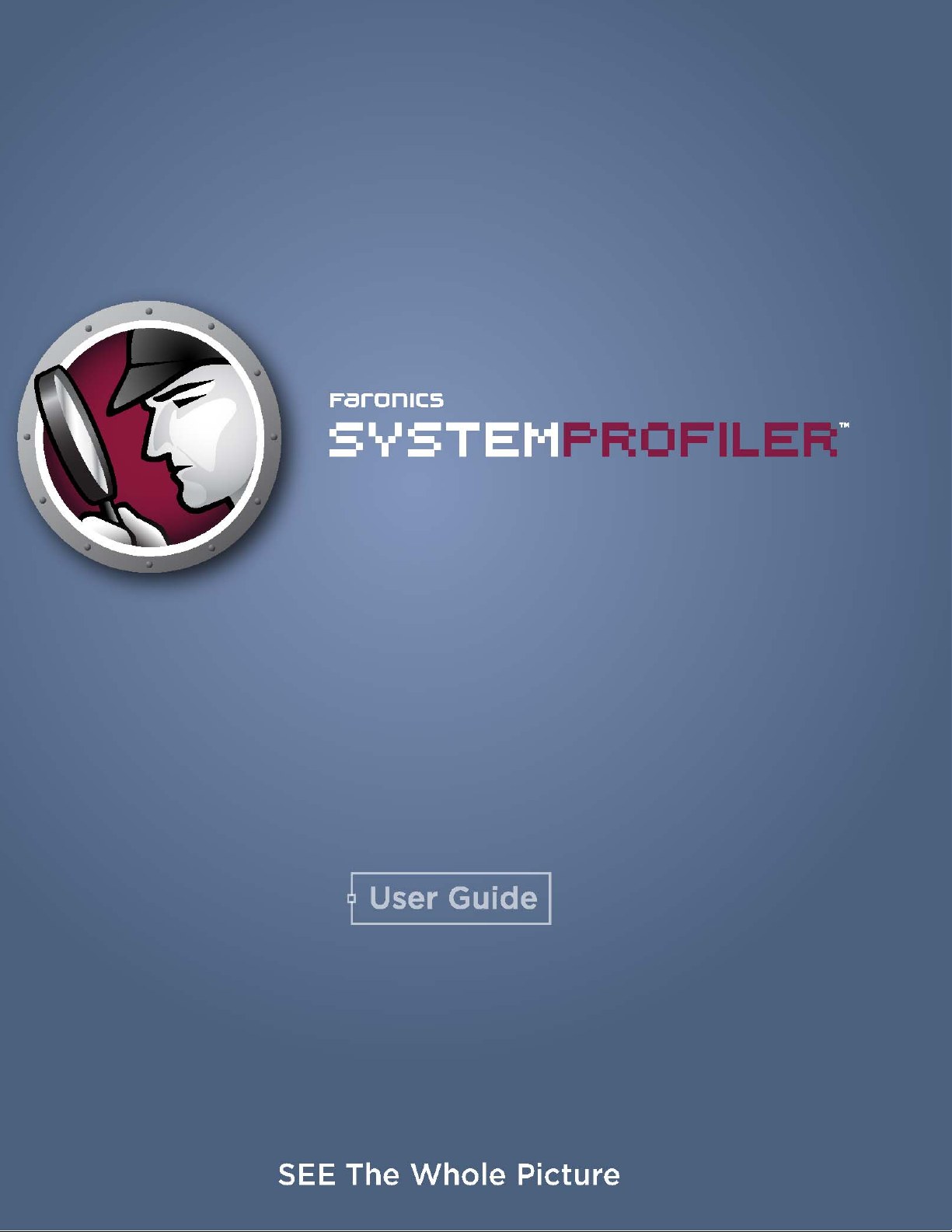
1
|
Faronics System Profiler Standard User Guide
Page 2
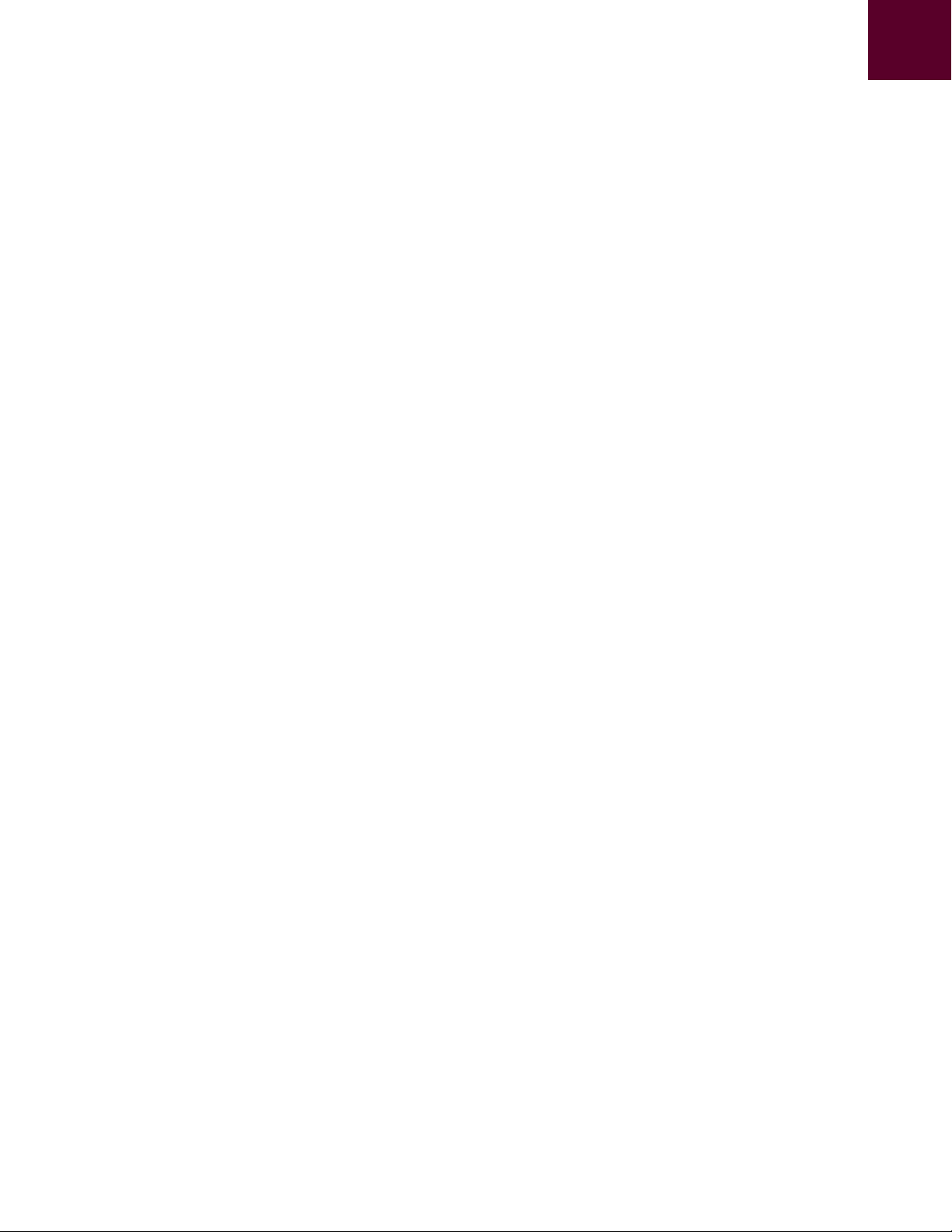
2|
Last modified: May, 2009
© 1999 - 2009 Faronics Corporation. All rights reserved. Faronics, Deep Freeze, Faronics Core Console,
Faronics Anti-Executable, Faronics Device Filter, Faronics Power Save, Faronics Insight, Faronics System
Profiler, and WINSelect are trademarks and/or registered trademarks of Faronics Corporation. All other
company and product names are trademarks of their respective owners.
Faronics System Profiler Standard User Guide
Page 3
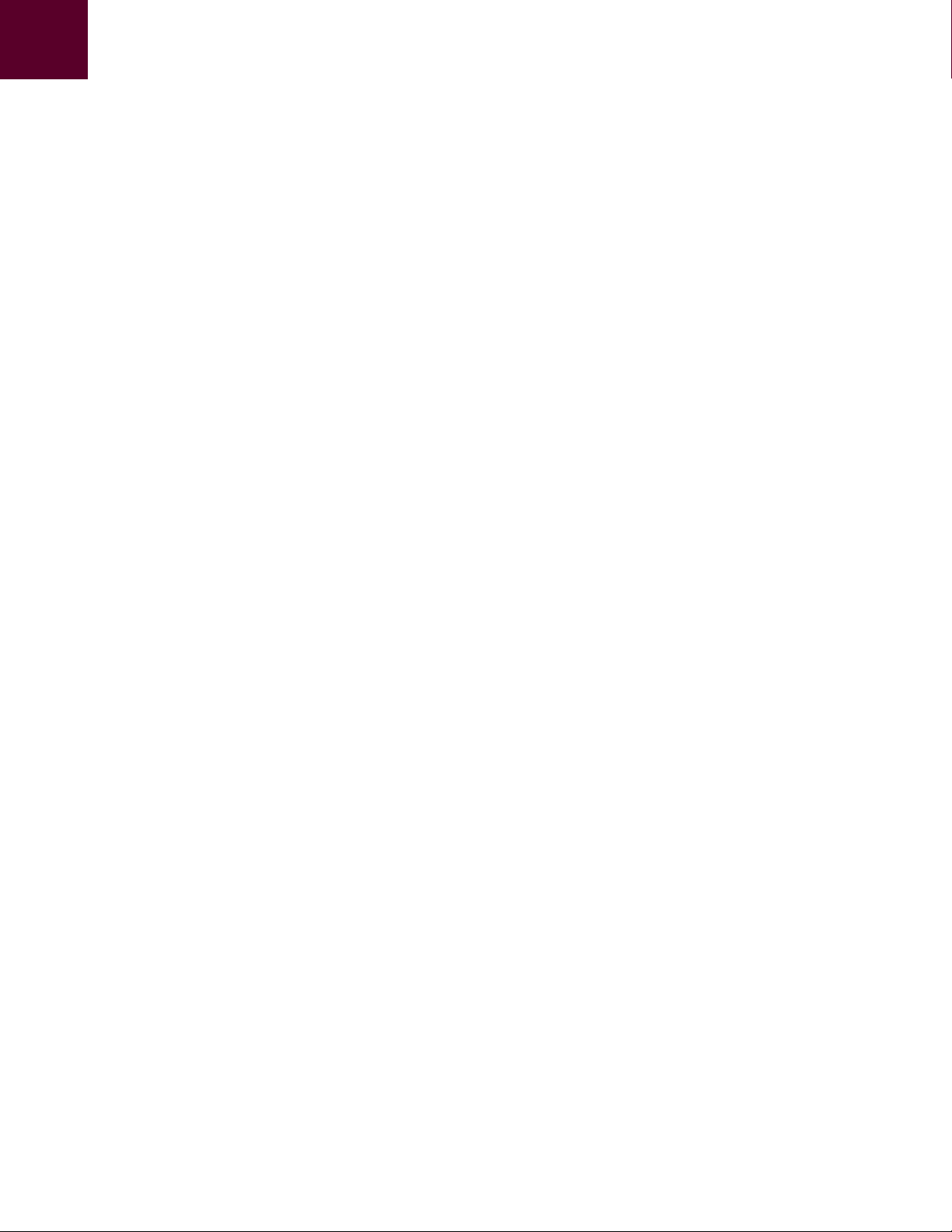
Contents
Preface . . . . . . . . . . . . . . . . . . . . . . . . . . . . . . . . . . . . . . . . . . . . . . . . . . . . . . . 5
Important Information. . . . . . . . . . . . . . . . . . . . . . . . . . . . . . . . . . . . . . . . . . . . . . . . . . . . . 6
About Faronics . . . . . . . . . . . . . . . . . . . . . . . . . . . . . . . . . . . . . . . . . . . . . . . . . . . . . . . 6
Product Documentation . . . . . . . . . . . . . . . . . . . . . . . . . . . . . . . . . . . . . . . . . . . . . . . . . 6
Technical Support . . . . . . . . . . . . . . . . . . . . . . . . . . . . . . . . . . . . . . . . . . . . . . . . . . . . . . . . 7
Introduction . . . . . . . . . . . . . . . . . . . . . . . . . . . . . . . . . . . . . . . . . . . . . . . . . . . 8
Faronics System Profiler Standard Overview. . . . . . . . . . . . . . . . . . . . . . . . . . . . . . . . . . . . . . 9
About Faronics System Profiler Standard . . . . . . . . . . . . . . . . . . . . . . . . . . . . . . . . . . . . . 9
System Requirements . . . . . . . . . . . . . . . . . . . . . . . . . . . . . . . . . . . . . . . . . . . . . . . . . . . . 10
Running Faronics System Profiler Standard . . . . . . . . . . . . . . . . . . . . . . . . . . 11
Running Faronics System Profiler Standard . . . . . . . . . . . . . . . . . . . . . . . . . . . . . . . . . . . . . 12
Accessing Faronics System Profiler Standard . . . . . . . . . . . . . . . . . . . . . . . . . . . . . . . . . 13
3
|
Using Faronics System Profiler Standard . . . . . . . . . . . . . . . . . . . . . . . . . . . . 15
Faronics System Profiler Standard Nodes. . . . . . . . . . . . . . . . . . . . . . . . . . . . . . . . . . . . . . . 16
Summary Node. . . . . . . . . . . . . . . . . . . . . . . . . . . . . . . . . . . . . . . . . . . . . . . . . . . . . . . . . 17
Faronics Software Node . . . . . . . . . . . . . . . . . . . . . . . . . . . . . . . . . . . . . . . . . . . . . . . . . . . 18
Machine Node. . . . . . . . . . . . . . . . . . . . . . . . . . . . . . . . . . . . . . . . . . . . . . . . . . . . . . . . . . 19
Operating System Node. . . . . . . . . . . . . . . . . . . . . . . . . . . . . . . . . . . . . . . . . . . . . . . . . . . 20
Hardware Node. . . . . . . . . . . . . . . . . . . . . . . . . . . . . . . . . . . . . . . . . . . . . . . . . . . . . . . . . 21
Running Programs Node . . . . . . . . . . . . . . . . . . . . . . . . . . . . . . . . . . . . . . . . . . . . . . . . . . 22
Installed Applications Node . . . . . . . . . . . . . . . . . . . . . . . . . . . . . . . . . . . . . . . . . . . . . . . . 23
Help Menu . . . . . . . . . . . . . . . . . . . . . . . . . . . . . . . . . . . . . . . . . . . . . . . . . . . . . . . . . . . . 24
Opening an Existing Faronics System Profiler Standard Report . . . . . . . . . . . . . . . . . . . . . . . . 25
Saving a Faronics System Profiler Standard Report . . . . . . . . . . . . . . . . . . . . . . . . . . . . . . . . 26
Sending a Faronics System Profiler Standard Report to Faronics . . . . . . . . . . . . . . . . . . . . . . . 27
Closing Faronics System Profiler Standard . . . . . . . . . . . . . . . . . . . . . . . . . . . . . . . . . . . . . . 29
Faronics System Profiler Standard User Guide
Page 4
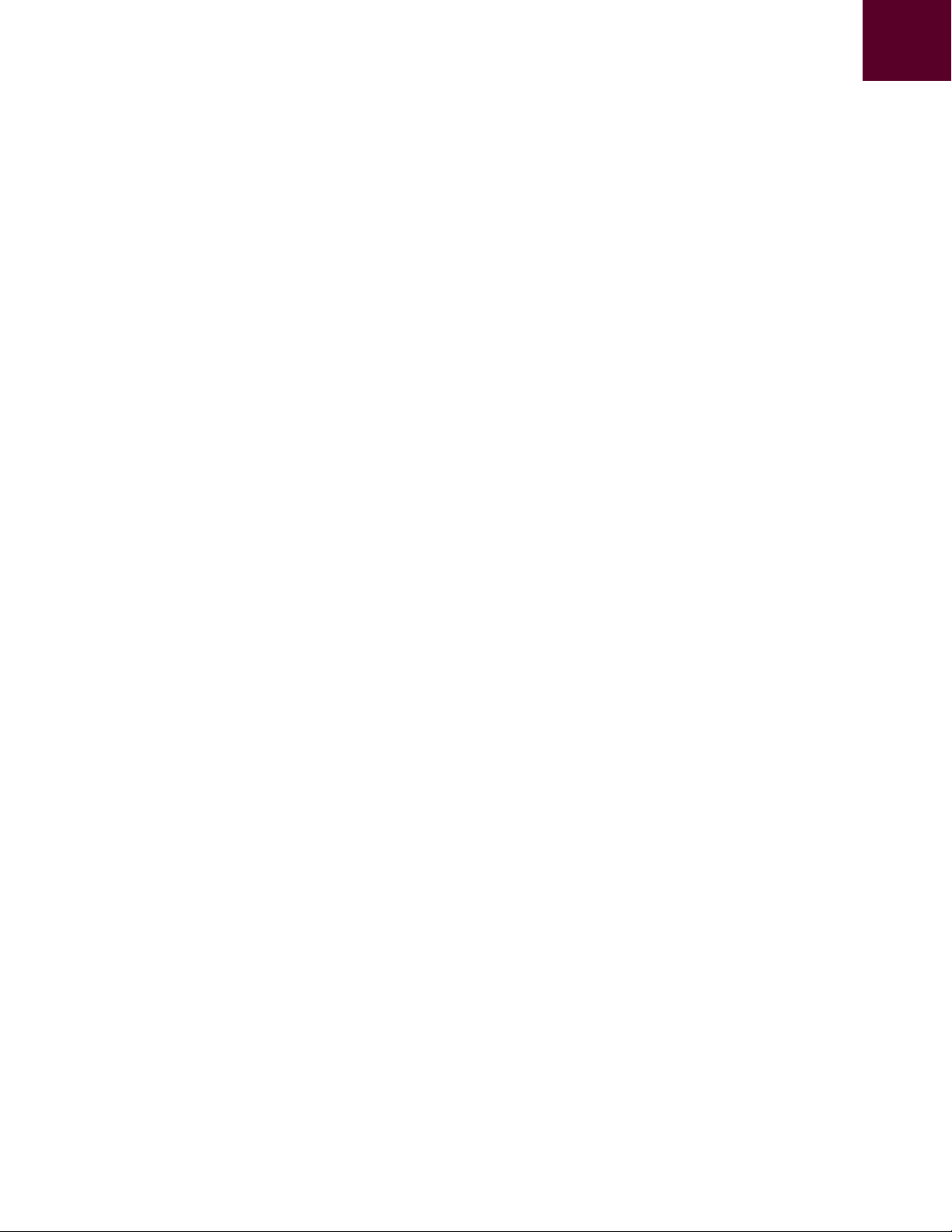
4|Contents
Faronics System Profiler Standard User Guide
Page 5
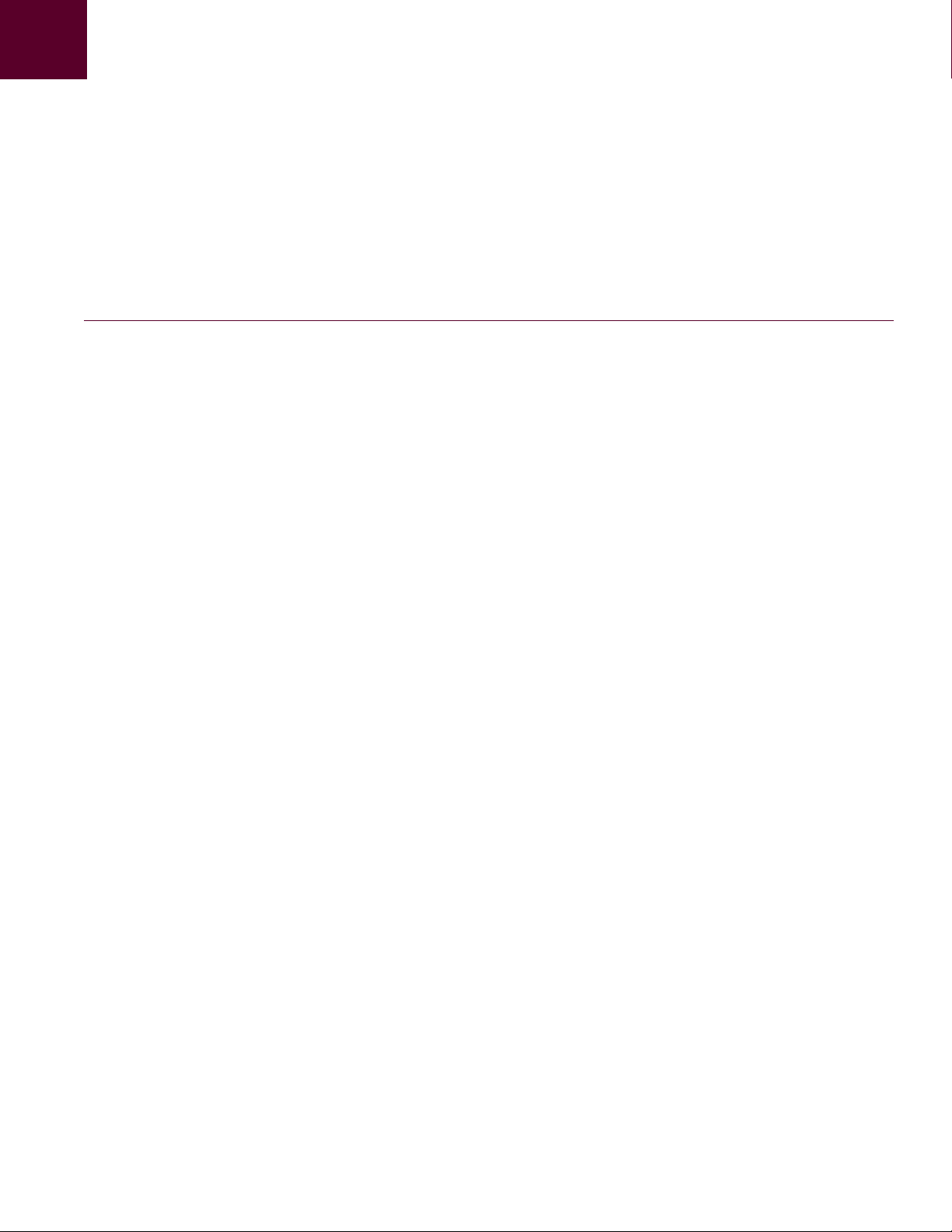
Topics
Preface
This user guide explains how to run and use Faronics System Profiler Standard.
Important Information
Technical Support
5
|
Faronics System Profiler Standard User Guide
Page 6
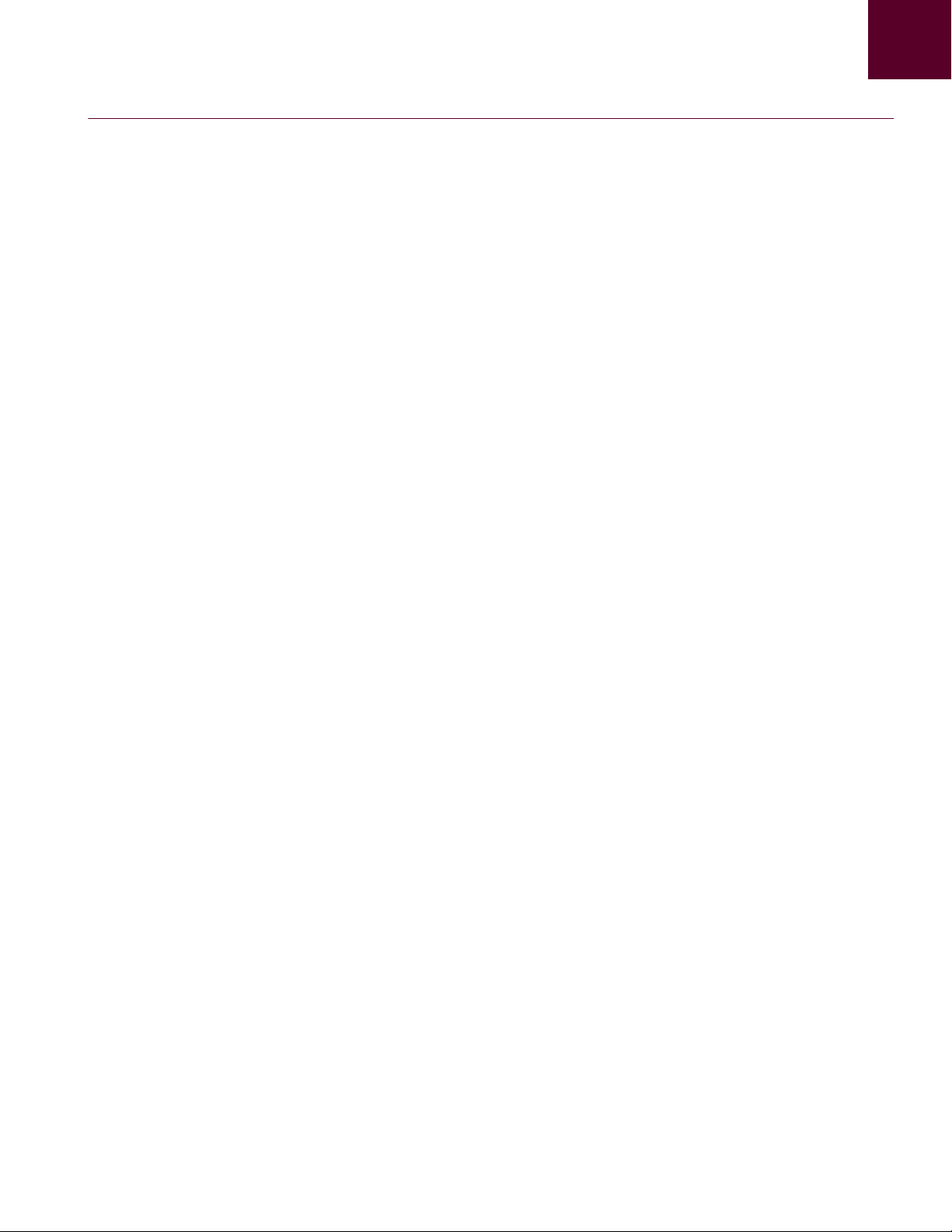
6| Preface
Important Information
About Faronics
Product Documentation
This section contains important information about your Faronics Product.
Faronics delivers market-leading solutions that help manage, simplify, and secure complex IT
environments. Our products ensure 100% machine availability, and have dramatically impacted
the day-to-day lives of thousands of information technology professionals. Fueled by a
market-centric focus, Faronics’ technology innovations benefit educational institutions, health
care facilities, libraries, government organizations, and corporations.
The following documents form the Faronics System Profiler Standard documentation set:
• Faronics System Profiler Standard User Guide — This document guides you how to use the
product.
• Faronics System Profiler Standard Release Notes — This document lists the new features,
known issues, and closed issues.
• Faronics System Profiler Standard readme.txt
Faronics System Profiler Standard User Guide
Page 7
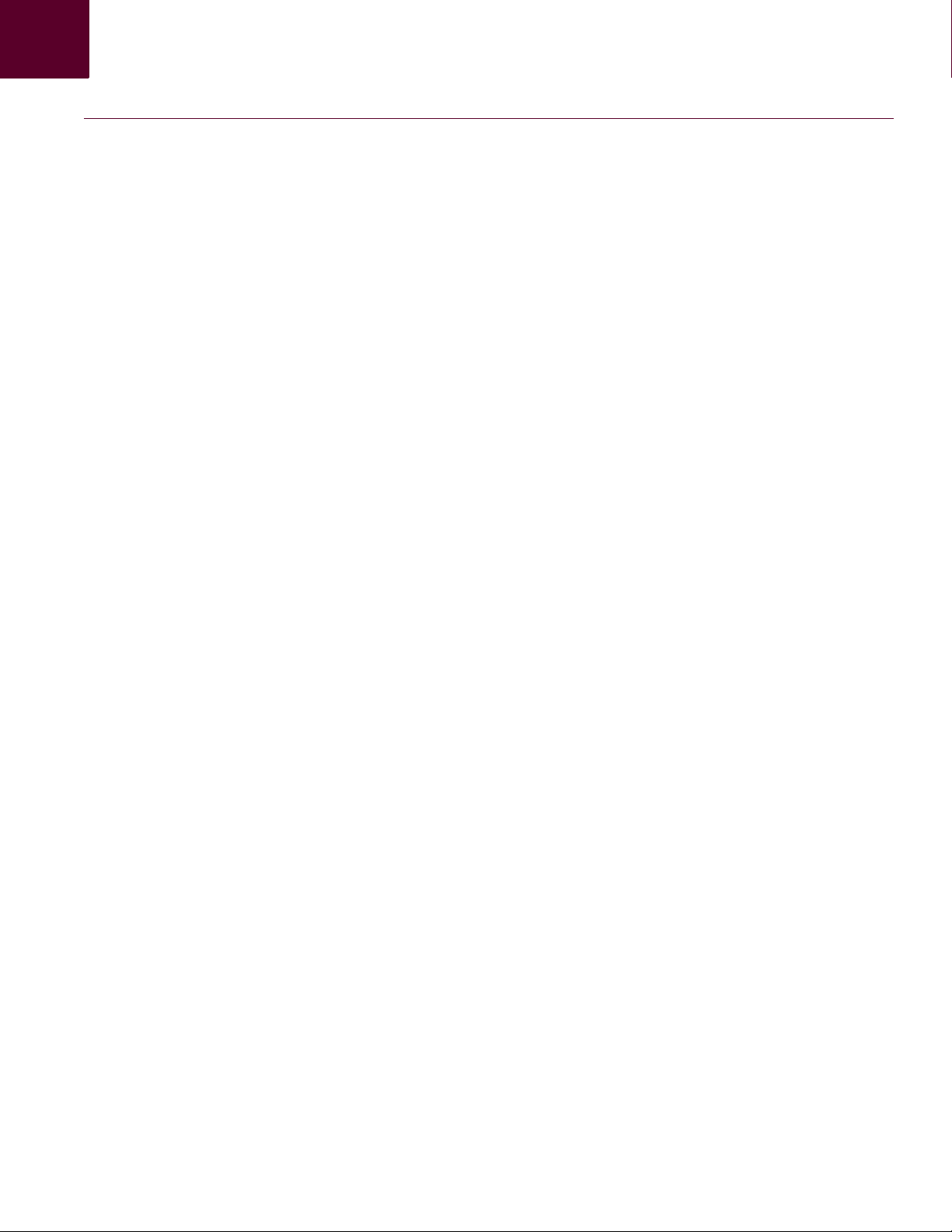
Technical Support|7
Technical Support
Every effort has been made to design this software for ease of use and to be problem free. If
problems are encountered, contact Technical Support
Technical Support: www.faronics.com/library
Web: www.faronics.com
Faronics System Profiler Standard User Guide
Page 8
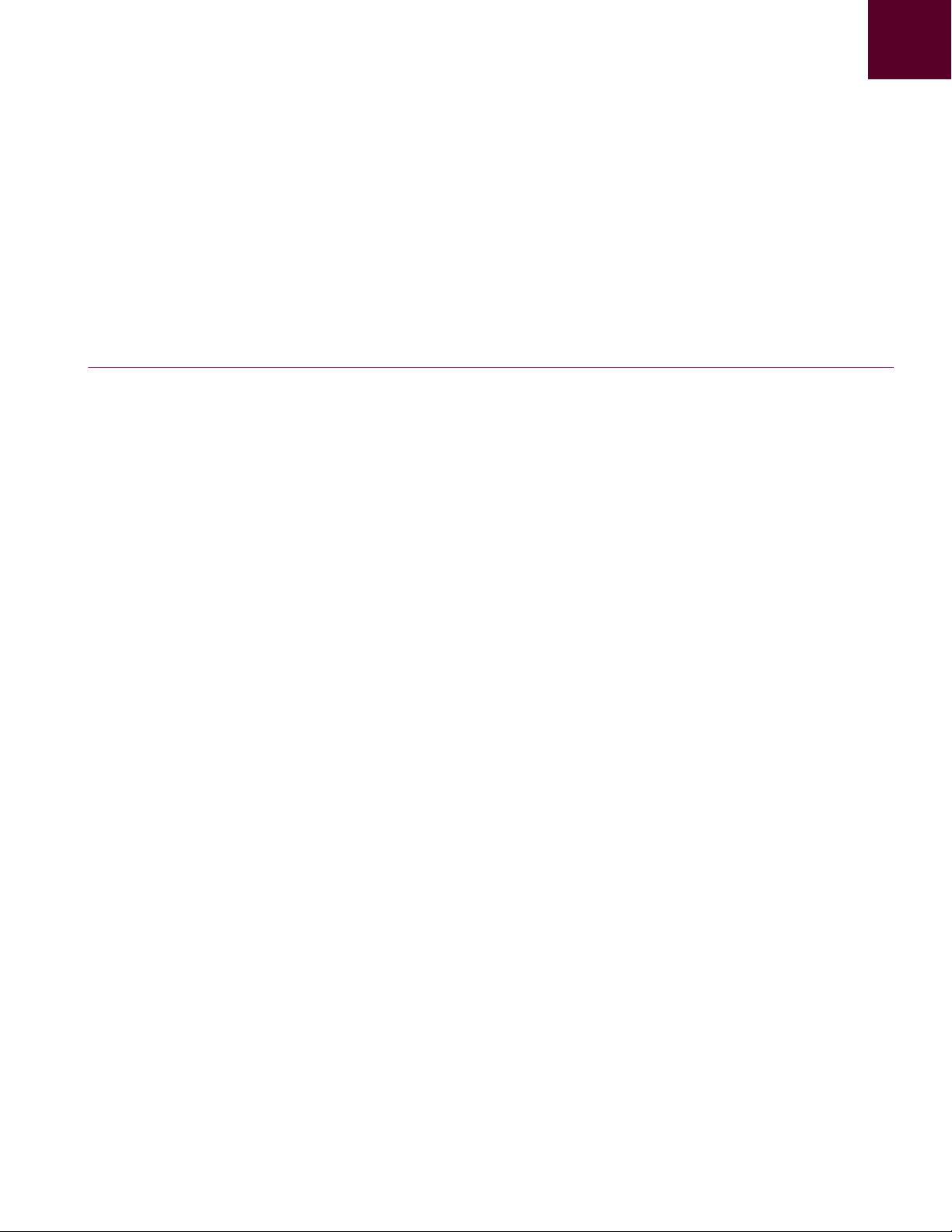
8| Introduction
Topics
Introduction
Faronics System Profiler Standard is a utility that generates a detailed inventory of a
workstation’s configuration and properties.
Faronics System Profiler Standard Overview
System Requirements
Faronics System Profiler Standard User Guide
Page 9
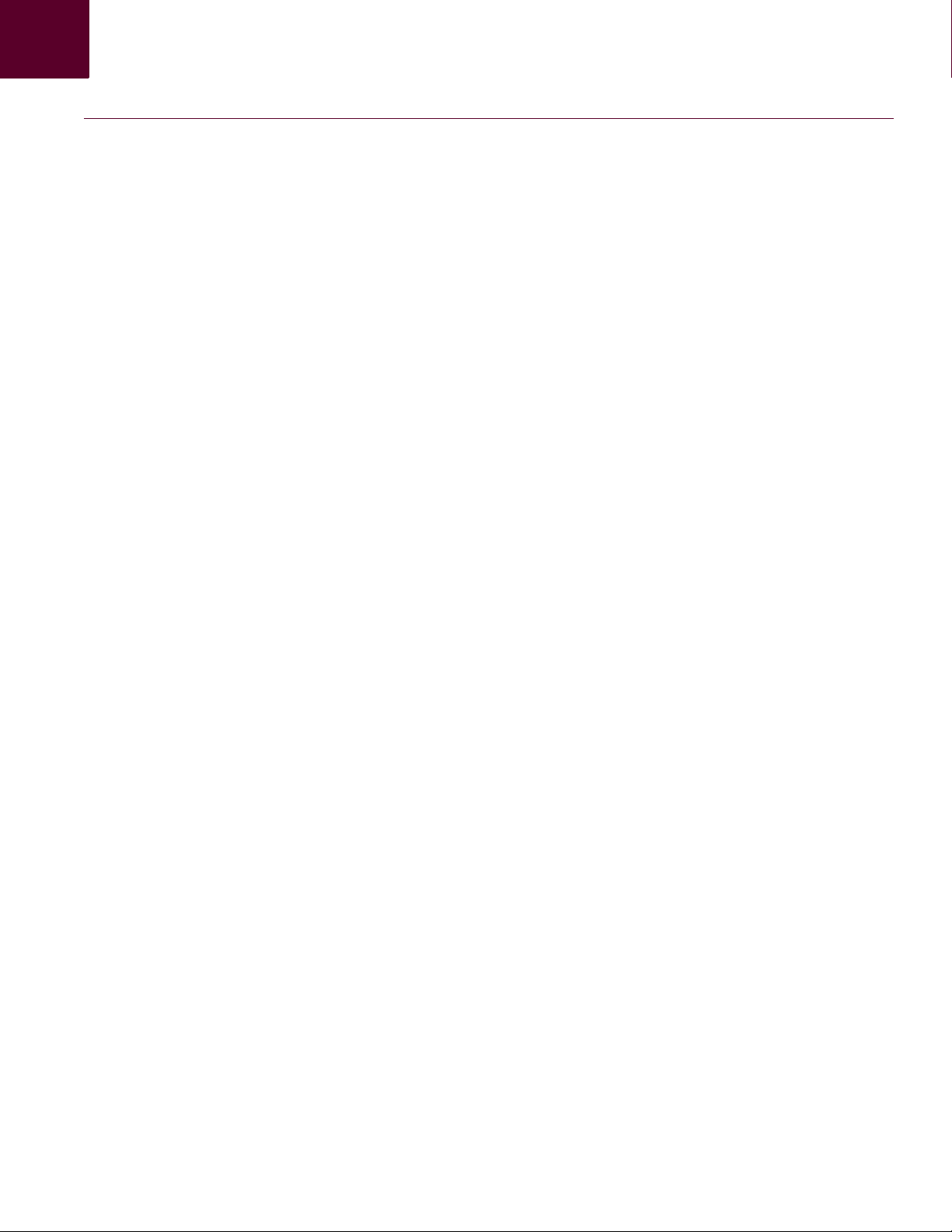
Faronics System Profiler Standard Overview|9
Faronics System Profiler Standard Overview
About Faronics System Profiler Standard
Faronics System Profiler Standard provides both a summary and detailed report of the following
components of a system:
• Summary — a complete snapshot of the system in brief.
•Faronics Software
—Name of Faronics Software
—Version
— Install directory
— Driver name
— Driver status
— Product-specific information
•Machine
•Operating System
• Hardware
— Desktop Monitor
—Physical Drives
— Logical Drives
—Physical Memory
—Cache
—CPU
—BIOS
—Motherboard
— Network Connection
• Running Programs
• Installed Applications
Faronics System Profiler Standard User Guide
Page 10

10| Introduction
System Requirements
The system requirements for Faronics System Profiler Standard are:
• Windows 2000, Windows XP, Windows Vista, Windows 2000 Server, Windows 2003 Server,
and Windows 2008 Server.
• Internet Explorer 6.0 or higher.
Faronics System Profiler Standard User Guide
Page 11

Topics
Running Faronics System Profiler Standard
This chapter describes how to run Faronics System Profiler Standard.
Running Faronics System Profiler Standard
11
|
Faronics System Profiler Standard User Guide
Page 12

12| Running Faronics System Profiler Standard
Running Faronics System Profiler Standard
To run Faronics System Profiler Standard, complete the following steps:
1. Double-click the .exe file run Faronics System Profiler Standard.
2. Read and accept the License Agreement. The License Agreement is displayed only when
Faronics System Profiler Standard is run for the first time. Click OK to continue.
3. The report is generated.
4. Faronics System Profiler Standard is launched with the report.
Faronics System Profiler Standard User Guide
Page 13

Running Faronics System Profiler Standard|13
Faronics System Profiler Standard does not install anything on your computer.
However, Faronics System Profiler Standard marks the registry that you have
accepted the License Agreement.
Accessing Faronics System Profiler Standard
Faronics System Profiler Standard can be accessed by double-clicking the Faronics System
Profiler.exe file.
Faronics System Profiler Standard User Guide
Page 14

14| Running Faronics System Profiler Standard
Faronics System Profiler Standard User Guide
Page 15

Topics
Using Faronics System Profiler Standard
This chapter explains how to use Faronics System Profiler Standard.
Faronics System Profiler Standard Nodes
Summary Node
Faronics Software Node
15
|
Machine Node
Operating System Node
Hardware Node
Running Programs Node
Installed Applications Node
Help Menu
Opening an Existing Faronics System Profiler Standard Report
Saving a Faronics System Profiler Standard Report
Sending a Faronics System Profiler Standard Report to Faronics
Closing Faronics System Profiler Standard
Faronics System Profiler Standard User Guide
Page 16

16| Using Faronics System Profiler S tandard
Faronics System Profiler Standard Nodes
Faronics System Profiler Standard provides various nodes to display the system components.
Click the node to view the sub-node in the category.
Faronics System Profiler Standard User Guide
Page 17

Summary Node|17
Summary Node
The Summary node displays the entire system summary:
Faronics System Profiler Standard User Guide
Page 18

18| Using Faronics System Profiler S tandard
Faronics Software Node
The Faronics Software node displays the entire list of Faronics Software as sub-nodes:
The Faronics Software node displays the following information:
•Name of Faronics Software
•Version
• Install directory
• Driver name
• Driver status
• Product-specific information
Faronics System Profiler Standard User Guide
Page 19

Machine Node|19
Machine Node
The Machine node displays the system configuration and settings:
Faronics System Profiler Standard User Guide
Page 20

20| Using Faronics System Profiler S tandard
Operating System Node
The Operating System node displays the configuration and settings of the Operating System
installed on the system:
Faronics System Profiler Standard User Guide
Page 21

Hardware Node|21
Hardware Node
The Hardware node displays the complete list of hardware installed on the system:
The Hardware node has the following sub-nodes that provide detailed information:
• Desktop Monitor
•Physical Drives
• Logical Drives
•Physical Memory
•Cache
•CPU
•BIOS
•Motherboard
• Network Connections
Faronics System Profiler Standard User Guide
Page 22

22| Using Faronics System Profiler S tandard
Running Programs Node
The Running Programs node displays the complete list of programs currently running on the
system:
Faronics System Profiler Standard User Guide
Page 23

Installed Applications Node|23
Installed Applications Node
The Installed Applications node displays the complete list of programs currently installed on the
system:
Faronics System Profiler Standard User Guide
Page 24

24| Using Faronics System Profiler S tandard
Help Menu
The Help Menu provides various options as described below:
The following options are available in the Help Menu:
• Help - the Online Help is launched.
• Check for Updates - checks if a newer version of Faronics System Profiler Standard is
• About - displays the Version, License information and the memory available to Windows.
Faronics System Profiler Standard User Guide
available.
Page 25

Opening an Existing Faronics System Profiler Standard Report|25
Opening an Existing Faronics System Profiler Standard Report
To open an existing Faronics System Profiler Standard Report, complete the following steps:
1. Click Open in Faronics System Profiler Standard.
2. The Open dialog is displayed.
3. Select the report and click Open.
Faronics System Profiler Standard User Guide
Page 26

26| Using Faronics System Profiler S tandard
Saving a Faronics System Profiler Standard Report
To save a Faronics System Profiler Standard Report, complete the following steps:
1. Click Save As in Faronics System Profiler Standard.
2. The Save As dialog is displayed. The default file name appears in the format <Workstation
Name><Date><Time>. This file name can be changed as required.
3. Select the location and click Save. The report is saved in .fps format which can only be opened
using Faronics System Profiler Standard.
Faronics System Profiler Standard User Guide
Page 27

Sending a Faronics System Profiler Standard Report to Faronics|27
Sending a Faronics System Profiler Standard Report to Faronics
Faronics System Profiler Standard can be used to send a report to Faronics Technical Support.
This helps the Technical Support department analyze the current system configuration and the list
of Faronics Software installed.
To send a Faronics System Profiler Standard Report, complete the following steps:
1. Click Send to Faronics in Faronics System Profiler Standard.
2. The Send to Faronics dialog is displayed.
Faronics System Profiler Standard User Guide
Page 28

28| Using Faronics System Profiler S tandard
3. Enter the information in the following fields:
—Name
—Email address
— Ticket number (if known)
— Phone number
—Comment
— Mail Profile - select a MAPI compliant email profile to send the information to Faronics.
4. Click Send.
If you do not have a MAPI compliant email client installed, you can also attach the
Faronics System Profiler Standard report to any Email or Webmail and send it to
Faronics Technical Support.
Any communications with Faronics Corporation regarding reports generated by
Faronics System Profiler Standard are kept strictly confidential.
Faronics System Profiler Standard User Guide
Page 29

Closing Faronics System Profiler Standard|29
Closing Faronics System Profiler Standard
Click the Close button on Faronics System Profiler Standard window or the Close icon on the title
bar to close Faronics System Profiler Standard.
Faronics System Profiler Standard User Guide
