Page 1
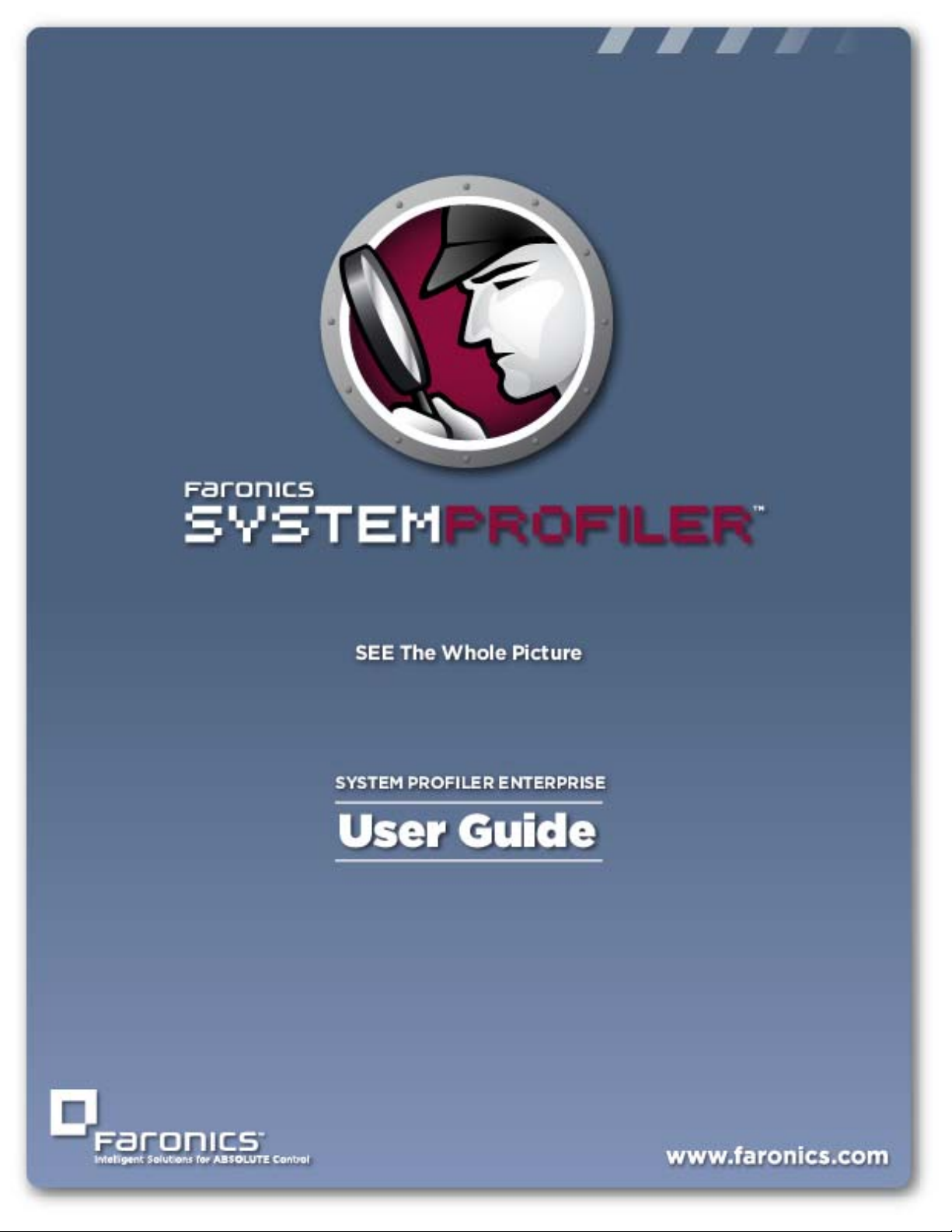
1
|
Faronics System Profiler Enterprise User Guide
Page 2
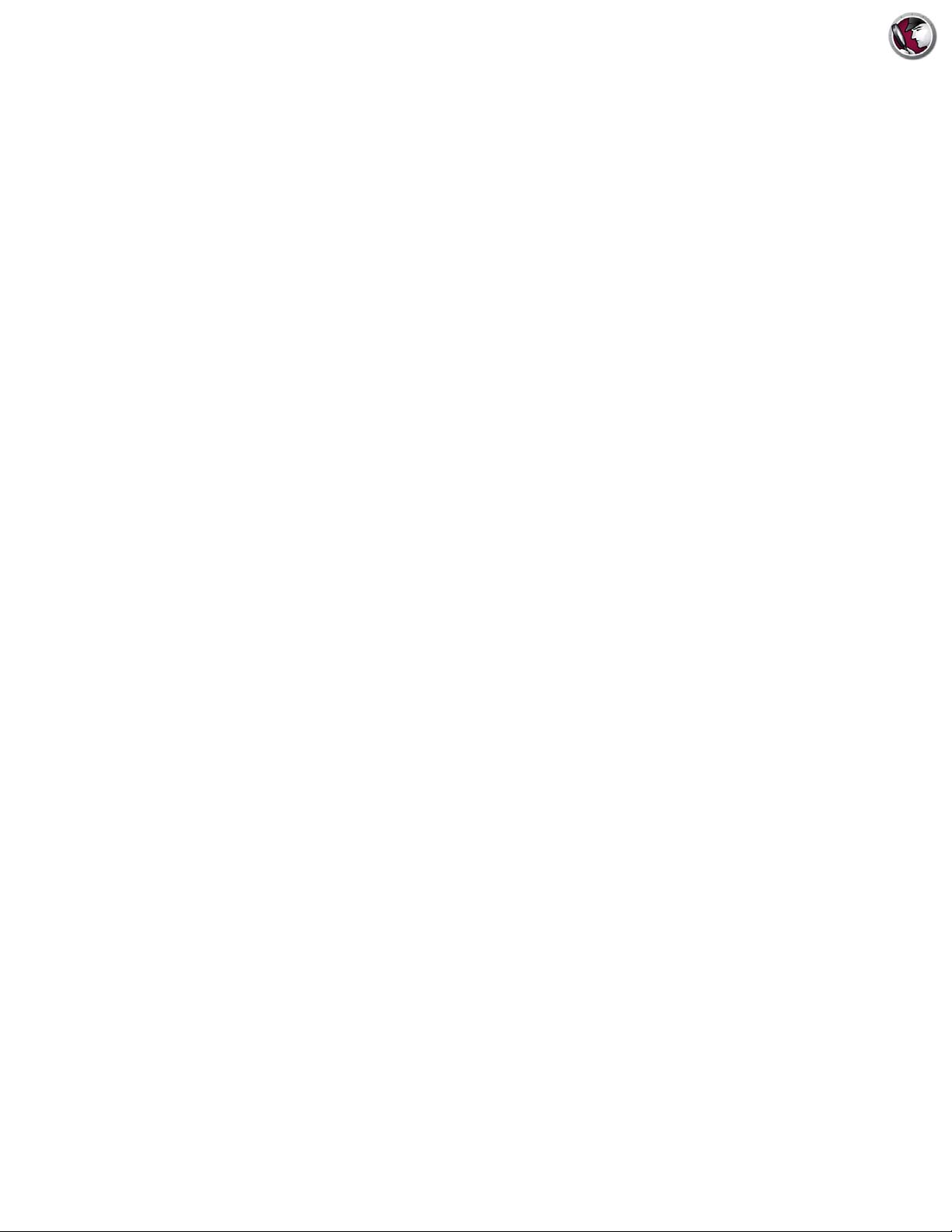
2|
Last modified: October, 2014
© 1999 - 2014 Faronics Corporation. All rights reserved. Faronics, Deep Freeze, Faronics Core Console,
Faronics Anti-Executable, Faronics Device Filter, Faronics Power Save, Faronics Insight, Faronics System
Profiler, and WINSelect are trademarks and/or registered trademarks of Faronics Corporation. All other
company and product names are trademarks of their respective owners.
Faronics System Profiler Enterprise User Guide
Page 3
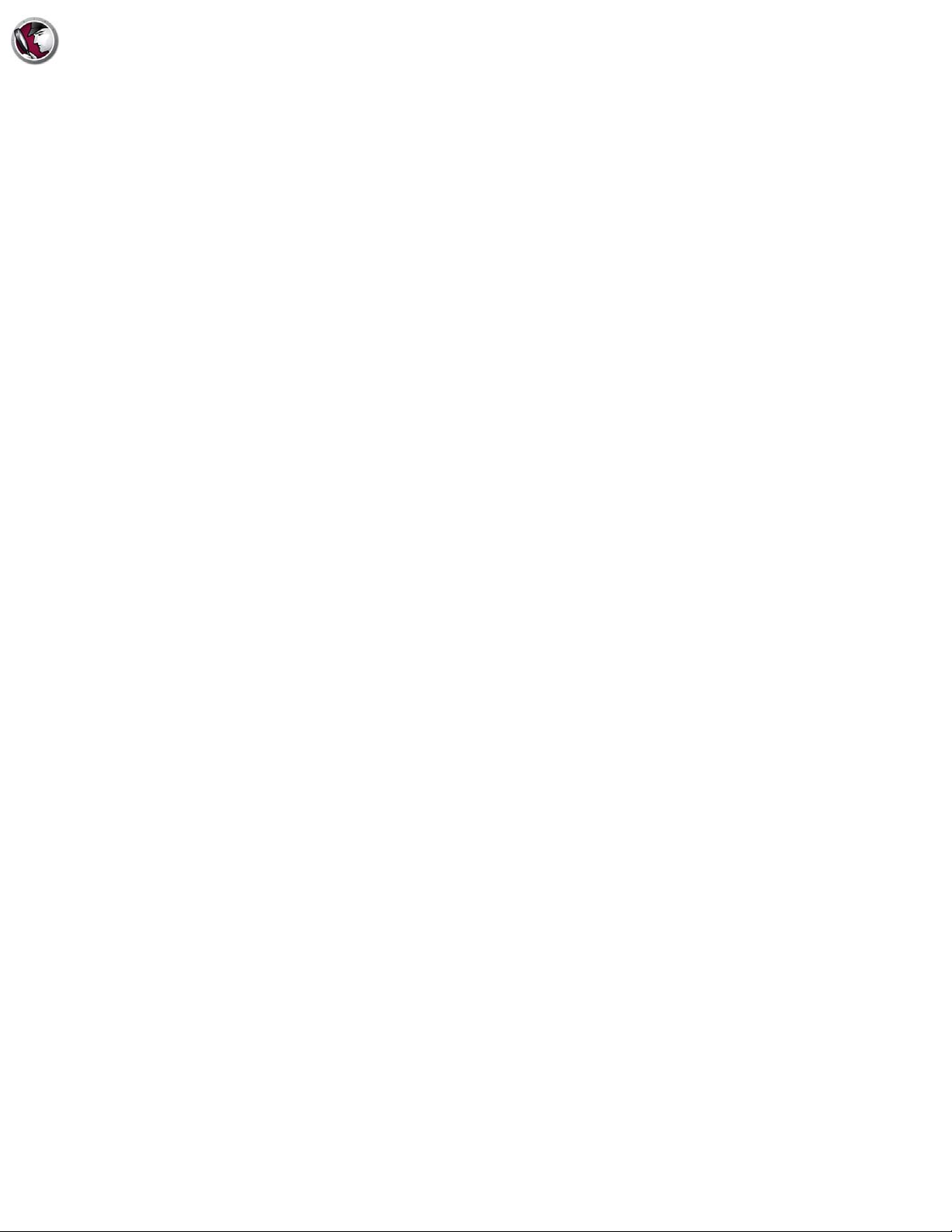
Contents
Preface . . . . . . . . . . . . . . . . . . . . . . . . . . . . . . . . . . . . . . . . . . . . . . . . . . . . . . . 5
Important Information. . . . . . . . . . . . . . . . . . . . . . . . . . . . . . . . . . . . . . . . . . . . . . . . . . . . . 6
About Faronics . . . . . . . . . . . . . . . . . . . . . . . . . . . . . . . . . . . . . . . . . . . . . . . . . . . . . . . 6
Product Documentation . . . . . . . . . . . . . . . . . . . . . . . . . . . . . . . . . . . . . . . . . . . . . . . . . 6
Technical Support . . . . . . . . . . . . . . . . . . . . . . . . . . . . . . . . . . . . . . . . . . . . . . . . . . . . . . . . 7
Contact Information. . . . . . . . . . . . . . . . . . . . . . . . . . . . . . . . . . . . . . . . . . . . . . . . . . . . 7
Introduction . . . . . . . . . . . . . . . . . . . . . . . . . . . . . . . . . . . . . . . . . . . . . . . . . . . 8
Faronics System Profiler Enterprise Overview . . . . . . . . . . . . . . . . . . . . . . . . . . . . . . . . . . . . . 9
About Faronics System Profiler Enterprise . . . . . . . . . . . . . . . . . . . . . . . . . . . . . . . . . . . . 9
System Requirements . . . . . . . . . . . . . . . . . . . . . . . . . . . . . . . . . . . . . . . . . . . . . . . . . . . . 10
Faronics System Profiler Enterprise Requirements . . . . . . . . . . . . . . . . . . . . . . . . . . . . . . 10
Faronics Core Requirements . . . . . . . . . . . . . . . . . . . . . . . . . . . . . . . . . . . . . . . . . . . . . 10
Installing Faronics System Profiler Enterprise . . . . . . . . . . . . . . . . . . . . . . . . 11
3
|
Installation Overview. . . . . . . . . . . . . . . . . . . . . . . . . . . . . . . . . . . . . . . . . . . . . . . . . . . . . 12
Installing Faronics System Profiler Enterprise . . . . . . . . . . . . . . . . . . . . . . . . . . . . . . . . . . . . 13
Installing on a Workstation via Faronics Core Console . . . . . . . . . . . . . . . . . . . . . . . . . . . . . . 16
Installing Faronics System Profiler Enterprise Manually on a Workstation . . . . . . . . . . . . . . . . . 17
Accessing Faronics System Profiler Enterprise on a Workstation . . . . . . . . . . . . . . . . . . . . 19
Licensing . . . . . . . . . . . . . . . . . . . . . . . . . . . . . . . . . . . . . . . . . . . . . . . . . . . . . . . . . . . . . 20
Using Faronics System Profiler via Faronics Core . . . . . . . . . . . . . . . . . . . . . . 21
Generating Reports via Core Console. . . . . . . . . . . . . . . . . . . . . . . . . . . . . . . . . . . . . . . . . . 22
Tabular Inventory Report . . . . . . . . . . . . . . . . . . . . . . . . . . . . . . . . . . . . . . . . . . . . . . . . . . 23
Compare Workstation . . . . . . . . . . . . . . . . . . . . . . . . . . . . . . . . . . . . . . . . . . . . . . . . . . . . 24
Compare Two Workstations . . . . . . . . . . . . . . . . . . . . . . . . . . . . . . . . . . . . . . . . . . . . . . . . 25
Software Report . . . . . . . . . . . . . . . . . . . . . . . . . . . . . . . . . . . . . . . . . . . . . . . . . . . . . . . . 26
Hardware Changes . . . . . . . . . . . . . . . . . . . . . . . . . . . . . . . . . . . . . . . . . . . . . . . . . . . . . . 27
Disk Usage by Workstation. . . . . . . . . . . . . . . . . . . . . . . . . . . . . . . . . . . . . . . . . . . . . . . . . 28
Free Disk Space (%) . . . . . . . . . . . . . . . . . . . . . . . . . . . . . . . . . . . . . . . . . . . . . . . . . . . . . 29
Exporting Reports via Core Console. . . . . . . . . . . . . . . . . . . . . . . . . . . . . . . . . . . . . . . . . . . 30
Sending Reports to Faronics via Core Console. . . . . . . . . . . . . . . . . . . . . . . . . . . . . . . . . . . . 31
Custom Workstation Groups . . . . . . . . . . . . . . . . . . . . . . . . . . . . . . . . . . . . . . . . . . . . . . . . 32
Opening an Existing Faronics System Profiler Report via Core Console. . . . . . . . . . . . . . . . . . . 33
Comparing two Faronics System Profiler Reports via Core Console . . . . . . . . . . . . . . . . . . . . . 34
Using Faronics System Profiler on the Workstation . . . . . . . . . . . . . . . . . . . . 35
Overview . . . . . . . . . . . . . . . . . . . . . . . . . . . . . . . . . . . . . . . . . . . . . . . . . . . . . . . . . . . . . 36
Summary Node. . . . . . . . . . . . . . . . . . . . . . . . . . . . . . . . . . . . . . . . . . . . . . . . . . . . . . . . . 37
Faronics Software Node . . . . . . . . . . . . . . . . . . . . . . . . . . . . . . . . . . . . . . . . . . . . . . . . . . . 38
Machine Node. . . . . . . . . . . . . . . . . . . . . . . . . . . . . . . . . . . . . . . . . . . . . . . . . . . . . . . . . . 39
Operating System Node. . . . . . . . . . . . . . . . . . . . . . . . . . . . . . . . . . . . . . . . . . . . . . . . . . . 40
Faronics System Profiler Enterprise User Guide
Page 4
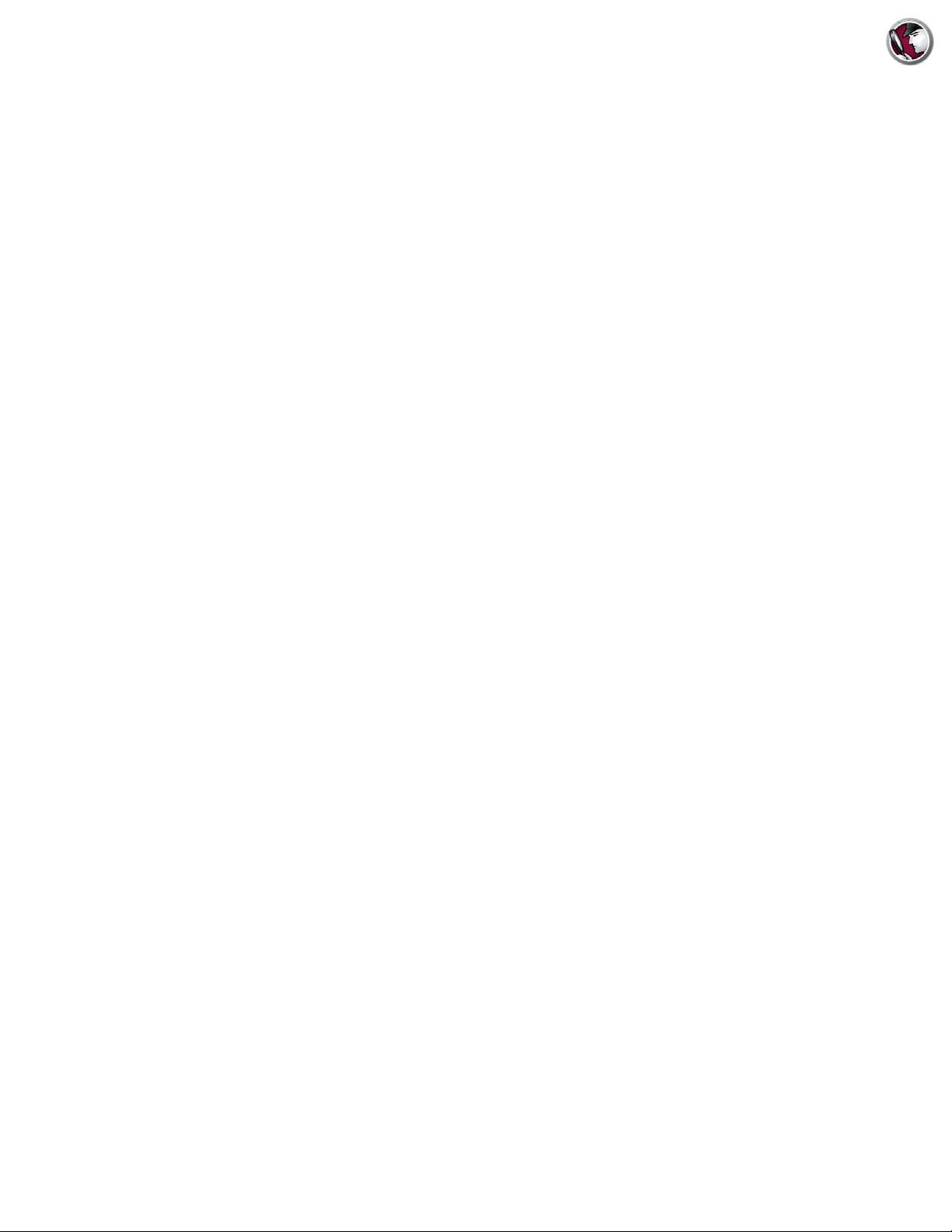
4|Contents
Hardware Node . . . . . . . . . . . . . . . . . . . . . . . . . . . . . . . . . . . . . . . . . . . . . . . . . . . . . . . . 41
Running Programs Node . . . . . . . . . . . . . . . . . . . . . . . . . . . . . . . . . . . . . . . . . . . . . . . . . . 42
Installed Applications Node. . . . . . . . . . . . . . . . . . . . . . . . . . . . . . . . . . . . . . . . . . . . . . . . 43
Opening an Existing Faronics System Profiler Enterprise Report . . . . . . . . . . . . . . . . . . . . . . 44
Saving a Faronics System Profiler Enterprise Report . . . . . . . . . . . . . . . . . . . . . . . . . . . . . . 45
Uninstalling Faronics System Profiler Enterprise . . . . . . . . . . . . . . . . . . . . . . 47
Uninstalling Faronics System Profiler Enterprise . . . . . . . . . . . . . . . . . . . . . . . . . . . . . . . . . 48
Uninstalling via Faronics Core Console . . . . . . . . . . . . . . . . . . . . . . . . . . . . . . . . . . . . . 48
Uninstalling Manually on a Workstation. . . . . . . . . . . . . . . . . . . . . . . . . . . . . . . . . . . . . 48
Uninstalling Faronics System Profiler Loadin . . . . . . . . . . . . . . . . . . . . . . . . . . . . . . . . . 48
Faronics System Profiler Enterprise User Guide
Page 5
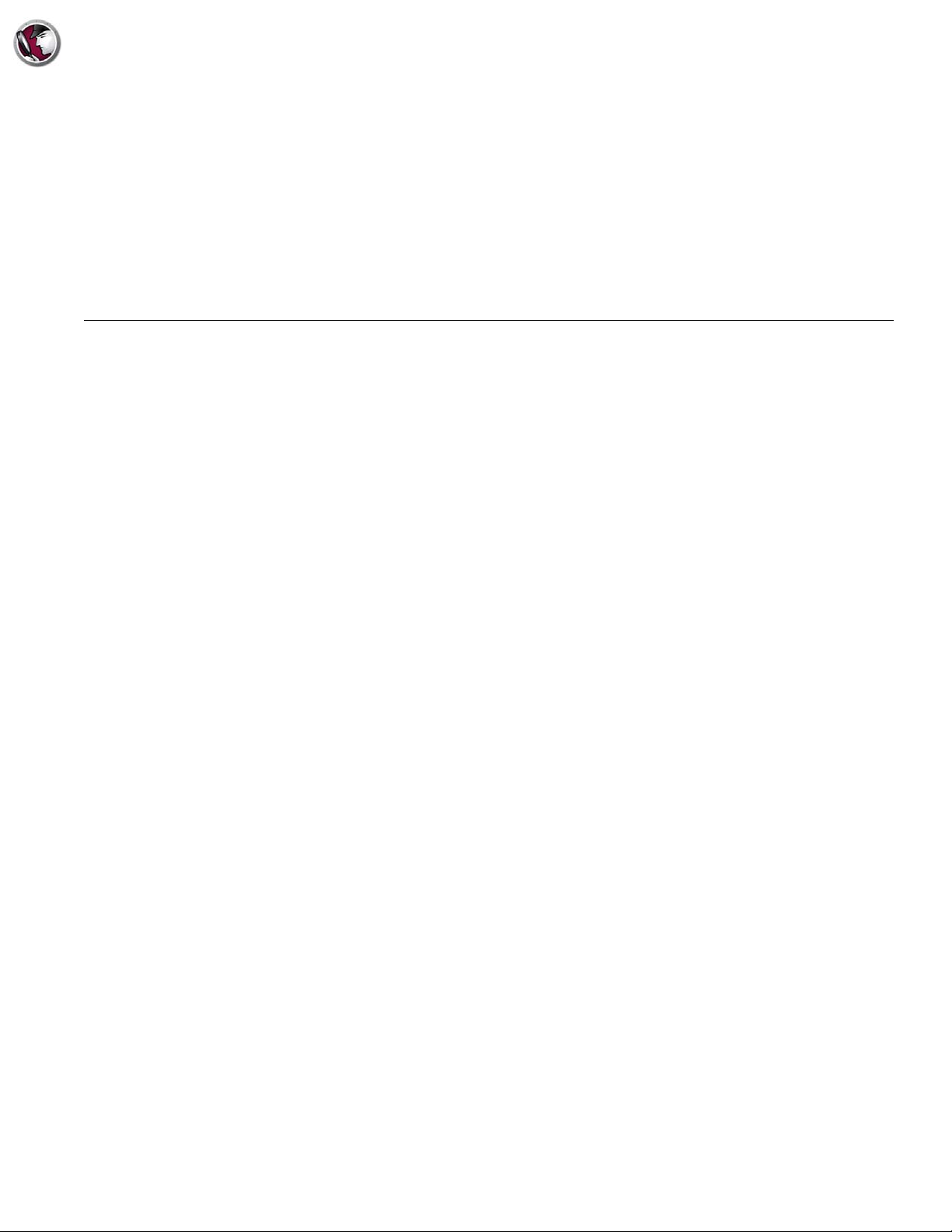
Topics
Preface
This user guide explains how to run and use Faronics System Profiler Enterprise.
Important Information
Technical Support
5
|
Faronics System Profiler Enterprise User Guide
Page 6

6| Preface
Important Information
About Faronics
Product Documentation
This section contains important information about your Faronics Product.
Faronics delivers market-leading solutions that help manage, simplify, and secure complex IT
environments. Our products ensure 100% machine availability, and have dramatically impacted
the day-to-day lives of thousands of information technology professionals. Fueled by a
market-centric focus, Faronics’ technology innovations benefit educational institutions, health
care facilities, libraries, government organizations, and corporations.
The following documents form the Faronics System Profiler Enterprise documentation set:
• Faronics System Profiler Enterprise User Guide — This document guides you how to use the
product.
• Faronics System Profiler Enterprise Release Notes — This document lists the new features,
known issues, and closed issues.
• Faronics System Profiler Enterprise readme.txt
Faronics System Profiler Enterprise User Guide
Page 7
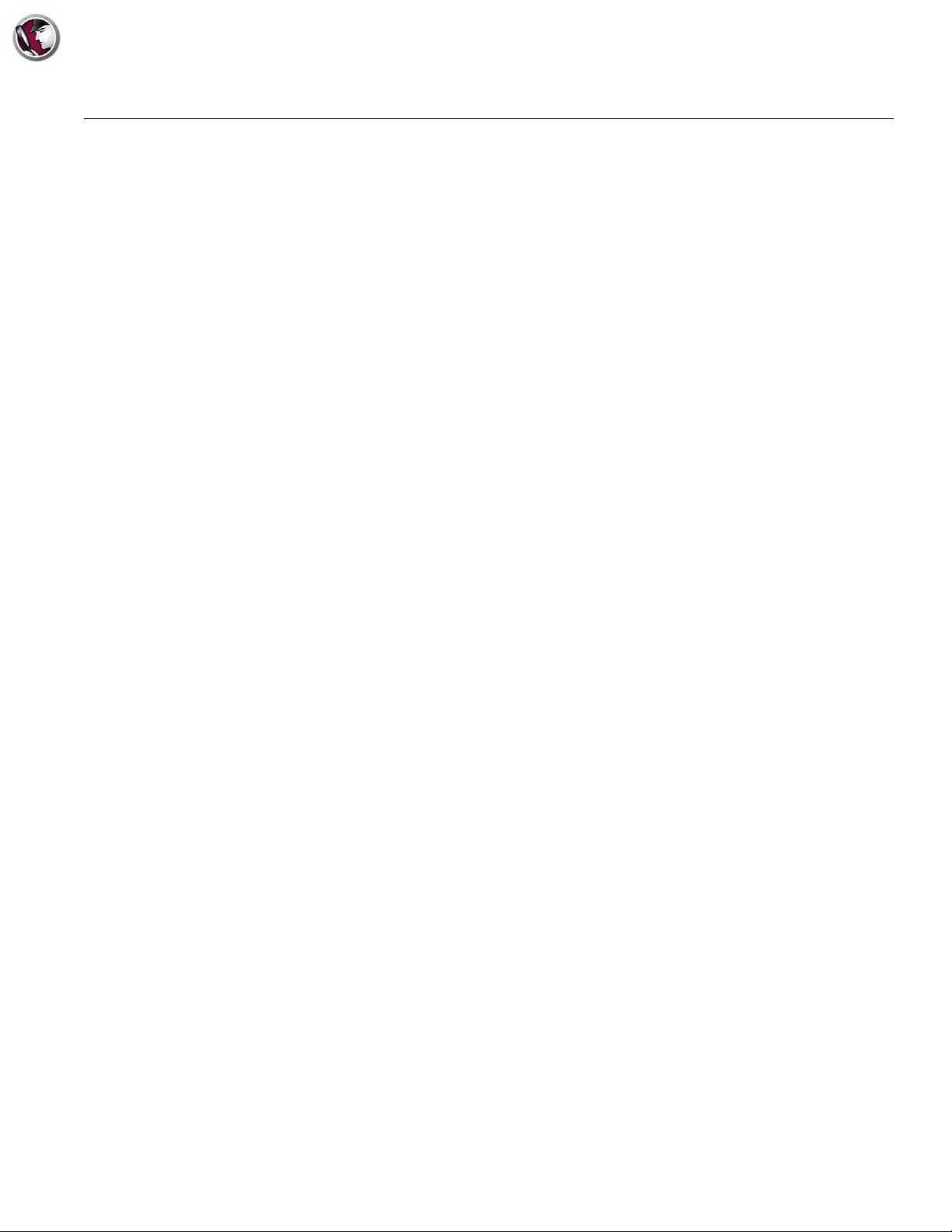
Technical Support|7
Technical Support
Every effort has been made to design this software for ease of use and to be problem free. If
problems are encountered, contact Technical Support.
Email: support@faronics.com
Phone: 800-943-6422 or 604-637-3333
Hours: 7:00am to 5:00pm (Pacific Time)
Contact Information
•Web: www.faronics.com
• Email: sales@faronics.com
• Phone: 800-943-6422 or 1-604-637-3333
• Fax: 800-943-6488 or 1-604-637-8188
• Hours: 7:00am to 5:00pm (Pacific Time)
• Address: Faronics Technologies USA Inc.
2411 Old Crow Canyon Road, Suite 170
San Ramon, CA 94583
USA
Faronics Corporation
609 Granville Street, Suite 1400
Vancouver, BC V7Y 1G5
Canada
Faronics Corporation (Europe)
Siena Court
The Broadway Maidenhead
Berkshire, SL6 1NJ UK
Faronics System Profiler Enterprise User Guide
Page 8
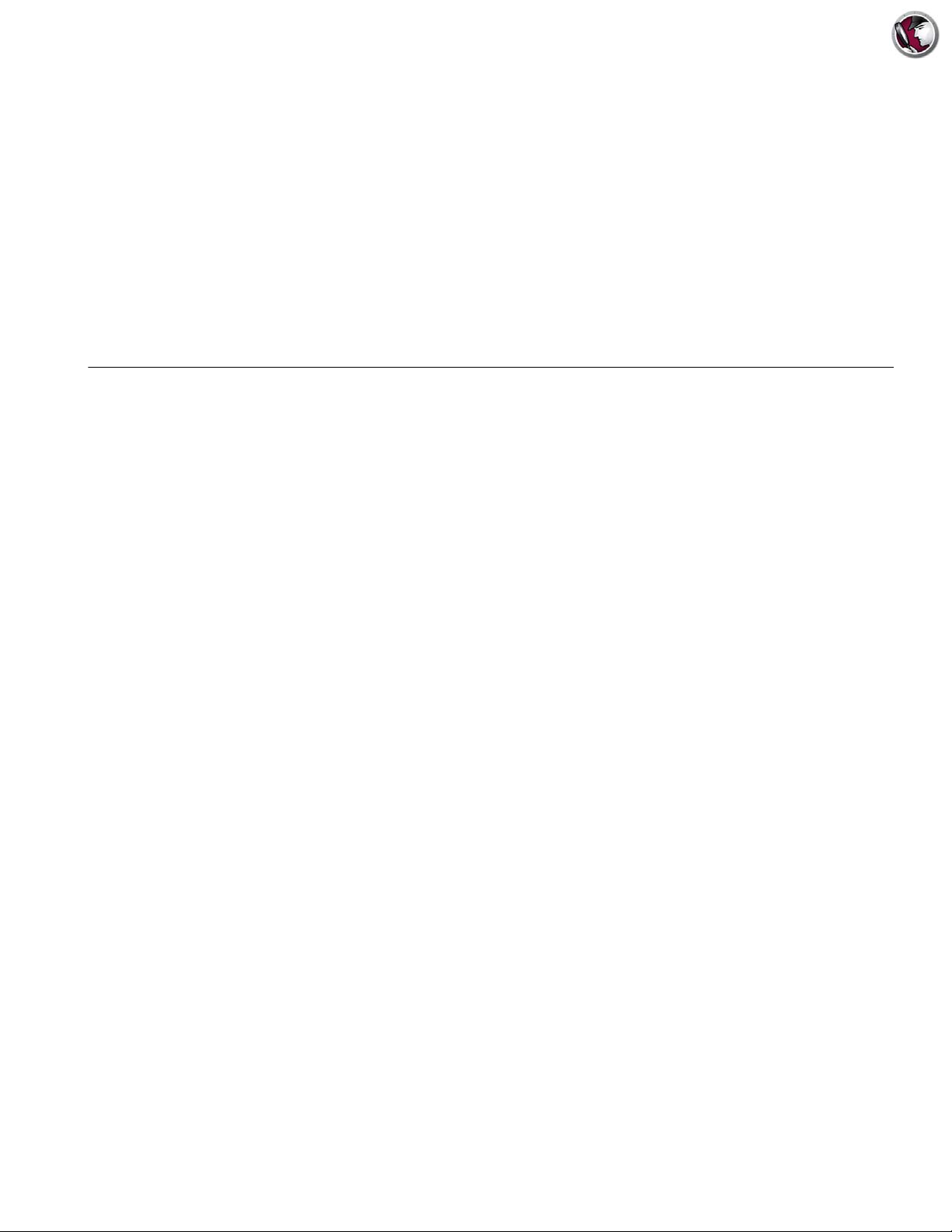
8| Introduction
Topics
Introduction
Faronics System Profiler Enterprise is a utility that generates a detailed report of a workstation’s
configuration and properties.
Faronics System Profiler Enterprise Overview
System Requirements
Faronics System Profiler Enterprise User Guide
Page 9
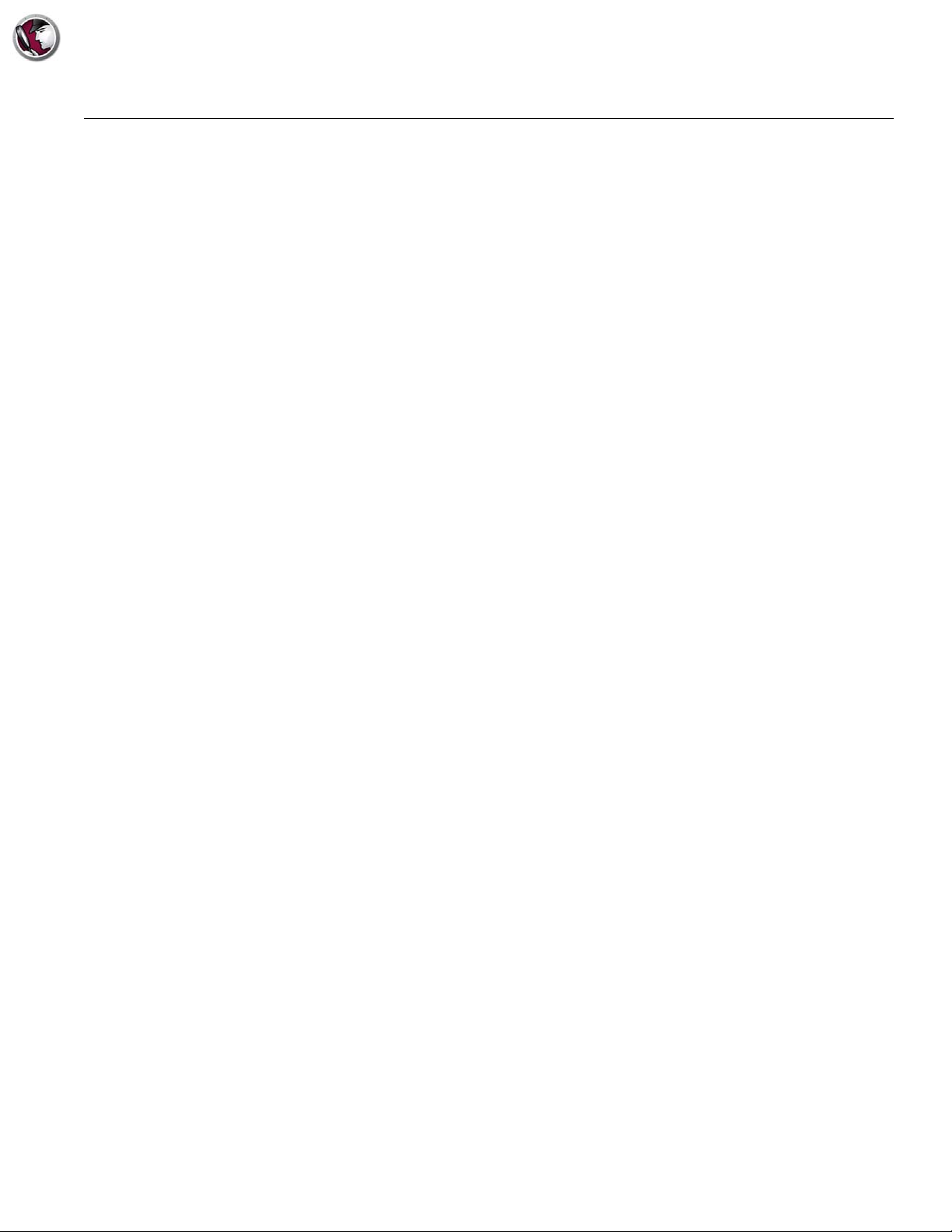
Faronics System Profiler Enterprise Overview|9
Faronics System Profiler Enterprise Overview
Faronics System Profiler Enterprise provides both a summary and detailed report of hardware
configuration and software installed on workstations managed by Faronics Core.
About Faronics System Profiler Enterprise
Faronics System Profiler Enterprise provides both a summary and detailed report of the following
components of a system:
• Summary — a complete snapshot of the system in brief.
•Faronics Software
—Name of Faronics Software
—Version
— Install directory
— Driver name
— Driver status
— Product-specific information
•Machine
•Operating System
• Hardware
— Desktop Monitor
—Physical Drives
— Logical Drives
—Physical Memory
—Cache
—CPU
—BIOS
—Motherboard
— Network Connection
• Running Programs
• Installed Applications
Faronics System Profiler Enterprise User Guide
Page 10
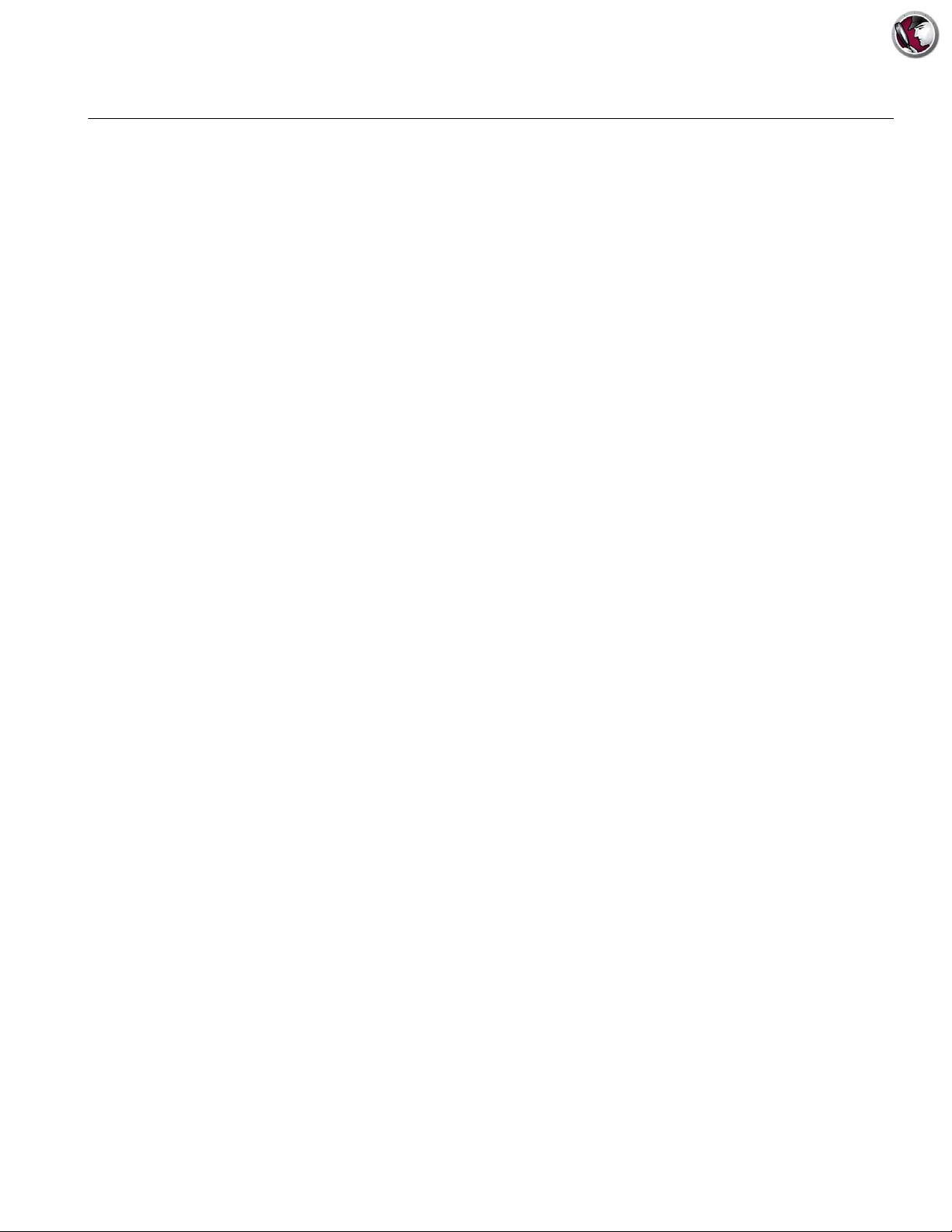
10| Introduction
System Requirements
Faronics System Profiler Enterprise Requirements
Faronics Core Requirements
The system requirements for Faronics System Profiler Enterprise for both the Console and the
workstation are:
• Windows XP, Windows Vista, Windows 7, Windows 8.1, Windows 2003 Server, and Windows
2008 Server.
• Internet Explorer 7.0 (or higher).
Faronics System Profiler requires Faronics Core 3.2 (or higher).
Information on Faronics Core system requirements can be found in the Faronics Core user’s
guide. The latest user guide is available at http://www.faronics.com/library.
Faronics System Profiler Enterprise User Guide
Page 11
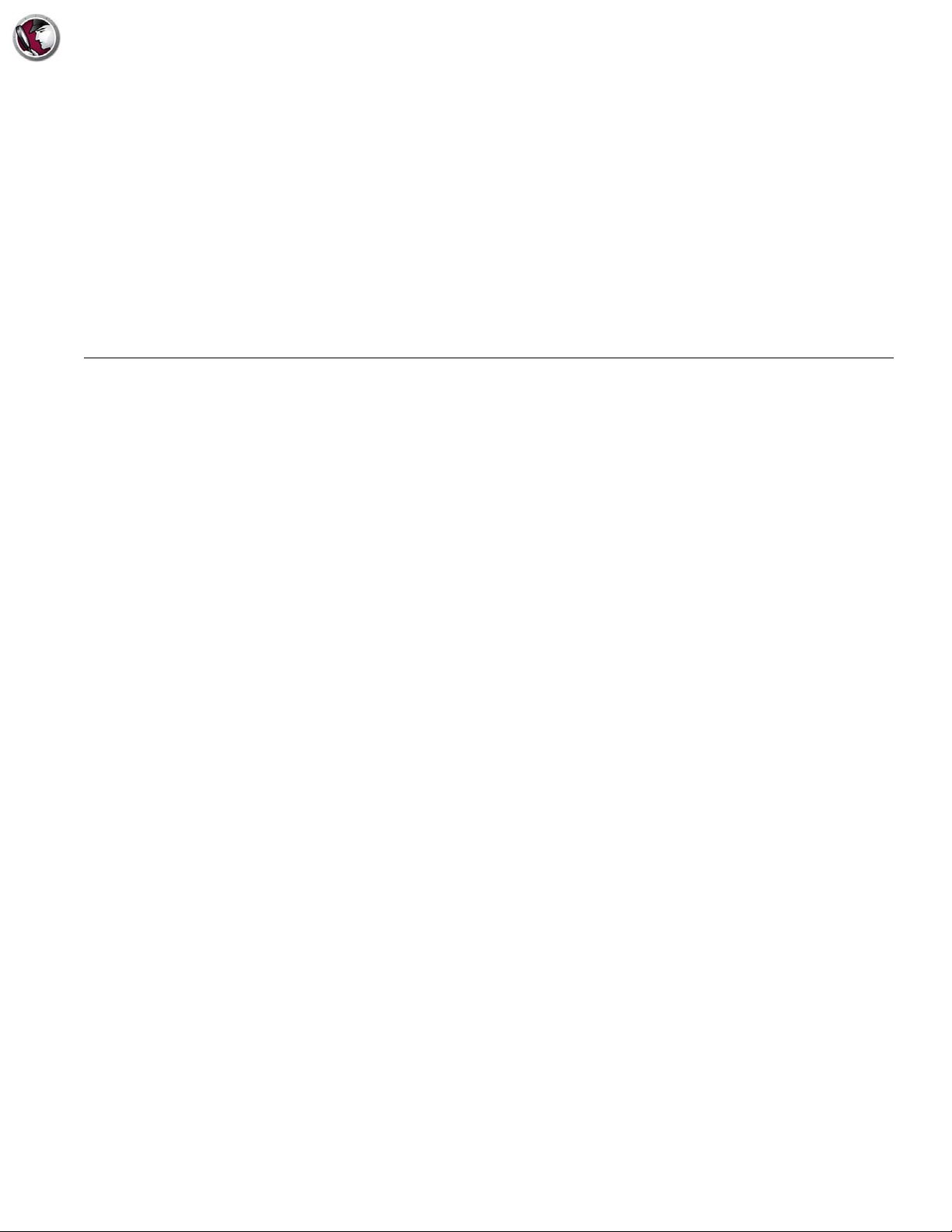
Topics
Installing Faronics System Profiler Enterprise
This chapter describes how to install Faronics System Profiler Enterprise.
Installation Overview
Installing Faronics System Profiler Enterprise
Installing on a Workstation via Faronics Core Console
Installing Faronics System Profiler Enterprise Manually on a Workstation
11
|
Licensing
Faronics System Profiler Enterprise User Guide
Page 12
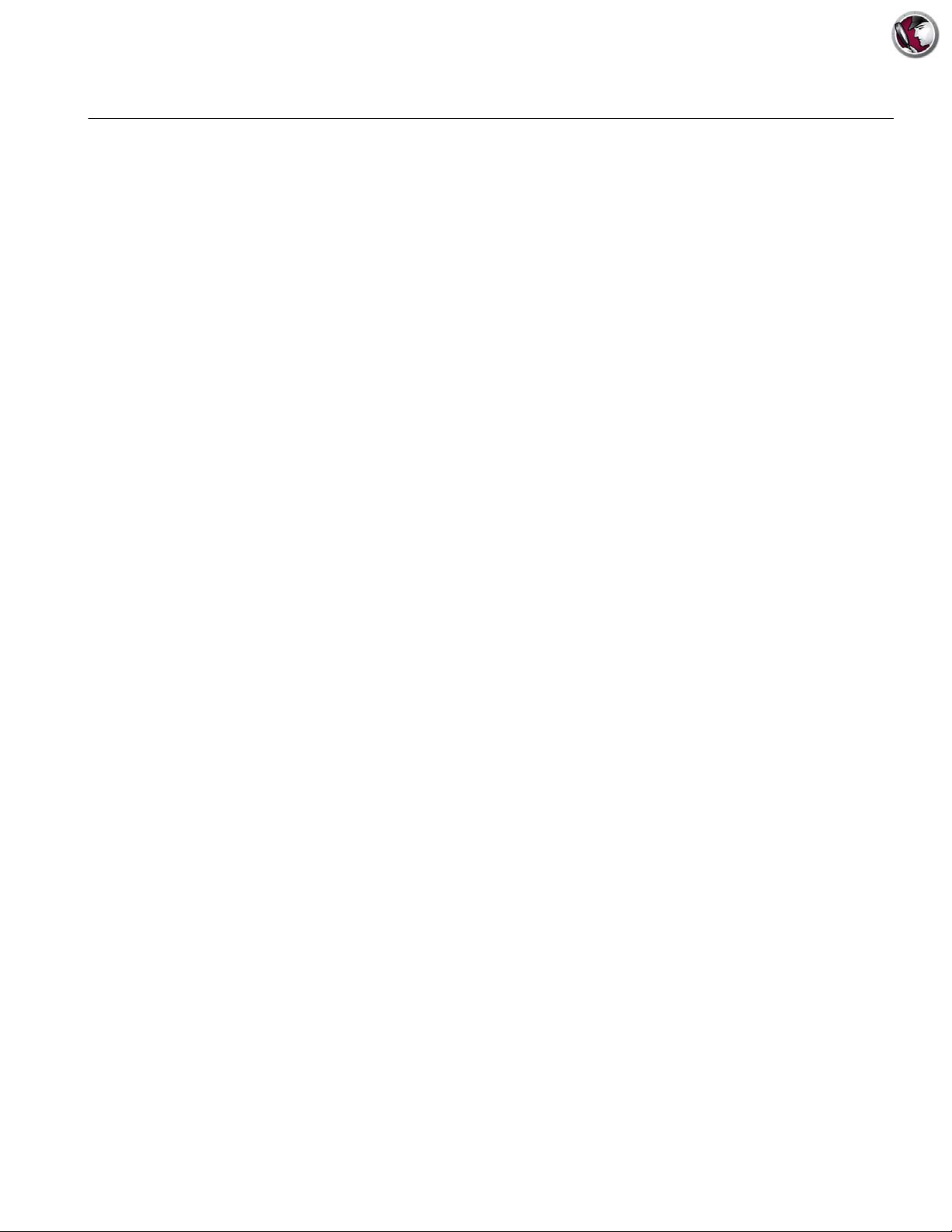
12| Installing Faronics System Profiler Enterprise
Installation Overview
Complete the following steps to install Faronics System Profiler Enterprise on the workstation:
1. Install Faronics Core Console (Refer to the latest Faronics Core Console user guide available
at http://www.faronics.com/library).
2. Deploy the Core Agent on the workstation (Refer to the latest Faronics Core Console user
guide available at http://www.faronics.com/library).
3. Install the Faronics System Profiler Loadin on Faronics Core Console (explained further in the
user guide).
4. Install Faronics System Profiler on the workstation via Faronics Core Console or manually on
the workstation (explained further in the user guide).
Faronics System Profiler Enterprise User Guide
Page 13
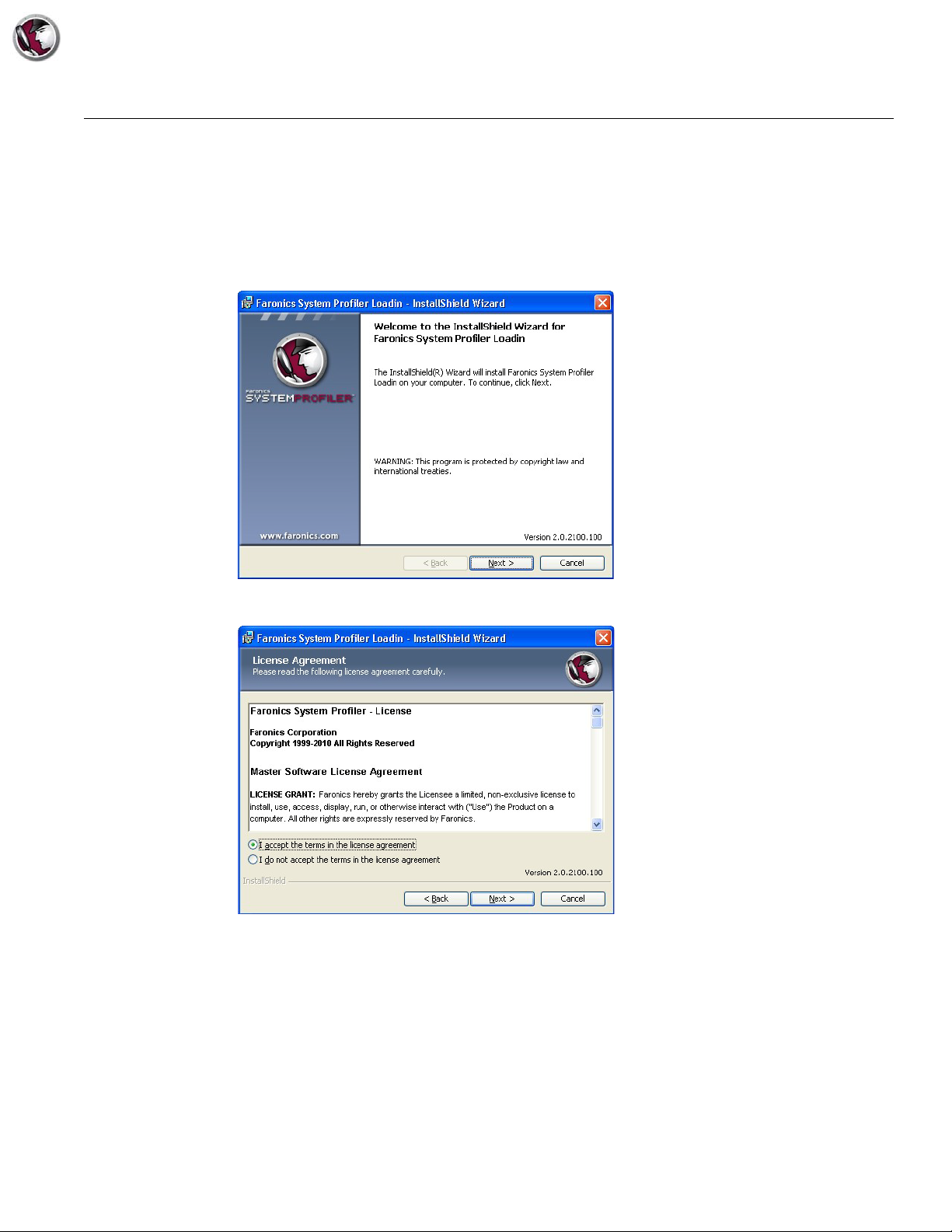
Installing Faronics System Profiler Enterprise|13
Installing Faronics System Profiler Enterprise
Complete the following steps to install the Faronics System Profiler Enterprise Loadin on the same
computer where Faronics Core Server is installed:
1. Double-click the SystemProfiler_Console_Loadin_Installer.exe.
2. Faronics System Profiler Enterprise Loadin is displayed. Click Next.
3. Read and accept the License Agreement. Click Next to continue.
4. Enter the User Name and Organization. If you have a License Key, enter it in the License Key
field. Select the Use Evaluation check box to install the Evaluation version. The Evaluation
version will expire in 30 days. Click Next.
Faronics System Profiler Enterprise User Guide
Page 14
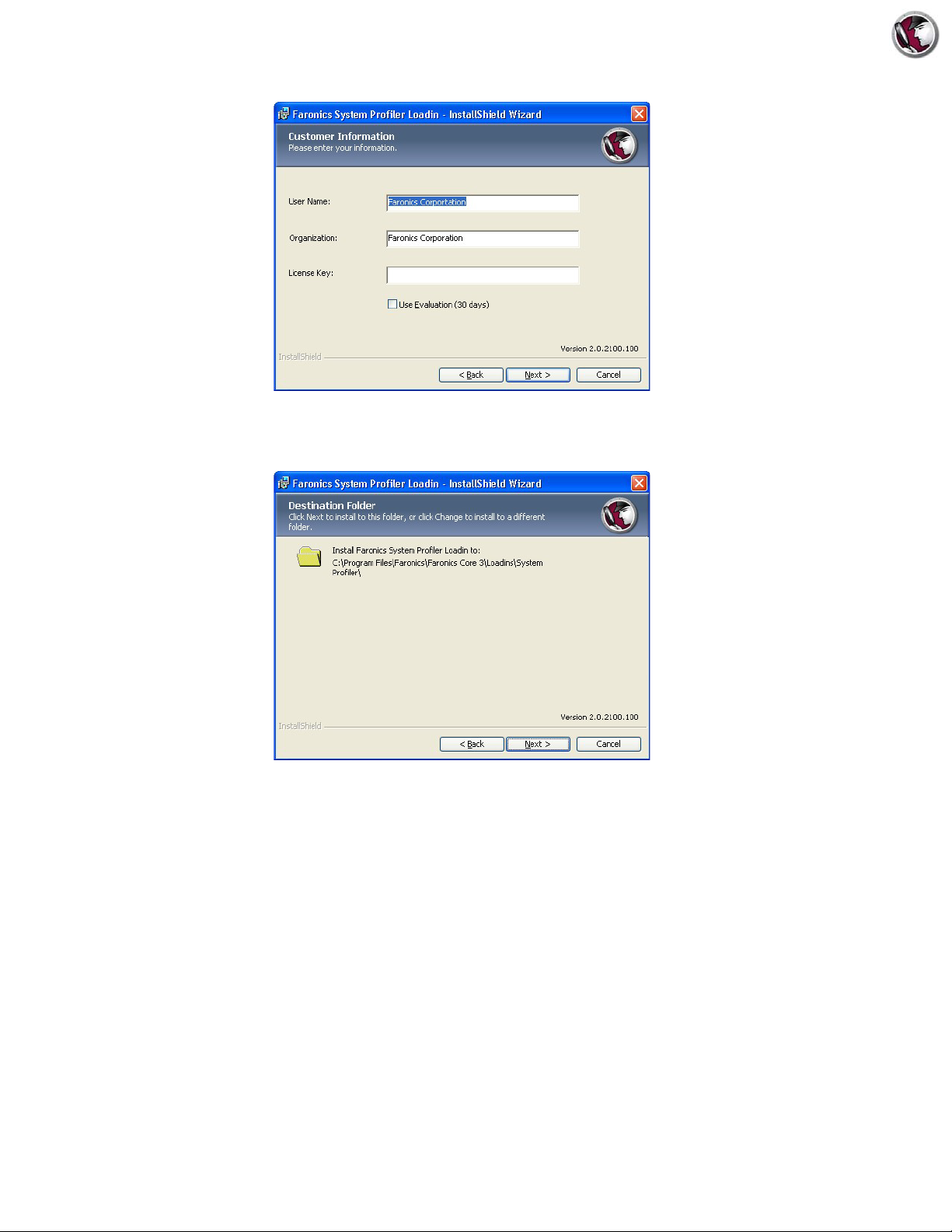
14| Installing Faronics System Profiler Enterprise
5. Faronics System Profiler Enterprise is installed on C:\Program Files\Faronics\Faronics
Core 3\Loadins\System Profiler. Click Next.
6. Click Install to complete the installation.
Faronics System Profiler Enterprise User Guide
Page 15
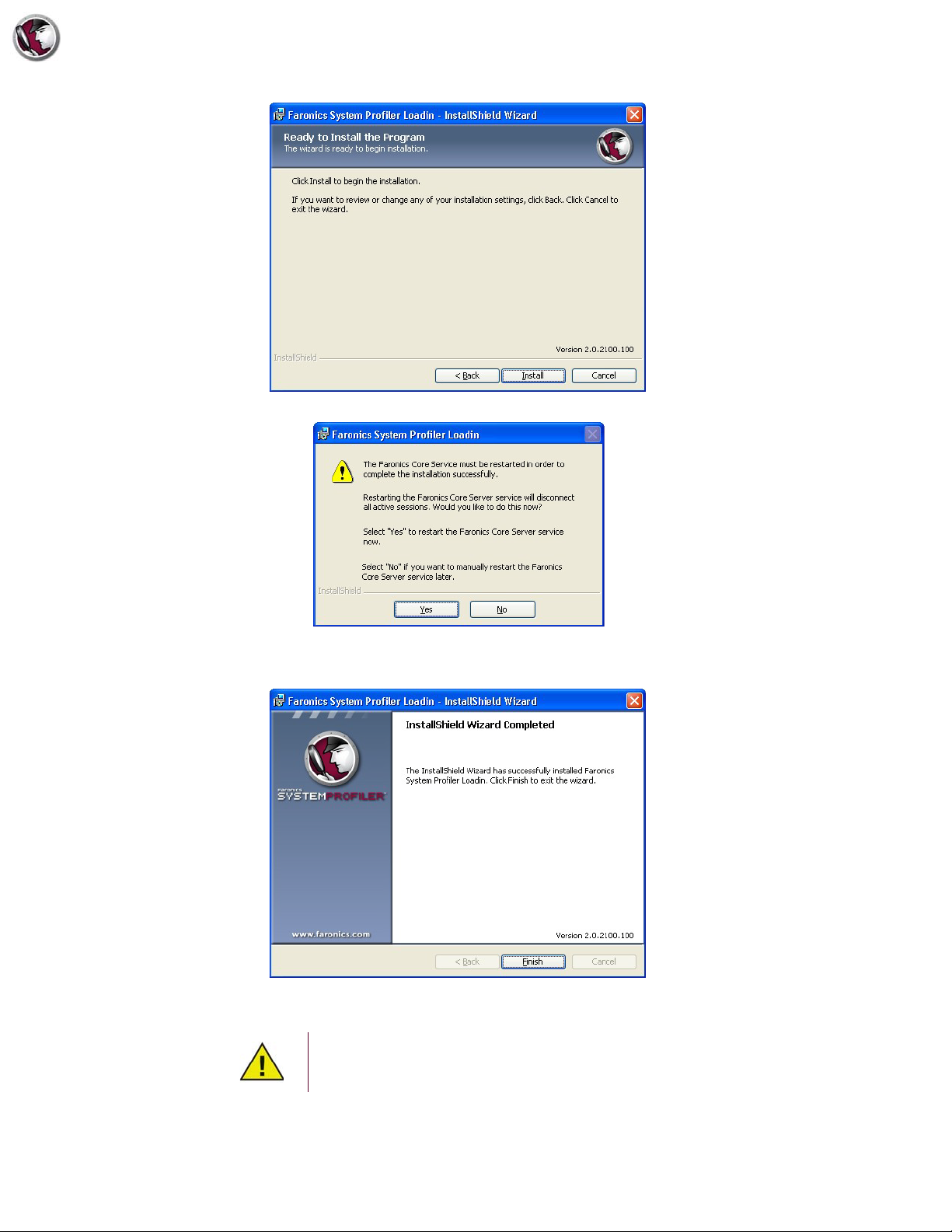
Installing Faronics System Profiler Enterprise|15
7. Click Yes to restart the Faronics Core Service. Click No to restart the service later.
8. Click Finish to complete the installation.
Restart Faronics Core Console if it was open while installing the Faronics System
Profiler Loadin.
Faronics System Profiler Enterprise User Guide
Page 16

16| Installing Faronics System Profiler Enterprise
Installing on a Workstation via Faronics Core Console
Complete the following steps to install Faronics System Profiler via Faronics Core Console:
1. Launch Faronics Core Console.
2. Go to Console Tree Pane > [Core Server Name] > Managed Workstations.
3. Select the workstation(s) where you want Faronics System Profiler Client to be installed.
Right-click and select System Profiler > Install/Upgrade Faronics System Profiler Client.
Faronics System Profiler Client is installed on the workstation(s).
Faronics System Profiler Enterprise User Guide
Page 17

Installing Faronics System Profiler Enterprise Manually on a Workstation|17
Installing Faronics System Profiler Enterprise Manually on a
Workstation
Faronics System Profiler Enterprise can be installed manually on a workstation. The Workstation
Installers are available at C:\Program Files\Faronics\Faronics Core 3\Loadins\System
Profiler\Workstation Installers\en. Use the SP_Ent_32-bit.msi for a 32-bit operating system and
SP_Ent_64-bit.msi for a 64-bit operating system.
Complete the following steps to install Faronics System Profiler Enterprise manually on a
workstation:
1. Double-click the SP_Ent_32-bit.msi.
2. Faronics System Profiler Enterprise workstation installer is displayed. Click Next.
3. Read and accept the License Agreement. Click Next to continue.
4. Faronics System Profiler Enterprise is installed on C:\Program Files\Faronics\System
Profiler. Click Browse to change the location. Click Next.
Faronics System Profiler Enterprise User Guide
Page 18

18| Installing Faronics System Profiler Enterprise
5. Click Install.
6. Click Finish to complete the installation.
Faronics System Profiler Enterprise User Guide
Page 19

Installing Faronics System Profiler Enterprise Manually on a Workstation|19
Accessing Faronics System Profiler Enterprise on a Workstation
Use the CTRL+ALT+SHIFT+F9 hot key to launch Faronics System Profiler on the workstation.
You must have administrator privileges on the computer to use the hot key.
Faronics System Profiler Enterprise User Guide
Page 20

20| Installing Faronics System Profiler Enterprise
Licensing
Complete the following steps to update the license key to convert Faronics System Profiler from
an evaluation to a licensed version:
1. In the Console Tree pane, right-click [Core Server Name] and select Properties.
2. Click the System Profiler tab.
3. Click Edit. Enter the License Key in the License Key field.
4. Click OK.
Evaluation Version
Gives full access to all the features of System Profiler for 30 days.
Full Version
Gives full access to all the features of System Profiler.
Expired Version (Evaluation Expired)
• Generate only the Detailed Inventory Report for one workstation at a time.
• View previously generated reports.
Faronics System Profiler Enterprise User Guide
Page 21

Topics
Using Faronics System Profiler via Faronics Core
This chapter explains how to use Faronics System Profiler Enterprise via Faronics Core.
Generating Reports via Core Console
Tabular Inventory Report
Compare Workstation
Compare Two Workstations
21
|
Software Report
Hardware Changes
Disk Usage by Workstation
Free Disk Space (%)
Exporting Reports via Core Console
Sending Reports to Faronics via Core Console
Custom Workstation Groups
Opening an Existing Faronics System Profiler Report via Core Console
Comparing two Faronics System Profiler Reports via Core Console
Faronics System Profiler Enterprise User Guide
Page 22

22| Using Faronics System Profiler via Faronics Core
Generating Reports via Core Console
Before generating the reports, it is important to copy the inventory data from all the workstations
over to the Core Database.
Right-click one or more workstations and select System Profiler > Force Inventory Workstation.
This action updates the Core Database with the latest data from the workstation(s).
Force Inventory Workstation occurs automatically once every month. Once the Core Database is
updated, incremental changes to the workstation data is updated immediately.
If multiple workstations are selected, data for 10 workstations are updated at one
time. This is to avoid network congestion due to a high volume of data being
passed on through the network.
Faronics System Profiler Enterprise User Guide
Page 23

Tabular Inventory Report|23
Tabular Inventory Report
The Tabular Inventory Report generates a detailed report of all the workstation data. You can
select the data that needs to be generated.
1. Right-click on one or more workstation(s) and select Generate Reports > System Profiler>
Tabular Inventory Report.
2. The Tabular Report dialog is displayed. Specify a Report name or use the default name.
3. Select the Include Summary and Include Column check box for the Items from the list.
4. Click Generate Report.
The report is generated based on selections and it is displayed. The report can be accessed by
clicking the report name in Console Tree pane > [Core Server Name]> Reports.
Faronics System Profiler Enterprise User Guide
Page 24

24| Using Faronics System Profiler via Faronics Core
Compare Workstation
The Compare Workstation Report generates a report by comparing the detailed system inventory
of a workstation at two different points in time. This report also allows you to compare the current
system inventory with an existing Faronics System Profile (.fsp file).
1. Right-click on a workstation and select Generate Reports > System Profiler> Compare
Workstation.
2. The Compare Workstation dialog is displayed. Specify a name or use the default name.
3. Select the First item for comparison. Select the Date and Time.
4. Select the Second item for comparison. Select the Date and Time. Alternatively, you can also
select a Saved Faronics System Profile and click Browse to select the file.
5. Click Generate Report.
The report is generated based on selections and it is displayed. The report can be accessed by
clicking the report name in Console Tree pane > [Core Server Name]> Reports.
Faronics System Profiler Enterprise User Guide
Page 25

Compare Two Workstations|25
Compare Two Workstations
The Compare Two Workstations report compares the system inventory for two different
workstations.
1. Select two workstations. Right-click and select Generate Reports > System Profiler> Compare
Compare Two Workstations.
2. The Compare Two Workstations dialog is displayed. Specify a name or use the default name.
3. Select the First item for comparison. Select the Date and Time.
4. Select the Second item for comparison. Select the Date and Time.
5. Click Generate Report.
The report is generated based on selections and it is displayed. The report can be accessed by
clicking the report name in Console Tree pane > [Core Server Name]> Reports.
Faronics System Profiler Enterprise User Guide
Page 26

26| Using Faronics System Profiler via Faronics Core
Software Report
The Software Report lists the software programs installed on the workstation.
1. Select one or more workstations. Right-click and select Generate Reports > System Profiler>
Software Report.
2. The Software Report dialog is displayed. Specify a name or use the default name.
3. Click Generate Report.
The report is displayed. The report can be accessed by clicking the report name in Console Tree
pane > [Core Server Name]> Reports.
Faronics System Profiler Enterprise User Guide
Page 27

Hardware Changes|27
Hardware Changes
The Hardware Changes report compares the hardware for the workstation between two different
dates.
1. Select one or more workstations. Right-click and select Generate Reports > System Profiler>
Hardware Changes.
2. The Hardware Report dialog is displayed. Specify a name or use the default name.
3. Select the date for Report From.
4. Select the date for Report To.
5. Select the Categories. Select Include Item to include all the hardware components or select the
check box for a particular category.
6. Click Generate Report.
The report is generated based on selections and it is displayed. The report can be accessed by
clicking the report name in Console Tree pane > [Core Server Name]> Reports.
Faronics System Profiler Enterprise User Guide
Page 28

28| Using Faronics System Profiler via Faronics Core
Disk Usage by Workstation
The Disk Usage by Workstation report lists the disk usage for all workstations.
1. Select one or more workstations. Right-click and select Generate Reports > System Profiler>
Disk Usage By Workstation.
2. The Disk Usage By Workstation dialog is displayed. Specify a name or use the default name.
3. Select Include System Reserve disk space check box to include the system reserve disk space
to compute the disk space on the workstation(s).
4. Click Generate Report.
The report is displayed. The report can be accessed by clicking the report name in Console Tree
pane > [Core Server Name]> Reports.
Faronics System Profiler Enterprise User Guide
Page 29

Free Disk Space (%)|29
Free Disk Space (%)
The Free Disk Space (%) report lists the percentage disk space for all workstations.
1. Select one or more workstations. Right-click and select Generate Reports > System Profiler>
Free Disk Space (%).
2. The Free Disk Space (%) dialog is displayed. Specify a name or use the default name.
3. Select the Include System Reserve disk space check box to include the system reserve disk
space to compute the free disk space on the workstation(s).
4. Click Generate Report.
The report is displayed. The report can be accessed by clicking the report name in Console Tree
pane > [Core Server Name]> Reports.
Faronics System Profiler Enterprise User Guide
Page 30

30| Using Faronics System Profiler via Faronics Core
Exporting Reports via Core Console
Complete the following steps to export reports via Core Console:
1. Right-click on the report in the Console Tree pane and select Export Report.
2. The Save As dialog is displayed. Browse to select the path.
3. Select the Save as type as .fsp, .xml, .csv or .html.
4. Click Save.
Faronics System Profiler Enterprise User Guide
Page 31

Sending Reports to Faronics via Core Console|31
Sending Reports to Faronics via Core Console
Faronics System Profiler Enterprise can be used to send a report to Faronics Technical Support.
This helps the Technical Support department analyze the current system configuration and the list
of Faronics Software installed.
To send a Faronics System Profiler Enterprise Report, complete the following steps:
1. Open an existing report or generate a new report.
2. Right-click the report and select Send to Faronics.
3. The default email client is launched with the report attached.
4. Enter the following information in the body of the email (optional):
— Ticket number (if known)
— Phone number
—Comment
5. Click Send.
If you do not have a MAPI compliant email client installed, you can also attach the
Faronics System Profiler Enterprise report to any Email or Webmail and send it to
Faronics Technical Support.
Any communications with Faronics Corporation regarding reports generated by
Faronics System Profiler Enterprise are kept strictly confidential.
Faronics System Profiler Enterprise User Guide
Page 32

32| Using Faronics System Profiler via Faronics Core
Custom Workstation Groups
Faronics System Profiler allows you to create Custom Workstation Groups via Faronics Core. This
feature allows you to use parameters from Faronics System Profiler Enterprise and generate
Custom Workstation Groups.
For example, you can easily create Custom Workstation Groups and keep track of workstations
that install or uninstall a particular software.
Information on Custom Workstation Groups can be found in the Faronics Core user’s guide. The
latest user guide is available at http://www.faronics.com/library.
Faronics System Profiler Enterprise User Guide
Page 33

Opening an Existing Faronics System Profiler Report via Core Console|33
Opening an Existing Faronics System Profiler Report via Core
Console
To open an existing Faronics System Profiler Enterprise Report, complete the following steps:
1. Select System Profiler in the Console Tree pane.
2. Right-click and select Open FSP file.
3. The Open dialog is displayed.
4. Select the report and click Open.
Faronics System Profiler Enterprise User Guide
Page 34

34| Using Faronics System Profiler via Faronics Core
Comparing two Faronics System Profiler Reports via Core Console
To compare two Faronics System Profiler reports, complete the following steps:
1. Select System Profiler in the Console Tree pane.
2. Right-click and select Compare FSP files.
3. The Comparison Report of Faronics System Profiles dialog is displayed.
4. Browse to select the First item for comparison and Second item for comparison.
5. Click Generate Report.
Faronics System Profiler Enterprise User Guide
Page 35

Topics
Using Faronics System Profiler on the Workstation
This chapter explains how to use Faronics System Profiler on the workstation.
Overview
Summary Node
35
|
Faronics Software Node
Machine Node
Operating System Node
Hardware Node
Running Programs Node
Installed Applications Node
Opening an Existing Faronics System Profiler Enterprise Report
Opening an Existing Faronics System Profiler Enterprise Report
Saving a Faronics System Profiler Enterprise Report
Faronics System Profiler Enterprise User Guide
Page 36

36| Using Faronics System Profiler on the Workstation
Overview
Use the CTRL+ALT+SHIFT+F9 hot key to launch Faronics System Profiler on the workstation.
You must have administrator privileges on the computer to use the hot key.
The following sections explain the data displayed in each node.
Faronics System Profiler Enterprise User Guide
Page 37

Summary Node|37
Summary Node
The Summary node displays the entire system summary:
Faronics System Profiler Enterprise User Guide
Page 38

38| Using Faronics System Profiler on the Workstation
Faronics Software Node
The Faronics Software node displays the entire list of Faronics Software as sub-nodes:
The Faronics Software node displays the following information:
•Name of Faronics Software
•Version
• Install directory
• Driver name
• Driver status
• Product-specific information
Faronics System Profiler Enterprise User Guide
Page 39

Machine Node|39
Machine Node
The Machine node displays the system configuration and settings:
Faronics System Profiler Enterprise User Guide
Page 40

40| Using Faronics System Profiler on the Workstation
Operating System Node
The Operating System node displays the configuration and settings of the Operating System
installed on the system:
Faronics System Profiler Enterprise User Guide
Page 41

Hardware Node|41
Hardware Node
The Hardware node displays the complete list of hardware installed on the system:
The Hardware node has the following sub-nodes that provide detailed information:
• Desktop Monitor
•Physical Drives
• Logical Drives
•Physical Memory
•Cache
•CPU
•BIOS
•Motherboard
• Network Connections
Faronics System Profiler Enterprise User Guide
Page 42

42| Using Faronics System Profiler on the Workstation
Running Programs Node
The Running Programs node displays the complete list of programs currently running on the
system:
Faronics System Profiler Enterprise User Guide
The database will not receive automatic updates of this data as it changes. This is
to avoid network bandwidth overload. To know exactly what is running at a
specific time run a Force Workstation Inventory task via Core Console and
generate the report.
Page 43

Installed Applications Node|43
Installed Applications Node
The Installed Applications node displays the complete list of programs currently installed on the
system:
Faronics System Profiler Enterprise User Guide
Page 44

44| Using Faronics System Profiler on the Workstation
Opening an Existing Faronics System Profiler Enterprise Report
To open an existing Faronics System Profiler Enterprise Report, complete the following steps:
1. Launch Faronics System Profiler on the workstation by pressing Ctrl+Alt+Shift+F9.
2. Select Open.
3. The Open dialog is displayed.
4. Select the report and click Open.
Faronics System Profiler Enterprise User Guide
Page 45

Saving a Faronics System Profiler Enterprise Report|45
Saving a Faronics System Profiler Enterprise Report
To save a Faronics System Profiler Enterprise Report, complete the following steps:
1. Launch Faronics System Profiler on the workstation by pressing Ctrl+Alt+Shift+F9.
2. Faronics System Profiler updates the inventory details during launch.
3. Click Save As.
4. The Save As dialog is displayed. The default file name appears in the format <Workstation
Name><Date><Time>. This file name can be changed as required.
5. Select the location and click Save. The report is saved in .fsp format which can only be opened
using Faronics System Profiler Enterprise. If another user needs to view the report in .fsp
format and does not have Faronics System Profiler Enterprise, the Faronics System Profiler
Standard executable can be run to view the report (it is not necessary to install Faronics
System Profiler Standard). The report can also be saved in .csv format.
Faronics System Profiler Enterprise User Guide
Page 46

46| Using Faronics System Profiler on the Workstation
Faronics System Profiler Enterprise User Guide
Page 47

Topics
Uninstalling Faronics System Profiler Enterprise
This chapter explains the uninstall process.
Uninstalling Faronics System Profiler Enterprise
47
|
Faronics System Profiler Enterprise User Guide
Page 48

48| Uninstalling Faronics System Profiler Enterprise
Uninstalling Faronics System Profiler Enterprise
Faronics System Profiler Enterprise can be uninstalled via Faronics Core Console or manually on
a workstation.
Uninstalling via Faronics Core Console
Complete the following steps to uninstall via Faronics Core Console:
1. Launch Faronics Core Console.
2. Go to Console Tree Pane > [Core_Server_Name]> Managed Workstations.
3. Select the workstation from where you wish to uninstall Faronics System Profiler Enterprise.
Right-click and select Configure Workstations > Advanced > System Profiler> Uninstall
System Profiler Client.
4. Click OK.
Uninstalling Manually on a Workstation
Complete the following steps to uninstall manually on a workstation:
1. Go to Start > Control Panel > Add or Remove Programs.
2. Select Faronics System Profiler Client and click Remove.
Only Windows Administrators can uninstall Faronics System Profiler Enterprise
from the workstation.
Uninstalling Faronics System Profiler Loadin
Complete the following steps to uninstall the Loadin:
1. Double-click SystemProfiler_Console_Loadin_Installer.exe. The installer is displayed. Click
Next.
2. Select Remove. Click Next. Click Remove.
Faronics System Profiler Enterprise User Guide
