Page 1
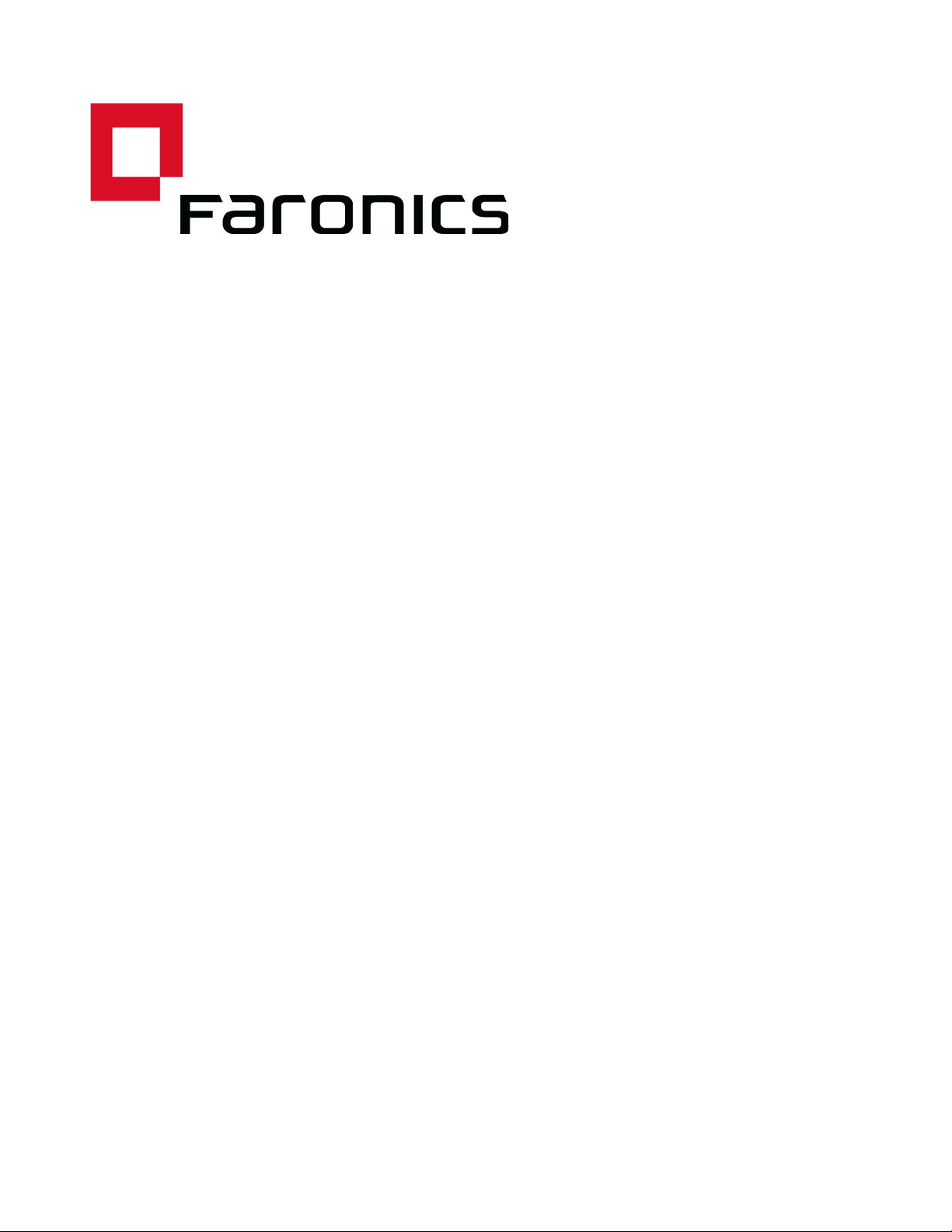
1
|
Faronics Power Save Dashboard
Last modified: July 2012
Faronics Power Save Dashboard
Page 2
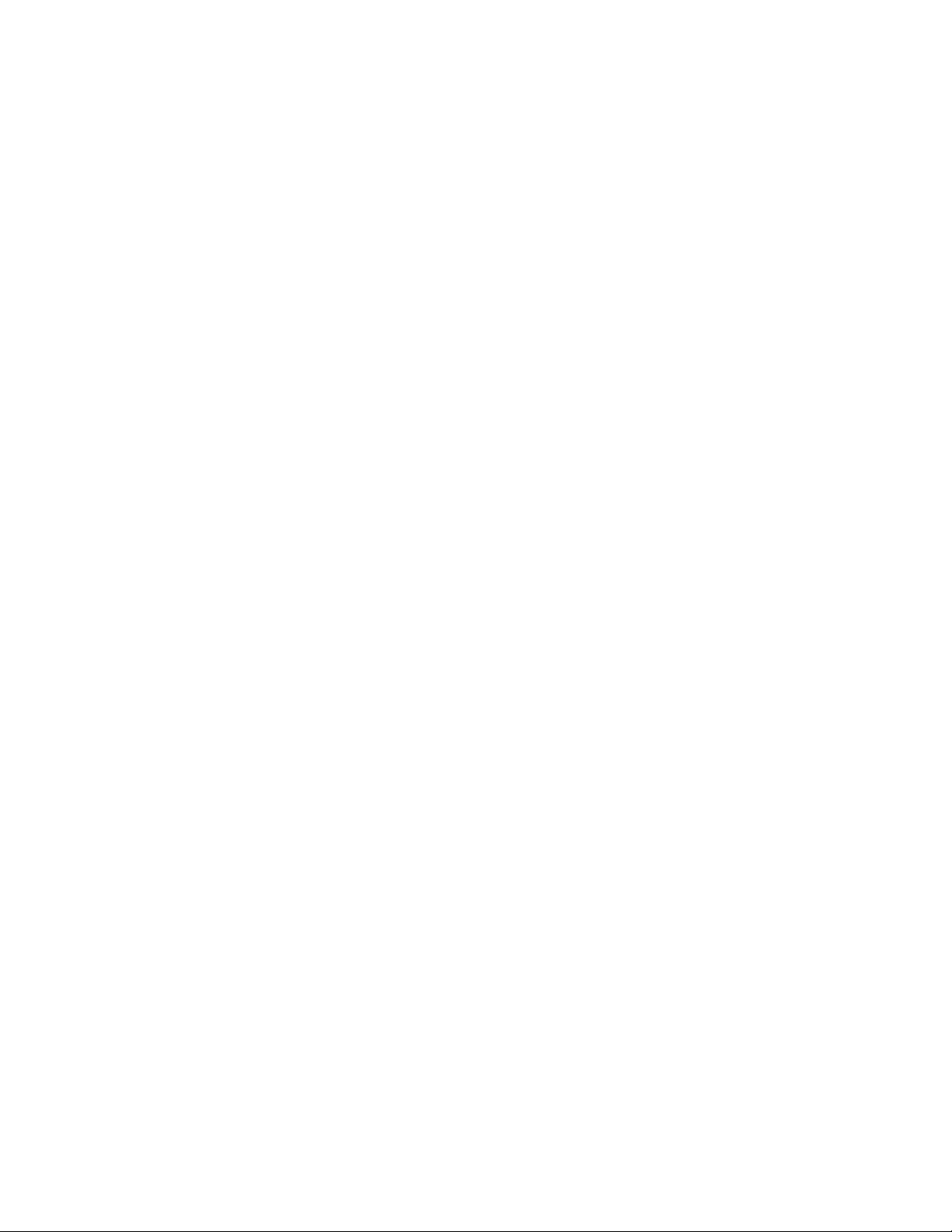
2|
Faronics Power Save Dashboard
© 1999 - 2012 Faronics Corporation. All rights reserved. Faronics, Deep Freeze, Faronics Core,
Anti-Executable, Faronics Device Filter, Faronics Power Save, Faronics Insight, Faronics System Profiler,
and WINSelect are trademarks and/or registered trademarks of Faronics Corporation. All other company
and product names are trademarks of their respective owners.
Page 3
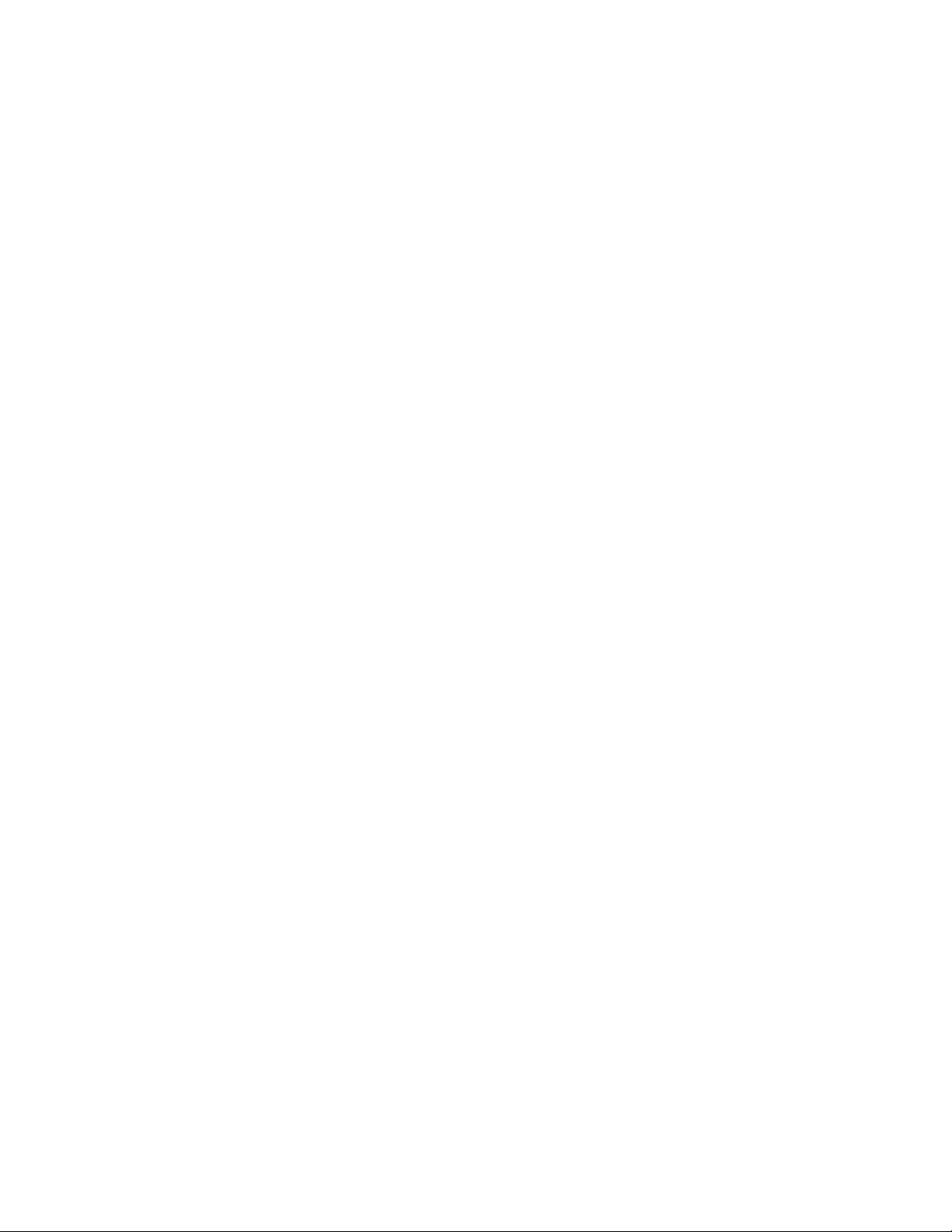
Contents
Overview . . . . . . . . . . . . . . . . . . . . . . . . . . . . . . . . . . . . . . . . . . . . . . . . . . . . . . 5
Important Information. . . . . . . . . . . . . . . . . . . . . . . . . . . . . . . . . . . . . . . . . . . . . . . . . . . . . 6
About Faronics . . . . . . . . . . . . . . . . . . . . . . . . . . . . . . . . . . . . . . . . . . . . . . . . . . . . . . . 6
Technical Support . . . . . . . . . . . . . . . . . . . . . . . . . . . . . . . . . . . . . . . . . . . . . . . . . . . . . 6
Contact Information. . . . . . . . . . . . . . . . . . . . . . . . . . . . . . . . . . . . . . . . . . . . . . . . . . . . 6
Faronics Power Save Dashboard . . . . . . . . . . . . . . . . . . . . . . . . . . . . . . . . . . . . 8
Overview . . . . . . . . . . . . . . . . . . . . . . . . . . . . . . . . . . . . . . . . . . . . . . . . . . . . . . . . . . . . . . 9
System Requirements . . . . . . . . . . . . . . . . . . . . . . . . . . . . . . . . . . . . . . . . . . . . . . . . . . . . 10
Installing the Faronics Power Save Dashboard . . . . . . . . . . . . . . . . . . . . . . . . . . . . . . . . . . . 11
Install pre-requisite Faronics software . . . . . . . . . . . . . . . . . . . . . . . . . . . . . . . . . . . . . . 11
Configure Faronics Power Save . . . . . . . . . . . . . . . . . . . . . . . . . . . . . . . . . . . . . . . . . . . 11
Install IIS Server. . . . . . . . . . . . . . . . . . . . . . . . . . . . . . . . . . . . . . . . . . . . . . . . . . . . . 11
Install Faronics Power Save Dashboard . . . . . . . . . . . . . . . . . . . . . . . . . . . . . . . . . . . . . 12
Using the Faronics Power Save Dashboard . . . . . . . . . . . . . . . . . . . . . . . . . . . . . . . . . . . . . . 13
Important Concepts . . . . . . . . . . . . . . . . . . . . . . . . . . . . . . . . . . . . . . . . . . . . . . . . . . . 13
Launching Power Save Dashboard . . . . . . . . . . . . . . . . . . . . . . . . . . . . . . . . . . . . . . . . . 13
Available Widgets . . . . . . . . . . . . . . . . . . . . . . . . . . . . . . . . . . . . . . . . . . . . . . . . . . . . 14
Adding Widgets . . . . . . . . . . . . . . . . . . . . . . . . . . . . . . . . . . . . . . . . . . . . . . . . . . . . . . 14
Removing Widgets. . . . . . . . . . . . . . . . . . . . . . . . . . . . . . . . . . . . . . . . . . . . . . . . . . . . 15
Widget Settings. . . . . . . . . . . . . . . . . . . . . . . . . . . . . . . . . . . . . . . . . . . . . . . . . . . . . . 15
Maximize or Minimize a Widget . . . . . . . . . . . . . . . . . . . . . . . . . . . . . . . . . . . . . . . . . . . 15
Reports . . . . . . . . . . . . . . . . . . . . . . . . . . . . . . . . . . . . . . . . . . . . . . . . . . . . . . . . . . . 15
3
|
Faronics Power Save Dashboard
Page 4
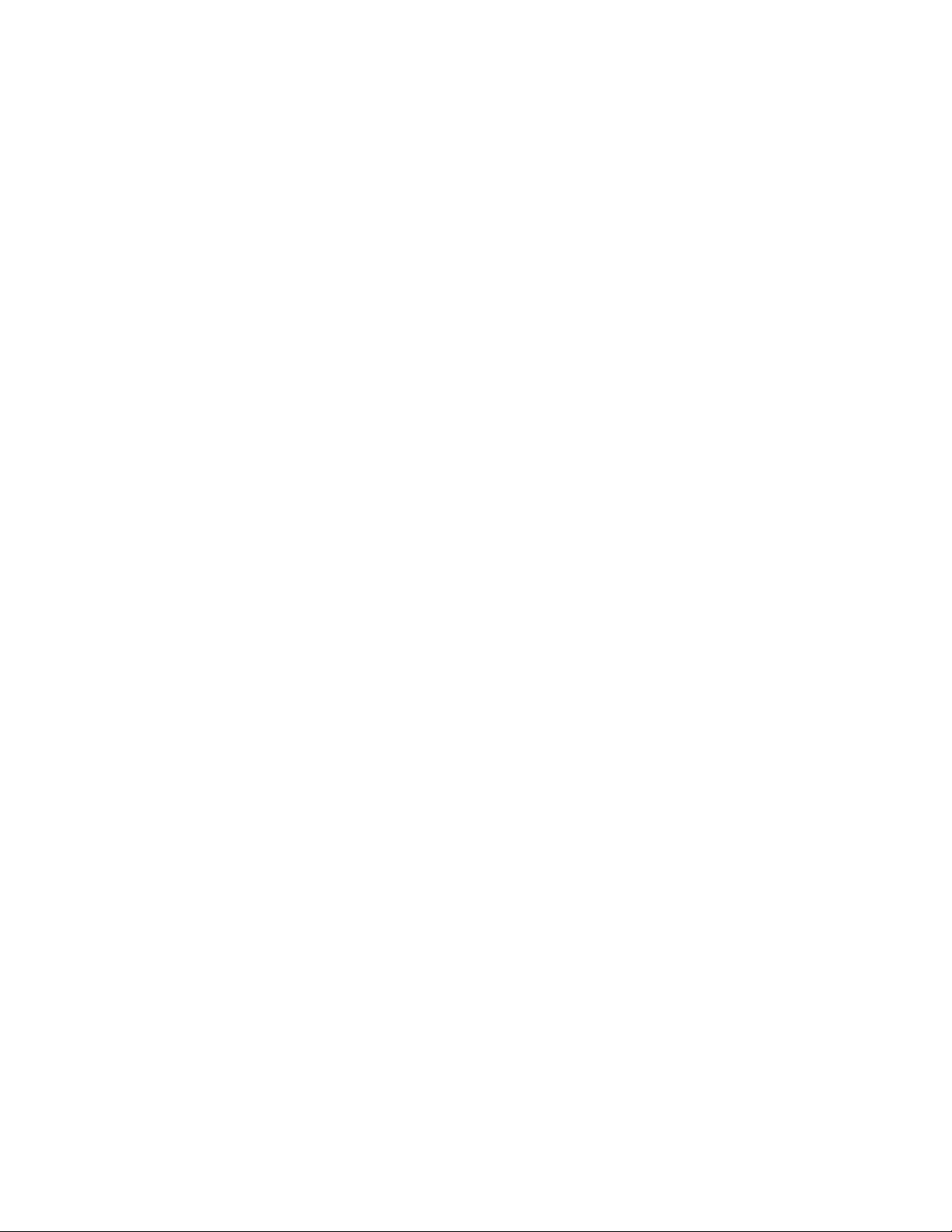
4|Contents
Faronics Power Save Dashboard
Page 5
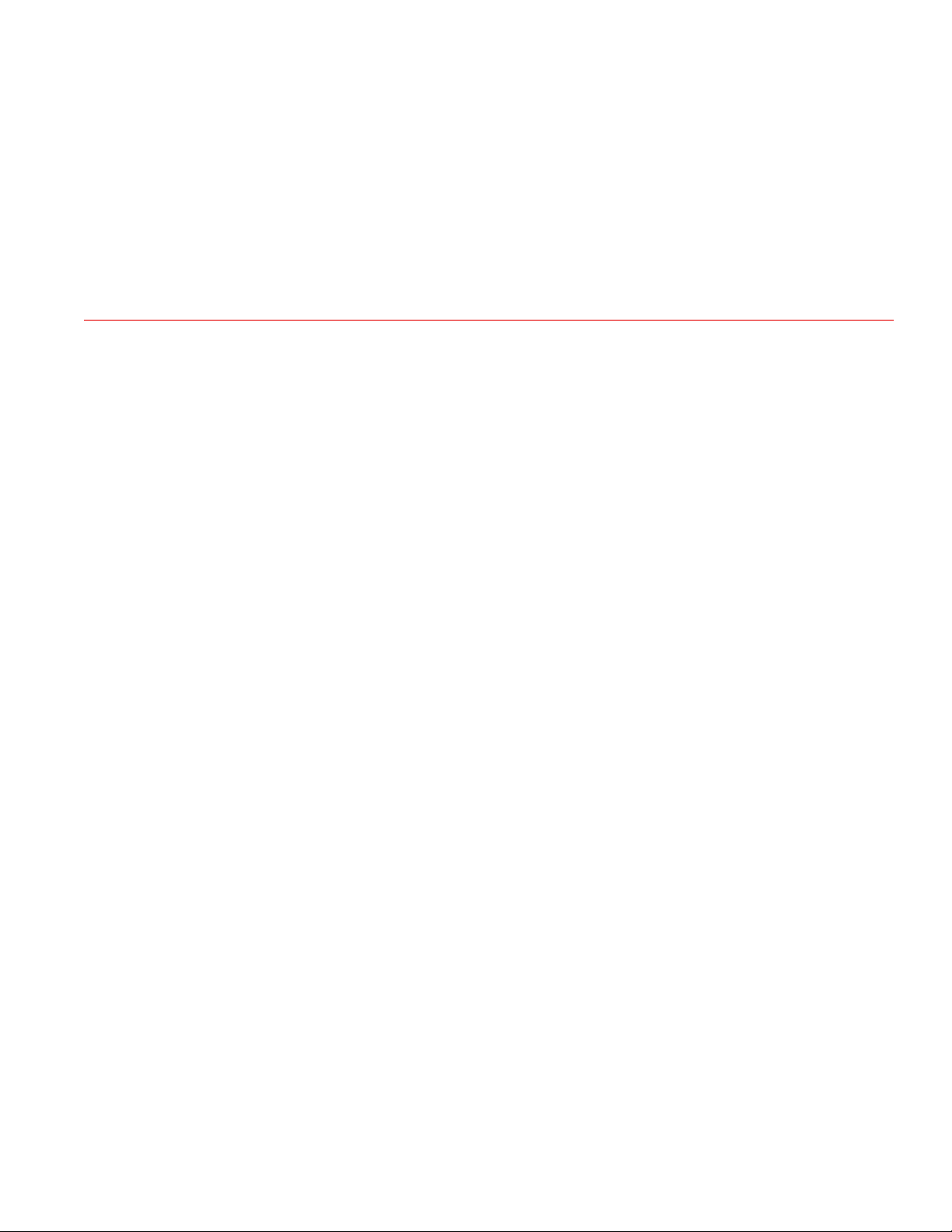
Topics
Overview
This document explains the process of installing and using the Power Save Dashboard.
Important Information
Technical Support
5
|
Faronics Power Save Dashboard
Page 6

6| Overview
Canada
Important Information
About Faronics
Technical Support
Faronics delivers market-leading solutions that help manage, simplify, and secure complex IT
environments. Our products ensure 100% machine availability, and have dramatically impacted
the day-to-day lives of thousands of information technology professionals. Fueled by a
market-centric focus, Faronics’ technology innovations benefit educational institutions, health
care facilities, libraries, government organizations, and corporations.
Every effort has been made to design this software for ease of use and to be problem free. If
problems are encountered, contact Technical Support:
Web: support.faronics.com
Email: support@faronics.com
Call Toll Free (North America): 1-800-943-6422
Call Local: 1-604-637-3333
Hours: Monday to Friday 7:00am to 5:00pm (Pacific Time)
Contact Information
Headquarters:
Faronics Corporation
1400 - 609 Granville Street
PO Box 10362 Pacific Centre
Vancouver, BC, V7Y 1G5
Web: www.faronics.com
Email: sales@faronics.com
Phone: 800-943-6422 or 604-637-3333
Fax: 800-943-6488 or 604-637-8188
Hours: Monday to Friday 7:00am to 5:00pm (Pacific Time)
Faronics Technologies USA Inc.
Faronics Power Save Dashboard
100, W. San Fernando St. Suite 465
San Jose, CA, 95113
USA
Page 7

Important Information|7
Faronics EMEA
8 The Courtyard, Eastern Road,
Bracknell, Berkshire,
RG12 2XB, Europe
Faronics Pte Ltd
20 Cecil Street #104-01
Equity Way 049705, Singapore
Faronics Power Save Dashboard
Page 8

8| Faronics Power Save Dashboard
Faronics Power Save Dashboard
This chapter explains how to install, configure and use the Faronics Power Save Dashboard.
Topics
Overview
System Requirements
Installing the Faronics Power Save Dashboard
Faronics Power Save Dashboard
Page 9

Overview
Overview|9
The Faronics Power Save Dashboard works with Faronics Power Save to provide on-demand,
web-based reporting of energy saved and potential energy savings.
IT administrators can also view multiple reports generated directly from the dashboard.
Faronics Power Save Dashboard
Page 10

10| Faronics Power Save Dashboard
System Requirements
The Faronics Power Save Dashboard requires the following:
• Faronics Core
• Faronics Power Save Loadin (installed on the Faronics Core Server)
• Faronics Power Save Client (installed on the workstations)
• Internet Information Server
• Browser (Internet Explorer, FireFox or Google Chrome)
Faronics Power Save Dashboard
Page 11

Installing the Faronics Power Save Dashboard|11
Installing the Faronics Power Save Dashboard
Complete the following steps to install the Faronics Power Save Dashboard.
Install pre-requisite Faronics software
1. Install Faronics Core (Faronics Core Server and Faronics Core Console). For more
information, refer to the Faronics Core Server User Guide at www.faronics.com/library.
2. Deploy the Faronics Core Agent to the workstations.
3. Install the Faronics Power Save Loadin on the Faronics Core Server. For more information,
refer to the Faronics Power Save User Guide at www.faronics.com/library.
4. Deploy the Faronics Power Save Client to the workstations that are to be managed by Power
Save.
Faronics Power Save is now set up on the workstations.
Installation of Faronics Power Save Dashboard with Windows Home Basic is not
supported.
Configure Faronics Power Save
1. Select one or more Managed Workstations in Faronics Core.
2. Right-click and go to Power Save > Configure Power Save Client.
3. Click Administrator.
4. Select Run in Full Operation Mode or Audit Only Mode.
5. Click Apply. Click OK.
Faronics Power Save is now configured to save power or monitor workstations on the network.
Audit Mode calculates potential power savings and Full Operation Mode saves power on the
workstations.
Install IIS Server
Complete the following steps to configure IIS Server:
1. Go to Start > Control Panel > Programs.
2. Click Turn Windows Features on or off.
3. Expand Internet Information Services.
4. Select IIS 6 Management Compatibility.
5. Click OK.
For more information on installing Internet Information Server, go to
http://learn.iis.net/page.aspx/28/installing-iis-on-windows-vista-and-windows-7/
Alternatively, refer to the Windows Help.
Faronics Power Save Dashboard
Page 12

12| Faronics Power Save Dashboard
Install Faronics Power Save Dashboard
1. Double-click Faronics_Power_Save_Dashboard.exe.
2. The Power Save Dashboard Setup screen is displayed. Specify the values for the following:
• Database Server —This is the Faronics Core Database. Enter the name of the server or the
SQL instance.
• User Name — Enter the SQL user name.
• Password —Enter the password to access the Faronics Core Database.
3. Click Test to test the connection to the database (optional). Click Next.
The Faronics Power Save Dashboard is installed and ready to use.
Faronics Power Save Dashboard
Page 13

Using the Faronics Power Save Dashboard|13
Using the Faronics Power Save Dashboard
Before using the Faronics Power Save Dashboard, it is useful to understand two important
concepts:
Important Concepts
Power Plans and Power Policies are two main components that are used to define how Power Save
manages power on the computer. Data from Power Plan and Power Policies are displayed in the
form of Widgets.
Power Plan
A Power Plan can consist of one or more Power Policies. A Power Plan also includes a schedule to
apply the policy on one or more computers.
Power Policy
A Power Policy consists of:
• Inactivity Timeout Actions — defines whether Power Save must turn off monitors, hard disks
and shut down the computer after a predefined interval.
• Inactivity Definitions — defines whether Power Save must manage power on the computer
when the hard disk, CPU or network activities are below the specified levels.
Widgets
The Power Save Dashboard displays data from Power Plans and Power Policies visually. The visual
representation of the data is called a Widget. Widgets can be added or removed on the dashboard.
The settings for the Widgets can be modified.
Launching Power Save Dashboard
Go to the URL http://<IIS_Server_IP_Address>/powersavewebreport/
Faronics Power Save Dashboard
Page 14

14| Faronics Power Save Dashboard
The Faronics Power Save Dashboard is displayed as follows:
Available Widgets
The following widgets are available on the Power Save Dashboard by default:
• Hourly Power Savings — displays the power saved ($) by all computers each hour. You can
monitor the hourly power savings by all computers across the network. You can determine
hours when maximum power is saved and the hours when very little power is saved. This
helps understand the energy consumption patterns on the network.
• Savings Trend — displays the trend of power saved ($). You can monitor the increase or
decrease in power saved over time. You can take corrective action on viewing a reducing
savings trend. This helps in creating goals for power savings.
• Overall Savings — displays the total power saved ($) till date. This helps keep track of current
power savings.
• Top Energy Savers — displays the top energy savers (computer names). You can determine the
computers that save maximum power. You can identify computers that are rarely used or
abandoned. This helps understand user behavior on the computers.
• Bottom Energy Savers — displays the bottom energy savers (computer names). You can
determine the computers that save minimum power. You can take corrective action on the
computers that are listed as bottom energy savers. This helps identify users who are attentive
to power consumption minimization or computers that are highly utilized.
Adding Widgets
Faronics Power Save Dashboard
Power Save Dashboard has multiple widgets. Complete the following steps to add a widget:
1. Click the Add Widgets link. The Add Widget dialog is displayed.
Page 15

Using the Faronics Power Save Dashboard|15
2. Select one of the following available widgets:
• Overall Savings
• Savings Trend
• Hourly Power Savings
• Top Energy Savers
• Bottom Energy Savers
3. Click Add.
The widgets are added to the dashboard.
Removing Widgets
Click the Close icon on a widget to remove it from the dashboard.
Widget Settings
The settings can be customized for each widget as follows.
Click the Settings icon and select Full Operation or Audit Only mode. You can also select the date
range.
Click Save.
Maximize or Minimize a Widget
Click the green arrow on the widget to maximize or minimize.
Reports
Clicking on the widgets displays the Full Operation report (if you selected Full Operation in
Settings) or the Audit Only Mode report (if you select Audit Only mode in Settings).
You can specify the hours of the day, day of the week, and custom date range for the reports.
Faronics Power Save also provides other detailed reports. Click Reports and select one of the
following:
• Savings by *Energy Consumption Profiles
• Savings by *Custom Power Plans
• Top 25 Energy Savers
• Bottom 25 Energy Savers
*Refer to the Faronics Power Save User Guide at www.faronics.com/library.
Faronics Power Save Dashboard
