Page 1
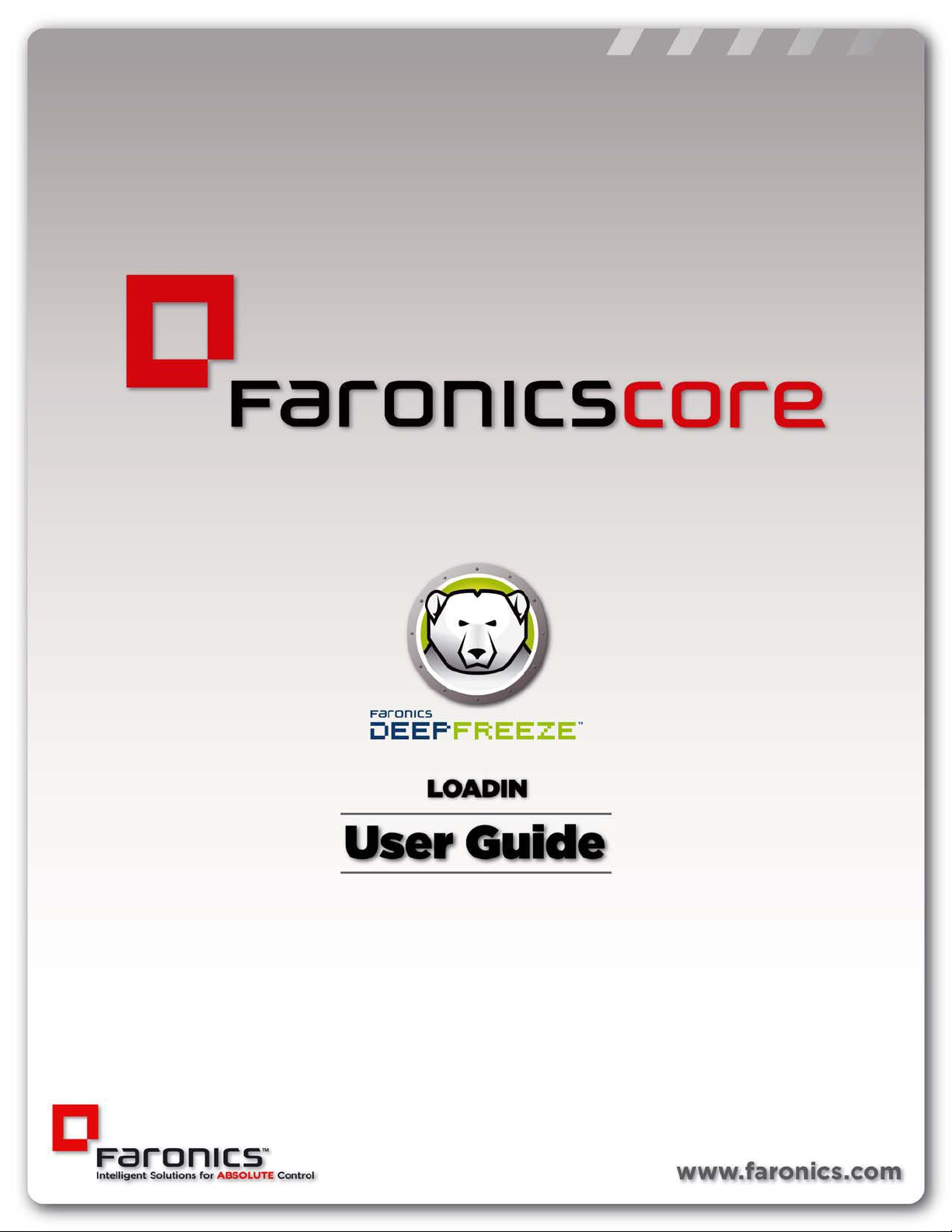
|
1
Deep Freeze Loadin User Guide
Page 2
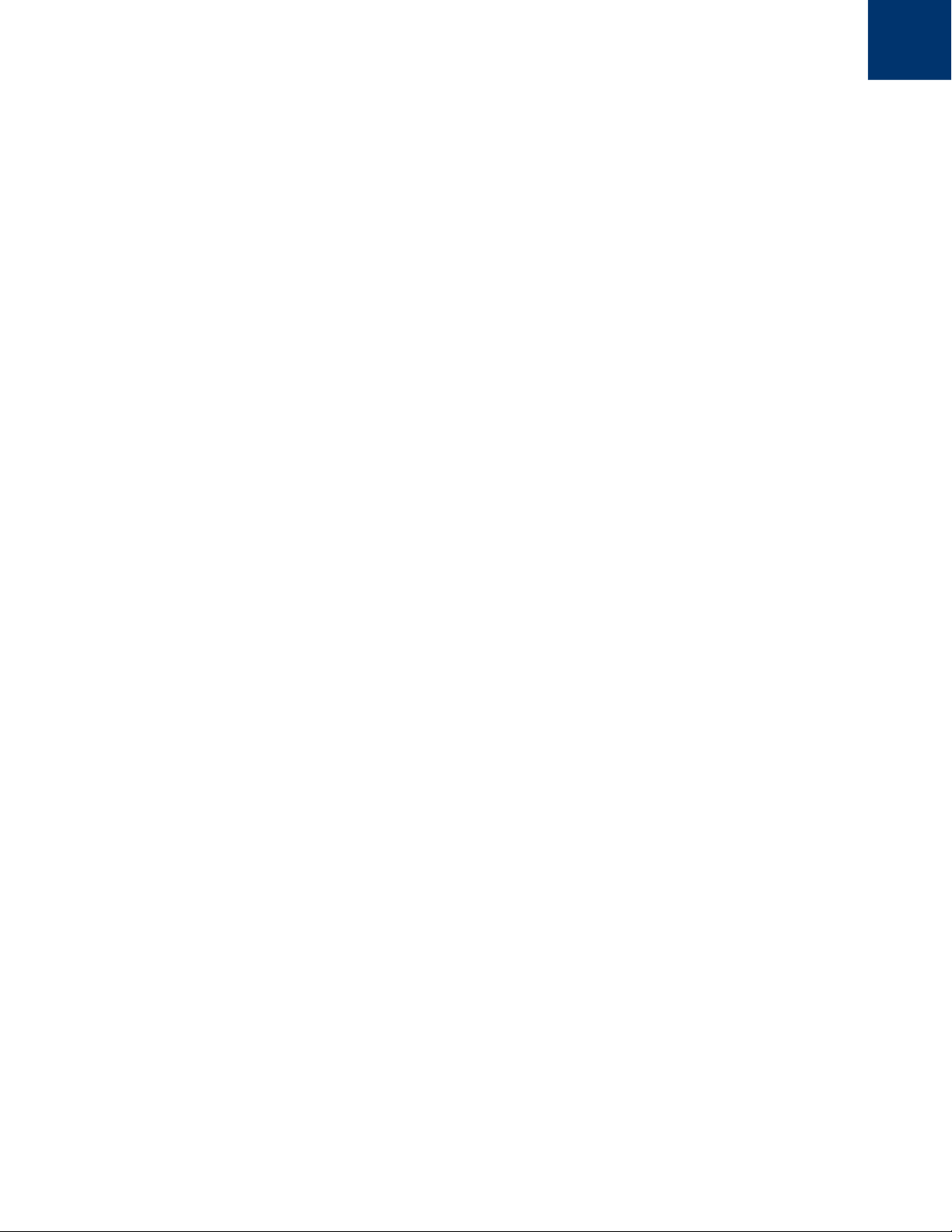
2|
Deep Freeze Loadin User Guide
Last modified: January, 2014
© 1999 - 2014 Faronics Corporation. All rights reserved. Faronics, Deep Freeze, Faronics Anti-Virus,
Faronics Core, Anti-Executable, Faronics Device Filter, Faronics Power Save, Faronics Insight, Faronics
System Profiler, and WINSelect are trademarks and/or registered trademarks of Faronics Corporation. All
other company and product names are trademarks of their respective owners.
Page 3
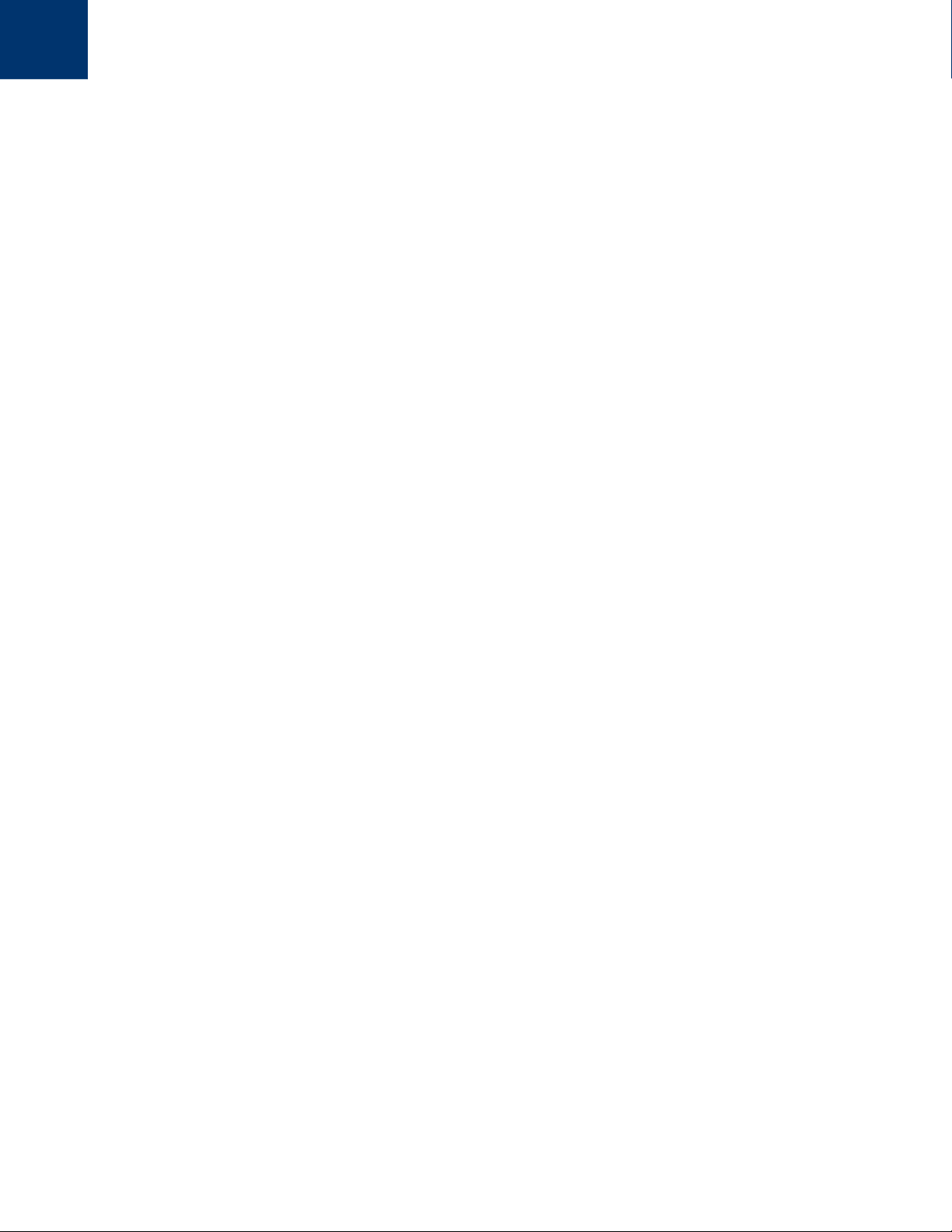
Contents
Preface . . . . . . . . . . . . . . . . . . . . . . . . . . . . . . . . . . . . . . . . . . . . . . . . . . . . . . . 5
Important Information. . . . . . . . . . . . . . . . . . . . . . . . . . . . . . . . . . . . . . . . . . . . . . . . . . . . . 6
About Faronics . . . . . . . . . . . . . . . . . . . . . . . . . . . . . . . . . . . . . . . . . . . . . . . . . . . . . . . 6
Product Documentation . . . . . . . . . . . . . . . . . . . . . . . . . . . . . . . . . . . . . . . . . . . . . . . . . 6
Technical Support . . . . . . . . . . . . . . . . . . . . . . . . . . . . . . . . . . . . . . . . . . . . . . . . . . . . . . . . 7
Contact Information. . . . . . . . . . . . . . . . . . . . . . . . . . . . . . . . . . . . . . . . . . . . . . . . . . . . 7
Definition of Terms . . . . . . . . . . . . . . . . . . . . . . . . . . . . . . . . . . . . . . . . . . . . . . . . . . . . . . . 8
Introduction . . . . . . . . . . . . . . . . . . . . . . . . . . . . . . . . . . . . . . . . . . . . . . . . . . . 9
Deep Freeze Loadin Overview. . . . . . . . . . . . . . . . . . . . . . . . . . . . . . . . . . . . . . . . . . . . . . . 10
System Requirements . . . . . . . . . . . . . . . . . . . . . . . . . . . . . . . . . . . . . . . . . . . . . . . . . 10
Installing Deep Freeze . . . . . . . . . . . . . . . . . . . . . . . . . . . . . . . . . . . . . . . . . . 11
Installation Overview. . . . . . . . . . . . . . . . . . . . . . . . . . . . . . . . . . . . . . . . . . . . . . . . . . . . . 12
Installing Deep Freeze Loadin . . . . . . . . . . . . . . . . . . . . . . . . . . . . . . . . . . . . . . . . . . . . 12
Customization Code . . . . . . . . . . . . . . . . . . . . . . . . . . . . . . . . . . . . . . . . . . . . . . . . . . . . . 16
Changing the Customization Code for the Deep Freeze Loadin . . . . . . . . . . . . . . . . . . . . . 16
3
|
Using Deep Freeze Configuration Administrator . . . . . . . . . . . . . . . . . . . . . . . 19
Accessing the Configuration Administrator . . . . . . . . . . . . . . . . . . . . . . . . . . . . . . . . . . . . . . 20
Creating Workstation Install File . . . . . . . . . . . . . . . . . . . . . . . . . . . . . . . . . . . . . . . . . . . . . 21
Installing and Upgrading the Deep Freeze Client . . . . . . . . . . . . . . . . . . . . . . 23
Installing Deep Freeze Client . . . . . . . . . . . . . . . . . . . . . . . . . . . . . . . . . . . . . . . . . . . . . . . 24
Upgrading Deep Freeze Client. . . . . . . . . . . . . . . . . . . . . . . . . . . . . . . . . . . . . . . . . . . . . . . 25
Using Deep Freeze Loadin . . . . . . . . . . . . . . . . . . . . . . . . . . . . . . . . . . . . . . . . 27
Using Deep Freeze Loadin via Core Console . . . . . . . . . . . . . . . . . . . . . . . . . . . . . . . . . . . . . 28
Schedule Action . . . . . . . . . . . . . . . . . . . . . . . . . . . . . . . . . . . . . . . . . . . . . . . . . . . . . . . . 30
Users and Roles . . . . . . . . . . . . . . . . . . . . . . . . . . . . . . . . . . . . . . . . . . . . . . . . . . . . . . . . 31
Custom Workstation Groups . . . . . . . . . . . . . . . . . . . . . . . . . . . . . . . . . . . . . . . . . . . . . . . . 32
Uninstalling Deep Freeze . . . . . . . . . . . . . . . . . . . . . . . . . . . . . . . . . . . . . . . . 33
Uninstalling Deep Freeze Client via Core Console . . . . . . . . . . . . . . . . . . . . . . . . . . . . . . . . . 34
Uninstalling Deep Freeze Loadin via Add or Remove Programs . . . . . . . . . . . . . . . . . . . . . . . . 35
Uninstalling Deep Freeze Loadin using the Installer . . . . . . . . . . . . . . . . . . . . . . . . . . . . . . . . 36
Deep Freeze Loadin User Guide
Page 4
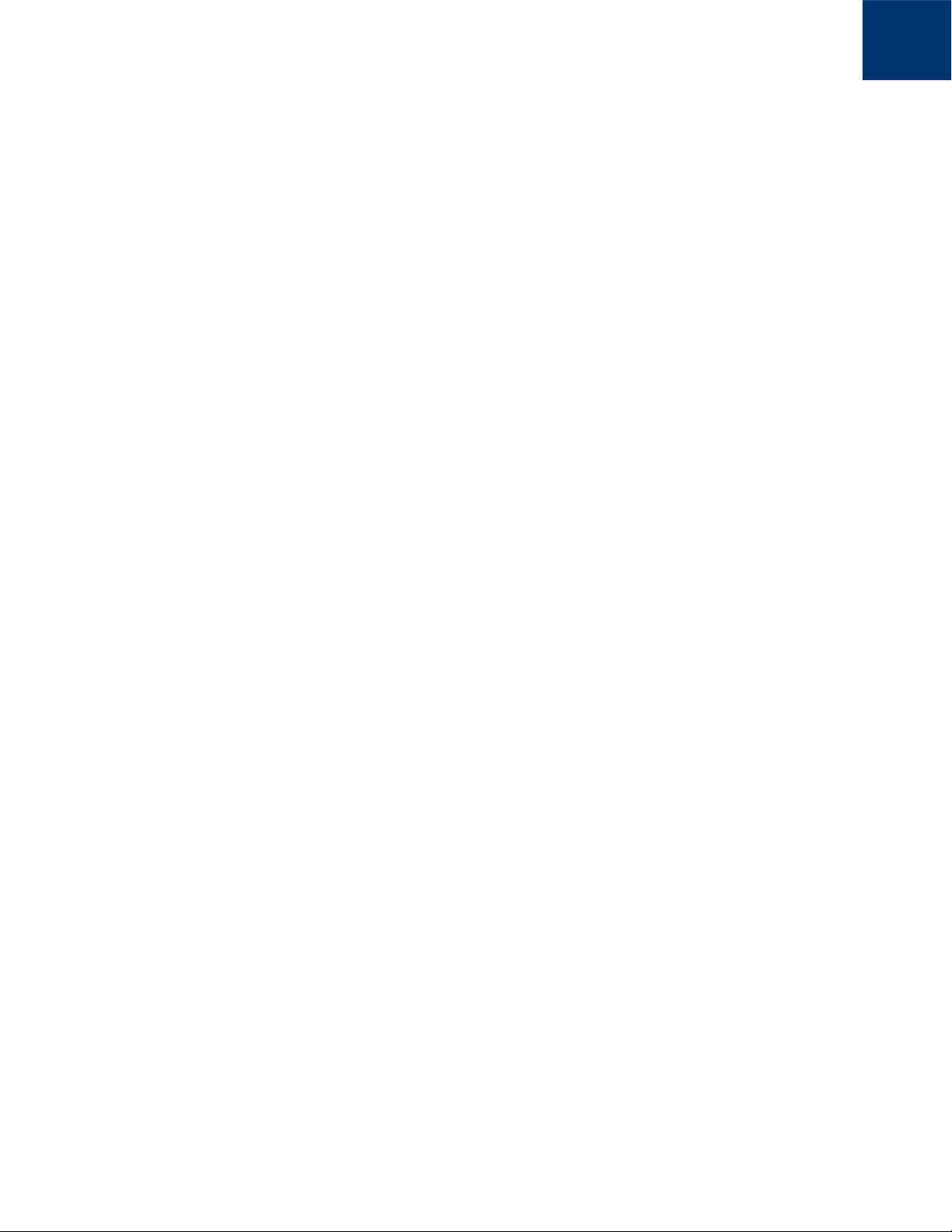
4|Contents
Deep Freeze Loadin User Guide
Page 5
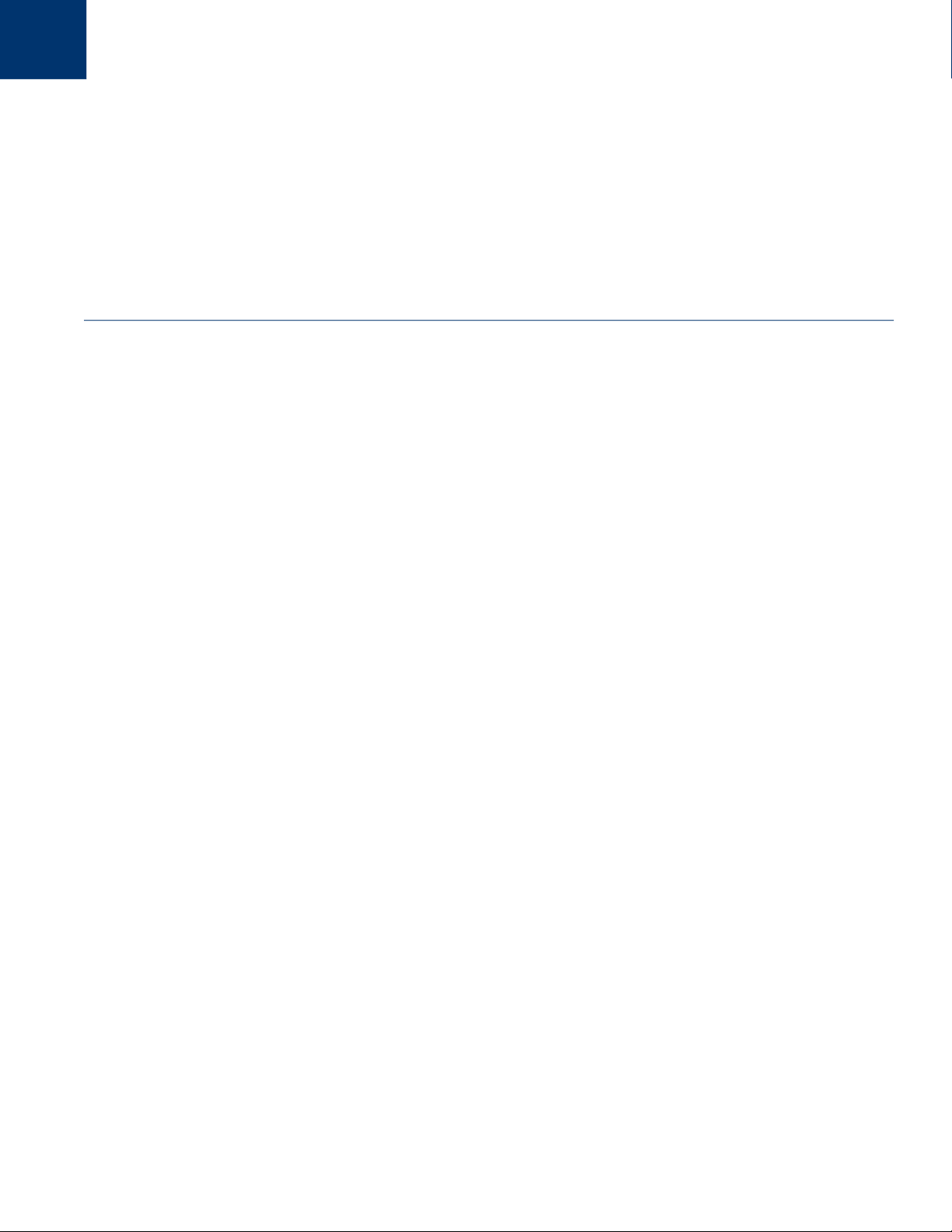
Topics
Preface
This user guide explains how to install, configure and use Deep Freeze Loadin.
Important Information
Technical Support
Definition of Terms
5
|
Deep Freeze Loadin User Guide
Page 6
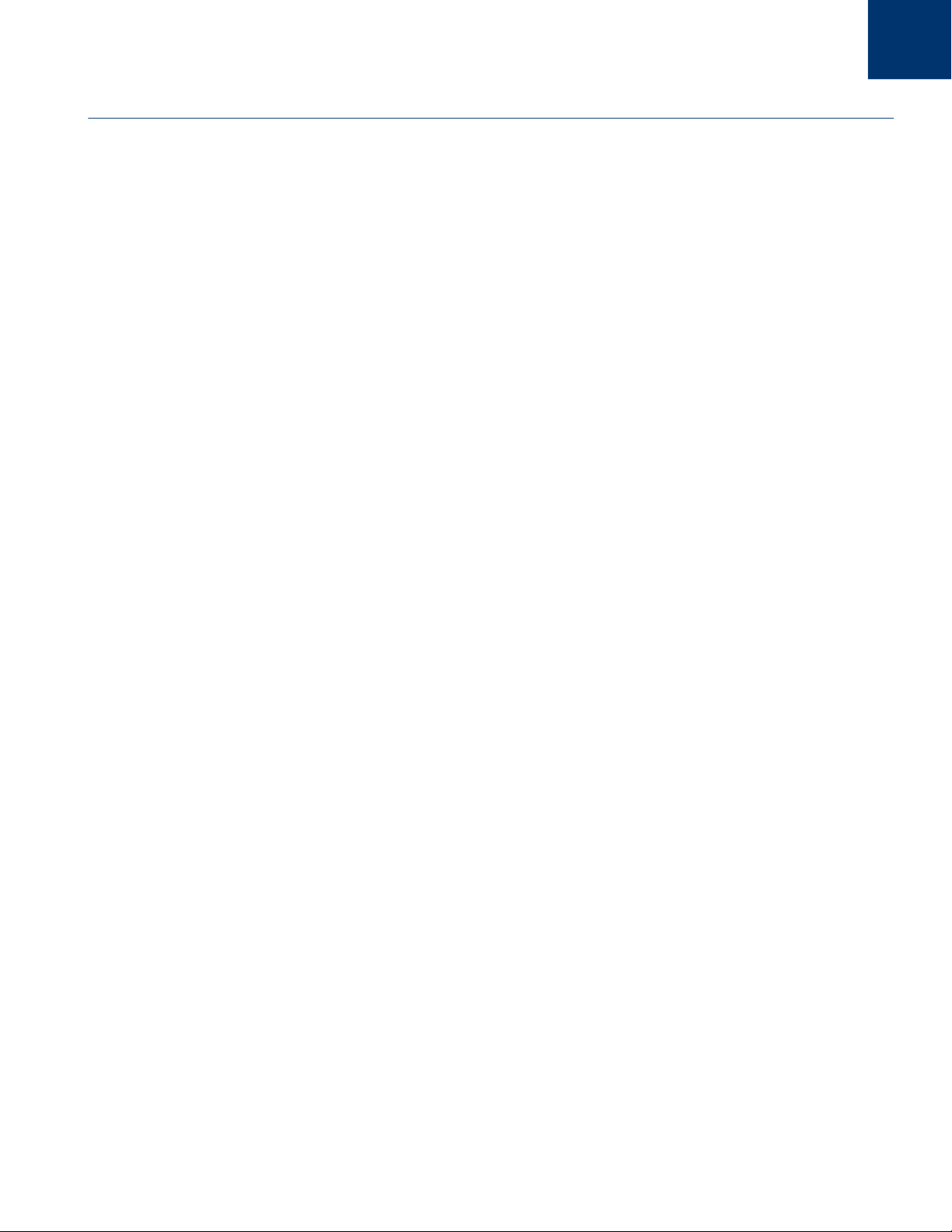
6| Preface
Important Information
About Faronics
Product Documentation
This section contains important information about your Faronics product.
Faronics delivers market-leading solutions that help manage, simplify, and secure complex IT
environments. Our products ensure 100% machine availability, and have dramatically impacted
the day-to-day lives of thousands of information technology professionals. Fueled by a
market-centric focus, Faronics’ technology innovations benefit educational institutions, health
care facilities, libraries, government organizations, and corporations.
The following documents form the Deep Freeze Loadin documentation set:
• Deep Freeze Loadin User Guide — This is the document you are reading. This document
explains how to use the product.
• Deep Freeze Loadin Release Notes — This document lists the new features, known issues and
closed issues.
• Deep Freeze Enterprise User Guide — This document explains how to use Deep Freeze
Enterprise.
Deep Freeze Loadin User Guide
Page 7
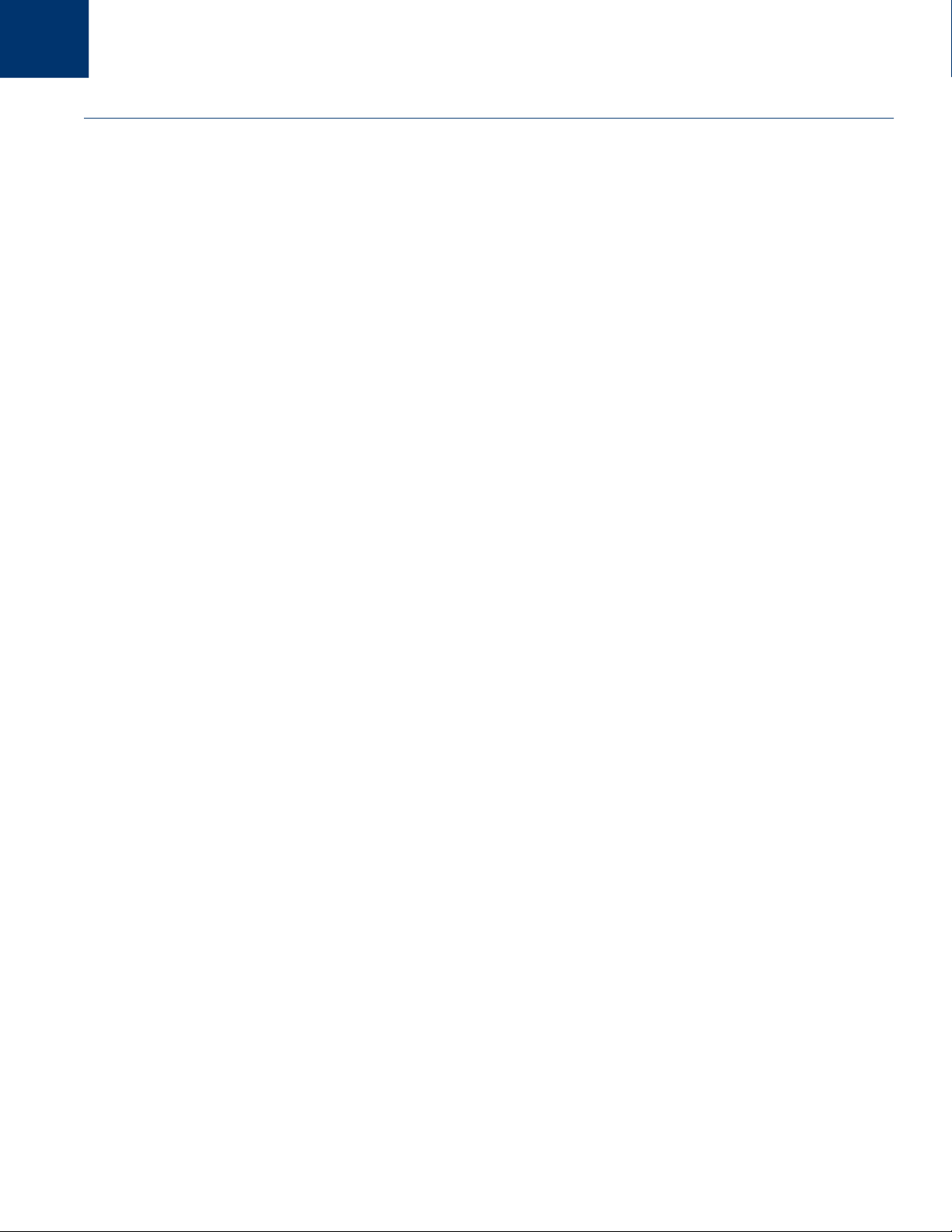
Technical Support|7
Technical Support
Every effort has been made to design this software for ease of use and to be problem free. If
problems are encountered, contact Technical Support.
Email: support@faronics.com
Phone: 800-943-6422 or +1-604-637-3333
Hours: 7:00am to 5:00pm (Pacific Time)
Contact Information
• Web: www.faronics.com
• Email: sales@faronics.com
• Phone: 800-943-6422 or +1-604-637-3333
• Fax: 800-943-6488 or +1-604-637-8188
• Hours: 7:00am to 5:00pm (Pacific Time)
• Address: Faronics Technologies USA Inc.
100, W. San Fernando St. Suite 465
San Jose, CA, 95113
USA
Faronics Corporation
1400 - 609 Granville Street
PO Box 10362 Pacific Centre
Vancouver, BC V7Y 1G5
Canada
Faronics Pte Ltd
20 Cecil Street #104-01
Equity Way 049705,
Singapore
Faronics EMEA
Bracknell, England
8 The Courtyard, Eastern Road,
Bracknell, Berkshire
RG12 2XB, Europe
Deep Freeze Loadin User Guide
Page 8
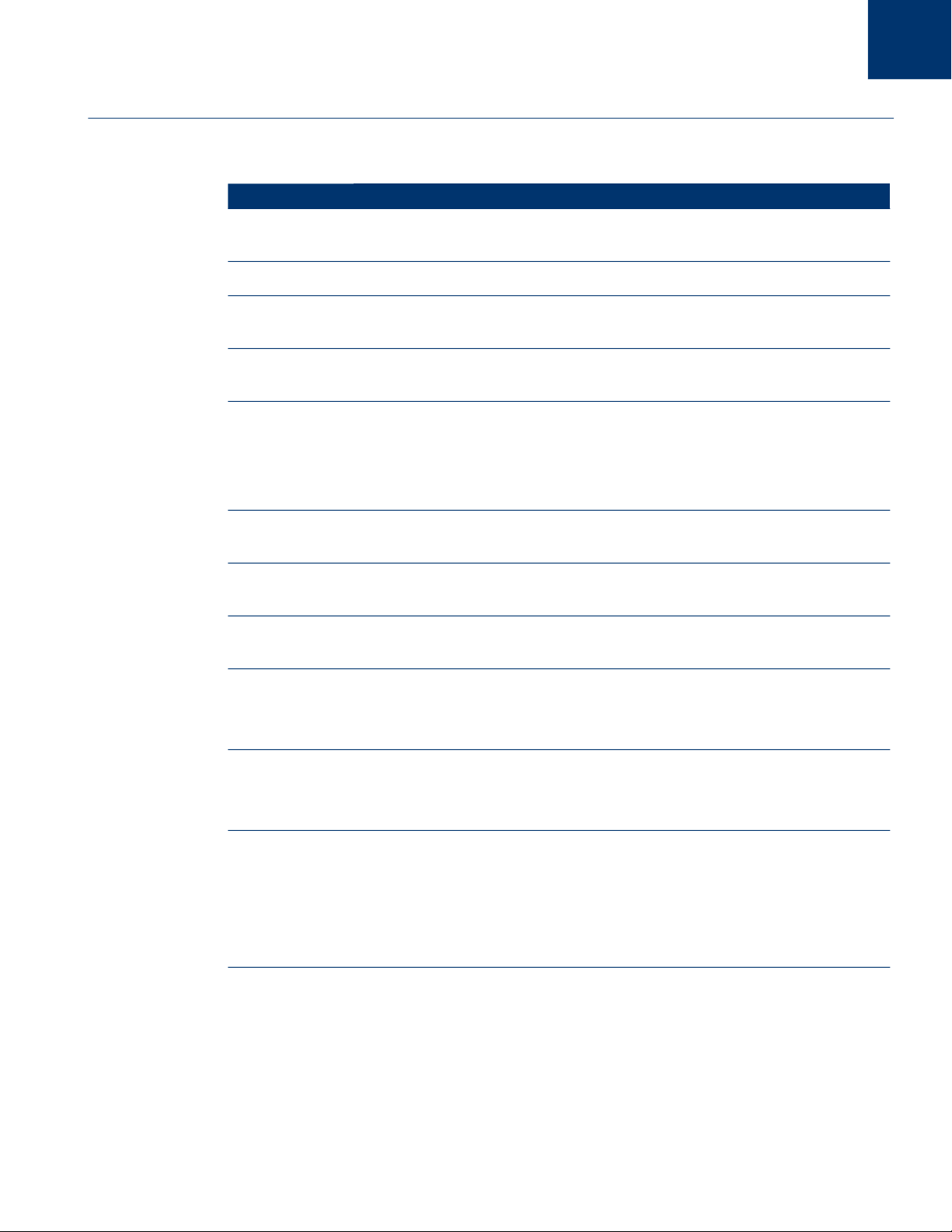
8| Preface
Definition of Terms
Term Definition
Core Console The user interface used to manage and monitor Core Servers and
workstations.
Core Database The database stores the workstation list.
Core Agent The Core Agent, that is installed on the workstation, enables
communication between the workstation and the Core Server.
Core Server The management of workstations, processing of tasks and communication
between Core Console and workstations is done by the Core Server.
Customization
Code
Faronics Core Faronics Core consists of the Core Server, Core Console, Core Database and
Loadin A Product Loadin is a software library that adds new product-specific
Deep Freeze
Enterprise
Deep Freeze
Configuration
Administrator
Deep Freeze
Enterprise
Console
Deep Freeze
Workstation
Installation file
(Deep Freeze
Client)
The Customization Code is a unique identifier that encrypts the
Configuration Administrator, the Enterprise Console, the computer
installation files, the One Time Password Generation System, and Deep
Freeze Command Line Control. This code is not a password that can be used
to access Deep Freeze.
the Core Agent.
functionality to Faronics Core.
Deep Freeze Enterprise consists of Deep Freeze Configuration
Administrator and Deep Freeze Enterprise Console.
The Configuration Administrator application is used to create customized,
pre-configured, computer installation program files and Workstation Seeds.
The Enterprise Console application is used to centrally deploy, monitor,
manage, and maintain Deep Freeze installations.
A customized Deep Freeze workstation installation file is created in the
Configuration Administrator and deployed to workstations within the
enterprise. This file includes the Workstation Seed. If the Deep Freeze
workstation installation file is installed, the Workstation Seed is not
required to be installed separately.
Deep Freeze Loadin User Guide
Page 9
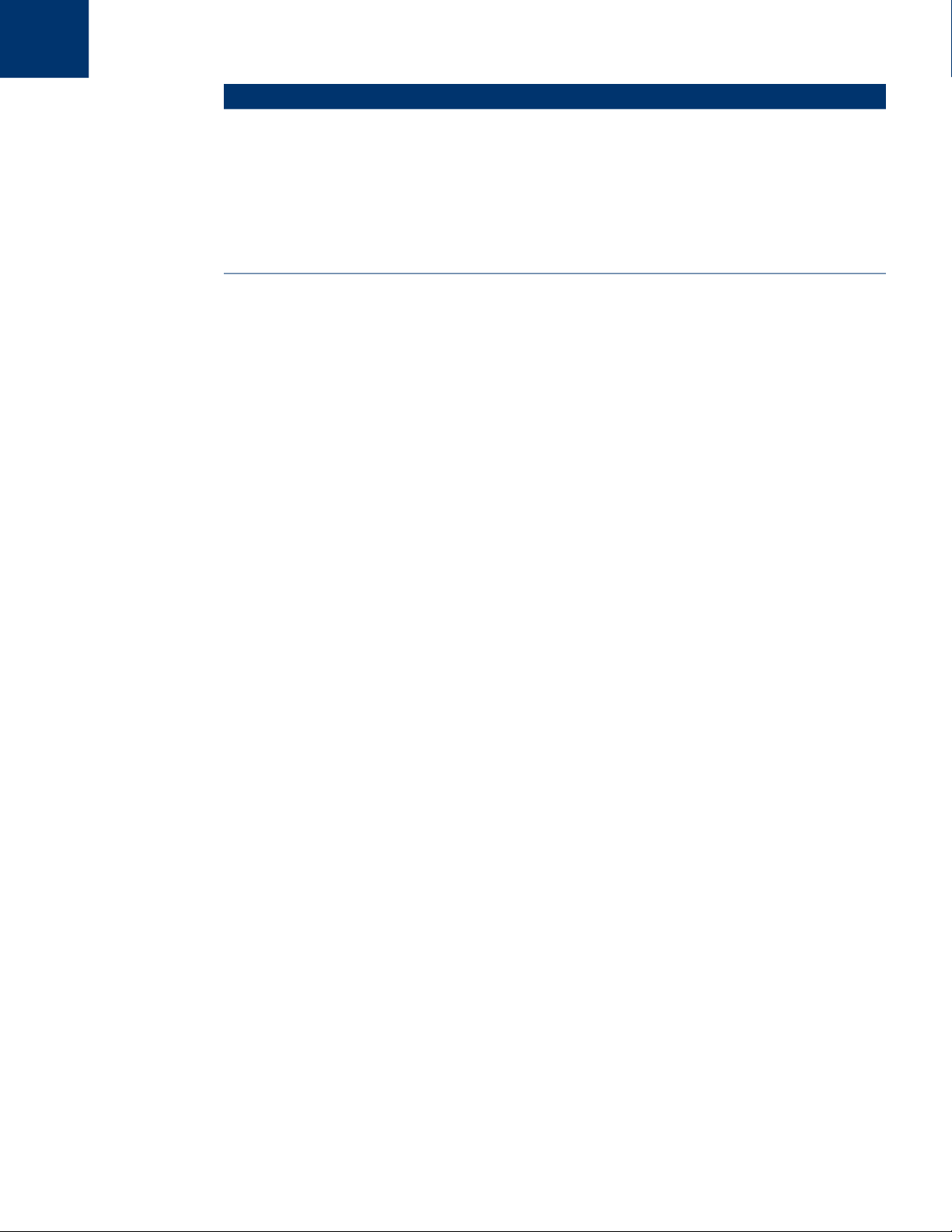
Definition of Terms|9
Term Definition
Deep Freeze
Workstation
Seed
A Workstation Seed enables seamless communication between the
Enterprise Console and computers on a network. When the Workstation
Seed is installed on a computer, the computer becomes visible on the
Enterprise Console. Once a computer is visible on the Enterprise Console,
various actions such as Restart, Shutdown and Wake-on-LAN can be
performed on the computer remotely. Deep Freeze can also be installed
remotely on visible computer thereby allowing Deep Freeze related actions
on remote computers.
For more information about Deep Freeze, refer to Deep Freeze Enterprise User Guide at
http://www.faronics.com/library.
For more information about Faronics Core, refer to Faronics Core User Guide at
http://www.faronics.com/library.
Deep Freeze Loadin User Guide
Page 10
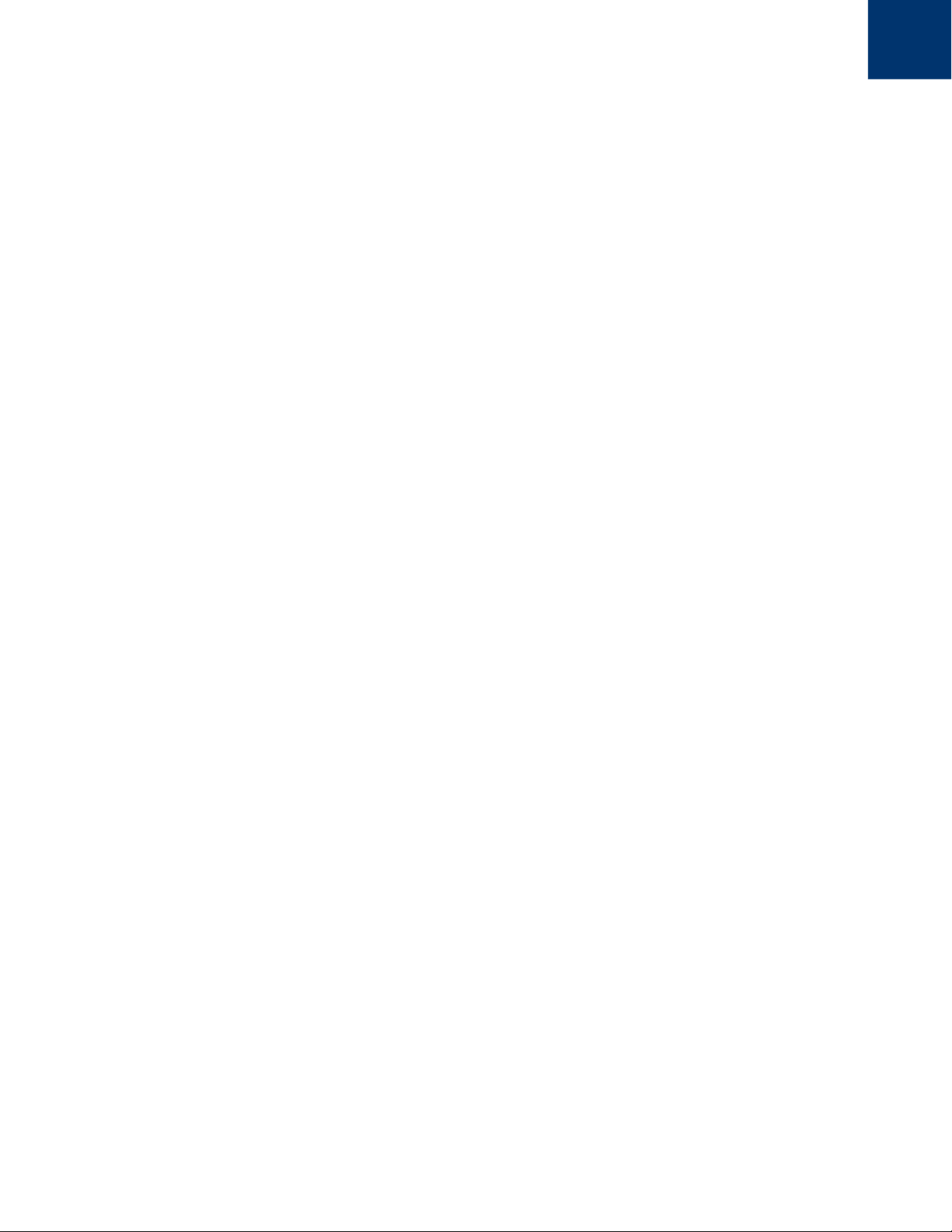
10| Preface
Deep Freeze Loadin User Guide
Page 11
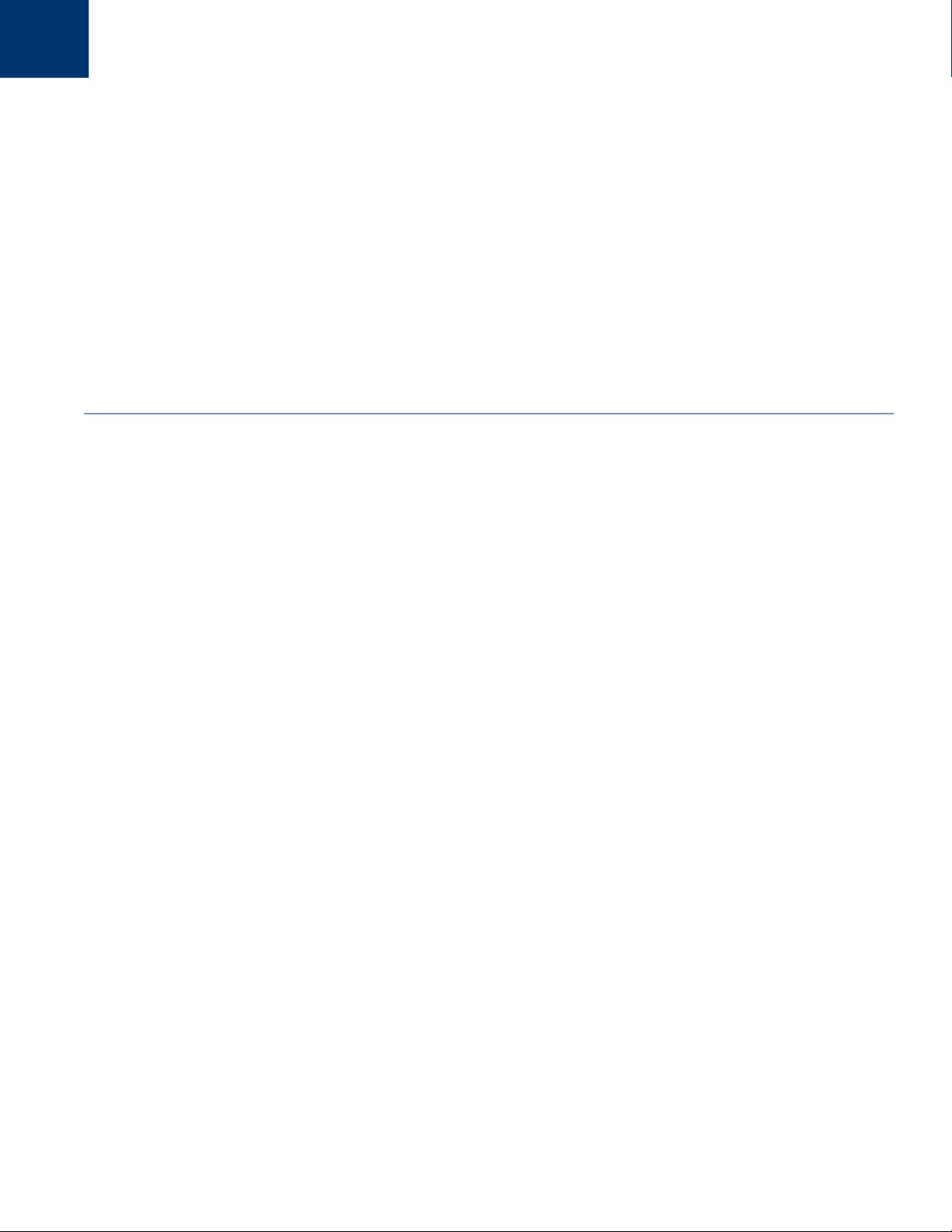
Topics
Introduction
Faronics Deep Freeze helps eliminate computer damage and downtime by making computer
configurations indestructible. Once Deep Freeze is installed on a computer, any changes made to
the computer—regardless of whether they are accidental or malicious—are never permanent. Deep
Freeze provides immediate immunity from many of the problems that plague computers today—
inevitable configuration drift, accidental system misconfiguration, malicious software activity, and
incidental system degradation.
Deep Freeze Loadin Overview
System Requirements
11
|
Deep Freeze Loadin User Guide
Page 12
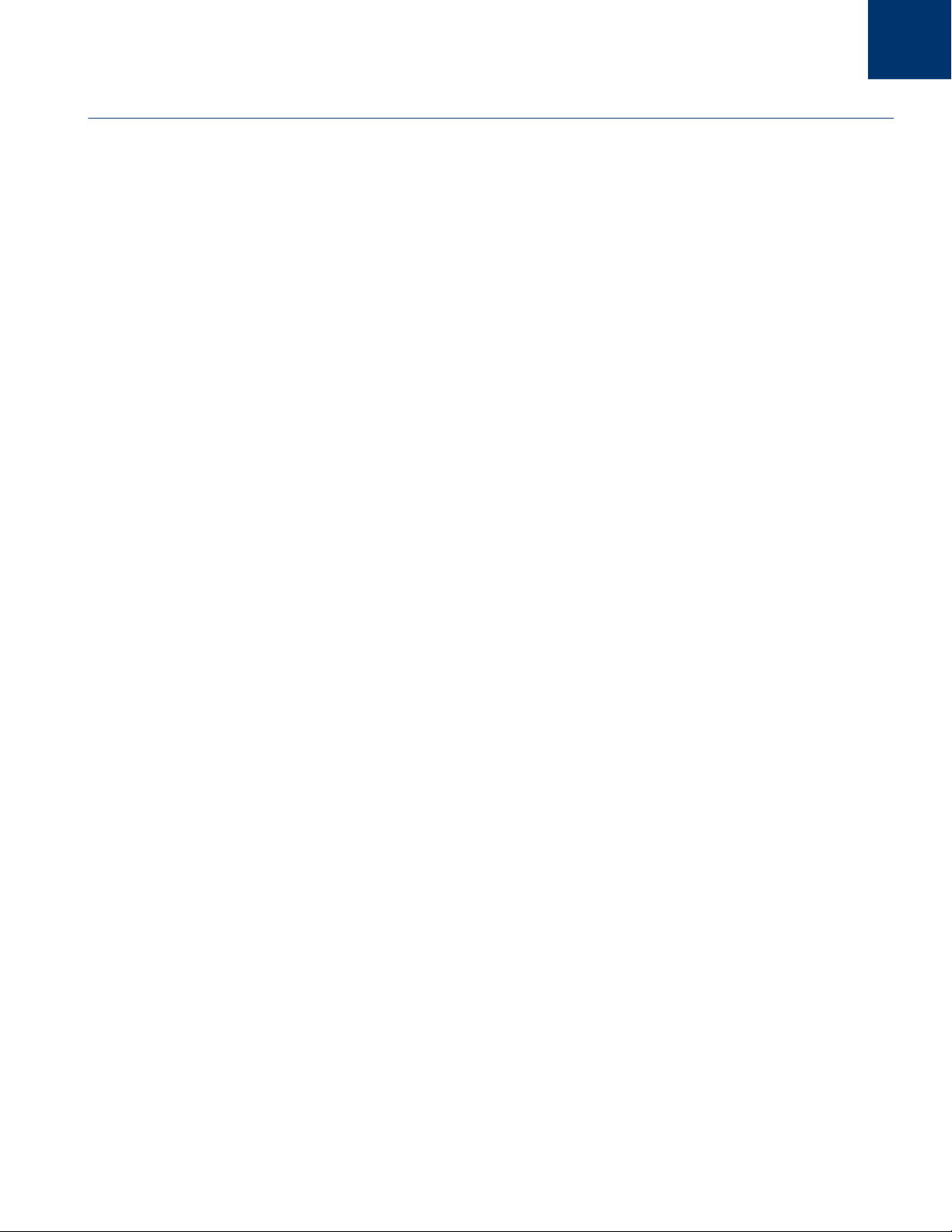
12| Introduction
Deep Freeze Loadin Overview
System Requirements
Deep Freeze Loadin
Deep Freeze Loadin extends the Deep Freeze Enterprise functionality to Faronics Core. Deep
Freeze Loadin provides the functionality of rebooting the workstations as Frozen or Thawed.
Deep Freeze Loadin is installed via Faronics Core Console (a component of Faronics Core). Deep
Freeze Loadin enables remotely installing the Deep Freeze Enterprise Workstation Install file via
Core Console on workstations on your network.
For more information on using Deep Freeze Enterprise, refer to Deep Freeze Enterprise User
Guide at http://www.faronics.com/library.
Deep Freeze Loadin requires:
• Deep Freeze Enterprise 7.0 or higher
Faronics Core
• Faronics Core 3.2 or higher
Information on Faronics Core system requirements can be found in the Faronics Core user guide.
The latest user guide is available at http://www.faronics.com/library.
Deep Freeze Loadin User Guide
Page 13

Topics
Installing Deep Freeze Loadin
This chapter describes the installation process of Deep Freeze.
Installation Overview
Customization Code
13
|
Deep Freeze Loadin User Guide
Page 14

14| Installing Deep Freeze Loadin
Installation Overview
Prior to installing the Deep Freeze Loadin, the following steps must be followed:
1. Install Faronics Core. For more information about Faronics Core, refer to Faronics Core User
2. Install the Core Agent on the workstation(s). For more information, refer to Faronics Core
3. Install Deep Freeze Enterprise. For more information, refer to Deep Freeze Enterprise User
4. Generate the Workstation Install File. For more information, refer to Deep Freeze Enterprise
5. Install the Deep Freeze Loadin. This is explained further in this section.
Installing Deep Freeze Loadin
Complete the following steps to install Deep Freeze Loadin:
Guide at http://www.faronics.com/library.
User Guide at http://www.faronics.com/library.
Guide at http://www.faronics.com/library.
User Guide at http://www.faronics.com/library.
1. Double-click the Deep_Freeze_Console_Loadin_Installer.exe file. The Deep Freeze Loadin
Installer is displayed. Click Next.
Deep Freeze Loadin User Guide
Page 15

Installation Overview|15
2. Read and accept the license agreement. Click Next.
3. Enter the values for the following fields and click Next:
• User Name — specify the user name.
• Organization Name — specify the organization name.
• Deep Freeze Enterprise License Key — enter the license key or select the Use Evaluation check
box.
• Deep Freeze Server Enterprise License Key —enter the license key or select the Use
Evaluation check box.
Deep Freeze Loadin User Guide
Page 16

16| Installing Deep Freeze Loadin
4. Enter the Customization Code and click Next.
The Customization Code entered at the Deep Freeze Loadin must match the
Customization Code at the Deep Freeze Enterprise Console.
5. The default install location is displayed. Click Next to install at the default location.
6. Click Install to begin installation.
Deep Freeze Loadin User Guide
Page 17

Installation Overview|17
7. The following message is displayed. Click Yes to restart Faronics Core Server service or No to
manually restart the Faronics Core Server service later.
8. Click Finish to complete the installation.
Deep Freeze Loadin User Guide
Page 18

18| Installing Deep Freeze Loadin
Customization Code
The Customization Code is set via the Deep Freeze Configuration Administrator. The
Customization Code is a unique identifier that encrypts the Configuration Administrator, the
Enterprise Console, the computer installation files, the One Time Password Generation System,
and Deep Freeze Command Line Control. This code is not a password that can be used to access
Deep Freeze.
The Customization Code ensures that unauthorized administrators are prevented from accessing
or controlling a computer. Multiple Deep Freeze administrators controlling the same group of
computers must use a matching Customization Code.
The Customization Code entered at the Deep Freeze Loadin must match the
Customization Code at the Deep Freeze Enterprise Console.
The Customization Code must be recorded and guarded with care. Faronics is
unable to recover a lost or forgotten Customization Code.
For more information, refer to Deep Freeze Enterprise User Guide at
http://www.faronics.com/library.
Changing the Customization Code for the Deep Freeze Loadin
The Customization Code created by Deep Freeze Configuration Administrator is used for
communication between the Deep Freeze Loadin and the workstation(s) where Deep Freeze is
installed.
If the Customization Code is changed for a Workstation Install File via the Deep
Freeze Enterprise Console, and it is pushed to the workstation, you must change
the Customization Code on the Deep Freeze Loadin via Core Console.
Complete the following steps to change the Customization Code that was entered while installing
the Deep Freeze Loadin:
1. Launch Core Console.
2. In the Console Tree Pane, right-click Faronics Core Serer and select Properties.
Deep Freeze Loadin User Guide
Page 19

Customization Code|19
3. Select the Deep Freeze tab.
4. Enter the values for the following fields:
• Click Customization Code, enter the Customization Code and click OK.
5. Click OK.
Deep Freeze Loadin User Guide
Page 20

20| Installing Deep Freeze Loadin
Licensing
Complete the following steps to change the License Key that was entered while installing the Deep
Freeze Loadin:
1. Launch Core Console.
2. In the Console Tree Pane, right-click Faronics Core Serer and select Properties.
3. Select the Deep Freeze tab.
Enter the values for the following fields:
• Click Edit and enter the License Key for Deep Freeze Enterprise.
• Click Edit and enter the License Key for Deep Freeze Server Enterprise.
4. Click OK.
Deep Freeze Loadin User Guide
Page 21

Topics
Using Deep Freeze Configuration
Administrator
Accessing the Configuration Administrator
Creating Workstation Install File
21
|
Deep Freeze Loadin User Guide
Page 22

22| Using Deep Freeze Configuration Administrator
Accessing the Configuration Administrator
Before using Deep Freeze Loadin, you must install Deep Freeze Enterprise Console. This also
installs the Deep Freeze Configuration Administrator.
Only Deep Freeze Enterprise 7.0 or higher can be used with the Deep Freeze
Loadin.
For more information, refer to Deep Freeze Enterprise User Guide at
http://www.faronics.com/library.
Open the Configuration Administrator by selecting the following path from the Start menu:
Start > All Programs > Faronics > Deep Freeze 7 Enterprise > Deep Freeze Administrator
The Configuration Administrator provides various tabs to configure passwords, Frozen drives,
Windows Updates, Embedded Events and Licensing. Once the settings have been configured, a
Workstation Install file must be created and deployed on the workstations. The Workstation
Install file must be installed on the computers that need to be protected by Deep Freeze.
Deep Freeze Loadin User Guide
Page 23

Creating Workstation Install File|23
Creating Workstation Install File
In order to use the Deep Freeze Loadin via Core Console, you must create the Workstation Install
File using the Deep Freeze Configuration Administrator.
To create customized Deep Freeze installation program files click the Create button in the
Configuration Administrator toolbar and select Create Workstation Install Program.
This file can then be used to install Deep Freeze on computers using:
• Attended Install (install based on user input)
• Silent Install system (install that does not inform user of progress or provide messages during
installation)
• Target Install (install program created by the Enterprise Console for deployment on target
computers)
For more information, refer to Deep Freeze Enterprise User Guide at
http://www.faronics.com/library.
Once the Deep Freeze Workstation Install Program is installed on a workstation using Core
Console, the workstation can be managed by the Deep Freeze Loadin.
Deep Freeze Loadin User Guide
Page 24

24| Using Deep Freeze Configuration Administrator
Deep Freeze Loadin User Guide
Page 25

Topics
Installing and Upgrading the Deep Freeze
Client
This chapter describes the process to install and upgrade Deep Freeze Client.
Installing Deep Freeze Client
Upgrading Deep Freeze Client
25
|
Deep Freeze Loadin User Guide
Page 26

26| Installing and Upgrading the Deep Freeze Client
Installing Deep Freeze Client
If you are using Deep Freeze Enterprise 7.0 or higher, you are ready to install Deep Freeze Client
on the workstations via Core Console.
The Deep Freeze Client (Workstation Install File) must be installed before performing the Deep
Freeze related tasks via Core Console. For more information on creating the Workstation Install
File, refer to Creating Workstation Install File.
Complete the following steps to install the Deep Freeze Client (Workstation Install File):
1. Select one or more workstation(s) and right-click and go to Configure Workstations >
Advanced > Install Deep Freeze Client.
2. The following dialog is displayed:
3. Browse to select the Workstation Install File created using the Configuration Administrator.
4. Click OK.
Deep Freeze Loadin User Guide
Page 27

Upgrading Deep Freeze Client|27
Upgrading Deep Freeze Client
The Deep Freeze Client can be upgraded whenever a new version of Deep Freeze is released, or to
upgrade from an older version of Deep Freeze.
Complete the following steps to upgrade the Deep Freeze Client (Workstation Install File):
1. Select one or more workstation(s) and right-click and go to Configure Workstations >
Advanced > Upgrade Deep Freeze Client.
2. The following dialog is displayed:
3. Browse to select the Workstation Install File created using the Configuration Administrator.
4. Click OK.
The Customization Code in the Deep Freeze Client (Workstation Install File) must
match the Customization Code entered in the Deep Freeze Loadin via Core
Console for the upgrade process to be successful.
Deep Freeze Loadin User Guide
Page 28

28| Installing and Upgrading the Deep Freeze Client
Deep Freeze Loadin User Guide
Page 29

Topics
Using Deep Freeze Loadin
This chapter describes using the Deep Freeze Enterprise Loadin.
Using Deep Freeze Loadin via Core Console
Schedule Action
Users and Roles
Deep Freeze Workstation Groups
29
|
Deep Freeze Loadin User Guide
Page 30

30| Using Deep Freeze Loadin
Using Deep Freeze Loadin via Core Console
Core Console displays the status of all Frozen and Thawed workstations on the network and
allows the administrator to perform specific tasks on those computers.
Core Console allows administrators to perform the following tasks:
• Shutdown
• Restart
• Wake-up
• Schedule Actions
Deep Freeze Loadin allows administrators to remotely perform the following tasks:
• Reboot Frozen
• Reboot Thawed
• Reboot Thawed and Locked
• Lock Keyboard and Mouse
• Unlock Keyboard and Mouse
• Install Deep Freeze Client
• Uninstall Deep Freeze Client
• Upgrade Deep Freeze Client
The Faronics Core can only wake a computer from a powered-down state if the
computer is properly configured to power on when a Wake-on-LAN packet is
received.
The Deep Freeze Loadin is displayed in Core Console after installation.
The following Deep Freeze actions can be performed via Core Console:
• Reboot Frozen - Select one or more workstation(s), right-click and select Reboot Frozen.
• Reboot Thawed - Select one or more workstation(s), right-click and select Reboot Thawed.
• Reboot Thawed and Locked - Select one or more workstation(s), right-click and select Reboot
Thawed and Locked.
• Lock Keyboard and Mouse - Select one or more workstation(s), right-click and select Lock
Keyboard and Mouse.
• Unlock Keyboard and Mouse - Select one or more workstation(s), right-click and select
Unlock Keyboard and Mouse.
Deep Freeze Loadin User Guide
• Install Deep Freeze Client - Select one or more workstation(s), right-click and select
Configure Workstations > Install Deep Freeze Client.
• Uninstall Deep Freeze Client - Select one or more workstation(s), right-click and select
Configure Workstations >Uninstall Deep Freeze Client.
• Upgrade Deep Freeze Client - Select one or more workstation(s), right-click and select
Configure Workstations > Upgrade Deep Freeze Client.
Page 31

Schedule Action|31
Schedule Action
Core Console allows you to schedule the following tasks for the Managed Workstations.
• Reboot Frozen - Reboot Frozen selected workstations(s).
• Reboot Thawed - Reboot Thawed selected workstation(s).
• Reboot Thawed and Locked - Reboot Thawed and Locked selected workstation(s).
• Lock Keyboard and Mouse - Lock Keyboard and Mouse for selected workstation(s).
• Unlock Keyboard and Mouse - Unlock Keyboard and Mouse for selected workstation(s).
• Install Deep Freeze Client - Install Deep Freeze Client on the selected workstation(s).
• Upgrade Deep Freeze Client - Upgrade Deep Freeze Client on the selected workstation(s).
• Uninstall Deep Freeze Client - Uninstall Deep Freeze Client on the selected workstation(s).
Complete the following steps to schedule an action:
1. Select one or more workstations and click Schedule Action in the Action Pane. Alternatively,
you can right-click and select Schedule Action.
2. Select the action to be scheduled.
3. Select the frequency (One Time, Daily, Weekly, or Monthly). Select additional options that
appear depending on the frequency selected (Time, Date, Day, or Month).
4. Click OK.
Deep Freeze Loadin User Guide
Page 32

32| Using Deep Freeze Loadin
Users and Roles
Faronics Core allows you to configure and manage multiple users. The users can be assigned to
different groups depending upon different roles. The following table explains the permissions
available for various roles using Deep Freeze Loadin:
User Role Permission
Administrator • Reboot Frozen
• Reboot Thawed
• Reboot Thawed and Locked
• Lock Keyboard and Mouse
• Unlock Keyboard and Mouse
• Edit Customization Code
• Install Deep Freeze Client
• Upgrade Deep Freeze Client
• Uninstall Deep Freeze client
Power User • Reboot Frozen
• Reboot Thawed
User • None
Guest • None
For more information about Faronics Core, refer to Faronics Core User Guide at
http://www.faronics.com/library.
Deep Freeze Loadin User Guide
Page 33

Deep Freeze Workstation Groups|33
Deep Freeze Workstation Groups
Deep Freeze Loadin automatically creates Workstation Groups and displays the workstations that
have the following status in the particular group:
• Frozen - Workstations that are Frozen.
• Maintenance Mode - Workstations that are currently in Maintenance Mode.
• Seed - Workstations that have the Seed installed.
• Thawed - Workstations that are Thawed.
• Thawed and Locked - Workstations that are Thawed and Locked.
To view the Deep Freeze Workstation Groups, click the Deep Freeze Loadin and click the group
name under the Loadin. The workstations are displayed in the Workstations List.
Deep Freeze Loadin User Guide
Page 34

34| Using Deep Freeze Loadin
Deep Freeze Loadin User Guide
Page 35

Topics
Uninstalling Deep Freeze
This chapter describes unistalling Deep Freeze Client and Deep Freeze Loadin.
Uninstalling Deep Freeze Client via Core Console
Uninstalling Deep Freeze Loadin via Add or Remove Programs
Uninstalling Deep Freeze Loadin using the Installer
35
|
Deep Freeze Loadin User Guide
Page 36

36| Uninstalling Deep Freeze
Uninstalling Deep Freeze Client via Core Console
Complete the following steps to uninstall Deep Freeze Client (Workstation Install File):
1. Select one or more workstation(s) and right-click and go to Configure Workstations >
Advanced > Uninstall Deep Freeze Client.
2. Click OK.
The computer must be Thawed before Deep Freeze can be uninstalled.
The Customization Code in the Deep Freeze Client (Workstation Install File) must
match the Customization Code entered in the Deep Freeze Loadin via Core
Console for the uninstall process to be successful.
Deep Freeze Loadin User Guide
Page 37

Uninstalling Deep Freeze Loadin via Add or Remove Programs|37
Uninstalling Deep Freeze Loadin via Add or Remove Programs
Complete the following steps to install Deep Freeze Loadin:
1. Select Start > Control Panel > Add or Remove Programs.
2. Select Faronics Deep Freeze Loadin and click Remove.
3. Click Yes.
Deep Freeze Loadin User Guide
Page 38

38| Uninstalling Deep Freeze
Uninstalling Deep Freeze Loadin using the Installer
Complete the following steps to install Deep Freeze Loadin:
1. Double-click the Deep_Freeze_Console_Loadin_Installer.exe file. The Deep Freeze Loadin
Installer is displayed. Click Next.
2. Select Remove. Click Next.
3. Click Remove.
Deep Freeze Loadin User Guide
Page 39

Uninstalling Deep Freeze Loadin using the Installer|39
4. The following message is displayed. Click Yes to restart Faronics Core Server service or No to
manually restart the Faronics Core Server service later.
5. Click Finish.
Deep Freeze Loadin User Guide
Page 40

40| Uninstalling Deep Freeze
Deep Freeze Loadin User Guide
