Page 1

1
|
Anti-Executable Enterprise User Guide
Page 2

2|
Last modified: December, 2009
© 1999 - 2009 Faronics Corporation. All rights reserved. Faronics, Deep Freeze, Faronics Core Console,
Faronics Anti-Executable, Faronics Device Filter, Faronics Power Save, Faronics Insight, Faronics System
Profiler, and WINSelect are trademarks and/or registered trademarks of Faronics Corporation. All other
company and product names are trademarks of their respective owners.
Anti-Executable Enterprise User Guide
Page 3

Contents
Preface . . . . . . . . . . . . . . . . . . . . . . . . . . . . . . . . . . . . . . . . . . . . . . . . . . . . . . . 5
Important Information. . . . . . . . . . . . . . . . . . . . . . . . . . . . . . . . . . . . . . . . . . . . . . . . . . . . . 6
About Faronics . . . . . . . . . . . . . . . . . . . . . . . . . . . . . . . . . . . . . . . . . . . . . . . . . . . . . . . 6
Product Documentation . . . . . . . . . . . . . . . . . . . . . . . . . . . . . . . . . . . . . . . . . . . . . . . . . 6
Technical Support . . . . . . . . . . . . . . . . . . . . . . . . . . . . . . . . . . . . . . . . . . . . . . . . . . . . . . . . 7
Contact Information. . . . . . . . . . . . . . . . . . . . . . . . . . . . . . . . . . . . . . . . . . . . . . . . . . . . 7
Definition of Terms . . . . . . . . . . . . . . . . . . . . . . . . . . . . . . . . . . . . . . . . . . . . . . . . . . . . . . . 8
Introduction . . . . . . . . . . . . . . . . . . . . . . . . . . . . . . . . . . . . . . . . . . . . . . . . . . 10
Anti-Executable Overview . . . . . . . . . . . . . . . . . . . . . . . . . . . . . . . . . . . . . . . . . . . . . . . . . 11
About Anti-Executable . . . . . . . . . . . . . . . . . . . . . . . . . . . . . . . . . . . . . . . . . . . . . . . . . 11
Anti-Executable Editions. . . . . . . . . . . . . . . . . . . . . . . . . . . . . . . . . . . . . . . . . . . . . . . . 11
About Faronics Core Console. . . . . . . . . . . . . . . . . . . . . . . . . . . . . . . . . . . . . . . . . . . . . 11
System Requirements . . . . . . . . . . . . . . . . . . . . . . . . . . . . . . . . . . . . . . . . . . . . . . . . . . . . 12
Console Requirements . . . . . . . . . . . . . . . . . . . . . . . . . . . . . . . . . . . . . . . . . . . . . . . . . 12
Workstation Requirements . . . . . . . . . . . . . . . . . . . . . . . . . . . . . . . . . . . . . . . . . . . . . . 12
Anti-Executable Licensing . . . . . . . . . . . . . . . . . . . . . . . . . . . . . . . . . . . . . . . . . . . . . . . . . 13
3
|
Installing Anti-Executable . . . . . . . . . . . . . . . . . . . . . . . . . . . . . . . . . . . . . . . . 15
Installation Overview. . . . . . . . . . . . . . . . . . . . . . . . . . . . . . . . . . . . . . . . . . . . . . . . . . . . . 16
Installing Anti-Executable Loadin . . . . . . . . . . . . . . . . . . . . . . . . . . . . . . . . . . . . . . . . . . . . 17
Installing Anti-Executable on a Workstation Manually . . . . . . . . . . . . . . . . . . . . . . . . . . . . . . 21
Installing or Upgrading Anti-Executable on a Workstation via Faronics Core Console . . . . . . . . . 25
Accessing Anti-Executable . . . . . . . . . . . . . . . . . . . . . . . . . . . . . . . . . . . . . . . 27
Overview . . . . . . . . . . . . . . . . . . . . . . . . . . . . . . . . . . . . . . . . . . . . . . . . . . . . . . . . . . . . . 28
Accessing Anti-Executable via Faronics Core Console. . . . . . . . . . . . . . . . . . . . . . . . . . . . . . . 29
Anti-Executable Columns in Faronics Core Console . . . . . . . . . . . . . . . . . . . . . . . . . . . . . 29
Executing Anti-Executable Commands via Faronics Core Console . . . . . . . . . . . . . . . . . . . 29
Scheduling Actions . . . . . . . . . . . . . . . . . . . . . . . . . . . . . . . . . . . . . . . . . . . . . . . . . . . 31
Accessing Anti-Executable Enterprise on a Workstation . . . . . . . . . . . . . . . . . . . . . . . . . . . . . 32
Using Anti-Executable . . . . . . . . . . . . . . . . . . . . . . . . . . . . . . . . . . . . . . . . . . . 33
Overview . . . . . . . . . . . . . . . . . . . . . . . . . . . . . . . . . . . . . . . . . . . . . . . . . . . . . . . . . . . . . 34
Status Tab . . . . . . . . . . . . . . . . . . . . . . . . . . . . . . . . . . . . . . . . . . . . . . . . . . . . . . . . . . . . 35
Verifying Product Information . . . . . . . . . . . . . . . . . . . . . . . . . . . . . . . . . . . . . . . . . . . . 35
Enabling Anti-Executable Protection. . . . . . . . . . . . . . . . . . . . . . . . . . . . . . . . . . . . . . . . 36
Anti-Executable Maintenance Mode . . . . . . . . . . . . . . . . . . . . . . . . . . . . . . . . . . . . . . . . 36
Exporting Anti-Executable Configurations . . . . . . . . . . . . . . . . . . . . . . . . . . . . . . . . . . . . 36
Retrieving settings from Faronics Core Console . . . . . . . . . . . . . . . . . . . . . . . . . . . . . . . . 37
White List Tab. . . . . . . . . . . . . . . . . . . . . . . . . . . . . . . . . . . . . . . . . . . . . . . . . . . . . . . . . . 38
White List Management through Faronics Core Console . . . . . . . . . . . . . . . . . . . . . . . . . . 38
Using The Anti-Executable White List Editor . . . . . . . . . . . . . . . . . . . . . . . . . . . . . . . . . . 39
Creating a New White List . . . . . . . . . . . . . . . . . . . . . . . . . . . . . . . . . . . . . . . . . . . . . . 40
Activating a White List . . . . . . . . . . . . . . . . . . . . . . . . . . . . . . . . . . . . . . . . . . . . . . . . . 42
Adding Executables or Folders to an Existing White List Using the White List Editor . . . . . . . 43
Anti-Executable Enterprise User Guide
Page 4
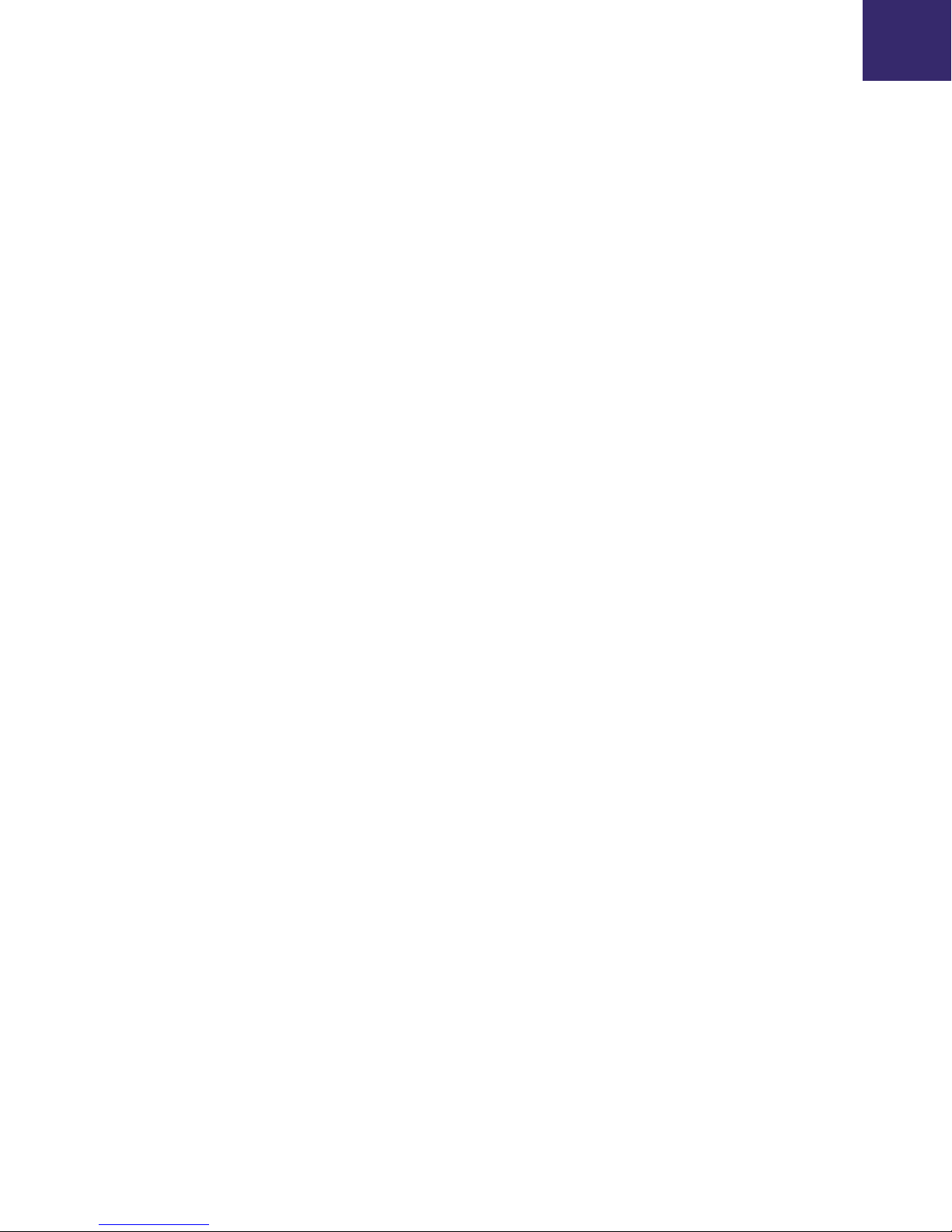
4|Contents
Adding Blocked Executables to the Active White List . . . . . . . . . . . . . . . . . . . . . . . . . . . . . . 44
Black List Tab . . . . . . . . . . . . . . . . . . . . . . . . . . . . . . . . . . . . . . . . . . . . . . . . . . . . . . . . . 45
Black List Management through Faronics Core Console . . . . . . . . . . . . . . . . . . . . . . . . . . 45
Using The Anti-Executable Black List Editor. . . . . . . . . . . . . . . . . . . . . . . . . . . . . . . . . . 46
Creating a New Black List . . . . . . . . . . . . . . . . . . . . . . . . . . . . . . . . . . . . . . . . . . . . . . 47
Activating a Black List . . . . . . . . . . . . . . . . . . . . . . . . . . . . . . . . . . . . . . . . . . . . . . . . 49
Adding Executables or Folders to an Existing Black List Using the Black List Editor. . . . . . . 49
Users Tab . . . . . . . . . . . . . . . . . . . . . . . . . . . . . . . . . . . . . . . . . . . . . . . . . . . . . . . . . . . . 50
Adding an Anti-Executable Administrator or Trusted User . . . . . . . . . . . . . . . . . . . . . . . . 50
Removing an Anti-Executable Administrator or Trusted User . . . . . . . . . . . . . . . . . . . . . . 51
Enabling Anti-Executable Passwords. . . . . . . . . . . . . . . . . . . . . . . . . . . . . . . . . . . . . . . 52
Setup Tab . . . . . . . . . . . . . . . . . . . . . . . . . . . . . . . . . . . . . . . . . . . . . . . . . . . . . . . . . . . . 53
Setting Event Logging in Anti-Executable . . . . . . . . . . . . . . . . . . . . . . . . . . . . . . . . . . . 53
Anti-Executable Stealth Functionality . . . . . . . . . . . . . . . . . . . . . . . . . . . . . . . . . . . . . . 53
Deep Freeze Maintenance Compatibility . . . . . . . . . . . . . . . . . . . . . . . . . . . . . . . . . . . . 54
Customizing Alerts . . . . . . . . . . . . . . . . . . . . . . . . . . . . . . . . . . . . . . . . . . . . . . . . . . . 54
Creating an Anti-Executable Report through Faronics Core Console . . . . . . . . . . . . . . . . . . . . 55
Command Line Control . . . . . . . . . . . . . . . . . . . . . . . . . . . . . . . . . . . . . . . . . . . 57
Command Line Control. . . . . . . . . . . . . . . . . . . . . . . . . . . . . . . . . . . . . . . . . . . . . . . . . . . 58
Silent Install Commands . . . . . . . . . . . . . . . . . . . . . . . . . . . . . . . . . . . . . . . . . . . . . . . 60
Uninstalling Anti-Executable . . . . . . . . . . . . . . . . . . . . . . . . . . . . . . . . . . . . . . 61
Uninstalling Using Faronics Core Console . . . . . . . . . . . . . . . . . . . . . . . . . . . . . . . . . . . . . . 62
Uninstalling on a Workstation using the Uninstall Wizard . . . . . . . . . . . . . . . . . . . . . . . . . . . 63
Uninstalling the Anti-Executable Loadin . . . . . . . . . . . . . . . . . . . . . . . . . . . . . . . . . . . . . . . 65
Anti-Executable Enterprise User Guide
Page 5

Topics
Preface
Anti-Executable protects computers by preventing unauthorized executables from running.
Important Information
Technical Support
Definition of Terms
5
|
Anti-Executable Enterprise User Guide
Page 6

6| Preface
Important Information
About Faronics
Product Documentation
This section contains important information about your Faronics Product.
Faronics delivers market-leading solutions that help manage, simplify, and secure complex IT
environments. Our products ensure 100% machine availability, and have dramatically impacted
the day-to-day lives of thousands of information technology professionals. Fueled by a
market-centric focus, Faronics’ technology innovations benefit educational institutions, health
care facilities, libraries, government organizations, and corporations.
The following documents form the Faronics Anti-Executable documentation set:
• Faronics Anti-Executable User Guide — This document guides you how to use the product.
• Faronics Anti-Executable Release Notes — This document lists the new features, known
issues and closed issues.
• Faronics Anti-Executable readme.txt — This document will guide you through the installation
process.
Anti-Executable Enterprise User Guide
Page 7

Technical Support|7
Technical Support
Every effort has been made to design this software for ease of use and to be problem free. If
problems are encountered, contact Technical Support
Email: support@faronics.com
Phone: 800-943-6422 or 604-637-3333
Hours: Monday to Friday 7:00am to 5:00pm (Pacific Time)
Contact Information
•Web: www.faronics.com
• Email: sales@faronics.com
• Phone: 800-943-6422 or 604-637-3333
• Fax: 800-943-6488 or 604-637-8188
• Hours: Monday to Friday 7:00am to 5:00pm (Pacific Time)
• Address: Faronics Technologies USA Inc.
2411 Old Crow Canyon Road, Suite 170
San Ramon, CA 94583
USA
Faronics Corporation
609 Granville Street, Suite 620
Vancouver, BC V7Y 1G5
Canada
Anti-Executable Enterprise User Guide
Page 8

8| Preface
Definition of Terms
Term Definition
Alert The notification dialog that appears when there is an attempt to launch an
unauthorized executable. Anti-Executable Administrators can specify the
message and image displayed in the alerts. For more information, refer to
Exporting Anti-Executable Configurations.
Anti-Executable
Administrator
Anti-Executable Administrators have access to all Anti-Executable
configuration options. They can create and edit White Lists, Black Lists,
manage Anti-Executable users, set Anti-Executable protection to Enabled
or Disabled, and uninstall/upgrade Anti-Executable.
Anti-Executable
Console Loadin
A software library that extends the functionality of Faronics Core Console
allowing full control over the configuration and operation of
Anti-Executable installed on remote workstations.
Anti-Executable
Trusted User
Trusted Users have access to Status tab, White Lists tab and Black Lists tab.
They can create and edit White Lists, Black Lists, and set Anti-Executable
protection to Enable or Disable. Trusted Users cannot uninstall/upgrade
Anti-Executable.
Authorized
Executable
An Executable that is in the Active White List and therefore can be
launched.
Black Folder A folder, and its sub-folders, from which all executables are blocked.
Black List A list of executables, or folders containing executables, that are blocked by
Anti-Executable.
Executable Any file that can be launched by the operating system. The executable files
managed by Anti-Executable have the extension .scr, .jar, .bat, .com, or
.exe.
External User Any user that is neither an Anti-Executable Administrator nor an
Faronics Core
Agent
Maintenance
Mode
Protection When set to Enabled, this setting indicates that Anti-Executable is
Anti-Executable Enterprise User Guide
Anti-Executable Trusted user.
An external user can run only authorized executables and has no control
over Anti-Executable configuration. This restriction applies regardless of
any user rights assigned by the operating system.
The software installed on workstations to enable communication with
Faronics Core Console.
When in Maintenance Mode, new executable files added or modified are
automatically added to the Active White List.
protecting a computer with an Active White List. When set to Disabled, any
executable can be launched on the computer.
Page 9

Definition of Terms|9
Term Definition
Stealth Mode Stealth Mode is a group of options that control visual indication of
Anti-Executable's presence on a system. Stealth Mode provides the option
to the Administrator to hide the Anti-Executable icon in the Windows
system tray, prevent the Alert from being displayed and prevent the splash
screen from being displayed.
Trusted
Executable
Unauthorized
Executable
A Trusted executable can launch other executables that themselves are
unauthorized.
An Unauthorized executable is one that is not in the Active White List and
can not be launched.
White Folder A folder, and its sub-folders, from which any executable can be launched.
White List A list of executables, or folders containing executables, that are allowed to
run by Anti-Executable.
Workstation Any client or remote machine using the Operating System specified in the
System Requirements.
Anti-Executable Enterprise User Guide
Page 10

10| Introduction
Topics
Introduction
Anti-Executable protects machines by preventing unauthorized executables from running.
Anti-Executable Overview
System Requirements
Anti-Executable Licensing
Anti-Executable Enterprise User Guide
Page 11

Anti-Executable Overview|11
Anti-Executable Overview
About Anti-Executable
Anti-Executable prevents unauthorized executables from running, giving IT administrators total
control over the computer. Any executable file that is not part of a list of files called the White List
will not run. This White List is under the complete control of authorized users who can edit it,
modify it, erase it, etc.
Nothing gets past Anti-Executable: attempts to rename the executable files, or run them from
removable storage devices, or even from the network will be blocked, leaving your machines safe
and saving you time, money, and effort.
Anti-Executable Editions
Faronics Anti-Executable has four different editions available. Whether you have servers or
workstations, working standalone or as part of a network, Anti-Executable will provide you with
the protection that you need. Choose the Anti-Executable edition that bests suits your needs:
Edition Use Anti-Executable to protect
Standard Local computers loaded with non-server operating system
Server
Standard
Enterprise Remote computers loaded with non-server operating system*
Server
Enterprise
*Enterprise versions allow to protect multiple computers from a central console called Faronics
Core Console.
Local computers loaded with server operating systems
Remote computers loaded with server operating systems*
About Faronics Core Console
Faronics Core Console is a lightweight, high performance, secure, easy-to-learn, and integrated
framework for the management of multiple Faronics products. It provides a consistent and
reliable method of displaying, managing, installing, updating, and protecting workstations and
servers from a single console, allowing your organization to increase efficiency with a complete
management solution for Faronics products.
Enterprise Versions of Anti-Executable allow you to protect multiple workstations via Faronics
Core Console.
Anti-Executable Enterprise User Guide
Page 12

12| Introduction
System Requirements
Console Requirements
Workstation Requirements
Information on Faronics Core Console system requirements can be found in the Faronics Core
Console user’s guide.
Anti-Executable can be installed on the following operating systems:
— 32-bit edition of Windows XP SP3 and 64-bit edition of Windows XP SP2.
— 32- and 64-bit editions of Windows Server 2003, Windows Server 2008, Windows Vista,
and Windows 7.
Anti-Executable Enterprise User Guide
Page 13

Anti-Executable Licensing|13
Anti-Executable Licensing
Anti-Executable is available in both Full and Evaluation versions. An Evaluation version can be
downloaded for free from Faronics' web site (www.faronics.com) and it will be fully operational for
30 days after installation. An expired Evaluation version will not protect the machine and must be
uninstalled or upgraded to a Full Version. A Full version requires a valid License Key in order to
protect the machine.
License information can be entered multiple ways depending on the configuration:
• From the Console
• On an individual workstation
• Through the command line
Server editions of Anti-Executable cannot be installed on a non-Server Operating
System. License Keys for Server editions of Anti-Executable cannot be used on
non-Server editions.
Non-Server editions of Anti-Executable cannot be installed on a Server Operating
System. License Keys for Non-Server editions of Anti-Executable cannot be used
on Server editions.
Anti-Executable Enterprise User Guide
Page 14
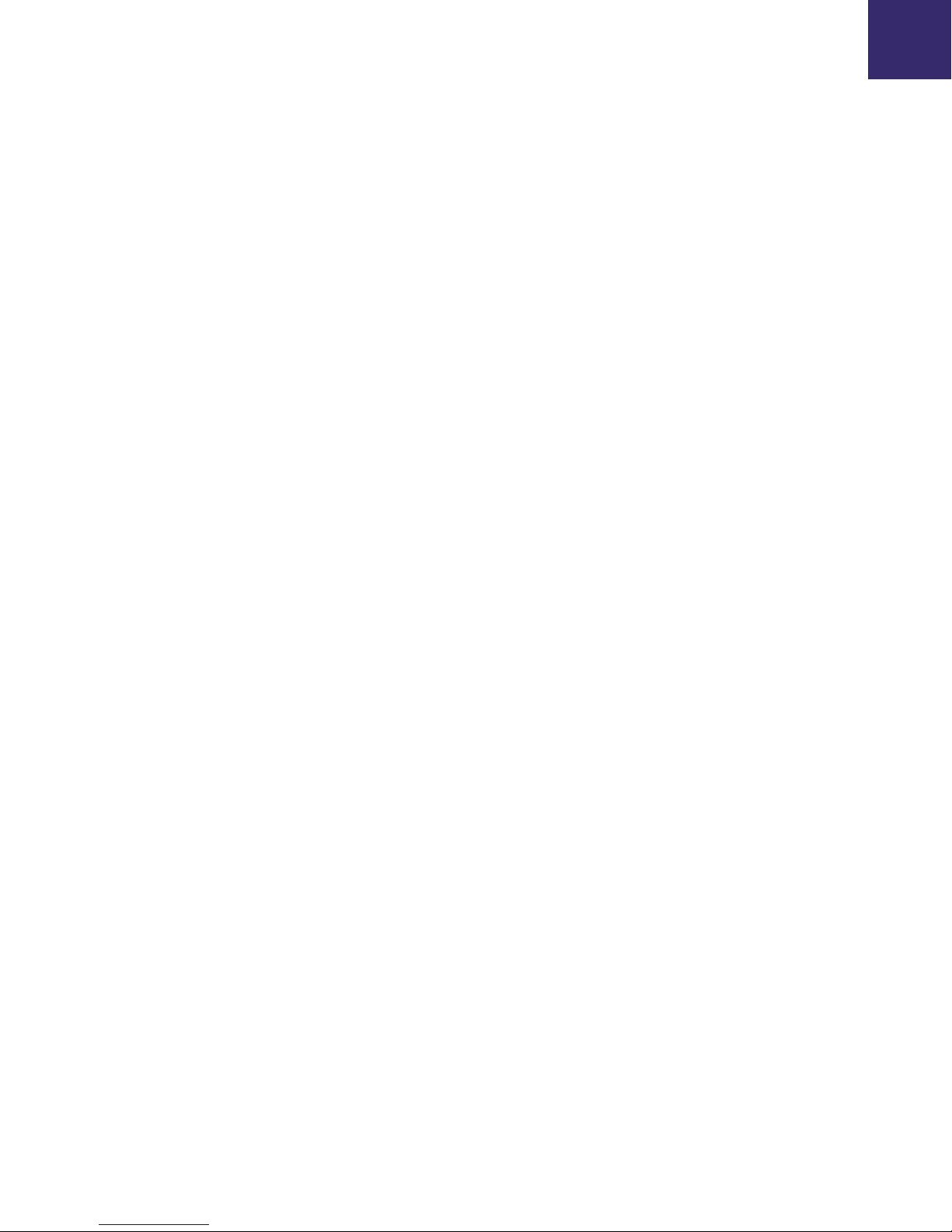
14| Introduction
Anti-Executable Enterprise User Guide
Page 15

Topics
Installing Anti-Executable
This chapter describes the installation process of Anti-Executable.
Installation Overview
Installing Anti-Executable Loadin
15
|
Anti-Executable Enterprise User Guide
Page 16

16| Installing Anti-Executable
Installation Overview
The Anti-Executable Loadin must be installed to facilitate the execution of Anti-Executable
specific tasks from Faronics Core Console. Once the Loadin has been installed, Anti-Executable
can be installed, configured, upgraded or uninstalled on remote computers from Faronics Core
Console.
Following a successful Anti-Executable deployment, Faronics Core Console can then be used to
administer all Anti-Executable tasks and commands.
Anti-Executable features installers for 32- and 64-bit versions of Windows Server 2003, Windows
Server 2008, Windows XP SP3, and Windows Vista.
If you are installing on a remote computer via Faronics Core Console, the appropriate installer is
selected automatically. However, before installing manually, verify the operating system version
and choose the installer from the following list:
System Install File
Windows XP/Vista (32-bit) AEEnt_32-bit.msi
Windows XP/Vista (64-bit) AEEnt_64-bit.msi
Windows Server 2003 and Windows Server 2008 (32-bit) AESrvEnt_32-bit.msi
Windows Server 2003 and Windows Server 2008 (64-bit) AESrvEnt_64-bit.msi
Anti-Executable Enterprise User Guide
Page 17

Installing Anti-Executable Loadin|17
Installing Anti-Executable Loadin
The Anti-Executable Loadin cannot be installed on a computer that does not have
Faronics Core Console installed.
Anti-Executable can be installed using the Setup Wizard. To install Anti-Executable, complete the
following steps:
1. Insert the CD-ROM from the Media Package into the CD-ROM drive. If Anti-Executable has
been downloaded via the Internet, double-click the
Anti-Executable_Console_Loadin_Installer.exe file to begin the installation process. Click
Next to continue.
2. Read and accept the License Agreement. Click Next to continue.
Anti-Executable Enterprise User Guide
Page 18
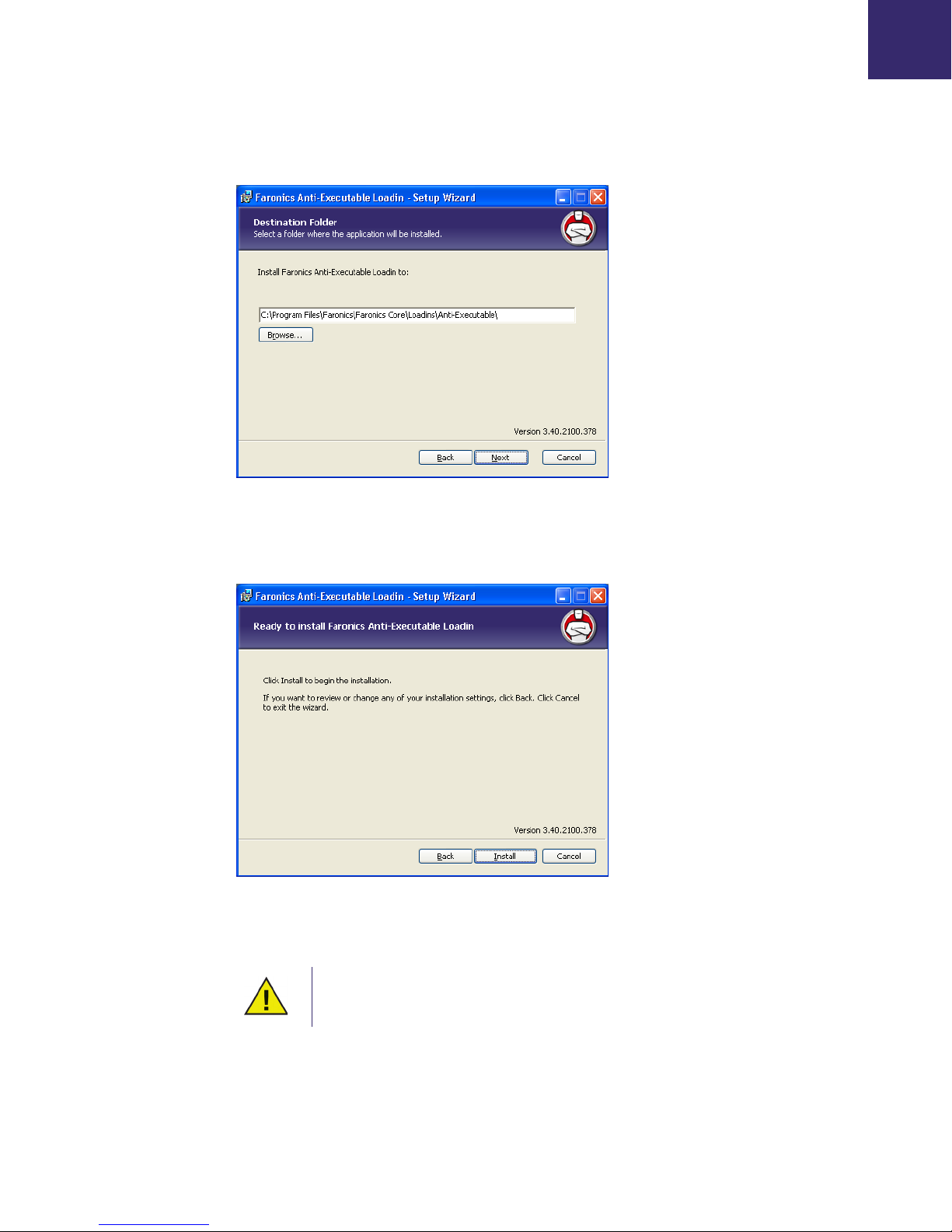
18| Installing Anti-Executable
3. Specify the install location. The default is C:\Program Files\Faronics\Faronics
Core\Loadins\Anti-Executable. Click Next to continue.
4. Click Install to begin the installation.
5. Click Finish to complete the installation.
If Faronics Core Console was running when Anti-Executable was being installed,
an immediate Faronics Core Console restart is recommended following
installation.
Anti-Executable Enterprise User Guide
Page 19

Installing Anti-Executable Loadin|19
Once the Loadin has been successfully installed, Faronics Core Console displays a list of
Anti-Executable specific features in the Actions pane when one or more workstations have been
selected. There are also specific columns displayed in the workstation list as illustrated below.
Anti-Executable features are also available by selecting one or more workstations and using the
right-click contextual menu.
Anti-Executable Enterprise User Guide
Page 20

20| Installing Anti-Executable
The Faronics Core Console screen is divided into three main parts:
• Console Tree Pane —Display Faronics Core Console properties, workstations and groups,
scheduled tasks, and generated reports.
• Workstations List — The list of all workstations that have reported to Faronics Core Console.
This list also displays columns regarding workstation-specific information.
• Actions Pane — Users can click the Actions Pane to open a menu containing Anti-Executable
tasks as well as scheduling options.
Anti-Executable Enterprise User Guide
Page 21

Installing Anti-Executable on a Workstation Manually|21
Installing Anti-Executable on a Workstation Manually
Before installing Anti-Executable on a workstation, copy appropriate .msi file from the path
C:\Program Files\Faronics\Faronics Core\Loadins\Anti-Executable\Workstation Installers on
the computer where the Anti-Executable Loadin is installed to one or more workstations.
To install Anti-Executable manually on a workstation after copying the file, complete the following
steps:
1. Double-click the .msi file to begin the installation process. Click Next to continue.
2. Read and accept the License Agreement. Click Next to continue.
3. Enter the User Name and Organization. If Use Evaluation is selected, Anti-Executable is
installed as an Evaluation version and is valid for 30 days. An Evaluation version can be
converted to a Full shipping version at any time by entering a License Key. Click Next to
continue.
Anti-Executable Enterprise User Guide
Page 22

22| Installing Anti-Executable
4. Specify the install location. The default is C:\Program Files\Faronics\AE. Click Next to
continue.
5. This step is optional. Specify the Anti-Executable Administrator and Trusted User passwords.
These passwords can also be set in the Anti-Executable Users tab following installation. Click
Next to continue.
Anti-Executable Enterprise User Guide
Page 23

Installing Anti-Executable on a Workstation Manually|23
6. The Automatic Scanning and White List Creation dialog is displayed. Select Enable if you
want Anti-Executable to automatically scan all non-removable drives on the computer and
create a White List. Click Install to install Anti-Executable.
7. Click Finish to complete the installation.
Anti-Executable Enterprise User Guide
Page 24

24| Installing Anti-Executable
8. Following a successful installation a restart is required. Click Yes to restart immediately or No
to restart later.
An immediate restart is recommended following installation.
If the Enable check box is selected in the Automatic Scanning and White List
Creation dialog, Protection is enabled and there is an Active White List when the
computer restarts.
If the Enable check box is not selected in the Automatic Scanning and White List
Creation dialog, Protection is disabled and there is no Active White List when the
computer restarts.
Anti-Executable Enterprise User Guide
Page 25

Installing or Upgrading Anti-Executable on a Workstation via Faronics Core Console|25
Installing or Upgrading Anti-Executable on a Workstation via
Faronics Core Console
Installing the Anti-Executable Loadin unbundles the Anti-Executable install files required to
protect remote computers (the exact files that are unbundled will depend on the edition of
Anti-Executable that is being installed).
Prior to installing Anti-Executable via Faronics Core Console, the Faronics Core
Agent must be installed on each workstation. The Faronics Core Agent enables
communication between Faronics Core Console and the workstations on which it
is installed. For more information on the process to deploy Faronics Core Agent,
refer to the Faronics Core Console User Guide.
The default location where the Anti-Executable files are unbundled is C:\Program
Files\Faronics\Faronics Core\Loadins\Anti-Executable\Workstation Installers
To install or upgrade Anti-Executable on one or more workstations, complete the following steps:
1. Select one or more workstation from the list in Faronics Core Console and select Actions pane
> Configure Workstation > Advanced > Install/Upgrade Anti-Executable, or right-click on a
workstation from the list in Faronics Core Console and select Configure Workstation >
Advanced > Install/Upgrade Anti-Executable.
2. Specify the Workstation Credentials. There are two options:
— Select Local Workstation Account to use the local workstation account to install/upgrade
Anti-Executable. Specify the User Name and Password. Click OK.
— Select Domain Account to use the domain account to install/upgrade Anti-Executable.
Specify the Domain, User Name and Password. Click OK.
3. The Customize the Installation dialog is displayed. Specify the AE Administrator Password,
AE Trusted User Password and License Key. To install in Evaluation mode, leave the License
Key field blank. Select Enable in the Automatic Scanning and White List Creation pane if you
want Anti-Executable to automatically scan all non-removable drives on the remote computer
and create a White List. Click OK.
Anti-Executable Enterprise User Guide
Page 26

26| Installing Anti-Executable
An immediate restart is recommended following installation.
If the Enable check box is selected in the Automatic Scanning and White List
Creation dialog, Protection is enabled and there is an Active White List when the
computer restarts.
If the Enable check box is not selected in the Automatic Scanning and White List
Creation dialog, Protection is disabled and there is no Active White List when the
computer restarts.
Anti-Executable Enterprise User Guide
Page 27

Topics
Accessing Anti-Executable
Overview
Accessing Anti-Executable via Faronics Core Console
Accessing Anti-Executable Enterprise on a Workstation
27
|
Anti-Executable Enterprise User Guide
Page 28

28| Accessing Anti-Executable
Overview
Anti-Executable Enterprise can be accessed through Faronics Core Console or directly from the
workstation where it is deployed.
The account used by Faronics Core Console to communicate with a workstation must be a
Windows administrator account that is valid on that workstation. Communication from Faronics
Core Console to the workstation occurs under the context of that account. This account becomes
the first Anti-Executable Administrator following installation from Faronics Core Console.
Additional Anti-Executable Administrators allowed to access Faronics Core Console must be
added to the workstation’s Anti-Executable users list to manage one or more workstations.
If the account used to communicate with a workstation through Faronics Core
Console is changed, ensure the new account has Anti-Executable Administrator or
Trusted User rights on the workstation.
Anti-Executable Enterprise User Guide
Page 29

Accessing Anti-Executable via Faronics Core Console|29
Accessing Anti-Executable via Faronics Core Console
Anti-Executable can be accessed through Faronics Core Console by selecting one or more
workstation(s) from the Workstations list in Faronics Core Console and opening the Actions pane
> Configure Anti-Executable, or right-clicking on a workstation from the list and selecting
Configure Anti-Executable.
Multiple workstations can be selected at one time. Hold down the Shift key to select a contiguous
range of workstations or CTRL to select any number of non-contiguous workstations. Changes
made will be applied to all selected workstations.
Workstation status can only be retrieved on an individual basis.
Anti-Executable Columns in Faronics Core Console
The following columns related to Anti-Executable are displayed in the Results pane:
• Stealth — This column specifies if Anti-Executable is running in Stealth Mode.
• Protection — This column specifies one of the following values:
— Enable — When set to Enable, it indicates that Anti-Executable is protecting a workstation
with an Active White List.
—Disable — When set to Disable, any executable can be launched on the workstation.
— Maintenance Mode —When in Maintenance Mode, new executable files added or modified
are automatically added to the Active White List when Enable is selected. If Disable is
selected, the changes are not recorded by Anti-Executable.
• Version — This column specifies the Anti-Executable version.
• Logging — This column specifies if the Log to Event Viewer option has been enabled or
disabled.
• License Type — This column specifies if this is an Evaluation or a Full version.
• Mouse/Keyboard — This column specifies if the mouse and keyboard of one or more selected
workstations are enabled or disabled.
For information on the other columns in the Workstation list, refer to Faronics Core Console
documentation.
Executing Anti-Executable Commands via Faronics Core Console
Anti-Executable commands can be accessed via the right-click context menu.
Anti-Executable Enterprise User Guide
Page 30

30| Accessing Anti-Executable
Protection
Maintenance Mode
Anti-Executable commands can also be accessed via Faronics Core Console Actions pane located
on the right side of the Faronics Core Console window. The Actions pane lists these tasks once a
workstation has been selected from the list.
To quickly Enable or Disable Anti-Executable protection, select one or more workstations and
click on Protection > Enable or > Disable in the Actions pane.
Set Anti-Executable to run in Maintenance Mode.
Stealth Mode
Configure Anti-Executable to run in Stealth Mode on one or more selected workstations.
Keyboard and Mouse
Disable or enable keyboard and mouse devices on an individual workstation or multiple
workstations by clicking on Keyboard/Mouse and selecting Disable or Enable.
White List
A White List can be made Active on one or more workstations. Select a workstation and select
White List > Apply. The user will be prompted with a dialog allowing them to select a White List.
Black List
A Black List can be made Active on one or more workstations. Select a workstation and select
Black List > Apply. The user will be prompted with a dialog allowing them to select a Black List.
Configure Anti-Executable
Select this option to configure Anti-Executable.
Anti-Executable Enterprise User Guide
Page 31

Accessing Anti-Executable via Faronics Core Console|31
Scheduling Actions
Anti-Executable and Faronics Core Console events can be scheduled to occur on one or more
workstations at a date and time convenient to the administrator. Click on one or more
workstations and select Schedule Action. The sub-menus which appear contain the following list
of available actions:
Actions controlled by Faronics Core Console:
•Shutdown
•Restart
•Wake up
Actions controlled by Faronics Anti-Executable
• Protection (Enable or Disable)
• Maintenance Mode
• Black List (Apply)
• White List (Apply)
• Alerts (Enable or Disable)
• Logging (Enable or Disable)
Selecting an action displays a Schedule menu that allows the administrator to specify the
frequency (one-time, daily, weekly or monthly). Based on the frequency, you can select the specific
time, day, date, or month.
Anti-Executable Enterprise User Guide
Page 32

32| Accessing Anti-Executable
Accessing Anti-Executable Enterprise on a Workstation
Anti-Executable is accessed directly on a workstation by holding down the Shift key and
double-clicking on the Anti-Executable icon in the Windows System Tray. The Ctrl + Alt + Shift +
F10 hotkey sequence can be used as well.
If you are an Administrator, you will have access to the Status, White List, Black List, User, and
Setup tabs. If you are a Trusted User, you will have access only to the Status, White List, and Black
List tabs.
External users are not permitted to access Anti-Executable. Anti-Executable Administrator and
Trusted Users must enter the appropriate passwords to access Anti-Executable if those passwords
have been set.
Anti-Executable Enterprise User Guide
Page 33

Topics
Using Anti-Executable
This chapter describes the procedure to configure and use Anti-Executable.
Overview
Status Tab
White List Tab
Adding Blocked Executables to the Active White List
Black List Tab
33
|
Users Tab
Setup Tab
Creating an Anti-Executable Report through Faronics Core Console
Anti-Executable Enterprise User Guide
Page 34

34| Using Anti-Executable
Overview
Following installation, Anti-Executable must be configured. Anti-Executable Administrators can
access all the following tabs:
• Status — Displays the version of Anti-Executable installed, whether newer versions of
Anti-Executable are available and allows user to import and export configurations, and set
Anti-Executable Protection to Enable, Disable or Maintenance Mode.
• White Lists — Used to create, edit, and apply White Lists.
• Black Lists— Used to create, edit, and apply Black Lists.
• Users — Used to add Administrators, Trusted users and their passwords.
• Setup — Used to configure Stealth Mode, manage logging, alert messages, and enable
Anti-Executable compatibility with Deep Freeze.
Anti-Executable Trusted Users have access only to the Status, White Lists, and Black Lists tabs.
The Windows administrator user account that performed the installation is the first
Anti-Executable Administrator.
Anti-Executable Enterprise User Guide
Page 35

Status Tab
Status Tab|35
The Status tab allows Anti-Executable Administrators and Trusted Users to configure various
settings, set protection to Enable, Disable, or Maintenance Mode, and import or export previously
saved configurations. When a single workstation is selected in Faronics Core Console and
Configure Anti-Executable is selected, the workstation configuration is retrieved automatically.
Verifying Product Information
The About pane displays the version of Anti-Executable installed. If newer versions are available,
New version is available is displayed. Click Update for more information.
If an Evaluation version of Anti-Executable has been installed, the Valid until field displays the
date when Anti-Executable expires. Anti-Executable displays a notification about the current
status of the License in the windows system tray.
Once the evaluation period expires, Anti-Executable will no longer protect a machine. The
following expired icon is displayed in the system tray when Anti-Executable expires.
To convert an Evaluation version of Anti-Executable to a Full version, click Edit and enter a valid
License Key in the License Key field. License Keys can be obtained by contacting Faronics.
Anti-Executable Enterprise User Guide
Page 36

36| Using Anti-Executable
Enabling Anti-Executable Protection
Anti-Executable Maintenance Mode
Following installation, Anti-Executable is enabled by default only if Enable was selected in the
Automatic Scanning and White List Creation dialog during installation. Otherwise,
Anti-Executable cannot protect the machine. Administrators or Trusted users must select Enable
for White List protection to take place.
If Protection has been set to Enable and the Active White List is empty, only basic
system executables (e.g. boot-up, login) can be launched. Only Anti-Executable
Administrator and Trusted Users can manage White Lists.
Use the Remind Me after every check box to have Anti-Executable provide reminders on a
workstation to enable Protection if Protection is disabled.
Select Maintenance Mode and click Apply to run Anti-Executable in Maintenance Mode. When in
Maintenance Mode, new executable files added or modified are automatically added to the Active
White List. To exit Maintenance Mode, select Enable or Disable.
If Enable is selected, the changes are recorded by Anti-Executable. If Disable is selected, the
changes are not recorded by Anti-Executable.
The Disable Keyboard and Mouse check box is available only while accessing
Anti-Executable via Faronics Core Console. This is to ensure that a computer that
has its keyboard and mouse disabled can still be managed remotely via Faronics
Core Console.
Adequate time required for Windows Updates must be provided while running in
Maintenance Mode.
If the computer is running in Maintenance Mode, and the Protection is disabled,
the changes made to the workstation during Maintenance Mode are not added to
the Active White List.
Exporting Anti-Executable Configurations
Anti-Executable Administrators can save multiple configurations which can be applied to other
workstations. If a White List has been set as Active, it is also included in the configuration export.
To save an Anti-Executable configuration file, click Export in the Status tab after making
selections. The configuration file is saved in a proprietary format (.aecfg) to prevent tampering.
To open a previously defined configuration file (.aecfg), click Import and browse to a
configuration file.
Saving a configuration to XML only allows for viewing of the configuration
settings. XML configuration files cannot be applied to other workstations.
Anti-Executable Enterprise User Guide
Any changes made to the Anti-Executable settings will not take affect until you
click Apply.
Page 37

Status Tab|37
Retrieving settings from Faronics Core Console
The Status pane retrieves and displays all the settings of a single workstation. When a single
workstation is selected and Anti-Executable is launched via Faronics Core Console, the
workstation settings are retrieved automatically.
The status can only be retrieved when a single workstation is selected.
Anti-Executable Enterprise User Guide
Page 38

38| Using Anti-Executable
White List Tab
Anti-Executable allows the launch of any executable on the Active White List when Protection is
set to Enable. Also included are White Folders—folders and their sub-folders from which any
executable can be launched.
There can only be one White List active at a time on a workstation. Refer to the section titled
Creating a New White List for information on creating the first White List.
Executables installed on a remote workstation cannot be added to the Active White List unless the
remote workstation is visible through the file browser in the Anti-Executable Scan dialog. White
Lists can be applied and deployed to workstations via Faronics Core Console or manually on each
workstation.
White List Management through Faronics Core Console
To configure Anti-Executable White Lists through Faronics Core Console, click Properties in the
Actions pane on the right. Or, right-click Faronics Core Console in the left pane and select
Properties from the contextual menu. To access the Properties option, the user must be in the top
level node.
Anti-Executable Enterprise User Guide
Page 39

White List Tab|39
The White List tab can also be used to open or create White Lists. For more information consult
the Using The Anti-Executable White List Editor section of this guide.
Using The Anti-Executable White List Editor
The White List Editor is opened by clicking on the White List tab and selecting New, Open, or Edit.
The White List Editor also appears when an individual White List file is opened in Windows
Explorer.
• New — Opens the White List Editor and creates a new White List.
• Open — Opens an existing White List for editing.
• Edit — Opens the White List editor to add or remove executables and/or folders to the Active
White List.
Anti-Executable Enterprise User Guide
Page 40

40| Using Anti-Executable
Creating a New White List
Only Anti-Executable Administrators and Trusted Users can access the White List editor on a
workstation.
It is recommended to use a clean computer to create a White List. A clean
computer is a system that has the Operating System and all the required
applications installed for day-to-day operations. Creating a White List before the
computer is handed over to the user will ensure that the White List contains only
the files required for the computer to work properly.
To create a new White List complete the following steps:
1. Launch Anti-Executable.
— To launch Anti-Executable via Faronics Core Console, select a workstation, right-click and
select Anti-Executable > Configure Anti-Executable. Click the White List tab after the
workstation status has been retrieved.
— To launch Anti-Executable on the workstation, Shift+ double-click the Anti-Executable
icon in the System Tray. You can also use the Ctrl+Alt+Shift+F10 hotkey. Specify the
Administrator password to logon to Anti-Executable. Click the White List tab.
2. Click New. The White List editor appears:
Anti-Executable Enterprise User Guide
Page 41

White List Tab|41
3. To determine the available applications, click Scan, select a drive or directory.
—Use Ctrl+Click or Shift+Click to select multiple drives or directories to scan the workstation
locally.
—Click My Network Places, browse and select a remote workstation for remote scanning.
4. Click OK. The Building White List for... dialog appears to show the progress:
The Scan feature searches the selected location, and its sub-directories, for any executable
files. (Files containing the extensions: .scr, .jar, .bat, .com, or .exe.) The duration of the scan
depends on the location’s size and number of executables found within.
5. Once the scan has finished, Anti-Executable checks if you want to proceed. Click OK.
6. A populated White List appears. Folders and executables can be added on an individual basis.
Click Add and select the folders or executables to be added to the new White List. If a folder is
added, the executables within that folder, and its sub-folders, are permitted to launch.
— To remove a folder or executable, select it and click Remove. This does not remove the folder
or executable from the system.
— To merge the folders or executables with an existing White List, click Merge. The Open
dialog appears. Select an existing White List and click Open. The contents of the existing
White List are merged with the scanned list of files or executables. Click Save to save the
Anti-Executable Enterprise User Guide
Page 42

42| Using Anti-Executable
White List with the same name. Click Save As to save the merged White List with a different
name.
— To search for a particular folder or executable, enter one or more characters from the folder
name or executable name in the Search field. The list is filtered based on the characters
entered.
— To sort the executables added by date, click the title of the Date column.
7. Define whether an application is Trusted by clicking in the Trusted column. A selection
indicates that an application is Trusted and can launch other executables that themselves are
unauthorized.
8. Specify any comments for any applications by clicking the Comment column. A text prompt
appears allowing for any additional information to be entered. A description can also be added
for the entire list in the space provided at the top of the White List editor.
9. Click Save to save the White List. Click Save As to save under a different name. White Lists are
saved in a proprietary format with the extension .aewl. Click Export to export a White List to
XML or CSV format. White Lists in XML or CSV format can be opened and edited through
Windows Explorer but can not be set as the Active White List.
Activating a White List
After a White List has been created, it can be set as the Active White List by clicking the (browse)
button in the Active White List section of the White List tab. The browse button launches an Open
dialog. Browse to the White List and click Open.
For more information about an executable, right-click the executable and select
Google Search. The default browser is launched and the name of the executable is
searched on www.google.com.
Anti-Executable Enterprise User Guide
Page 43

White List Tab|43
Adding Executables or Folders to an Existing White List Using the White List
Editor
In addition to populating a new White List, the Scan feature allows executables from a specific
location to be added to an existing White List. This location can be local, external, or on a network.
•Click Scan to launch the White List Scan Destination dialog. This will search the selected
location for any executables. Once the scan has finished, the results can be merged into the
White List.
• Individual folders and executables can be added by clicking Add.
• To open a previously created White List, click Open and browse to the White List file. Make
any changes necessary with Add, Remove, Scan, or Merge buttons. These buttons add and
remove executables and folders from the White List. They do not modify actual files or folders
on the machine.
•Click the White List Only button to delete the executables from the Black List and ensure that
they are a part of only the White List.
• Multiple White Lists can be opened and edited at the same time. Only one White List can be set
as an Active White List at a time.
Anti-Executable Enterprise User Guide
Page 44

44| Using Anti-Executable
Adding Blocked Executables to the Active White List
Executables can be added to the active White List by launching them. If the workstation is in the
protected state and an unauthorized executable is launched, the Anti-Executable Administrator
or Trusted User is prompted with options to Allow, Deny, or Allow and Add to White List.
• Allow—Permits the executable to launch but does not add it to the Active White List. The next
time the executable is launched, it will be blocked again.
• Deny—The executable is not added to the Active White List and remains an unauthorized
executable. It is not permitted to launch.
• Allow and Add to White List—The executable is allowed to launch. It is also added to the
Active White List, making it an authorized executable.
External users do not have the necessary permissions to Allow, Deny, or Allow and Add to White
List. External users attempting to launch executables not in the Active White List are notified that
the executable has been blocked. Refer to the section on Customizing Alerts for more information.
Anti-Executable Enterprise User Guide
Page 45

Black List Tab|45
Black List Tab
Anti-Executable allows the blocking of any executable on the Active Black List when Protection is
set to Enable. Also included are Black Folders—folders and their sub-folders from which any
executable is blocked.
There can only be one Black List active at a time on a workstation. Consult the section titled
Creating a New Black List for information on creating the first Black List.
Executables installed on a remote workstation can not be added unless the remote workstation is
visible through the file browser in the Anti-Executable Scan feature. Black Lists can be applied and
deployed to workstations via Faronics Core Console or manually on each workstation.
Black List Management through Faronics Core Console
To configure Anti-Executable Black Lists through Faronics Core Console, click Properties in the
Actions pane on the right side of Faronics Core Console. Or, right-click Faronics Core Console in
the left pane and select Properties from the contextual menu. To access the Properties option, the
user must be in the top level node.
Anti-Executable Enterprise User Guide
Page 46

46| Using Anti-Executable
The Black List tab can also be used to open or create Black Lists. For more information consult
the Using The Anti-Executable Black List Editor section of this guide.
Using The Anti-Executable Black List Editor
The Black List Editor is opened by clicking on the Black List tab and selecting New, Open, or Edit.
The Black List Editor also appears when an individual Black List file is opened in Windows
Explorer.
• New — Opens the Black List Editor and creates a new Black List.
• Open — Opens an existing Black List for editing.
• Edit — Opens the Black List editor to add or remove executables and/or folders to the Active
Black List.
Anti-Executable Enterprise User Guide
Page 47

Black List Tab|47
Creating a New Black List
To create a new Black List complete the following steps:
1. Launch Anti-Executable.
— To launch Anti-Executable via Faronics Core Console, select one or more workstations,
right-click and select Anti-Executable > Configure Anti-Executable. Click the Black Lists
tab.
— To launch Anti-Executable on the workstation, Shift+ double-click the Anti-Executable icon
in the System Tray. Alternatively, you can use the Ctrl+Alt+Shift+F10 hotkey. Specify the
Administrator password to logon to Anti-Executable. Click the Black Lists tab.
2. To determine the available applications, click Scan, select a drive or directory. Use Ctrl+Click
or Shift+Click to select multiple drives or directories. Alternatively, click My Network Places,
browse and select a remote workstation. Click OK.
The Building Black List for... dialog appears to show the progress:
Anti-Executable Enterprise User Guide
Page 48

48| Using Anti-Executable
The Scan feature searches the selected location, and its sub-directories, for any executable
files. (Files containing the extensions: .scr, .jar, .bat, .com, or .exe.) The duration of the scan
depends on the location’s size and number of executables found within.
3. Once the scan has finished, Anti-Executable asks to merge the results into the new Black List.
Click OK.
4. A populated Black List appears. Folders and executables can be added on an individual basis.
Click Add and select the folders or executables to be added to the new Black List. If a folder is
added, the executables within that folder, and its sub-folders, are permitted to launch.
— To remove a folder or executable, select it and click Remove. This does not remove the
folder or executable from the system.
— To merge the folders or executables with an existing Black List, click Merge. The Open
dialog appears. Select an existing Black List and click Open. The contents of the existing
Black List are merged with the scanned list of files or executables. Click Save to save the
Black List with the same name. Click Save As to save the merged Black List with a different
name.
— To search for a particular folder or executable, enter one or more characters from the folder
name or executable name in the Search field. The list is filtered based on the characters
entered.
— To sort the executables added by date, click the title of the Date column.
Anti-Executable Enterprise User Guide
Page 49

Black List Tab|49
5. Specify any comments for any applications by clicking the Comment column. A text prompt
appears allowing for any additional information to be entered. A description can also be added
for the entire list in the space provided at the top of the Black List editor.
6. Click Save to save the Black List. Click Save As to save under a different name. Black Lists are
saved in a proprietary format with the extension .aebl. Click Export to export a Black List to
XML or CSV format. Black Lists in XML and CSV format can be opened and edited through
Windows Explorer but can not be set as the Active Black List.
For more information about an executable, right-click the executable and select
Google Search. The default browser is launched and the name of the executable is
searched on www.google.com.
Activating a Black List
After a Black List has been created, it can be set as the Active Black List by clicking the (browse)
button in the Active Black List section of the Black List tab. The browse button launches an Open
dialog. Browse to the Black List and click Open.
Adding Executables or Folders to an Existing Black List Using the Black List
Editor
In addition to populating a new Black List, the Scan feature allows executables from a specific
location to be added to an existing Black List. This location can be local, external, or on a network.
•Click Scan to launch the Black List Scan Destination dialog. This will search the selected
location for any executables. Once the scan has finished, the results can be merged into the
Black List.
• Individual folders and executables can be added by clicking Add.
• To open a previously created Black List, click Open and browse to the Black List file. Make any
changes necessary with Add, Remove, Scan or Merge buttons. These buttons add and remove
executables and folders from the Black List. They do not modify actual files or folders on the
machine.
•Click the Black List Only button to delete the executables from the White List and ensure that
they are a part of only the Black List.
• Multiple Black Lists can be opened and edited at the same time. Only one Black List can be set
as an Active Black List at a time.
Anti-Executable Enterprise User Guide
Page 50

50| Using Anti-Executable
Users Tab
Anti-Executable uses Windows user accounts to determine the features available to users. There
are two types of Anti-Executable users:
• Administrator User — Can manage White Lists, Black Lists, Users, and Setup and can
uninstall Anti-Executable.
• Trusted User — Can create, configure, and set the Active White List or the Active Black List.
They are prohibited from uninstalling Anti-Executable and cannot manage Users or Setup.
By default, the Windows user account which performs the Anti-Executable installation becomes
the first Anti-Executable Administrator User. This Administrator User can then add existing
Windows users to Anti-Executable.
Any user not listed by Anti-Executable is an external user who is subject to the executable launch
limitations specified by the contents of the Active White List.
If an Anti-Executable Administrator or Trusted User attempts to open an unauthorized
application while Anti-Executable is enabled, they will be shown a dialog with an option to Allow,
Deny, or Allow and Add to White List.
Adding an Anti-Executable Administrator or Trusted User
All Anti-Executable users are existing Windows user accounts. However, all Windows user
accounts do not automatically become Administrators or Trusted users. Windows user accounts
that are not Administrators or Trusted Users are External users.
To add a user to Anti-Executable, perform the following steps:
1. Click the Users tab at the top of the Anti-Executable window.
Anti-Executable Enterprise User Guide
Page 51

Users Tab|51
2. Click Add to add a new user. Select the User icon from the list provided.
3. If the list is empty, click Advanced > Find Now to display a list of available users. Domain
administrators that have logged in as such can add other domain users. Click on a user name to
add it to Anti-Executable’s list and click OK.
4. By default, each added user is an Anti-Executable Trusted User. If the new user is to be given
administrative rights, specify them as an Anti-Executable Administrator by checking the
Anti-Executable Admin Role check box.
Removing an Anti-Executable Administrator or Trusted User
Click on the Users tab and select the user to be removed. Click Remove. This does not remove the
user’s Windows user account. The user has now become an external user.
Anti-Executable Enterprise User Guide
Page 52

52| Using Anti-Executable
Enabling Anti-Executable Passwords
As an added layer of protection, Anti-Executable can attach a password to each user group.
Passwords only apply to the members of the associated groups. To specify a password, ensure the
Enable check box is selected and enter the password in the New Password and Confirm
Password fields. Click Apply to save any changes.
Anti-Executable Enterprise User Guide
Page 53

Setup Tab
Setup Tab|53
The Anti-Executable Administrator can setup Logging to log various user actions, apply various
settings for Stealth Mode, set up Alerts and enable Deep Freeze Compatibility.
Setting Event Logging in Anti-Executable
Select Log to Event Viewer to log events to the Event Viewer. To view the logged events, click Open
Event Viewer.
Anti-Executable Stealth Functionality
Stealth Mode is a group of options that control visual indication of Anti-Executable's presence on a
system. Stealth Mode gives the option to the Administrator to hide the Anti-Executable icon in the
Windows system tray, prevent the Alert from being displayed and prevent the splash screen from
being displayed.
When Anti-Executable is not visible in the system tray, Administrators and Trusted users can
launch Anti-Executable through the Ctrl + Alt + Shift + F10 hotkey.
Stealth functionality has the following options:
• Hide Notification — prevents the Alert from being displayed.
• Hide icon on system tray — hides the Anti-Executable icon in the system tray.
• Disable splash windows — disables the Anti-Executable splash window that is displayed
before Anti-Executable is launched.
Anti-Executable Enterprise User Guide
Page 54

54| Using Anti-Executable
Deep Freeze Maintenance Compatibility
This feature is applicable only when Faronics Deep Freeze and Faronics
Anti-Executable are installed on the computer.
The Deep Freeze Maintenance Mode Compatibility feature allows the Administrator to
synchronize the Maintenance Modes of Deep Freeze and Anti-Executable.
By enabling the Enable Deep Freeze Maintenance Mode Compatibility check box,
Anti-Executable will automatically enter Maintenance Mode when Deep Freeze enters
Maintenance Mode.
By setting both Deep-Freeze and Anti-Executable to be in Maintenance Mode at the same time,
any executable that is added to the computer, will not only be added to the Active White List, but
will be retained by Deep Freeze once it freezes back the computer after the Maintenance Mode
ends.
Anti-Executable will stay in Maintenance Mode until shortly before the Maintenance Mode of
Deep Freeze ends. Once Anti-Executable exits Maintenance Mode, it will add any new or updated
executable files to the Active White List. When Deep Freeze exits its Maintenance Mode, it will
reboot the computer Frozen with the updated White List.
For more information on Deep Freeze, visit http://www.faronics.com/deepfreeze.
Customizing Alerts
Anti-Executable Administrators can use the Alerts pane to specify the message and an image that
appears whenever a user attempts to run an unauthorized executable. The following messages can
be set:
• White List violation message — displayed when a White List is violated.
• Black List violation message — displayed when a Black List is violated.
Enter a message or use the default message provided. This text will be displayed in all alert dialogs
whenever a user attempts to run an unauthorized executable.
Choose a bitmap image by clicking Change and browsing to a file. The selected image will
accompany the text in the alert dialog. Alert messages display the following information:
It is not possible to set Anti-Executable to Maintenance Mode if Deep Freeze
Maintenance Mode Compatibility is enabled and Deep Freeze status is Frozen.
This is because, changes made to the computer will be lost on reboot.
If Anti-Executable is disabled, and Deep Freeze enters Maintenance Mode,
Anti-Executable will continue to be disabled.
Maintenance periods triggered by Deep Freeze will take precedence over any
other Maintenance periods scheduled on Anti-Executable.
• Executable location
•Executable name
• Default or customized image
• Default or customized message
Anti-Executable Enterprise User Guide
Page 55

Creating an Anti-Executable Report through Faronics Core Console|55
Creating an Anti-Executable Report through Faronics Core Console
To view the log for one or more selected workstations, right-click the workstation(s) and select
Generate Report > Anti-Executable Report. The following dialog appears:
A sample report is displayed below:
Anti-Executable Enterprise User Guide
Page 56

56| Using Anti-Executable
Anti-Executable Enterprise User Guide
Page 57

Topics
Command Line Control
This chapter explains the various Command Line Controls available for Anti-Executable.
Command Line Control
57
|
Anti-Executable Enterprise User Guide
Page 58

58| Command Line Control
Command Line Control
Anti-Executable Command Line Control offers network administrators increased flexibility in
managing Anti-Executable workstations by allowing for control of Anti-Executable via third-party
management tools and/or central management solutions. The following commands are available:
Use the /PW=<password> switch to execute the command on computers where
a password has been set. Specify the password for the Administrator or the
Trusted User as applicable.
The switch in [ ] is optional. White Lists have the extension .aewl. Black Lists
have the extension .aebl.
Function Command
Add a folder or
file to a White
[path]AEC AddToList <List path and name.aebl or .aewl>
<file or folder name and path> /PW=<password>
List or Black
List
Add a folder or
file to Active
[path]AEC AddToActiveBlackList <file or folder name and
path> /PW=<password>
Black List
Add a folder or
file to Active
[path]AEC AddToActiveWhiteList <file or folder name and
path> /PW=<password>
White List
Anti-Executable
version
[path]AEC version /PW=<password>
Note that Command Line Interface does not display the License Key (if it
exists), while the User Interface does.
Apply Black List [path]AEC applyBlackList <Black List path and name.aebl>
/PW=<password>
Apply White
List
Change
Anti-Executable
password
[path]AEC applyWhiteList <White List path and name.aewl>
/PW=<password>
[path]AEC changePassword <AEAdmin|AETrustedUser>
/PW=<password>
Changing a password, if one exists, requires the old password.
Disable
Anti-Executable
Disable Deep
Freeze
Compatibility
Anti-Executable Enterprise User Guide
[path]AEC protect off [/force] /PW=<password>
The switch /force must be used if Anti-Executable is in Maintenance
Mode.
[path]AEC DFCompatibility /disable /PW=<password>
Page 59

Command Line Control|59
Function Command
Display Black
List
Display White
List
Enable
Anti-Executable
Enable Deep
Freeze
Compatibility
Enable
Maintenance
Mode
[path] AEC displayBlackList [/xml] [Black List path and
name.aebl] /PW=<password>
If /xml switch is not specified, the Black List will be displayed in tabular
form. If Black List name is not specified, the active Black List will be
displayed.
[path] AEC displayWhiteList [/xml] [White List path and
name.aewl] /PW=<password>
If /xml switch is not specified, the White List will be displayed in tabular
form. If White List name is not specified, the active White List will be
displayed.
[path]AEC protect on /PW=<password>
[path]AEC DFCompatibility /enable /PW=<password>
[path]AEC Maintenance [/duration=n] [/lock]
/PW=<password>
Using the command without any switch enables Maintenance Mode. Using
the switch /duration=n enables Maintenance Mode for n minutes. The
/lock switch disables the keyboard and mouse. The switch /lock must
be used with the switch /duration=n.
Export Black
List
Export
Configuration
Export White
List
Generate Black
List
Generate Black
List and exclude
Sub-Folders
[path] AEC exportBlackList </active | Source black list
path and name.aebl> <Destination File path and name.xml
|Destination File path and name.csv> /PW=<password>
[path]AEC exportConfiguration <Config file path and
name.xml> /PW=<password>
or
[path]AEC exportConfiguration <Config file path and
name.aecfg>/PW=<password>
[path] AEC exportWhiteList </active | Source white list
path and name.aewl> <Destination File path and name.xml
| Destination File path and name.csv> /PW=<password>
[path] AEC generateBlackList <New Black List path and
name.aebl> <Directory from which to start> [/apply]
/PW=<password>
[path]AEC generateBlackList <New Black List path and
name.aebl> <Directory from which to start> /NoSub
[/apply]/PW=<password>
Anti-Executable Enterprise User Guide
Page 60

60| Command Line Control
Function Command
Generate Black
List and include
executables in
Black List Only
Generate Black
List and scan
Multiple
Destinations
Generate Black
List and select
My Computer
as scanning
destination
Generate White
List
[path]AEC generateBlackList <New Black List path and
name.aebl> <Directory from which to start> [/NoSub]
/BlackListOnly /apply /PW=<password>
[path]AEC generateBlackList <New Black List path and
name.aebl> <folderlist.txt> [/NoSub] [/BlackListOnly]
[/apply] /PW=<password>
folderlist.txt contains a set of folders and/or drives where Anti-Executable
will scan to create the list. For example:
C:\Program Files
C:\Commonly Used Files
D:\
The switch /apply must be used with the switch /BlackListOnly.
[path]AEC generateBlackList <New Black List path and
name.aebl> <"My Computer"> [/apply] /PW=<password>
[path] AEC generateWhiteList <New White List path and
name.aewl> <Directory from which to start>
[/apply]/PW=<password>
Generate White
List and exclude
Sub-Folders
Generate White
List and include
executables in
White List Only
Generate White
List and scan
Multiple
Destinations
Generate White
List and select
My Computer
as scanning
destination
[path]AEC generateWhiteList <New White List path and
name.aewl> <Directory from which to start> </NoSub>
[/apply] /PW=<password>
[path]AEC generateWhiteList <New White List path and
name.aewl> <Directory from which to start> [/NoSub]
/WhiteListOnly /apply /PW=<password>
[path]AEC generateWhiteList <New White List path and
name.aewl> <folderlist.txt> [/NoSub] [/WhiteListOnly]
[/apply] /PW=<password>
folderlist.txt contains a set of folders and/or drives where Anti-Executable
will scan to create the list. For example:
C:\Program Files
C:\Commonly Used Files
D:\
The switch /apply must be used with the switch /WhiteListOnly.
[path]AEC generateWhiteList <New White List path and
name.aewl> <"My Computer"> [/apply] /PW=<password>
Anti-Executable Enterprise User Guide
Page 61

Command Line Control|61
Function Command
Import
Configuration
[path]AEC importConfiguration <Config file path and
name.aecfg> /PW=<password>
List Commands [path]AEC help
Merge two
White Lists
/Black Lists and
[path]AEC merge list1 list2 /apply /PW=<password>
where list1 and list2 are the Black List or White List.
apply
Merge two
White Lists
/Black Lists and
save
Merge two
White Lists
/Black Lists,
save and apply
Merge White
List /Black List
with the current
[path]AEC merge list1 list2 <New list path and new list
name> /save /PW=<password>
where list1 and list2 are the Black List or White List.
[path]AEC merge list1 list2 <New list path and new list
name> /save /apply /PW=<password>
where list1 and list2 are the Black List or White List.
[path]AEC merge list /apply /PW=<password>
where list is the Black List or White List.
White List /
Black List and
apply
Protection
[path]AEC status /PW=<password>
Status
Update License
[path]AEC updateLicense <License Key> /PW=<password>
Key
Legend
<mandatory user input>
[optional user input]
[path]: location where the file being referred to is stored on disk
Example Command Line
[path]AEC generateWhiteList engineeringLab.aewl C:\ /PW=<password>
[path]AEC applyWhiteList engineeringLab.aewl /PW=<password>
In the above example, [path] is the path to the Anti-Executable command line interface file
(AEC.exe). GenerateWhiteList is the Anti-Executable command that creates a White List that in
this case is called engineeringLab.aewl. The .aewl file extension is used for White List. The switch
C:\ at the end of the command indicates that the White List will contain all the executable files
currently present on the C drive. The second command makes the White List engineeringLab the
active White List. In both cases, the password for the administrator is specified as <password>.
Anti-Executable Enterprise User Guide
Page 62

62| Command Line Control
Silent Install Commands
Function Command
Silent install
msiexec /q /i [path] <Product MSI>
(default)
Silent install
msiexec /q /i [path]<Product MSI> ISSCANENABLED="1"
(Scan fixed
drives)
Silent install
(set passwords)
Silent install
(set product key
msiexec /q /i [path] <Product MSI> AEADMINPSW=[password]
TRUSTEDUSRPSW=[password]
msiexec /q /i [path] <Product MSI> AEPRODUCTKEY=[License
key]
/Full version
install)
Silent uninstall msiexec /q /x [path] <Product MSI>
Anti-Executable Enterprise User Guide
Page 63

Topics
Uninstalling Anti-Executable
Uninstalling Using Faronics Core Console
Uninstalling on a Workstation using the Uninstall Wizard
63
|
Anti-Executable Enterprise User Guide
Page 64

64| Uninstalling Anti-Executable
Uninstalling Using Faronics Core Console
Anti-Executable can be removed from one or more workstations using Faronics Core Console. To
uninstall Anti-Executable perform the following steps:
1. Open Faronics Core Console.
2. Click on the Workstations icon in the left pane of Faronics Core Console.
3. Right-click on the workstation(s) in the Workstation List from which Anti-Executable will be
removed.
4. Click on Configure Workstations > Advanced >Anti-Executable> Uninstall Anti-Executable.
After Anti-Executable has been uninstalled from the selected workstations,
Faronics Core Console will reboot them to complete the uninstall process.
Anti-Executable Enterprise User Guide
Page 65

Uninstalling on a Workstation using the Uninstall Wizard|65
Uninstalling on a Workstation using the Uninstall Wizard
Anti-Executable can only be uninstalled by an Anti-Executable Administrator
when Protection is set to Disabled.
Anti-Executable can be removed by double-clicking on the .msi file used to install
Anti-Executable. The Setup Wizard appears:
1. Click Next to begin the uninstall.
2. Click Remove followed by Next.
3. Click Remove.
Anti-Executable Enterprise User Guide
Page 66

66| Uninstalling Anti-Executable
4. Click Finish to complete the uninstall.
5. Following a successful uninstall, a workstation restart is required. Click Yes to restart
immediately or No to restart later.
Anti-Executable Enterprise User Guide
An immediate workstation restart is recommended following uninstall.
Page 67

Uninstalling the Anti-Executable Loadin|67
Uninstalling the Anti-Executable Loadin
The Anti-Executable Loadin can be uninstalled through Add/Remove programs. To do so click on
Start > Control Panel > Add/Remove Programs > Anti-Executable Loadin > Remove.
Uninstalling the Anti-Executable Loadin will remove all Anti-Executable management capabilities
from Faronics Core Console. It will not remove Anti-Executable installations from the individual
workstations.
Anti-Executable Enterprise User Guide
Page 68

68| Uninstalling Anti-Executable
Anti-Executable Enterprise User Guide
