Page 1

1
|
Anti-Executable Dashboard
Last modified: August 2012
Anti-Executable Dashboard
Page 2
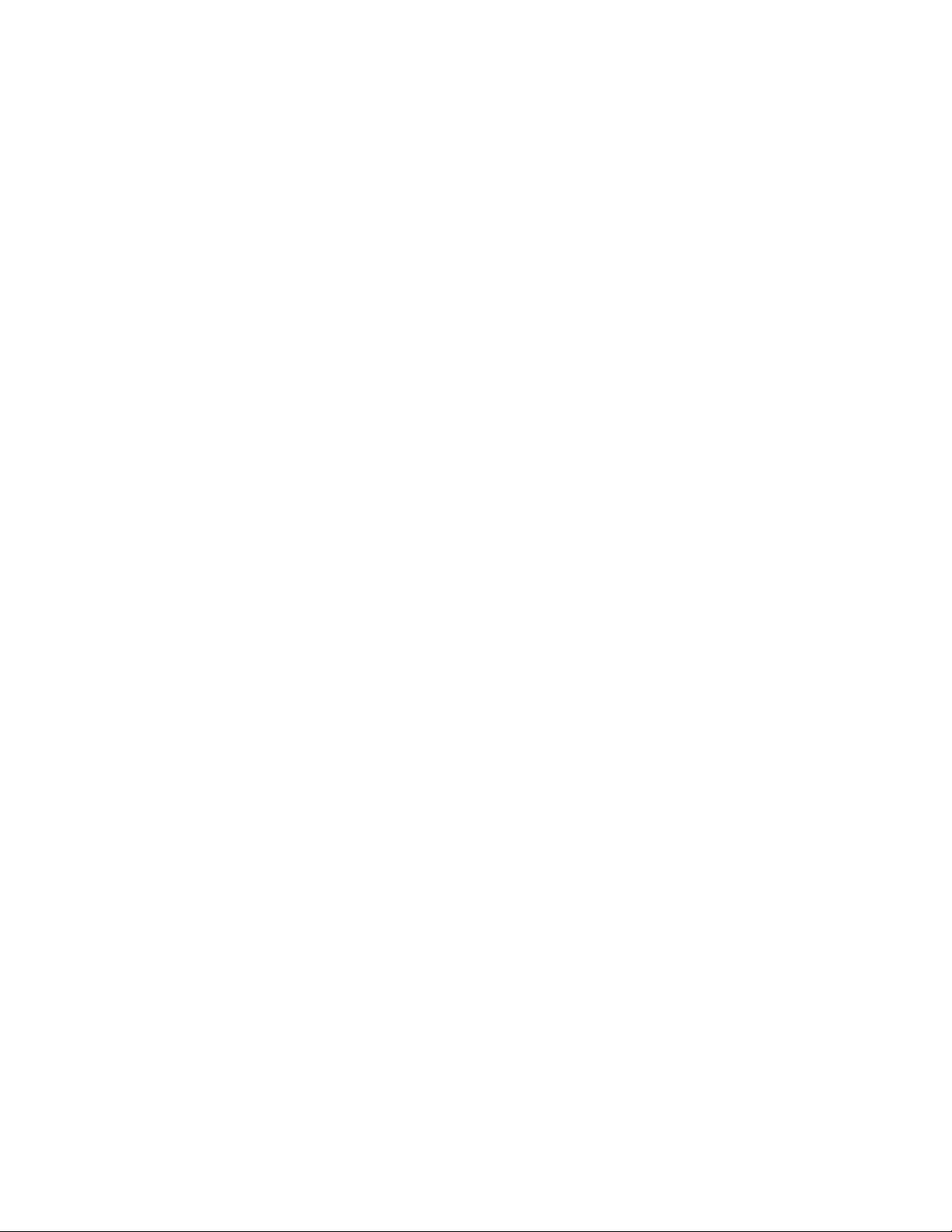
2|
Anti-Executable Dashboard
© 1999 - 2012 Faronics Corporation. All rights reserved. Faronics, Deep Freeze, Faronics Core,
Anti-Executable, Faronics Device Filter, Faronics Power Save, Faronics Insight, Faronics System Profiler,
and WINSelect are trademarks and/or registered trademarks of Faronics Corporation. All other company
and product names are trademarks of their respective owners.
Page 3
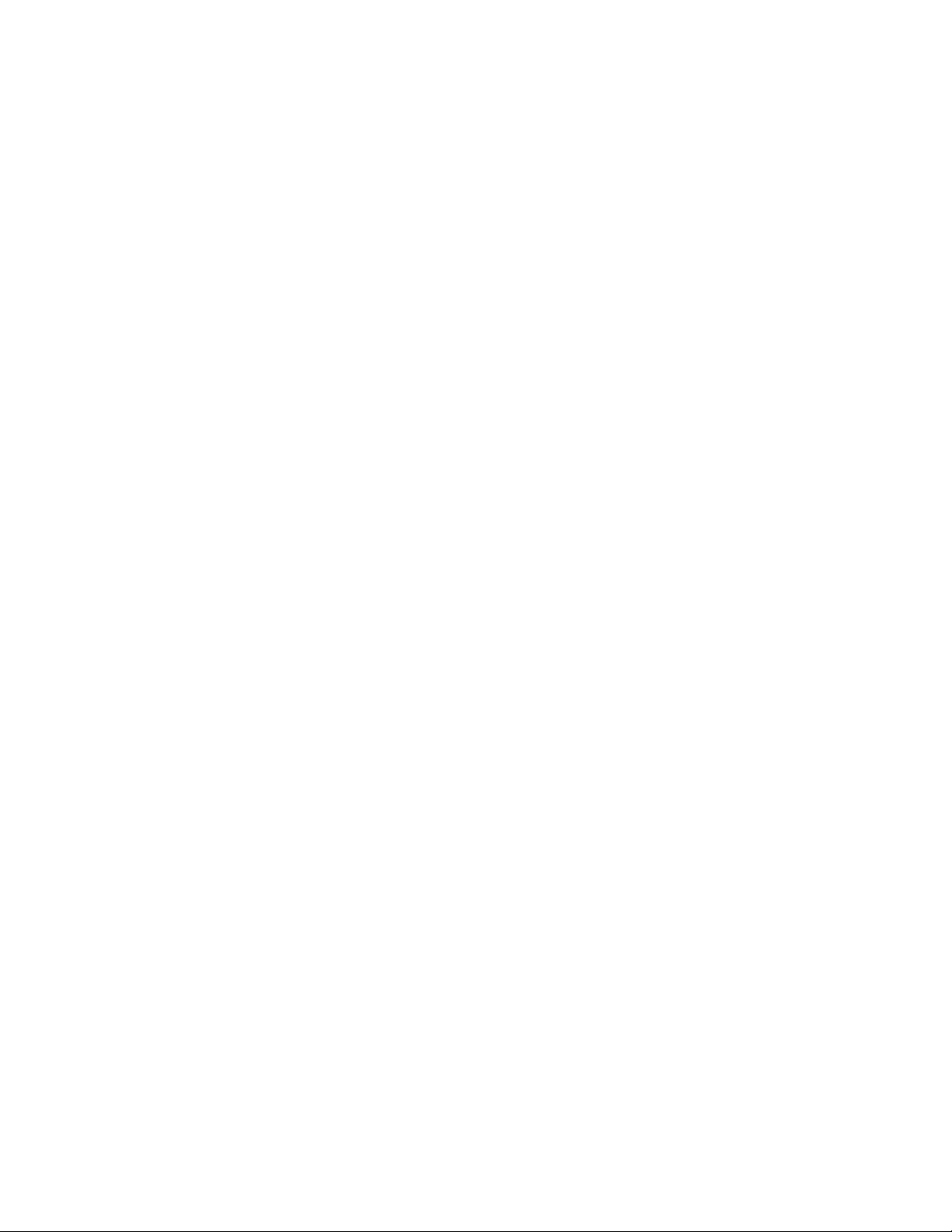
Contents
Overview . . . . . . . . . . . . . . . . . . . . . . . . . . . . . . . . . . . . . . . . . . . . . . . . . . . . . . 5
Important Information. . . . . . . . . . . . . . . . . . . . . . . . . . . . . . . . . . . . . . . . . . . . . . . . . . . . . 6
About Faronics . . . . . . . . . . . . . . . . . . . . . . . . . . . . . . . . . . . . . . . . . . . . . . . . . . . . . . . 6
Technical Support . . . . . . . . . . . . . . . . . . . . . . . . . . . . . . . . . . . . . . . . . . . . . . . . . . . . . 6
Contact Information. . . . . . . . . . . . . . . . . . . . . . . . . . . . . . . . . . . . . . . . . . . . . . . . . . . . 6
Anti-Executable Dashboard . . . . . . . . . . . . . . . . . . . . . . . . . . . . . . . . . . . . . . . . 8
Overview . . . . . . . . . . . . . . . . . . . . . . . . . . . . . . . . . . . . . . . . . . . . . . . . . . . . . . . . . . . . . . 9
System Requirements . . . . . . . . . . . . . . . . . . . . . . . . . . . . . . . . . . . . . . . . . . . . . . . . . . . . 10
Installing the Anti-Executable Dashboard . . . . . . . . . . . . . . . . . . . . . . . . . . . . . . . . . . . . . . . 11
Install pre-requisite Faronics software . . . . . . . . . . . . . . . . . . . . . . . . . . . . . . . . . . . . . . 11
Configure Anti-Executable . . . . . . . . . . . . . . . . . . . . . . . . . . . . . . . . . . . . . . . . . . . . . . 11
Install IIS Server. . . . . . . . . . . . . . . . . . . . . . . . . . . . . . . . . . . . . . . . . . . . . . . . . . . . . 11
Configure SQL Server . . . . . . . . . . . . . . . . . . . . . . . . . . . . . . . . . . . . . . . . . . . . . . . . . 12
Install Anti-Executable Dashboard . . . . . . . . . . . . . . . . . . . . . . . . . . . . . . . . . . . . . . . . . 13
Using the Anti-Executable Dashboard . . . . . . . . . . . . . . . . . . . . . . . . . . . . . . . . . . . . . . . . . 15
Important Concepts . . . . . . . . . . . . . . . . . . . . . . . . . . . . . . . . . . . . . . . . . . . . . . . . . . . 15
Launching Anti-Executable Dashboard . . . . . . . . . . . . . . . . . . . . . . . . . . . . . . . . . . . . . . 15
Available Widgets . . . . . . . . . . . . . . . . . . . . . . . . . . . . . . . . . . . . . . . . . . . . . . . . . . . . 16
Adding Widgets . . . . . . . . . . . . . . . . . . . . . . . . . . . . . . . . . . . . . . . . . . . . . . . . . . . . . . 16
Removing Widgets. . . . . . . . . . . . . . . . . . . . . . . . . . . . . . . . . . . . . . . . . . . . . . . . . . . . 17
Widget Settings. . . . . . . . . . . . . . . . . . . . . . . . . . . . . . . . . . . . . . . . . . . . . . . . . . . . . . 17
Maximize or Minimize a Widget . . . . . . . . . . . . . . . . . . . . . . . . . . . . . . . . . . . . . . . . . . . 17
Reports . . . . . . . . . . . . . . . . . . . . . . . . . . . . . . . . . . . . . . . . . . . . . . . . . . . . . . . . . . . 17
3
|
Anti-Executable Dashboard
Page 4
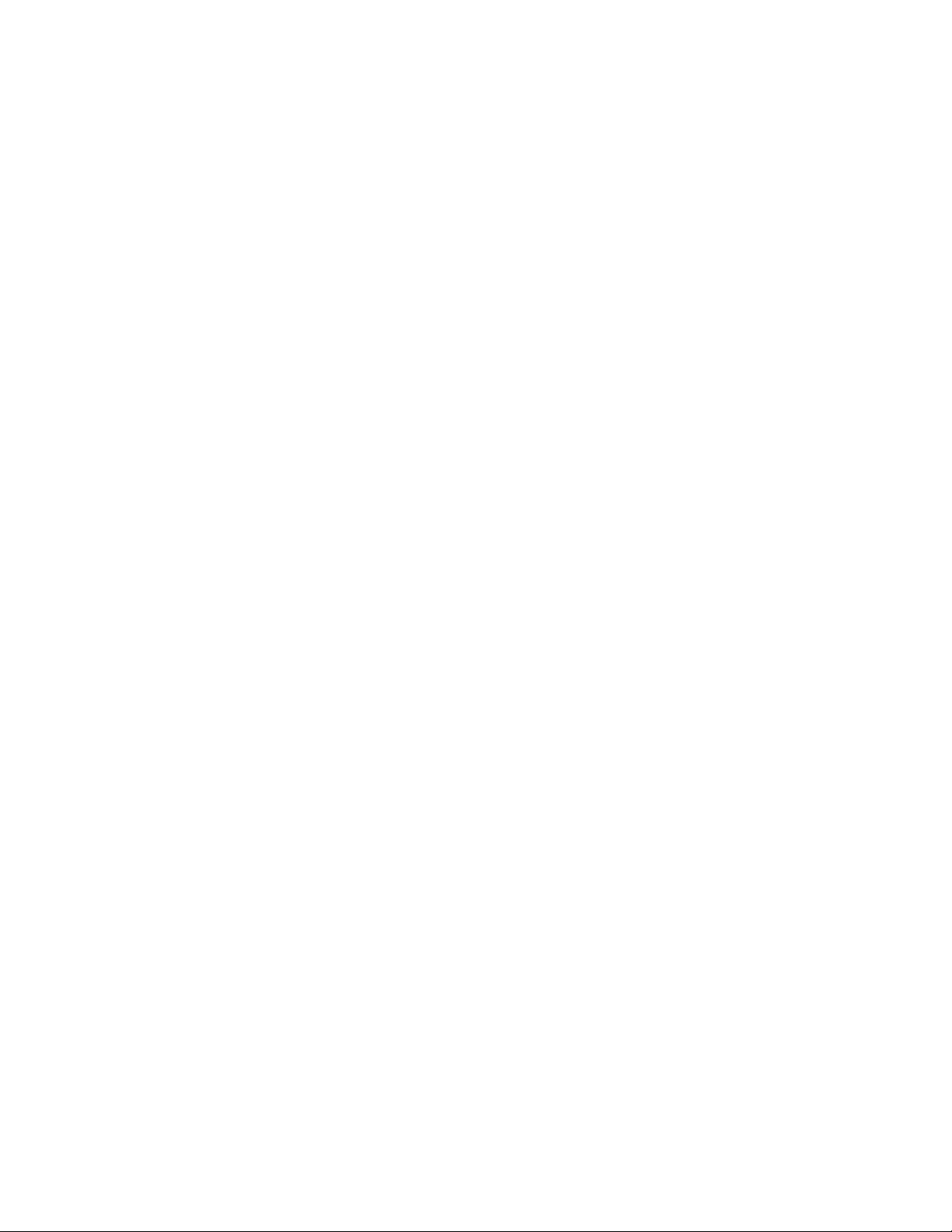
4|Contents
Anti-Executable Dashboard
Page 5
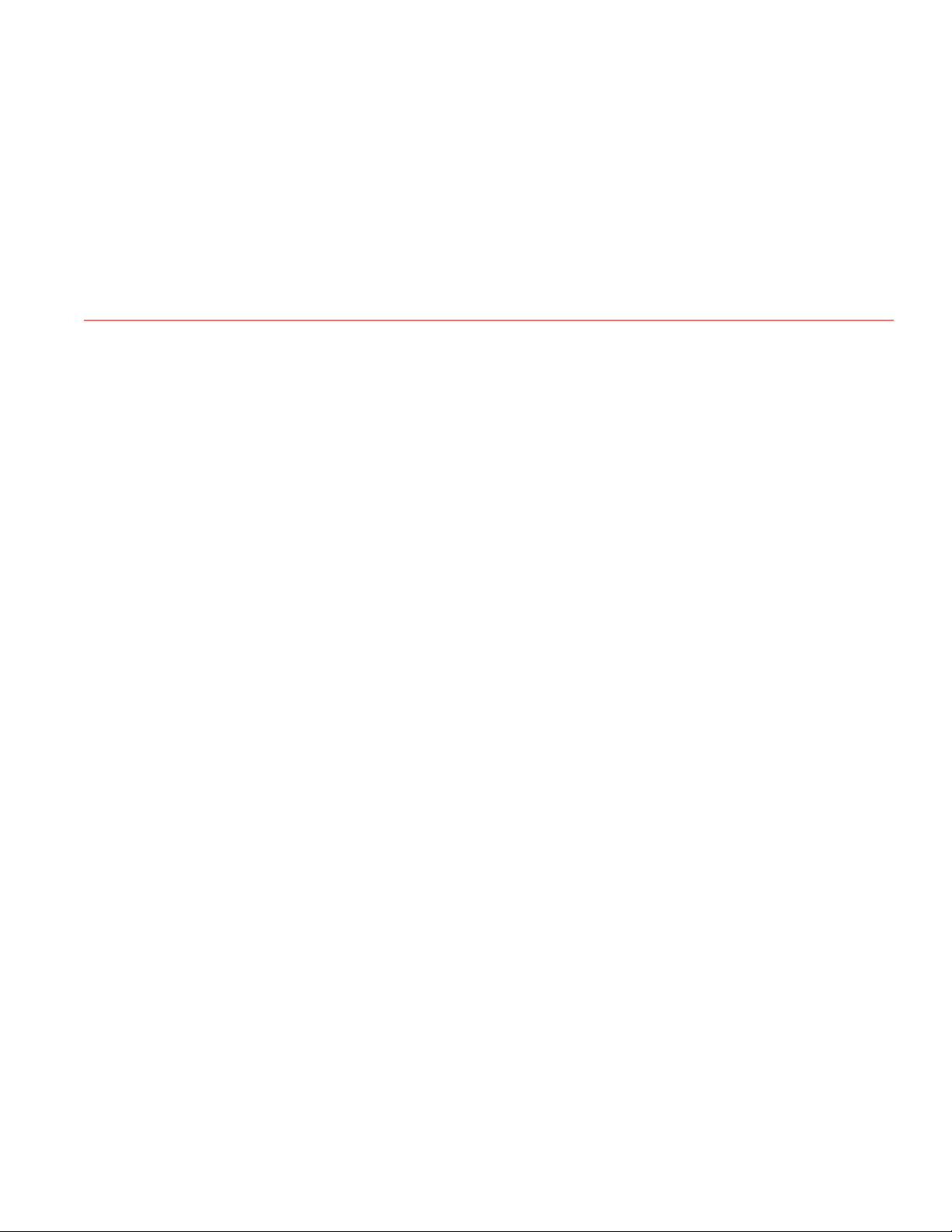
Topics
Overview
This document explains the process of installing and using the Anti-Executable Dashboard.
Important Information
Technical Support
Faronics Corporation (Germany, Europe)
5
|
Anti-Executable Dashboard
Page 6
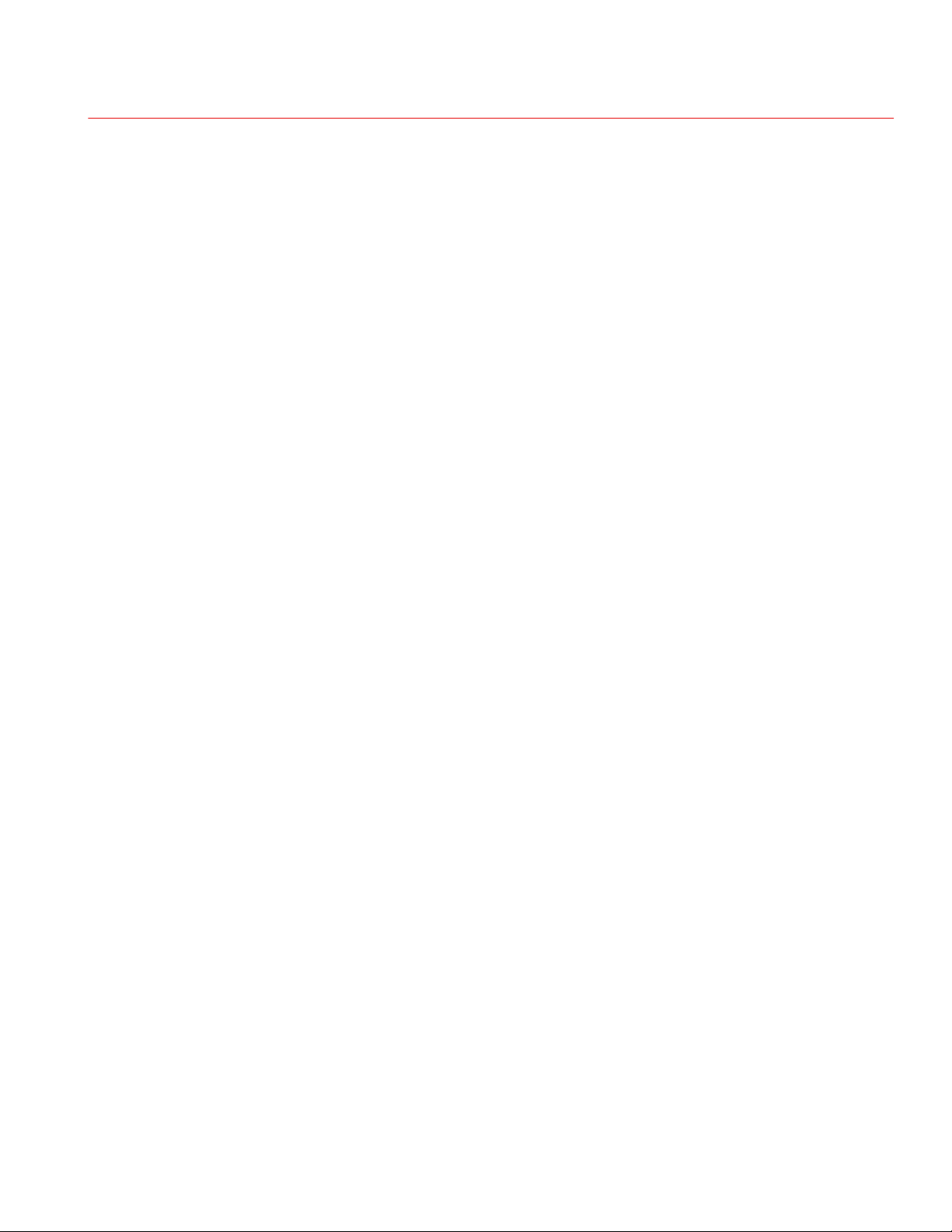
6| Overview
Vancouver, BC V7Y 1G5
Canada
Important Information
About Faronics
Technical Support
Faronics delivers market-leading solutions that help manage, simplify, and secure complex IT
environments. Our products ensure 100% machine availability, and have dramatically impacted
the day-to-day lives of thousands of information technology professionals. Fueled by a
market-centric focus, Faronics’ technology innovations benefit educational institutions, health
care facilities, libraries, government organizations, and corporations.
Every effort has been made to design this software for ease of use and to be problem free. If
problems are encountered, contact Technical Support:
Web: support.faronics.com
Email: support@faronics.com
Call Toll Free (North America): 1-800-943-6422
Call Local: 1-604-637-3333
Hours: Monday to Friday 7:00am to 5:00pm (Pacific Time)
Contact Information
Headquarters:
Faronics Corporation
1400 - 609 Granville Street
PO Box 10362 Pacific Centre
Web: www.faronics.com
Email: sales@faronics.com
Phone: 800-943-6422 or 604-637-3333
Fax: 800-943-6488 or 604-637-8188
Hours: Monday to Friday 7:00am to 5:00pm (Pacific Time)
Faronics Technologies USA Inc.
Anti-Executable Dashboard
100, W. San Fernando St. Suite 465
San Jose, CA, 95113
USA
Page 7

Important Information|7
Faronics EMEA
8 The Courtyard, Eastern Road,
Bracknell, Berkshire,
RG12 2XB, Europe
Faronics Corporation (Germany, Europe)
Elisabethstr. 91
München, 80797, Germany
Faronics Pte Ltd
20 Cecil Street #104-01
Equity Way 049705, Singapore
Anti-Executable Dashboard
Page 8

8| Anti-Executable Dashboard
Topics
Anti-Executable Dashboard
This chapter explains how to install, configure and use the Anti-Executable Dashboard.
Overview
System Requirements
Installing the Anti-Executable Dashboard
Anti-Executable Dashboard
Page 9

Overview
Overview|9
The Anti-Executable Dashboard works with Anti-Executable Enterprise to provide on-demand,
web-based reporting of unauthorized executables on your network.
IT administrators can also view multiple reports generated directly from the dashboard.
Anti-Executable Dashboard
Page 10

10| Anti-Executable Dashboard
System Requirements
The Anti-Executable Dashboard requires the following:
• Windows Server 2003, Windows Vista, Windows 7 or Server 2008
• .NET Framework 3.5 SP1
• Internet Information Server 6.0 (or higher)
• Faronics Core 3.5 (or higher)
• Faronics Anti-Executable 5.10 (or higher)
• Browser (Internet Explorer, FireFox or Google Chrome)
Anti-Executable Dashboard
Page 11

Installing the Anti-Executable Dashboard|11
Installing the Anti-Executable Dashboard
Complete the following steps to install the Anti-Executable Dashboard.
Install pre-requisite Faronics software
1. Install Faronics Core (Faronics Core Server and Faronics Core Console). For more
information, refer to the Faronics Core Server User Guide at www.faronics.com/library.
2. Deploy the Faronics Core Agent to the workstations.
3. Install the Anti-Executable Loadin on the Faronics Core Server. For more information, refer to
the Anti-Executable User Guide at www.faronics.com/library.
4. Deploy the Anti-Executable Client to the workstations that are to be managed by
Anti-Executable.
Anti-Executable is now set up on the workstations.
Installation of Anti-Executable Dashboard with Windows Home Basic is not
supported.
Configure Anti-Executable
1. Select one or more Managed Workstations in Faronics Core.
2. Right-click and go to Anti-Executable > Configure Anti-Executable Client.
3. Click Enable.
4. Click Apply. Click OK.
Anti-Executable is now configured to prevent unauthorized executables on the workstations from
launching.
Install IIS Server
Complete the following steps to configure IIS Server:
1. Go to Start > Control Panel > Programs.
2. Click Turn Windows Features on or off.
3. Enable the following features:
• Web Server
— Common HTTP Features
— Static Content
— Default Document
Anti-Executable Dashboard
Page 12

12| Anti-Executable Dashboard
• Application Development
— ASP.NET
— .NET Extensibility
— ISAPI Extensions
— ISAPI Filters
• Security
— Request Filtering
• Management Tools
— IIS Management Console
— IIS Management Scripts and Tools
— Management Service
— IIS 6 Management Compatibility
— IIS 6 Metabase Compatibility
— IIS 6 WMI Compatibility
— IIS 6 Scripting Tolls
— IIS 6 Management Console
4. Click OK.
For more information on installing Internet Information Server, go to
http://learn.iis.net/page.aspx/28/installing-iis-on-windows-vista-and-windows-7/
Alternatively, refer to the Windows Help.
Configure SQL Server
Instead of using the administrator’s SQL account, you can create additional accounts and
distribute them across your organization for security. Complete the following steps to configure
SQL Server and create an additional account:
1. Install SQL Management Studio on the computer with SQL Server Express 2008 R2.
2. To change authentication mode from Windows Authentication mode to SQL Server and
Windows Authentication mode complete the following steps:
• Run SQL Management Studio.
• Right-click on SQL Server connection and select Properties.
• Under Security tab under Server authentication select SQL Server and Windows
Authentication mode and click OK.
• Click OK on message that SQL Server needs to be restarted.
Anti-Executable Dashboard
• Right-click on SQL Server connection and select Restart.
3. To create SQL login account follow next steps:
• Launch SQL Server Management Studio.
• Navigate to Security node. Security node under SQL connection (e.g.
MACHINE_NAME\INSTANCE) not under particular database.
Page 13

Installing the Anti-Executable Dashboard|13
• Right click on Logins and select New Login.
• Under General enter Login name for example, AEDashboard.
• Select SQL Server authentication radio button.
• Enter password and confirm it.
• Perform the following critical steps:
— Clear Enforce password policy check box.
— Under Server Roles select Public and click OK.
— Under User Mapping map user to FaronicsCore, FCCMembership, FaronicsCoreReporting
and set db_datareader under Database Role Membership for each database.
• Click OK
Install Anti-Executable Dashboard
1. Double-click AntiExecutableDashboardSetup.exe.
2. The Anti-Executable Dashboard Setup screen is displayed. Specify the values for the following:
• Database Server —This is the Faronics Core Database. Enter the name of the server or the SQL
instance.
• User Name — Enter the SQL user name.
• Password —Enter the password to access the Faronics Core Database.
3. Click Test to test the connection to the database (optional). Click Next.
4. The URL for for Anti-Executable Dashboard is displayed. Click Copy to copy the URL. Select
Launch Dashboard to launch the dashboard and select Create shortcut to create a shortcut on
the Desktop.
Anti-Executable Dashboard
Page 14

14| Anti-Executable Dashboard
5. Click Finish.
The Anti-Executable Dashboard is installed and ready to use.
Anti-Executable Dashboard
Page 15

Using the Anti-Executable Dashboard|15
Using the Anti-Executable Dashboard
Before using the Anti-Executable Dashboard, it is useful to understand some important concepts:
Important Concepts
Central Control List
When Faronics Core is launched for the first time after installing Anti-Executable, you are
prompted with a message to populate it. You can populate the Central Control List by adding the
files and Publishers on the console computer. This Central Control List can then be applied to the
workstations via a Policy. The Central Control List needs to be created only once, but can be
applied multiple times to more than one workstation via a Policy.
Policy
A policy is a group of Anti-Executable settings. Multiple policies can be created and applied to
workstations via Faronics Core. You can create a New Policy, edit an existing Policy or delete a
policy.
Execution Control List
An Execution Control list defines how Anti-Executable must manage a file or Publisher. The
Execution Control List defines whether the file must be Allowed or Blocked.
Widgets
The Anti-Executable Dashboard displays data visually. The visual representation of the data is
called a Widget. Widgets can be added or removed on the dashboard. The settings for the Widgets
can be modified.
Launching Anti-Executable Dashboard
Go to the URL http://<IIS_Server_IP_Address>/AEWebReport/
Anti-Executable Dashboard
Page 16

16| Anti-Executable Dashboard
The Anti-Executable Dashboard is displayed as follows:
Available Widgets
The following widgets are available on the Anti-Executable Dashboard by default:
• Top Violated Machines — displays the names of computers where an unauthorized executable
tried to launch and was blocked by Anti-Executable.
• Recent Violations — displays the names of unauthorized executables that tried to launch and
when they tried to launch.
• Violations Counter— displays the total violations for Today, Past Week, Past Month and Past
year.
• Top Blocked Programs— displays the list of blocked programs and the count.
• Daily Violations — A graphical representation of the Daily Violations.
Adding Widgets
Anti-Executable Dashboard has multiple widgets. Complete the following steps to add a widget:
1. Click the Add Widgets link. The Add Widget dialog is displayed.
2. Select one of the following available widgets:
• Top Violated Machines
• Recent Violations
Anti-Executable Dashboard
Page 17

Using the Anti-Executable Dashboard|17
• Violations Counter
• Top Blocked Programs
• Daily Violations
3. Click Add.
The widgets are added to the dashboard.
Removing Widgets
Click the Close icon on a widget to remove it from the dashboard.
Widget Settings
The settings can be customized for each widget as follows.
Click the Settings icon and select the range.
Click Save.
Maximize or Minimize a Widget
Click the green arrow on the widget to maximize or minimize.
Reports
Anti-Executable provides detailed reports. Click Reports and select one of the following:
• Activity Report
• Temporary Execution Mode Report
• Most Blocked Programs Report
• Most Violated Machines Report
• Addition To Local Control List
• Addition To Local Control List - Files
• Addition To Local Control List - Publishers
*Refer to the Anti-Executable Enterprise user guide at www.faronics.com/library.
Anti-Executable Dashboard
