Page 1

FARGO® DTC1000Me-DTC1250e-DTC4250e-DTC4500e
Card Printer Service Manual
15370 Barranca Parkway
Irvine, CA 92618-2215
USA
PLT-01543 Rev 1.0
November 2013
© 2013 HID Global Corporation/ASSA ABLOY AB. All rights reserved.
Page 2

DTC1000Me-1250e-4250e-4500e Card Printer Service Manual PLT-01543 rev 1.0
November 2013 2
Date
Description
Document Version
10-2013
DTC1000Me-1250e-4250e-4500e Card Printer Service Manual
1.0
North America
Europe, Middle East and
Africa
Asia Pacific
Brazil
15370 Barranca Parkway,
Irvine, CA 92618,
USA
866 607-7339, #6
M-F 7am-6pm CST
Phoenix Road,
Haverhill, Suffolk CB9 7AE,
England
+44 1440 711 822
M-TH 8:30 - 17:30 GMT
(FR 8:30 - 17:00)
19/F 625 King’s Road,
North Point, Island East,
Hong Kong
+852 3160 9833
M-F 9am – 6pm GMT +8
Av Guido Caloi 1985 Prédio 18
São Paulo – SP,
CEP : 05802-140
55 11 5514-7110
M-F 9am – 6pm ATC
support.hidglobal.com
www.hidglobal.com
Revision History
HID GLOBAL, HID, the HID logo, DTC and FARGO are the trademarks or registered trademarks of HID Global
Corporation, or its licensors, in the U.S. and other countries.
.
Page 3

DTC1000Me-1250e-4250e-4500e Card Printer Service Manual PLT-01543 rev 1.0
November 2013 3
FARGO® DTC1000Me-DTC1250e-DTC4250e-DTC4500e ............................................................................ 1
Card Printer Service Manual ....................................................................................................................... 1
Introduction .................................................................................................................................................. 5
Safety Messages (review carefully) ............................................................................................................ 6
Tools need for DTC Card Printer repair- replacement procedures ................................................................................ 7
Cover Removal Procedures ........................................................................................................................ 8
Remove/Replace Printer Covers DTC 1000Me- 1250e Single Side .............................................................................. 8
DTC Flipper SHORT Dual-Sided Printing Module Removal ........................................................................................ 10
DTC1250e DUAL - DTC4250e Single Printer Cover Removal .................................................................................... 14
DTC4500e Single Side Printer Cover Removal ........................................................................................................... 20
DTC4500e Lamination Module Cover Removal ........................................................................................................... 26
Complete Lamination Module Removal ................................................................................................................... 30
Parts Replacement- Printer ....................................................................................................................... 32
Remove/Replace the Mainboard .................................................................................................................................. 32
Remove/Replace the Display Assembly (MDP-00093 DTC4250e/4500e) .................................................................. 34
(MDP-00059 DTC1250e).............................................................................................................................................. 34
Remove/Replace the Stepper Motor D930027, Stepper Belt F000424, Pulley D900430 ........................................... 36
Remove/Replace the Mag Roller (D930122) ............................................................................................................... 42
Remove/Replace the Output Roller (D930123) Pinch Roller-spring (D920013-F000338) .......................................... 45
Remove/Replace the Platen Roller (D930120) & Pulley/Gear (D900429) ................................................................... 47
Remove/Replace the Lift Pinch Roller Assembly (D930137) Pinch Lift Bracket (D930136) ....................................... 50
Remove/Replace the Cleaning Roller (D930121), Input Feed Lever (D930132), ....................................................... 55
Input Lever Gear (D930164) ........................................................................................................................................ 55
Remove/Replace Supply Spindle RFID Motor ............................................................................................................. 58
Remove/Replace Ribbon Take-Up Motor (D930014) .................................................................................................. 60
Remove/Replace Encoder Sensor (A930514) for RFID Supply Spindle ..................................................................... 62
Remove/Replace the PCB board (A000365-01) .......................................................................................................... 66
Remove/Replace Ribbon Sensor (D930016) ............................................................................................................... 67
Remove/Replace Card Path/Cover Sensor (D930613) ............................................................................................... 71
Parts Replacement - Dual-Sided Printing Module ................................................................................... 73
Remove/Replace the Flipper Cover ............................................................................................................................. 74
Remove/Replace the Flipper Table (D930011) ............................................................................................................ 77
Remove/Replace the Flipper Feed Roller (D930149), Pinch Roller D920013 & F000338) ......................................... 81
Pinch Roller Gears (D30165 & D930166) .................................................................................................................... 81
Remove/Replace the Flipper Assembly Stepper Motor – E001192 ............................................................................. 84
Remove/Replace the Headlift Sensor/Cable- D900113 ............................................................................................... 85
Remove/Replace the IR Sensors D930609 (short) D930614 (tall) .............................................................................. 86
Remove/Replace the PCB Output Controller -A930503 .............................................................................................. 87
Parts Replacement- Lamination Module .................................................................................................. 88
Remove/Replace the Lamination Module Mainboard .................................................................................................. 88
Remove/Replace the Lamination Head Assembly ................................................................................... 90
Upper Assembly (D920022) & Lower Assembly (D920023) ........................................................................................ 90
Remove/Replace the Lamination Module Rollers ........................................................................................................ 95
Remove/Replace the Rewind Motor Assembly RFID Board A000365-01 ................................................................. 107
Encoder Sensor A000126 .......................................................................................................................................... 107
Appendix A ............................................................................................................................................... 111
Replacing the DTC Printhead ..................................................................................................................................... 111
DTC Printhead procedure ...................................................................................................................................... 112
Appendix B ............................................................................................................................................... 124
Printer Mainboard connections ................................................................................................................................... 124
.
Page 4

DTC1000Me-1250e-4250e-4500e Card Printer Service Manual PLT-01543 rev 1.0
November 2013 4
Appendix C ............................................................................................................................................... 127
Lamination Module Mainboard connections ............................................................................................................... 127
Upper Sensing Cables ........................................................................................................................................... 127
Feed & Lower Sensing Cables .............................................................................................................................. 128
Upper Lam Head Cables ........................................................................................................................................ 129
Lower Lam Head Cables ........................................................................................................................................ 130
Lower Motor Cables ............................................................................................................................................... 131
Upper RFID and Ribbon Cable .............................................................................................................................. 132
Appendix D ............................................................................................................................................... 133
Engineering Drawings ............................................................................................................................................ 133
.
Page 5

DTC1000Me-1250e-4250e-4500e Card Printer Service Manual PLT-01543 rev 1.0
November 2013 5
Introduction
The service manual serves to inform the technician about the DTC Card Printer & Dual-Sided Printing Module
& Lamination Module parts replacement procedures.
Important: These procedures can only be performed by authorized service personnel.
Estimated repair time may vary according to the technician’s experience.
Caution: Turn OFF the Printer and unplug the power cord from the Printer.
ESD precautions are necessary when handling electronics assemblies
Danger: Wear proper eye protection to perform the procedures in this section.
.
.
Page 6

DTC1000Me-1250e-4250e-4500e Card Printer Service Manual PLT-01543 rev 1.0
November 2013 6
Symbol
Critical Instructions for Safety purposes
Danger:
Failure to follow these installation guidelines can result in death or serious injury.
Information that raises potential safety issues is indicated by a warning symbol (as shown
to the left).
To prevent personal injury, refer to the following safety messages before performing an
operation preceded by this symbol.
To prevent personal injury, always remove the power cord prior to performing repair
procedures, unless otherwise specified.
To prevent personal injury, make sure only authorized service personnel perform these
procedures.
Caution:
This device is electrostatically sensitive. It can be damaged if exposed to static electricity
discharges.
Information that raises potential electrostatic safety issues is indicated by a warning symbol
(as shown to the left).
To prevent equipment or media damage, refer to the following safety messages before
performing an operation preceded by this symbol.
To prevent equipment or media damage, observe all established Electrostatic Discharge
(ESD) procedures while handling cables in or near the Circuit Board and Printhead
Assemblies
To prevent equipment or media damage, always wear an appropriate personal grounding
device (e.g., a high quality wrist strap grounded to avoid potential damage).
To prevent equipment or media damage, always remove the Ribbon and Cards from the
Printer before making any repairs, unless otherwise specified.
To prevent equipment or media damage, take jewelry off of fingers and hands, as well as
thoroughly clean hands to remove oil and debris before working on the Printer.
Safety Messages (review carefully)
The purpose of this section is to provide the User with specific replacement procedures for the Card Printer.
Please review standard precautions (to take) while performing these replacement procedures.
.
Page 7

DTC1000Me-1250e-4250e-4500e Card Printer Service Manual PLT-01543 rev 1.0
November 2013 7
Tools need for DTC Card Printer repair- replacement procedures
T10 Torx screwdriver
E Clip tool
Small flathead screwdriver
Needle Nose Pliers
(NOTE: HID Global offers a kit that contains many of the tools needed to repair the printers.
Part Number 085627)
.
Page 8

DTC1000Me-1250e-4250e-4500e Card Printer Service Manual PLT-01543 rev 1.0
November 2013 8
Step
Procedure
1
Caution: Turn OFF the Printer and unplug the power cord from the Printer.
2
Open the front door. Locate and remove the 2 screws. (F000178)
3
Lift up the top cover and disconnect the display cable (D930607) from the mainboard.
Remove the top cover by flexing the center to disengage the insert tabs.
DTC1250e single side shown
Tools needed: T10 Torx screwdriver
Estimated Repair Time: 15 minutes
Preparation:
Important: This procedure can only be performed by
authorized service personnel.
DTC1250e DTC1000Me
Top Cover/PCB Assy D930034-02 D930034-02
Front Door D930265-05 D930265-04
Left Cover D930263-03 D930263-02
Right Cover D930264-03 D930264-02
Output Bin D930269-01 D930269-01
Cover Removal Procedures
Remove/Replace Printer Covers DTC 1000Me- 1250e Single Side
.
Page 9

DTC1000Me-1250e-4250e-4500e Card Printer Service Manual PLT-01543 rev 1.0
November 2013 9
Step
Procedure
4
Remove the 2 screws (F000178) that hold the side covers to the frame.
5
Remove both side covers. The input and output hoppers are attached to the side covers.
6
Remove the 2 screws on the bottom right and left side to remove the inner back cover.
Left side Right side
7
Lift UP the bottom of this cover to release the upper tabs that hold the cover to the frame.
8
Procedure is complete.
.
Page 10

DTC1000Me-1250e-4250e-4500e Card Printer Service Manual PLT-01543 rev 1.0
November 2013 10
Step
Procedure
1
Caution: Turn OFF the Printer and unplug the power cord from the Printer.
DTC4250e DTC1250e Dual
If the Dual-Sided Printing Module needs to be
removed for any Printer Replacement procedures
or to remove the covers follow this procedure.
Tools needed: T10 Torx screwdriver
Estimated Repair Time: 15 minutes
Preparation:
Important: This procedure can only be performed by
authorized service personnel.
DTC1250e DTC4250e DTC4500e
Top Cover only
D930192-03 D930192-01 D930192-01
Flipper Front Door only
D930194-01 D930194-01 D930194-01
DTC Flipper SHORT Dual-Sided Printing Module Removal
Complete Short Flipper Assembly
D930010-04 DTC1250e Dual side
D930010-06 DTC4250e & 4500e Short Flipper
.
Page 11

DTC1000Me-1250e-4250e-4500e Card Printer Service Manual PLT-01543 rev 1.0
November 2013 11
Step
Procedure
2
Remove the Top Cover first in order to access the Flipper Module screw attachment.
From the back of the printer locate and remove the 2 screws and washers.
3
Remove the Top Cover.
Unsnap the release tabs located on the back of the printer.
Lift the Top Cover from the front edge and tilt up, back and off.
.
Page 12

DTC1000Me-1250e-4250e-4500e Card Printer Service Manual PLT-01543 rev 1.0
November 2013 12
Step
Procedure
4
Remove one (1) screw (F000178) that attaches the Flipper Module to the Printer.
Detach the cable from J23 on the mainboard.
.
Page 13

DTC1000Me-1250e-4250e-4500e Card Printer Service Manual PLT-01543 rev 1.0
November 2013 13
Step
Procedure
5
Tilt the Flipper Module back to release the 3 tabs from the bottom of the printer;
NOTE: Your printer may or may not have screws holding the Module to the Printer depending on the
serial number.
6
Procedure complete
.
Page 14

DTC1000Me-1250e-4250e-4500e Card Printer Service Manual PLT-01543 rev 1.0
November 2013 14
DTC1250e DUAL
DTC4250e Single
Tools needed: T10 Torx screwdriver
Estimated Repair Time: 15 minutes
Preparation:
Important: This procedure can only be performed by
authorized service personnel.
DTC1250e DUAL DTC4250e
Top Cover D930181-03 D930181-01
Front Door D930183-03 D930183-04
Output Cover N/A D930281-01
Display Cover –blank D930189-03 D930189-01
Display Cover/PCB MDP-00059 MDP-00093
Output Bin D930333
100 Card Input D930022 D930022
DTC1250e DUAL - DTC4250e Single Printer Cover Removal
(NOTE: Use this procedure for removing the covers of the DTC1250e DUAL & DTC4250e printer cover
AFTER the Dual-Sided Printing Module has been removed.)
.
Page 15

DTC1000Me-1250e-4250e-4500e Card Printer Service Manual PLT-01543 rev 1.0
November 2013 15
Step
Procedure
1
Caution: Turn OFF the Printer and unplug the power cord from the Printer.
2
From the back of the printer locate and remove the 2 screws and washers.
3
Remove the Top Cover.
Unsnap the release tabs located on the back of the printer.
Lift the Top Cover from the front edge and tilt up and back.
.
Page 16

DTC1000Me-1250e-4250e-4500e Card Printer Service Manual PLT-01543 rev 1.0
November 2013 16
Step
Procedure
4
To Remove the Display:
With the Top Cover removed, unsnap the display by pivoting from the top DOWN to release the
bottom tabs.
Remove the ribbon cable from the mainboard.
5
Remove the screw holding the card input hopper to the frame.
.
Page 17

DTC1000Me-1250e-4250e-4500e Card Printer Service Manual PLT-01543 rev 1.0
November 2013 17
Step
Procedure
6
Remove the Input Hopper by tilting back and away from the frame. There are tabs at the bottom that
hold the hopper to the frame.
7
Remove the screw that holds the Output Cover in place.
8
Tilt down and remove the Output Cover.
.
Page 18

DTC1000Me-1250e-4250e-4500e Card Printer Service Manual PLT-01543 rev 1.0
November 2013 18
Step
Procedure
9
Remove the outer back cover by releasing the tabs on the right and left side.
Tilt cover down to release the bottom tabs.
.
Page 19

DTC1000Me-1250e-4250e-4500e Card Printer Service Manual PLT-01543 rev 1.0
November 2013 19
Step
Procedure
10
Remove the 2 screws on the bottom right and left side to remove the inner back cover.
Right Side Left Side
12
Lift UP the bottom of this cover to release the upper tabs that hold the cover to the frame.
13
Reverse assembly instructions for replacing the covers.
.
Page 20

DTC1000Me-1250e-4250e-4500e Card Printer Service Manual PLT-01543 rev 1.0
November 2013 20
Step
Procedure
1
Caution: Turn OFF the Printer and unplug the power cord from the Printer.
2
Remove the card output hopper. Squeeze in from the top to unlatch the tabs.
DTC4500e
Tools needed: T10 Torx screwdriver
Estimated Repair Time: 15 minutes
Preparation:
Important: This procedure can only be performed by
authorized service personnel.
Top Cover D930181-01
Display Cover/PCB/cable MDP-00093
Output Cover D930281-01
Output Bin D930033
Dual Input Hopper D930039
Front Cartridge/Handle Cover MDP-00102
DTC4500e Single Side Printer Cover Removal
.
Page 21

DTC1000Me-1250e-4250e-4500e Card Printer Service Manual PLT-01543 rev 1.0
November 2013 21
Step
Procedure
3
From the back of the printer locate and remove the 2 screws and washers.
4
Remove the Top Cover.
Unsnap the release tabs located on the back of the printer.
Lift the Top Cover from the front edge and tilt up and back.
.
Page 22

DTC1000Me-1250e-4250e-4500e Card Printer Service Manual PLT-01543 rev 1.0
November 2013 22
Step
Procedure
5
NOTE: In some cases you may need to remove the Display.
Unsnap the display by pivoting from the top DOWN to release the bottom tabs.
Remove the ribbon cable from the mainboard.
6
Remove the screw (F000178) holding the card Input Hopper to the frame.
.
Page 23

DTC1000Me-1250e-4250e-4500e Card Printer Service Manual PLT-01543 rev 1.0
November 2013 23
Step
Procedure
7
Remove 2 screws (F000178) from the bottom of the Printer.
Release the cable connection.
8
Remove the Input Hopper by tilting back and away from the frame. There are tabs at the bottom that
hold the hopper to the frame.
9
Remove the screw that holds the Output Cover in place.
.
Page 24

DTC1000Me-1250e-4250e-4500e Card Printer Service Manual PLT-01543 rev 1.0
November 2013 24
Step
Procedure
10
Tilt down and remove the Output Cover.
11
Remove the Back Cover.
Remove the 2 screws and washers.
Release for 2 tabs at the front and tilt back to release.
.
Page 25

DTC1000Me-1250e-4250e-4500e Card Printer Service Manual PLT-01543 rev 1.0
November 2013 25
Step
Procedure
12
Lift UP the bottom of this cover to release the upper tab locks that hold the cover to the frame.
13
Reverse assembly instructions for replacing the covers.
.
Page 26

DTC1000Me-1250e-4250e-4500e Card Printer Service Manual PLT-01543 rev 1.0
November 2013 26
Step
Procedure
1
Caution: Turn OFF the Printer and unplug the power cord from the Printer.
2
Remove the card output bin (D930296-01)
3
Remove the Input Bump Cover (D930292-02)
Tools needed: T10 Torx screwdriver
Estimated Repair Time: 15 minutes
Preparation:
Important: This procedure can only be performed by
authorized service personnel.
DTC4500e Lamination Module Cover Removal
NOTE: Remove the Lamination Module prior to removing the printer covers if repairing the PRINTER. The
Lamination Module does not need to be removed in order to repair the Lamination Module (unless replacing
the Lamination Mainboard).
.
Page 27

DTC1000Me-1250e-4250e-4500e Card Printer Service Manual PLT-01543 rev 1.0
November 2013 27
Step
Procedure
4
Lift up the Top Cover (D930294-01) to unsnap it from the module.
5
Open from front door.
Unsnap to loosen the 2 side tabs located on either side of the Lam Input Cover (D930290-01)
(It is not necessary to remove the Lam Input assembly to remove this front plate.)
Tilt the Lam Input Cover outward and slide UP to remove. NOTE: Tab Inserts
.
Page 28

DTC1000Me-1250e-4250e-4500e Card Printer Service Manual PLT-01543 rev 1.0
November 2013 28
Step
Procedure
6
Open the Flipper Door. Remove the 2 screws (F000178) from the left side.
Picture shows door removed, but not necessary for Lamination cover removal.
7
Remove 1 screw (F000178) from the blue retainer clip (D930077).
Disconnect the Flipper Cable ( D930626)
.
Page 29

DTC1000Me-1250e-4250e-4500e Card Printer Service Manual PLT-01543 rev 1.0
November 2013 29
Step
Procedure
8
Unsnap the Lam Back Cover (D930293-02) panel from the bottom and lift up to remove.
Make NOTE: of the latches holding these together when replacing it.
9
Remove the Front Lam Door Cover (D930291-01) by flexing the door IN, release the top and bottom
pins holding the door to the frame.
10
Remove the 4 screws that hold the Front Lam Cover (D930289-01) to the frame.
11
Procedure complete
.
Page 30

DTC1000Me-1250e-4250e-4500e Card Printer Service Manual PLT-01543 rev 1.0
November 2013 30
1
If the Lamination Module needs to be removed from the printer completely then turn the printer over
and unscrew the 2 screws that attach the Lamination Module to the printer.
2
Remove the screw (F000178) from the Retainer Clip (D930077) that holds the Lamination Module to
the Printer.
Disconnect the Flipper Cable ( D930626)
Complete Lamination Module Removal
.
Page 31

DTC1000Me-1250e-4250e-4500e Card Printer Service Manual PLT-01543 rev 1.0
November 2013 31
Step
Procedure
3
Set the printer upright and move to the edge of the table. Unclip the tabs from below and move the
module outward. This will release the PCB connection within the door.
NOTE: When replacing the module carefully line up the PCB connection; push the module onto the
printer base to connect the PCB. Do not force or bend pins.
4
Procedure is complete. Reverse assembly to reinstall the Lamination Module.
.
Page 32

DTC1000Me-1250e-4250e-4500e Card Printer Service Manual PLT-01543 rev 1.0
November 2013 32
Step
Procedure
1
Caution: Turn OFF the Printer and unplug the power cord from the Printer.
2
Remove the covers to access the mainboard.
Remove all the wire connections from the Mainboard.
3
Remove the 2 screws (F000178) shown. The center open hole is for the frame peg.
NOTE: : NA=Non-APAC
AP=APAC
FD=Flipper Dual
Check the printer label to order the
correct board.
Tools needed: T10 Torx screwdriver
Estimated Repair Time: 20 min
Preparation: Remove the Covers
Important: This procedure can only be performed by
authorized service personnel.
DTC1000Me PCA-00106
DTC1250e PCA-00102 NA
DTC1250e PCA-00103 AP
DTC1250e PCA-00104 FD NA
DTC1250e PCA-00105 FD AP
DTC4250e PCA-00107
DTC4500e PCA-00109
Parts Replacement- Printer
Remove/Replace the Mainboard
.
Page 33

DTC1000Me-1250e-4250e-4500e Card Printer Service Manual PLT-01543 rev 1.0
November 2013 33
Step
Procedure
4
Slide board out from the corner posts
5
Install new board and reconnect all wires.
Wires are labeled for location connection.
6
Procedure is complete.
.
Page 34

DTC1000Me-1250e-4250e-4500e Card Printer Service Manual PLT-01543 rev 1.0
November 2013 34
Step
Procedure
1
Caution: Turn OFF the Printer and unplug the power cord from the Printer.
2
Remove the top cover of the printer.
3
Pull forward on the display to un-snap from the bottom of the display. Lift out to remove.
4
Remove the ribbon cable (D930607)
(Also from the LCD PCB A930507-01-DTC4250e/4500e).
MDP-00093
MDP-00059
Tools needed: T10 Torx screwdriver
Estimated Repair Time: 15 min
Preparation: Remove Top Cover
Important: This procedure can only be performed by
authorized service personnel.
LCD PCB (board only) DTC4250e 4500e A930507-01
LCD PBC (board only) DTC 1250e A930507
Remove/Replace the Display Assembly (MDP-00093 DTC4250e/4500e)
(MDP-00059 DTC1250e)
Contains Cover, PCB, LCD Buttons and Cable
The same procedure is used for either orientation of the LCD Display.
.
Page 35

DTC1000Me-1250e-4250e-4500e Card Printer Service Manual PLT-01543 rev 1.0
November 2013 35
Step
Procedure
5
Install completed assembly.
Do not pinch the cable when replacing.
Pull cable taught when replacing.
6
Procedure is complete.
.
Page 36

DTC1000Me-1250e-4250e-4500e Card Printer Service Manual PLT-01543 rev 1.0
November 2013 36
Step
Procedure
1
Caution: Turn OFF the Printer and unplug the power cord from the Printer.
2
Remove Covers.
3
Lay printer on its front.
Remove the cable harness (D930600) from the Stepper Motor.
Tools needed: T10 Torx screwdriver
E CLIP tool
Estimated Repair Time: 30 min
Preparation: Remove the Covers
Important: This procedure can only be performed by
authorized service personnel.
Part Number: Complete Stepper Drive assembly
D930028
Remove/Replace the Stepper Motor D930027, Stepper Belt F000424, Pulley D900430
.
Page 37
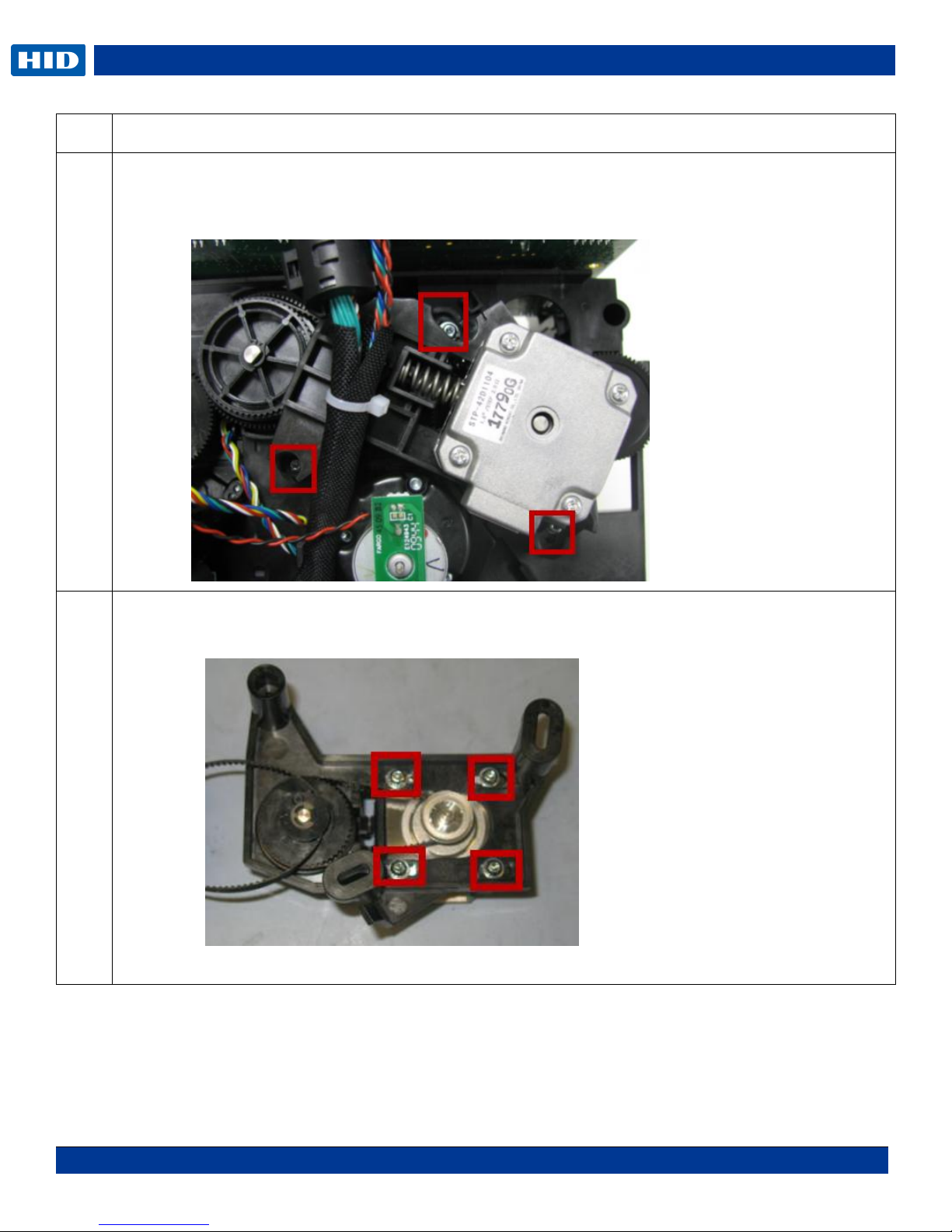
DTC1000Me-1250e-4250e-4500e Card Printer Service Manual PLT-01543 rev 1.0
November 2013 37
Step
Procedure
4
Remove the 3 screws that hold the Motor/Mount to the printer frame. (Make NOTE: of where the 2
screw/washers go and the one machine screw. Remove the printhead cable for more clearance)
The motor is attached to a plastic mounting frame.
5
Remove the 4 screws that hold the stepper motor to the mount frame.
One belt (F000424) will come off of the platen roller pulley/gear (D900429).
(Caution: Spring may pop out. Safety glasses required)
.
Page 38

DTC1000Me-1250e-4250e-4500e Card Printer Service Manual PLT-01543 rev 1.0
November 2013 38
Step
Procedure
6
If replacing the Pulley D900430 remove the E CLIP (140063).
Replace with new Pulley.
Re-install the E-clip.
7
Replace the new Motor to the mount frame.
Make sure Spring (F000332) gets put back into proper place
8
Install the belt (F000424)
.
Page 39

DTC1000Me-1250e-4250e-4500e Card Printer Service Manual PLT-01543 rev 1.0
November 2013 39
Step
Procedure
9
This Stepper Motor Mount provides a self tensioning feature.
Keep the four (4) screws loose while holding the Mount Frame.
Allow the spring to self-tension, then tighten the four (4) screws.
10
Install belt on stepper motor assembly and then loop the belt w/stepper drive assembly around the
platen roller shaft gear.
Place the Stepper Mount over the pivot peg.
.
Page 40

DTC1000Me-1250e-4250e-4500e Card Printer Service Manual PLT-01543 rev 1.0
November 2013 40
Step
Procedure
11
Fit the Mount behind the tab on the printers side plate frame. This locks the mount in place.
12
Secure the stepper drive assembly with 2 screws (F000171) with 2 washers (140040), and one screw
(F000178) at the specific locations shown.
NOTE: Lightly tighten all screws first then tighten the (F000171) screws last.
.
Page 41

DTC1000Me-1250e-4250e-4500e Card Printer Service Manual PLT-01543 rev 1.0
November 2013 41
Step
Procedure
13
Plug motor cable back in.
Replace the Printhead cable if it was removed in step 4.
14
Procedure is complete.
.
Page 42

DTC1000Me-1250e-4250e-4500e Card Printer Service Manual PLT-01543 rev 1.0
November 2013 42
Step
Procedure
1
Caution: Turn OFF the Printer and unplug the power cord from the Printer.
2
Remove the Stepper Motor Assembly (D930028)
Remove the 3 screws that hold the Motor/Mount to the printer frame. (Make NOTE: of where the 2
screw/washers go and the one machine screw. Remove the printhead cable for more clearance.)
The motor is attached to a plastic mounting frame.
Tools needed: Small flat screwdriver, T10 Torx screwdriver
Estimated Repair Time: 20 min
Preparation: Remove the Covers
Important: This procedure can only be performed by
authorized service personnel.
Remove/Replace the Mag Roller (D930122)
.
Page 43

DTC1000Me-1250e-4250e-4500e Card Printer Service Manual PLT-01543 rev 1.0
November 2013 43
Step
Procedure
3
Remove the Mag Roller Gear (D930361) by pulling out.
4
Remove the Ribbon Deflector Plate (D930129) to access the Mag Roller. Release the tabs that
hold the plate in place.
5
Pull the Mag Roller out from the front side of the printer.
.
Page 44

DTC1000Me-1250e-4250e-4500e Card Printer Service Manual PLT-01543 rev 1.0
November 2013 44
Step
Procedure
6
Replace with the new roller.
Install the Mag Roller from the back to hold the roller in place.
Make sure roller sits in front tab (hidden) in front sideplate.
Make sure tabs line up and snap into place. Wiggle in place.
NOTE: Do not hold the roller by the rubber but only from the plastic shaft. The rubber can move out
of position on the shaft and cause a print quality issue.
7
Install the Ribbon Deflector Plate.
8
Re-install Stepper Motor assembly
9
Procedure is complete.
.
Page 45

DTC1000Me-1250e-4250e-4500e Card Printer Service Manual PLT-01543 rev 1.0
November 2013 45
Step
Procedure
1
Caution: Turn OFF the Printer and unplug the power cord from the Printer.
2
Remove the Output Roller Gear (D930361) by pulling straight out.
No need to remove the Stepper Motor Assembly.
Tools needed: T10 Torx screwdriver
Estimated Repair Time: 20 min
Preparation: Remove the Covers
Important: This procedure can only be performed by
authorized service personnel.
Remove/Replace the Output Roller (D930123) Pinch Roller-spring (D920013-F000338)
.
Page 46

DTC1000Me-1250e-4250e-4500e Card Printer Service Manual PLT-01543 rev 1.0
November 2013 46
Step
Procedure
3
Flip printer on front remove Output Roller (D930123) Pull straight up and out
4
Replace with new roller and replace the gear onto the roller.
Procedure completed.
5
Pinch Roller and Spring
Remove the output roller first ( as stated above) and then remove the Pinch Roller
Use a small flathead screwdriver to release the spring (F000338) and the Pinch Roller (D920013).
Replace with new roller.
6
Reverse assembly to reinstall parts.
7
Procedure is complete.
.
Page 47

DTC1000Me-1250e-4250e-4500e Card Printer Service Manual PLT-01543 rev 1.0
November 2013 47
Step
Procedure
1
Caution: Turn OFF the Printer and unplug the power cord from the Printer.
2
Remove the Stepper Motor Assembly (E000062)
3
Remove the E Clip (140048) and the pulley/gear(D900429)
Remove washers from shaft.
(Replace the gear if necessary)
Tools needed: T10 Torx screwdriver
Estimated Repair Time: 45 min
Preparation: Remove the Covers
Important: This procedure can only be performed by
authorized service personnel.
Remove/Replace the Platen Roller (D930120) & Pulley/Gear (D900429)
.
Page 48

DTC1000Me-1250e-4250e-4500e Card Printer Service Manual PLT-01543 rev 1.0
November 2013 48
Step
Procedure
4
Turn the twist lock Bushing-Twist Lock (D930178) counter clockwise to unlock and lift up. It is not
necessary to remove the surrounding gears.
5
Remove the Platen Cam (D930135). Rotate cam clockwise to remove. Pull off of the Platen Roller
Shaft.
.
Page 49

DTC1000Me-1250e-4250e-4500e Card Printer Service Manual PLT-01543 rev 1.0
November 2013 49
Step
Procedure
6
Remove the print head assembly if better access is needed.
See Printhead removal procedure Replacing the DTC Printhead.
7
Move the lever up to clear the Platen Roller (D930120)
8
Replace with new roller.
9
Reverse assembly to reinstall parts.
10
Procedure is complete.
.
Page 50

DTC1000Me-1250e-4250e-4500e Card Printer Service Manual PLT-01543 rev 1.0
November 2013 50
Step
Procedure
1
Caution: Turn OFF the Printer and unplug the power cord from the Printer.
2
Remove the mainboard (D930500)
3
Pull the tabs apart on the Bracket (D930136) to release. Lift up and out.
D930137
D930136
Tools needed: T10 Torx screwdriver
Estimated Repair Time: 20 Min
Preparation: . Remove the Covers
Important: This procedure can only be performed by
authorized service personnel.
Remove/Replace the Lift Pinch Roller Assembly (D930137) Pinch Lift Bracket (D930136)
.
Page 51

DTC1000Me-1250e-4250e-4500e Card Printer Service Manual PLT-01543 rev 1.0
November 2013 51
Step
Procedure
4
Rotate the Lift Bracket (D930136) with the spring (D930266) upwards to disengage the hinge.
5
Lift out the Pinch Roller Bracket (D930137).
NOTE: Verify orientation when re installing.
6
Replace with new Platen Roller.
Lock platen with cam first into the front sideplate.
.
Page 52

DTC1000Me-1250e-4250e-4500e Card Printer Service Manual PLT-01543 rev 1.0
November 2013 52
Step
Procedure
7
To reinstall the Pinch Roller Assembly:
a. Verify orientation of the Pinch Roller Assembly
b. Connect the spring to the bracket.
Continued next page
c. Insert the Bracket tabs into the holes provided in the sideplate frame.
(continued on next page)
.
Page 53
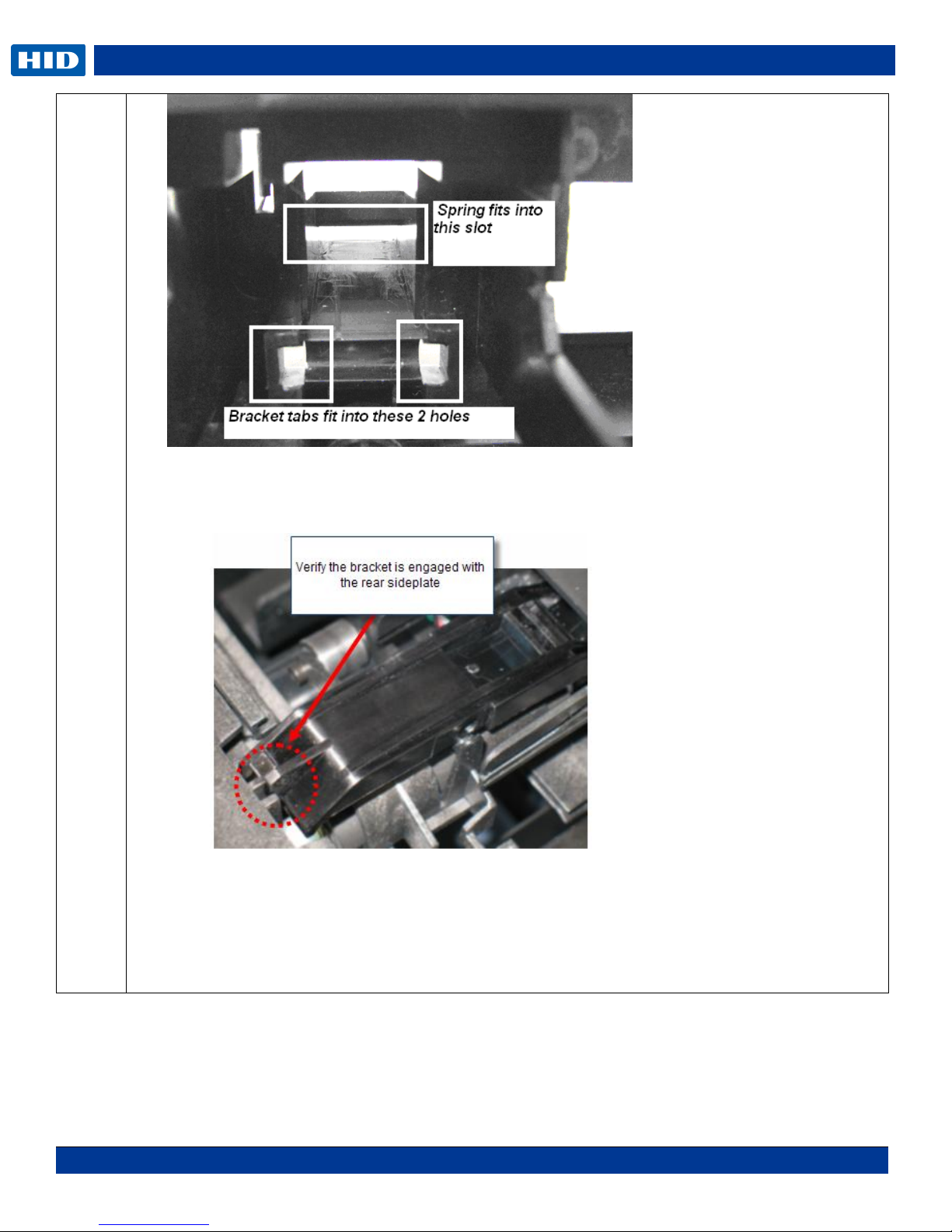
DTC1000Me-1250e-4250e-4500e Card Printer Service Manual PLT-01543 rev 1.0
November 2013 53
d. Tilt the spring upward and fit in to the slot provided. Some force is needed to snap the spring
and tabs in place.
e. Click the Bracket into the frame.
f. Snap the Roller Bracket tabs to the Lift Bracket.
(continued on next page)
.
Page 54

DTC1000Me-1250e-4250e-4500e Card Printer Service Manual PLT-01543 rev 1.0
November 2013 54
g. Procedure is complete.
.
Page 55

DTC1000Me-1250e-4250e-4500e Card Printer Service Manual PLT-01543 rev 1.0
November 2013 55
Step
Procedure
1
Caution: Turn OFF the Printer and unplug the power cord from the Printer.
2
Remove the ribbon supply assembly.
3
Remove the mainboard (D930500)
4
Remove the screw F000178 & washer 140040 from the motor assembly. This is done from the
front of the printer.
NOTE: This step is used for the DTC 1250e, 1000Me, 4250e
5
Slide the Supply Spindle DOWN To release. Slide the Motor UP to install.
NOTE: You do not need to remove the gears or the Stepper Motor for this procedure.
D930121
Tools needed: T10 Torx screwdriver
Estimated Repair Time: 30 min
Preparation: Remove the Covers
Important: This procedure can only be performed by
authorized service personnel.
Remove/Replace the Cleaning Roller (D930121), Input Feed Lever (D930132),
Input Lever Gear (D930164)
.
Page 56

DTC1000Me-1250e-4250e-4500e Card Printer Service Manual PLT-01543 rev 1.0
November 2013 56
Step
Procedure
NOTE: This step is used for the DTC 1250e, 1000Me, 4250e.
6
Remove the Cleaning Roller Gear (D930361)
7
Remove the stepper motor assembly and belt (D930028)
8
Remove the pulley (e-clip) and washers.
9
Remove platen cam rotation. Locking bushing.
10
Remove the Lever. Be careful not to lose the spring.
NOTE: How the spring is set into the pegs.
The gear will pull straight out.
.
Page 57

DTC1000Me-1250e-4250e-4500e Card Printer Service Manual PLT-01543 rev 1.0
November 2013 57
Step
Procedure
11
From the front of the printer release the cleaning roller from the peg by pushing all the way back
and dropping the roller.
NOTE: Do not hold the roller by the rubber but only from the plastic shaft. The rubber can move
out of position on the shaft and cause a print quality issue.
12
Replace with new roller.
13
Insert the Spring into the upper and lower pegs.
Install the Lever then the Gear.
Turn the black platen gear to verify the gears turn simultaneously.
14
Reinstall cam, locking bushing, stepper motor, ribbon supply assembly.
15
Procedure is complete.
.
Page 58

DTC1000Me-1250e-4250e-4500e Card Printer Service Manual PLT-01543 rev 1.0
November 2013 58
Step
Procedure
1
Caution: Turn OFF the Printer and unplug the power cord from the Printer.
2
Remove the screw F000178 & washer 140040 from the motor assembly. This is done from the front
of the printer.
NOTE: DTC1250e/4250e will have 2 screws holding the Supply. DTC4500e has only one screw
holding the supply.
Tools needed: T10 Torx screwdriver
Estimated Repair Time: 20 min
Preparation: Remove the Covers
Important: This procedure can only be performed by
authorized service personnel.
Remove/Replace Supply Spindle RFID Motor
.
Page 59

DTC1000Me-1250e-4250e-4500e Card Printer Service Manual PLT-01543 rev 1.0
November 2013 59
Step
Procedure
3
Slide the Supply Spindle DOWN To release. Slide the Motor UP to install.
NOTE: You do not need to remove the gears or the Stepper Motor for this procedure.
NOTE: If ribbon wrinkle occurs after replacing the motor, move the motor assembly DOWN slightly in
the frame. Loosen the 2- F000178 screws from the supply spindle, move down 1/16th inch then
tighten the F000178 screws.
4
Remove the RFID cable (D930603) from the Supply Spindle.
Remove the Encoder Sensor cable harness (D930600) from the encoder sensor.
NOTE: The routing of these wires under the clip.
5
Replace the complete assembly Motor.
Reconnect wires.
6
Procedure is complete.
.
Page 60

DTC1000Me-1250e-4250e-4500e Card Printer Service Manual PLT-01543 rev 1.0
November 2013 60
Step
Procedure
1
Caution: Turn OFF the Printer and unplug the power cord from the Printer.
2
Remove the screw (F000178) & washer (140040) from the motor assembly.
This is done from the front of the printer.
3
Slide the Take-Up Motor DOWN to release. Slide the Motor UP to install.
NOTE:: You do not need to remove the gears or the Stepper Motor for this procedure.
D930014
Tools needed: T10 Torx screwdriver
Estimated Repair Time: 20 min
Preparation: Remove the Covers
Important: This procedure can only be performed by
authorized service personnel.
Remove/Replace Ribbon Take-Up Motor (D930014)
.
Page 61

DTC1000Me-1250e-4250e-4500e Card Printer Service Manual PLT-01543 rev 1.0
November 2013 61
Step
Procedure
4
Remove the wire connection (D930600) harness from the top of the Take-Up Motor.
5
Replace the complete assembly Motor.
6
Reconnect wires.
7
Procedure is complete.
.
Page 62

DTC1000Me-1250e-4250e-4500e Card Printer Service Manual PLT-01543 rev 1.0
November 2013 62
Step
Procedure
1
Caution: Turn OFF the Printer and unplug the power cord from the Printer.
2
Remove Supply Spindle-RFID assembly. Refer to: Remove/Replace Supply Spindle RFID Motor
(D930015) DTC4500e OR Remove/Replace Supply Spindle RFID Motor (D930015)
DTC1250e/4250e
A000365-01
Tools needed: Torx screwdriver and flat head screwdriver
Estimated Repair Time: 30 min
Preparation: Remove the Covers
Important: This procedure can only be performed by
authorized service personnel.
RFID Cable D930603
Encoder Sensor Cable D930605
Remove/Replace Encoder Sensor (A930514) for RFID Supply Spindle
NOTE: For any other parts (motor/ encoder wheel) REPLACE COMPLETE ASSEMBLY (D930015).
.
Page 63

DTC1000Me-1250e-4250e-4500e Card Printer Service Manual PLT-01543 rev 1.0
November 2013 63
Step
Procedure
3
Remove the Damper Cap (F000487)
Use a thin flathead screwdriver to loosen one side.
The cap will pop off.
NOTE: Replace the Damper Cap by lining up the shaft first then snap the Damper Cap back on.
Verify the gray shaft is pushed up to hold the encoder wheel in place.
.
Page 64

DTC1000Me-1250e-4250e-4500e Card Printer Service Manual PLT-01543 rev 1.0
November 2013 64
Step
Procedure
4
Remove the supply cover (D930116) by pulling up from the open end.
This will unlatch the tabs holding the cover to the frame.
This allows for access to the sensor.
.
Page 65

DTC1000Me-1250e-4250e-4500e Card Printer Service Manual PLT-01543 rev 1.0
November 2013 65
Step
Procedure
5
Remove the sensor.
Use a thin flat blade screwdriver to unlatch the tabs holding the sensor to the frame.
6
Press the new sensor into the assembly; make sure the encoder wheel is in between the sensor.
7
Replace with new Sensor (A930514) and/ or Cable (D930605)
8
Line up the sensor with the slot and snap back in.
Reconnect cable to J18
9
Procedure is complete.
.
Page 66

DTC1000Me-1250e-4250e-4500e Card Printer Service Manual PLT-01543 rev 1.0
November 2013 66
Step
Procedure
1
Remove Supply Spindle-RFID assembly. See procedure above (D930015).
Un-snap the PCB from the frame.
The PCB with the HOLES is set under the corner tabs.
Lift up this end first. See picture below.
2
Replace with new PCB and/ or Cable.
3
Insert one end first then snap into the corner tabs. Replace cable to J9.
4
For both procedures route the cables under the holding tab.
5
Reverse assembly to reinstall parts
6
Procedure is complete.
Remove/Replace the PCB board (A000365-01)
.
Page 67

DTC1000Me-1250e-4250e-4500e Card Printer Service Manual PLT-01543 rev 1.0
November 2013 67
Step
Procedure
1
Caution: Turn OFF the Printer and unplug the power cord from the Printer.
2
Remove the Stepper Motor assembly first. See steps 4 & 5
3
Remove the Platen Roller Gears (D900429) to access the Ribbon Sensor.
Remove the retaining ring (140048) and pull off the gear.
Tools needed: T10 Torx screwdriver
Estimated Repair Time: 30 min
Preparation: Remove the Covers
Important: This procedure can only be performed by
authorized service personnel.
Ribbon Sensor Cable only D930608
Remove/Replace Ribbon Sensor (D930016)
.
Page 68

DTC1000Me-1250e-4250e-4500e Card Printer Service Manual PLT-01543 rev 1.0
November 2013 68
Step
Procedure
4
Remove the screw F000178 & washer 140040 from the Stepper Motor assembly. This is done from
the front of the printer.
NOTE: DTC1250e/4250e will have 2 screws holding the Supply. DTC4500e has only one screw
holding the supply.
5
Slide the Supply Spindle DOWN To release. Slide the Motor UP to install.
NOTE: You do not need to remove the gears or the Stepper Motor for this procedure.
NOTE: If ribbon wrinkle occurs after replacing the motor, move the motor assembly DOWN slightly in
the frame. Loosen the 2- F000178 screws from the supply spindle, move down 1/16th inch then
tighten the F000178 screws.
.
Page 69

DTC1000Me-1250e-4250e-4500e Card Printer Service Manual PLT-01543 rev 1.0
November 2013 69
Step
Procedure
6
Remove the cleaning roller Gear (D930361) to access the Ribbon Sensor.
7
From the front of the printer: Pinch the tabs to help remove the sensor from the frame.
PUSH the Ribbon Sensor back to release the tabs and remove the sensor.
.
Page 70

DTC1000Me-1250e-4250e-4500e Card Printer Service Manual PLT-01543 rev 1.0
November 2013 70
Step
Procedure
8
Replace with the new sensor. Push the sensor back in using the tabs to snap the sensor in place.
This is done from the rear sideplate of the printer near the gears.
Note: The wire routing to the frame. (Shown unpopulated for viewing )
9
Reverse assembly to reinstall parts. Verify wave washer is in place.
10
Procedure is complete
.
Page 71

DTC1000Me-1250e-4250e-4500e Card Printer Service Manual PLT-01543 rev 1.0
November 2013 71
Step
Procedure
1
Caution: Turn OFF the Printer and unplug the power cord from the Printer.
2
Remove the mainboard.
Remove the J11 and J17 connector from the mainboard.
3
Use a small flathead screwdriver to GENTLY pry the sensor up.
The sensor must be released from the small tab holding the sensor.
( See the RED arrow)
NOTE: Pry up on both sides of the sensor legs not just one side or it may break.
(The cable is shown on THIS side of the frame for clarity.)
Tools needed: T10 Torx screwdriver
Estimated Repair Time: 30 min
Preparation: Remove the Covers
Important: This procedure can only be performed by
authorized service personnel.
Remove/Replace Card Path/Cover Sensor (D930613)
.
Page 72

DTC1000Me-1250e-4250e-4500e Card Printer Service Manual PLT-01543 rev 1.0
November 2013 72
Step
Procedure
4
Replace with the new sensor.
Line up the sensor and push down to snap it in place UNDER the small tab.
Route the cable on the right side of the frame as shown in the picture below.
Connect to the mainboard
Reverse assembly to complete the procedure.
.
Page 73

DTC1000Me-1250e-4250e-4500e Card Printer Service Manual PLT-01543 rev 1.0
November 2013 73
Parts Replacement - Dual-Sided Printing Module
D930010-04 (Short Module) used for DTC1250e Flipper complete assembly
D930010-06 (Short Module) used for DTC4250e & 4500e Flipper complete assembly
MDP-00104 (Tall Module) used for DTC4500e Flipper complete assembly
IMPORTANT NOTE: The Flipper Table should be level when the Printer is powered up. If the Flipper Table is
at an angle, open the access door and manually level it. Then cycle the Printer Power to reset.
Remove all covers to access the Flipper Parts Replacements
.
Page 74

DTC1000Me-1250e-4250e-4500e Card Printer Service Manual PLT-01543 rev 1.0
November 2013 74
Step
Procedure
1
Caution: Turn OFF the Printer and unplug the power cord from the Printer.
Caution: Please be careful not to force any of the snapping parts as they could break with
too much pressure. When replacing the Covers or any parts, do NOT pinch any wires.
2 Remove the Top Cover of the printer.
Remove the Dual-Sided Printing Module from the printer.
Short Dual-Sided Printing
Module shown
D930010-06
Tools needed: T10 Torx screwdriver
Estimated Repair Time: 15 min
Preparation: Remove the top cover of the Printer and Dual-Sided Printing
Module from the Printer
Important: This procedure can only be performed by authorized service
personnel.
Short & Tall use common parts
Top cover D930192-01 DTC4250e/4500e
Top Cover D930192-03 DTC1250e
Card Bin D930193-01 DTC4250e/4500e
Card Bin D930193-03 DTC1250e
Flipper Door D930194-01
The Tall Dual-Sided Printing Module uses the Lamination Cover
Remove/Replace the Flipper Cover
.
Page 75

DTC1000Me-1250e-4250e-4500e Card Printer Service Manual PLT-01543 rev 1.0
November 2013 75
Step
Procedure
3
Remove the Dual-Sided Printing Module Top Cover.
Grasp the cover from the open end and tilt forward to unlatch the front tabs.
4
Remove the Flipper Base Cover: Turn the module over and use a T10 Torx screwdriver to remove
the 2 screws of the bottom plate.
5
Grasp the module with 2 hands and tilt back and up.
TIP: Use your hand from underneath to push the inner wall OUT for easier release of the tabs.
.
Page 76

DTC1000Me-1250e-4250e-4500e Card Printer Service Manual PLT-01543 rev 1.0
November 2013 76
Step
Procedure
6
The module is now ready to replace any of the following parts:
Flipper Table with gear and rollers (D930611)
Stepper Motor (E001192) with Gear connects to J5
Stepper Motor (E001192) Cable (D930610)
PCB Output Controller-Main Board (D930503)
Lead Screw Assembly (D930155) used for SHORT Module
Lead Screw Assembly (D930176) used for TALL Module
Lead Screw Assembly Gear used for both Short and Tall (D930106)
Headlift Sensor & cable (D900113) connects to J3 HOME
IR Sensor Pair include Detector (Upper & Lower sensor with cable connects to J4 CARD)
Both IR sensors connect to ONE cable and are replaced at the same time.
(D930609 used for SHORT Module. D930614 used for TALL Module)
Ribbon Cable (D930611) connects Flipper to printer
.
Page 77

DTC1000Me-1250e-4250e-4500e Card Printer Service Manual PLT-01543 rev 1.0
November 2013 77
Step
Procedure
1
Caution: Turn OFF the Printer and unplug the power cord from the Printer.
2
Remove the Covers.
3
Remove the Bushing Screw Twist. Twist to unlock and lift off.
Tools needed: T10 Torx screwdriver
Estimated Repair Time: 20 min
Preparation: Remove the Covers
Important: This procedure can only be performed by
authorized service personnel.
Remove/Replace the Flipper Table (D930011)
.
Page 78

DTC1000Me-1250e-4250e-4500e Card Printer Service Manual PLT-01543 rev 1.0
November 2013 78
Step
Procedure
4
Remove the Lead Screw Assembly by pushing UP and pulling OUT from the bottom at an angle.
Short Lead Screw D930155
Tall Lead Screw D930176
.
Page 79

DTC1000Me-1250e-4250e-4500e Card Printer Service Manual PLT-01543 rev 1.0
November 2013 79
Step
Procedure
5
Remove the one screw that holds the Flipper Table to the Bracket Table Mount
6
Remove the Flipper Table.
7
Reverse assembly to install new Flipper Table.
Verify Lead Screw and Lead Pin is set correctly. Also see step 8 for spring and washer placement.
Push down on the top of the lead screw to set into the gear.
.
Page 80

DTC1000Me-1250e-4250e-4500e Card Printer Service Manual PLT-01543 rev 1.0
November 2013 80
Step
Procedure
8
Verify the Lead Screw Assembly has the washer and spring in the correct position.
9
Replace the twist lock.
.
Page 81

DTC1000Me-1250e-4250e-4500e Card Printer Service Manual PLT-01543 rev 1.0
November 2013 81
Step
Procedure
1
Caution: Turn OFF the Printer and unplug the power cord from the Printer.
2
Start with the instruction for replacing the Flipper Table.
D930149
D920013 + F000338
D930165 (3 used) D930166
Tools needed: T10 Torx screwdriver
Estimated Repair Time: 20 minutes
Preparation: Remove the Covers
Important: This procedure can only be performed by
authorized service personnel.
Remove/Replace the Flipper Feed Roller (D930149), Pinch Roller D920013 & F000338)
Pinch Roller Gears (D30165 & D930166)
.
Page 82

DTC1000Me-1250e-4250e-4500e Card Printer Service Manual PLT-01543 rev 1.0
November 2013 82
Step
Procedure
3
Remove the Flipper Table from the Base Bracket by pinching the 2 side tabs inward to release the
table from the base.
4
Card Feed Roller (D930149) - Replace with the new Roller. Line up the roller and the tab slots and
push together. Verify the roller spins freely and turns the gears.
.
Page 83

DTC1000Me-1250e-4250e-4500e Card Printer Service Manual PLT-01543 rev 1.0
November 2013 83
Step
Procedure
5
Pinch Roller (D920013) Insert spring into the roller and line up one end at a time.
6
Gear (D930165 –D930166) placement shown below for pivot bracket.
Verify the assembly is fully snapped together if these are replaced.
7
When re-assembling the table verify the LEAD Screw and gears move freely up and down and can
rotate the table.
8
Replace the Bushing Screw Twist Lock to secure the Lead Screw.
9
Procedure is complete.
.
Page 84

DTC1000Me-1250e-4250e-4500e Card Printer Service Manual PLT-01543 rev 1.0
November 2013 84
Step
Procedure
1
Caution: Turn OFF the Printer and unplug the power cord from the Printer.
2
Remove the Flipper Covers.
3
Disconnect the cable (D930610) from J5 on the PCB.
If replacing this cable make NOTE: of how the wire is routed.
4
Remove the 2 screws (F000178) that hold the motor to the frame.
5
Replace with new motor
6
Procedure is complete
Tools needed: T10 Torx screwdriver
Estimated Repair Time: 20 min
Preparation: Remove the Covers
Important: This procedure can only be performed by
authorized service personnel.
Stepper Motor Cable (D930610)
Remove/Replace the Flipper Assembly Stepper Motor – E001192
.
Page 85

DTC1000Me-1250e-4250e-4500e Card Printer Service Manual PLT-01543 rev 1.0
November 2013 85
Step
Procedure
1
Caution: Turn OFF the Printer and unplug the power cord from the Printer.
2
Remove the Flipper Covers.
3
Pull the Headlift Sensor OUT towards the stepper motor gear to release from the frame. Sensor does
not come out with breaking the sensor or tab.
4
Replace sensor by snapping IN the slot provided.
5
Reverse assembly
6
Procedure is complete
Tools needed: T10 Torx screwdriver
Estimated Repair Time: 20 min
Preparation: Remove the Covers
Important: This procedure can only be performed by
authorized service personnel.
Remove/Replace the Headlift Sensor/Cable- D900113
.
Page 86

DTC1000Me-1250e-4250e-4500e Card Printer Service Manual PLT-01543 rev 1.0
November 2013 86
Step
Procedure
1
Caution: Turn OFF the Printer and unplug the power cord from the Printer.
2
Remove the Flipper Covers.
3
Push the sensor out using some pressure. This sensor snaps in and out. Do not use a metal tool or it
may damage the sensor.
4
Replace both upper and lower sensor at the same time.
5
Connect to J4 on the PCB. Make NOTE: of wire routing.
Tools needed: T10 Torx screwdriver
Estimated Repair Time: 20 min
Preparation: Remove the Covers
Important: This procedure can only be performed by
authorized service personnel.
Remove/Replace the IR Sensors D930609 (short) D930614 (tall)
.
Page 87

DTC1000Me-1250e-4250e-4500e Card Printer Service Manual PLT-01543 rev 1.0
November 2013 87
Step
Procedure
1
Caution: Turn OFF the Printer and unplug the power cord from the Printer.
2
Remove the Flipper Covers.
3
Disconnect all cable connections
4
Hold the 2 tabs BACK to release the board from the holding tabs.
5
Replace with new board.
6
Procedure is complete
Tools needed: T10 Torx screwdriver
Estimated Repair Time: 20 min
Preparation: Remove the Covers
Important: This procedure can only be performed by
authorized service personnel.
Remove/Replace the PCB Output Controller -A930503
.
Page 88

DTC1000Me-1250e-4250e-4500e Card Printer Service Manual PLT-01543 rev 1.0
November 2013 88
Step
Procedure
1
Caution: Turn OFF the Printer and unplug the power cord from the Printer.
2
Remove the Lamination Module from the printer base to access the mainboard.
3
Turn the module up-side down to access the 4 screws (F000178) that hold the mainboard to the
frame. Remove the 4 screws.
Use caution when removing the mainboard so the power connector does not get damaged. Slide the
board away and out from the frame.
Tools needed: T10 Torx screwdriver
Estimated Repair Time: 20 min
Preparation: Remove the Lamination Module Covers
Important: This procedure can only be performed by
authorized service personnel.
DTC4500e (single side) A920221-11
DTC4500e (dual side) A920221-12
Parts Replacement- Lamination Module
Remove/Replace the Lamination Module Mainboard
.
Page 89

DTC1000Me-1250e-4250e-4500e Card Printer Service Manual PLT-01543 rev 1.0
November 2013 89
Step
Procedure
4
Remove all the wire connections.
Tilt the mainboard up to access the wires.
Wires are labeled with the numbered location for easy replacement.
(Refer to Appendix B for wire/board locations)
5
Replace with the new mainboard using reverse assembly.
NOTE: Use caution not to damage the power connector.
.
Page 90

DTC1000Me-1250e-4250e-4500e Card Printer Service Manual PLT-01543 rev 1.0
November 2013 90
Step
Procedure
1
Caution: Turn OFF the Printer and unplug the power cord from the Printer.
2
Both the Upper and Lower Lamination Assemblies follow the same procedure.
This part is sold as one assembly which
includes :
Platen Roller (D920012-Upper),
Lamination Roller (D920020- Lower),
Film LED (A000454)
Head Lift Sensor (A000126)
Thermocouple RTD/cable (D920151)
Motor (D900484-05) and the wires.
Tools needed: T10 Torx screwdriver
Estimated Repair Time: 35 min
Preparation: Remove the Lamination Module Covers.
Remove the mainboard to access the wire removal procedure.
Important: This procedure can only be performed by
authorized service personnel.
Remove/Replace the Lamination Head Assembly
Upper Assembly (D920022) & Lower Assembly (D920023)
.
Page 91

DTC1000Me-1250e-4250e-4500e Card Printer Service Manual PLT-01543 rev 1.0
November 2013 91
Step
Procedure
3
Remove the Retaining Ring (140048) and Platen Drive Gear ( 810265)
4
Remove the 3 screws (F000182) that hold the assembly to the frame.
Upper Module
Lower Module
.
Page 92

DTC1000Me-1250e-4250e-4500e Card Printer Service Manual PLT-01543 rev 1.0
November 2013 92
Step
Procedure
5
With the Mainboard loosened and tilted back the wire connections are now accessible.
Locate the Lamination Head Assembly wire connections.
Remove these wires from the mainboard.
Location of Upper Lam Head Cables
Lift Sensor D920156 connects to J4
Heater Cartridge D920113 connects to J9
RTD Cable D920151 connects to J18
Location of Lower Lam Head Cables
Lift Sensor D920156) connects to J21
RTD Sensor Cable D920151 connects to J17
Heater Cartridge Cable D920113 connects to J3
6
Remove the Lamination Module assembly.
Replace with new Lamination Module assembly using reverse assembly procedure.
7
Make NOTE: of how the wires are routed. UPPER ASSEMBLY
(continued next page)
.
Page 93

DTC1000Me-1250e-4250e-4500e Card Printer Service Manual PLT-01543 rev 1.0
November 2013 93
NOTE: Ensure there is cable slack between the lam head and the upper wire clip to allow free
movement of the lam head. Do not pinch any wires.
8
Make NOTE: of how the wires are routed. LOWER ASSEMBLY
(continued next page)
.
Page 94

DTC1000Me-1250e-4250e-4500e Card Printer Service Manual PLT-01543 rev 1.0
November 2013 94
NOTE: Ensure there is cable slack between the lam head and the lower wire clip to allow free
movement of the lam head. Do not pinch any wires.
.
Page 95

DTC1000Me-1250e-4250e-4500e Card Printer Service Manual PLT-01543 rev 1.0
November 2013 95
Step
Procedure
1
Caution: Turn OFF the Printer and unplug the power cord from the Printer.
Roller placement shown
Tools needed: T10 Torx screwdriver
Estimated Repair Time: 30 min
Preparation: Remove the Lamination
Module Covers.
Important: This procedure can only
be performed by authorized service
personnel.
Remove/Replace the Lamination Module Rollers
Roller- Feed High Cof (D920119-01)
Roller- Input Flipside (D920218)
Roller- Input (D920015)
.
Page 96
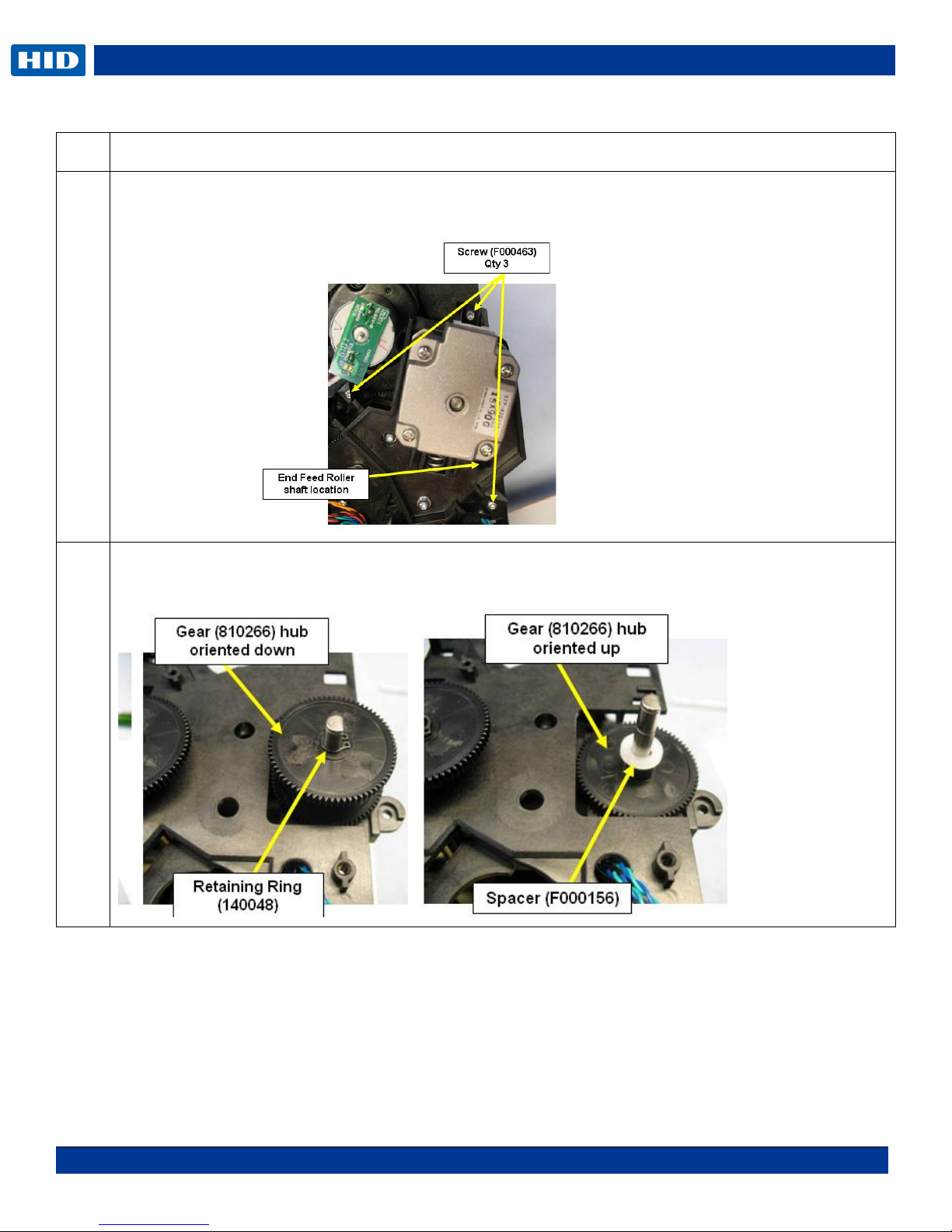
DTC1000Me-1250e-4250e-4500e Card Printer Service Manual PLT-01543 rev 1.0
November 2013 96
Step
Procedure
A-2
To replace D920218, Input Flipside Roller
Remove the 3 screws (F000463) from the Stepper Motor Assembly.
NOTE: Wire Routing
A-3
Remove the retaining ring (140048) gear ( 810266) , white spacer ( F000156) and gear (
810266)
.
Page 97

DTC1000Me-1250e-4250e-4500e Card Printer Service Manual PLT-01543 rev 1.0
November 2013 97
Step
Procedure
A-4
Unlock the shaft bushing (D900046) by twisting it counter clock wise.
(TIP: Lift UP on the tab to unlock the pin underneath the tab.)
A-5
Replace with the new roller (D920218).
Insert and secure into the brass bushing on the frame.
Use the E CLIP from the old roller. Make NOTE: of how this is placed on the roller.
A-6
Reverse assembly to complete the roller replacement.
Replacing the Rollers (continued)
B-1
To replace D920119-01, High COF Feed Roller (Right Roller)
.
Page 98

DTC1000Me-1250e-4250e-4500e Card Printer Service Manual PLT-01543 rev 1.0
November 2013 98
Step
Procedure
B-2
Remove the 3 screws (F000463) from the Stepper Motor Assembly in order to remove the roller on
the right.
.
Page 99
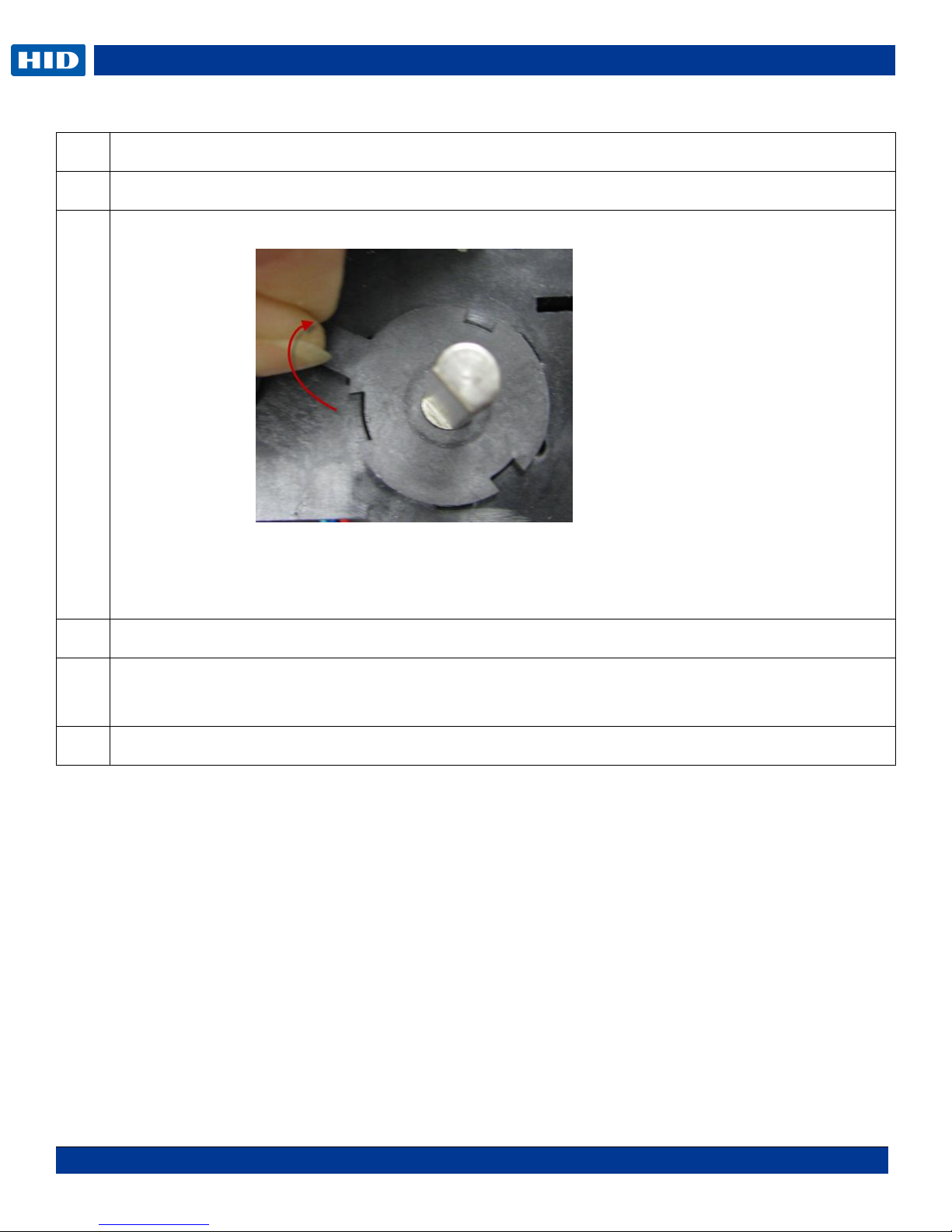
DTC1000Me-1250e-4250e-4500e Card Printer Service Manual PLT-01543 rev 1.0
November 2013 99
Step
Procedure
B-3
RIGHT ROLLER: Remove the retaining ring (140048) and Gear (8180266).
B-4
Remove the Shaft Bushing. (D900046)
Unlock the shaft bushing (D900046) by turning it counter clock wise.
(TIP: Lift UP on the tab to unlock the pin underneath the tab.)
B-5
Pull out the roller (D920119-01).
B-6
Replace with the new roller (D920119-01).
Use the E CLIP from the old roller. Make NOTE: of how this is placed on the roller.
B-7
Reverse assembly to complete the roller replacement.
.
Page 100

DTC1000Me-1250e-4250e-4500e Card Printer Service Manual PLT-01543 rev 1.0
November 2013 100
Step
Procedure
Replacing the Rollers (continued)
C-1
To replace D920119-01, High COF Feed Roller (Left Roller)
C-2
Remove the Lower Rewind Assembly to access the Left roller (D920119-01). Remove/Replace the
Rewind Motor Assembly RFID Board A000365-01
C-3
LEFT ROLLER: Remove the retaining ring ( 140048)
C-4
Remove the pulley (D850190).
TIP: When replacing the roller also replace the pulley D850190) for best results.
.
