Page 1
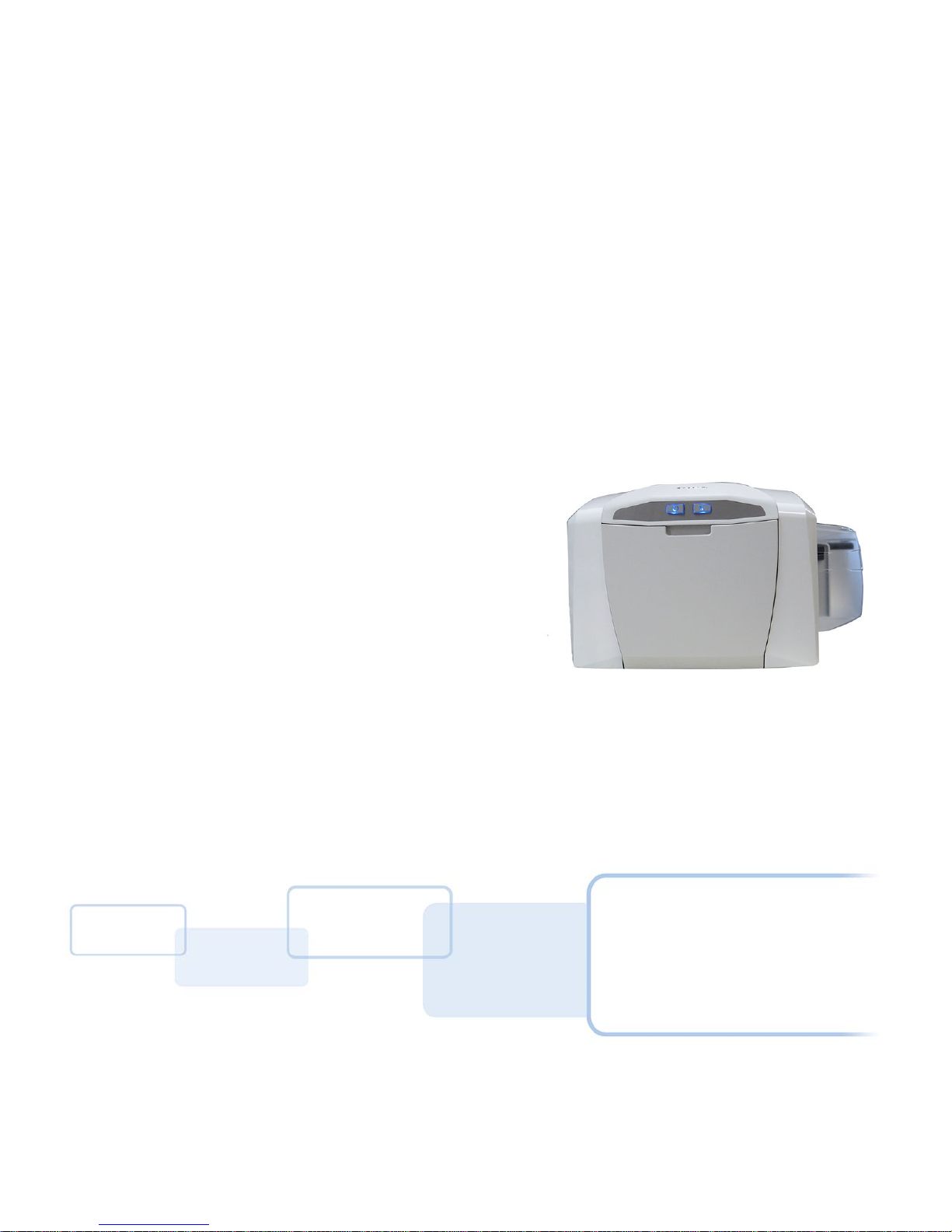
Page 2
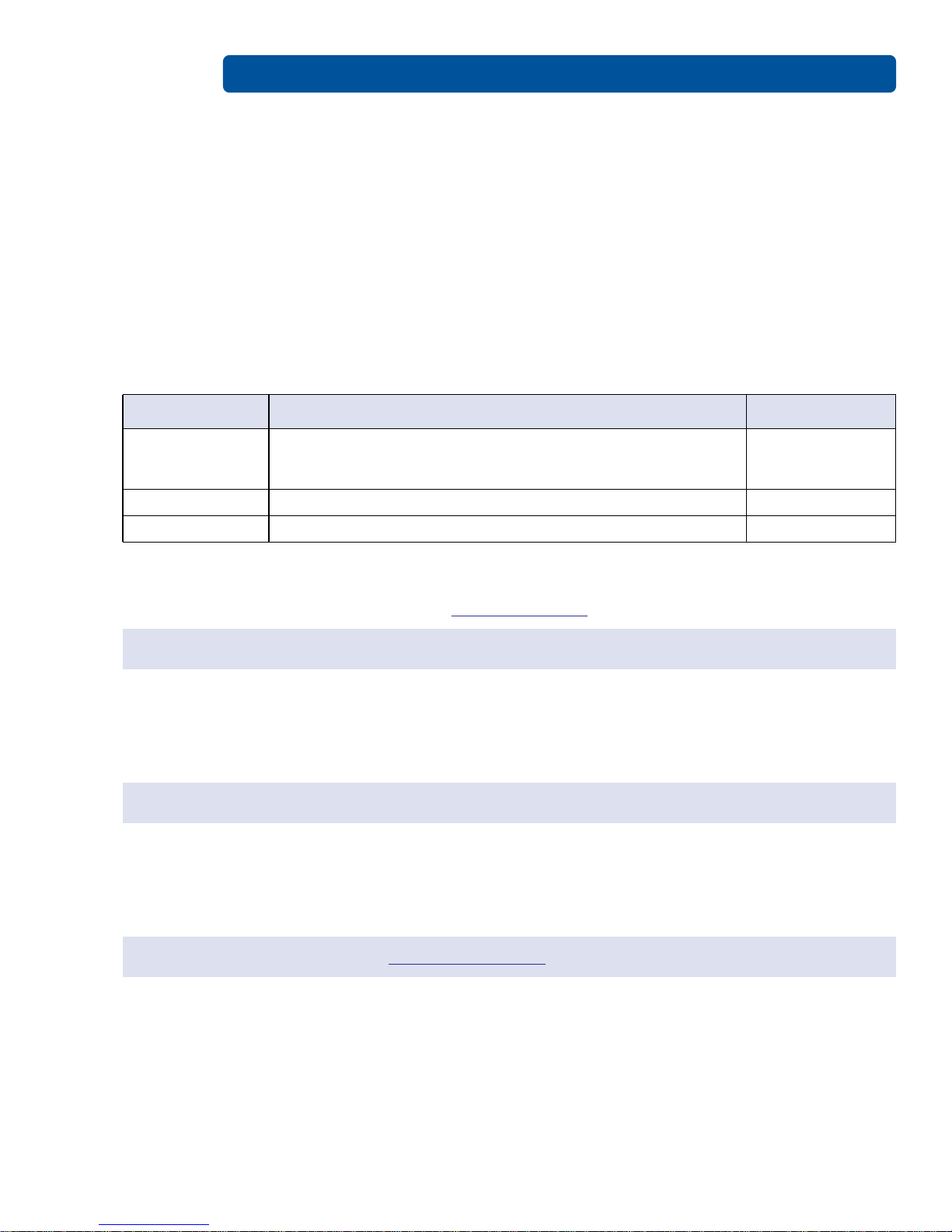
Copyright
© 2014 HID Global Corporation/ASSA ABLOY AB. All rights reserved.
This document may not be reproduced, disseminated or republished in any form without the prior
written permission of HID Global Corporation.
Trademarks
HID GLOBAL, HID, the HID logo, and FARGO are the trademarks or registered trademarks of HID
Global Corporation, or its licensors, in the U.S. and other countries.
Revision History
Date Description Version
June 2014
July 2013 Ribbon print count change. 1.1
Updated liability and trademark acknowledgments and copyright
statements. Updated Japan cert. Updated to current format.
Updated global customer support information.
Page ii
1.2
Contacts
For additional offices around the world, see www.hidglobal.com corporate offices.
April 2013 First Release 1.0
Americas and Corporate Europe, Middle East and Africa (EMEA)
611 Center Ridge Drive
Austin, TX 78753
USA
Phone: 866 607 7339
Fax: 949 732 2120
Haverhill Business Park Phoenix Road
Haverhill, Suffolk CB9 7AE
England
Phone: 44 (0) 1440 711 822
Fax: 44 (0) 1440 714 840
Asia Pacific
19/F 625 King’s Road
North Point, Island East
Hong Kong
Phone: 852 3160 9833
Fax: 852 3160 4809
HID Global Customer Support: support.hidglobal.com
PLT-01277, Version: 1.2 June 2014
Page 3
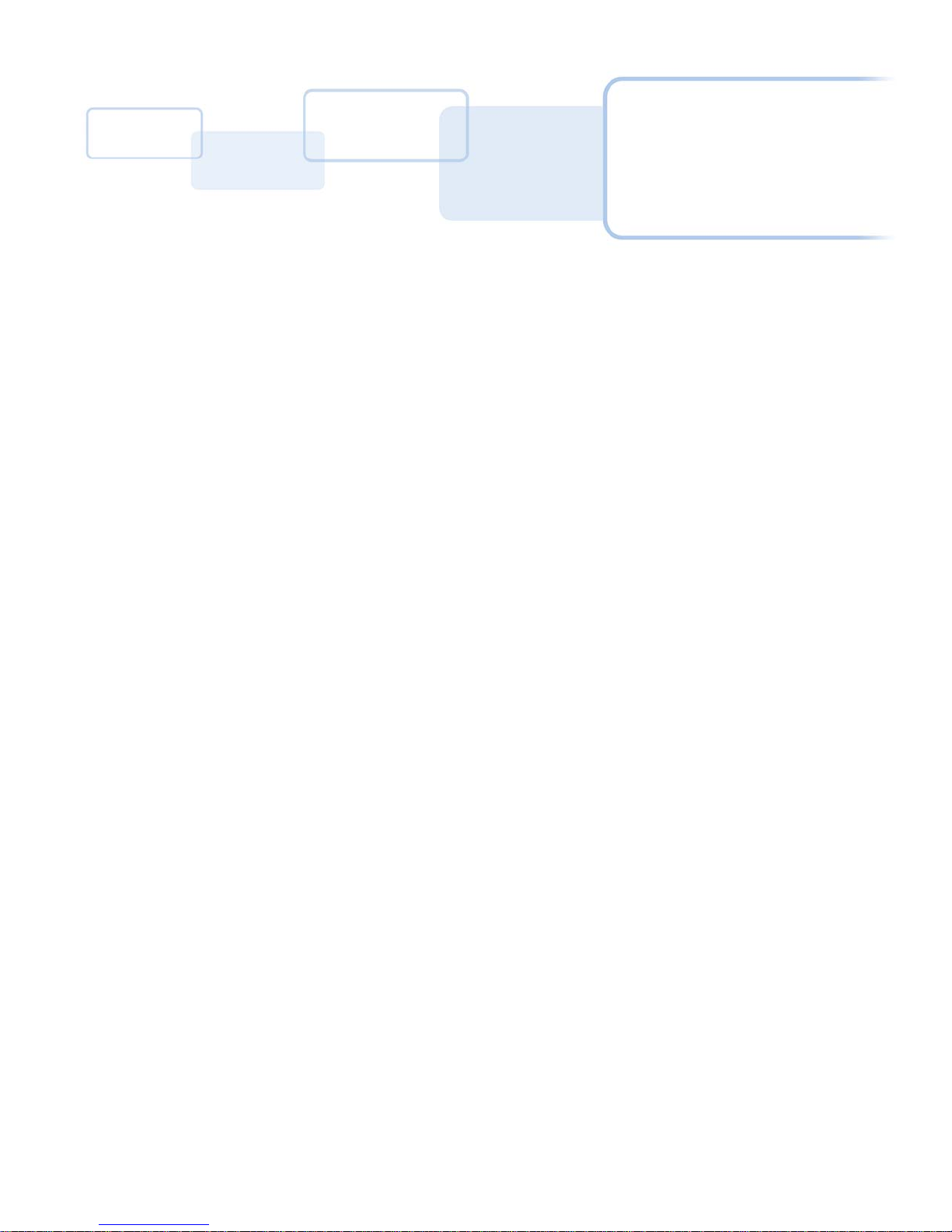
Contents
Chapter 1: Specifications . . . . . . . . . . . . . . . . . . . . . . . . . . . . . . . . . . . . . . . . . . . . . . . . . . . . . . . . . . . . . 1-1
1.1 Regulatory Compliance. . . . . . . . . . . . . . . . . . . . . . . . . . . . . . . . . . . . . . . . . . . . . . . . . . . . . . . . . . . . . 1-1
1.1.1 Agency Listings . . . . . . . . . . . . . . . . . . . . . . . . . . . . . . . . . . . . . . . . . . . . . . . . . . . . . . . . . . . . 1-1
1.1.2 United States . . . . . . . . . . . . . . . . . . . . . . . . . . . . . . . . . . . . . . . . . . . . . . . . . . . . . . . . . . . . . .1-2
1.1.3 Canada . . . . . . . . . . . . . . . . . . . . . . . . . . . . . . . . . . . . . . . . . . . . . . . . . . . . . . . . . . . . . . . . . . .1-2
1.1.4 Taiwan . . . . . . . . . . . . . . . . . . . . . . . . . . . . . . . . . . . . . . . . . . . . . . . . . . . . . . . . . . . . . . . . . . . .1-2
1.1.5 Japan . . . . . . . . . . . . . . . . . . . . . . . . . . . . . . . . . . . . . . . . . . . . . . . . . . . . . . . . . . . . . . . . . . . . .1-2
1.1.6 Korea . . . . . . . . . . . . . . . . . . . . . . . . . . . . . . . . . . . . . . . . . . . . . . . . . . . . . . . . . . . . . . . . . . . . .1-2
1.2 Document Conventions. . . . . . . . . . . . . . . . . . . . . . . . . . . . . . . . . . . . . . . . . . . . . . . . . . . . . . . . . . . . 1-3
1.3 Safety Messages . . . . . . . . . . . . . . . . . . . . . . . . . . . . . . . . . . . . . . . . . . . . . . . . . . . . . . . . . . . . . . . . . . 1-3
1.3.1 Safety Messages - United States . . . . . . . . . . . . . . . . . . . . . . . . . . . . . . . . . . . . . . . . . . . . .1-3
1.3.2 Safety Messages - French . . . . . . . . . . . . . . . . . . . . . . . . . . . . . . . . . . . . . . . . . . . . . . . . . . 1-4
1.3.3 Safety Messages - Taiwan . . . . . . . . . . . . . . . . . . . . . . . . . . . . . . . . . . . . . . . . . . . . . . . . . . .1-5
1.3.4 Safety Messages - China . . . . . . . . . . . . . . . . . . . . . . . . . . . . . . . . . . . . . . . . . . . . . . . . . . . .1-6
1.4 Technical Specifications . . . . . . . . . . . . . . . . . . . . . . . . . . . . . . . . . . . . . . . . . . . . . . . . . . . . . . . . . . . 1-7
1.5 Functional Specifications . . . . . . . . . . . . . . . . . . . . . . . . . . . . . . . . . . . . . . . . . . . . . . . . . . . . . . . . . . 1-9
1.6 Printer Components: Print Ribbons . . . . . . . . . . . . . . . . . . . . . . . . . . . . . . . . . . . . . . . . . . . . . . . . . 1-9
1.6.1 Ribbon Type/Count Table . . . . . . . . . . . . . . . . . . . . . . . . . . . . . . . . . . . . . . . . . . . . . . . . . .1-9
1.7 Printer Components: Blank Cards. . . . . . . . . . . . . . . . . . . . . . . . . . . . . . . . . . . . . . . . . . . . . . . . . . 1-10
Chapter 2: Setup and Installation Procedures . . . . . . . . . . . . . . . . . . . . . . . . . . . . . . . . . . . . . . . . . . .2-1
2.1 Inspection . . . . . . . . . . . . . . . . . . . . . . . . . . . . . . . . . . . . . . . . . . . . . . . . . . . . . . . . . . . . . . . . . . . . . . . 2-1
Chapter 3: Hardware User Interface . . . . . . . . . . . . . . . . . . . . . . . . . . . . . . . . . . . . . . . . . . . . . . . . . . . . 3-1
3.1 Using the Card Printer Buttons . . . . . . . . . . . . . . . . . . . . . . . . . . . . . . . . . . . . . . . . . . . . . . . . . . . . . 3-1
3.1.1 Using the Power Button . . . . . . . . . . . . . . . . . . . . . . . . . . . . . . . . . . . . . . . . . . . . . . . . . . . .3-1
3.1.2 Using the Pause/Resume Button . . . . . . . . . . . . . . . . . . . . . . . . . . . . . . . . . . . . . . . . . . . . .3-1
3.2 Beeps . . . . . . . . . . . . . . . . . . . . . . . . . . . . . . . . . . . . . . . . . . . . . . . . . . . . . . . . . . . . . . . . . . . . . . . . . . . 3-2
Chapter 4: Printer Preferences . . . . . . . . . . . . . . . . . . . . . . . . . . . . . . . . . . . . . . . . . . . . . . . . . . . . . . . .4-1
4.1 Card Tab. . . . . . . . . . . . . . . . . . . . . . . . . . . . . . . . . . . . . . . . . . . . . . . . . . . . . . . . . . . . . . . . . . . . . . . . . 4-2
4.1.1 Card Size . . . . . . . . . . . . . . . . . . . . . . . . . . . . . . . . . . . . . . . . . . . . . . . . . . . . . . . . . . . . . . . . 4-3
4.1.2 Card Thickness . . . . . . . . . . . . . . . . . . . . . . . . . . . . . . . . . . . . . . . . . . . . . . . . . . . . . . . . . . . 4-3
4.1.3 Orientation . . . . . . . . . . . . . . . . . . . . . . . . . . . . . . . . . . . . . . . . . . . . . . . . . . . . . . . . . . . . . . . 4-3
4.1.4 Copies . . . . . . . . . . . . . . . . . . . . . . . . . . . . . . . . . . . . . . . . . . . . . . . . . . . . . . . . . . . . . . . . . . . 4-3
4.1.5 Informational Buttons . . . . . . . . . . . . . . . . . . . . . . . . . . . . . . . . . . . . . . . . . . . . . . . . . . . . . 4-4
4.1.5.1 Diagnostics . . . . . . . . . . . . . . . . . . . . . . . . . . . . . . . . . . . . . . . . . . . . . . . . . . . . . . . . . . . . 4-4
4.1.5.2 ToolBox . . . . . . . . . . . . . . . . . . . . . . . . . . . . . . . . . . . . . . . . . . . . . . . . . . . . . . . . . . . . . . . 4-4
4.1.5.3 Test Print . . . . . . . . . . . . . . . . . . . . . . . . . . . . . . . . . . . . . . . . . . . . . . . . . . . . . . . . . . . . . . 4-4
4.1.5.4 About . . . . . . . . . . . . . . . . . . . . . . . . . . . . . . . . . . . . . . . . . . . . . . . . . . . . . . . . . . . . . . . . . 4-4
4.2 Device Options Tab . . . . . . . . . . . . . . . . . . . . . . . . . . . . . . . . . . . . . . . . . . . . . . . . . . . . . . . . . . . . . . 4-5
June 2014 PLT-01277, Version: 1.2
Page 4

4.2.1 Supplies . . . . . . . . . . . . . . . . . . . . . . . . . . . . . . . . . . . . . . . . . . . . . . . . . . . . . . . . . . . . . . . . . 4-5
4.2.2 Ribbon Type . . . . . . . . . . . . . . . . . . . . . . . . . . . . . . . . . . . . . . . . . . . . . . . . . . . . . . . . . . . . . 4-6
4.2.3 Options . . . . . . . . . . . . . . . . . . . . . . . . . . . . . . . . . . . . . . . . . . . . . . . . . . . . . . . . . . . . . . . . . . 4-6
4.3 Image Color Tab . . . . . . . . . . . . . . . . . . . . . . . . . . . . . . . . . . . . . . . . . . . . . . . . . . . . . . . . . . . . . . . . . 4-7
4.3.1 Image Quality . . . . . . . . . . . . . . . . . . . . . . . . . . . . . . . . . . . . . . . . . . . . . . . . . . . . . . . . . . . . 4-8
4.3.1.1 Color Matching . . . . . . . . . . . . . . . . . . . . . . . . . . . . . . . . . . . . . . . . . . . . . . . . . . . . . . . . . 4-8
4.3.2 Resin Dither . . . . . . . . . . . . . . . . . . . . . . . . . . . . . . . . . . . . . . . . . . . . . . . . . . . . . . . . . . . . . . 4-8
4.3.3 Heat . . . . . . . . . . . . . . . . . . . . . . . . . . . . . . . . . . . . . . . . . . . . . . . . . . . . . . . . . . . . . . . . . . . . . 4-8
4.3.4 Default . . . . . . . . . . . . . . . . . . . . . . . . . . . . . . . . . . . . . . . . . . . . . . . . . . . . . . . . . . . . . . . . . . . 4-9
4.3.5 Advanced Image Color . . . . . . . . . . . . . . . . . . . . . . . . . . . . . . . . . . . . . . . . . . . . . . . . . . . . 4-9
4.4 Image Calibrate Tab. . . . . . . . . . . . . . . . . . . . . . . . . . . . . . . . . . . . . . . . . . . . . . . . . . . . . . . . . . . . . . 4-10
4.4.1 Image Position . . . . . . . . . . . . . . . . . . . . . . . . . . . . . . . . . . . . . . . . . . . . . . . . . . . . . . . . . . . . 4-11
4.4.1.1 Vertical . . . . . . . . . . . . . . . . . . . . . . . . . . . . . . . . . . . . . . . . . . . . . . . . . . . . . . . . . . . . . . . . 4-11
4.4.1.2 Horizontal . . . . . . . . . . . . . . . . . . . . . . . . . . . . . . . . . . . . . . . . . . . . . . . . . . . . . . . . . . . . . 4-11
4.5 Magnetic Encoding Tab . . . . . . . . . . . . . . . . . . . . . . . . . . . . . . . . . . . . . . . . . . . . . . . . . . . . . . . . . . 4-12
4.6 Overlay / Print Area Tab. . . . . . . . . . . . . . . . . . . . . . . . . . . . . . . . . . . . . . . . . . . . . . . . . . . . . . . . . . 4-12
4.6.1 Defining an Overlay or Print Area . . . . . . . . . . . . . . . . . . . . . . . . . . . . . . . . . . . . . . . . . . 4-13
4.6.2 Overlay / Print Area . . . . . . . . . . . . . . . . . . . . . . . . . . . . . . . . . . . . . . . . . . . . . . . . . . . . . . 4-14
4.6.2.1 Defined Area . . . . . . . . . . . . . . . . . . . . . . . . . . . . . . . . . . . . . . . . . . . . . . . . . . . . . . . . . 4-14
4.6.2.2 For Print and Overlay . . . . . . . . . . . . . . . . . . . . . . . . . . . . . . . . . . . . . . . . . . . . . . . . . 4-14
4.6.2.3 For Overlay Only . . . . . . . . . . . . . . . . . . . . . . . . . . . . . . . . . . . . . . . . . . . . . . . . . . . . . 4-14
4.6.2.4 For Print Only (No Overlay) . . . . . . . . . . . . . . . . . . . . . . . . . . . . . . . . . . . . . . . . . . . . 4-14
4.6.3 Security Options . . . . . . . . . . . . . . . . . . . . . . . . . . . . . . . . . . . . . . . . . . . . . . . . . . . . . . . . . 4-14
4.6.3.1 Visual Security Solutions . . . . . . . . . . . . . . . . . . . . . . . . . . . . . . . . . . . . . . . . . . . . . . . 4-14
4.6.3.2 Verimark . . . . . . . . . . . . . . . . . . . . . . . . . . . . . . . . . . . . . . . . . . . . . . . . . . . . . . . . . . . . . 4-15
4.6.3.3 HoloMark . . . . . . . . . . . . . . . . . . . . . . . . . . . . . . . . . . . . . . . . . . . . . . . . . . . . . . . . . . . . 4-15
4.7 K-Panel Resin Tab . . . . . . . . . . . . . . . . . . . . . . . . . . . . . . . . . . . . . . . . . . . . . . . . . . . . . . . . . . . . . . . 4-16
4.7.1 Print All Black with K Panel . . . . . . . . . . . . . . . . . . . . . . . . . . . . . . . . . . . . . . . . . . . . . . . 4-17
4.7.2 Full Card . . . . . . . . . . . . . . . . . . . . . . . . . . . . . . . . . . . . . . . . . . . . . . . . . . . . . . . . . . . . . . . . 4-17
4.7.3 Defined Area(s) . . . . . . . . . . . . . . . . . . . . . . . . . . . . . . . . . . . . . . . . . . . . . . . . . . . . . . . . . . 4-17
4.7.4 Undefined Area(s) . . . . . . . . . . . . . . . . . . . . . . . . . . . . . . . . . . . . . . . . . . . . . . . . . . . . . . . . . . . . . . . . 4-17
4.7.5 Print YMC under K . . . . . . . . . . . . . . . . . . . . . . . . . . . . . . . . . . . . . . . . . . . . . . . . . . . . . . . 4-17
4.7.6 Print K Only . . . . . . . . . . . . . . . . . . . . . . . . . . . . . . . . . . . . . . . . . . . . . . . . . . . . . . . . . . . . . 4-17
4.8 Printer Info Tab. . . . . . . . . . . . . . . . . . . . . . . . . . . . . . . . . . . . . . . . . . . . . . . . . . . . . . . . . . . . . . . . . . 4-18
Chapter 5: ToolBox . . . . . . . . . . . . . . . . . . . . . . . . . . . . . . . . . . . . . . . . . . . . . . . . . . . . . . . . . . . . . . . . . .5-1
5.1 Configuration Tab . . . . . . . . . . . . . . . . . . . . . . . . . . . . . . . . . . . . . . . . . . . . . . . . . . . . . . . . . . . . . . . . 5-2
5.1.1 Event Monitoring . . . . . . . . . . . . . . . . . . . . . . . . . . . . . . . . . . . . . . . . . . . . . . . . . . . . . . . . . 5-2
5.1.1.1 Low Ribbon . . . . . . . . . . . . . . . . . . . . . . . . . . . . . . . . . . . . . . . . . . . . . . . . . . . . . . . . . . . . . 5-2
5.1.1.2 Clean Printer . . . . . . . . . . . . . . . . . . . . . . . . . . . . . . . . . . . . . . . . . . . . . . . . . . . . . . . . . . . 5-3
5.1.1.3 Error Status . . . . . . . . . . . . . . . . . . . . . . . . . . . . . . . . . . . . . . . . . . . . . . . . . . . . . . . . . . . . 5-3
5.1.1.4 Password Prompt . . . . . . . . . . . . . . . . . . . . . . . . . . . . . . . . . . . . . . . . . . . . . . . . . . . . . . . 5-3
5.1.2 Set Language . . . . . . . . . . . . . . . . . . . . . . . . . . . . . . . . . . . . . . . . . . . . . . . . . . . . . . . . . . . . . 5-3
5.2 Calibrate Ribbon Tab. . . . . . . . . . . . . . . . . . . . . . . . . . . . . . . . . . . . . . . . . . . . . . . . . . . . . . . . . . . . . 5-4
5.3 Clean Printer Tab . . . . . . . . . . . . . . . . . . . . . . . . . . . . . . . . . . . . . . . . . . . . . . . . . . . . . . . . . . . . . . . . . 5-5
5.4 Advanced Settings Tab . . . . . . . . . . . . . . . . . . . . . . . . . . . . . . . . . . . . . . . . . . . . . . . . . . . . . . . . . . 5-6
5.4.1 Settings and Troubleshooting . . . . . . . . . . . . . . . . . . . . . . . . . . . . . . . . . . . . . . . . . . . . . . 5-7
Page 5

Page v
Chapter 6: Troubleshooting . . . . . . . . . . . . . . . . . . . . . . . . . . . . . . . . . . . . . . . . . . . . . . . . . . . . . . . . . .6-1
6.1 Communications Errors. . . . . . . . . . . . . . . . . . . . . . . . . . . . . . . . . . . . . . . . . . . . . . . . . . . . . . . . . . . . 6-1
6.1.1 Error and Status Messages . . . . . . . . . . . . . . . . . . . . . . . . . . . . . . . . . . . . . . . . . . . . . . . . . 6-2
Chapter 7: Cleaning . . . . . . . . . . . . . . . . . . . . . . . . . . . . . . . . . . . . . . . . . . . . . . . . . . . . . . . . . . . . . . . . . 7-1
7.1 Using the Required Supplies . . . . . . . . . . . . . . . . . . . . . . . . . . . . . . . . . . . . . . . . . . . . . . . . . . . . . . . 7-1
7.2 Cleaning Inside the Printer . . . . . . . . . . . . . . . . . . . . . . . . . . . . . . . . . . . . . . . . . . . . . . . . . . . . . . . . . 7-2
7.2.1 Cleaning Outside the Printer . . . . . . . . . . . . . . . . . . . . . . . . . . . . . . . . . . . . . . . . . . . . . . . 7-2
7.2.2 Cleaning the Printhead . . . . . . . . . . . . . . . . . . . . . . . . . . . . . . . . . . . . . . . . . . . . . . . . . . . . 7-2
Chapter 8: Firmware Updates . . . . . . . . . . . . . . . . . . . . . . . . . . . . . . . . . . . . . . . . . . . . . . . . . . . . . . . . .8-1
8.1 Upgrade Information . . . . . . . . . . . . . . . . . . . . . . . . . . . . . . . . . . . . . . . . . . . . . . . . . . . . . . . . . . . . . . 8-1
June 2014 PLT-01277, Version: 1.2
Page 6
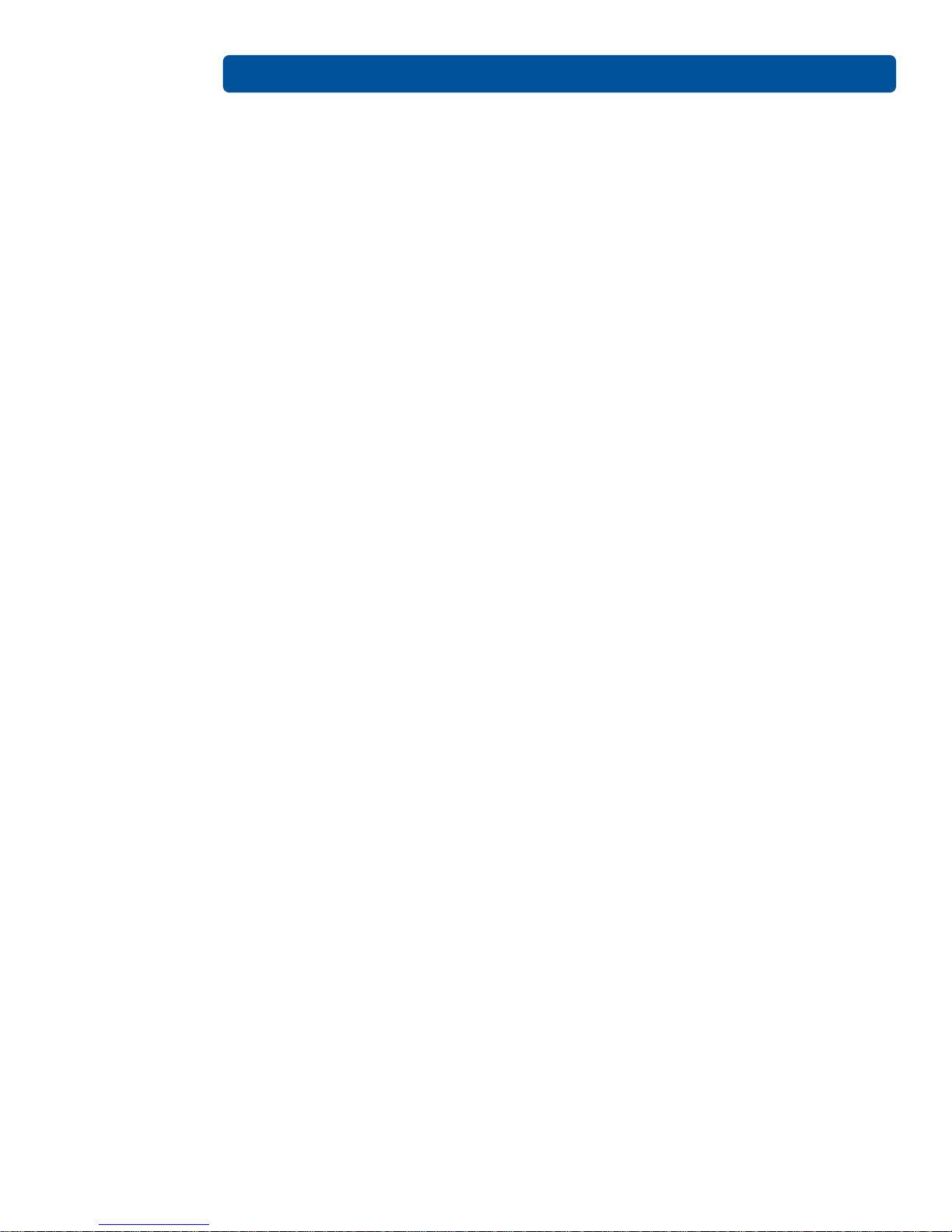
Page vi
This page intentionally left blank.
PLT-01277, Version: 1.2 June 2014
Page 7

Specifications
The purpose of this section is to provide you with specific information on the Regulatory Compliances,
Agency Listings, Technical Specifications and Functional Specifications for the C50 Card Printer.
1.1 Regulatory Compliance
The Card Printer is listed under UL 60950-1 (2nd edition) Information
Technology Equipment
UL
CSA
File Number: E145118
Note: This product is intended to be supplied by a Listed Power Unit marked
Class 2 and rated for 24Vdc, 3.3A minimum.
The Printer manufacturer has been authorized by UL to represent the Card
Printer as CSA Certified under CSA Standard C22.2 No. 60950-1-07 2nd edition
File Number: E145118
Chapter 1
FCC
CE
Environmental ENERGY STAR, RoHS2, China RoHS, Power supply Efficiency level V minimum
1.1.1 Agency Listings
Emissions and Immunity
Standards
Safety Standards
Additional Agency Listings CCC, BSMI, KC
The Card Printer complies with the requirements in Part 15 of the FCC rules for
a Class A digital device.
The Card Printer has been tested and complies with EN300-330-1, EN300330-2, EN301-489-1, EN301-489-3, EN55022 class A, EN55024, EN6100-3-2,
EN6100-3-3, EN60950-1.
Note: Based on the above testing, the Printer manufacturer certifies that the
Card Printer complies with the following European Council Directives and has
placed the CE mark on the Card Printer.
LVD 2006/95/EC, EMC 2004/108/EC, R&TTE 1999/5/EC, ROHS2 2011/65/EC
FCC Part 15 Class A, RSS-GEN, RSS 210, CNS 13438, EN55022 Class
A, EN55024, EN6100-3-2, EN6100-3-3, EN300-330-1, EN300-330-2,
EN301-489-1, EN301-489-3, GB9254,
UL IEC 60950-1 (2nd edition), CSA C22.2 No. 60950-1-07(2nd
edition), EN60950-1, GB4943, CNS14336
June 2014 PLT-01277, Version: 1.2
Page 8
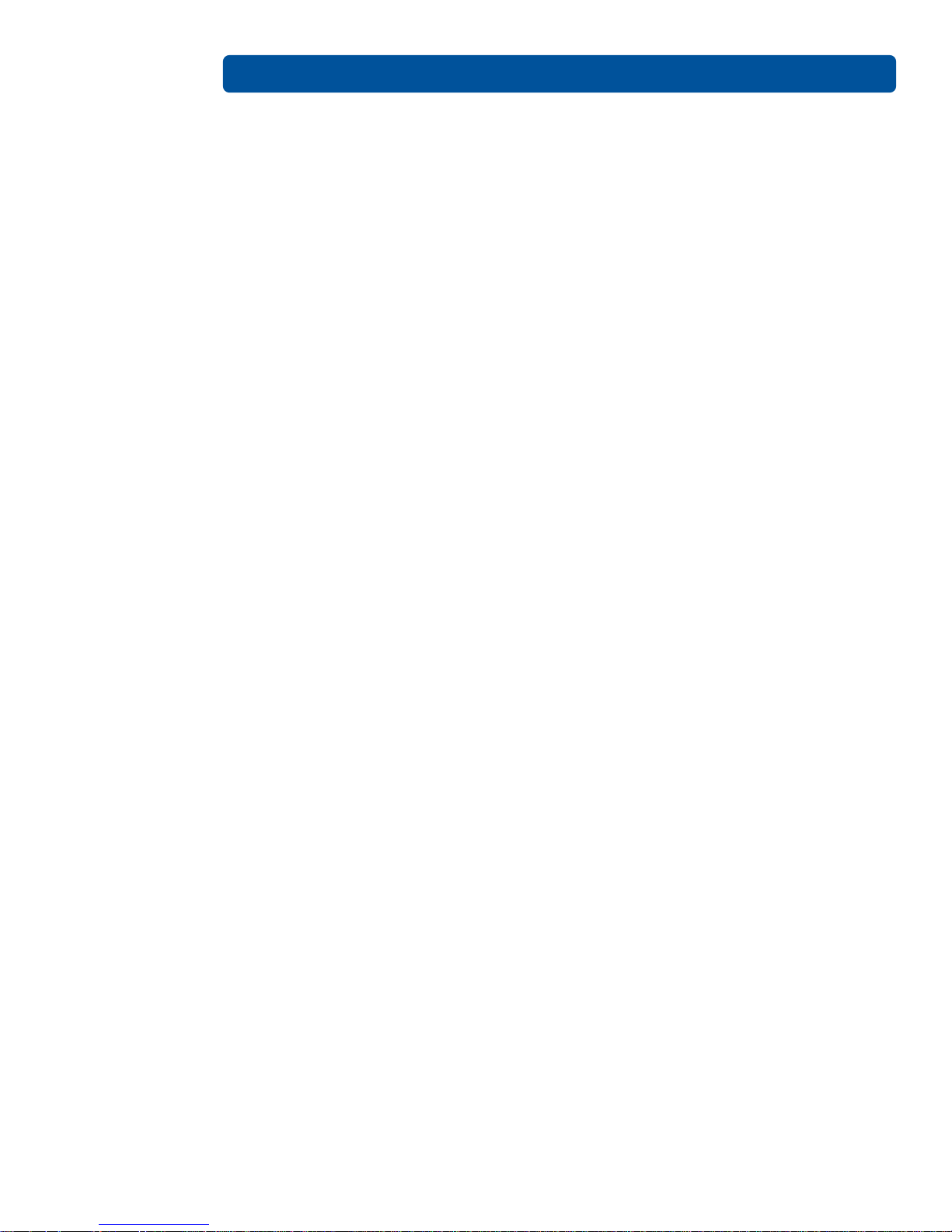
1.1.2 United States
This device complies with Part 15 of the FCC rules. Operation is subject to the following two
conditions:
1. This device may not cause harmful interference.
2. This device must accept any interference received, including interference that may cause
undesired operation.
Note: This equipment has been tested and found to comply with the limits for a Class A digital
device, pursuant to part 15 of the FCC Rules. These limits are designed to provide reasonable
protection against harmful interference when the equipment is operated in a commercial
environment. This equipment generates, uses, and can radiate radio frequency energy and, if not
installed and used in accordance with the instruction manual, may cause harmful interference to
radio communications. Operation of this equipment in a residential area is likely to cause harmful
interference; in which case, you are required to correct the interference at your expense.
IMPORTANT: Changes or modifications to an intentional or unintentional radiator not expressly
approved by the party responsible for compliance could void the user’s authority to operate the
equipment.
Specifications Page 1-2
1.1.3 Canada
This device complies with Industry Canada license-exempt RSS standard(s). Operation is subject to
the following two conditions: (1) this device may not cause interference, and (2) this device must
accept any interference, including interference that may cause undesired operation of the device.
Le présent appareil est conforme aux CNR d'Industrie Canada applicables aux appareils radio
exempts de licence. L'exploitation est autorisée aux deux conditions suivantes: (1) l'appareil ne doit
pas produire de brouillage, et (2) l'utilisateur de l'appareil doit accepter tout brouillage
radioélectrique subi, même si le brouillage est susceptible d'en compromettre le fonctionnement.
1.1.4 Taiwan
䴻✳⺷娵嫱⎰㟤Ỷ≇澯⮬柣暣㨇炻朆䴻姙⎗炻℔⎠ˣ⓮嘇ㆾἧ䓐侭⛯澵⼿㑭冒嬲
潏柣澯ˣ≈⣏≇澯ㆾ嬲潏⍇姕妰䈡⿏⍲≇傥ˤỶ≇澯⮬柣暣㨇ἧ䓐澵⼿⼙枧梃
凒⬱ℐ⍲⸚㒦⎰㱽忂ᾉ烊䴻䘤䎦㚱⸚㒦䎦尉㗪炻ㅱ灅⌛ 䓐炻㓡┬军䃉⸚㒦㗪㕡
⼿两临ἧ䓐ˤ⇵枭⎰㱽忂ᾉ炻㊯ὅ暣ᾉ㱽夷⭂ἄ㤕䃉䶂暣忂ᾉˤỶ≇澯⮬柣暣㨇
枰⽵⍿⎰㱽忂ᾉㆾⶍ㤕ˣ䥹⬠⍲慓瀏䓐暣㲊灕⮬⿏暣㨇姕⁁⸚㒦ˤ
1.1.5 Japan
ሶቑ孔函ቒ偞╨䦐ቑ⨚㆞㖖⸩ት♦ሴሧቡሼᇭ
偞╨䦐㖖⸩䟹⚆ቒ䶻 $&ᨴᨴᨴᨴᨴ ⚆ቊሼ
㦻完❐ቒ榊㽱ት∎䞷ሺቂ 5),'㳮⣷ቑ崼ቢ♥ቭዘ㦇ሰ手ቢ孔函ቊሼᇭ
ቀቑቂቤ∎䞷ሼቮ䞷抣ዘ⫃㓏ቫቆቒᇬ◊䣑㳮⣷㈀檎ትራቮ㋟ቯሯሥቭቡሼ
1.1.6 Korea
㧊 ₆₆⓪ 㠛ⶊ㣿 (A ) 㩚㧦䕢 㩗䞿₆₆⪲㍲ 䕦ⰺ㧦 ⡦⓪ ㌂㣿㧦⓪ 㧊 㩦㦚 㭒㦮䞮㔲₎ ⧒Ⳇ , Ṗ㩫 㣎㦮 㰖㡃
㠦㍲ ㌂㣿䞮⓪ ộ㦚 ⳿㩗㦒⪲ 䞿┞┺ .
PLT-01277, Version: 1.2 June 2014
Page 9

Page 1-3 Specifications
1.2 Document Conventions
Symbols
e following symbols are used in this document:
Th
General Warning:
This symbol indicates the requirement to read the manual carefully or the necessity
of an important maneuver or maintenance operation.
Electricity Warning:
This symbol indicates dangerous voltage associated with the laser, or powerful
enough to constitute an electrical risk. This symbol may also appear on the
machine at the risk area.
1.3 Safety Messages
1.3.1 Safety Messages - United States
Symbol Critical Instructions for Safety Purposes
Danger:
ESD:
Caution:
Failure to follow these guidelines results in personal injury or death.
To prevent personal injury or death:
• Reference the following safety messages before performing an operation.
• Always remove the power cord prior to performing repair procedures, unless otherwise
specified.
• Ensure only qualified personnel perform these procedures.
This device is electro statically sensitive. You may damage the device if exposing it to
static electricity discharges.
To prevent damage:
• Reference the following safety messages before performing an operation.
• Observe all established Electrostatic Discharge (ESD) procedures while handling cables in
or near the Circuit Board and Printhead Assemblies.
• Always wear an appropriate personal grounding device.
• Always remove the Ribbon and Cards from the Printer before making any repairs, unless
otherwise specified.
• Remove jewelry and thoroughly clean hands before working on the Printer.
This symbol warns of an electrical hazard that could result in personal injury or death.
June 2014 PLT-01277, Version: 1.2
Page 10
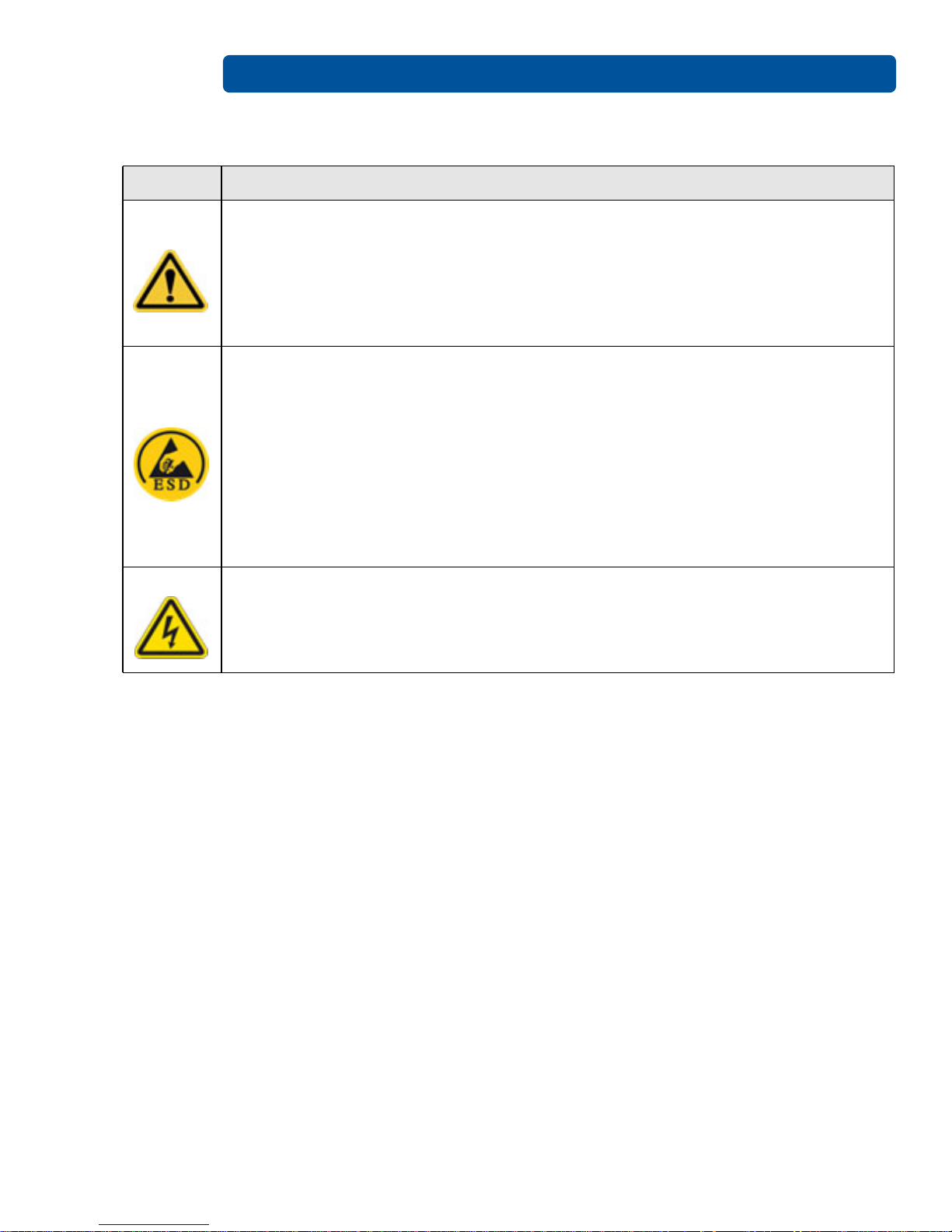
Specifications Page 1-4
1.3.2 Safety Messages - French
Symbole Instructions critiques visant la Sécurité
Si ces directives ne sont pas suivies les résultats peuvent être des lésions corporelles
Danger:
ESD:
ou la mort.
Pour éviter des lésions corporelles ou la mort:
• Rapportez-vous aux avis suivants de sécurité avant de procéder à une opération.
• Retirez toujours le câble d’alimentation avant d’effectuer des procédures de réparation,
sauf spécification contraire.
• Assurez-vous qu’uniquement des personnes qualifiées réalisent des procédures.
Ce dispositif est sensible à l’électricité statique. Il peut souffrir des dommages s’il est
exposé à des décharges électrostatiques.
Pour éviter des dommages:
• Rapportez-vous aux messages suivants avant de procéder à une opération.
• Suivez toutes les procédures de Décharges Electrostatiques (ESD) en vigueur durant le
maniement des câbles dans ou à proximité des Ensembles de Cartes de Circuit Imprimé et
Tête d’Impression.
• Portez toujours un dispositif de mise à la terre personnelle appropriée.
• Retirez toujours le ruban et les Cartes de l’Imprimante avant d’effectuer toute réparation,
sauf spécification contraire.
• Retirez tous bijoux et lavez soigneusement vos mains avant de travailler à l’Imprimante.
Attention:
Ce symbole est un avis de péril électrique passible de résulter en lésion corporelle ou
mort.
PLT-01277, Version: 1.2 June 2014
Page 11

Page 1-5 Specifications
1.3.3 Safety Messages - Taiwan
䷩橼㔯ġ⮬柣䘤⮬⍲⬱ℐ㊯Ẍġ⬱ℐ妲〗 炷⮷⽫㩊㞍炸
㧁姀 慵天䘬⬱ℐḳ枭婒㖶
⌙晒 :
⮷⽫ :
㛒㊱䄏婒㖶⬱墅⎗傥忈ㆸṢ⒉ ṉˤ
⛐⎗傥䓊䓇㼃⛐⬱ℐ⓷柴䘬⛘㕡㚱嬎䣢㧁姀ˤ
炷⤪ⶎ⚾䣢炸ˤ
䁢Ḯ性Ṣ⒉ ⭛炻⛐忚埴㚱㬌嬎䣢㧁姀䘬㑵ἄ⇵炻婳⍫侫⬱ℐ屯妲㍸䣢ˤ
䁢Ḯ性Ṣ⒉ ⭛炻⛐㰺㚱䈡⇍婒㖶䘬ね㱩ᶳ炻ᾖ䎮⇵婳斄㌱暣㸸攳斄ˤ
㬌姕⁁⮵朄暣⼰㓷デˤ⤪㝄⍿⇘朄暣㓦暣炻姕⁁㚫㎵⢆ˤ
⛐⎗傥䓊䓇㼃⛐朄暣⬱ℐ⓷柴䘬⛘㕡㚱嬎䣢㧁姀ˤ
炷⤪ⶎ⚾䣢炸ˤ
䁢Ḯ性㎵⢆姕⁁炻⛐忚埴㚱㬌嬎䣢㧁姀䘬㑵ἄ⇵炻婳⍫侫⬱ℐ屯妲㍸䣢ˤ
䁢Ḯ性㎵⢆姕⁁炻⛐㌺㓦暣嶗㜧⌘⇟柕倗⎰墅伖墉朊ㆾ旬役䘬暣䶂㗪炻婳㲐シ奨⮇㚱䘬朄
暣㓦暣姕⁁ˤ
䁢Ḯ性㎵⢆姕⁁炻婳晐㗪ἑ㇜⎰怑䘬㍍⛘墅伖 炷㭼⤪烉ㇳ僽ᶲ㇜ᶨᾳ檀⑩岒䘬㍍⛘ㇳ僽ⷞẍ
⍿⇘⎗傥䘬 ⭛炸ˤ
䁢Ḯ性㎵⢆姕⁁炻⤪㝄㰺㚱䈡㬲婒㖶炻⛐ ảỽᾖ䎮⇵炻婳⍾ᶳ⌘堐㨇ᶲ䘬刚ⷞ⌉ˤ
䁢Ḯ性㎵⢆姕⁁炻⛐ἧ䓐⌘堐㨇⇵炻婳㐀ᶳㆺ㊯ㇳᶲ梦⑩炻Ṽ䳘㶭㲿ㇳᶲ䘬㱡傪ˤ
June 2014 PLT-01277, Version: 1.2
Page 12
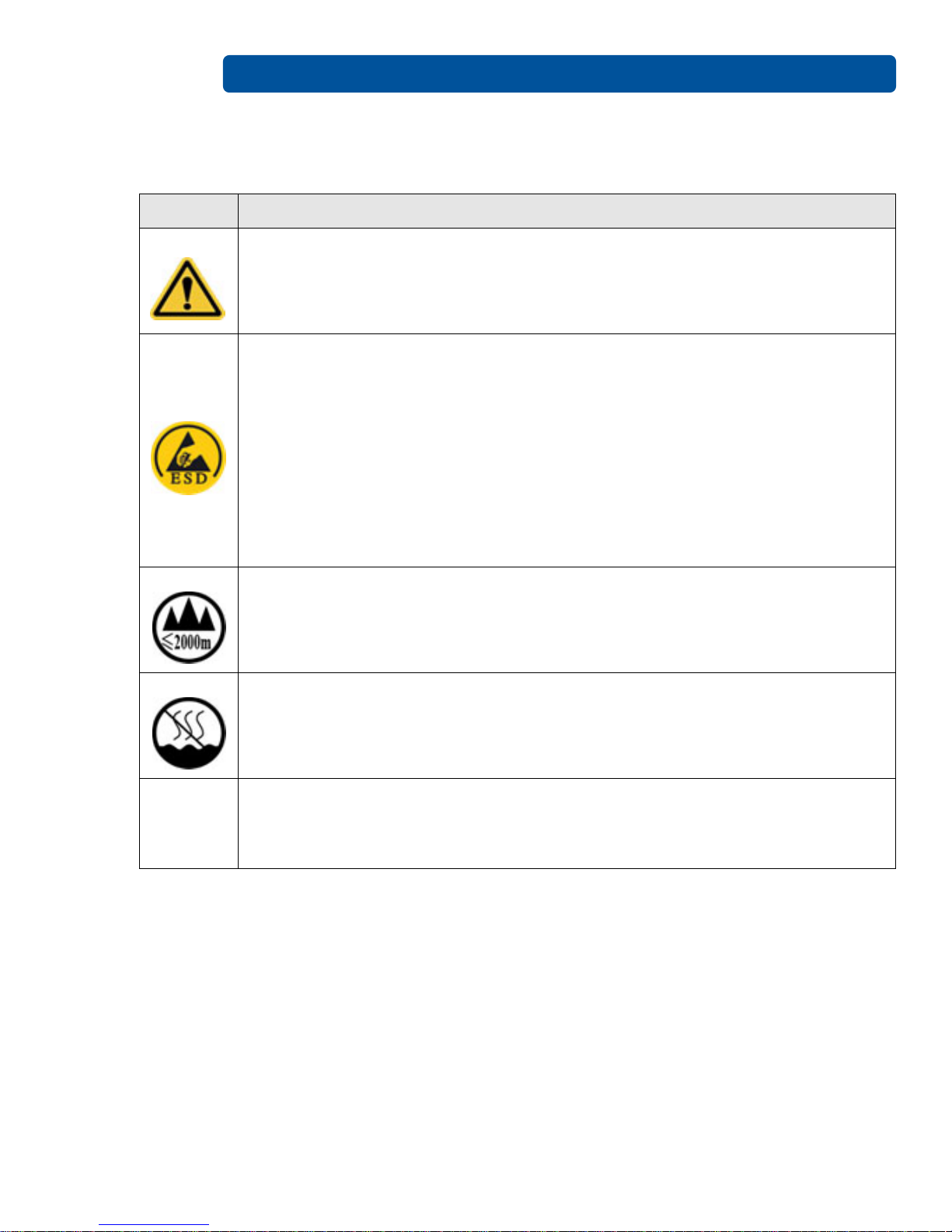
Specifications Page 1-6
1.3.4 Safety Messages - China
ᆹޘ⎸ ˄䈧Ԅ㓶䰵䈫˅
ㅖ ⎹৺ᆹޘⲴ䟽㾱䗷〻
ড䲙
ሿᗳ
ྲн䚥ᗚ䘉Ӌᆹ㻵ᤷই䘋㹼ˈ㜭Պሬ㠤䟽Քˈ⭊㠣↫ӑDŽ
㜭ᕅᆹޘ䰞仈Ⲵؑ⭡䆖ㅖ ˄ྲᐖമᡰ⽪˅ᶕ㺘⽪DŽ
ѪҶ⺞؍Ӫ䓛ᆹޘˈ൘ᢗ㹼ࡽ䶒ᑖᴹ↔ㅖⲴѻࡽˈ䈧ݸ䰵䈫л䶒Ⲵᆹޘ⎸DŽ
ѪҶ⺞؍Ӫ䓛ᆹޘˈ䲔䶎ᴹ㿴ᇊˈࡉ൘ᢗ㹼㔤؞䗷〻ࡽˈ㓸ᓄᯝᔰ⭥ⓀDŽ
↔䇮༷Ѫ䶉⭥ᝏ䇮༷DŽྲ᳤䵢൘䶉⭥⭥⍱лˈ㜭Պᦏൿ䇮༷DŽ
㜭ᕅ䶉⭥ᆹޘ䰞仈Ⲵؑ⭡䆖ㅖ ˄ྲᐖമᡰ⽪˅ᶕ㺘⽪DŽ
ѪҶ䱢→䇮༷ᡆӻ䍘ᦏˈ൘ᢗ㹼ࡽ䶒ᑖᴹ↔ㅖⲴѻࡽˈ䈧ݸ䰵䈫л䶒Ⲵᆹޘ⎸DŽ
ѪҶ䱢→䇮༷ᡆӻ䍘ᦏˈ䈧൘༴⨶⭥䐟ᶯ઼ᢃঠཤ䜘Ԧѝᡆ䱴䘁Ⲵ⭥㔶ᰦˈ䚥ᆸᡰᴹ㿴ᇊⲴ
䶉⭥᭮⭥(6'䗷〻DŽ
ѪҶ䱢→䇮༷ᡆӻ䍘ᦏˈ䈧㓸֙ᑖ䘲ᖃⲴњӪ᧕ൠ䇮༷ ˄ֻྲˈᐢ᧕ൠ䚯ݽࠪ⧠▌൘ᦏൿ
Ⲵ儈䍘䟿㞅ᑖ˅DŽ
ѪҶ䱢→䇮༷ᡆӻ䍘ᦏˈ䲔䶎ᴹ㿴ᇊˈࡉ൘ᢗ㹼ԫօ㔤؞䗷〻ࡽˈ㓸ᓄሶ㢢ᑖ઼䇱
оᢃঠᵪ࠶DŽ
ѪҶ䱢→䇮༷ᡆӻ䍘ᦏˈ൘ᢃঠᵪࡽˈ䈧лᤷ઼кⲴ⨐ᇍ侠⢙ˈᒦሶкⲴ⋩
઼⊑ᖫᓅ⍇ᒢ߰DŽ
ӵ䘲⭘Ҿ⎧ᤄ Pԕлൠᆹޘ֯⭘
Use only at altitudes not more than 2000m above sea level.
ӵ䘲⭘Ҿ䶎✝ᑖ≄ىᶑԦлᆹޘ֯⭘
⧟ຳ؍ᣔ ѝഭ 5R+6
⧟؍֯⭘ᵏᱟสҾᵜӗ૱⭘Ҿ࣎ޜ⧟ຳDŽ
Environmental Protection Use Period is based on the product being used in an
office environment.
PLT-01277, Version: 1.2 June 2014
Page 13
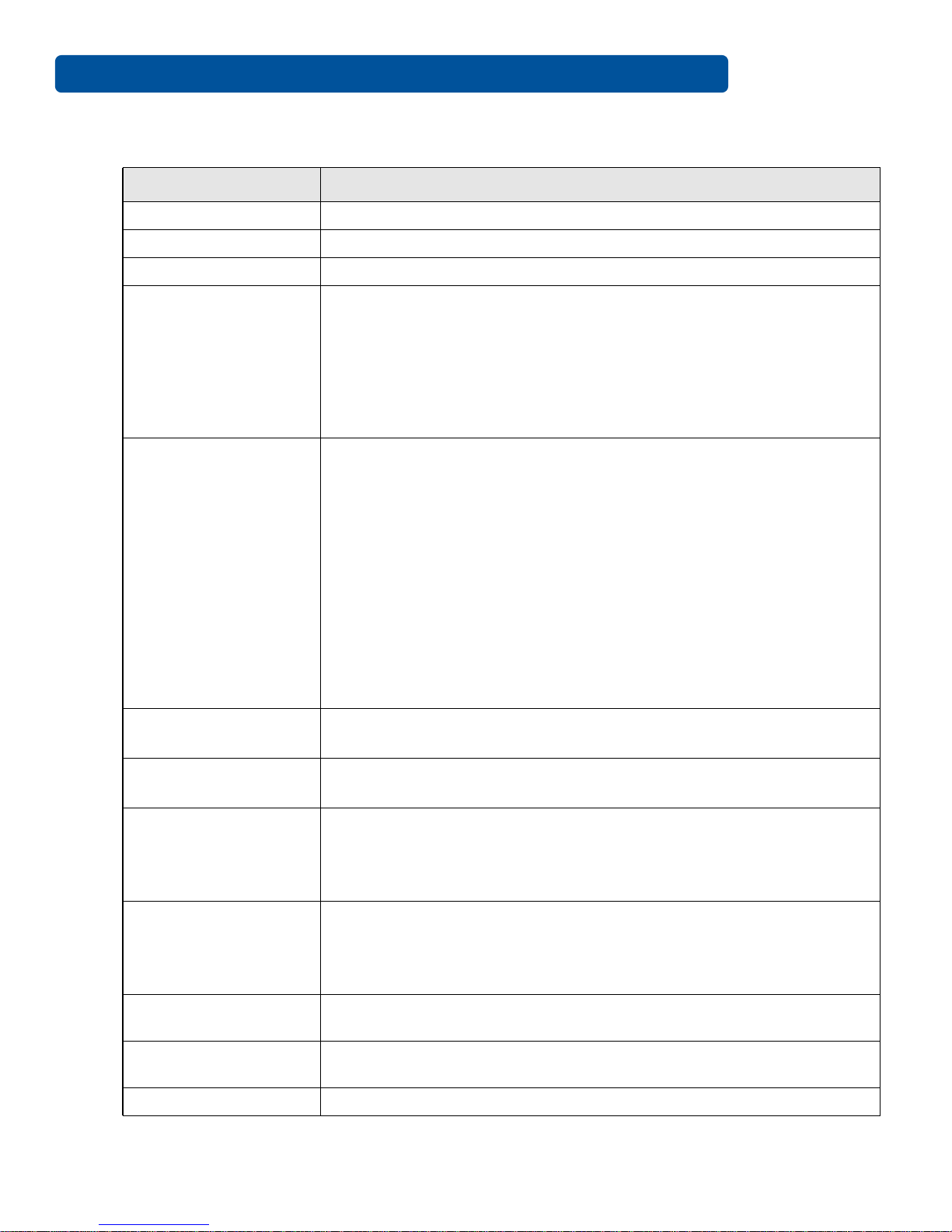
Page 1-7 Specifications
1.4 Technical Specifications
Term Function
Print Method Dye Sublimation / Resin Thermal Transfer
Print resolution 300 dpi (11.8 dots/mm); continuous tone
Colors Up to 16.7 million colors / 256 shades per pixel
• Full-color with resin black and overlay panel, YMCKO*, 250 prints
• Resin black (standard and premium), 1000 prints
• Resin green, blue, red, white, silver and gold, 1000 prints
Print Ribbon Options
Print Speed
• Rewrite technology – No ribbon is required
* Indicates the Ribbon type and the number of Ribbon panels printed
where Y=Yellow, M=Magenta, C=Cyan, K=Resin Black, O=Overlay,
F=Fluorescing Resin
• 7 seconds per card (K*)
• 24 seconds per card (YMCKO*)
• Print speed indicates an approximate batch print speed and is
measured from the time a card feeds into the
• printer to the time it ejects from the printer.
• Print speeds do not include encoding time or the time needed for
the PC to process the image.
• Process time is dependent on the size of the file, the CPU, amount
of RAM and the amount of available resources at the time of the
print.
* Indicates the ribbon type and the number of ribbon panels printed
where Y=Yellow, M=Magenta, C=Cyan, K=Resin Black, O=Overlay,
F=Fluorescing Resin
Card Size and Types
Supported
Accepted Standard
Card Sizes
• CR-80 (3.375"L x 2.125"W / 85.6mmL x 54mmW)
• CR-79 (3.313”L x 2.063”W / 84.1mmL x 52.4mmW
• CR-80 edge-to-edge (3.36"L x 2.11"W/85.3mmL x 53.7mmW)
• CR-79 (3.3”L x 2.04”W/83.8mmL x 51.8mmW)
• 10 mil
Accepted Card
Thickness
• 20 mil
• 30 mil
• 40 mil
• PVC or polyester cards with polished PVC finish
Accepted Card Types
• Monochrome resin required for 100% polyester cards
• Optical memory cards with PVC finish
• Rewrite
Input Hopper Card
Capacity
Output Hopper Card
Capacity
50 Cards (.030”/.762.mm) + Manual Feed
30 cards (.030”/.762.mm)
Card Cleaning Each ribbon cartridge includes a new card-cleaning roller.
June 2014 PLT-01277, Version: 1.2
Page 14
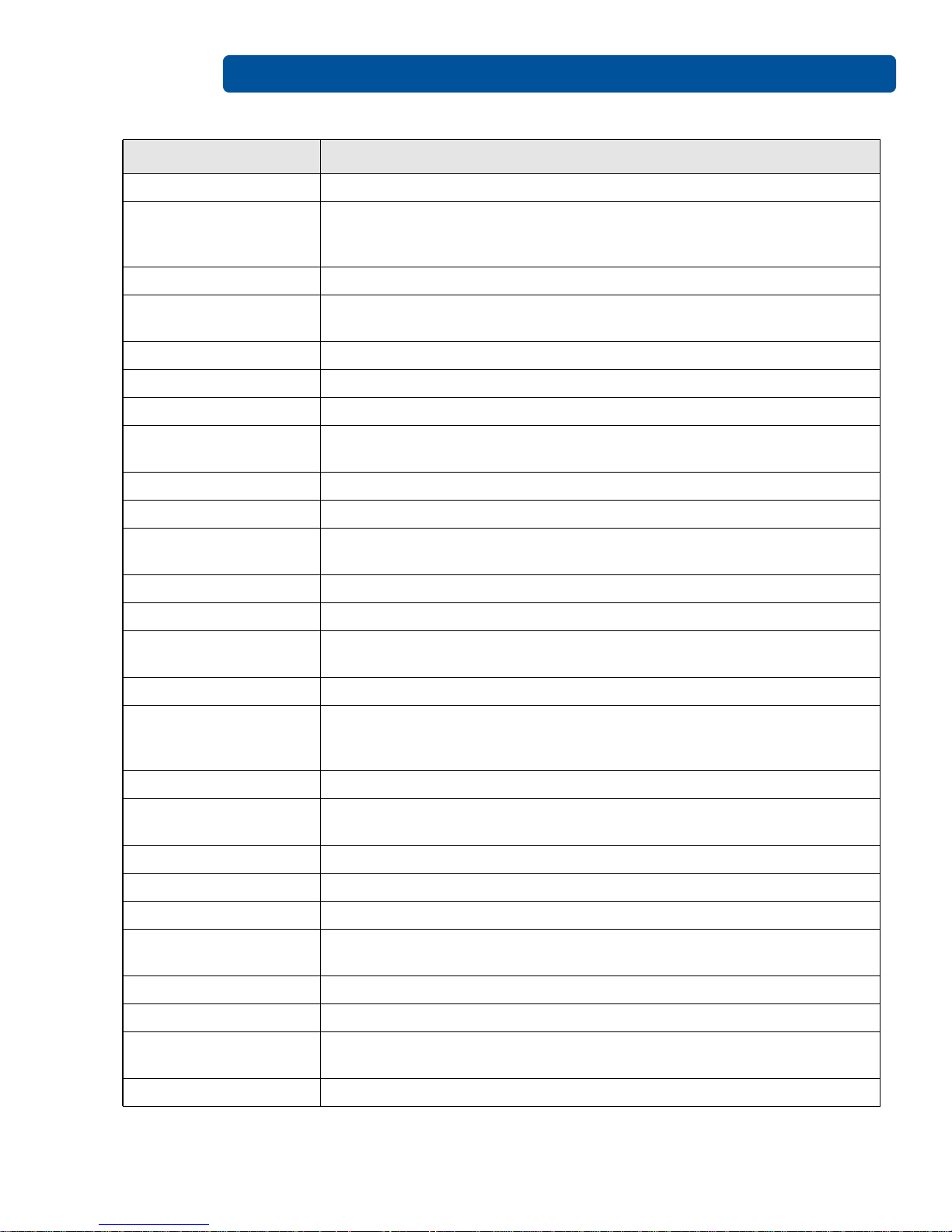
Specifications Page 1-8
Term Function
Printer Memory 32MB RAM
Windows® XP/Vista™ (32 bit & 64 bit)/Server 2003 & 2008/Windows®
Operating Systems
7 (32 & 64 bit)/Windows® 7(32 & 64 bit)/Linux®/MAC® OS X 10.5, 10.6,
10.7, 10.8
Interface USB 2.0
Operating
Temperature
65° F to 80° F / 18° C to 27°C
Humidity 20-80% non-condensing
Dimensions 8.8˝H x 13.7˝W x 7.9˝D/224mmH x 348mmW x 201mmD
Weight 7.5 lbs./3.4 Kg
Agency Listings
Safety: UL 60950-1, CSA C22.2 (60950-1), and CE; EMC; FCC Class A,
CRC c1374, CE (EN 55022 Class A, EN 55024), CCC, BSMI, KCC
Supply Voltage 100-240 VAC, 1.6 A
Supply Frequency 50 Hz/60 Hz
Warranty
Printer – Two years; Printhead – Two years, unlimited pass with
UltraCard™
Options Printer Clearing Kit
Software FARGO Workbench™ Diagnosis Utility
Display
Status indicated by button color (red or blue), flashing, always on or
always off.
Printer Memory 32MB RAM
Windows® XP/Vista™ (32 bit & 64 bit)/Server 2003 & 2008/Windows®
Operating Systems
7 (32 & 64 bit)/Windows® 7(32 & 64 bit)/Linux®/MAC® OS X 10.5, 10.6,
10.7, 10.8
Interface USB 2.0
Operating
Temperature
Humidity 20-80% non-condensing
Dimensions 8.8˝H x 13.7˝W x 7.9˝D/224mmH x 348mmW x 201mmD
Weight 7.5 lbs./3.4 Kg
Agency Listings
Supply Voltage 100-240 VAC, 1.6 A
Supply Frequency 50 Hz/60 Hz
Warranty
Options Printer Clearing Kit
PLT-01277, Version: 1.2 June 2014
65° F to 80° F / 18° C to 27°C
Safety: UL 60950-1, CSA C22.2 (60950-1), and CE; EMC; FCC Class A,
CRC c1374, CE (EN 55022 Class A, EN 55024), CCC, BSMI, KCC
Printer – Two years; Printhead – Two years, unlimited pass with
UltraCard™
Page 15

Page 1-9 Specifications
Term Function
Software FARGO Workbench™ Diagnosis Utility
Display
Status indicated by button color (red or blue), flashing, always on or
always off.
1.5 Functional Specifications
This card printer utilizes two different, yet closely related printing technologies to achieve its
remarkable direct-to-card print quality for dye-sublimation and resin thermal transfer.
1.6 Printer Components: Print Ribbons
Print ribbons are available in several versions to meet a variety of requirements - resin-only, dyesublimation-only and combination dye-sublimation / resin versions.
To make it easier to remember which print ribbons are which, a letter code has been developed to
indicate the type of ribbon panels found on each ribbon. This letter code is as follows:Ribbon Types
and Print Counts
The following table lists print capability of each ribbon type:
1.6.1 Ribbon Type/Count Table
The following table lists print capability of each ribbon type
Ribbon Count
YMCKO – Full Color/Resin Black / Overlay 100
K – Standard Resin 1000
K – Premium Resin 1000
Colored Resin 1000
June 2014 PLT-01277, Version: 1.2
Page 16
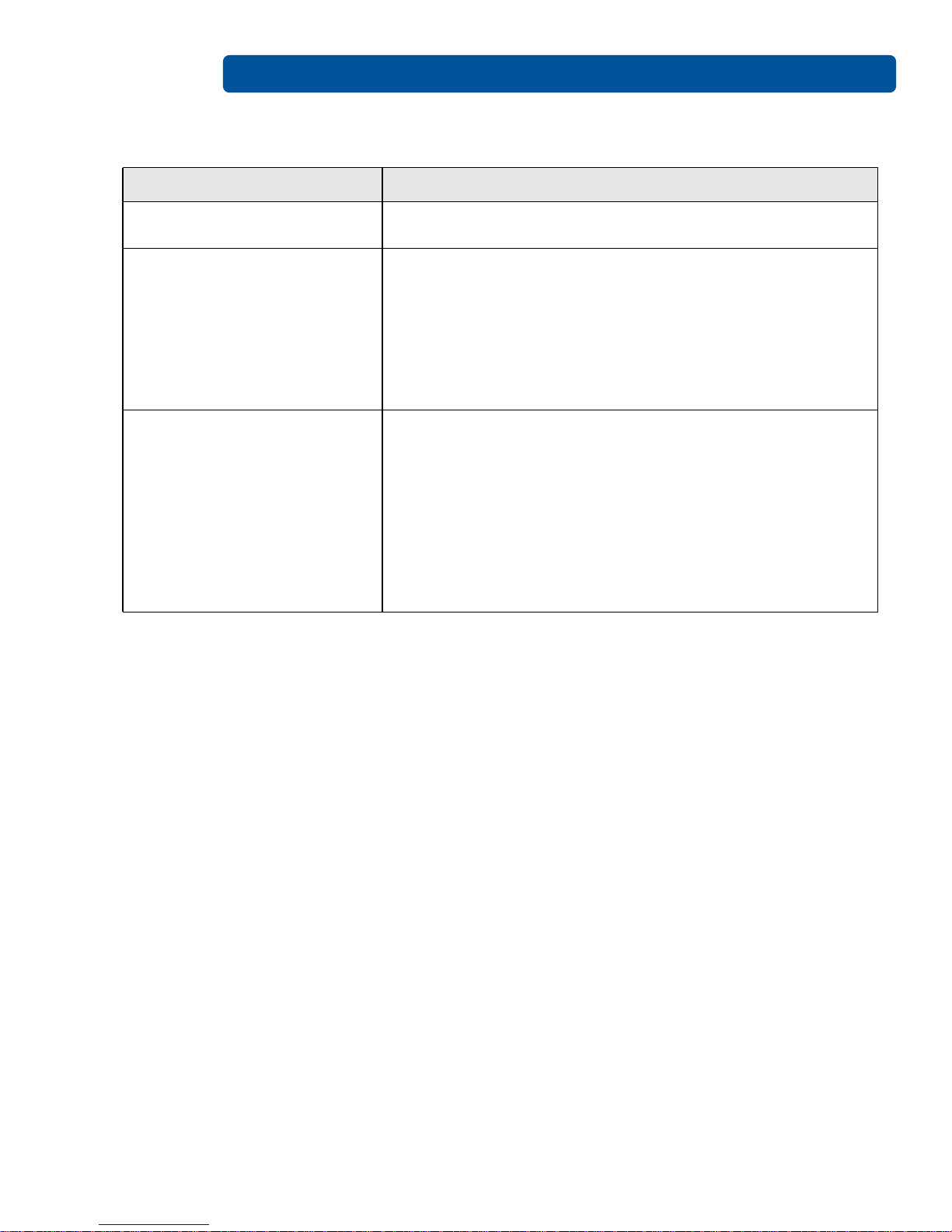
Specifications Page 1-10
1.7 Printer Components: Blank Cards
Type Description
Card Size
Card Surface
UltraCard Brand Cards
• CR-80 edge-to-edge (3.36"L x 2.11"W/85.3mmL x 53.7mmW)
• CR-79 (3.3”L x 2.04”W/83.8mmL x 51.8mmW)
Suitable cards must have a polished PVC surface free of
fingerprints, dust or any other types of embedded
contaminants. In addition, cards must have a completely
smooth, level surface for the printer to achieve consistent
color coverage. Some types of proximity cards have an uneven
surface that inhibits consistent color transfer.
Some types of smart card chips are raised slightly above the
card’s surface, which also results in poor color transfer.
The UltraCard product line, available exclusively as part of HID
Global's Fargo brand secure card issuance solutions, has a
long standing reputation among dealers and end-users for
consistent quality in construction.
In addition to blank stock, the UltraCard line is available in a
variety of configurations for magnetic stripe and other anticounterfeiting features.
UltraCard PVC cards are medium-durability cards for a glossy,
photo quality finish. These cards are clean scratch-free cards
for high-quality prints and extended printhead life.
PLT-01277, Version: 1.2 June 2014
Page 17

Chapter 2
Setup and Installation Procedures
2.1 Inspection
•
Unpack your printer and inspect the carton to ensure that no damage has occurred during
transportation. Make sure that all supplied accessories are included with your unit.
• See the Installation Guide for information on how to load the ribbon cartridge and card stock.
• See the Installation Guide for how to connect the power to the printer.
• Follow the prompts to install the printer driver software.
June 2014 PLT-01277, Version: 1.2
Page 18

Setup and Installation Procedures Page 2-2
This page intentionally left blank.
PLT-01277, Version: 1.2 June 2014
Page 19

Hardware User Interface
The Card Printer has two hardware user-interface features: buttons and beeps.
3.1 Using the Card Printer Buttons
Card Printer Buttons
The card printer has two buttons that perform multiple functions. The light color of the buttons is blue,
except when there is an error condition, which will be indicated in red.
Chapter 3
3.1.1 Using the Power Button
The Power button initiates or interrupts electrical power to the printer.
• To start up the printer, press the Power button once. The buttons illuminate with a steady blue
light.
• To deactivate the printer, press the Power button twice. The lighted buttons extinguish and
become dark.
• The Power button also moves cards to the left along the card track toward the output hopper.
Press the Power button to clear jammed cards.
3.1.2 Using the Pause/Resume Button
The Pause/Resume button enables the user to temporarily stop and continue the print process.
• To suspend printing, press the Pause/Resume button once. When printing stops, the button
changes from steady to blinking.
• To continue printing, press the Pause/Resume button once again. The button returns to a steady
glow.
June 2014 PLT-01277, Version: 1.2
Page 20

3.2 Beeps
The card printer beeps to indicate the successful completion of a setting or activity.
• A single beep generally indicates a successful change.
• Two beeps signals the successful completion of the clean printer routine.
• Three beeps signals the restoration of default values for settings on the advanced settings tab.
(For more information see Advanced Settings Tab )
Hardware User Interface Page 3-2
PLT-01277, Version: 1.2 June 2014
Page 21
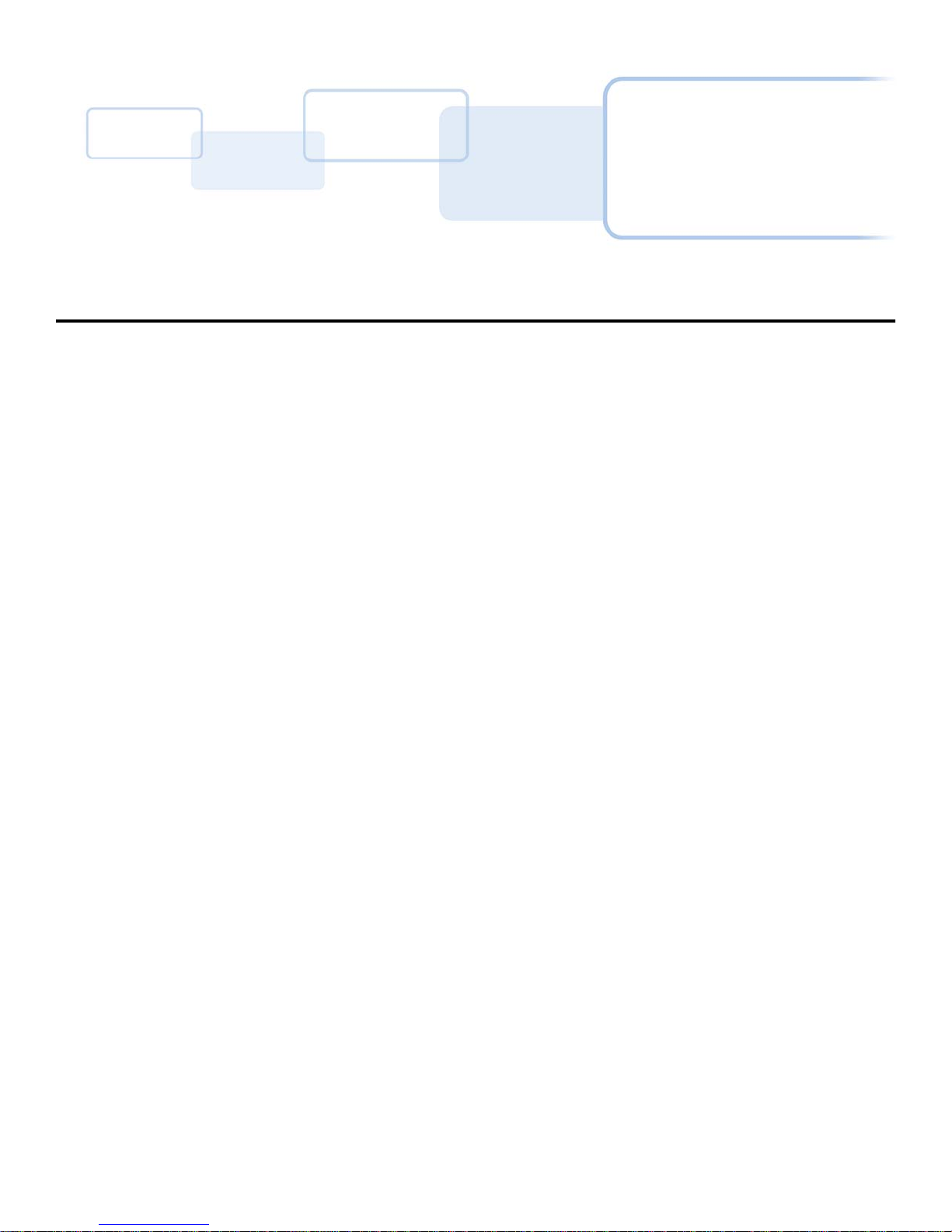
Printer Preferences
This section provides an overview of the Printing Preferences tabs. The initial screen tabs will
displayed their default condition.
On all screens:
OK button: Closes the dialog box and saves the driver configuration changes since the dialog box has
been open.
Cancel button: Closes the dialog box and cancels the ToolBox changes since the dialog box has been
open.
Apply: Disabled
Help button: Launches Help specific to the active tab.
Chapter 4
June 2014 PLT-01277, Version: 1.2
Page 22

4.1 Card Tab
Use this tab to select options for the card as well as diagnostics and calibration.
Important: Never run cards with a contaminated, dull or uneven surface through the printer. Printing
onto such cards will ultimately lead to poor print quality. Always store the card stock in its original
packaging or in a clean, dust-free container. Do not print onto cards that have been damaged or
soiled.
Printer Preferences Page 4-2
PLT-01277, Version: 1.2 June 2014
Page 23

Page 4-3 Printer Preferences
4.1.1 Card Size
Select the appropriate card option (CR-80 or CR-79):
CR-80: This selection is the default size for the card printer with a print area 3.375 in x 2.125 in x
30 mil (53.6 mm x 85.5 mm x 30 mil).
CR-79: Use this selection to print to cards with a print area 2.110 in x 3.366 in x 30 mil (53.6mm x
85.5 mm x 30 mil).
Note: These print area dimensions are 1mm (.04") larger than the actual card size. This extension
enables the printer to overprint images so they appear edge-to-edge when transferred to the card.
For this reason, when designing a card format, always set the card size or page size within the card
design program to the exact print length and width dimensions listed in the printer driver
4.1.2 Card Thickness
Select the card thickness (mil) value from the drop-down list. Options are 10, 20, 30, and 40 mil.
Default is 30 mil.
4.1.3 Orientation
Select either the Portrait or Landscape option.
Portrait: The card will print in a vertical orientation.
Landscape: The card will print in a horizontal orientation.
4.1.4 Copies
Set the number of copies to be printed. Range is 1 to 10000.
June 2014 PLT-01277, Version: 1.2
Page 24

Printer Preferences Page 4-4
4.1.5 Informational Buttons
The four buttons will launch a separate window, accessing additional information.
4.1.5.1 Diagnostics
Click Diagnostics to launch the Workbench Printer Utility.
4.1.5.2 ToolBox
Click ToolBox to access the ToolBox window and options.
4.1.5.3 Test Print
After installation of a compatible ribbon cartridge in the printer.
1. Open the printer driver settings:.
2. From your computer’s start menu, select Devices And Printers.
3. Right-click the card printer entry under Printers And Faxes.
4. Select Printing Preferences.
5. Select the card tab, and click Test Print. An image is sent to the printer.
4.1.5.4 About
This opens a dialog box containing the copyright information, the driver’s version number and date
code.
PLT-01277, Version: 1.2 June 2014
Page 25

Page 4-5 Printer Preferences
4.2 Device Options Tab
4.2.1 Supplies
If the “Automatically detect the installed Ribbon for every print job” checkbox is selected, The
printer driver automatically detects the installed ribbon.
To manually select the ribbon type, clear the checkbox option and select the ribbon from the ribbon
type drop-down menu.
June 2014 PLT-01277, Version: 1.2
Page 26

4.2.2 Ribbon Type
Select the ribbon type that is loaded in the printer.
4.2.3 Options
The only available options for the C50 are those displayed as active in the graphic.
Printer Preferences Page 4-6
Rotate Front 180 Degrees
Select this option to rotate the image on the front of the card by 180 degrees when printed.
Disable Printing
Select this option to prohibit the printer from printing.
PLT-01277, Version: 1.2 June 2014
Page 27

Page 4-7 Printer Preferences
4.3 Image Color Tab
Use this tab to adjust color properties.
June 2014 PLT-01277, Version: 1.2
Page 28
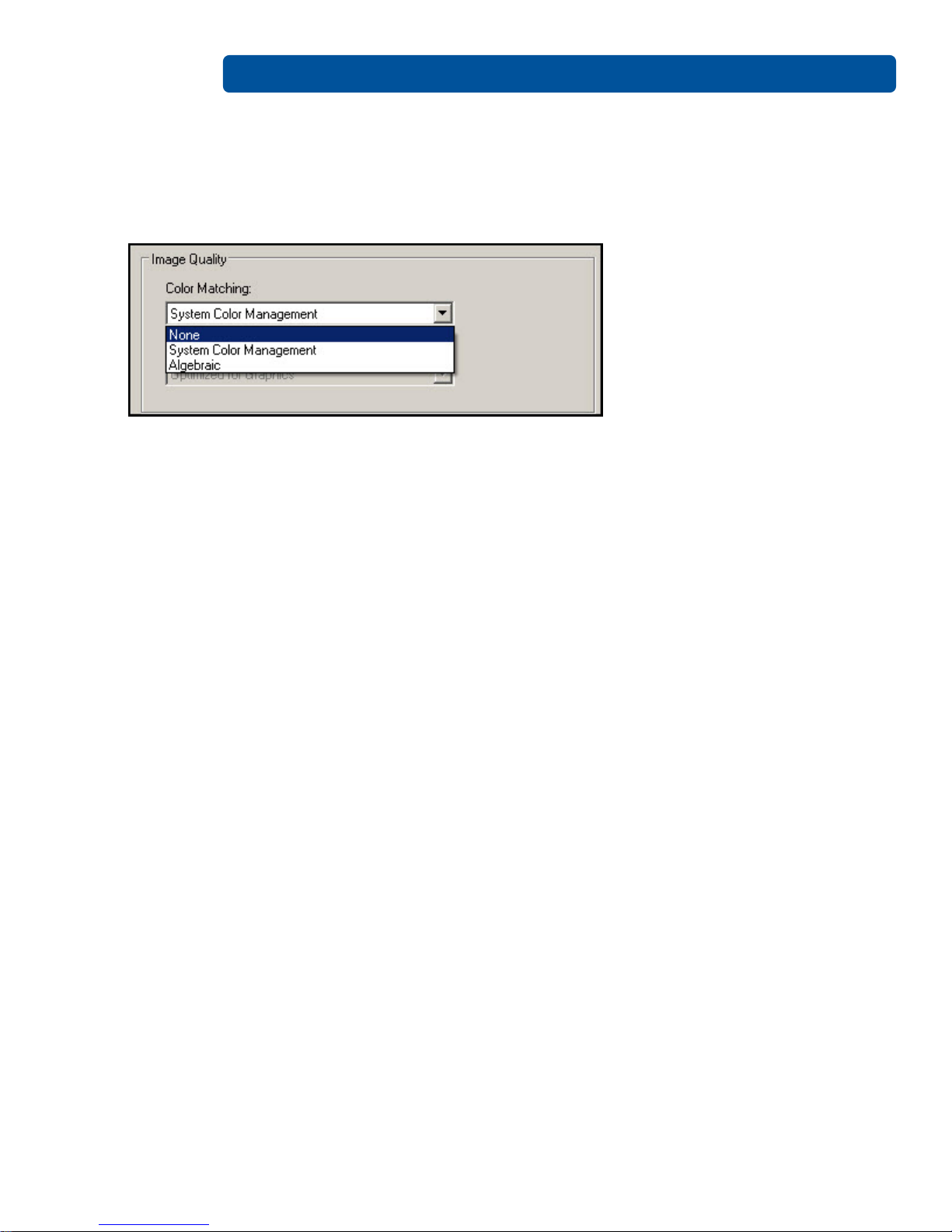
4.3.1 Image Quality
4.3.1.1 Color Matching
Select one of the following options from the drop-down menu.
None:
• If interested in print speed rather than print color
• If color correcting an image that has been previously printed
• If using third-party color matching software.
Printer Preferences Page 4-8
System Color Management: Allows the printer driver to make color corrections through a complex
color-matching algorithm.
Note: This option shifts colors so the image more closely matches how they appear on screen.
Algebraic: Uses the Algebraic color-matching algorithm.
4.3.2 Resin Dither
At this time it is not available.
4.3.3 Heat
Dye-Sub Intensity: (YMC)
Control the overall darkness and lightness of the dye-sub printed image by adjusting the “Dye-Sub
Intensity (YMC)” slide:
• Move the slide to the left to use less heat in the printing process, resulting in a lighter print.
• Move the slide to the right to use more heat, resulting in a darker print.
Note: This slide only affects those images printed with dye-sublimation ribbon panels (YMC).
Resin Head, Front
Control the amount of heat the printer uses when printing with the resin black panel by adjusting
the resin heat, front slide.
Move the slide to the left for using less heat in the printing process, resulting in a lighter or less
saturated print.
Move the slide to the right for using more heat, resulting in a darker or more saturated print.
Note: This control can be helpful for fine-tuning the sharpness of resin text and bar codes.
PLT-01277, Version: 1.2 June 2014
Page 29
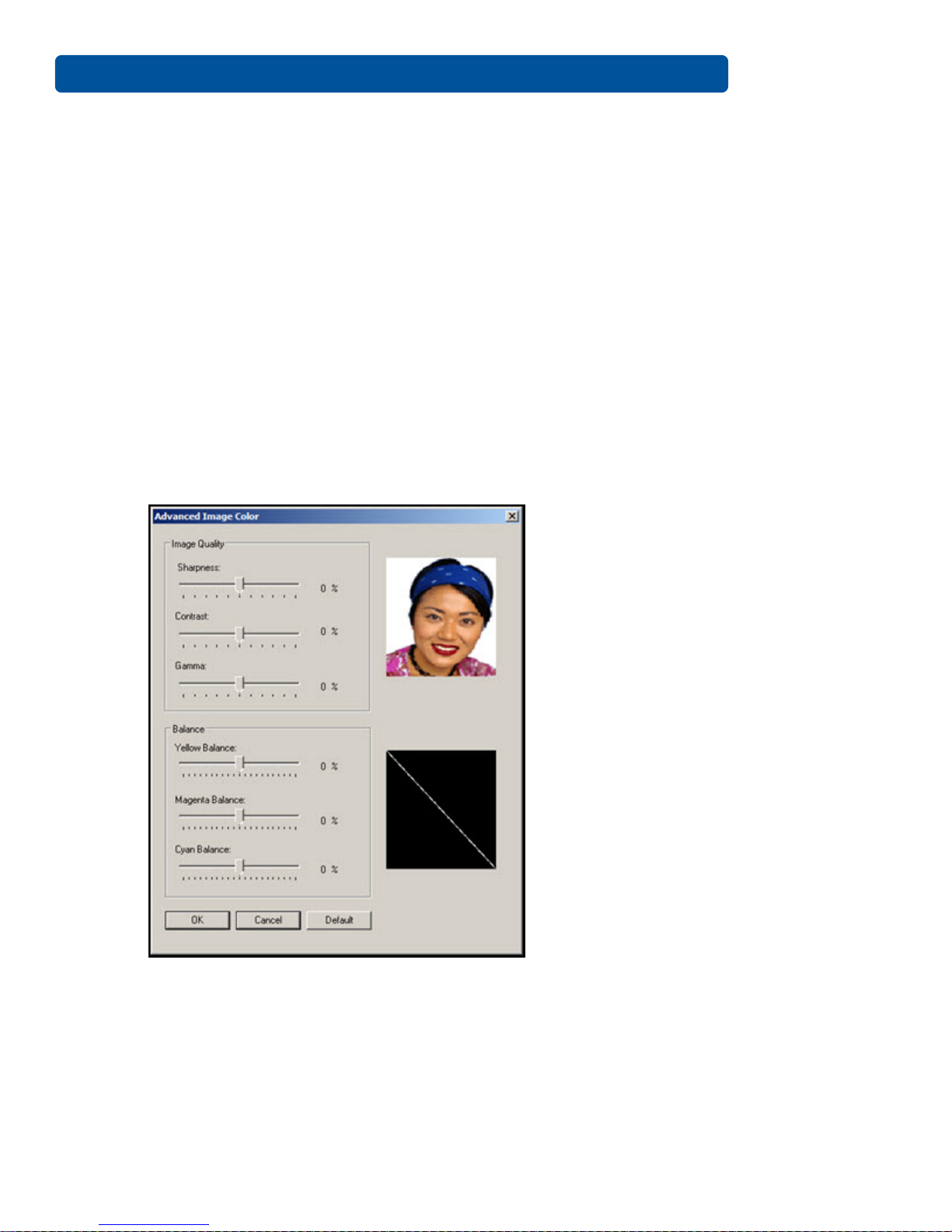
Page 4-9 Printer Preferences
Resin Head, Back
This selection is not available on the C50.
Overlay Heat (O)
Move the slider to the left to use less heat in the printing process. Move the slider to the right to use
more heat.
4.3.4 Default
As needed, return all options to their factory settings by clicking the Default button.
4.3.5 Advanced Image Color
Adjust the sliders as needed to improve image quality.
• Move the slide to the left (-) for less sharpness / contrast / gamma / color.
• Move the slide to the right (+) for more sharpness / contrast / gamma / color.
• Study the image (on the right) to determine the correct value.
Click OK to accept any variance from the default values and return to the image color tab window.
Click Cancel to negate all changes and return to the image color tab window.
Click Default to clear changes back to the default settings for this window only.
June 2014 PLT-01277, Version: 1.2
Page 30

Printer Preferences Page 4-10
4.4 Image Calibrate Tab
Use this tab to adjust the image position on the card.
PLT-01277, Version: 1.2 June 2014
Page 31
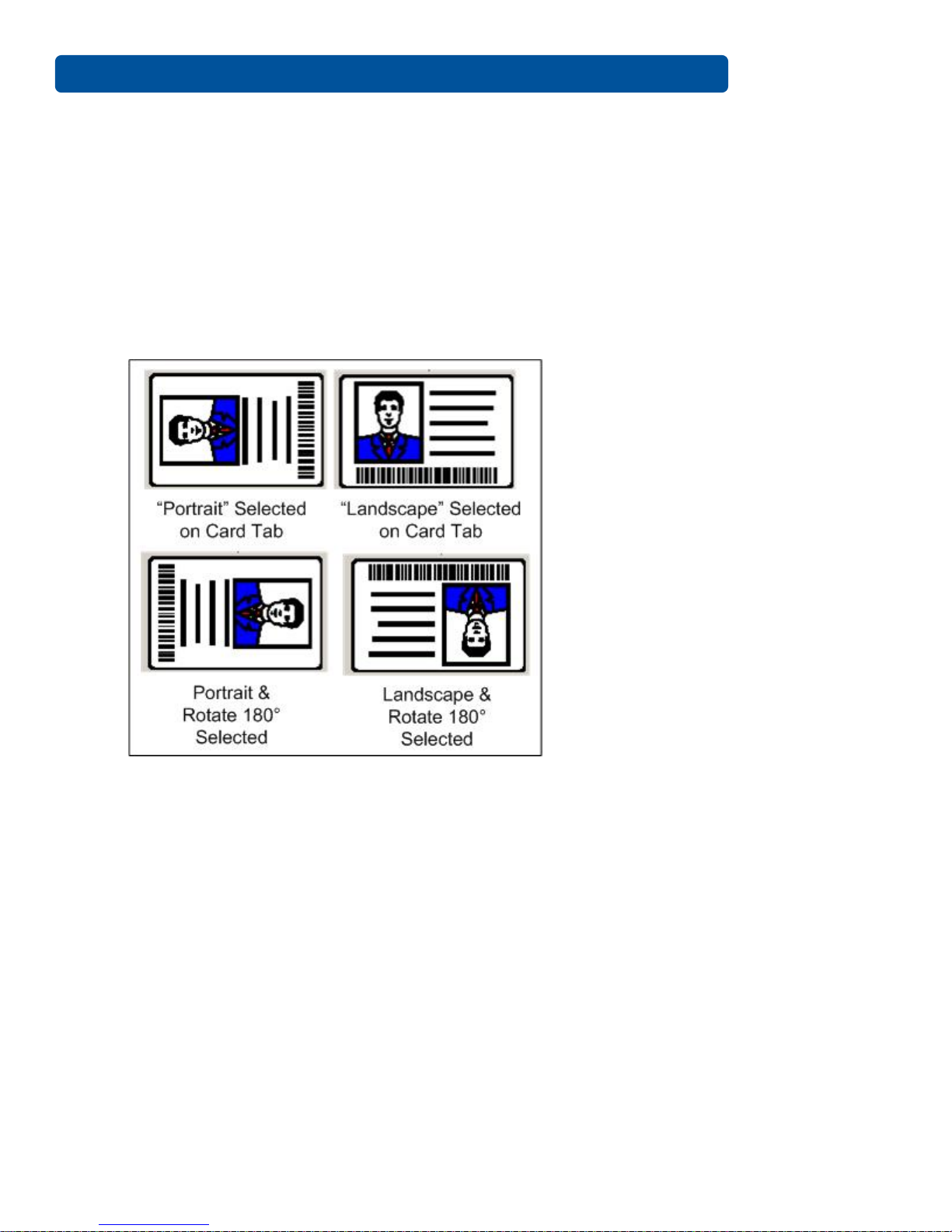
Page 4-11 Printer Preferences
4.4.1 Image Position
Adjust the image position values by clicking the arrow buttons next to the vertical and horizontal
fields.
These values ensure that the cards always remain in the same position as they travel through the
printer (regardless of image orientation).
The card Illustration rotates according to the selection of portrait, landscape (card tab) or rotate
front 180 degrees (device options tab).
The outline around the illustration remains constant in the landscape orientation.
4.4.1.1 Vertical
Use the vertical adjustment to move the image toward the top or bottom of the card. A positive
number moves the image toward the top. A negative number moves the image toward the bottom.
The maximum value for the vertical adjustments is ±100 pixels (10 pixels = 0.03inches (.8mm).
4.4.1.2 Horizontal
Use the horizontal adjustment to move the image toward the left or right side of the card. A positive
number moves the image toward the left. A negative number moves the image toward the right.
The maximum value for the horizontal adjustments is ±100 pixels (10 pixels = 0.03inches (.8mm).
June 2014 PLT-01277, Version: 1.2
Page 32
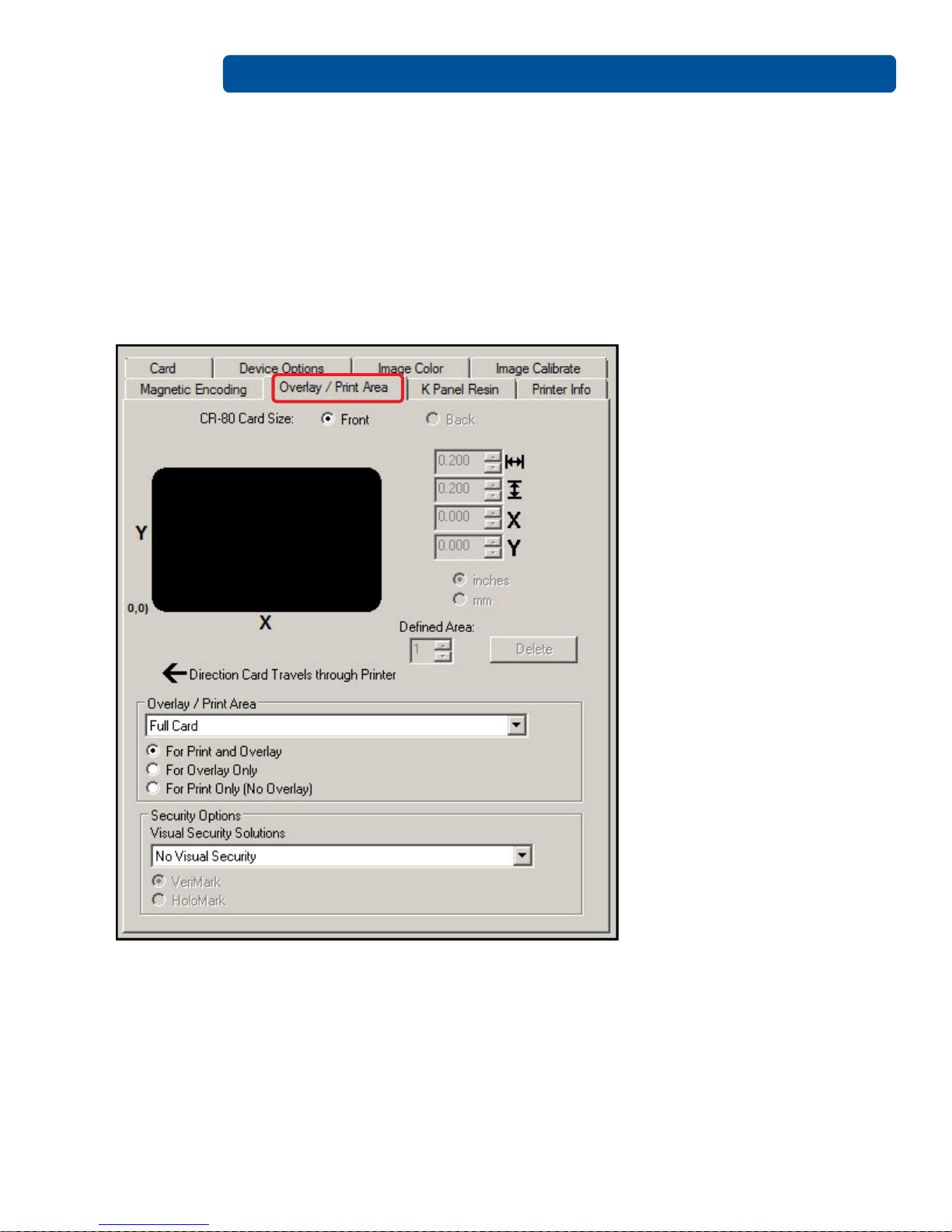
Printer Preferences Page 4-12
4.5 Magnetic Encoding Tab
Currently displays as one of the tabs, but is disabled.
4.6 Overlay / Print Area Tab
Use the overlay / print area tab to control and customize where the overlay (O) panel and/or the print
area appear on the card. By default, this option is set to print and overlay the entire card.
The orientation of the card display area is determined by the orientation specified in your template.
PLT-01277, Version: 1.2 June 2014
Page 33
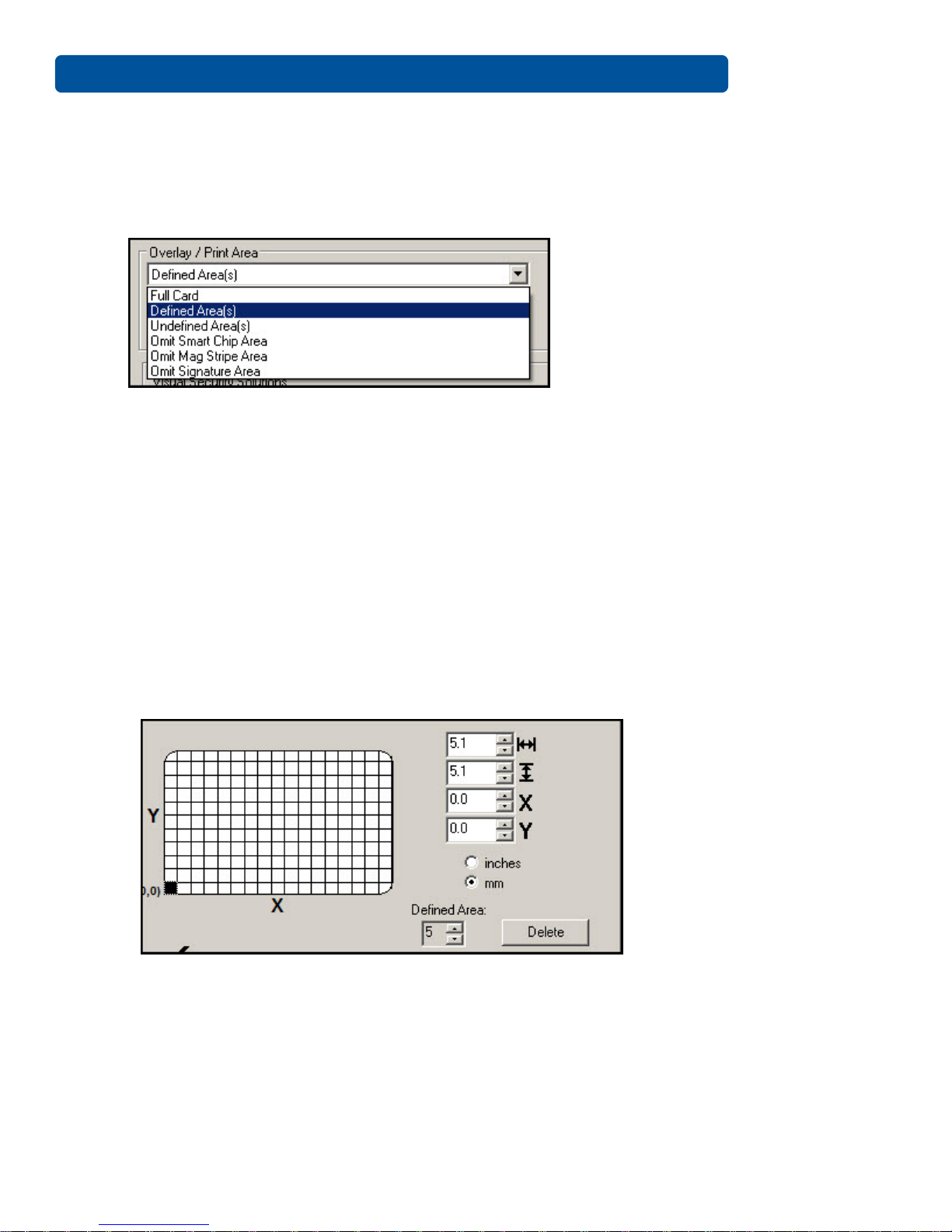
Page 4-13 Printer Preferences
4.6.1 Defining an Overlay or Print Area
To define an overlay or print area, elect the option in the overlay / print field that serves your
purpose:
• Full Card: Select this option to overlay and/or print the entire card.
• Defined Area(s): Select this option to overlay and/or print only in the selected and defined
area(s).
• Undefined Area(s): Select this option to overlay and/or print in the space outside the selected
and defined area.
• Omit Smart Chip Area: Select this option to overlay and/or print only in the space outside the
standard location of a smart chip.
• Omit Mag Strip Area: Select this option to overlay and/or print only in the space outside the
standard location of an ISO-standard magnetic stripe.
• Omit Signature Area: Select this option to overlay and/or print only in the space outside the
standard location of a signature panel.
When you select an option, a default blacked area appears on the card design area grid.
Click and drag to enlarge the area and move it to the preferred location on the card. The size and
coordinates of the area update in the number fields using the units you specify, inches or mm.
Up to five defined areas are allowed.
June 2014 PLT-01277, Version: 1.2
Page 34
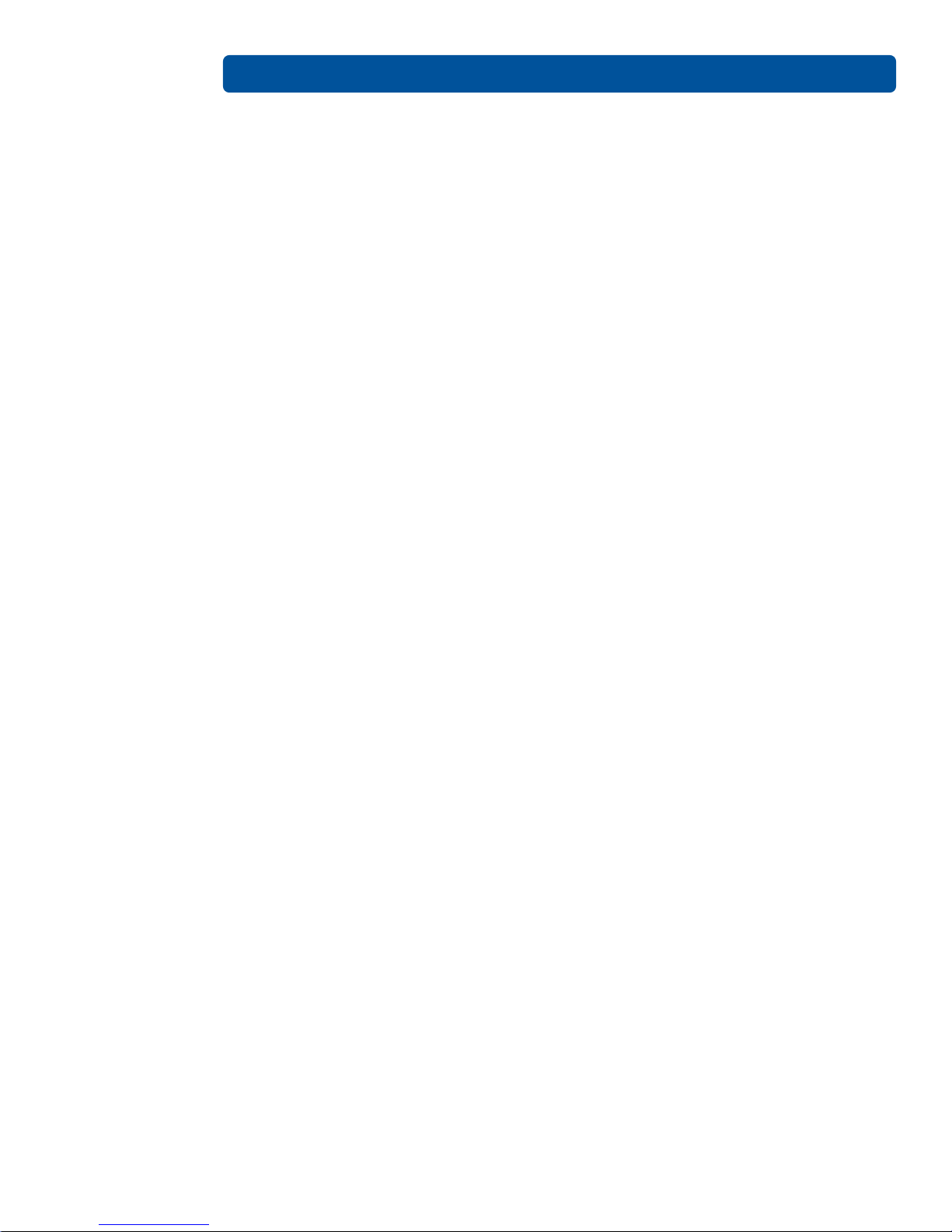
Printer Preferences Page 4-14
4.6.2 Overlay / Print Area
The Overlay / Print Area box includes several options:
• Defined Area
• For Print and Overlay
• For Overlay Only
• For Print Only (No Overlay)
4.6.2.1 Defined Area
To define multiple areas, increase the count in the defined area field and repeat the overlay or print
area definition steps.
4.6.2.2 For Print and Overlay
This option applies the defined area to both the print and overlay processes.
4.6.2.3 For Overlay Only
The defined are applies only to the overlay process. The entire card prints and only the overlay is
affected.
4.6.2.4 For Print Only (No Overlay)
The defined are applies only to the print process. Overlay is disabled.
4.6.3 Security Options
The security options area includes the following options.
4.6.3.1 Visual Security Solutions
Use this field to enable and select a visual security option. The default value for all cards is No Visual
Security.
PLT-01277, Version: 1.2 June 2014
Page 35
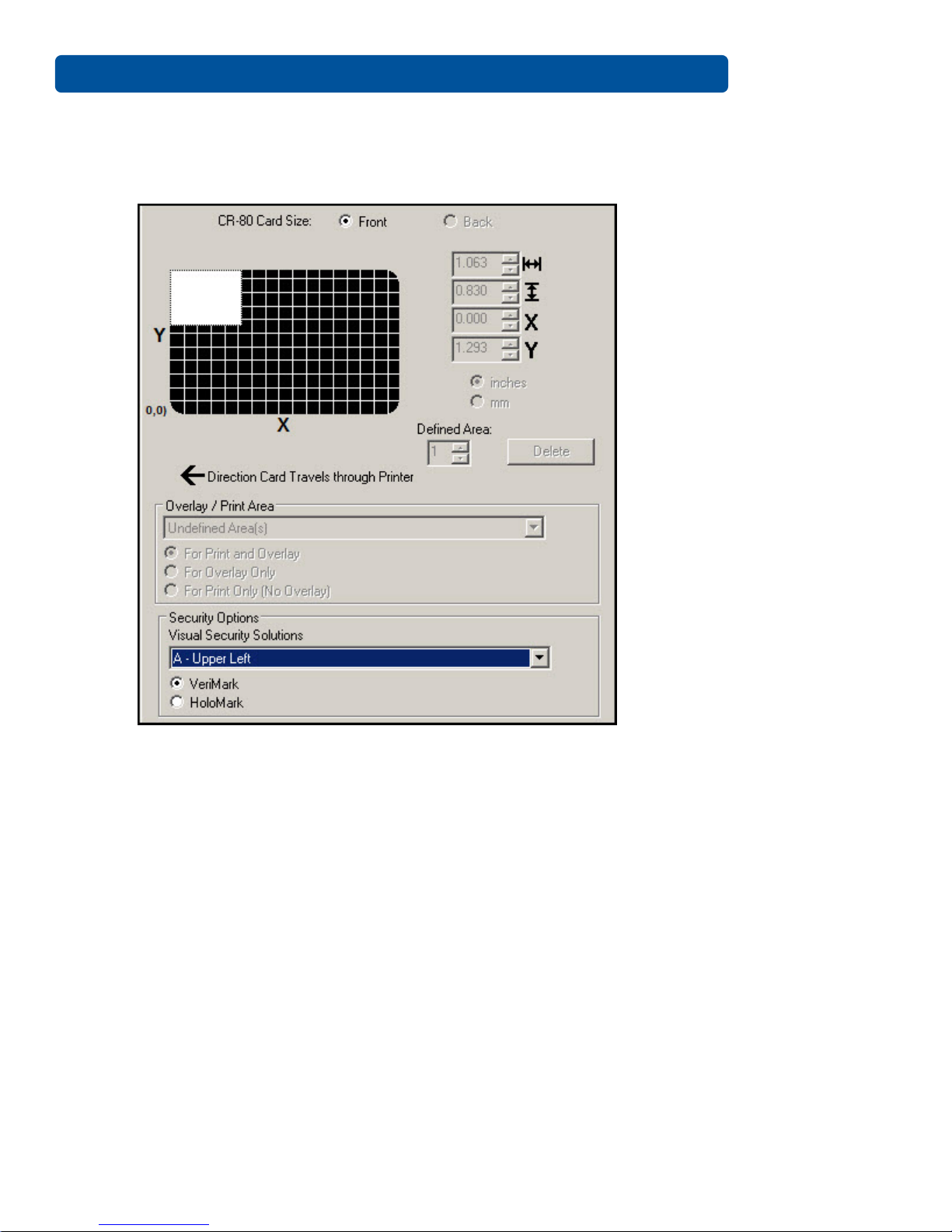
Page 4-15 Printer Preferences
When one of the options is selected, the overlay/print area feature is disabled and the security
options become selectable.
This field presents options based on the orientation of the card in the template.
Landscape designs offer Portrait designs offer
A – Upper Left E – Upper Left
B – Upper Right F – Upper Right
C – Lower Left G – Lower Left
D – Lower Right H – Lower Right
4.6.3.2 Verimark
This option is reserved for future use.
4.6.3.3 HoloMark
Use this option for hologram security.
June 2014 PLT-01277, Version: 1.2
Page 36

Printer Preferences Page 4-16
4.7 K-Panel Resin Tab
Use this tab to control where the resin black (K) Panel of a full-color ribbon is printed. If a ribbon
without a resin black panel is installed in your printer, these options are grayed out and unavailable.
The orientation of the card display area is determined by the orientation specified in your template.
The K-Panel Resin tab includes the “Print All Black With K-panel Area” and options to “Print YMC
Under K” or “Print K Only”.
PLT-01277, Version: 1.2 June 2014
Page 37

Page 4-17 Printer Preferences
4.7.1 Print All Black with K Panel
This area includes three options:
• Full Card
• Defined Area(s)
• Undefined Area(s)
4.7.2 Full Card
Select this option to print the resin black (K) panel for all black found within all areas of the image.
4.7.3 Defined Area(s)
Select this option to overlay and/or print only in the selected and define area(s).
4.7.4 Undefined Area(s)
Select this option to overlay and/or print in the space outside the selected and defined area.
4.7.5 Print YMC under K
Select “Print YMC under K” to print all black in the designated areas with the yellow (Y), magenta
(M) and cyan (C) ribbon panels directly beneath the resin black (K) panel. This combination
provides a gradual transition between the resin black text or bar code.
4.7.6 Print K Only
Select “Print K Only” to print using the resin black (K) panel onto a white background to maximize
the sharpness of printed text and bar codes.
June 2014 PLT-01277, Version: 1.2
Page 38

Printer Preferences Page 4-18
4.8 Printer Info Tab
The Printer Info tab reports ribbon use and the number of cards printed.
Note: Graphic for information ONLY. DO NOT use to order supplies.
PLT-01277, Version: 1.2 June 2014
Page 39

ToolBox
This section provides an overview of the ToolBox tabs. The initial screen tabs will displayed their
default condition.
On all screens:
OK button: Closes the dialog box and saves the driver configuration changes since the dialog box has
been open.
Cancel button: Closes the dialog box and cancels the ToolBox changes since the dialog box has been
open.
Help button: Launches Help specific to the active tab.
Chapter 5
June 2014 PLT-01277, Version: 1.2
Page 40
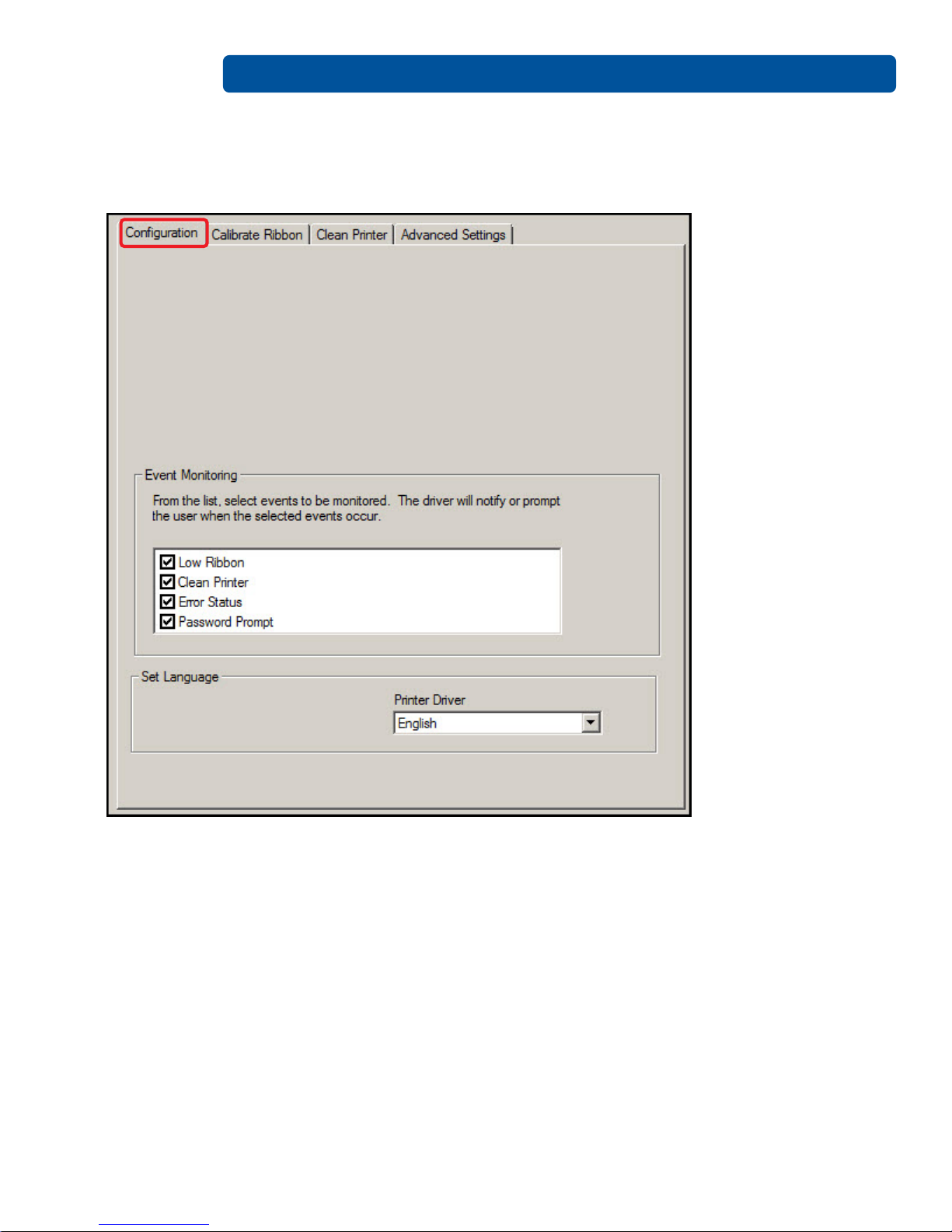
ToolBox Page 5-2
5.1 Configuration Tab
The Configuration tab has two sections: Event Monitoring and Set Language.
5.1.1 Event Monitoring
This section selects events that result in notification or displays prompt for the user. The default
setting is to monitor four conditions:
5.1.1.1 Low Ribbon
Notifies the user that the amount of ribbon remaining for use in the cartridge is diminishing. When
error displays, a Do not show this message again message allows the user to suppress the message
during the current printing session.
PLT-01277, Version: 1.2 June 2014
Page 41
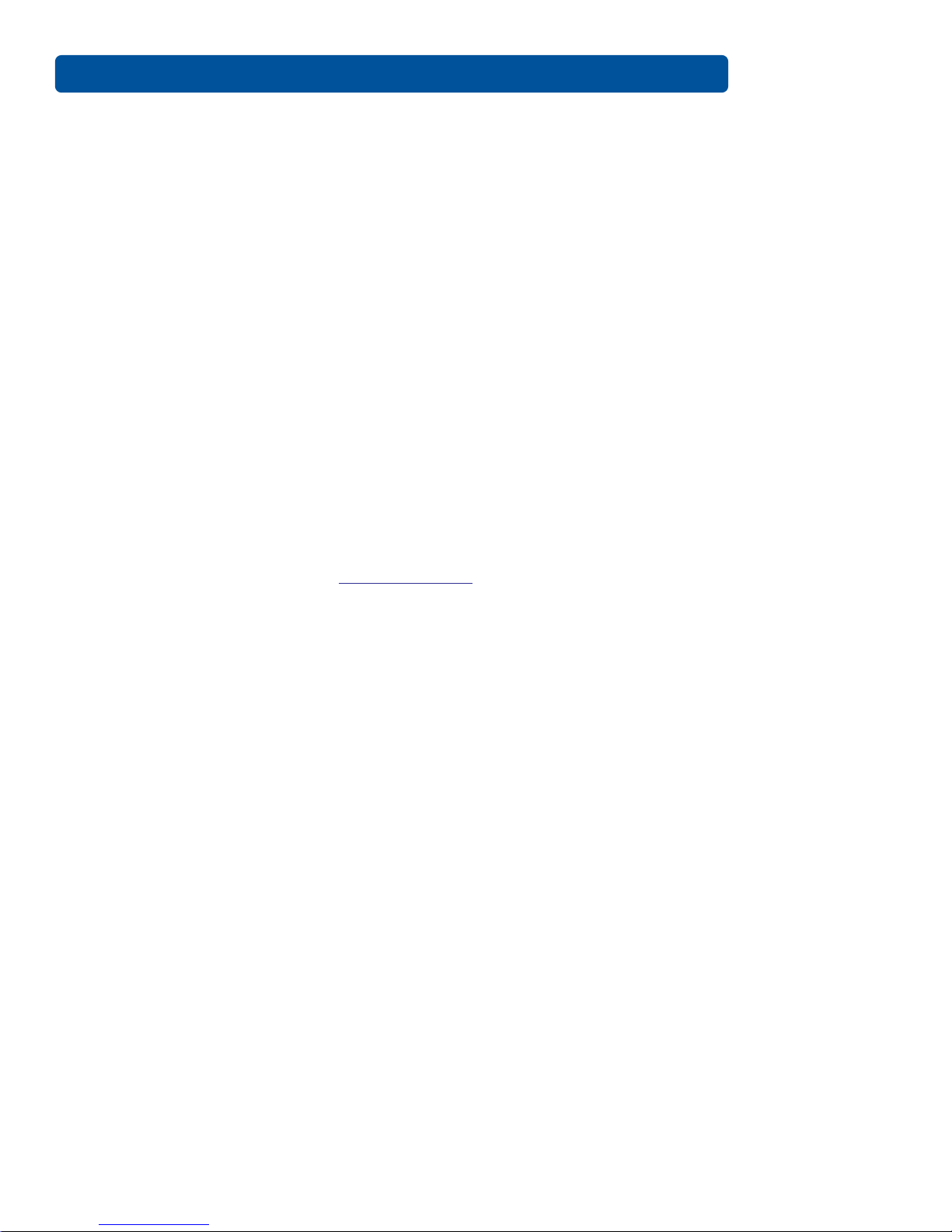
Page 5-3 ToolBox
5.1.1.2 Clean Printer
Notifies the user the printer requires cleaning and provides a Clean button to start the cleaning
process.
Note: The printer cleaning notification dialog displays when 3000 cards have been printed.
The number of cards can be changed on the Advanced Settings tab. See Section 5.4: Advanced
Settings Tab .
5.1.1.3 Error Status
Notifies the user that an error status exists.
5.1.1.4 Password Prompt
Requires the user to enter a security password before the printer driver accepts a print job.
5.1.2 Set Language
This section enables the selection of the language used for printer driver messages. The default
printer language is English. The language list will display in the native language of the current
selection (e.g. languages will display in Spanish if currently selected as the printer driver language)
The printer is capable of other languages with the use of language packs. Only the languages
available within the printer firmware are options in the drop-down menu.
Contact Technical Support (support.hidglobal.com) to obtain printer language packs.
June 2014 PLT-01277, Version: 1.2
Page 42
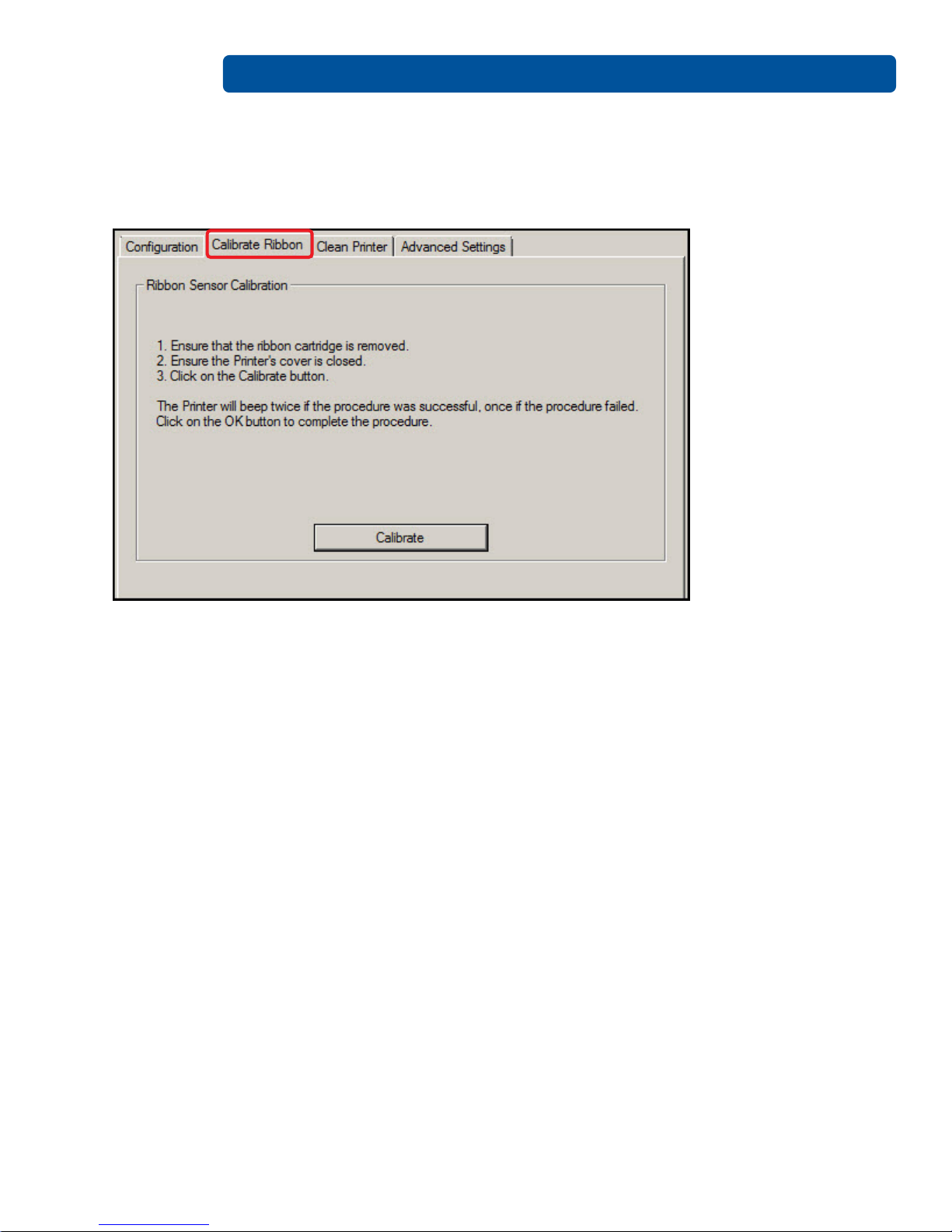
ToolBox Page 5-4
5.2 Calibrate Ribbon Tab
This tab enables the user to start the ribbon calibration. Follow the directions on the screen to perform
this procedure.
PLT-01277, Version: 1.2 June 2014
Page 43

Page 5-5 ToolBox
5.3 Clean Printer Tab
To clean the printer, follow the instructions outlined on this tab. You can perform additional cleaning as
needed. See Chapter 7: Cleaning.
June 2014 PLT-01277, Version: 1.2
Page 44

ToolBox Page 5-6
5.4 Advanced Settings Tab
Use the Advanced Settings tab for adjusting the internal printer settings. Adjustment is typically
required in connection with troubleshooting.
Customize the settings for each printer and save the settings within the printer memory.
CAUTION: In general, do not adjust these settings. However, under rare circumstances, adjustment is
necessary. Ensure you have advanced knowledge prior to making these adjustments.
Setting: This column displays the type of setting
Default: This column displays the default setting value
Current: This column displays the current setting value
Apply: This option applies the changed values. Change the current value by clicking the field to activate
the control, enter the new value, and click Apply or OK to apply the change. The change to the firmware
value is confirmed by one beep from the printer.
Restore Defaults: This option restores all factory default values. To restore the factory default values,
click Restore Defaults and click Yes on the Settings confirmation window.
PLT-01277, Version: 1.2 June 2014
Page 45
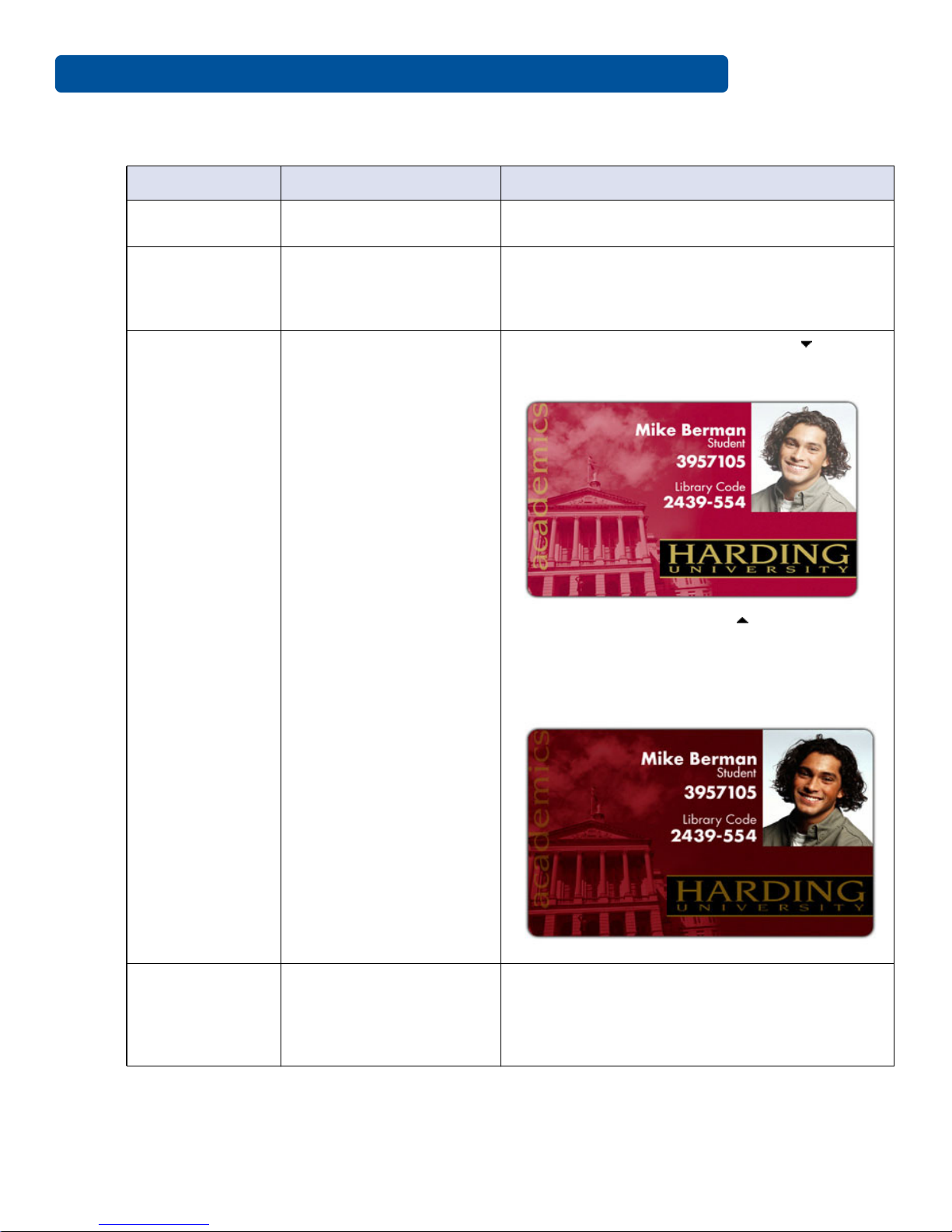
Page 5-7 ToolBox
5.4.1 Settings and Troubleshooting
Setting Description Troubleshooting
Head Resistance
Print Left of Form
Image Darkness
Printhead resistance is set
to an incorrect value.
Adjusts the vertical
position of the printed
image on the card; so it
appears centered.
Adjusts the overall
darkness of the printed
image by increasing or
decreasing the amount of
heat used by the
printhead when printing.
Locate the actual resistance value on the
printhead, for example, R=XXX.
Reserved
Lighten the printed image by clicking or enter
the exact negative value decreasing the
printhead heat.
Darken the image by clicking or entering a
positive value increasing the amount of
printhead heat.
IMPORTANT: If this setting is set too high, the
ribbon may jam or break.
Adjusts the length-wise or
horizontal position of the
Print Top of Form
printed image on the card
(so it appears to be
centered)
June 2014 PLT-01277, Version: 1.2
Reserved
Page 46
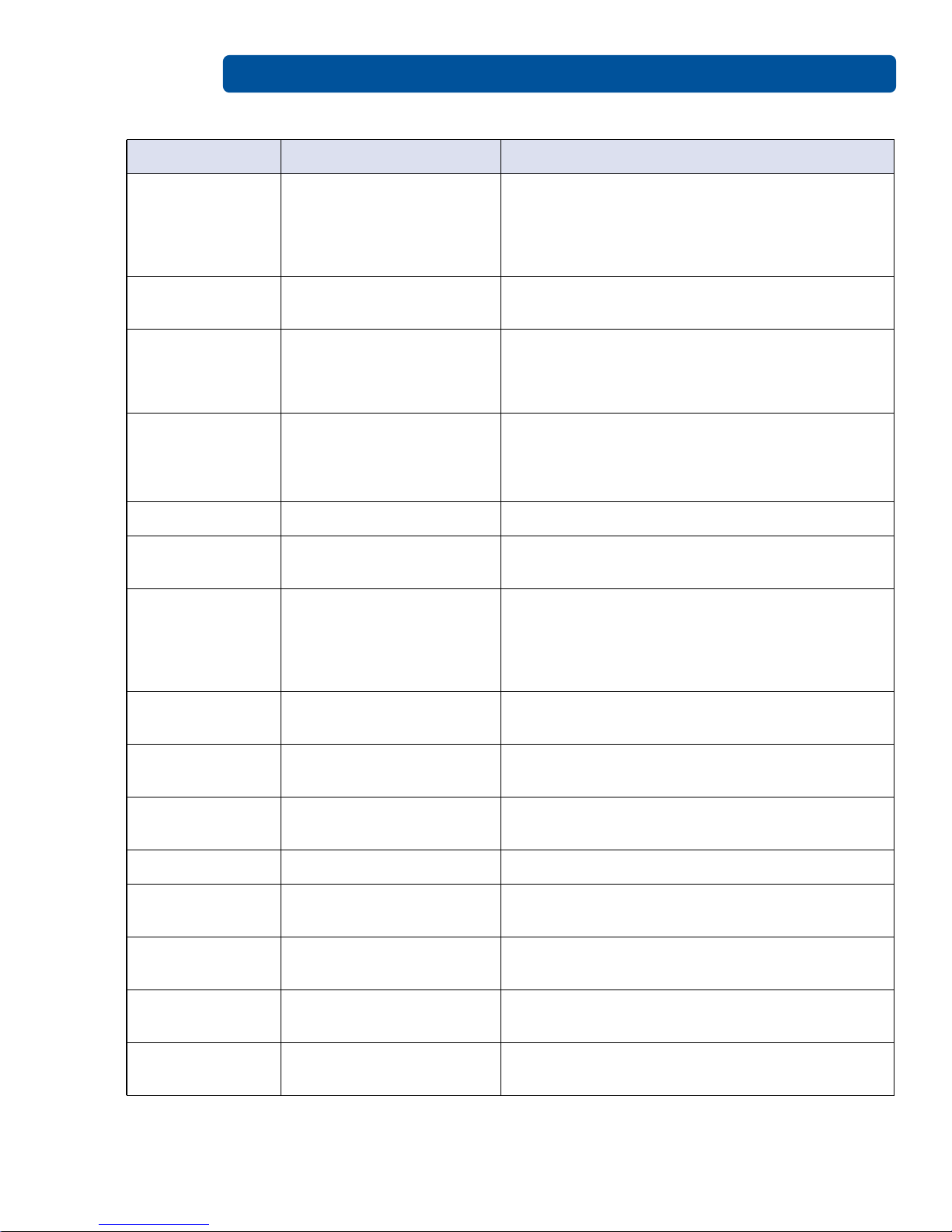
ToolBox Page 5-8
Setting Description Troubleshooting
Increase the value to increase tension. To
Ribbon Print
Tension
Adjusts the tension (drag)
on the ribbon during
printing.
decrease tension, decrease the value.
Note: Small adjustments are recommended. Too
high or too low tension can cause the ribbon to
break.
Ribbon Calibrate
Green
Reserved Reserved
Adjusts the darkness of
Resin Heat Adjust
black resin text and bar
codes if they appear
Increase the value to darken the print. Decrease
the value to lighten the print.
faded or too light or dark.
Increase the setting to delay the sleep mode.
Disable sleep mode with a 0 value.
The counter for this setting starts after standby
time has elapsed.
Sleep Time
Adjusts the time until the
printer stops energizing
the transfer roller, which
conserves energy.
OLED Contrast Reserved Reserved
Ribbon Calibrate
Blue
Cleaning Rate
Ribbon Green
LED Level
Reserved Reserved
Adjusts the number of
cards printed before the
printer displays a message
to indicate cleaning is
needed.
The default value is 3000. To increase the
frequency of cleaning, lower the value.
Note: The card count on the Printer Info tab
does not reset when cleaning completes.
Reserved Reserved
Ribbon Blue LED
Level
Head Home
Offset
Reserved Reserved
Reserved Reserved
Head Print Offset Reserved Reserved
Head Contact
Offset
Head Queue
Offset
Head Card
Thickness Offset
10 Mil Card
Queue Offset
PLT-01277, Version: 1.2 June 2014
Reserved Reserved
Reserved Reserved
Reserved Reserved
Reserved Reserved
Page 47
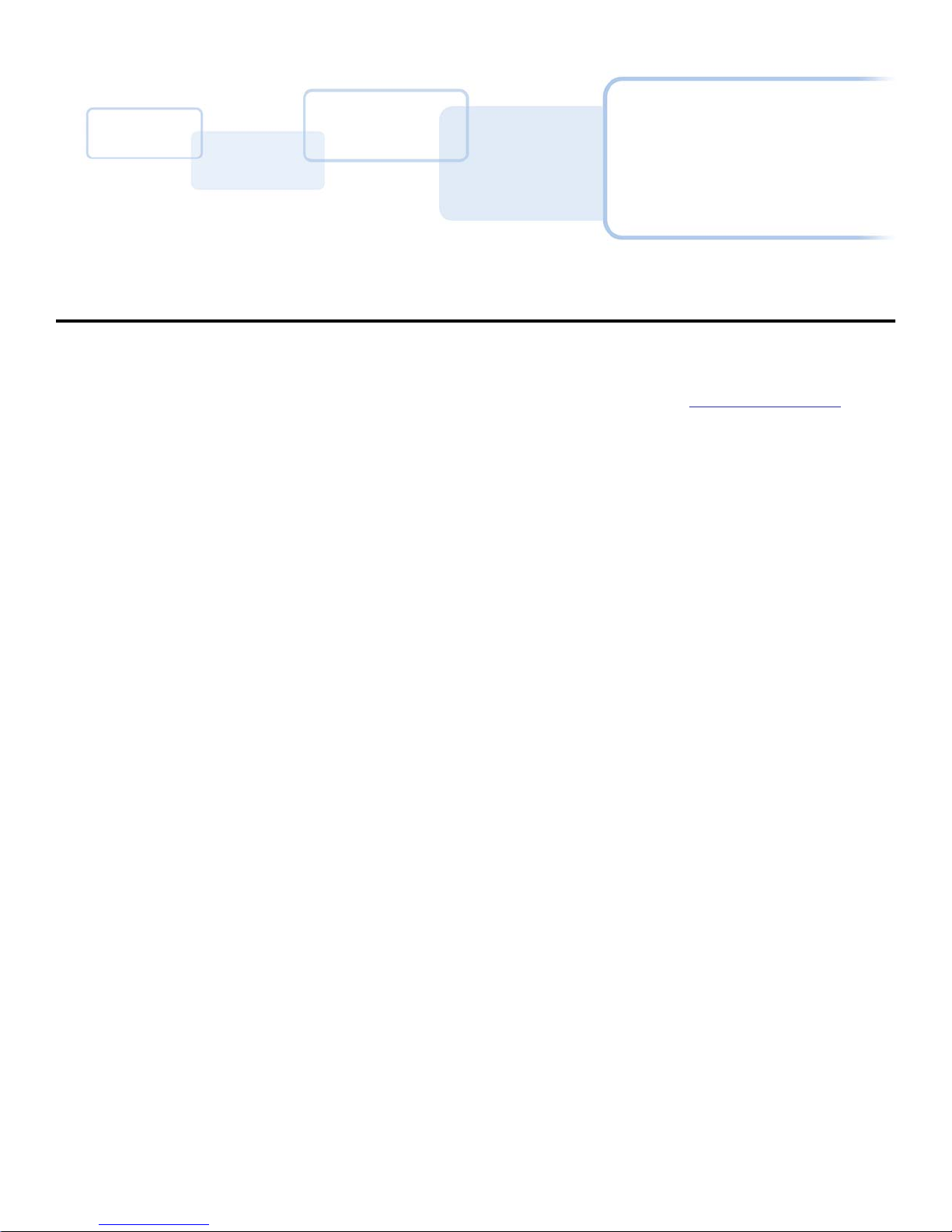
Troubleshooting
The purpose of this section is to provide the user with specific procedures for recovering the printer
from an error condition.
If you encounter problems beyond the situations described below, contact support.hidglobal.com.
6.1 Communications Errors
Symptom(s): Incorrect output, communications error on PC, stalling, no response from Printer or no
job printed.
1. Confirm that the system meets the minimum requirements:
• IBM-PC or compatible.
• Windows 7 (32 bit & 64 bit), Windows XP (32 bit), Windows 2003 (R1 and R2 32 bit),
Windows 2008, R2 (32 bit and 64 bit), Vista (32 bit and 64 bit),
• Pentium
• 500 MB free hard disk space or more
• USB Port
2. Confirm the correct installation of the printer driver.
Note: This pertains especially if an obsolete driver was recently removed.
a. Close the software program.
b. Reboot the computer.
c. Select Control Panel > Devices and Printers > Card Printer.
d. Right-click Card Printer
e. Select Printing Preferences > Card > About.
f. Check the date and version number of the printer driver.
3. Print a test print:
a. Select Start > Devices and Printers > Card Printer (USB).
b. Right-click Card Printer (USB).
c. Select Printing preferences > Card > Test Print.
4. Determine whether adequate disk space is available.
Note: A large volume of temporary files on the computer can cause communications errors.
™
class 500 MHz computer with 256 MB of RAM or higher
Chapter 6
June 2014 PLT-01277, Version: 1.2
Page 48
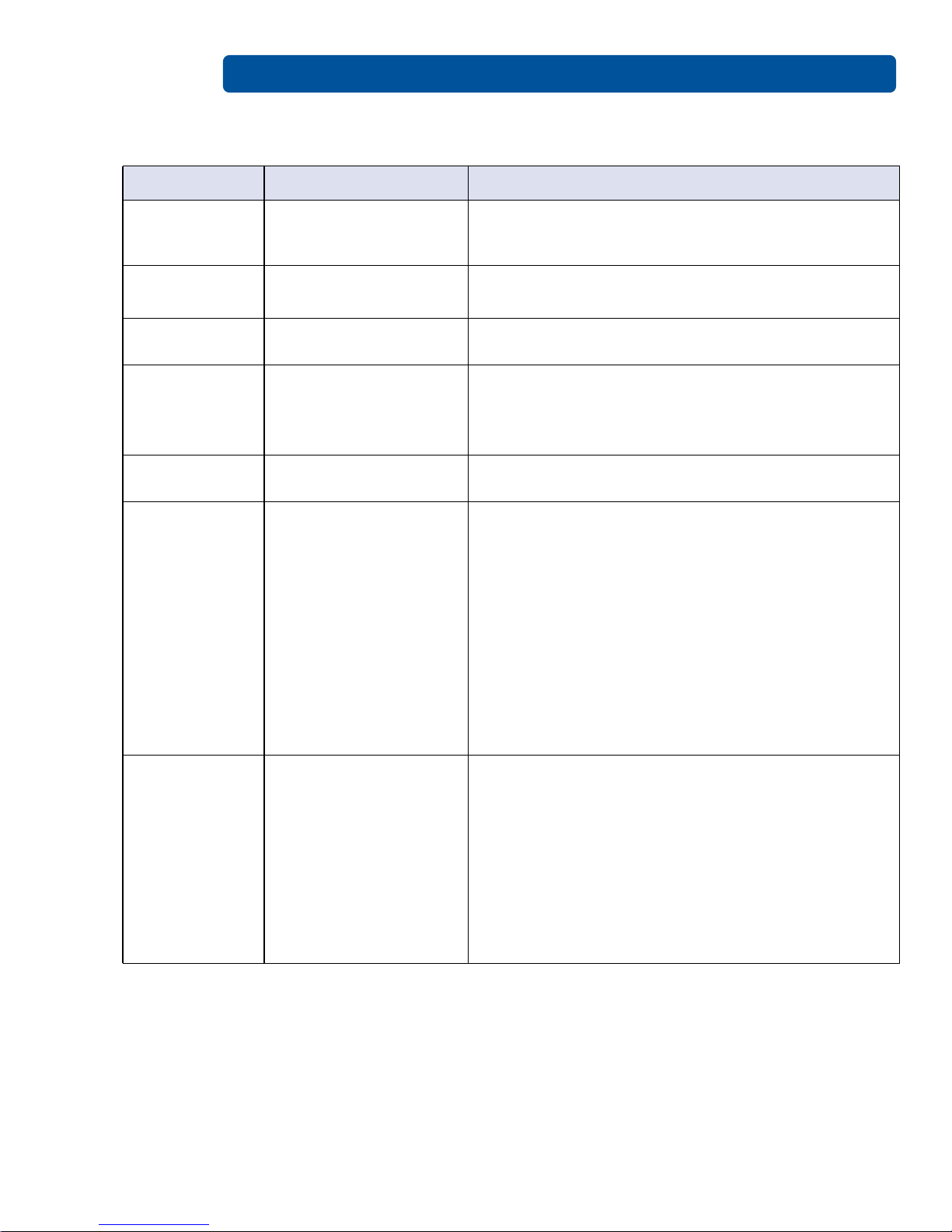
Troubleshooting Page 6-2
6.1.1 Error and Status Messages
Error Message Description Troubleshooting
Card Eject Error
Card Hopper
Empty
Card Jam
Card Not Found
Cover Open
General Error
Headlift Error
A card is not
successfully ejected
from the printer.
No cards are loaded in
the input hopper.
Multiple cards are
located in the printer.
The printer is unable to
feed a card from the
input hopper.
The printer cannot print
when the cover is open.
The printer does not
print for an unspecified
reason.
The printhead does not
move up / down
successfully.
Press the Power button repeatedly to move the card
toward the output hopper.
Place cards in the input hopper.
Press the Power button repeatedly to move all cards
toward the output hopper.
• Ensure that cards are available and loaded
correctly.
• Press the Pause/Resume button.
• To cancel the print, click Cancel Print.
Close the cover.
1. Power the printer off by pressing the Power button
twice.
2. Open the cover and remove the ribbon cartridge.
Check for a jammed or broken ribbon.
• If the ribbon is not jammed or broken, reinstall
the cartridge.
• If the ribbon is jammed or broken, replace it
with a compatible cartridge.
3. Close the cover and press the Power button once
to restore power.
4. Close the software program.
5. Reboot the computer.
1. Open the cover, remove the ribbon cartridge and
press the Power button two times to power down
the printer.
2. Check for any obstructions in the printhead are or
mechanism. Remove any obstructions.
3. Reinstall the ribbon cartridge and close the cover.
4. Press the Power button to return power to the
printer.
The power off and back on procedure can reset the
printhead or transfer headlift motor.
PLT-01277, Version: 1.2 June 2014
Page 49

Page 6-3 Troubleshooting
Error Message Description Troubleshooting
Invalid Ribbon
No Ribbon
Installed
Printer Needs
Cleaning
The printer is
compatible with
selected types of
ribbons. An
incompatible ribbon is
installed.
OR
The Ribbon Type on the
Device Options tab is
set incorrectly.
No ribbon is installed.
OR
The ribbon is jammed in
the cartridge.
OR
The cartridge RFID tag
is corrupt.
The number of cards set
in the Cleaning Rate
setting is reached.
• Verify the Ribbon Type on the Device Options
tab is set correctly.
• If incorrect, select the matching ribbon type.
• Open the cover and remove the ribbon cartridge.
• Install a compatible cartridge and close the cover.
• Open the cover and check for a ribbon cartridge.
If no cartridge is present, install a ribbon and
close the cover.
• If a ribbon cartridge is present, remove the
cartridge and verify the ribbon can move freely
and is not upside-down in the cartridge.
• Verify the Ribbon Type on the Device Options
tab is set correctly.
• Test with a new ribbon to verify the RFID tag.
• The default value is 3000.
• Two options are available: Clean Now or Remind
Me.
• To run the cleaning routine immediately, click OK.
• To delay the cleaning routine, select the Remind
Me option and select one of four options:
•Never
• In 10 Prints
• In 50 Prints
• In 100 Prints
Ribbon
Break/Jam
June 2014 PLT-01277, Version: 1.2
The ribbon is jammed or
broken in the cartridge.
• Open the cover and remove the cartridge.
• Verify the ribbon can move freely.
• If the ribbon is broken, tape the ends of the
ribbon together and wind any excess onto the
take-up spool.
• Reinstall the cartridge, close the cover and press
the Pause/Resume button.
• To cancel the print, click the Cancel Print button.
Page 50
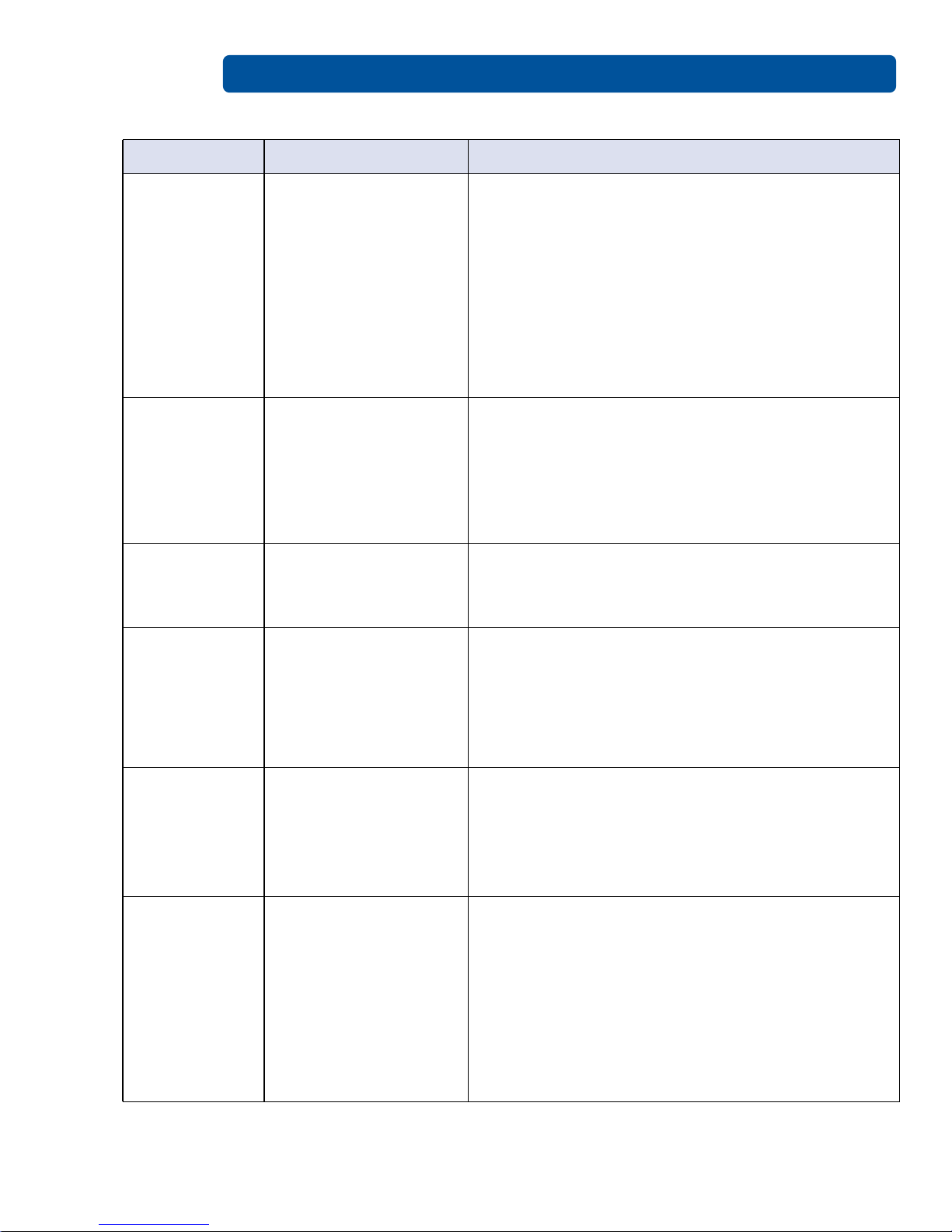
Troubleshooting Page 6-4
Error Message Description Troubleshooting
Ribbon Miscue
Ribbon Out
Ribbon RFID
Error
The ribbon is not able to
find the next panel
correctly.
The print ribbon is used
to its maximum
capacity.
The printer is
incompatible with the
ribbon you have
installed.
• Open the cover and remove the ribbon cartridge.
Verify the ribbon is not broken or upside down in
the cartridge.
• If the ribbon is not broken, reinstall the cartridge,
close the cover and press the Pause/Resume
button.
• If the ribbon is broken, tape the ends of the
ribbon together and wind any excess onto the
take-up spool. Reinstall the cartridge, close the
cover and press the Pause/Resume button.
• To cancel the print, click the Cancel Print button.
• Install a qualified ribbon into the ribbon cartridge
and press the Pause/Resume button.
• Verify the ribbon is not broken or upside down in
the cartridge and press the Pause/Resume
button.
• Verify the Ribbon Type on the Device Options
tab is set correctly.
• Install a ribbon cartridge that is compatible with
your printer.
• Press the Pause/Resume button.
Ribbon Sensor
Error
The Supply
information is
unavailable at
this time.
Wrong Ribbon
Installed
The ribbon temperature
sensor is out of range.
The printer driver does
not automatically detect
the ribbon type.
The printer is
compatible with
selected types of
ribbons. An
incompatible ribbon is
installed.
OR
The Ribbon Type on the
Device Options tab is
set incorrectly.
Calibrate the ribbon sensor:
1. Click on Cancel Print.
2. Open the cover and remove the ribbon cartridge.
3. Close the cover.
4. Select Card > ToolBox > Calibrate Ribbon >
Calibrate.
1. Click OK.
2. Click Device Options.
3. Clear the Automatically detect the installed
Ribbon for every print job check box.
4. Select the Ribbon Type drop-down button and
select the installed ribbon type.
Verify the Ribbon Type on the Device Options tab is
set correctly. If incorrect, select the matching ribbon
type.
1. Open the cover and remove the ribbon cartridge.
2. Install a compatible cartridge and close the cover.
PLT-01277, Version: 1.2 June 2014
Page 51

Page 6-5 Troubleshooting
Error Message Description Troubleshooting
Unable to Feed
Card
Unable to Read
Settings from
the Printer
The printer is unable to
feed a card from the
input hopper.
The printer driver does
not detect the printer.
1. Ensure that cards are available and loaded
correctly.
2. Press the Pause/Resume button.
To cancel the print, click Cancel Print.
1. Click OK.
2. Verify that the printer is powered on.
3. Check for communications errors. See Section 6.1:
Communications Errors.
June 2014 PLT-01277, Version: 1.2
Page 52
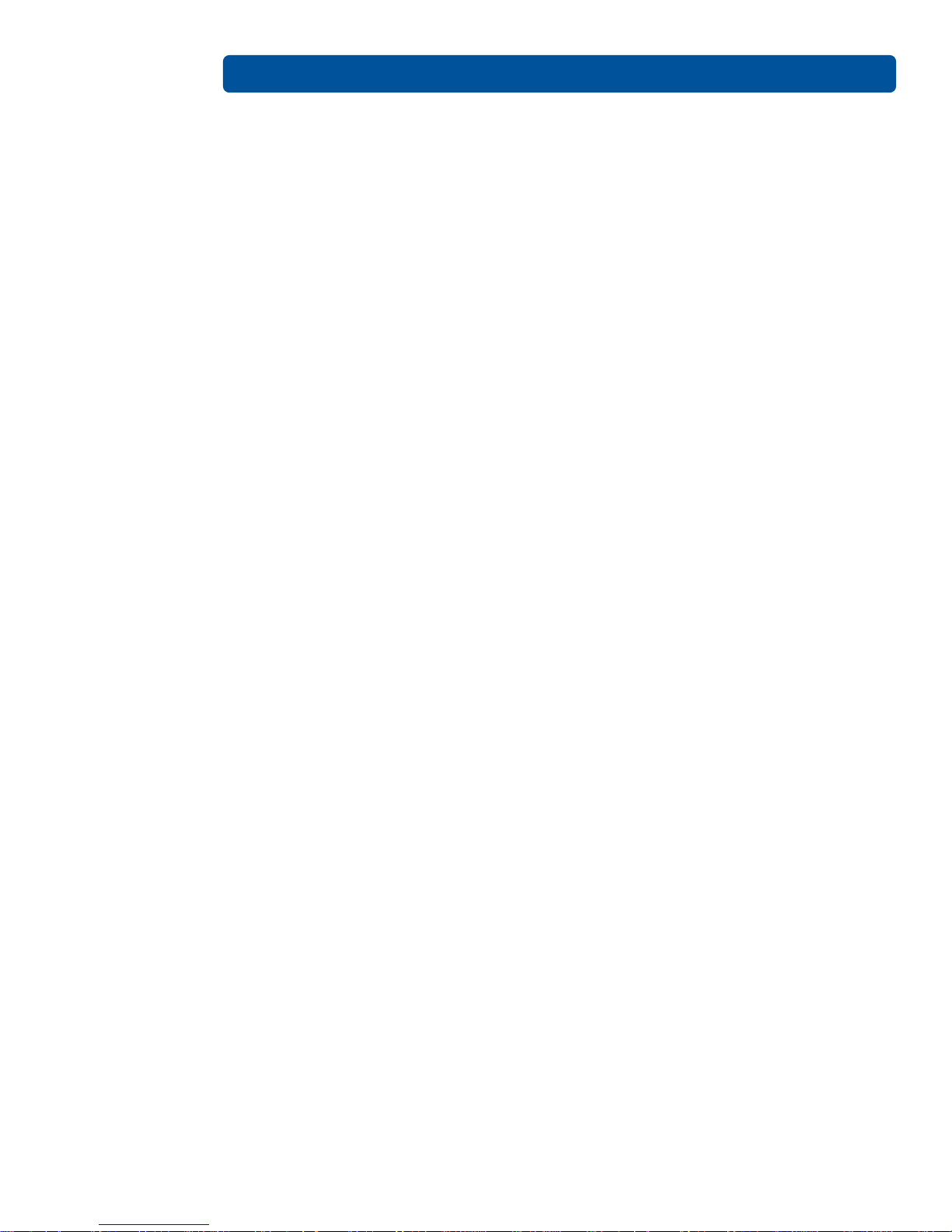
Troubleshooting Page 6-6
This page intentionally left blank.
PLT-01277, Version: 1.2 June 2014
Page 53

Cleaning
Important: Clean the printer on a regular basis to ensure that the printer consistently produces high
quality output.
The cleaning described in this section is additional to the information on the Clean Printer tab of the
ToolBox.
For detailed information, reference the Cleaning Kit Instruction in the kit.
Chapter 7
WARNING:
Disconnect the printer's power cord whenever performing any type of
maintenance procedure unless otherwise directed.
AVERTISSEMENT:
Débranchez le cordon d'alimentation de l'imprimante à chaque fois d'effectuer
tout type de procédure de maintenance, sauf indication contraire.
7.1 Using the Required Supplies
For the maintenance procedures outlined for the printer, you will need a Printer Cleaning Kit, available
from the reseller. This optional kit includes the following:
• Printhead cleaning swabs pre-moistened with 99.99% isopropyl alcohol for cleaning the printer's
printhead.
• Cleaning cards with an adhesive backing for cleaning the printer's rollers.
• Gauze pads pre-moistened with 99.99% isopropyl alcohol for cleaning the printer's interior and
exterior.
• Alcohol cards pre-moistened with 99.99% isopropyl alcohol for cleaning the printer's platen
rollers, card feed rollers.
NOTE: As with any electronic device, internal components of the printer, such as the printhead may
be damaged if exposed to static electrical discharges. To avoid potential damage, always wear an
appropriate personal grounding device, such as a wrist strap (with integral resistor) connected to an
ESD ground. At a minimum, make positive contact with the bare metal chassis of the printer with the
hand prior to touching any internal electrical components.
June 2014 PLT-01277, Version: 1.2
Page 54

Cleaning Page 7-2
7.2 Cleaning Inside the Printer
1. Open the cover.
2. Remove the ribbon cartridge from the printer.
3. With compressed air, blow out all visible areas of the printer interior to remove debris.
Note: If you do not have a can of compressed air, use a cleaning pad from the printer cleaning
kit to wipe out all visible areas inside the printer. Remove any debris that may be inside.
4. Re-install the printing supplies.
5. Close the cover.
7.2.1 Cleaning Outside the Printer
The printer has a durable casing that should retain its luster and appearance for many years.
Clean it only with a cleaning pad from the printer cleaning kit.
CAUTION:
Do not use cleaning solvents of any kind or spray the printer with a cleaner!
ATTENTION:
Ne pas utiliser de solvants de nettoyage de toute nature ou vaporiser de
l'imprimante avec un nettoyant!
7.2.2 Cleaning the Printhead
To maintain consistent print quality:
• Clean the printhead every time the print ribbon is changed
• Perform this procedure approximately every 3000 prints.
CAUTION:
Never use a sharp tool or abrasive object to clean the printhead. Watches,
rings, bracelets and other jewelry can damage the printhead.
ATTENTION:
Ne jamais utiliser un outil pointu ou un objet abrasif pour nettoyer la tête
d'impression. Montres, bagues, bracelets et autres bijoux peuvent
endommager la tête d'impression.
1. Remove watches, rings, bracelets and other jewelry.
2. Unplug the power cord from the electrical outlet.
3. Open the cover and remove the ribbon cartridge.
4. Use an alcohol swab (squeeze to saturate the tip) from the printer cleaning kit to firmly wipe
back and forth across the surface of the printhead.
5. Reinstall the ribbon cartridge and close the cover when the printhead is completely dry.
PLT-01277, Version: 1.2 June 2014
Page 55
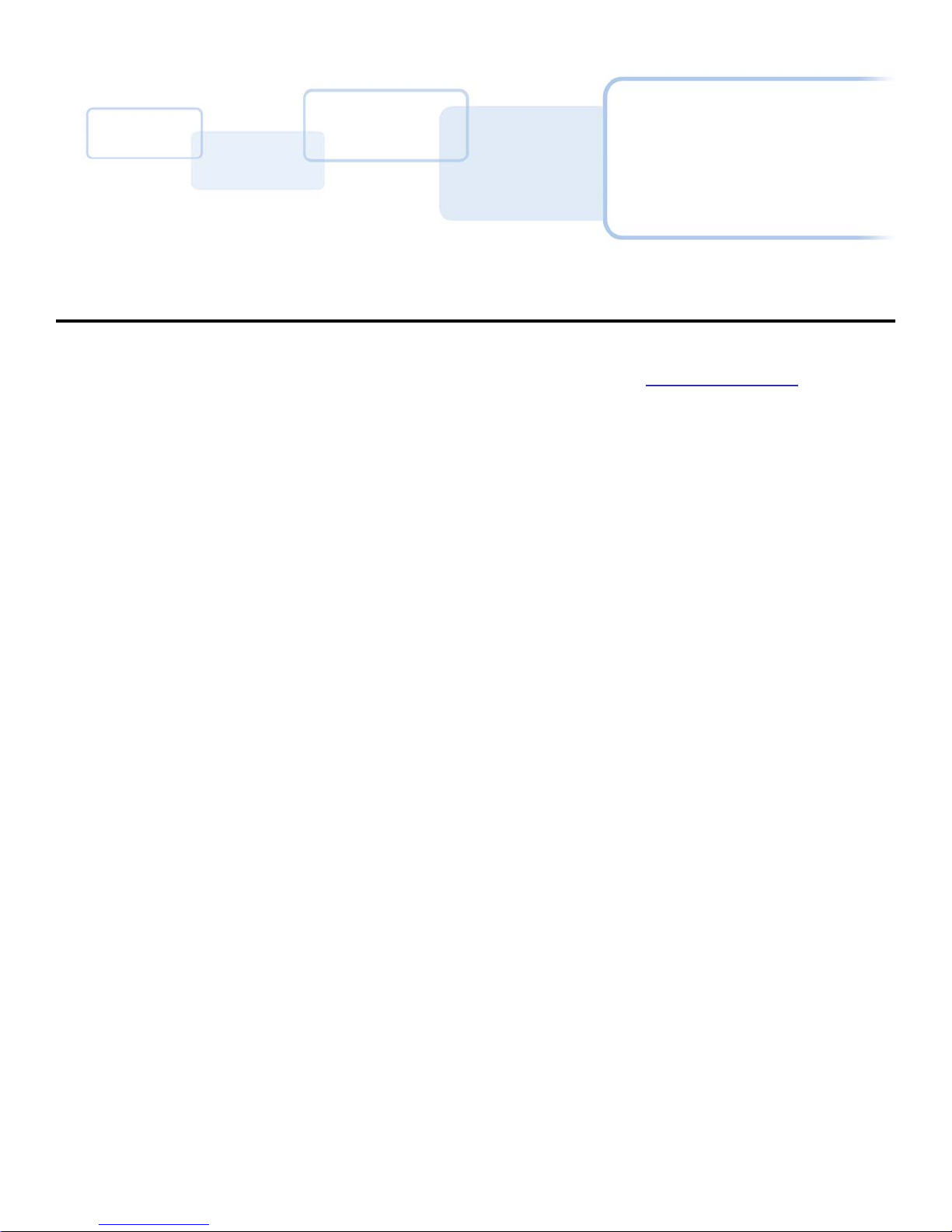
Firmware Updates
New firmware releases provide enhancements, such as improved reliability, added features or better
print quality. Updates are available for download from the Internet at support.hidglobal.com.
Refer to the Workbench Printer Utility User Guide to download and install firmware updates.
8.1 Upgrade Information
To upgrade the printer’s firmware, perform the following steps:
1. Run the FARGO Workbench Printer Utility.
2. If running FARGO Workbench Version 3 or greater:
a. Select the Update Manager Workbench Utility.
b. Select the printer(s) to update.
c. Click the Select Firmware file… option to locate or enter this latest firmware file
(FRW-00373_DTC100_v2.3.3.20.frm).
d. Search for the firmware file, or enter the name and click Open.
e. Click Begin Updating Firmware to send the file to the printer(s).
3. If running a FARGO Workbench release prior to Version 3:
a. Choose the Application Menu at the upper left and select Upgrade Firmware.
b. Enter the firmware file name or click Browse to find and select this latest firmware file
(FRW-00373_DTC100_v2.3.3.20.frm).
c. Click OK to send the file to the printer(s).
4. Restart the printer if it does not automatically restart.
Chapter 8
June 2014 PLT-01277, Version: 1.2
Page 56

Firmware Updates Page 8-2
This page intentionally left blank.
PLT-01277, Version: 1.2 June 2014
Page 57

This page intentionally left blank.
PLT-01277, Version: 1.2 April 2014
Page 58

