Page 1

- 1 -
FalconEye 1296P
Dash Cam Manual
Please read this manual thoroughly before
operating the device,
and keep it for future reference.
V 1.2
Page 2
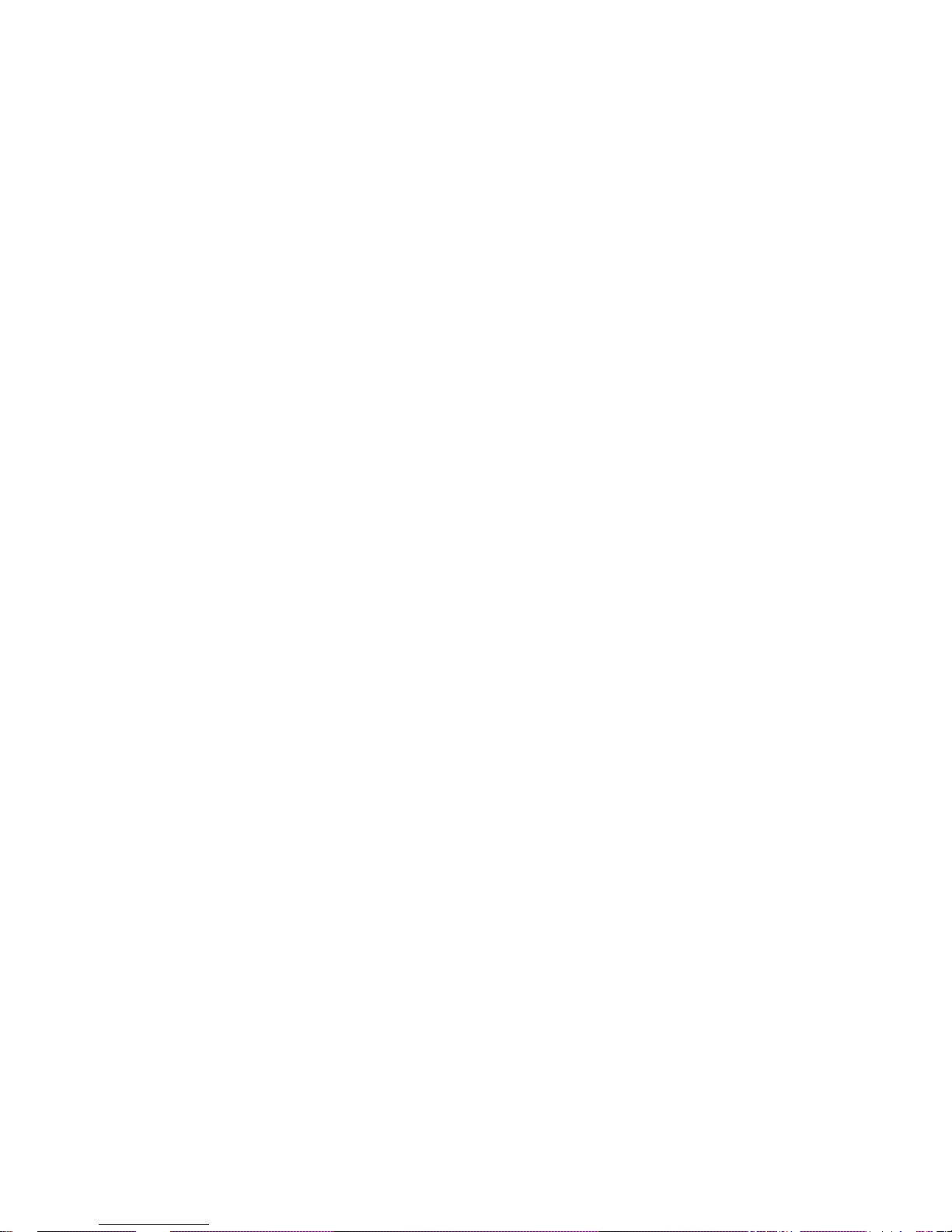
- 2 -
Introduction:
Thank you for purchasing this FHD Digital Car driving recorder. This product is based
on maintaining the original appearance of the original car, and hard evidence for today's
traffic accident specially developed a fashion, beautiful, convenient and durable
multi-vehicle driving recorder, can record your life lit by lit and it’s the best choice for
escort for your trip.
Product Overview:
This product is a leading FHD Digital Car driving recorder, with FULL HD
1080P high resolution video, G-Sensor, SOS emergency saving, Audio saving,
HDMI output etc. function. Compared with the traditional video, this product is
exclusive design, elegant appearance, does not affect the overall appearance,
humanized design concept allows you to enjoy the noble class treatment!
Warm prompt:
●This user manual will detail how to use, operation, technical specifications and
precautions. Before use, please read this manual thoroughly and fully understand,
Please keep this manual, we hope our products can meet your needs and
long-term service to you!
Using this product, enjoying the real high quality life.
●This manual in the printing process, the machine because of the appearance, software or
hardware repair process leads to the same part of the manual operation of non-conformance,
the Company has maintained the final interpretation!
●Do not put the machine into the damp working condition, this machine have no waterproof
function, so please make the machine no pour water or exposed to rain water.
●Do not try open the shell or try repair by yourself, if the accessories for this
machine have any problem, please do to the professional maintenance station
to repair.
●Do not use the thrill chemical substance, clean solvent or cleaner to clean this
machine, please use the moist soft cloth to clean.
●Do not use this machine under the condition that the dust and density is too
large, to avoid affecting the video.
●Please care the environment, don’t discard this machine randomly; do not
throw this machine into fire, otherwise will have an explosion.
●Please pay attention to clean the lens surface, use the moist soft cloth clean
the lens then use, to avoid the video is not so good.
Page 3
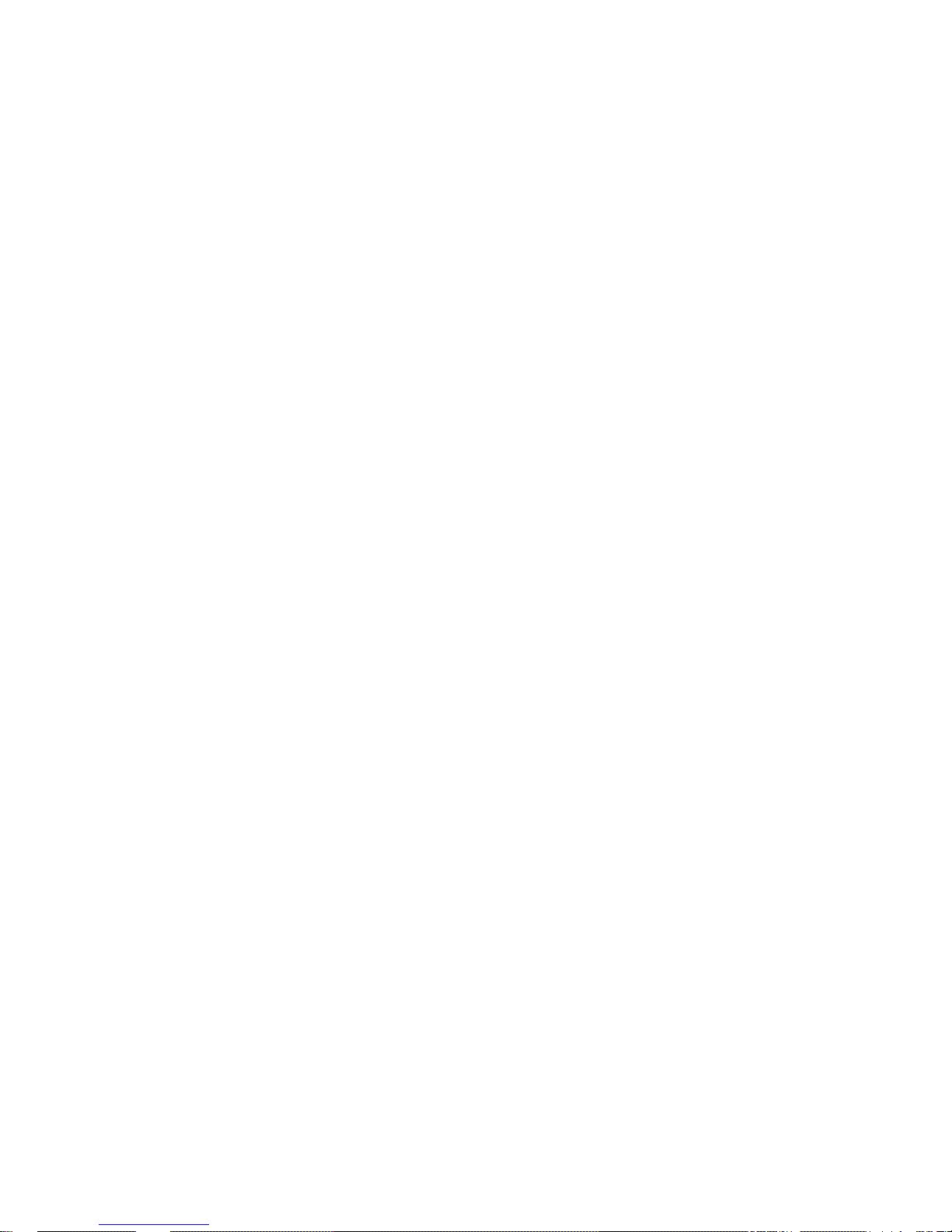
- 3 -
Content Guide
(A)Unit Structure chart
(B)Button and Interface Instruction
(C)Charge and Power on/off instruction
(D)Photograph/Video/Playback basic operation instruction
(E)Menu Setting Instruction
(F)Product Specification
(G)Frequently Asked Questions
Page 4

- 4 -
A. Unit Structure chart
1)TV-OUT or GPS 2)USB Interface
3)Holder Connector 4)HDMI
5)HD Cameras 6)Power Button
7)UP Button 8)MENU Button
9)OK Button 10)MODE Button
11) DOWN Button 12)Reset
13)Power Indication Light 14)SOS Emergency Button
15)LCD 16)TF Slot
17)MIC 18)Speaker
Page 5
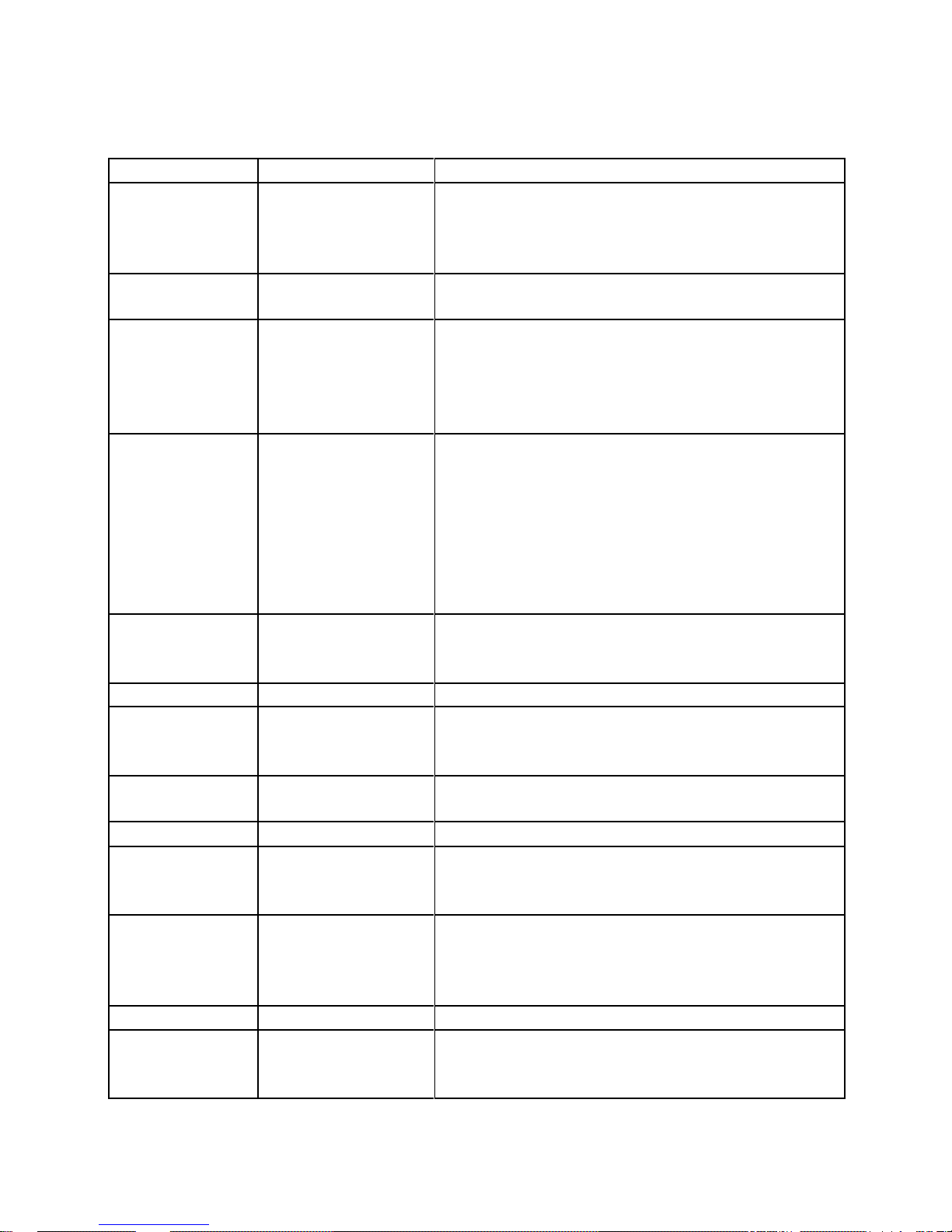
- 5 -
B:Button and Interface Instruction:
Button Name
Button Function
Instruction for Use
Power
Power on/off
1.Power on:Short press to turn on and the red
indication lamp light.
2. Power off:Long press to turn off and the red
indication lamp out.
Reset
Reset
1.short press to turn on again when the machine
standby
OK Confirmation
Video
start/stop/photograp
h function
Menu confirmation
1: In the video mode: short press to start record,
short press again to stop record
2: In the photograph mode: short press to confirm
make photo
3: In the menu mode:set and confirm
Menu
Photograph/record/
playback, all
functions setting
1. In the video mode: short press once to switch video
setting; short press twice to switch system setting.
2. In the photograph mode: short press once to switch
photograph setting; short press twice to switch system
setting;
3.In the video/photo playback mode: short press once
to switch playback setting; short press twice to switch
system setting;
Up
Choose up
Turn on/off the audio
recording function
1. In the menu mode :Up
2. In the video mode :short press to turn on/off the
audio recording
Down
Choose down
1. In the menu mode :Down
Mode
Switch among
photograph/
record/playback
1.In the video mode: Switch among photograph/
record/playback.
SOS Emergency
Button
Press to lock the file
1. Press to lock the file when under the video status.
TF Card Slot
TF Card Slot
1; Insert the TF Card into this Slot
HDMI Interface
High definition
output
1.Sonnect the HD television by HDMI cable, in the
video mode, view the video/photos; in the photograph
mode, make photos, view video and photos.
AV Slot
AV Output or GPS
Output
1.The AV slot can’t be acted as AV output if the
machine be set with GPS, only acted as GPS output.
2.The AV slot can’t be acted as GPS output if the
machine be set without GPS, only acted as AV output.
Holder Interface
Install holder
1.Install the holder on the machine
USB Output
storage/charging
1: Connect USB cable for auto recording, and view the
video/photo.
2:Connect USB cable for auto charging
Page 6
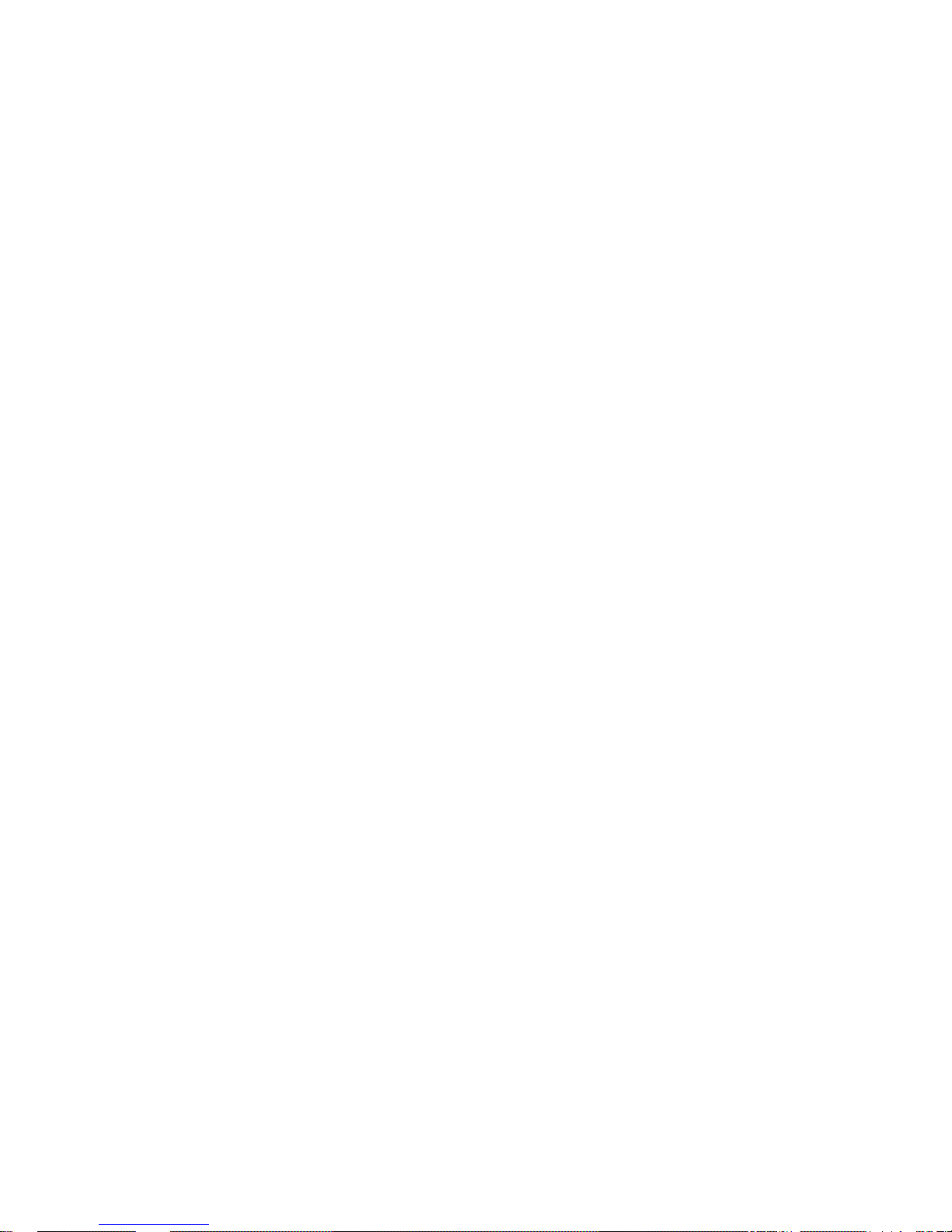
- 6 -
C.Charge and Power on/off instruction:
1. Charge Method:
1.1: Charge by connecting the cigarette lighter
1.2: Charge by connecting the computer via USB data cable
The blue indication light will on when charging, and need about 120 minutes to
be full, after it’s full the indication light will off.
2), Charge with the charger: Connect the charger base by USB data cable,
then make the charger plug into an electrical outlet, it charges, and the blue
indicator light will on, after the battery is full ,the blue indicator light will off.
Attention: 1. When the battery power is low, CAD DVR will turn off directly,
and then charge.
2. Operating guide:
Auto power on/off:
After the car connect with the car power, this machine support auto video
record when the car startup, auto power off and save the video when the car
shut down.
2.1: the car startup- cigarette lighter connect power- auto power on and video
record.
2.2: the car shut down - cigarette lighter disconnect power- auto power off and
save the video.
PS: The key for power on/off: 1. The car power connect the cigarette lighter;
2.the car start on/shut down, the cigarette lighter must have the two actions of
electrify/outage
Attention: very few cars the cigarette lighter have no outage after the car shut
down; if there is no two actions of electrify/outage, then the machine can’t auto
power on/off, if such condition happened please consult 4’S shops or car
beauty shops for modify to solve the problem.
Page 7

- 7 -
3. Before installation, operate instructions by hand:
3.1. Power on/off by hand
Short press Power button, the red indication lamp will be light up. Enter the video
mode, Long repress Power button again , the red indication lamp will be off.
Attention: the device will be turn off automatically after a warning of low battery
when the power is very low.
3.2 Charge by connecting the computer via USB data cable
Car DVR mainly use while charging, the full built-in battery could maintain
about 5-8 minutes for standby, if use for long time, must connect the power
cable for charging; and use by connecting the mobile power at home.
D:Photograph/Video/Playback basic operation instruction:
Video Mode:
Short press mode button to switch to video mode, there is a video recording
icon shown on the top left corner of the LCD; short press OK button to start
recording, the red video indication light start to flash, that is the DVR is under
recording.
Video process: Power on——enter video mode——short press REC button to
record——short press REC button again to stop recording.
Page 8

- 8 -
Photo Mode:
Short press mode button to switch to photo mode, there is a photo shooting
icon shown on the top left corner of the LCD, short press OK button to shooting,
when photography is finished, the LCD will be flash one time.
Attention:1. Under the video status, press MODE button to screenshot the
current video; first stop recording, then press MODE button one time to switch
the photograph mode; 2. This machine is limited only for 50pcs photos, and
can’t take photos when over 50pcs.
Photograph process: Power on——enter video mode——press MODE button
to switch the photograph mode——press OK button to make photos.
Page 9

- 9 -
Video/Photo Playback
Short press Mode button twice to switch playback mode, the playback icon will
be shown on the LCD top left corner:
1.Short press up/down button to selecting the file section(locked section/
regular file section);
2.Short press OK button to enter the playback section, then short press
up/down button to selecting the file, press OK button again to enter single file
playback(press OK button again to start playback the video)。
Attention:Under the video status, press MODE button to screenshot the
current video; first stop recording, then press MODE button twice to switch the
playback mode
Playback process: Power on——enter playback mode——press MODE
button twice to switch the playback mode——press up/down button to enter
the section and press OK button to choose——press OK button to enter single
file playback(press OK button again to start playback the video)。
E:Menu Setting Instruction
Video setting
After power on enter the video mode, the video icon will be shown on the
LCD top left corner: short press MENU button one time to switch the video
Page 10

- 10 -
setting, the video icon will be shown on the LCD top right corner: there are 4
setting options at the first page( Video resolution, Image quality, Time Lapse
Setting, Metering mode setting); there are 4 setting options at the second page
(Frequency, Image label setting, circulate video setting, LDWS Detection):
there are 4 setting options at the third page(LDWS Calibration ,G-sensor,
Motion detection, MIC); there is 1 setting option at the forth page(Parking
Monitor); short press up/down to switch the setting options, short press OK
button to enter the setting, short press up/down button to modify the setting,
and short press OK button to confirm the modification.
Attention:Under the video status no any use to press MENU button, first stop
recording, then press MENU button again to switch the video mode
\
1. Chipset A7LA50:Six modes:2560×1080 30P 21:9/2304×1296 30P
16:9/1920×1080 30P 16:9/HDR 1920×1080 30P 16:9/1280×720 60P
16:9/1280×720 30P 16:9
Image quality:Three effects:superior/good/general, the default is good,
recommend the default is superior;
Delay power off: off/0.2 seconds/1 seconds/5 seconds/30 seconds
Metering mode setting:Three modes:center/average/point, the default is
center;
Page 11

- 11 -
Frequency:Three modes:Auto/60Hz/50 Hz , the default is 50 Hz
Image label setting:Three modes:date/time/car driver no. the default is off
circulate video setting:Three modes:1minute/3 minutes /5 minutes the
default is 5 minutes
LDWS Detection:on/off the default is off.(only suitable for chipset
A7LA50/A7LA70)
LDWS Calibration:show purple/red two lines, press up/down button directly to
adjust the purple line, press MODE button then press up/down button to adjust
the red lines. (only suitable for chipset A7LA50/A7LA70)
G-sensor:Four modes:off/high/middle/low the default is middle,
recommend the default is middle
Motion detection:on/off the default is off, recommend the default is off.
MIC:on/off the default is on, recommend the default is on.
Page 12

- 12 -
Parking Monitor: on/off, the default is off
System setting:
After power on enter the video mode, the video icon will be shown on the
LCD top left corner: short press MENU button twice to switch the system
setting, the video icon will be shown on the LCD top right corner: there are 4
setting options at the first page( Language setting, Card Capacity, System
format, Car driver no.); there are 4 setting options at the second page(Time
setting, Format, Default setting, Auto Power off setting): there are 4 setting
options at the third page(Backlight setting, Delay power off, GPS setting,
Warning tone setting); there are 1 setting options at the forth page ( Version
information); short press down button to switch the setting options, short press
OK button to enter the setting, short press up/down button to modify the setting,
and short press OK button to confirm the modification.
Attention:
Under the video status no any use to press MENU button, first stop recording,
then press MENU button twice to switch the system setting
Page 13

- 13 -
Language setting:English//Simplified Chinese/Traditional
Chinese/Russian/Polish…etc
Card Capacity:Three modes:total capacity /usage /surplus
System format:NTSC/PAL the default is PAL
Car driver no.:set1-9 9 positions
Time setting:set year/month/date/time
Format:choose √ or ×,choose √ means format, choose × means no;
Default setting: choose √ or ×,choose √ means reset, choose × means no;
Auto Power off setting:Four modes:off/1 minute /3 minutes/5 minutes the
default is off;
Page 14

- 14 -
Backlight setting:Four modes:off/1 minute /3 minutes/5 minutes the default
is 3 minutes;
Delay power off:Four modes:off/15 seconds /30 seconds /1minute the
default is 15 seconds;
GPS setting:on/off(only for the unit with GPS function)
Beep Sound setting:on/off the default is on;
Version information:view the version information;
Photograph setting
After power on, short press MODE button to switch the photograph mode, the
photo icon will be shown on the LCD top right corner: there are 3 setting
options ( Photo resolution, Image quality, Image label setting); short press
up/down button to switch the setting options, short press OK button to enter the
setting, short press up/down button to modify the setting, and short press OK
button to confirm the modification.
Page 15

- 15 -
Photo resolution:Three modes:4M(2688×1512 16:9)/9M(4000×2250
16:9)/13M(4800×2700 16:9) the default is 4M
Image quality:Three modes: superior/good/general the default is superior
Image label setting:Three modes:date/time/car driver no. the default is off
Playback setting
After power on, short press MODE button twice to switch the playback setting,
the photo icon will be shown on the LCD top right corner, press MENU button
one time to enter setting, there are 2 setting options (Play mode setting, Delete
the file); short press up/down button to switch the setting options, short press
OK button to enter the setting, short press up/down button to modify the setting,
and short press OK button to confirm the modification.
Play mode setting:Four modes:play single/ play all/ single loop/all loop the
default is play single
Delete the file:Two modes:delete the current file/delete all files the default
is delete the current file
Page 16

- 16 -
F. Product Specification:
Product Feature
HD Camera, HD Recording
G-sensor
Built-in(to save the file emergency, and cannot be deleted anymore if the
collision of vehicles happen)
LCD Size
2.7LTPS 16:9
Lens
170 Degree A+ HD ultra wide angle
Language
Russian/English/Simplified Chinese/Traditional Chinese/Polish…etc
Video Format
MOV.
Video Resolution
1. Chipset A7LA30:Four modes:1920×1080 30P 16:9/HDR 1920×1080 30P
16:9/1280×720 60P 16:9/1280×720 30P 16:9
2. Chipset A7LA50:Six modes:2560×1080 30P 21:9/2304×1296 30P
16:9/1920×1080 30P 16:9/HDR 1920×1080 30P 16:9/1280×720 60P
16:9/1280×720 30P 16:9
3. Chipset A7LA70:Seven modes:2560x1080 30fps/2304x1296
30fps/1920x1080 60fps/1920x1080 30fps/HDR1920x1080 30fps/1280x720p
60fps/1280x720 30fps
Video Codec.
H.264, Audio: AAC
Color Effect
Standard
Loop Recording
Recording with seamless, no leakage
Auto turn on/off while
car power on/off
Support turn on while car starts. And turn off while car shutdowns.
Year/Month/Day/Hour/Minute
Support
Photo Pixel
4M/9M/13M
Photo Format
JPEG
Memory Card
TF (up to 64GB Max)
MIC
Support
Built-in Speaker
Support
TV Output
PAL/NTSC
GPS
Support Optional(With GPS no AV, or With AV no GPS) )
Frequency
50HZ/60HZ
USB Function
1:Storage2:Charging
Power Interface
5V 1.5A/1+5-
Battery
Built-in polymer Battery
Parking Monitor
Support
1 shoot 1 second
Support
LDWS
A7LA50&A7LA70Support(A7LA30 no Support)
Page 17

- 17 -
GPS player software Installation and Using Instruction(Only
suitable for the units with GPS function)
If need check the GPS information , the professional player must be installed
firstly
1.Please install the file provided in the unit:
2.Please copy the file to computer and install.
Using the player software:
(1)Please open and install it for the first use.
(2)Click File –Open to choose the file which need play, and open the play
mode directly, as below
Page 18

- 18 -
G.Frequently Asked Questions
Under normal operating conditions, if there is problems with the device, please
refer to the following methods to solve.
Cannot take picture and record
Please check whether there is enough space for of TF card, or if it is locked.
Stopping automatically while recording
Due to the huge amount of HD video data, please use high-speed C10 TF card
with SDHC compatible, there will bethemarkofC10 on the TF card.
There is “wrong file” shown on LCD when replay the photo/video
Uncompleted files because of TF card storage error, please format your TF card.
Fuzzy image
please check if the lens stay with dirt, fingerprints, please cleaned lens with
paper before shooting.
Dark image whenshooting the scene of sky or water
There will have an impact on the exposure when the big difference between
the scene. Please adjust the “EV” in the menu setting.
The color is not good in the cloudy or indoor
Please check the “white balance” is Auto or not in the menu.
Horizontal stripes interference in the image
This is due to the wrong setting of light frequency error, please set the
frequency 60HZ or 50HZ according to the local power supply.
