Page 1

This document is available at HTTP://WWW.FALCOM.DE/ .
SAMBA 55/56
GSM/GPRS
User’s guide
Version 1.03
Page 2

SAMBA 55/56 VERSION 1.03
Contents
0 INTRODUCTION ..............................................................4
0.1 SCOPE OF DELIVERY ....................................................................................................................... 5
0.2 USED ABBREVIATIONS.................................................................................................................... 6
0.3 RELATED DOCUMENTS.................................................................................................................... 7
1 SECURITY .........................................................................8
1.1.1 GENERAL..................................................................................................................................... 8
1.1.2 EXPOSURE TO RF ENERGY ..................................................................................................... 8
1.1.3 EFFICIENT MODEM OPERATION............................................................................................ 8
1.1.4 ANTENNA CARE AND REPLACEMENT................................................................................. 9
1.1.5 DRIVING ...................................................................................................................................... 9
1.1.6 ELECTRONIC DEVICES............................................................................................................. 9
1.1.7 VEHICLE ELECTRONIC EQUIPMENT .................................................................................... 9
1.1.8 MEDICAL ELECTRONIC EQUIPMENT ................................................................................... 9
1.1.9 AIRCRAFT ................................................................................................................................... 9
1.1.10 CHILDREN................................................................................................................................. 10
1.1.11 BLASTING AREAS ................................................................................................................... 10
1.1.12 POTENTIALLY EXPLOSIVE ATMOSPHERES...................................................................... 10
1.1.13 NON-IONISING RADIATION .................................................................................................. 10
1.2 SAFETY STANDARDS ..................................................................................................................... 11
2 SAMBA MODEM ............................................................12
2.1 TECHNICAL DATA ........................................................................................................................ 12
2.2 GENERAL CHARACTERISTICS ........................................................................................................ 12
2.2.1 General......................................................................................................................................... 12
2.2.2 Electrical...................................................................................................................................... 12
2.2.3 Physical........................................................................................................................................ 12
2.2.4 Basic Features.............................................................................................................................. 12
2.2.5 Interfaces ..................................................................................................................................... 13
2.2.6 Power consumption ..................................................................................................................... 14
2.3 AIR INTERFACE OF THE SAMBA GSM/GPRS PART .................................................................... 14
2.4 RELIABILITY CHARACTERISTICS ................................................................................................... 15
3 INTERFACES IN OVERVIEW .....................................17
3.2 FUNCTIONAL DESCRIPTION ........................................................................................................... 20
4 GSM/GPRS APPLICATION INTERFACE..................21
4.1 DESCRIPTION OF OPERATING MODES ............................................................................................ 21
4.1.1 Normal mode operation ............................................................................................................... 21
4.1.2 Power down ................................................................................................................................. 22
4.1.3 Alarm mode ................................................................................................................................. 22
5 SYSTEM REQUIREMENTS..........................................23
5.1 HARDWARE & SOFTWARE REQUIREMENTS ................................................................................... 23
6 GETTING STARTED......................................................24
6.1 INSTALLING YOUR SAMBA IN A LAPTOP COMPUTER RUNNING WINDOWS® 98, 2000, ME,
XP................................................................................................................................................ 24
6.1.1 Getting started to GPRS Network................................................................................................ 31
6.1.2 Communications software ........................................................................................................... 32
6.1.3 PIN & PUK.................................................................................................................................. 32
6.1.4 Text messages.............................................................................................................................. 32
6.1.5 Voice calls ................................................................................................................................... 33
6.1.6 Data and fax communication....................................................................................................... 33
This confidential document is the property of FALCOM GmbH and may not be copied or circulated without permission.
Page 1
Page 3

SAMBA 55/56 VERSION 1.03
7 APPENDIX .......................................................................34
7.1 ACCESSORY HEADSET FOR SAMBA............................................................................................. 34
7.2 MAKING A DIAL-UP NETWORKING ................................................................................................ 35
7.3 BASIS OPERATION ........................................................................................................................ 41
7.4 GPRS PARAMETERS OF GERMAN SERVICE PROVIDERS................................................................. 42
7.5 EXAMPLES: USING CLASS-B FUNCTIONALITY VIA THE SERIAL INTERFACE .................................. 43
7.6 RF EXPOSURES............................................................................................................................. 45
7.7 INSTRUCTIONS TO OEM ............................................................................................................... 46
7.8 TROUBLESHOOTING...................................................................................................................... 47
Version history:
Version number Author Changes
1.00 F. Beqiri Initial version
1.01 F. Beqiri The modem driver and WellPhone
“GPRS Controller” software as a test
version added.
1.02 F. Beqiri Added three different housing
colours, see below.
LED colour description removed due
to the different colour provided on
the different devices.
1.03 F. Beqiri Chapter 3.1.1.1 updated.
Chapters 2.3 and 2.4 added.
Chapter 7.6 updated.
This confidential document is the property of FALCOM GmbH and may not be copied or circulated without permission.
Page 2
Page 4
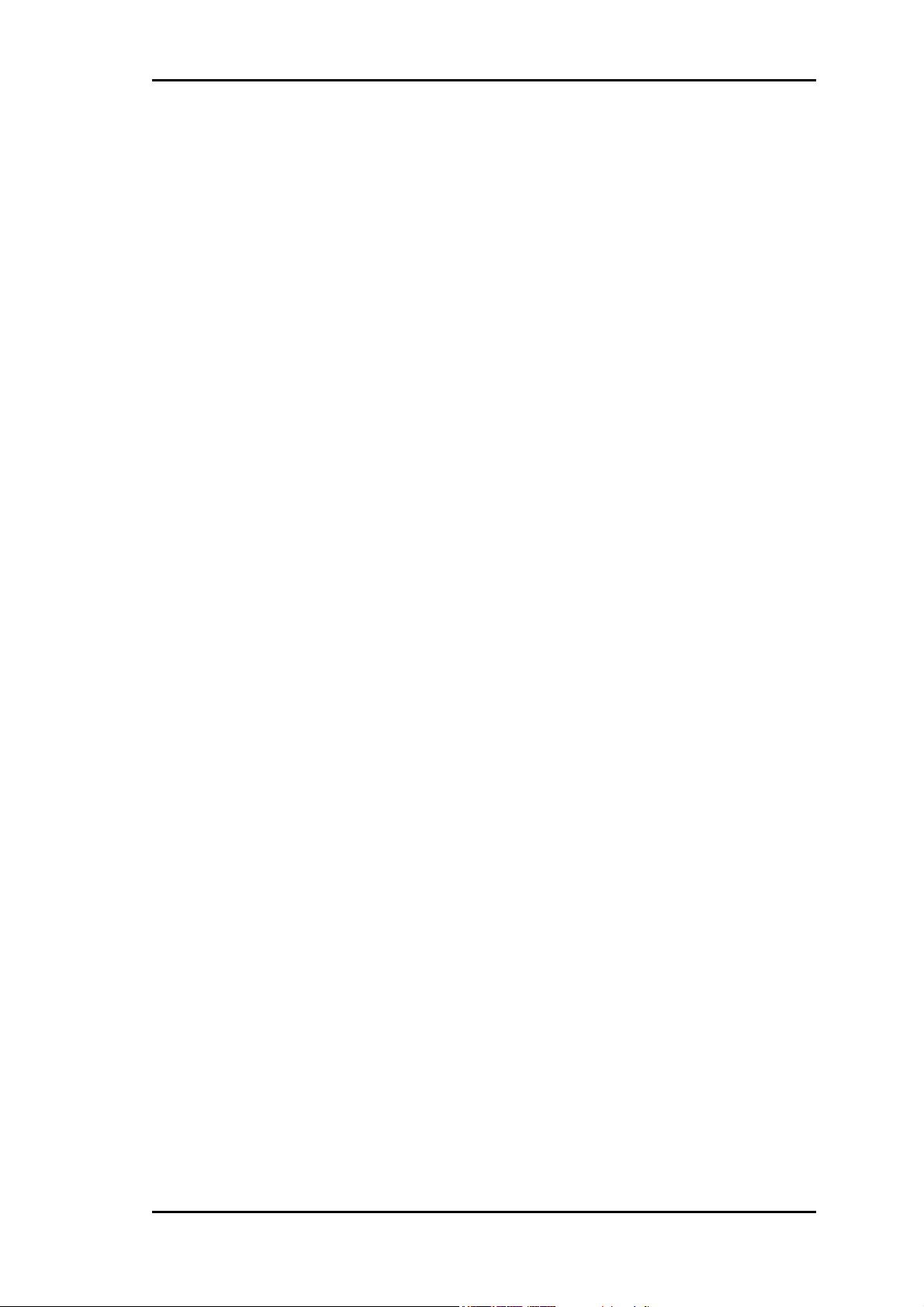
SAMBA 55/56 VERSION 1.03
Cautions
Information furnished herein by FALCOM are accurate and reliable.
However, no responsibility is assumed for its use.
Please read carefully the safety precautions.
If you have any technical questions regarding this document or the
product described in it, please contact your vendor.
General information about FALCOM and its range of products are
available at the following internet address: http://www.falcom.de/
Trademarks
Some mentioned products are registered trademarks of their respective
companies.
Copyright
SAMBA user’s guide is copyrighted by FALCOM GmbH with all rights
reserved. No part of this user’s guide may be produced in any form
without the prior written permission of FALCOM GmbH.
FALCOM GmbH.
No patent liability is assumed with respect to the use of the information
contained herein.
This confidential document is the property of FALCOM GmbH and may not be copied or circulated without permission.
Page 3
Page 5
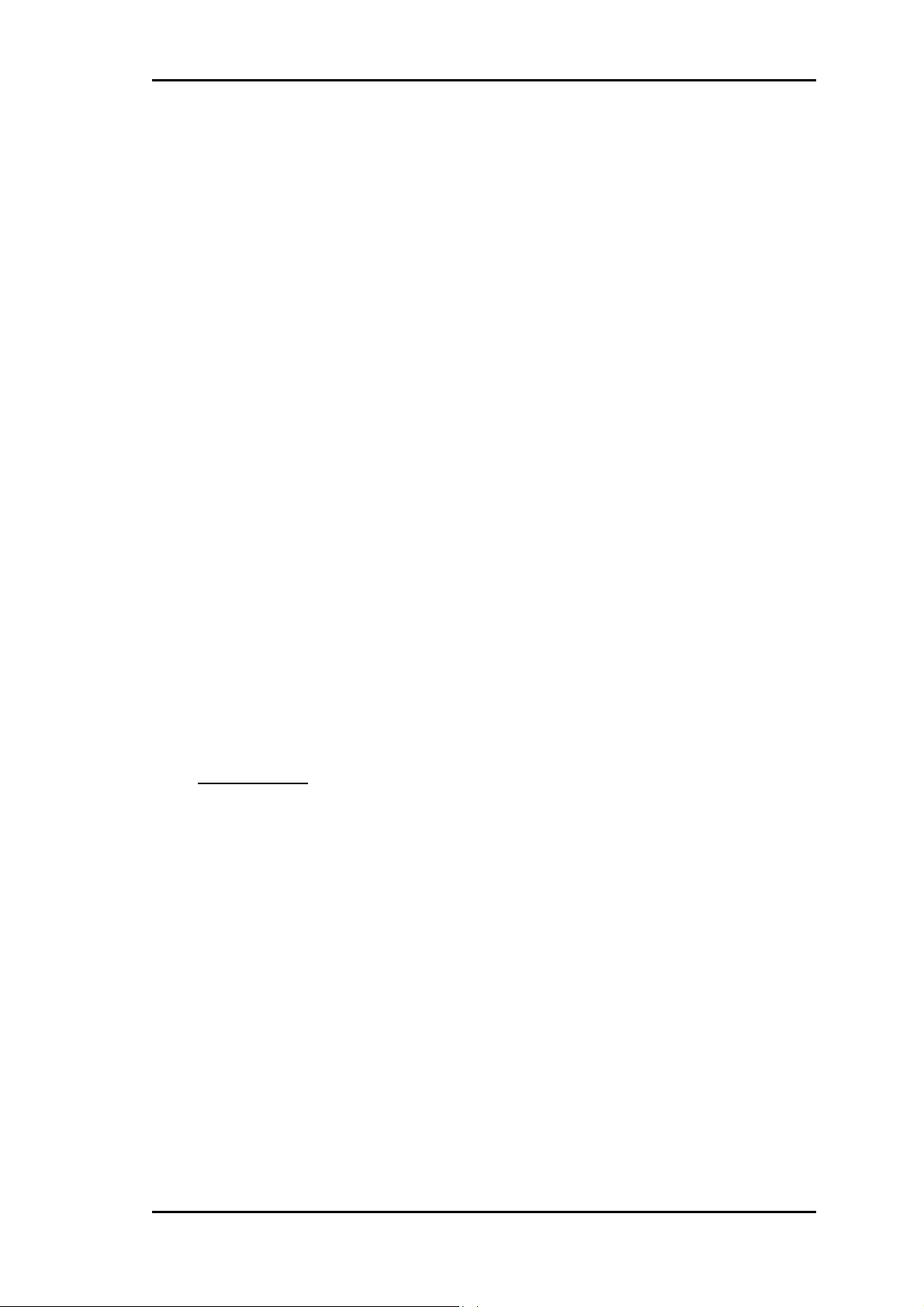
SAMBA 55/56 VERSION 1.03
0 Introduction
This manual is focussed on the GSM/GPRS data solutions of the SAMBA
USB modem from FALCOM GmbH.
The SAMBA is a Plug-and-Play device in extremely small size (88 x 37 x
12 mm), which provides a powerful state-of the art technologies (GSM,
GPRS) and makes them available for a quick and easy way to plug in GSM
and GPRS functionality to systems and modems. The SAMBA provides an
integrated SIM card reader, an internal GSM antenna, an audio channel and
a standard USB interface. The physical interface to the modem application
is made through an embedded USB connector. It consists of 4 pins, required
for controlling the unit, transferring data and audio signals and providing
power supply lines. The embedded USB interface allows it direct
connection to a USB serial port of desktop or notebook computers. The
SAMBA is designed for use on any GSM network in the world, it is a TriBand GSM/GPRS engine that works in the three frequencies GSM 900,
DCS 1800 MHz and PCS 1900 MHz or GSM 850, DCS 1800 MHz and
PCS 1900 MHz. This full type approved integrated modem constitutes a self
contained, fully integrated implementation of the GSM/GPRS standard. The
SAMBA features GPRS multi-slot class 10 and supports the GPRS coding
schemes CS-1, CS-2, CS-3 and CS-4. The SAMBA equipment supports
GPRS Class-B. This means, that the Mobile Station can set up a GSM call
(voice, CSD or fax) while GPRS attached
A standard SIM card has to be inserted into the integrated card reader. The
SAMBA modem can send and receive data by GSM and GPRS network. It
supports voice, SMS, fax as well and offers a choice of seven different
ringing tones/melodies which are easily selectable using AT command. The
SAMBA modem can be easily controlled by using AT command for all
kinds of operations.
.
About GPRS:
GPRS is a high-speed, data-only service that is an add-on to the GSM
(Global System for Mobile Communications) cellular network - a type of
network used to provide cellular phone service.
The SAMBA Modem provides reliable data connections to GPRS 900
MHz (GSM), 1800 MHz (DCS) networks. When in regions where GPRS
is not available, user can still access their important information with
GSM 14.4 kbps data connections.
Users are advised to quickly proceed to the “Security” chapter and read
the hints carefully.
This confidential document is the property of FALCOM GmbH and may not be copied or circulated without permission.
Page 4
Page 6
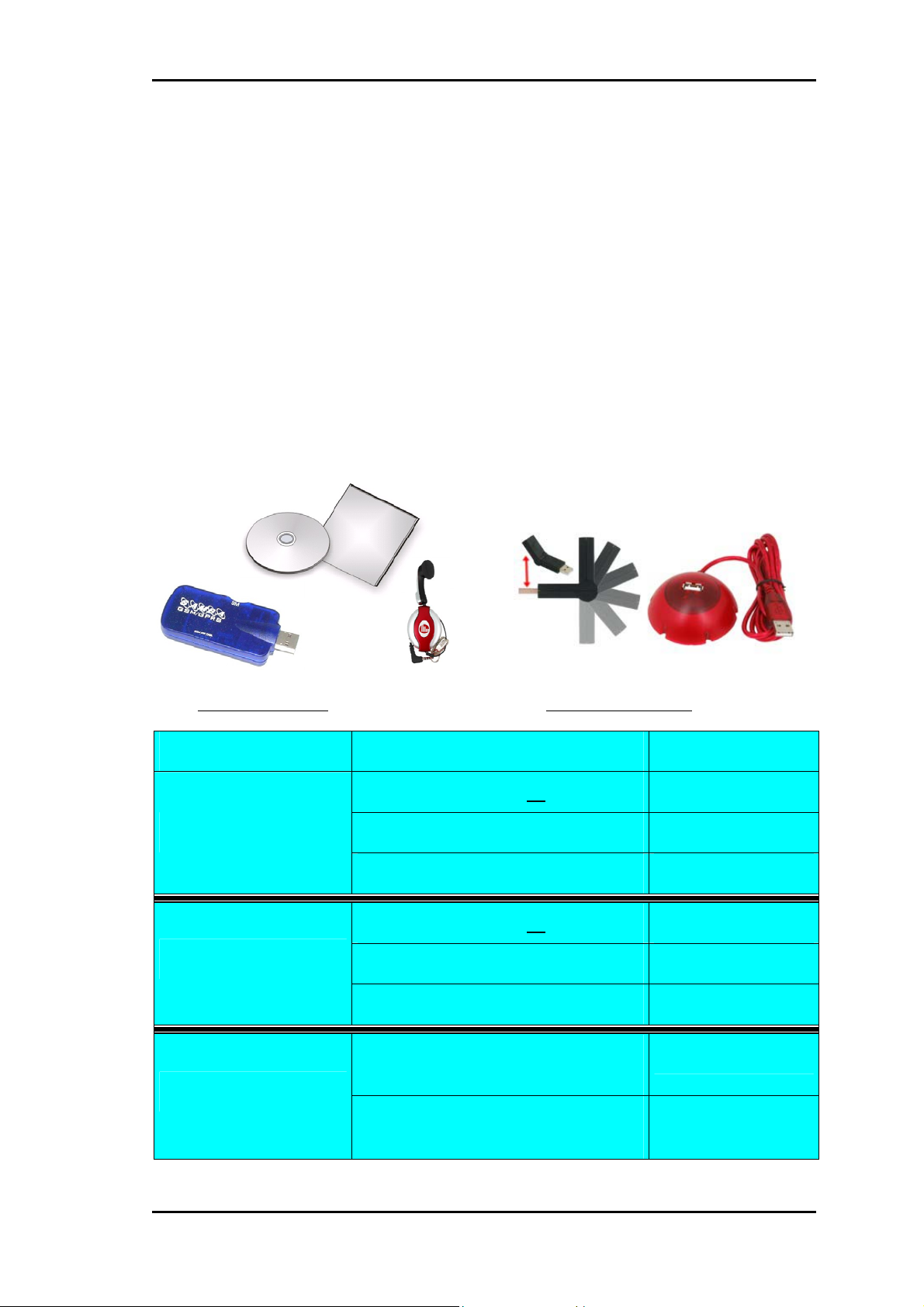
SAMBA 55/56 VERSION 1.03
0.1 Scope of delivery
Check the contents of the package. The following listed items should be
included. In case of damaged or missing any item, please contact your
dealer immediately.
Concerning the SAMBA, there are two different SAMBA modems which
operate in the different frequencies:
1. The SAMBA 55 Tri-band device which operates in the three
frequencies GSM 900 MHz, DCS 1800 MHz and PCS 1900 MHz, and
is available to use in the European and Asia Networks.
2. The SAMBA 56 Tri-band device which operates in the three
frequencies GSM 850 MHz, DCS 1800 MHz and PCS 1900 MHz, and
is available to use in the American Networks.
Please note that, according to your requirement you can choose the desired
SAMBA device.
SAMBA-55-SET
Name Part Quantity
SAMBA-55-SET
SAMBA-56-SET
SAMBA-USB-KIT*
(included) SAMBA-USB-KIT (accessories)
SAMBA 55 1
Headset 1
Software and driver CD-ROM 1
SAMBA 56 1
Headset 1
Software and driver CD-ROM 1
USB-Docking station with cable
1
extension
USB-Tilt connector, around 180°
1
turnable
* This is not part of SAMBA 55/56-SET’s delivery package. Available upon request.
This confidential document is the property of FALCOM GmbH and may not be copied or circulated without permission.
Page 5
Page 7

SAMBA 55/56 VERSION 1.03
Up to three different housing colours of SAMBA are available upon request
(see figures below). However, there is no difference in the hardware and
software specification except their LED colors, which are not the same in all
designed devices.
red colour
blue colour orange colour
0.2 Used abbreviations
Abbreviation Description
ETSI European Telecommunications Standards Institute
GSM Global System for Mobile communications
IMEI International Mobile station Equipment Identity
ME Mobile Equipment
GPRS General Packet Radio Service
PLMN Public Land Mobile Network
PIN Personal Identification Number
PUK Personal Unblocking Key
RP Receive Protocol
RXQUAL Received Signal Quality
SIM Subscriber Identity Module
SMS Short Message Service
SMS/PP Short Message Service/Point-to-Point
TA Terminal Adapter
TE Terminal Equipment
TP Transmit Protocol
MS Mobile Station
USB Universal Serial Bus
PTM Point To Multipoint
This confidential document is the property of FALCOM GmbH and may not be copied or circulated without permission.
Page 6
Page 8
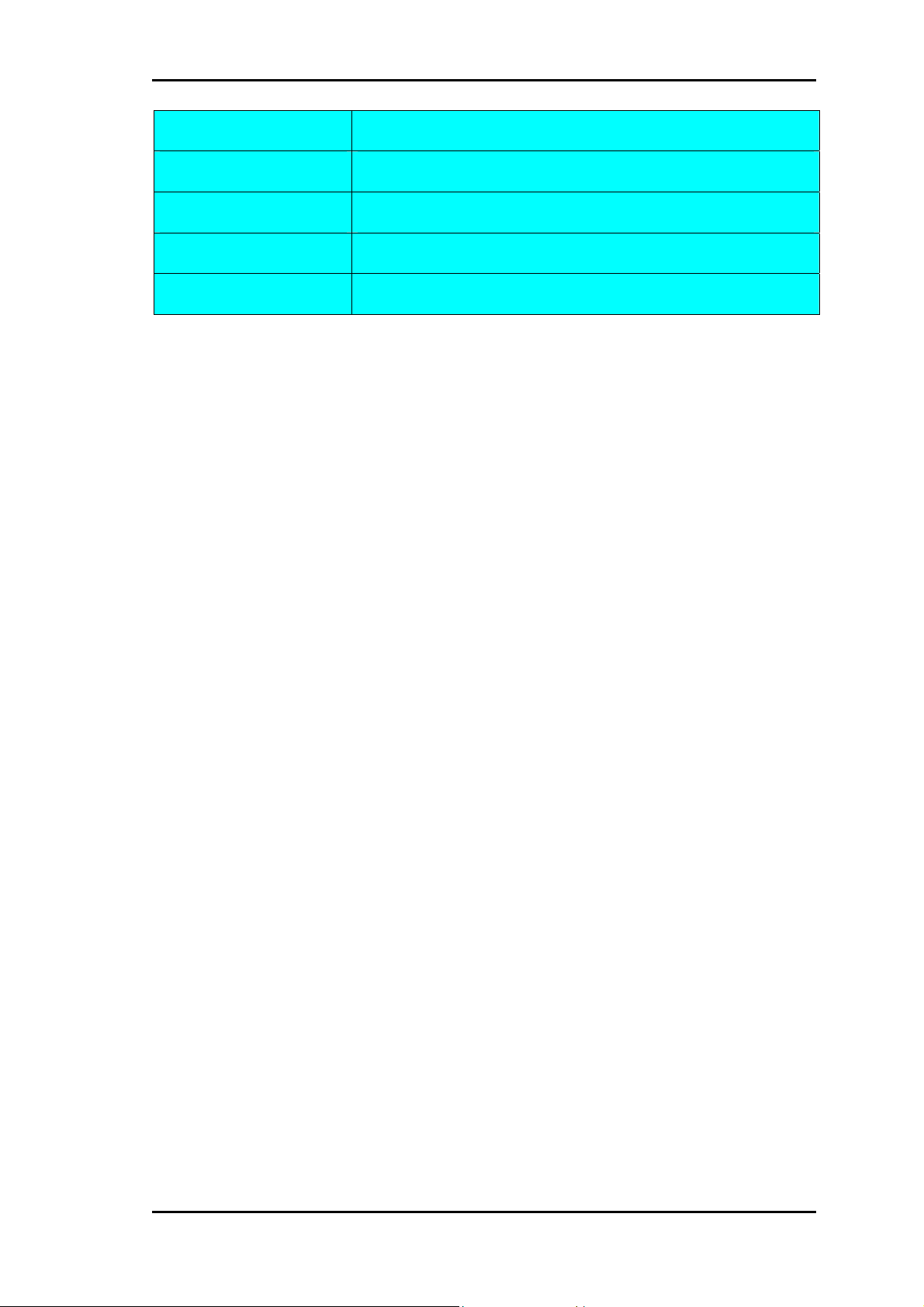
SAMBA 55/56 VERSION 1.03
Abbreviation Description
NOM Network Operation Mode
PPP Point to Point Protocol
CSD Circuit Switched Data
URC Unsolicited Result Code
0.3 Related documents
• ETSI GSM 07.05 “Use of Data Terminal Equipment - Data
Circuit terminating Equipment interface for
Short Message Service and Cell Broadcast
Service“
• ETSI GSM 07.07 “AT command set for GSM Mobile
Equipment”
• AT-Command manual “Description of all supported AT-Command”
This confidential document is the property of FALCOM GmbH and may not be copied or circulated without permission.
Page 7
Page 9

SAMBA 55/56 VERSION 1.03
1 Security
IMPORTANT FOR THE EFFICIENT AND SAFE OPERATION OF
YOUR GSM MODEM READ THIS INFORMATION BEFORE USE !
Your GSM modem is one of the most exciting and innovative electronic
products ever developed. With it you can stay in contact with your office,
your home, emergency services, and others, wherever service is
provided.
1.1.1 GENERAL
Your modem utilises the GSM standard for cellular technology. GSM is
a newer radio frequency (« RF ») technology than the current FM
technology that has been used for radio communications for decades. The
GSM standard has been established for use in the European community
and elsewhere.
Your modem is actually a low power radio transmitter and receiver. It
sends out and receives radio frequency energy. When you use your
modem, the cellular system handling your calls controls both the radio
frequency and the power level of your cellular modem.
1.1.2 EXPOSURE TO RF ENERGY
There has been some public concern about possible health effects of
using GSM modem. Although research on health effects from RF energy
has focused for many years on the current RF technology, scientists have
begun research regarding newer radio technologies, such as GSM. After
existing research had been reviewed, and after compliance to all
applicable safety standards had been tested, it has been concluded that
the product is fit for use.
If you are concerned about exposure to RF energy there are things you
can do to minimise exposure. Obviously, limiting the duration of your
calls will reduce your exposure to RF energy. In addition, you can reduce
RF exposure by operating your cellular modem efficiently by following
the below guidelines.
1.1.3 EFFICIENT MODEM OPERATION
For your modem to operate at the lowest power level, consistent with
satisfactory call quality:
If your modem has an extendible antenna, extend it fully. Some models
allow you to place a call with the antenna retracted. However your
modem operates more efficiently with the antenna fully extended.
Do not hold the antenna when the modem is « IN USE ». Holding the
antenna affects call quality and may cause the modem to operate at a
higher power level than needed.
This confidential document is the property of FALCOM GmbH and may not be copied or circulated without permission.
Page 8
Page 10
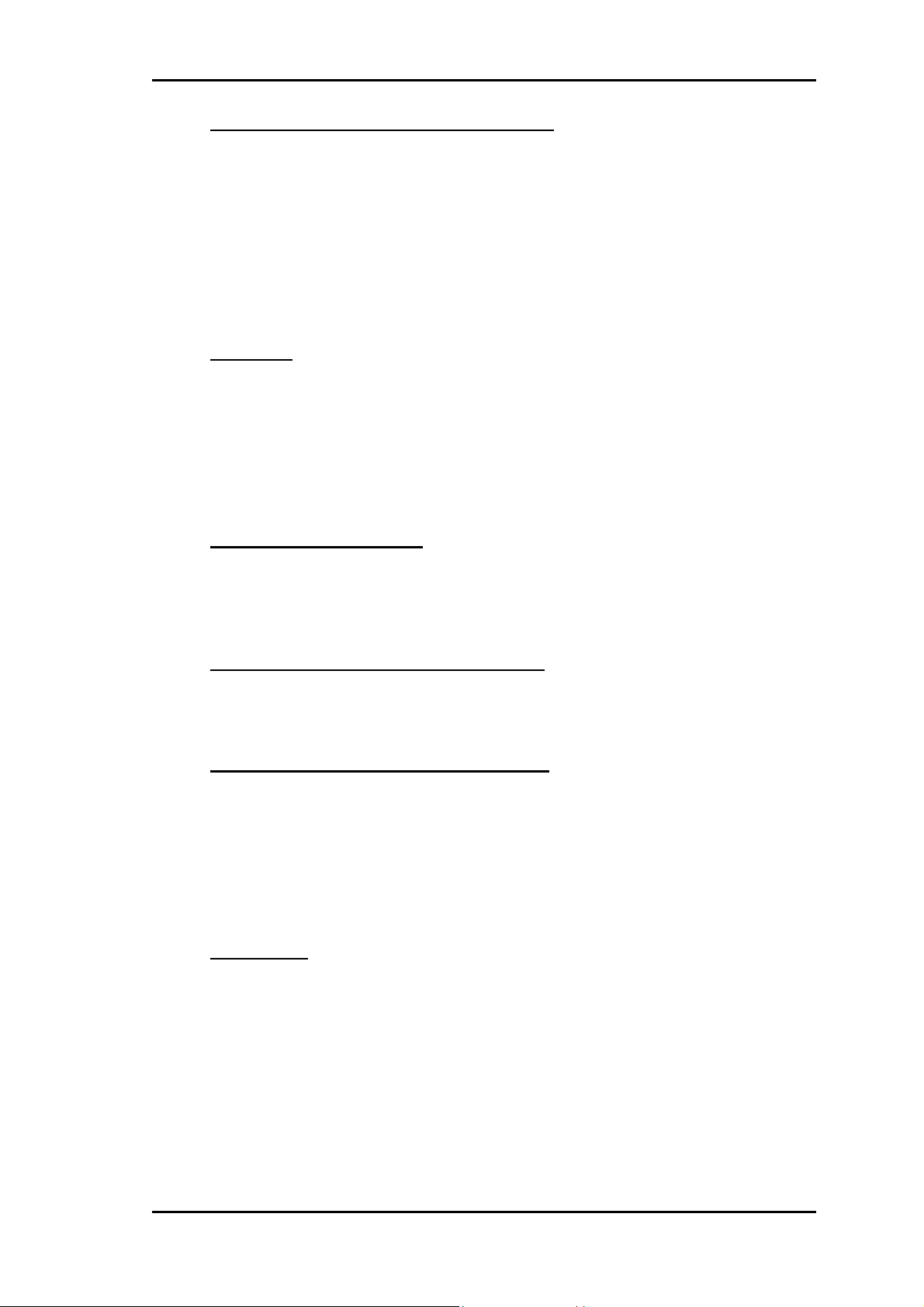
SAMBA 55/56 VERSION 1.03
1.1.4 ANTENNA CARE AND REPLACEMENT
Do not use the modem with a damaged antenna. If a damaged antenna
comes into contact with the skin, a minor burn may result. Replace a
damaged antenna immediately. Consult your manual to see if you may
change the antenna yourself. If so, use only a manufacturer-approved
antenna. Otherwise, have your antenna repaired by a qualified technician.
Use only the supplied or approved antenna. Unauthorised antennas,
modifications or attachments could damage the modem and may
contravene local RF emission regulations or invalidate type approval.
1.1.5 DRIVING
Check the laws and regulations on the use of cellular devices in the area
where you drive. Always obey them. Also, when using your modem
while driving, please: give full attention to driving, pull off the road and
park before making or answering a call if driving conditions so require.
When applications are prepared for mobile use they should fulfil roadsafety instructions of the current law!
1.1.6 ELECTRONIC DEVICES
Most electronic equipment, for example in hospitals and motor vehicles
is shielded from RF energy. However RF energy may affect some
malfunctioning or improperly shielded electronic equipment.
1.1.7 VEHICLE ELECTRONIC EQUIPMENT
Check your vehicle manufacturer’s representative to determine if any on
board electronic equipment is adequately shielded from RF energy.
1.1.8 MEDICAL ELECTRONIC EQUIPMENT
Consult the manufacturer of any personal medical devices (such as
pacemakers, hearing aids, etc...) to determine if they are adequately
shielded from external RF energy.
Turn your modem OFF in health care facilities when any regulations
posted in the area instruct you to do so. Hospitals or health care facilities
may be using RF monitoring equipment.
1.1.9 AIRCRAFT
Turn your modem OFF before boarding any aircraft.
Use it on the ground only with crew permission.
Do not use in the air.
To prevent possible interference with aircraft systems, Federal Aviation
Administration (FAA) regulations require you to have permission from a
crew member to use your modem while the plane is on the ground. To
prevent interference with cellular systems, local RF regulations prohibit
using your modem whilst airborne.
This confidential document is the property of FALCOM GmbH and may not be copied or circulated without permission.
Page 9
Page 11
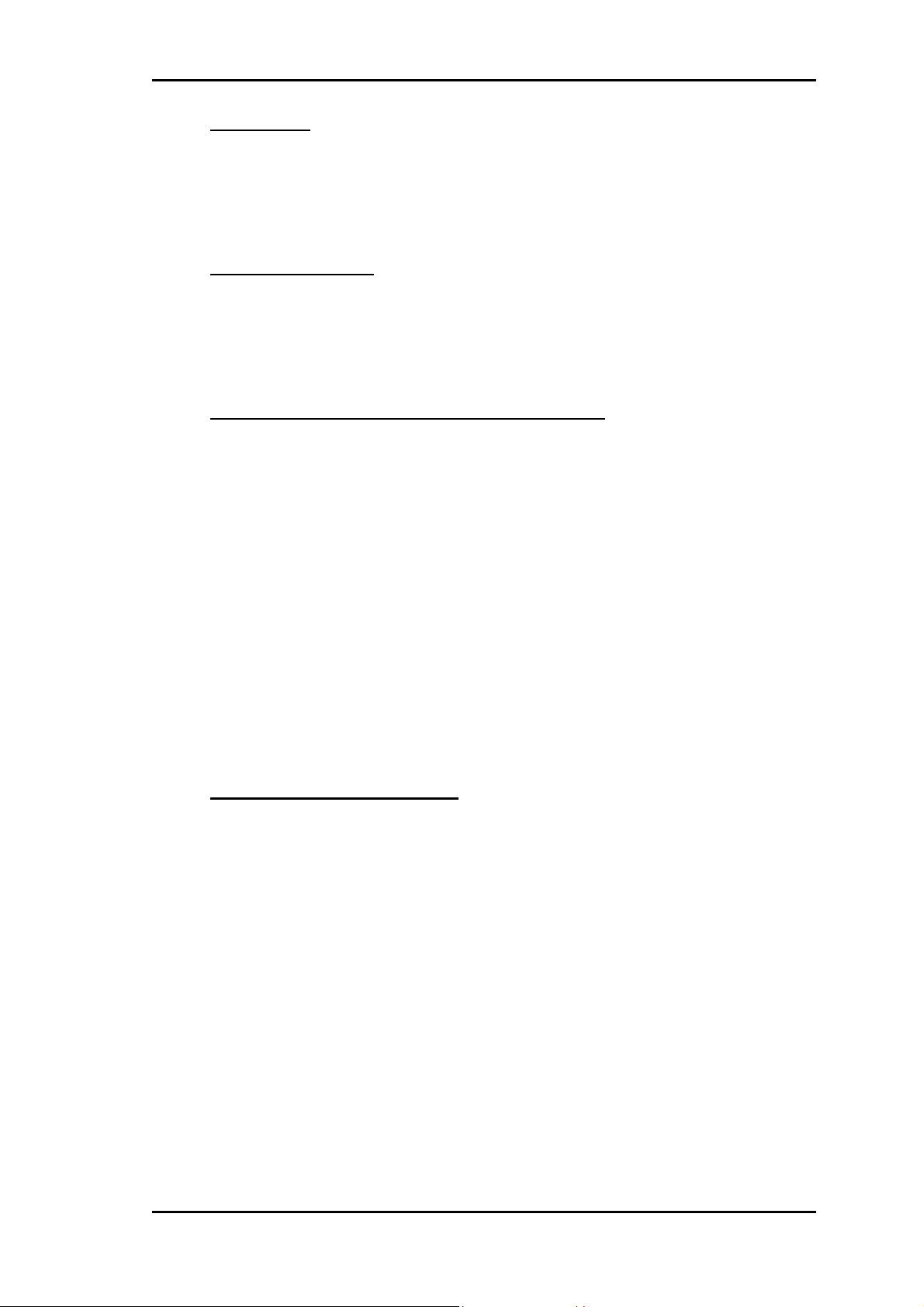
SAMBA 55/56 VERSION 1.03
1.1.10 CHILDREN
Do not allow children to play with your modem. It is not a toy. Children
could hurt themselves or others (by poking themselves or others in the
eye with the antenna, for example). Children could damage the modem,
or make calls that increase your modem bills.
1.1.11 BLASTING AREAS
To avoid interfering with blasting operations, turn your unit OFF when
in a « blasting area » or in areas posted : « turn off two-way radio ».
Construction crew often use remote control RF devices to set off
explosives.
1.1.12 POTENTIALLY EXPLOSIVE ATMOSPHERES
Turn your modem OFF when in any area with a potentially explosive
atmosphere. It is rare, but your modem or its accessories could generate
sparks. Sparks in such areas could cause an explosion or fire resulting in
bodily injury or even death.
Areas with a potentially explosive atmosphere are often, but not always,
clearly marked. They include fuelling areas such as petrol stations; below
decks on boats; fuel or chemical transfer or storage facilities; and areas
where the air contains chemicals or particles, such as grain, dust, or metal
powders.
Do not transport or store flammable gas, liquid, or explosives, in the
compartment of your vehicle which contains your modem or accessories.
Before using your modem in a vehicle powered by liquefied petroleum
gas (such as propane or butane) ensure that the vehicle complies with the
relevant fire and safety regulations of the country in which the vehicle is
to be used.
1.1.13 NON-IONISING RADIATION
As with other mobile radio transmitting equipment, users are advised that
for satisfactory operation and for the safety of personnel, it is
recommended that no part of the human body be allowed to come too
close to the antenna during operation of the equipment.
The radio equipment shall be connected to the antenna via a nonradiating 50Ohm coaxial cable.
The antenna shall be mounted in such a position that no part of the
human body will normally rest close to any part of the antenna. It is also
recommended to use the equipment not close to medical devices as for
example hearing aids and pacemakers.
This confidential document is the property of FALCOM GmbH and may not be copied or circulated without permission.
Page 10
Page 12

SAMBA 55/56 VERSION 1.03
1.2 Safety standards
THIS CELLULAR MODEM COMPLIES WITH ALL APPLICABLE
RF SAFETY STANDARDS.
This cellular modem meets the standards and recommendations for the
protection of public exposure to RF electromagnetic energy established
by governmental bodies and other qualified organisations, such as the
following:
- Directives of the European Community, Directorate General V in
Matters of Radio Frequency Electromagnetic Energy.
This confidential document is the property of FALCOM GmbH and may not be copied or circulated without permission.
Page 11
Page 13
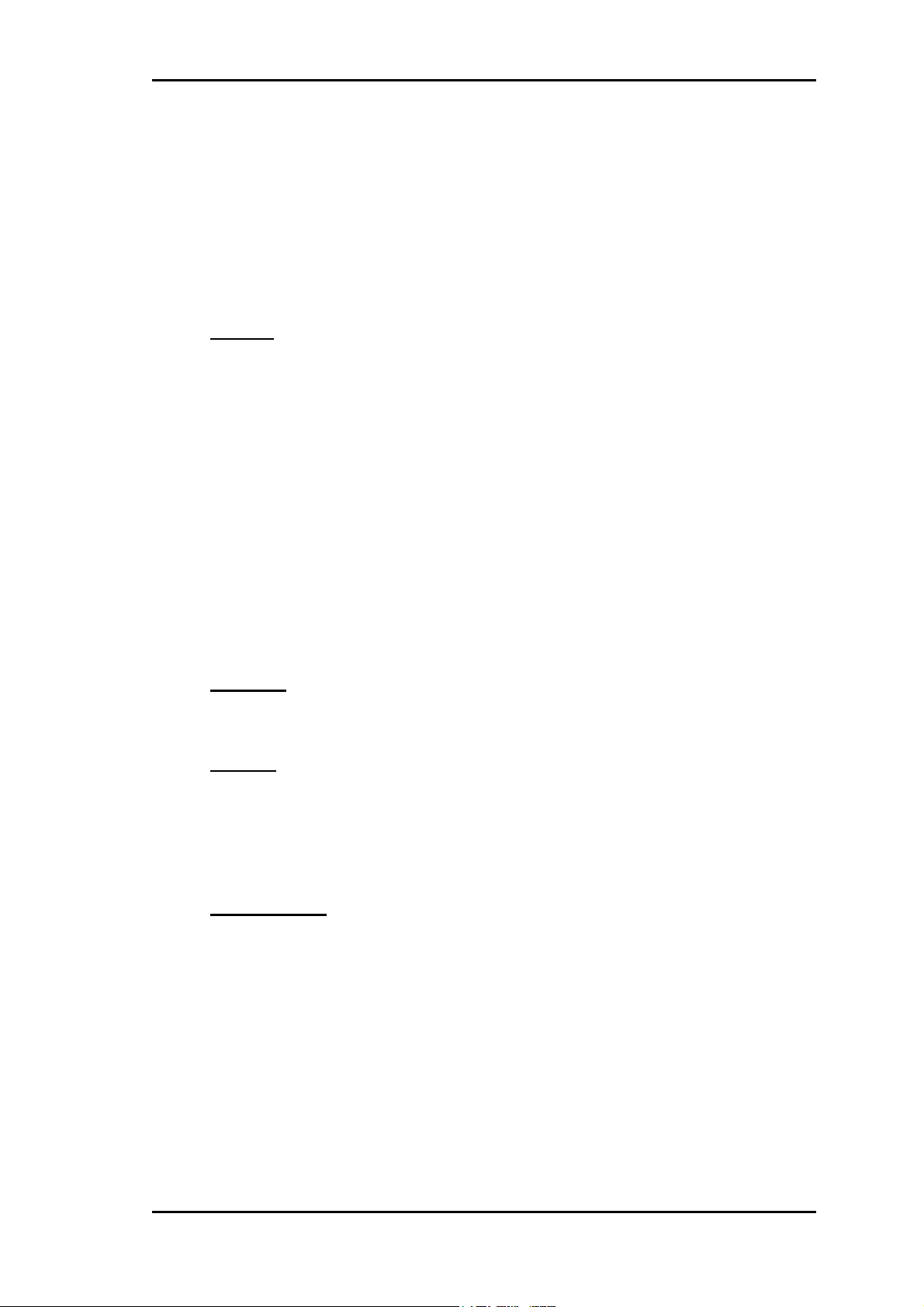
SAMBA 55/56 VERSION 1.03
2 SAMBA Modem
2.1 Technical Data
2.2 General characteristics
2.2.1 General
• Tri-Band GSM/GPRS (SAMBA 55) Modem E-GSM900 + DCS1800
+ PCS 1900MHz
• Tri-Band GSM/GPRS (SAMBA 56) Modem E-GSM850 + DCS1800
+ PCS 1900MHz
• Class 4 (2W) for EGSM900 / EGSM850
• Class 1 (1W) for DCS1800 / PCS1900
• Small size and low power consumption
• Voice, SMS
• Fax and data transmission without extra hardware
• Internal 3V SIM interface
• Easy remote control by AT commands for dedicated applications.
• Fully Type Approved according to GSM Phase 2+ specifications
• Fully shielded and ready-to-use
2.2.2 Electrical
Power supply: +5 VDC (through USB interface)
2.2.3 Physical
Absolute maximum dimension: 88.7mm x 37.6mm x 12,6mm (
Weight: 79 gr.
Normal range temperature: -20°C to +55°C
Restricted operation: -25°C to -20°C and +55°C to +70°C
2.2.4 Basic Features
2.2.4.1 Telephony
• Telephony (TCH/FS) & Emergency calls
• Full Rate, Enhanced Full Rate, Half Rate and Adaptive Multi Rate
• Dual Tone Multi Frequency function (DTMF)
2.2.4.2 Short Message Service (GSM and GPRS mode)
(AMR)
L x B x H)
• Text and PDU
• Point to point MT & MO
• SMS Cell Broadcast
This confidential document is the property of FALCOM GmbH and may not be copied or circulated without permission.
Page 12
Page 14

SAMBA 55/56 VERSION 1.03
2.2.4.3 GSM circuit Data Features
• Non-transparent mode only
• Group 3: Class 1, Class 2
• Alternate speech and fax
• MNP2
2.2.4.4 GPRS Packet Data Features
• GPRS data downlink transfer: max. 85.6 kbps (see Table 2)
• GPRS data uplink transfer: max. 42.8 kbps (see Table 2)
• Coding scheme: CS-1, CS-2, CS-3 and CS-4
• Supports the two protocols PAP (Password Authentication Protocol)
and CHAP (Challenge Handshake Authentication Protocol) commonly
used for PPP connections
• Support of Packet Switched Broadcast Control Channel (PBCCH)
allows you to benefit from enhanced GPRS performance when offered
by the network operators
• CSD transmission rates: 2.4, 4.8, 9.6, 14.4 kbps, non-transparent,
V.110
• Unstructured Supplementary Services Data (USSD) support
• WAP compliant
• Compliant with SMG31bis
2.2.4.5 GSM Supplementary services
• Call Forwarding
• Call Barring
• Multiparty
• Call Waiting and Call Hold
• Calling Line Identity
• Advice of Charge
• USSD
• Closed User Group
2.2.4.6 Other features
• SM, FD, LD, MC, RC, ON, ME +SIM phone book management
• Fixed Dialling Number
• SIM Toolkit Class 2
• SIM, network and service provider locks
• Real Time Clock
• Alarm management
• UCS2 character set management
2.2.5 Interfaces
Single antenna interface
Internal SIM interface: 3V only
This confidential document is the property of FALCOM GmbH and may not be copied or circulated without permission.
Page 13
Page 15

SAMBA 55/56 VERSION 1.03
For Data Operation: USB serial link
remote control by AT commands (GSM 07.07
and 07.05)
baud rate from 300 up to 115,200 bits/s
USB: Full USB and USB 2 compatibility
Firmware upgrade: Over USB interface and SIM interface.
2.2.6 Power consumption
Average current (in mA at 5 V ± 5%):
900 1800 MHz GSM band
57 57
mA in idle mode (base station sends at -85 dBm)
GSM
195 143
232 166
mA in transmit mode at power level 7/3
mA
in transmit mode at power level 5/0
(maximum)
in receive/transmit mode at maximum
GPRS 423 mA
power level 5 (3 x downstream +2 x
upstream using Coding Scheme: CS-4)
Table 1: The average power consumption at 5V ± 5%
Coding scheme 1 Timeslot 2 Timeslots 4 Timeslots
CS-1: 9.05 kbps 18.1 kbps 36.2 kbps
CS-2: 13.4 kbps 26.8 kbps 53.6 kbps
CS-3: 15.6 kbps 31.2 kbps 62.4 kbps
CS-4: 21.4 kbps 42.8 kbps 85.6 kbps
Table 2: Coding schemes and maximum net data rates over air interface
Please note that the values listed above are the maximum ratings which, in
practice, are influenced by a great variety of factors, primarily, for example,
traffic variations and network coverage.
2.3 Air interface of the SAMBA GSM/GPRS part
Test conditions:
All measurements have been performed at T
The reference points used on SAMBA are internal contacts.
Parameter Min Typ Max Unit
Frequency range
Uplink (MS → BTS)
Frequency range
Downlink (BTS → MS)
E-GSM
900
GSM 900 1710 1785 MHz
GSM
1800
880 915 MHz
1850 1910 MHz
= 25 °C, V
amb
Input power
= 5 V.
This confidential document is the property of FALCOM GmbH and may not be copied or circulated without permission.
Page 14
Page 16

SAMBA 55/56 VERSION 1.03
E-GSM
925 960 MHz
1900
GSM
1805 1880 MHz
1800
GSM
1930 1990 MHz
1900
RF power @ ARP with
50 Ω load
E-GSM
900
GSM
31 33 35 dBm
28 30 32 dBm
1800
GSM
28 30 32 dBm
1900
E-GSM
174
900
GSM
374
1800
GSM
299 dBm
1900
Duplex spacing
E-GSM
45 MHz
900
GSM
95 MHz
1800
GSM
80 MHz
1900
Carrier spacing 200 kHz
Multiplex, Duplex TDMA/FTDMA, FDD
Time slots per TDMA frame 8
Frame duration 4.615 ms
Time slot duration 577 µs
Modulation
Receiver input sensitivity
@ ARP
BER Class II < 2.4 %
GMSK
E-GSM
-102 -107 dBm
900
GSM
-102 -106 dBm
1800
GSM
-102 -106 dBm
1900
Table 3: Air Interface
2.4 Reliability characteristics
The test conditions stated below are an extract of the complete test
specifications.
Type of test Conditions Standard
Vibration
Shock half-sinus Acceleration: 500 g DIN IEC 68-2-27
This confidential document is the property of FALCOM GmbH and may not be copied or circulated without permission.
Frequency range: 10-20 Hz; acceleration:
3.1 mm amplitude
Frequency range: 20-500 Hz; acceleration:
5 g
Duration: 2h per axis = 10 cycles; 3 axes
DIN IEC 68-2-6
Page 15
Page 17

SAMBA 55/56 VERSION 1.03
Shock duration: 1 msec
1 shock per axis
6 positions (± x, y and z)
Dry heat
Temperature: +70 ±2 °C
Test duration: 16 h
Humidity in the test chamber: < 50 %
Temperature
change (shock)
Low temperature: -40 °C ±2 °C
High temperature: +85 °C ±2 °C
Changeover time: < 30 s (dual chamber
system)
Test duration: 1 h
Number of repetitions: 100
Damp heat cyclic High temperature: +55 °C ±2 °C
Low temperature: +25 °C ±2 °C
Humidity: 93 % ±3 %
Number of repetitions: 6
Test duration: 12 h + 12 h
Cold (constant
exposure)
Table 4: Summary of reliability test conditions
Temperature: -40 ±2°C
Test duration: 16 h
EN 60068-2-2 Bb
ETS 300019-2-7
DIN IEC 68-2-14
Na
ETS 300019-2-7
DIN IEC 68-2-30
Db
ETS 300019-2-5
DIN IEC 68-2-1
This confidential document is the property of FALCOM GmbH and may not be copied or circulated without permission.
Page 16
Page 18

SAMBA 55/56 VERSION 1.03
3 Interfaces in overview
The integrated modem has a sole USB connector which gathers all the
interface signals in order to facilitate its integration.
It has an integrated SIM card reader as well as a internal GSM antenna.
The concept of the integrated modem has been defined to integrate on a sole
device with follow interfaces:
Interface specifications
Interface A Standard USB plug serial interface
Interface B
Audio interface 2,5 mm (4-pin) connector (for included
headset)
Interface C SIM card reader for small SIM cards (3V)
Interface D 3 optical indicators LED’s
Table 5: Interface specifications of the Modem
Figure 2: view of SAMBA interfaces.
3.1.1.1 Interface A (4-pin USB Type A connector)
The power supply for the GSM/GPRS part of the SAMBA modem has to be
a single voltage source of +5 V. It must be able to provide sufficient current
in a transmit burst which typically rises according to the USB 1.1 and 2.0
statements. Please refer to the USB 1.1 and 2.0 specifications.
This confidential document is the property of FALCOM GmbH and may not be copied or circulated without permission.
Page 17
Page 19

SAMBA 55/56 VERSION 1.03
Figure 3: Mini-USB pin-out (interface A)
Pin Description
1 + 5V
2 - DATA
3 + DATA
4 GND
Table 6: Pin assignment of the standard USB connector
3.1.1.2 Interface B (4-pin audio connector)
The SAMBA modem provides this interface for a headset connection.
For more details about headset see chapter 7.1 “Accessory”.
Figure 4: Audio interface pin-out (interface B)
3.1.1.3 Interface C (SIM-Card interface)
The SIM interface controls a 3V SIM card. This interface is fully
compliant with GSM 11.11 recommendations concerning SIM functions.
Figure 6: SIM Card interface
This confidential document is the property of FALCOM GmbH and may not be copied or circulated without permission.
Page 18
Page 20

SAMBA 55/56 VERSION 1.03
3.1.1.4 Interface D (Optical interface)
The actual state of the SAMBA is displayed by three LED’s (their
functionality is described in the next chapter) on this interface, see figure
below.
Figure 7: Status indicator of modem
This confidential document is the property of FALCOM GmbH and may not be copied or circulated without permission.
Page 19
Page 21

SAMBA 55/56 VERSION 1.03
3.2 Functional description
The GSM/GPRS modem SAMBA is a mobile station for transmission of
voice, data and fax calls as well as SMS in GSM networks.
The GSM/GPRS modem SAMBA consists of the following components:
• GSM/GPRS transceiver
• USB 1.1 for power supply, data transmission and control.
• GPRS Class B, class 10.
The GSM/GPRS modem SAMBA allows control of the GSM/GPRS
modem over the interface A.
If the GSM/GPRS modem SAMBA is registered in the network, it acts just
like a regular fax/data modem. To control the GSM or GSM/GPRS Modem
there is an advanced set of AT-commands according to GSM ETSI 07.07
and 07.05 implemented.
The actual state of the SAMBA is displayed by three LED’s on the interface
D of the Modem.
The table below shows the function of these LED’s.
LED’s
Name LED mode Function
Off Modem is off or run in SLEEP mode
No SIM card inserted or no PIN entered, or
600 ms On / 600 ms Off
network search in progress, or ongoing user
authentication, or network login in progress.
Logged to network (monitoring control
75 ms On / 3 s Off
channels and user interactions).
No call in progress.
75 ms On / 75 ms Off/
75 ms On / 3 ms Off
GSM (LED)
One or more GPRS contexts activated.
Flashing Indicates GPRS data transfer:
When a GPRS transfer is in progress, the
Flashing
LED goes on within 1 second after data
packets were exchanged.
Flash duration is approximately 0.5 s.
On Depending on type of call:
Voice call: Connected to remote party.
On
Data call: Connected to remote party or
exchange of parameters while setting up or
disconnecting a call.
200 ms On / 200 ms Off USB
100 ms On / 3.2 s Off No SIM card inserted, Modem On, USB On.
ERR (LED)
DATA (LED) flashes
Table 7:
This confidential document is the property of FALCOM GmbH and may not be copied or circulated without permission.
Modes of the LED’s and associated functions
Off Modem and USB are OK
Continually On
USB device initialization or USB device
error.
Indicates incoming/outgoing Modem Data
Traffic
Page 20
Page 22

SAMBA 55/56 VERSION 1.03
4 GSM/GPRS application interface
4.1 Description of operating modes
The chapter below briefly summarizes the various operating modes referred to
in the following chapters.
Definition of the GPRS class B mode of operation:
The definition of GPRS class B mode is, that the MS can be attached to both
GPRS and other GSM services, but the MS can only operate one set of
services at a time. Class B enables making or receiving a voice call, or
sending/receiving an SMS during a GPRS connection. During voice calls or
SMS, GPRS services are suspended and then resumed automatically after the
call or SMS session has ended.
4.1.1 Normal mode operation
4.1.1.1 GSM/GPRS SLEEP
Various power save modes set with AT+CFUN command. Software is active to
minimum extent. If the module was registered to the GSM network in IDLE
mode, it is registered and paging with the BTS in SLEEP mode, too. Power
saving can be chosen at different levels: The NON-CYCLIC SLEEP mode
(AT+CFUN=0) disables the AT interface. The CYCLIC SLEEP modes
AT+CFUN=5,6,7,8 and 9 alternatively activate and deactivate the AT
interfaces to allow permanent access to all AT commands.
4.1.1.2 GSM IDLE
Software is active. Once registered to the GSM network, paging with BTS is
carried out. The module is ready to send and receive.
4.1.1.3 GSM TALK
Connection between two subscribers is in progress. Power consumption
depends on network coverage individual settings, such as DTX off/on,
FR/EFR/HR, hopping sequences, antenna.
4.1.1.4 GPRS IDLE
Module is ready for GPRS data transfer, but no data is currently sent or
received. Power consumption depends on network settings and GPRS
configuration (e.g. multislot settings).
4.1.1.5 GPRS DATA
GPRS data transfer in progress. Power consumption depends on network
settings (e.g. power control level), uplink/downlink data rates and GPRS
configuration (e.g. used multislot settings).
This confidential document is the property of FALCOM GmbH and may not be copied or circulated without permission.
Page 21
Page 23

SAMBA 55/56 VERSION 1.03
4.1.2 Power down
Normal shutdown after sending the AT^SMSO command. The Power Supply
ASIC (PSU-ASIC) disconnects the supply voltage from the base band part of
the circuit. Only a voltage regulator in the PSU-ASIC is active for powering
the RTC. Software is not active. The serial interfaces are not accessible.
Operating voltage (connected to GSM_BATT+) remains applied.
4.1.3 Alarm mode
Alarm mode restricted operation launched by RTC alert function while the
module is in POWER DOWN mode. Module will not be registered to GSM
network. Limited number of AT commands is accessible.
This confidential document is the property of FALCOM GmbH and may not be copied or circulated without permission.
Page 22
Page 24

SAMBA 55/56 VERSION 1.03
5 System Requirements
Check your hardware and software and see if they satisfy the requirements
below. If you are not sure, please consult your dealer or operator.
5.1 Hardware & software requirements
Hardware & software requirements
A valid SIM card.
Free compatible USB port
Approximately 6 Mb of free hard disk space.
Pentium 90 or higher.
Operating system: Windows® 98/Me/2000/XP
CD-ROM drive.
For data applications.
Browser and email client.
This confidential document is the property of FALCOM GmbH and may not be copied or circulated without permission.
Page 23
Page 25

SAMBA 55/56 VERSION 1.03
6 Getting started
6.1 Installing your SAMBA in a Laptop computer running
Windows® 98, 2000, ME, XP
This chapter explains how to install the SAMBA in a laptop computer.
It is recommended that all important files are backed up prior the
installation.
1. Inserting the SIM card:
After the unpacking
SAMBA requires a small SIM card, which is provided by your mobile
phone service provider. This contains the telephone number of SAMBA
will use, as well as other customer information.
If your SIM is larger credit-card size, it may have a snap-out area that
allows the small SIM to be removed by gentle twisting. Otherwise
apply to your service provider for a small SIM.
The SIM card must be enabled for all the service that you want to use –
VOICE, DATA, and/or FAX; if in doubt contact your service provider.
a) To insert the SIM card:
Insert the SIM card into the corresponding SIM card reader of
modem and slide it forward until it stop. The bevelled corner of
SIM card has to be on the left side of SIM card reader and the
golden contact area is facing downwards. Make sure that the
SIM card is sit firmly into the SIM card reader slot. See also
figures below.
Figure 9: Place the SIM Card. Figure 10: Push it forward into the SIM-
Card reader.
b) To remove the SIM card:
To remove the SIM card please just push it forward, it jumps
out, so you can take it out.
Important:
This confidential document is the property of FALCOM GmbH and may not be copied or circulated without permission.
Do not insert or remove the SIM card when the
device is under power.
Page 24
Page 26

SAMBA 55/56 VERSION 1.03
Keep all miniature SIM cards out small children’s reach. The SIM
card and its contacts can be damaged by scratches or bending, so be
careful when handling, inserting or removing the SIM card.
2. Plug the headset to the Modem:
If you are using the included headset (refer to the chapter Appendix),
then plug the 2.5 mm connector of the headset to the 2.5 mm connector
of the modem.
Figure 15: Connect the headset to the modem
3. Connecting the SAMBA:
Close all open applications.
Insert the SAMBA phone into one of your computer’s PC USB
slots. Plug fully in the USB slot of your computer as shown
below but do not use force. The SAMBA is automatically
switched on when you insert it in the USB slot of your
computer. The SAMBA is then active and the middle LED
labelled “ERR” lights. The insertion of the SAMBA phone
should trigger a feature of Windows called "Plug and Play"
which launches the Found New Hardware wizard. The wizard
displays a message indicating that it will search for a driver for
the Falcom SAMBA. Click Next.
CAUTION
- Use caution when inserting the SAMBA into
the USB slot. Forcing the SAMBA may damage the
connector pins. If you feel resistance while inserting the
SAMBA into the USB slot of your computer, remove it
immediately and check for any damage of its connector or
bend pins.
Additionally, the Status LED labelled “ERR” will flash during
the internal initialization. This effect will happen after the user
has installed the corresponding driver. See next item (install the
driver). After internal initialization is implemented (approx. 3-5
sec.) the Status LED labelled “ERR” will be turned off. After a
few seconds and after the user has entered the PIN number (if
needed) the GSM LED will start flashing slowly (which means,
This confidential document is the property of FALCOM GmbH and may not be copied or circulated without permission.
Page 25
Page 27

SAMBA 55/56 VERSION 1.03
the registration into the network is successfully), refer also to
the Table 4 for more details.
Figure 17.a: Connect USB connector of SAMBA to the USB serial port of PC.
4. Install the driver:
The instructions below describe how to use the SAMBA to a laptop
Computer running Windows 2000 to make a GPRS internet Dial-up.
During the installation of the SAMBA driver, please follow the onscreen instructions.
Insert the CD-ROM into your computer’s CD drive
The SAMBA is already plugged into the USB interface of your
PC. The PC has automatically detected the connected hardware
device. Just click the “Next>” button on the displayed dialog
box.
Select on the opened wizard window the “Search for a
suitable driver for my device” radio button, and click Next
button.
This confidential document is the property of FALCOM GmbH and may not be copied or circulated without permission.
Page 26
Page 28

SAMBA 55/56 VERSION 1.03
On the next appeared screen select the Specific a location
check box, and then click the Next button.
Use Browse button to select the path (‘X:/
SAMBA_cd_iso_preliminary/cd_iso
’ X means CD-ROM
drive, in or installation example is “F”). Select the “Driver”
folder and click the Open button. You will be back to the
dialog box, and then click OK.
The selected manufacturer’s installation driver are being
installed. When the button Next > is enabled click on it.
This confidential document is the property of FALCOM GmbH and may not be copied or circulated without permission.
Page 27
Page 29

SAMBA 55/56 VERSION 1.03
To the next window click the Finish button, the modem driver
for the SAMBA device is now installed.
The SAMBA status LED labelled “ERR” will be turned off.
Close all opened windows.
Do not remove the CD from drive, the configuration software
has to be also installed.
Click Start button, point to Settings, then click Control Panel.
Double-click the System icon.
Select the Hardware register and click on the Device Manager
button, open the item Modems and select the SAMBA USB
Modem Driver, click to the properties button by using the
right-mouse click.
On the next opened window screen select the Diagnosis tab, to
test the modem, if it works properly , just click the Query
modem button. If the modem response then the modem is
ready for use. Click OK buttons to close the opened windows.
Now you have to install the WellPhone software, which is also
included into the delivered CD-ROM.
Note:
Engineering samples of the SAMBA55-SET include limited version
of the “WellPhone” configuration software with a licence key that is
valid for 3 months after installation. Unlimited version of the
“WellPhone” application software is available for all production
units. Please contact your local FALCOM supplier for further
details.
5. Install the configuration software:
The instructions below describe how to use the SAMBA to a laptop
Computer running Windows 2000 to make a GPRS internet Dial-up.
The “GPRS Controller” is a software that enables you to make
Internet connections. It is available in two different forms with
similar functions. Please refer to the corresponding user manual. If
desired to use Microsoft Windows tools please see attached section
7.2. During the installation of the SAMBA software, please follow
the on-screen instructions.
This confidential document is the property of FALCOM GmbH and may not be copied or circulated without permission.
Page 28
Page 30

SAMBA 55/56 VERSION 1.03
Insert the CD-ROM into your computer’s CD drive, if it was
removed else double-click the CD drive, open the folder named
SambaWellPhone, start the installation by double-click on the
Install_new_falcom.exe. The serial key is also included in the
same folder in the file named serial.txt when the software
requests it. When the software is successfully installed, it starts
automatically to detect the connected SAMBA phone. Select on
the opened screen Detect the mobile automatically radio
button, and click Next button.
The software is started for searching the devices.
When the searching devices is completed, the results are
appeared on the next displayed screen. Select the SAMBA USB
Modem Driver, and click the Finish button.
This confidential document is the property of FALCOM GmbH and may not be copied or circulated without permission.
Page 29
Page 31

SAMBA 55/56 VERSION 1.03
The request of PIN code window will automatically be started.
Enter a correct PIN code, which you have got from your
operator. The entering of PIN code enables the SAMBA phone
to register itself into the GSM network, and also enables the
user of SAMBA a full access into the GSM/GPRS
functionalities.
Now you can configure the SAMBA modem according to your
requirements. Click Help icon on the main screen to get more
information about using this communication software. This software
gives you a comprehensive overview as well as an easy and quickly
way to start up an application or access an Internet address
automatically when the Internet connection is made.
This confidential document is the property of FALCOM GmbH and may not be copied or circulated without permission.
Page 30
Page 32

SAMBA 55/56 VERSION 1.03
6.1.1 Getting started to GPRS Network
This section with following instructions are available only for SAMBA
versions providing GPRS Class-B.
What is GPRS:
GPRS is a complete new part of the existing GSM network.
GPRS is packed switched high speed mobile data.
GPRS is an efficient approach to upgrade the existing GSM to a
packet switched system.
GPRS is an important step in direction to mobile internet.
What you need to accomplished connection to the GPRS network ?
GPRS settings from your network provider
- APN (name of access point that connects the mobile network to
the Internet)
- Primary and secondary DNS (Domain Name Server)
- IP header compression
- IP address (DHCP or static)
- User name and password (may be optional)
- Dial number
Modem installation and configuration
Dial-Up Network installation and configuration
What does the GPRS Class 10, Class B mean ?
GPRS Class 10:
- Mobile telephones differ in the number of channels that they can
bundle. The reason for this is simple. The more time slices
allocated, the more energy consumed by the device sending the
signal. The higher is the GPRS class, the higher is the data speed
(transfer or receive). The highest class of GPRS (Global Packet
Radio Service) you have, the more efficient services you get.
Class 10 means the ability to manage 4 time slots for downloads
or 2 time slots for uploads simultaneously. Today, class 10 is the
highest class used for mobile phones.
GPRS Class B:
- The definition of mobile telephones supporting GPRS class B is,
that the mobile telephones can be attached to both GPRS and
other GSM services, but the mobile telephones can support either
a voice connection or a data connection. Trying to establish a
simultaneous connection with both does not work. Switching
between one service and the other happens automatically.
6.1.1.1 Making a dial-up networking
This brief guide aims to explain the basic steps for getting started with
GPRS to the internet. It is supposed that you are a bit familiar with GPRS
concepts, like network attachment, session or PDP context.
This confidential document is the property of FALCOM GmbH and may not be copied or circulated without permission.
Page 31
Page 33

SAMBA 55/56 VERSION 1.03
This guide is not intended to give full details about how GPRS works, all
GPRS-specific AT commands (check out the GPRS AT command manual).
The GPRS AT command manual is available on the Falcom’s Website for
download:
http://www.falcom.de/services/download/Falcom_SAMBA
6.1.2 Communications software
To connect to the Internet, or to send and receive e-mail or faxes transmit
data from your computer, you need the appropriate data and fax
communications software. You can use the SAMBA modem with most
commercially available communications applications, such as Microsoft
Exchange, Microsoft Outlook, Netscape Navigator.
6.1.3 PIN & PUK
You may have to enter the PIN (Personal Identity Number) if the PIN code
request is activated in the SIM card. The PIN code is usually supplied with
the SIM card. If you enter an incorrect PIN code three times in a row, you
will need a PUK (Personal Unblocking Key) code to unblock the SIM card.
The PUK code may be supplied with the SIM card. If not, contact your
service provider. For more details about using the SAMBA please read
carefully the chapters below.
6.1.4 Text messages
The Short Message Service (SMS) is a network service that enables you to
send and receive short text messages over the digital cellular network.
Messages can be read on any mobile phone that has SMS capability.
The sending and receiving of text messages requires that the Short Message
Service (SMS) be available in the network you are using and activated for
your SIM card. Contact your service provider for details. Before you can
send text messages, you must store the SMS message centre number in the
Settings window, Messages tab. The included software supports also a
comprehensive overview, and an easy and quickly way to start up this
application when the SAMBA is already registered into the GSM network.
This confidential document is the property of FALCOM GmbH and may not be copied or circulated without permission.
Page 32
Page 34

SAMBA 55/56 VERSION 1.03
6.1.5 Voice calls
It is possible to make voice calls from your PC with the headset which is
available as an included accessory (see chapter "Package contents"). The
included software supports also an easy and quick way to start up this
application when the SAMBA is already registered into the GSM network.
6.1.6 Data and fax communication
The SAMBA phone provides the functionality of a cellular modem. To send
and receive e-mail and faxes, connect to remote computers and access the
Internet, you also need the appropriate data and fax communications
software. You can use the SAMBA phone with a variety of commercially
available Windows 98, Windows NT 40, Windows 2000 and XP compatible
data and fax communications applications. These applications must be
correctly configured for use with the SAMBA phone, according to the
instructions given in the documentation of these applications and your
computer. Remember to select the SAMBA phone as the modem in each
application. The data transfer and fax functions depend on the applications
you have chosen, not on the computer or the SAMBA phone. For
information on how to use an application, please refer to that application's
documentation. The SAMBA phone supports three PC Fax standards.
EIA/TIA Class 1, Class 2. lf you have problems with using the SAMBA
phone for fax transmissions, make sure that the remote end fax machine is
Group 3 compatible. The SAMBA phone can also be controlled with AT
Commands. For more information, refer to the AT-Command manual,
which is free available on the Falcom’s homepage. The included software
provides an easy and quickly way to start up an application or access an
Internet address automatically when the Internet connection is made. But the
included software does not support fax communication.
This confidential document is the property of FALCOM GmbH and may not be copied or circulated without permission.
Page 33
Page 35

SAMBA 55/56 VERSION 1.03
7 Appendix
7.1 Accessory headset for SAMBA
A different microphone inputs and a different speaker outputs are supported
by the SAMBA modem. The retractable Headset included in the package
(see also figure below) fully compatible with SAMBA phone which
supports a 2.5mm headset jack connector is designed to do two things at
once, if those two things are driving and talking on the cell phone. The
retractable Headset is lightweight, super-easy to use, comfortable, and has
great incoming and outgoing sound quality. Retractable quality earpiece and
microphone pulling out to desired length independently. The retractable
cord length is 78 mm. The headset length is 1 m. You have just to connect it
to the corresponded connector of SAMBA. To wear the earpiece, simply
pull it out of its casing slowly until you reach the sufficient length and sit it
inside the ear. Should the length of the cable too long/short, pull the cable
slowly out or retract while holding the both sides onto the cable until the
length is suitable.
If the user is using other external headset please follow the characteristics
for different microphone inputs and different speaker outputs:
Items to be inspected Acceptance criterion
Sensitivity -41 ±3dB (0dB=1 V/Pa @ 1kHz)
Frequency response
Current consumption 1 mA (max.)
This confidential document is the property of FALCOM GmbH and may not be copied or circulated without permission.
Limits
Freq. (Hz) Lower limit Upper limit
100 -38
200 -38
300 -50 -38
1000 -44 -38
2000 -44 -34
3000 -44 -34
3400 -44 -34
4000 -47 -34
Page 34
Page 36

SAMBA 55/56 VERSION 1.03
Operating voltage DC 1 to 3 V (min.)
S/N ratio 55 dB minimum (A-Curve at 1 kHz, 1 Pa)
Directivity Omni-directional
Max. input sound pressure level 100 dB SPL (1 kHz) Maximum distortion 1 %
Radio frequency protection
Over 800-1200 MHz and 1700-2000MHz, S/N ratio
500 dB minimum (signal 1 kHz, 1 Pa)
7.2 Making a dial-up networking
The following description is focussed on the SAMBA phone using the
Microsoft Windows® tools such as Dial-up Networking. It is assumed that
the delivered USB driver has already been installed. During the network
installation, please follow the on-screen instructions, too.
Click Start button, point to Program, go to Accessories,
Communication then click Dial-up Networking.
Double click to the Make New Connection icon.
Figure 29: Make new connection.
The next dialog box click the Next button.
Figure 30: Continue the new connection.
Activate the Dial-up to private network radio button, then click
Next.
This confidential document is the property of FALCOM GmbH and may not be copied or circulated without permission.
Page 35
Page 37

SAMBA 55/56 VERSION 1.03
Figure 31: Network connection type.
On the Phone Number field enter the phone number, e.g T-D1 has
(**99***1#) or (*99#) or (*99***1#) phone number, then press
Next button.
Figure 32: Enter the access number for your Network Operator.
Enter the name of the dial-up profile (e.g “GPRS”). Press the Finish
button and you have make a GPRS dial-up profile.
Figure 33: Type the name of connection.
Now you need to edit some more settings, Right-click just-made
GPRS dial-up icon, then click Properties.
This confidential document is the property of FALCOM GmbH and may not be copied or circulated without permission.
Page 36
Page 38

SAMBA 55/56 VERSION 1.03
Figure 34: Some more settings.
In the opened dialog box, please, select General tab, then press
Configure ... button.
Figure 35: Modem properties.
The dialog box below is displayed. Please activate the check boxes as
shown in the figure below. When the settings are done then press OK
button.
This confidential document is the property of FALCOM GmbH and may not be copied or circulated without permission.
Page 37
Page 39

SAMBA 55/56 VERSION 1.03
Figure 36: Modem configuration.
As next, select the Networking tab, choose on the Internet Protocol
(TCP/IP) component, then press Properties button.
Figure 37: Components (TCP/IP) configuration.
The dialog box below is displayed. Activate the Use the following
DNS server addresses and type the DNS address of your Operator
Network (e.g T-D1 has the following DNS address 193.254.160.001),
then press OK button and go back to the GPRS dial-up icon see upon
and follow next step below (Refer also to the chapter 5.2).
This confidential document is the property of FALCOM GmbH and may not be copied or circulated without permission.
Page 38
Page 40

SAMBA 55/56 VERSION 1.03
Figure 38: Use the DNS server addresses.
Before you start GPRS dial-up make sure that SIM card is inserted
and is registered into the GSM network. Registration into the GSM
network can be done by entering the PIN number using the command
AT+CPIN=”xxxx” via HyperTerminal program (if this one is
required). After a successful registration into the GSM network
you
can make a GPRS dial-up by double click the GPRS icon. Remember
to enter User name, Password blank and Dial number on the
corresponding input field (or refer to your network operation’s
instruction).
Figure 39: The dialog box of registration.
After you have started GPRS dial-up by clicking on the Dial button,
the Pre-Dial Terminal Screen will be displayed. See figure here
below.
Activate by right-click the opened Pre-Dial Terminal Screen screen
and type the command AT+CGATT=1 on the black screen input field.
The GPRS attach is triggered by using this AT Command.
The user can check whether the SAMBA is GPRS attached by
entering:
AT+CGREG? which is the counter-part command of AT+CREG?
(GSM attachment status).
This confidential document is the property of FALCOM GmbH and may not be copied or circulated without permission.
Page 39
Page 41

SAMBA 55/56 VERSION 1.03
There are three possible response of SAMBA:
+CGREG:0,1 means the SAMBA is successfully attached.
+CGREG:0,0 means the SAMBA is trying to attach.
+CGREG:0,2 has failed to attach and stopped trying to attach.
This occurs approx. within 1-3 min of powering up.
+CGREG:0,3 Registration denied. The GPRS service is disabled,
the MS is not allowed to attach for GPRS if
requested by the user.
+CGREG:0,4 unknown
+CGREG:0,5 Registered, roaming
Alternatively, the registration status can be retrieved using:
AT+CGATT?
There are two possible response of SAMBA:
+CGATT:1 means the MS is successfully attached.
+CGATT:0 means the MS is not attached, or has failed to attach.
This command is somewhat less accurate than AT+CGREG?.
If the SAMBA Modem is attached to the GPRS Network the user have
to click the Continue button, the other steps have to done. Normally,
if everything is going smoothly the SAMBA modem within 2 or 3
seconds will be able to build a connection to the Internet.
Figure 40: Pre-Dial Terminal Screen.
The next opened dialog box shows the registering to the GPRS (it
takes ca. 2..3 sec.).
This confidential document is the property of FALCOM GmbH and may not be copied or circulated without permission.
Page 40
Page 42

SAMBA 55/56 VERSION 1.03
Figure 41: Message of registering and logging onto the GPRS network
The modem is now connected to the GPRS network. Click OK button.
Connection to the internet is completed, so the user can start by
clicking the installed internet software.
Figure 42: Message of GPRS connection.
Right-click its icon on the taskbar (if present) or in the Network
Connection folder to check the status of this connection. To
disconnect the connection click the Disconnect Popup menu.
Figure 43: Popup menu of Dial-up connection.
Now the user can start the installed web browser, see section 6.1.2.
7.3 Basis Operation
Followings are examples of some AT-commands. Please refer to the AT
Command manual for a full description.
The AT Command manual is available on the Falcom’s Website
www.falcom.de/download/
NOTE: Issue
AT+CMEE=1 to have extended error code (+CNE ERROR)
Description AT Commands Modem responce Comments
Network
his confidentia
T l document is the property of FALCOM GmbH and may not be copied or circulated without permission.
AT+CREG? CREG=<mode>,1
Modem registered to the network
Page 41
Page 43

SAMBA 55/56 VERSION 1.03
registration
checking
Receiving an
incoming call
Make a call
Make an
emergency call
CREG=<mode>,2
CREG=<mode>,0
RING
ATA
OK
ATD0123456789;
OK
CME ERROR: 11
CME ERROR: 3
ATD112;
OK
Registration lost, re-registration attempt
Modem not registration on the network,
no registration attempt
An incoming call is waiting
Answer the call
Do not forget the < ; > at the end for <
voice > call
Communication established
PIN code not entered (with + CMEE=1
mode)
AOC credit exceeded or a
communication is already established
Do not forget the < ; > at the end for <
voice > call
Communicatio
n loss
Hang up
Enter PIN
code
Save
parameter
non-volatile
memory
NO CARRIER
ATH
OK
AT+CPIN=”0123”
OK
CME ERROR: 16
CME ERROR: 3
AT&W
OK
Table 8: AT-commands for basis operation
PIN code accepted
Incorrect PIN Code (with + CMEE=1
mode)
PIN already entered (with + CMEE=1
mode)
The configuration settings are stored
7.4 GPRS parameters of German service providers
The following table presents GPRS parameters of selected German service
providers and operators.
This confidential document is the property of FALCOM GmbH and may not be copied or circulated without permission.
Page 42
Page 44

SAMBA 55/56 VERSION 1.03
T-D1 D2 Vodafone E-Plus VIAG
Primary DNS 193.254.160.1 139.7.30.125 212.23.97.2 195.182.96.28
Secondary
DNS
free 139.7.30.126 212.23.97.3 195.182.96.61
IP address Automatic Automatic Automatic Automatic
APN internet.t-d1.de volume.d2gprs.de internet.eplus.de internet
IP header
compression
Dial phone
number
Default QoS
no no no no
**99***1# **99***1# **99***1# **99***1#
Precedence 3
Delay 4
Reliability 3
Peak 0
Mean 0
Table 9: Service provider information, valid 16.10.2001
Precedence 3
Delay 4
Reliability 3
Peak 7
Mean 31
Precedence 2
Delay 4
Reliability 3
Peak 9
Mean 31
Precedence 2
delay 4
reliability 3
peak 4
mean 31
Note: These settings may be subject to regular changes by the network
providers.
7.5 Examples: Using Class-B functionality via the serial interface
This chapter provides step-by-step instructions of how to make use of the
mobiles Class-B capabilities in a Network Operation Mode II (NOM II) or
Network Operation Mode I (NOM I) network. The examples proceed from
the fact that the MS is already in PPP online mode and either engaged in a
GPRS data transaction (= in PTM) or not engaged (= not in PTM). While
the SAMBA is in PTM, GSM calls can only be accepted if the network is
type NOM I.
For using the Class-B functionality the Multiplex Mode is not necessary.
The scenarios described below are executed on one single logical channel.
Please note that URCs, for example .RING. can only be displayed if the
SAMBA is in command mode.
1. Making a voice call while MS is in PPP online mode, but not in
PTM
Use +++ to change from PPP online mode to command mode
Set up a voice call with ATD<target number>;
End the voice call with AT+CHLD=1
Go back to PPP online mode with ATO
2. Making a CSD / fax call while MS is in PPP online mode, but not in
PTM
Use +++ to change from PPP online mode to command mode
Set up a CSD call with ATD< target number>
After the CSD / fax call was established, change from data mode to
command mode with +++
End the CSD / fax call with AT+CHLD=1
Go back to PPP online mode with ATO
3. Answering a voice call while MS is in PPP online mode, but not in
PTM
This confidential document is the property of FALCOM GmbH and may not be copied or circulated without permission.
Page 43
Page 45

SAMBA 55/56 VERSION 1.03
Hardware ring indicates incoming voice call
Use +++ to change from PPP online mode to command mode
URC .RING. is displayed
Accept the voice call with ATA or reject with AT+CHLD=0
After the voice call was accepted, you can end the voice call with
AT+CHLD=1
Go back to PPP online mode with ATO
4. Answering a CSD / fax call while MS is in PPP online mode, but not
in PTM
Hardware ring indicates incoming data call
Use +++ to change from PPP online mode to command mode
URC .RING. is displayed
Accept the data call with ATA or reject with AT+CHLD=0
After the CSD / fax call was accepted, change from data mode to
command mode with +++
You can end the data call with AT+CHLD=1
Go back to PPP online mode with ATO
1. Answering a voice call while MS is in PPP online mode and in PTM
This scenario can only be ensured in Network Operation Mode I,
since Paging Coordination is necessary1).
Hardware ring indicates incoming data call
Use +++ to change from PPP online mode to command mode
URC .RING. is displayed
Accept the data call with ATA or reject with AT+CHLD=0
End the voice call with AT+CHLD=1
Go back to PPP online mode with ATO
6. Answering a CSD / fax call while MS is in PPP online mode and in
PTM
This scenario can only be ensured in Network Operation Mode I,
since Paging Coordination is necessary
Hardware ring indicates incoming data call
Use +++ to change from PPP online mode to command mode
URC .RING. is displayed
Accept the CSD / fax call with ATA or reject with AT+CHLD=0
After the CSD / fax call was accepted, change from data mode to
1)
.
command mode with +++
End the voice call with AT+CHLD=1
Go back to PPP online mode with ATO
1)
When you attempt to follow these steps in a NOM II network, be aware that the .RING.
URC usually does not appear since no Paging coordination is done in PTM. However, in a
bursty traffic flow where data packets are transferred discontinuously paging messages
and, thus, the .RING. URC, may be received. In this case, the scenarios 5) and 6) might be
successful even though the network only supports NOM II
This confidential document is the property of FALCOM GmbH and may not be copied or circulated without permission.
Page 44
Page 46

SAMBA 55/56 VERSION 1.03
7.6 RF Exposures
This device contains 1800 MHz GSM functions that are not operational in
U.S. Territories. This filing is only applicable for 850MHz GSM/1900 MHz
PCS operations.
This device and its antenna must not be co-located or operating in
conjunction with any other antenna or transmitter.
Statement according to FCC part 15.19:
This device complies with Part 15 of the FCC Rules. Operation is subject
to the following two conditions:
(1) this device may not cause harmful interference, and
(2) this device must accept any interference received, including
interference that may cause undesired operation.
Statement according to FCC part 15.105:
NOTE: This equipment has been tested and found to comply with the
limits for a Class B digital device, pursuant to Part 15 of the FCC Rules.
These limits are designed to provide reasonable protection against
harmful interference in a residential installation. This equipment
generates, uses and can radiate radio frequency energy and, if not installed
and used in accordance with the instructions, may cause harmful
interference to radio communications.
However, there is no guarantee that interference will not occur in a
particular installation. If this equipment does cause harmful interference
to radio or television reception, which can be determined by turning the
equipment off and on, the user is encouraged to try to correct the
interference by one or more of the following measures:
• Reorient or relocate the receiving antenna.
• Increase the separation between the equipment and receiver.
• Connect the equipment into an outlet on a circuit different from that to
which the receiver is connected.
• Consult the dealer or an experienced radio/TV technician for help
RF exposure FCC:
Tests for SAR are conducted using standard operating positions specified
by the FCC with the phone transmitting at its highest certified power level
in all tested frequency bands.
Although the SAR is determined at the highest certified power level, the
actual SAR level of the phone while operation can be well below the
maximum value. This is because the phone is designed to operate at
multiple power levels so as to use only the power required to reach the
network. In general, the closer you are to a wireless base station antenna,
the lower the power output. Before a phone model is available for sale to
the public, it must be tested and certified to the FCC that it does not exceed
the limit established by the government-adopted requirement for safe
exposure. The tests are performed in positions and locations (e.g., at the
ear and worn on the body) as required by the FCC for each model. (Bodyworn measurements may differ among phone models, depending upon
This confidential document is the property of FALCOM GmbH and may not be copied or circulated without permission.
Page 45
Page 47

SAMBA 55/56 VERSION 1.03
available accessories and FCC requirements). While there may be
differences between the SAR levels of various phones and at various
positions, they all meet the government requirement for safe exposure. For
body worn operation, to maintain compliance with FCC RF exposure
guidelines, use only accessories that contain no metallic components and
provide a separation distance of 5mm (0.2 inches) to the body. Use of
other accessories may violate FCC RF exposure guidelines and should be
voided.
Health and Safety Information FCC:
Exposure to Radio Frequency (RF) Signals Your GSM/GPRS-Stick-Phone
is a radio transmitter and receiver. It is designed and manufactured not to
exceed the emission limits for exposure to radio frequency (RF) energy set
by the Federal Communications Commission of the U.S. Government.
These limits are part of comprehensive guidelines and establish permitted
levels of RF energy for the general population. The guidelines are based
on the safety standards previously set by both U.S. and international
standards bodies:
This EUT has been shown to be capable of compliance for localized
specific absorption rate (SAR) for uncontrolled environment/general
population exposure limits specified in ANSI/IEEE Std. C95.1-1992 and
had been tested in accordance with the measurement procedures specified
in FCC/OET Bulletin 65 Supplement C (2001) and IEEE Std. 1528-2003
December 2003).
The standards include a substantial safety margin designed to assure the
safety of all persons, regardless of age and health. The exposure standard
for wireless mobile phones employs a unit of measurement known as the
Specific Absorption Rate, or SAR. The SAR limit set by the FCC is
1.6W/kg
*
.
7.7 Instructions to OEM
This manual includes specific warnings and cautions in order to ensure that
OEMs are aware of their responsibilities, with regards to RF exposure
compliance, for products into which the modem is integrated. With this
guidance, the OEM will be able to incorporate into their documentation the
necessary operating conditions and warnings.
OEMs need to provide a manual with the “final” product that clearly states
the operating requirements and conditions and that these must be observed
to ensure compliance with current FCC RF exposure requirements / MPE
limits. This will enable the OEM to generate (and provide the end-user with)
the appropriate operating instructions, warnings and cautions, and/or
markings for their product.
*
In the U.S. and Canada, the SAR limit for mobile phones used by the public is
1.6 watts/kg (W/kg) averaged over one gram of tissue. The standard
incorporates a substantial margin of safety to give additional protection for the
public and to account for any variations in
This confidential document is the property of FALCOM GmbH and may not be copied or circulated without permission.
Page 46
Page 48

SAMBA 55/56 VERSION 1.03
7.8 Troubleshooting
In the unlikely event that you have problems using your SAMBA phone, the
following may solve or help to identify the problem; if not, if you have
access to the Internet for more technical support the Falcom Web pages at
“http://www.falcom.de/service/” have additional information about the
SAMBA phone.
1. General Checks
If SAMBA phone does not appear to be working correctly:
Check there is a SIM installed and a headset for voice calls is also
connected.
The delivered driver must be installed before begin to work.
Check if the USB connector is properly plugged.
If the modem status indicators (labelled ERR) continually light:
Maybe, the included USB driver which allocate a USB serial port is
not installed to the control host device yet, if that is true, disconnect
the SAMBA from host device and plug it again, and then install the
included driver.
If the modem does not response to the terminal program:
Check if the USB connector is properly plugged.
Disconnect it and connect it again.
2. It does not work when I travel.
To use a GSM network outside your own country your account
needs to be enabled for International Roaming. If this has not been
down, contact your GSM provider.
When in regions where GPRS is not available, a user can still access
their important information with GSM 14.4 kbps data connections.
3. I can not make data or fax calls
Some GSM networks require your SAMBA phone account to be
enabled for data and/or fax. If you do not know whether this applies to
you, please check with your GSM provider.
4. I can not receive data or faxes
Check your application is running. To receive faxes you will need
special software, for example, WinFax™ software.
Most GSM networks supply different phone numbers for voice, fax
and data. Contact your GSM provider for the numbers and ensure
that the fax and data calls being made to these, not to the voice call
number.
5. GPRS connection is slow and unstable
Disconnect and connect again. You may be switched to a better
network trunk line with better communication quality.
This confidential document is the property of FALCOM GmbH and may not be copied or circulated without permission.
Page 47
Page 49

SAMBA 55/56 VERSION 1.03
If the problem persists, avoid using GPRS connection during the
time when network traffic is heavy, or move to a location where
signal reception is better.
6. Can not use certain call functions
To use some advanced call functions (such as call divert, call barring or
call waiting), you need to subscribe them to your operator.
7. There is noise during a call
Avoid using the SAMBA phone near a TV, microwave oven,
speaker or other devices that emits strong electromagnetic energy.
Is the reception of signal in good condition? If not, move to a
location where signal reception is better.
This confidential document is the property of FALCOM GmbH and may not be copied or circulated without permission.
Page 48
