Page 1

THIS DOCUMENT IS AVAILABLE AT HTTP://WWW.FALCOM.DE/
FALCOM NAVI-XS POI
(Bluetooth
™
GPS Receiver with
Points-Of-Interest features)
User’s guide
Preliminary/Draft
Version 1.00, 05/12/2005
Page 2

NAVI-XS POI USER’S GUI DE VERSION 1.00
Table of contents
0 INTRODUCTION .........................................................................4
0.1 GENERAL ABOUT NAVI-XS POI ............................................................................................... 4
0.2 PACKAGE CONTENTS................................................................................................................ 5
0.2.1 Accessories ........................................................................................................................... 6
1 SECURITY ..................................................................................7
1.1 GENERAL INFORMATION ........................................................................................................... 7
1.2 RESTRICTED USE ..................................................................................................................... 7
1.3 CHILDREN ............................................................................................................................... 7
1.4 DRIVING AND SAFETY ............................................................................................................... 7
1.5 BATTERY SAFETY ..................................................................................................................... 7
2 TECHNICAL DESCRIPTION ......................................................9
2.1 BLUETOOTH™ GPS RECEIVER ARCHITECTURE......................................................................... 9
2.2 TECHNICAL SPECIFICATIONS ..................................................................................................... 9
2.2.1 Electrical Characteristics ....................................................................................................... 9
2.2.1.1 General ............................................................................................................................................. 9
2.2.1.2 Accuracy ........................................................................................................................................... 9
2.2.1.3 Datum ............................................................................................................................................. 10
2.2.1.4 Time to First Position ...................................................................................................................... 10
2.2.1.5 POI (Point-Of-Interest) .................................................................................................................... 10
2.2.1.6 Sensitivity........................................................................................................................................ 10
2.2.1.7 Dynamic Conditions ........................................................................................................................ 10
2.2.1.8 DC Power........................................................................................................................................ 10
2.2.1.9 Bluetooth™ Serial Port.................................................................................................................... 10
2.2.1.10 Physical .......................................................................................................................................... 10
2.2.1.11 Software.......................................................................................................................................... 11
2.2.1.12 Bluetooth Technical data ................................................................................................................ 11
2.2.1.13 TCXO-Specification ........................................................................................................................ 11
2.2.1.14 Temperature range ......................................................................................................................... 11
2.3 INTERFACES .......................................................................................................................... 12
2.3.1 On/Off buttons ..................................................................................................................... 12
2.3.2 LEDs .................................................................................................................................... 12
2.3.3 Power jack ........................................................................................................................... 13
2.3.3.1 Charging & Discharging the included batteries ............................................................................... 13
3 PREPARING TO USE YOUR FALCOM NAVI-XS POI ............15
3.1 HOW DOES THE FALCOM NAVI-XS POI WORK? ................................................................... 15
4 OPERATION GUIDE.................................................................16
4.1 INSTALLATION INSTRUCTIONS ................................................................................................. 16
4.1.1 PC/Laptop and NAVI-XS POI Bluetooth™ Connection....................................................... 17
4.1.1.1 How to evaluate the NAVI-XS connected to PC/Laptop.................................................................. 20
4.1.2 Pocked PCs Bluetooth™ Connection.................................................................................. 23
4.1.3 Navigation with NAVI-XS POI Bluetooth™ GPS Receiver.................................................. 26
5 SOFTWARE INTERFACE.........................................................27
5.1 NMEA OUTPUT MESSAGES .................................................................................................... 27
6 TROUBLESHOOTING ..............................................................28
This confidential document is a property of FALCOM GmbH and may not be copied or circulated without previous permission.
Page 1
Page 3

NAVI-XS POI USER’S GUI DE VERSION 1.00
Version history:
Version number Author Changes Release date
1.00 Fadil Beqiri Initial release 05/12/2005
This confidential document is a property of FALCOM GmbH and may not be copied or circulated without previous permission.
Page 2
Page 4

NAVI-XS POI USER’S GUI DE VERSION 1.00
Cautions
Information furnished herein by FALCOM are accurate and reliable. However, no
responsibility is assumed for its use.
Please, read carefully the safety precautions.
If you have any technical questions regarding this document or the product
described in it, please contact your vendor.
General information about FALCOM and its range of products are available at the
following Internet address: http://www.falcom.de/
Trademarks
Some mentioned products are registered trademarks of their respective companies.
Copyright
This user’s guide is copyrighted by FALCOM GmbH with all rights reserved. No part of
this document may be produced in any form without the prior written permission of
FALCOM GmbH.
FALCOM GmbH.
No patent liability is assumed with respect to the use of the information contained
herein.
This confidential document is a property of FALCOM GmbH and may not be copied or circulated without previous permission.
Page 3
Page 5
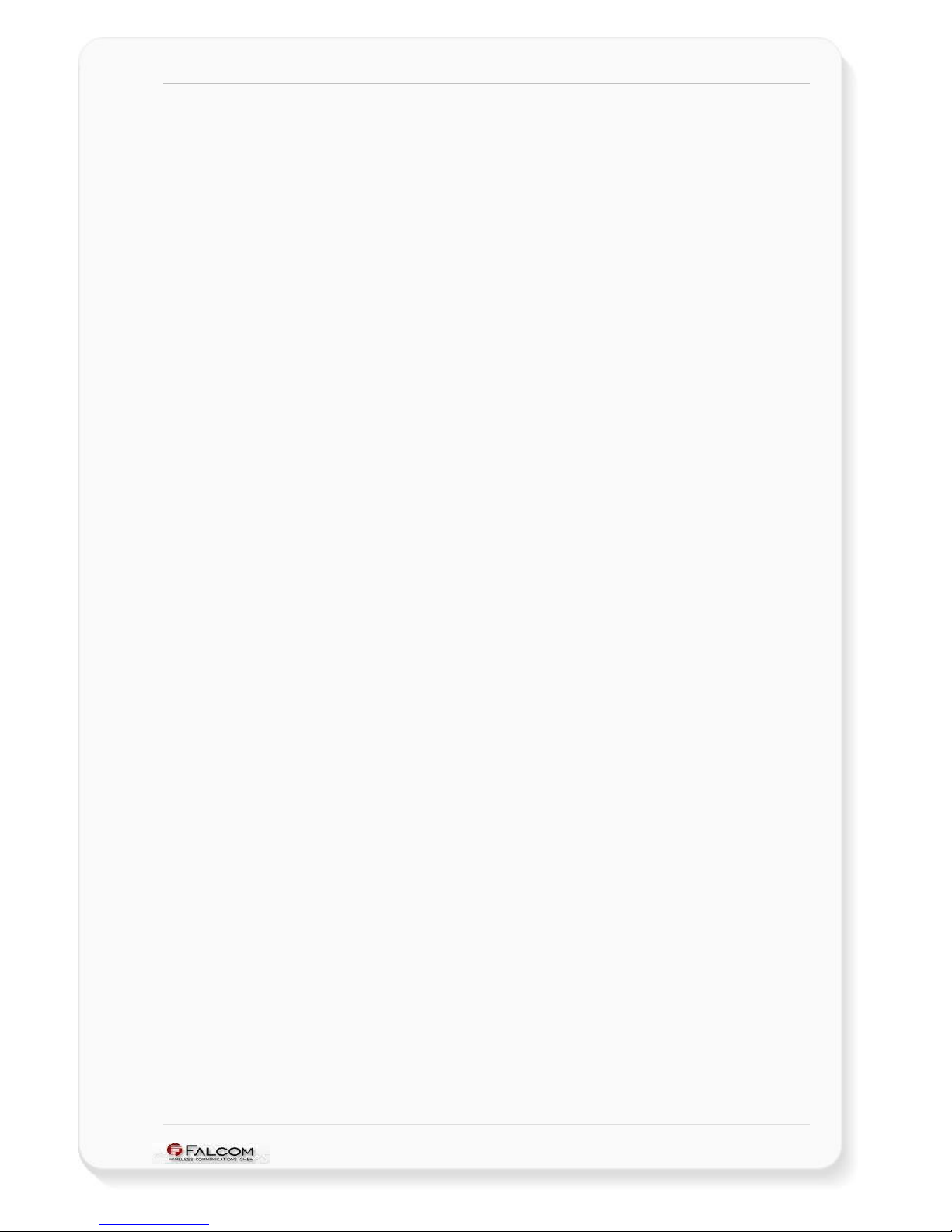
NAVI-XS POI USER’S GUI DE VERSION 1.00
0 INTRODUCTION
0.1 General about NAVI-XS POI
The FALCOM introduces the world’s first Bluetooth GPS Receiver with enabled points
of interest. The NAVI-XS POI comes with new excellent features, offering not only a
complete wireless GPS navigation, but also a warning system with importable
thousands of Points-of-interest (upto 15,000 POIs) and the ability of active warning
areas when your current location results within the circle of a Point-of-interest. It
enables multiple stop allocation for long journeys, so that it is possible to navigate
from ‘A’ to ‘B’ stopping at ‘C’ and ‘D’ on the way. Each point-of-interest refers to the
geographic point location of an object. Points-of-interest can be almost anything
worth stopping at, such as Gas stations, banks, rest stops, restaurants, businesses,
landmarks, parks, shopping etc. Once the NAVI-XS POI is powered up, it starts
monitoring your current driving position and it checks whether you are approaching
one of the points-of-interest pre-loaded on it. If you are approaching one of the
stored points of interest, the NAVI-XS POI unit alerts up to three different tones loud
and friendly. The different tones are based on the distance of the unit from one of
the point-of-interest.
The NAVI-XS POI GPS receiver with integrated Bluetooth™ technology based on a
0.13 micron CMOS process of the SiRFstarIIx – GSC2x – architecture the NAVI-XS POI is
an outstanding quality and performance as well an excellent navigational and
positioning aid tool placing your correct position on the map anywhere in the world.
With its integral housing, compact design, ultra-low power consumption, higher
stability of frequency, easy-to-carry and easy-to-use, enables you to receive GPS
data on Bluetooth-enabled mobile handhelds, PDAs and portable computers within
a range of 10 m without using any wires at all. Ease-of-use is ensured with just two
touch-buttons and three LEDs. Three LED lights on top indicating Bluetooth
connection, GPS status and battery state-of-charge. The NAVI-XS POI enables
extremely fast and deep GPS signal search capabilities; achieving time-to-first-fix in
only seconds by acquiring signals down to –159 dBm; resulting a significant
improvement on the GPS performance. Therefore, you have a high-capacity
navigation system, which connects your Bluetooth™-enabled device with the
performance of intelligent and dynamic destination guidance and in
communication with Bluetooth™-enabled device’s Mapping software points you
comfortably and reliably from the current location A to your desired destination B.
Powered by just 2 AAA rechargeable (included) and replaceable NIMH batteries,
NAVI-XS offers up to 6 hours of continuous use without extra power.
This confidential document is a property of FALCOM GmbH and may not be copied or circulated without previous permission.
Page 4
Page 6

NAVI-XS POI USER’S GUI DE VERSION 1.00
Figure 1: Connection possibilities offered by the NAVI-XS POI Bluetooth GPS receiver
0.2 Package contents
Check the contents of the package. The following items should be included. In case
of damaged or missing any item, please contact your vendor immediately.
Figure 2: Package contents
Ordering number Quantity Description
NAVI-XS-POI-SET
FALCOM NAVI-XS POI 1
Bluetooth GPS receiver with embedded points-of-interes (POI) application.
NiMH (800 mA/h) batteries 2 x 1.2V Removable and rechargeable NiMH (800 mA/h) batteries
Linyard 1
Lanyard with breakaway lock. It can be used to carry the unit.
Cradle 1
Cradle for your NAVI-XS POI to mount onto the dashboard on most vehicles.
Blister package 1
Blister package is used to package the unit.
CD 1 Including User’s Manual and POI configuration software
Table 1: Ordering information
This confidential document is a property of FALCOM GmbH and may not be copied or circulated without previous permission.
Page 5
Page 7

NAVI-XS POI USER’S GUI DE VERSION 1.00
0.2.1 Accessories
Table and figures below show the accessories for FALCOM NAVI-XS POI. The
accessories are available upon request.
POWER-SET-E
POWER-SET-A
Figure 3: Accessories for the NAVI-XS POI Bluetooth™ GPS receiver
Order name Description
POWER-SET-E*
Wall charger with European outlet plug
and Cigarette Lighter Adapter.
(Output voltage: +5 V DC ±5%
MAX. = 450 mA, MIN. = 150 mA)
Cable extension and adapter connector for NAVI-XS POI
POWER-SET-A*
Wall charger with American outlet plug
Cigarette Lighter Adapter.
(Output voltage: +5 V DC ±5%
MAX. = 450 mA, MIN. = 150 mA)
Cable extension and adapter connector for NAVI-XS POI
Table 2: Accessories technical data
* The accessories POWER-SET-E (-A) allow you to have anywhere access to a
power source such as:
Car Cigarette Lighter.
to any European or American (depends on the required POWER-SET)
socket-outlet.
to any USB port on your computer.
This confidential document is a property of FALCOM GmbH and may not be copied or circulated without previous permission.
Page 6
Page 8

NAVI-XS POI USER’S GUI DE VERSION 1.00
1 SECURITY
This chapter contains important information for the safe and reliable use of the NAVIXS POI. Please read this chapter carefully before starting to use the NAVI-XS POI.
1.1 General information
The Global Positioning System uses satellite navigation, an entirely new concept in
navigation. GPS has become established in many areas, for example, in civil aviation
or deep-sea shipping.
The GPS system is operated by the government of the United States of America,
which also has sole responsibility for the accuracy and maintenance of the system.
The system is constantly being improved and may entail modifications effecting the
accuracy and performance of the GPS equipment.
1.2 Restricted use
Certain restrictions on the use of the NAVI-XS POI may have to be observed on
board a plane, in hospitals, public places or government institutions, laboratories etc.
Follow these instructions.
1.3 Children
Do not allow children to play with the NAVI-XS POI. It is not a toy and children could
hurt themselves or others. The NAVI-XS POI consists of many small parts, which can
come loose and could be swallowed by small children. Thoughtless handling can
damage the NAVI-XS POI.
1.4 Driving and safety
Do not place the device on the parts, which will obstruct the sight of the driver.
Do not place the device on the parts, which block any safety device (such as the
Airbag, pedals, accessory controls and any others) in your vehicle.
Your own personal judgment has always priority while you driving, if the user of
FALCOM NAVI-XS POI feels that the instructions of navigation software place you in
an unsafe area, then use your personal judgment according to traffic regulations
and do not follow those instructions.
The NAVI-XS POI is designed to be installed inside the vehicle. Do not place or install
the NAVI-XS POI on the vehicle roof (outdoor).
Please, do not handle the NAVI-XS POI while driving.
Safety to traffic has always priority! Please use the FALCOM NAVI-XS POI only in such
a way that you always keep control of your vehicle in all traffic conditions, especially
when the vehicle is moving.
1.5 Battery safety
Mistreating the batteries may cause the batteries to get hot, crack, or inflame and
cause serious injury. In order to avoid any damage and extend the life expectancy
of batteries, please follow the safety rules listed below before using the NAVI-XS POI
device:
This confidential document is a property of FALCOM GmbH and may not be copied or circulated without previous permission.
Page 7
Page 9

NAVI-XS POI USER’S GUI DE VERSION 1.00
• Do not place the batteries on, in or near fires, apparatus that provide heat,
or other high-temperature locations. Do not place the batteries in direct
sunshine, or use or store the batteries inside cars in hot weather. Doing so
may cause the batteries to generate heat, crack, or inflame. Using the
batteries in this manner may also result in a loss of performance.
• Do not connect the positive pole and the negative pole of the batteries to
each other with any metal object.
• Do not pierce the batteries with nails, strike the batteries with a hammer,
step on the batteries, or otherwise subject it to strong impacts or shocks.
• Do not solder onto the battery contacts.
• Do not allow the batteries to get wet.
• Do not disassemble or modify the batteries.
• Immediately discontinue use of the batteries if, while using, charging, or
storing the batteries, the batteries emit an unusual smell, feel hot, or appear
abnormal in any other way.
• Do not place the batteries in microwave ovens, high-pressure containers, or
on induction cookware.
• In case of the batteries drip and the fluid get into one’s eye, do not rub the
eye. Rinse well with water and immediately look for medical care. If left
untreated the batteries fluid could cause damage to the eye.
• Do not mix rechargeable and non-rechargeable batteries
• If the NAVI-XS POI is powered by non-rechargeable batteries e.g. -AAA
type- please, do not attempt to charge them.
This confidential document is a property of FALCOM GmbH and may not be copied or circulated without previous permission.
Page 8
Page 10

NAVI-XS POI USER’S GUI DE VERSION 1.00
2 TECHNICAL DESCRIPTION
2.1 Bluetooth™ GPS Receiver architecture
The NAVI-XS POI OEM GPS receiver from FALCOM is a new OEM product that
features the SiRFstarIIx single chipset. The core of NAVI-XS POI is comprised of the
GSC2x - that includes the Digital and RF in a single chip. The flexibility of the core
allows the core processing engine and memory to be reconfigured to track up to 12
satellites. The core of NAVI-XS POI contains a built in sequencer, which handles all
the high-rate interrupts for GPS tracking and acquisitions. After initialization, the
receiver handles all the time critical and low latency acquisition, tracking and
reacquisition tasks of GPS autonomously. The on-chip SRAM size is 1-Mbit memory
that is used for instructions. The internal XTrac 2.0.2 firmware stored in the 8 Mbit
FLASH completes the package providing flexible system architecture. The data
delivered from GPS receiver will be sent via Bluetooth™ antenna to the host device
(to the connected Bluetooth™ enabled device).
Figure 4: The architecture of NAVI-XS POI Bluetooth™ GPS receiver
2.2 Technical specifications
2.2.1 Electrical Characteristics
2.2.1.1 General
Frequency L1, 1575.42 MHz
C/A code 1.023 MHz chip rate
Channels 12
2.2.1.2 Accuracy
Position 10 meters CEP without SA
Velocity 0.1 meters/second, without SA
Time 1 microsecond synchronized to GPS time
This confidential document is a property of FALCOM GmbH and may not be copied or circulated without previous permission.
Page 9
Page 11

NAVI-XS POI USER’S GUI DE VERSION 1.00
2.2.1.3 Datum
WGS-84
2.2.1.4 Time to First Position
Snap start < 3 sec., average
Hot start < 8 sec., average
Warm start < 35 sec., average
Cold start < 45 sec., average
2.2.1.5 POI (Point-Of-Interest)
POI up to 15.000 POIs can be stored.
2.2.1.6 Sensitivity
Hot Start 23 dBHz
Warm Start 28 dBHz
Cold Start 16 dBHz
2.2.1.7 Dynamic Conditions
Altitude 18,000 meters (60,000 feet) max.
Velocity < 515 meters/second (1000 knots) max.
Acceleration 4 g, max.
Jerk 20 meters/second³, max.
2.2.1.8 DC Power
Power 2 rechargeable NIMH batteries, 2 x 1.2V DC
and a capacity of 800 mA/h inside the unit.
Operating time D
efault operating time is approx. 6 hours after
full charged.
2.2.1.9 Bluetooth™ Serial Port
Connection : Communicate with Host Platform via
Bluetooth™ (Class 2) Serial Port Profile.
Protocol messages: NMEA, Msg.: GSV (1 x ), RMC (1 x ), GLL (1 x )
GGA (1 x ) and GSA (1 x )
Serial port settings: Baud Rate: up to 115200 bps (default
setting is 38400 bps)
Data bits: 8
Parity: NO
Stop bit: 1
Flow control: NO
2.2.1.10 Physical
♦ Dimensions: 66 mm x 46 mm x 20 mm (L x B x H)
This confidential document is a property of FALCOM GmbH and may not be copied or circulated without previous permission.
Page 10
Page 12

NAVI-XS POI USER’S GUI DE VERSION 1.00
♦ Weight: 65 gr.
2.2.1.11 Software
♦ Operating firmware: XTrac-2.2.0
2.2.1.12 Bluetooth Technical data
♦ Bluetooth™ range: 10 m
♦ Batteries: NIMH 800 mA/h (2 x 1.2V)
2.2.1.13 TCXO-Specification
♦ TCXO: ± 0.5 ppm
2.2.1.14 Temperature range
Temperature limits
Charging temperature: 0 ~ +45
Operation
Discharging temperature: 0 ~ +60
°C
Transportation -20 to +70 °C
1 month (– 20 ~ +60)
3 month (– 20 ~ +45)
Storage
1 year (– 20 ~ +25)
°C
Table 3: Temperature range
This confidential document is a property of FALCOM GmbH and may not be copied or circulated without previous permission.
Page 11
Page 13

NAVI-XS POI USER’S GUI DE VERSION 1.00
2.3 Interfaces
Figure 5: Interfaces of the NAVI-XS POI Bluetooth™ GPS receiver
2.3.1 On/Off buttons
The NAVI-XS consists of two touch-buttons, which can be used not only to switch the
unit ON and OFF, but also to request the status of the GPS, Batteries and Bluetooth
during the runtime.
To turn on the NAVI-XS, press and hold the ON-button for longer then 2 seconds until
a short acoustic signal (beep) is generated.
In order to turn it off again, press and hold the OFF-button for longer then 2 seconds
until a long acoustic signal (beep) is generated.
Following states can be requested by using the ON/OFF-buttons:
• To know the status of GPS and Bluetooth connection, just press the ONbutton for less then 2 seconds. Thereby, the GPS LED and Bluetooth LED will
be switched on and they light as described in the chapter 2.3.2.
• To know the battery charge-of-state, just press the OFF-button for less then
2 seconds. Batteries state of charge is indicated by the intensity of LEDs
light, which decrease brightness one by one (from LED1 to LED3) as the
battery current diminishes. Towards the end of discharge, the middle LED
flashes red while other LEDs are turned off.
2.3.2 LEDs
There are three LEDs available on the topside of NAVI-XS. These LEDs will display the
the status of the unit. The following information will be displayed:
LED Indicators LED Modes Description
Left LED (yellow), GPS status optical indicator
Blinking
When the NAVI-XS is searching for satellites, no valid GPS-Fix is
currently available.
GPS (yellow)
Continually lights
When valid GPS data is being received (valid GPS-Fix is now
obtained, NAVI-XS is ready for navigation).
Middle LED (red / green), Battery state-of-charge optical indicator
Blinking red (0.5 s ON / 0.5 s Off) When the charging temperature exceeds the range
Blinking red (0.5 s ON / 1.5 s Off)
When the maximum charging voltage is reached or the maximum
charging time is exceeded (predefined to approx. 2 hours)
Battery (red)
Continually red
When batteries charge differently (have different levels of charge).
You have to replace both batteries.
This confidential document is a property of FALCOM GmbH and may not be copied or circulated without previous permission.
Page 12
Page 14

NAVI-XS POI USER’S GUI DE VERSION 1.00
Middle LED (red / green) Continued
Blinking Green (0.5 s ON / 0.5 s
Off)
When the charger is still connected - batteries may be in charging
phase.
Blinking Green (0.5 s ON / 1.5 s
Off)
When batteries are fully charged and the charger is disconnected
from the unit.
Battery (green)
Blinking Green (0.5 s ON / 2.5 s
Off)
Indicates that the device is switched on.
Right LED (blue), Bluetooth™ status optical indicator
Blinking
When the equipment is ready for a Bluetooth™ connection (no
Bluetooth connection available).
Bluetooth (blue)
Continually lights
When the Bluetooth connection between devices is now
established.
Table 4: Coding of the status LEDs.
NOTE: The Bluetooth module inside the NAVI-XS POI will be powered off
without any warning, if for longer than 5 minutes no Bluetooth
connection between the NAVI-XS POI and the host device is available
(feature of power saving). To turn the Bluetooth module on again,
shortly press either ON or OF button and then perform a Bluetooth
connection.
2.3.3 Power jack
In order to recharge the internal batteries (only rechargeable batteries), the Ø 3,5
mm power jack allows you to connect either a car adapter cable (KA-NAVI-XS POIPS) or a power charger (PS-003) to a DC electrical outlet. Both accessories are
available upon request (refer to the chapter 0.2.1 for more details).
2.3.3.1 Charging & Discharging the included batteries
Your NAVI-XS POI is powered by two rechargeable batteries, an alarm will warn you
when the batteries reach the low level.
I
F YOU ARE USING NON-RECHARGEABLE BATTERIES, DO NOT ATTEMPT TO CHARGE THEM.
Once the batteries are clipped in the NAVI-XS POI, plug one of the cable charger
(not supplied with NAVI-XS POI, however, available upon request, see chapter 0.2),
into the corresponding power jack interface of NAVI-XS POI. Plug the transformer unit
into a main AC power socket or vehicle power outlet (it depend on the purchased
cable charger, see chapter 0.2) with easy access. As far as the temperature limits is
recognised, please refer to the table 3 in chapter 2.2.1.14.
The extreme temperatures have an unfavourable influence on the rechargeable
batteries. The capacity and life cycle of the batteries are reduced if they are kept at
cold or warm places, e.g. in a closed car at summer or winter conditions. Try always
to keep the included batteries at normal temperatures between 15°C and 25°C. The
GPS receiver with too cold or too warm batteries does not temporarily operate
sometimes, even if the batteries are completely charged. Especially, the
achievement of batteries is strongly reduced at temperatures under the freezing
point.
During the charging time the middle LED indicator on the topside of NAVI-XS POI
flashes green, see also table 4. Charging will be terminated after the batteries reach
full capacity (800 mA/h), which approximately takes 2-3 hours. During this time the
NAVI-XS POI can also be used.
Keeping the cable charger plugged to the equipment, when the batteries are fully
charged, does not damage the batteries. To optimise batteries capacity, you should
allow the batteries to discharge them fully. If you do not intend to use your NAVI-XS
POI for several days, we recommend you to remove the batteries.
This confidential document is a property of FALCOM GmbH and may not be copied or circulated without previous permission.
Page 13
Page 15

NAVI-XS POI USER’S GUI DE VERSION 1.00
The NAVI-XS POI can also operate without the need of the internal batteries.
However, it must be always connected via one of the cable charger (available
upon request, see chapter 0.2) to an external power source during the operation.
Keep in mind, the validity of GPS data stored in SRAM is no more available if the
internal batteries of the NAVI-XS POI are removed. That means, the NAVI-XS POI
always performs a cold start after each power on procedure.
2.3.3.1.1 Safety precautions while charging the batteries
Be sure to follow the rules listed below while charging the batteries. Failure to do so
may cause the batteries to become hot, rupture, or ignite and cause serious injury.
• When charging the batteries, either use one of the aforementioned battery
chargers or otherwise insure that the batteries charging conditions specified
by Falcom are met.
• Do not attach the NAVI-XS POI to a power supply plug or directly to a
car’s cigarette lighter (an adapter cable has to be used).
• Do not place the NAVI-XS POI into direct sunlight.
• The temperature range over which the batteries can be charged is 0°C
to 45°C. Charging the batteries at temperatures outside this range may
cause the batteries to become hot or to break. Charging the batteries
outside this temperature range may also harm the performance of the
batteries or reduce the life expectancy of batteries.
• Do not mix rechargeable and non-rechargeable batteries.
• If the NAVI-XS POI is powered by non-rechargeable batteries (-AAA type)
please, do not attempt to charge non-rechargeable batteries.
2.3.3.1.2 Safety precautions while discharging the batteries
Do not discharge the batteries using any other device except for the Falcom
NAVI-XS POI. The temperature range over which the batteries can be discharged is 20°C to 60°C. Use of the batteries outside this temperature range may damage the
performance of the batteries or may reduce its life expectancy.
This confidential document is a property of FALCOM GmbH and may not be copied or circulated without previous permission.
Page 14
Page 16

NAVI-XS POI USER’S GUI DE VERSION 1.00
3 PREPARING TO USE YOUR FALCOM NAVI-XS POI
Read this manual in order to begin using your FALCOM NAVI-XS POI and to
understand its operations, functions, and common features.
You must first install the GPS Mapping software (not inluded) on your PC, laptop,
PDA, or other handheld devices (if none is already installed).
In order to have a Bluetooth™ connection with your Falcom NAVI-XS POI, make sure
that the host device is a Bluetooth™-enabled one, for more information about
software installation, refer to chapters described below.
3.1 How does the FALCOM NAVI-XS POI work?
The NAVI-XS POI unit can store around 15000 points-of-interest in its database
storage. When a warning is triggered, other to say when you are approaching one
of the recorded point-of-interest, a beep signal is heard, notifying that a warning
object is 500 meters ahead (around the unit). This will typically happen at 500 meters
from the object position. A second beep signal is heard at 200 meters from the
object site, and if you are still approaching one of the points of interest, a continuous
warning beep signal is heard. The radius values of the objects here above are only
examples.
When the GPS receiver is initially turned on, it begins to determinate its current
positions, velocity and time, achieving time-to-first-fix in only seconds by acquiring
signals down to –159 dBm. While trying to calculate a position fix, the receiver needs
to be locked-on to at least four satellites.
Your position can be extremely quick fixed within 8 second from a “hot-start open
sky” state, and within 45 seconds from a "cold-start" state. The FALCOM NAVI-XS POI
stores data about where the satellites are located at any given time. The data is
called almanac. Occasionally, when the FALCOM NAVI-XS POI has been turned off
for a long time, the almanac may get out-dated or “cold” so the NAVI-XS POI
performs a cold start. Otherwise, if the time and position are known, as well the
almanac data is also valid, then the FALCOM NAVI-XS POI performs a Hot start.
The NAVI-XS POI uses the satellite signals to calculate its exact current location by
calculating its distance from the satellites. The position data within the receiver is
then converted into latitude and longitude coordinates which are usually provided
in the geodetic datum on which the GPS is based (WGS84) and transmitted via
integrated Bluetooth™ transceiver direct to the Bluetooth™-enabled device (PC,
laptop or Pocked PC).
Note: For best results, you should also perform a GPS fix before starting GPS based
applications. The GPS indicator will light steadily when a valid GPS fix is
obtained. If there is trouble during acquire a GPS fix, replace the location of
NAVI-XS POI or restart it again.
This confidential document is a property of FALCOM GmbH and may not be copied or circulated without previous permission.
Page 15
Page 17

NAVI-XS POI USER’S GUI DE VERSION 1.00
4 OPERATION GUIDE
Before using the NAVI-XS POI, make sure to prepare the following items:
♦ GPS software is properly installed on your Bluetooth™-enabled
device (PC, laptop, Pocked PC, or other handheld devices).
♦ The Bluetooth™ GPS Receiver is fully powered (i.e. internal batteries
are full charged) and operational.
♦ Check that the Bluetooth™ GPS Receiver is ON.
This section will outline the necessary procedures for the Bluetooth™ GPS receiver to
run smoothly with the GPS Mapping software.
4.1 Installation instructions
In the delivery package the NIMH 800 mA/h (2 x 1.2 V) batteries for NAVI-XS POI are
separately packed, just take them out from the package, open the cover cap on
the underside of the NAVI-XS POI and insert both batteries in it. Note, insert the
batteries with the correct polarity. Check the polarity marks on the battery (positive
[+] and negative [-]) before mounting the batteries in the device. Insert the batteries
as shown on the edges of the device’s housing. Finally, close the cover cap. In the
box there is also a cradle and a small adhesive pad, with a peel off sticky base. The
user simply has to remove the sticker cover, and position it on the top of the
dashboard (or in any place you want). Then stick the cradle to the adhesive pad.
Insert the power jack into the cigar lighter (not included), and plug the other end of
the lead into the NAVI-XS POI unit, then put the NAVI-XS POI into the cradle, in such a
way it is facing toward the sky. Once the NAVI-XS POI unit is connected to the
external power source it starts charging process (refer to chapter 2.3.3.1 for more
details). The NAVI-XS POI unit has three LEDs on the top of the unit, providing
additional information to the GPS, Bluetooth and Batteries state. During charging the
middle LED flashes green, see also table 4. Charging will be terminated after the
batteries reach full capacity (800 mA/h), which approximately takes 2-3 hours. After
batteries are fully charged, turn on the NAVI-XS POI unit by pressing the ON-button for
longer than two seconds until a short beep is heard. Please, refer to the chapter
4.1.1 to perform a Bluetooth™ connection between the Falcom NAVI-XS POI unit
and your mobile phone/PDA/PC or laptop.
Note: For best results, the NAVI-XS POI should also perform a GPS fix now. The
GPS indicator will light steadily when a valid GPS fix is obtained. If there is
trouble during acquire a GPS fix, replace the location of NAVI-XS POI or
restart it again.
This confidential document is a property of FALCOM GmbH and may not be copied or circulated without previous permission.
Page 16
Page 18

NAVI-XS POI USER’S GUI DE VERSION 1.00
4.1.1 PC/Laptop and NAVI-XS POI Bluetooth™ Connection
Figure 6: Bluetooth connection
To set up a connection between PC (in this case running Windows 2000, WIDCOM
Bluetooth™ software Rev. 1.4.1 as well as a Typhoon Bluetooth™ USB adapter) and
the NAVI-XS POI, please follow step by step the instructions below.
1. If the Bluetooth™ software is not installed in your control device yet, please
install it, plug your Bluetooth™ USB adapter into one of the free USB COM
port before you begin the next steps.
2. If your NAVI-XS POI is turned off, please turn it on. Once the Bluetooth™
receiver is turned on, the left LED (blue) will flash (NAVI-XS POI is ready for a
Bluetooth connection).
3. Thereafter, activate the Bluetooth™ on your PC. Open the Bluetooth™
install directory and double-click on its icon. If the Bluetooth™ icon on the
bottom right-hand corner of the PC screen is blue-red, you need to
activate Bluetooth™. Click on the icon, and a pop-up menu will appear on
the display. Select Enable Bluetooth™ Ratio. The colour of the Bluetooth™
icon will be changed from blue-red to blue-white, signifying that it is turned
on. As shown in figures below:
► ►
4. Click Start button, point to Settings, Control Panel and click the
Bluetooth™ configuration, a screen will appear in the display. Select the
Hardware page and check if your USB Bluetooth™ device is found and it
works properly, as shown below.
This confidential document is a property of FALCOM GmbH and may not be copied or circulated without previous permission.
Page 17
Page 19

NAVI-XS POI USER’S GUI DE VERSION 1.00
5. Close appearing screen. Search for the FALCOM NAVI-XS POI. Right mouse
click the Bluetooth™ icon on the bottom right-hand corner of the PC
screen. On the next pop-up that appears, select Explore My Bluetooth™
Places item.
6. Double-click on the marked icon to find the Bluetooth™ devices in the
Bluetooth™ neighbourhood.
7. After a few seconds, a list of Bluetooth™ devices will appear on your
screen. You will see the FALCOM NAVI-XS POI appear in the Service
Selection. Select the FALCOM NAVI-XS POI icon. In order to discover the
services offered the FALCOM NAVI-XS POI click the link "click here” on the
left side of opened window.
This confidential document is a property of FALCOM GmbH and may not be copied or circulated without previous permission.
Page 18
Page 20

NAVI-XS POI USER’S GUI DE VERSION 1.00
8. The service appears below allows the users to establish a virtual serial port.
Right-click on the ... FALCOM NAVI-XS POI icon, on the appearing popup
menu click the Connect to Bluetooth™ Serial Port item. The LED blue light
constantly (means Bluetooth™ connection is created).
Secure Connection:
If you are connecting to a host device, you may be requested to enter
the passkey of NAVI-XS POI to enable “pairing”. Enter the passkey predefined to “1111”
and confirm it by pressing “OK”.
For more details about Bluetooth™, please refer to the software manual
that you are currently using.
9. The aforementioned icon will change its colour from grey to green as
shows in the figure below. The service, which the NAVI-XS POI offers, is also
shown below.
This confidential document is a property of FALCOM GmbH and may not be copied or circulated without previous permission.
Page 19
Page 21

NAVI-XS POI USER’S GUI DE VERSION 1.00
10. In order to see the signal strength of Bluetooth™ connection, right-click on
its icon, on the next appeared pop-up menu select the Status item. The
signal strength is at the bottom of the appeared screen indicated. Try
experimenting with your Bluetooth™ GPS receiver to see how far it needs
to be before the blue bar reaches. If the user right-clicks the icon again
and selects the Properties item an available COM Port is selected.
►
After the Bluetooth connection between unit and PC is already done, there is a small
software on the CD-Rom to install first. This software (included) enables you to record
your own points-of-interest into the unit you wish to use.
4.1.1.1 How to evaluate the NAVI-XS connected to PC/Laptop
After the Bluetooth™ connection is established, you can download the SiRFdemo
software which is free available on Falcom’s Website:
www.falcom.de > Support > downloads > Software > SiRF > SiRFDemo software V3.81
Unpack the download file and run the SiRFdemo software by double clicking the
SiRFdemo.exe file. The SiRFdemo program will be automatically installed onto your
computer.
This confidential document is a property of FALCOM GmbH and may not be copied or circulated without previous permission.
Page 20
1) To start the SiRFdemo software, either double-click on the SiRFdemo.exe
installed file or if you have created a shortcut on your desktop, double-click
the SiRFdemo.exe.
Page 22

NAVI-XS POI USER’S GUI DE VERSION 1.00
2) The SiRFdemo software will appear as follow:
(i) Before running the software, make sure that your PC is recognizing the
NAVI-XS POI properly. On the activated Data Source Setup window,
select the COM (e.g. COM9) for SiRFdemo program and set the baud
rate e.g. to 38400 bps. See figure below:
(ii) Click the icon on toolbar by the up-down button (marked button in
figure below) the program will automatically detect the selected COM
port and starts evaluating.
(iii) The output messages can be displayed in the Development Data screen.
For a description of NMEA messages please download from Falcom’s
Website the “SiRFmessages.pdf” file. The valid/invalid protocols can be
recognized in the $GPRMC protocol as shown in figure below. The
capital letter A means incoming protocols are valid, and the capital
letter V means incoming protocols are invalid.
This confidential document is a property of FALCOM GmbH and may not be copied or circulated without previous permission.
Page 21
Page 23

NAVI-XS POI USER’S GUI DE VERSION 1.00
(iv) If the NAVI-XS POI is receiving valid GPS positions, click the icon on
toolbar by the up-down button (see marked button in figure below), the
user can see the updated data of longitude, latitude, altitude, date
time etc. For more detailed information about the using of SiRFdemo
software, please download the SiRFdemo.pdf manual, which is also
available on www.falcom.de.
This confidential document is a property of FALCOM GmbH and may not be copied or circulated without previous permission.
Page 22
Page 24

NAVI-XS POI USER’S GUI DE VERSION 1.00
4.1.2 Pocked PCs Bluetooth™ Connection
Figure 7: Bluetooth connection
In order to set up a connection between your Pocket PCs and the NAVI-XS POI,
please, follow step by step the instructions below.
1. If the Bluetooth™ software is not installed in your Pocked PCs yet, please,
install it before you begin the next steps.
2. If your NAVI-XS POI is turned off, please turn it on. Once the Bluetooth™
receiver is turned on, the left LED (blue) will flash (NAVI-XS POI is ready for a
Bluetooth connection).
3. Turn on the enabled Bluetooth™ device (in our example iPAQ 38xx
Bluetooth™ device). Check the Blue Manager's icon on the right-bottom
screen. If the icon is grey i.e. the Bluetooth™ is turned off. In order to turn
the Bluetooth™ on, tab on the Bluetooth™ icon on right-down corner of
your Pocked PCs device display, a pop-up menu will appear. Select
Enable Bluetooth™ Ratio. The colour of the Bluetooth™ icon will be
changed from grey to blue-white (it depend on the installed Bluetooth™
software), signifying that it is turned on.
HINT: Perform a Bluetooth™ device discovery on your Pocked PCs
to find the Bluetooth™ GPS Receiver. Refer to the user
documentation of your Bluetooth™ device for instructions,
too.
This confidential document is a property of FALCOM GmbH and may not be copied or circulated without previous permission.
Page 23
Page 25

NAVI-XS POI USER’S GUI DE VERSION 1.00
4. Search for the FALCOM NAVI-XS POI. Open the Bluetooth™ popup menu
on the right-bottom screen. Tab on the Bluetooth™ Manager.
5. If you have not searched for devices since last search, tap Search menu at
bottom (below right). After search is completed, a list of found Bluetooth™
devices will appear on your screen. Check the FALCOM NAVI-XS POI
found (below left) and tap Save. Then tab OK on the following (below
right) screen.
6. You will be returned to the Bluetooth™ Manager screen. Tab the FALCOM
NAVI-XS POI icon to get the device information.
This confidential document is a property of FALCOM GmbH and may not be copied or circulated without previous permission.
Page 24
Page 26

NAVI-XS POI USER’S GUI DE VERSION 1.00
7. Tap on Actions menu and "Connect to GPS_NMEA .." (below left). This will
take a short time to be completed (below right). Now tap OK to return to
Devices list.
8. Your last step is to find which serial port is connected to. At the main
Bluetooth™ Manager screen, tap Tools Menu and "Settings for All Devices"
(below left).
On the Settings screen, tap "Serial Port" tab. Note the entry for "Outbound
Com Port" (COM8 in screenshot below right) and “Inbound Com Port”
(COM7 in screenshot below right).
As far as the Secure Connection for NAVI-XS POI is concerned, please, refer
to the chapter 4.1.1 item 8 (click here). If the option “Passkey is required” is
selected, see figure right below, then enter “1111” when asked for a
passkey for the device.
For more details about Bluetooth™, please refer to the software manual
that you currently use.
When the FALCOM NAVI-XS POI Bluetooth™ GPS receiver is connected to handheld
device, the Bluetooth™ indicator on the NAVI-XS POI Bluetooth™ GPS receiver will
be steadily on.
This confidential document is a property of FALCOM GmbH and may not be copied or circulated without previous permission.
Page 25
Page 27

NAVI-XS POI USER’S GUI DE VERSION 1.00
4.1.3 Navigation with NAVI-XS POI Bluetooth™ GPS Receiver
As soon as you have installed and configured the Falcom NAVI-XS POI on your
mobile equipment (Pocked PCs), and the unit has already got a valid GPS fix, the
inserting of navigation is anymore in the way. You have just to run the installed GPS
Mapping software. The Bluetooth™ connection for the installed GPS Mapping
software must be set to the correct COM port (please refer to the user
documentation of the installed GPS Mapping software for instructions). Determine
which COM port number your Bluetooth™ device uses for serial COM port
connections (in our example is COM 7). The FALCOM NAVI-XS POI communicates to
a Bluetooth™ serial port with the following settings: up to 115200 bps, 8 Data Bits,
NONE parity, 1 Stop Bit. Depending on the device you use for Bluetooth™
connectivity, you may or may not need to modify the COM port setting. If necessary,
refer to the user documentation of your Bluetooth™ device. In order to navigate to
your destination, please, refer to the user documentation of installed GPS Mapping
software for instructions. There you will find the methods for setting the destination
and following the navigation instructions to travel to your destination.
We wish you much fun and have a good trip using FALCOM NAVI-XS POI.
!!! Please remember that:
Safety to traffic has always priority! Please use the FALCOM NAVI-XS POI
only in such a way that you always keep control of your vehicle in all traffic
conditions.
This confidential document is a property of FALCOM GmbH and may not be copied or circulated without previous permission.
Page 26
Page 28

NAVI-XS POI USER’S GUI DE VERSION 1.00
5 SOFTWARE INTERFACE
The NAVI-XS POI evaluation receiver is capable of outputting data in the NMEA-0183
format as defined by the National Marine Electronics Association (NMEA), Standard
for Interfacing Marine Electronic Devices, January 1, 1997.
5.1 NMEA output messages
The table below shows all NMEA output messages supported by NAVI-XS POI as well
as a brief description of each output message.
For more detailed information about the output message list, please refer to the
SiRFstarII message set specification available in section
“support/downloads/documentation/SiRF” on Falcom’s Website: www.falcom.de.
Option Description
GGA
Time, position and fix type data.
GLL Latitude, longitude, UTC time of position fix and status.
GSA GPS receiver operating mode, satellites used in the position solution and DOP values.
GSV The number of GPS satellites in view satellite ID numbers, elevation, azimuth and SNR values.
RMC Time, date, position, course and speed data.
Table 5: NMEA Output Messages
This confidential document is a property of FALCOM GmbH and may not be copied or circulated without previous permission.
Page 27
Page 29

NAVI-XS POI USER’S GUI DE VERSION 1.00
6 TROUBLESHOOTING
Q: The installed software does not seem to establish any connections with NAVI-XS
POI. How do I make it work?
A: Make sure that your Pocked PC has found the "FALCOM NAVI-XS POI"
Bluetooth™ device. Follow the instructions in the Connection section to make
sure that your Pocked PC has recognized the Bluetooth™ GPS receiver properly.
If so, you need to connect with the device by going to the Bluetooth™ Manager
and tab on the on Actions button and then "Connect to GPS_NMEA ..".
Q: I have established a Bluetooth connection but the NAVI-XS POI does not seem to
have any GPS fix, what should I do?
A: Shutdown the FALCOM NAVI-XS POI and turn it on again. Change the location
of NAVI-XS POI (maybe poor signals are received), but in accordance with the
capability of Bluetooth™ communication.
Q: The FALCOM NAVI-XS POI seems to have a valid GPS fix (GPS indicator is
steadily light), but unable to establish a connection between the NAVI-XS POI and
my Pocked PC. How can I perform a connection?
A: Go to the Bluetooth™ Manager → All devices on your Pocked PC. Tap Actions
menu and then "Remove this Device".
Next, shutdown your FALCOM NAVI-XS POI, press the OFF-button for longer than
2 second. Then perform a soft reset on your Pocked PC. Turn the NAVI-XS on,
press the ON-button for longer than 2 second.
Once your Pocked PC has finished resetting itself, go back to the Bluetooth™
Manager screen and perform the typical setup and connection procedures for
your Bluetooth™ receiver (for help with connection, please review the
Connection section).
Finally, run the installed GPS Mapping software, select the assigned COM Port
from Bluetooth™ connectivity, set the baud rate up to 115200 bps (you may or
may not need to modify the COM port setting, it depend on your using
Bluetooth™ device), and click Open Port. The current position will appear on the
GPS Mapping software.
This confidential document is a property of FALCOM GmbH and may not be copied or circulated without previous permission.
Page 28
