Page 1

This document is available at HTTP://WWW.FALCOM.DE/ .
FALCOM NAVI-B-H
(Bluetooth™ GPS receiver
with data-logging functionality)
User Manual
Version: 1.00
Page 2

NAVI-B-H VERSION 1.00
Contents
0 INTRODUCTION ..............................................................5
0.1 GENERAL ABOUT NAVI-B-H ......................................................................................................... 5
0.2 RELATED DOCUMENTS.................................................................................................................... 6
1 SECURITY .........................................................................7
1.1 GENERAL INFORMATION................................................................................................................. 7
1.2 RESTRICTED USE............................................................................................................................. 7
1.3 CHILDREN....................................................................................................................................... 7
1.4 DRIVING AND SAFETY..................................................................................................................... 7
1.5 GENERAL CARE AND MAINTENANCE ............................................................................................... 8
2 HOW DOES THE FALCOM NAVI-B-H WORK? ........ 9
2.1.1 Software interface........................................................................................................................ 10
3 TECHNICAL DESCRIPTION .......................................11
3.1 BLUETOOTH™ GPS RECEIVER ARCHITECTURE ........................................................................... 11
3.2 TECHNICAL SPECIFICATIONS......................................................................................................... 11
3.2.1 Electrical Characteristics ............................................................................................................. 11
3.2.2 Physical........................................................................................................................................ 12
3.2.3 Software....................................................................................................................................... 13
4 OPERATION GUIDE......................................................14
4.1 MOUNTING INSTRUCTION ............................................................................................................. 14
4.1.1 Connect the device to power supply ............................................................................................ 15
4.2 PC/LAPTOP AND NAVI-B-H BLUETOOTH™ CONNECTION.......................................................... 15
4.2.1 How to evaluate the NAVI-B-H connected to PC/Laptop........................................................... 18
4.3 POCKED PCS BLUETOOTH™ CONNECTION .................................................................................. 20
4.3.1 Using the Bluetooth™ GPS Receiver.......................................................................................... 23
5 TROUBLESHOOTING...................................................24
6 HOUSING .........................................................................25
7 RF EXPOSURES..............................................................26
This confidential document is the property of FALCOM GmbH and may not be copied or circulated without permission.
Page 2
Page 3

NAVI-B-H VERSION 1.00
Version history:
Version number Author Change
1.00 Fadil Beqiri Initial version
This confidential document is the property of FALCOM GmbH and may not be copied or circulated without permission.
Page 3
Page 4

NAVI-B-H VERSION 1.00
Cautions
Information furnished herein by FALCOM are accurate and reliable.
However, no responsibility is assumed for its use.
Please, read carefully the safety precautions.
If you have any technical questions regarding this document or the
product described in it, please contact your vendor.
General information about FALCOM and its range of products are
available at the following internet address: http://www.falcom.de/
Trademarks
Some mentioned products are registered trademarks of their respective
companies.
Copyright
The FALCOM NAVI-B-H user’s guide is copyrighted by FALCOM
GmbH with all rights reserved. No part of this user guide may be
produced in any form without the prior written permission of FALCOM
GmbH.
FALCOM GmbH.
No patent liability is assumed with respect to the use of the information
contained herein.
This confidential document is the property of FALCOM GmbH and may not be copied or circulated without permission.
Page 4
Page 5

NAVI-B-H VERSION 1.00
0 Introduction
0.1 General about NAVI-B-H
The NAVI-B-H is a new GPS receiver, integrated with Bluetooth™
technology and includes a GPS software with data-logging functionality,
which can be locally configured and adapted to the user requirements. With
its ultra-low power consumption, it is an outstanding quality and
performance as well as an excellent navigational and positioning aid tool
when used with a GPS Mapping software installed on Bluetooth™-enabled
devices, such as PC, laptop, or Pocked PC.
The FALCOM NAVI-B-H has an integrated temperature compensated
crystal oscillators (TCXO). Due to the higher stability of frequency it offers
a high-improved performance. Therefore, you have a high-capacity
navigation system, which connects your Bluetooth™-enabled device with
the performance of an intelligent and dynamic destination guidance.
The embedded Class 2 Bluetooth™ transceiver is capable of communicating
with any Serial Port Profile Bluetooth™ device, within a 10m radius. The
NAVI-B-H in communication with your installed GPS Mapping software on
the Bluetooth™-enabled device points you the way comfortably and reliably
from the current location A to your desired destination B. In this way you
also stay for longer distances always on the optimal course and arrive your
destination point comfortable and ease. The embedded high-sensitivity
internal GPS and Bluetooth™ antenna allow you to navigate freely, no more
than two wires for connections to the external supply voltage are available.
The NAVI-B-H is an equipment that can be used in a variety of applications
including:
♦ Navigation and positioning
♦ Finding streets and routes
♦ Travel planning
♦ Fleet tracking and management and many others … .
The data-logger functionality as an enhancement feature of the firmware
2.32 builds a fundamental component, which in combination with the
excellent hardware performance makes the NAVI-B-H to be on the top of
applications where the tracking systems are required. The concept of the
firmware version 2.32 is based on a simple implementation for a wide range
of applications such as vehicle tracking, transport systems, road-verifying
systems etc. Using the data-logger application the NAVI-B-H GPS receiver
is capable of saving up to 70.000 position records in the on-board FLASH
memory section. For more information about the data-logger functionality,
refer to the separated released documentation, see [1], available on the
Falcom website: www.falcom.de
> Service > Downloads and select the JP7-
T item from the selection box.
This confidential document is the property of FALCOM GmbH and may not be copied or circulated without permission.
Page 5
Page 6

NAVI-B-H VERSION 1.00
0.2 Related documents
1. JP7-T_family_datalogger_functionality.pdf
This confidential document is the property of FALCOM GmbH and may not be copied or circulated without permission.
Page 6
Page 7

NAVI-B-H VERSION 1.00
1 Security
This chapter contains important information for the safe and reliable use of
the NAVI-B-H. Please, read this chapter carefully before starting to use the
NAVI-B-H.
1.1 General information
The Global Positioning System uses satellite navigation, an entirely new
concept in navigation. GPS has become established in many areas, for
example, in civil aviation or deep-sea shipping.
The GPS system is operated by the government of the United States of
America, which also has sole responsibility for the accuracy and
maintenance of the system. The system is constantly being improved and
may entail modifications effecting the accuracy and performance of the GPS
equipment.
1.2 Restricted use
Certain restrictions on the use of the NAVI-B-H may have to be observed
on board a plane, in hospitals, public places or government institutions,
laboratories etc. Follow these instructions.
1.3 Children
Do not allow children to play with the NAVI-B-H. It is not a toy and
children could hurt themselves or others. The NAVI-B-H consists of many
small parts, which can come loose and could be swallowed by small
children. Thoughtless handling can damage the NAVI-B-H.
1.4 Driving and safety
Do not place (mount) the device on the parts that will obstruct the sight of
the driver.
Do not place (mount) the device on the parts that block any safety device
(such as the Airbag, pedals, accessory controls and any others) in your
vehicle.
Your own personal judgment has always priority while you driving, if the
user of FALCOM NAVI-B-H feels that the instructions of navigation
software place you in an unsafe area, then use your personal judgment
according to traffic regulations and do not follow those instructions.
The NAVI-B-H is designed to be installed inside the vehicle. Do not place
or install the NAVI-B-H on the vehicle roof (outdoor).
Please, do not handle the NAVI-B-H while driving.
Safety to traffic has always priority! Please use the FALCOM NAVI-B-H
only in such a way that you always keep control of your vehicle in all traffic
conditions, especially when the vehicle is moving.
This confidential document is the property of FALCOM GmbH and may not be copied or circulated without permission.
Page 7
Page 8

NAVI-B-H VERSION 1.00
1.5 General care and maintenance
In order to ensure the best performance of your FALCOM NAVI-B-H,
please, remind the following helpful tips:
♦ Keep your FALCOM NAVI-B-H dry. Do not expose to rain, water, or
high humidity environments.
This confidential document is the property of FALCOM GmbH and may not be copied or circulated without permission.
Page 8
Page 9

NAVI-B-H VERSION 1.00
2 How does the FALCOM NAVI-B-H work?
When the GPS receiver is initially turned on, it begins to determinate its
current positions, velocity and time. While trying to calculate a position fix,
the receiver needs to be locked-on to at least three or four satellites.
Calculating the distance between the receiver and the position of 3 or more
satellites the NAVI-B-H is able to calculate its exact current location. The
distance between a GPS satellite and NAVI-B-H GPS receiver is determined
by measuring the amount of time it takes a radio signal (the GPS signal) to
travel from the satellite to the receiver NAVI-B-H.
When the required data is completely collected, then satellite signals are
tracked continuously and the position is calculated from time to time. When
the received data from satellites is considered valid then the FALCOM
NAVI-B-H is available for navigation and corresponding to the data-logger
factory settings (see [1]), if the parameter settings are exceeded, it begins
automatically storing the current GPS position data into the on-board
FLASH memory section. Then this data can be downloaded by Bluetooth
enabled device from the NAVI-B-H for further evaluation.
The position data within the receiver is then converted into latitude and
longitude coordinates which are usually provided in the geodetic datum on
which the GPS is based (WGS84) and transmitted via integrated
Bluetooth™ transceiver direct to the Bluetooth™-enabled device (PC,
laptop or Pocked PC).
The internal software (known as firmware) of the NAVI-B-H can be
reconfigured from the user (means, the factory settings can be changed and
these settings can be adapted to the user requirements). Note that, the userspecified configuration is not written into the on-board FLASH memory, but
temporarily stored in the SRAM.
The NAVI-B-H is supplied without internal backup battery. That means, if
the NAVI-B-H is disconnected from the external operating voltage the userspecified configuration stored in SRAM (temporarily storage) will be
deleted and after each power-up the device will be returned back to the
factory settings.
This confidential document is the property of FALCOM GmbH and may not be copied or circulated without permission.
Page 9
Page 10

NAVI-B-H VERSION 1.00
2.1.1 Software interface
The NAVI-B-H evaluation receiver is capable of outputting data in the
NMEA-0183 format as defined by the National Marine Electronics
Association (NMEA), Standard for Interfacing Marine Electronic Devices,
Version 2.32, January 1, 1997.
2.1.1.1 NMEA output messages
The table below shows all NMEA output messages supported by NAVI-BH as well as a brief description of each output message.
For more detailed information about the output message list, please, refer to
the SiRFstarII message set specification available in section
“service/downloads/manuals” on Falcom’s Website
: www.falcom.de.
Option Description
GGA Time, position and fix type data.
GLL Latitude, longitude, UTC time of position fix and status.
GSA GPS receiver operating mode, satellites used in the position solution and DOP
values.
GSV The number of GPS satellites in view satellite ID numbers, elevation, azimuth
and SNR values.
RMC Time, date, position, course and speed data.
VTG Course and speed information relative to the ground.
Table 1: NMEA Output Messages
Info: Please, note that all supported NMEA messages of the NAVI-B-H can
be activated/deactivated via the SiRFdemo software (See chapter
4.2.1) using the data-logger messages. The data-logger input messages
are issued in a separated document see [1]. All supported input
messages in this document are available for both JP7-T-H GPS
receiver and NAVI-B-H.
This confidential document is the property of FALCOM GmbH and may not be copied or circulated without permission.
Page 10
Page 11

NAVI-B-H VERSION 1.00
3 Technical Description
3.1 Bluetooth™ GPS Receiver architecture
The NAVI-B-H OEM GPS receiver from FALCOM is a new OEM GPS
receiver product that features the SiRFstarII-Low Power chipset. This
complete 12 channel, WAAS-enabled GPS receiver provides a vastly
superior position accuracy performance in a much smaller package. The
SiRFstarII architecture builds on the high-performance SiRFstarI core,
adding an acquisition accelerator, differential GPS processor, multipath
mitigation hardware and satellite-tracking engine. The NAVI-B-H delivers
major advancements in GPS performance, accuracy, integration, computing
power and flexibility. The delivered data from GPS receiver will sent via
Bluetooth™ antenna to the control device (Bluetooth™ connected device).
Figure 1: The architecture of NAVI-B-H Bluetooth™ GPS receiver
3.2 Technical specifications
3.2.1 Electrical Characteristics
3.2.1.1 General
Frequency L1, 1575.42 MHz
C/A code 1.023 MHz chip rate
Channels 12
3.2.1.2 Accuracy
Position 10 meters CEP without SA
Velocity 0.1 meters/second, without SA
This confidential document is the property of FALCOM GmbH and may not be copied or circulated without permission.
Page 11
Page 12
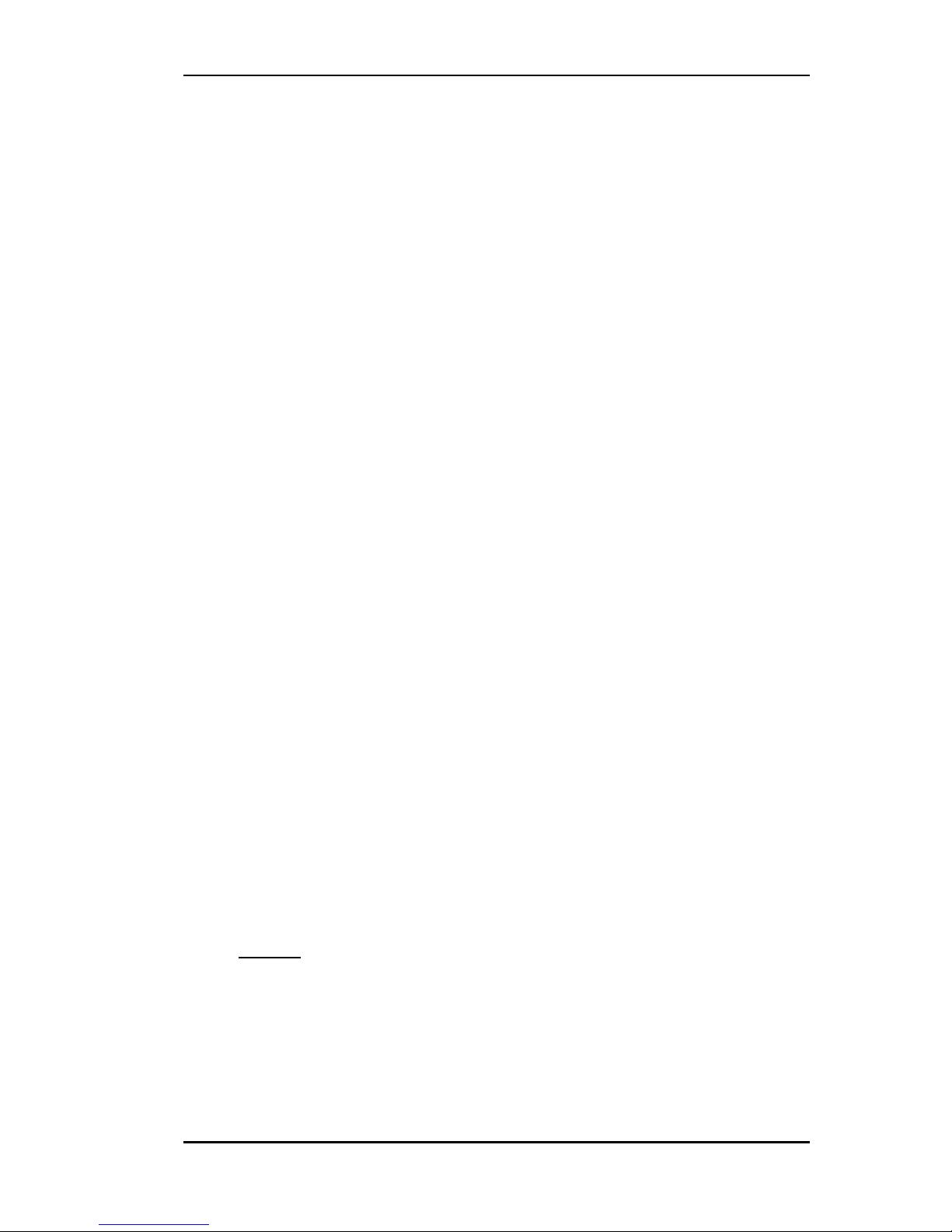
NAVI-B-H VERSION 1.00
Time 1 microsecond synchronized to GPS time
3.2.1.3 DGPS Accuracy
Position 1 to 5 meters, typical
Velocity 0.05 meters/second, typical
3.2.1.4 Datum
WGS-84
3.2.1.5 Acquisition Rate
Hot start < 4 sec., average
Warm start < 35 sec., average
Cold start < 45 sec., average
3.2.1.6 Dynamic Conditions
Altitude 18,000 meters (60,000 feet) max.
Velocity < 515 meters/second (1000 knots) max.
Acceleration 4 g, max.
Jerk 20 meters/second³, max.
3.2.1.7 DC Power
Main power +10 to +32 V DC ±5 %
Continuous mode 45 mA at 12 V DC
3.2.1.8 Bluetooth™ Serial Port
Connection : Communicate with Host Platform via
Bluetooth™(Class 2) Serial Port Profile.
Protocol messages: SiRF binary – position, velocity, altitude,
status and control.
NMEA, Msg.: GGA, GLL, GSA, GSV,
RMC and VTG
Serial port settings: Baud Rate: up to 115200 bps
Data bits: 8
Parity: NO
Stop bit: 1
Flow control: NO
3.2.2 Physical
♦ dimensions: 52 mm (diameter) x 20 mm (high)
(without cable)
♦ weight: 66,8 g
♦ cable length: 2.5 m
♦ temperature range: -40 to +85 °C
(
operation, transportation and storage)
This confidential document is the property of FALCOM GmbH and may not be copied or circulated without permission.
Page 12
Page 13

NAVI-B-H VERSION 1.00
3.2.3 Software
♦ Software Update: Via serial interface (Bluetooth™ Serial Port
Profile)
3.2.3.1 TCXO-Specification
Typical phase noise density 1 Hz offset -57.0 dBc/Hz
Typical phase noise density 10 Hz offset -88.0 dBc/Hz
Typical phase noise density 100 Hz offset -112.0 dBc/Hz
Typical phase noise density 1 kHz offset -130.0 dBc/Hz
Typical phase noise density 10 kHz offset -140.0 dBc/Hz
Load sensitivity ± 10% load change 0.2 ± ppm
Long term stability Frequency drift over 1 year 0.5 to 2.0 ± ppm
This confidential document is the property of FALCOM GmbH and may not be copied or circulated without permission.
Page 13
Page 14
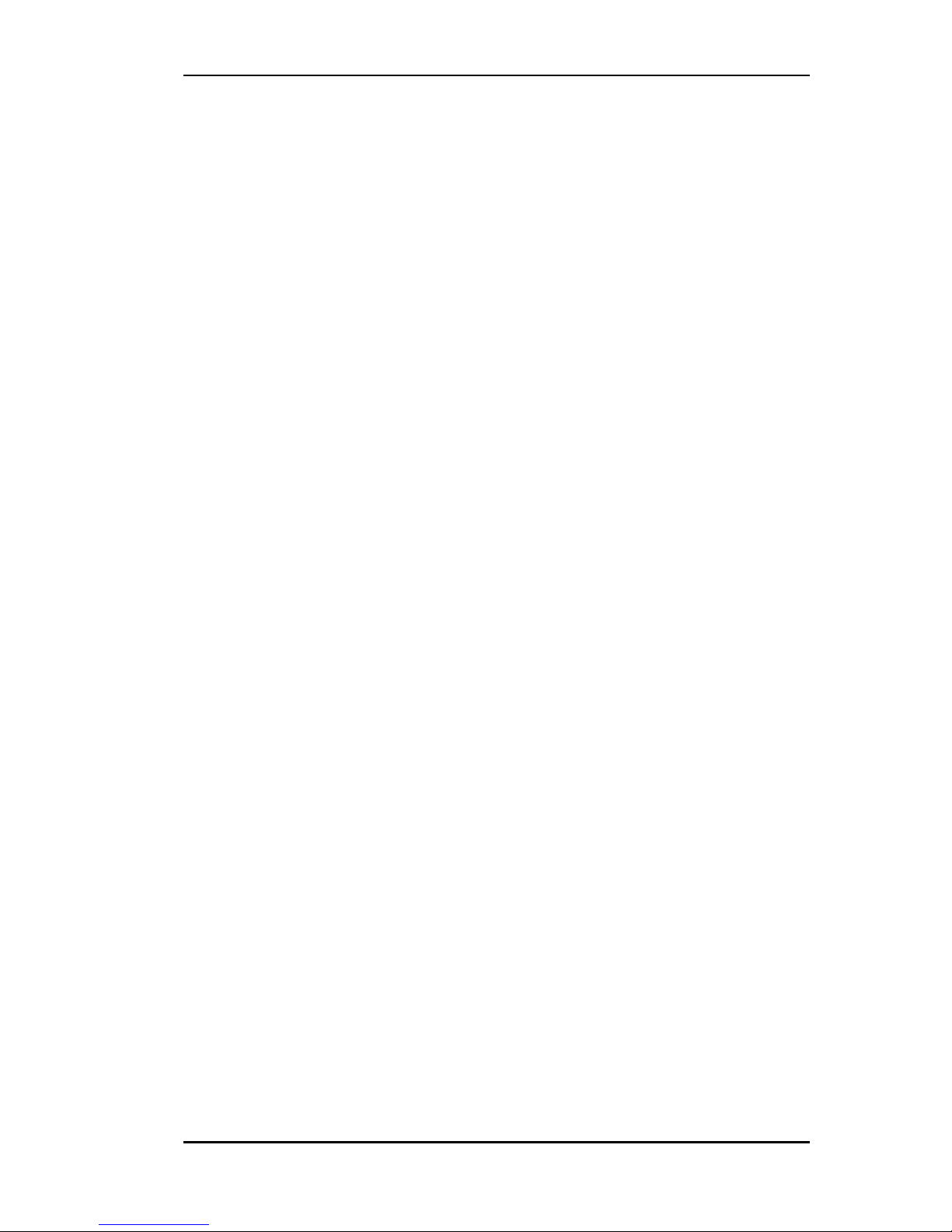
NAVI-B-H VERSION 1.00
4 Operation Guide
Before using the NAVI-B-H, make sure to prepare following listed items:
♦ A Bluetooth™-enabled device (PC, laptop, PDA, or other
handheld devices) with installed GPS mapping software (if
required).
♦ Be sure not to turn on the NAVI-B-H while it is out of the
operating range of voltage and temperature stated in chapters
3.2.1.7 and 3.2.2
♦ The input power has to be a single voltage source and ensure that
it is able to provide a sufficient current, which typically rises to
100 mA.
4.1 Mounting instruction
The position of the antenna mounting is crucial for an optimal performance
of the GPS receiver. The antenna must have full view to the sky ensuring a
direct line-of-sight with as many visible satellites as possible.
a) Use the enclosed cleaning cloth. Clean the side of the part, where the
receiver is supposed to be installed. Note that, the length of extended
cable of the NVAI-B-H is 2.5 m.
b) The signal receiving side is on the bottom of NAVI-B-H.
c) There are an adhesive pad and a Velcro pad included, required for on-
glass mounting. Both pads contain two mounting surfaces. One of
them has to be stuck on the bottom side of the receiver and the another
one on the cleaned area. Both surfaces of pads are protected by
stickers.
d) Remove the protecting sheet from one surface of pad. Mount that
surface onto the bottom side of receiver. Remove the other protecting
sheet from mounted adhesive or Velcro pad (which is required to be
used). Place the bottom side of NAVI-B-H onto cleaned area and
press the NAVI-B-H to avoid air bubbles between contact surfaces.
The Velcro pad can also be separated in two parts.
Hints
Proper functionality requires on-glass-mounting ♦
♦
♦
♦
Do not install the device on metallic or coated windows
To be installed in-door on the immovable parts.
NAVI-B-H is not water resistant. Do not contact it with water.
This confidential document is the property of FALCOM GmbH and may not be copied or circulated without permission.
Page 14
Page 15

NAVI-B-H VERSION 1.00
4.1.1 Connect the device to power supply
Extend the cable and connect it to the power supply, the pin out on the RJ11
6/2 of NAVI-B-H is described in the table below.
Pin Name I/O Colour Description Level
1 NC - - Not connected -
2 GND - Green Ground -
3 NC - - Not connected -
4 NC - - Not connected -
5 V+ I Red Power supply + 10 to +32 V DC
6 NC - - Not connected -
4.2 PC/Laptop and NAVI-B-H Bluetooth™ Connection
To set up a connection between PC (in this case running Windows 2000,
WIDCOM Bluetooth™ software Rev. 1.4.1 as well as a Typhoon
Bluetooth™ USB adapter) and the NAVI-B-H, please, follow step by step
the instructions below. To set up a connection between Pocked PC (handled
device) and NAVI-B-H, refer to chapter 4.3.
1. If the Bluetooth™ software is not installed in your control device yet,
please install it, plug your Bluetooth™ USB adapter into one of the free
USB COM port before you begin the next steps.
2. Power up your NAVI-B-H. Once the Bluetooth™ receiver is turned on,
the internal LED indicator (blue colour) flashes every one-second (the
Bluetooth™ is on, and ready for connection). (
The Bluetooth™ LED is
internally but is viewable when it flashes.
)
3. Activate the Bluetooth™ on your PC. Open the Bluetooth™ install
directory and double-click on its icon. If the Bluetooth™ icon on the
bottom right-hand corner of the PC screen is blue-red, you will need to
This confidential document is the property of FALCOM GmbH and may not be copied or circulated without permission.
Page 15
Page 16

NAVI-B-H VERSION 1.00
activate Bluetooth™. Click on the icon, and a pop-up menu will appear
in the display. Select Enable Bluetooth™ Ratio. The colour of the
Bluetooth™ icon will be changed from blue-red to blue-white,
signifying that it is turned on. As shown in figures below:
► ►
4. Click Start button, point to Settings, Control Panel and click the
Bluetooth™ configuration, a screen will appear in the display. Select
the Hardware page and check if your USB Bluetooth™ device is found
and it works properly, as shown below.
5. Close appearing screen. Search for the FALCOM NAVI-B-H. Right
mouse click the Bluetooth™ icon on the bottom right-hand corner of the
PC screen. On the next pop-up that appears, select Explore My
Bluetooth™ Places item.
6. Double-click on the marked icon to find the Bluetooth™ devices in the
Bluetooth™ neighbourhood.
This confidential document is the property of FALCOM GmbH and may not be copied or circulated without permission.
Page 16
Page 17
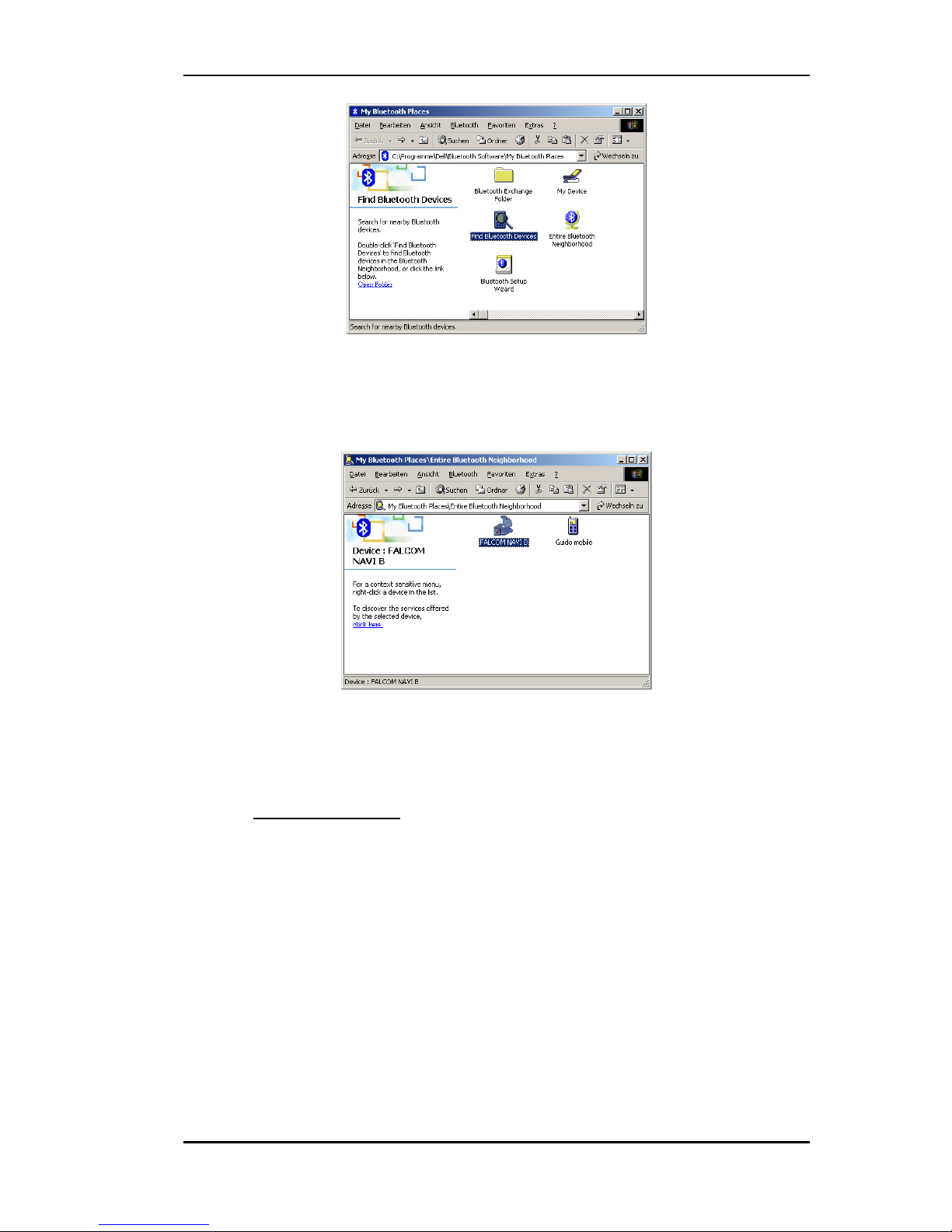
NAVI-B-H VERSION 1.00
7. After a few seconds, a list of Bluetooth™ devices will appear on your
screen. You will see the FALCOM NAVI-B-H appear in the Service
Selection. Select the FALCOM NAVI-B-H icon. In order to discover
the services offered the FALCOM NAVI-B-H click the link ‘click here’
on the left side of opened window.
8. The service appears below allows the users to establish a virtual serial
port. Right-click on the ... FALCOM NAVI-B-H icon, on the appearing
popup menu click the Connect to Bluetooth™ Serial Port item. The
LED blue lights constantly (means Bluetooth™ connection is created).
(
The Bluetooth™ LED is internally but is viewable when it lights.)
Secure Connection:
As far as the Secure Connection for NAVI-B-H is concerned there is
no security entered i.e. there is no device pairing required if the Secure
Connection option is disabled for a Bluetooth™ service or application.
Please check the software configuration to disable the Secure
Connection (e.g. go to Start>Settings>Control Panel and click the
Bluetooth™ configuration, a Bluetooth™ configuration screen will
appear in the display. Select the Client Application tab, then doubleclick on the Application Name “Bluetooth™ Serial Port” and
deactivate its Security Connection on the next appeared dialog box).
In order to pair two devices with each other the Secure Connection
option has to be enabled for a Bluetooth™ service or application (e.g.
go to aforementioned directory and activate its Security Connection).
After inquiry process, the pairing process needs a valid PIN which for
NAVI-B-H is “1111” pre-defined
.
This confidential document is the property of FALCOM GmbH and may not be copied or circulated without permission.
Page 17
Page 18

NAVI-B-H VERSION 1.00
9. For more details about Bluetooth™, please refer to the software manual
that you are currently using.
10. In order to see the signal strength of Bluetooth™ connection, right-click
on its icon, on the next appeared pop-up menu select the Status item.
The signal strength is at the bottom of the appeared screen indicated.
Try experimenting with your Bluetooth™ GPS receiver to see how far it
needs to be before the blue bar reaches. If the user right-clicks the icon
again and selects the Properties item an available COM Port is selected.
►
4.2.1 How to evaluate the NAVI-B-H connected to PC/Laptop
After the Bluetooth™ connection is established, please download the
SiRFdemo software which is free available on Falcom’s Website:
Î www.falcom.de/service/downloads/manual/SiRF/ SiRFdemo3.36.exe
1) Run the SiRFdemo software by double clicking the
SiRFdemo3.36.exe
file. The SiRFdemo program will be automatically installed onto your
computer.
2) To start the SiRFdemo software, either double-click on the
SiRFdemo3.36.exe installed file or if you have created a shortcut on your
desktop, double-click the
SiRFdemo3.36.exe.
3) The SiRFdemo software will be appeared as follow:
This confidential document is the property of FALCOM GmbH and may not be copied or circulated without permission.
Page 18
Page 19

NAVI-B-H VERSION 1.00
(i) Before running the software, make sure that your PC is
recognizing the NAVI-B-H properly. In order to receive the valid
positions for the current location of the device, please place it so
that the receiver can have clear view to the sky.
On the activated Data Source Setup window, select the COM
(e.g. COM9) for SiRFdemo program and set the baud rate to 4800
bps. See figure below:
(ii) Click the icon on toolbar by the up-down button (marked button
in figure below) the program will automatically detect the
selected COM port and starts evaluating.
This confidential document is the property of FALCOM GmbH and may not be copied or circulated without permission.
Page 19
Page 20

NAVI-B-H VERSION 1.00
(iii)The output messages can be viewed in the Development Data
screen. For a description of NMEA messages please download
from Falcom’s Website the “
SiRFmessages.pdf” file. The
valid/invalid protocols can be recognized on the $GPRMC
protocol as shown in figure below. The capital letter A means,
incoming protocols are valid and the capital latter V means,
incoming protocols are invalid. For more detailed information
about the using of SiRFdemo software, please download the
SiRFdemo.pdf manual, which is also available on our web page.
4.3 Pocked PCs Bluetooth™ Connection
In order to set up a connection between your Pocket PCs and the NAVI-BH, please, follow step by step the instructions below.
HINT: Perform a Bluetooth™ device discovery on your Pocked PCs to
find the Bluetooth™ GPS Receiver. Refer to the user
documentation of your Bluetooth™ device for instructions, too.
1. If the Bluetooth™ software is not installed in your Pocked PCs yet,
please, install it before you begin the next steps.
2. Turn on the power to your host device. If your NAVI-B-H is still not
connected to the aforementioned power supply, then connect it. Once the
Bluetooth™ receiver is connected to the aforementioned power supply,
the internal LED indicator (blue colour) flashes every one-second (the
Bluetooth™ is on, and ready for connection). (
The Bluetooth™ LED is
internally but is viewable when it flashes.
)
This confidential document is the property of FALCOM GmbH and may not be copied or circulated without permission.
Page 20
Page 21

NAVI-B-H VERSION 1.00
3. First, you must turn on the enabled Bluetooth™ device (in our example
iPAQ 38xx Bluetooth™ device). Check the Blue Manager's icon on the
right-bottom screen. If the icon is grey i.e. the Bluetooth™ is turned off.
In order to turn the Bluetooth™ on, tab on the Bluetooth™ icon on
right-down corner of your Pocked PCs device display, a pop-up menu
will appear. Select Enable Bluetooth™ Ratio. The colour of the
Bluetooth™ icon will be changed from grey to blue-white (it depends on
the installed Bluetooth™ software), signifying that it is turned on.
4. Search for the FALCOM NAVI-B-H. Open the Bluetooth™ popup
menu on the right-bottom screen. Tab on the Bluetooth™ Manager.
5. If you have not searched for devices since last search, tap Search menu
at bottom (below right). After search is completed, a list of found
Bluetooth™ devices will appear on your screen. Check the FALCOM
NAVI-B-H found (below left) and tap Save. Then tab OK on the
following (below right) screen.
This confidential document is the property of FALCOM GmbH and may not be copied or circulated without permission.
Page 21
Page 22

NAVI-B-H VERSION 1.00
6. You will be returned to the Bluetooth™ Manager screen. Tab the
FALCOM NAVI-B-H icon to get the device information.
7. Tap on Actions menu and "Connect to GPS_NMEA .." (below left).
This will take a short time to be completed (below right). Now tap OK
to return to Devices list.
8. Your last step is to find which serial port is connected to. At the main
Bluetooth™ Manager screen, tap Tools Menu and "Settings for All
Devices" (below left). On the Settings screen, tap "Serial Port" tab.
Note the entry for "Outbound Com Port" (COM8 in screenshot below
right) and “Inbound Com Port” (COM7 in screenshot below right).
As far as the Secure Connection for NAVI-B-H is concerned, please,
refer to the chapter 5.2 (click here). If the option “Passkey is required” is
selected, see figure right below, then enter “1111” when asked for a
This confidential document is the property of FALCOM GmbH and may not be copied or circulated without permission.
Page 22
Page 23

NAVI-B-H VERSION 1.00
passkey for the device. For more details about Bluetooth™, please refer
to the software manual that you currently use)
When the FALCOM NAVI-B-H Bluetooth™ GPS receiver is connected to
handheld device, the Bluetooth™ indicator on the NAVI-B-H Bluetooth™
GPS receiver will be steadily on.
4.3.1 Using the Bluetooth™ GPS Receiver
As soon as you have installed and configured the Falcom NAVI-B-H on
your mobile equipment (Pocked PCs), the inserting of navigation is
anymore in the way. You have just to run the installed GPS Mapping
software. The Bluetooth™ connection for the installed GPS Mapping
software must be set to the correct COM port (please refer to the user
documentation of the installed GPS Mapping software for instructions).
Determine which COM port number your Bluetooth™ device does it use for
serial COM port connections (in our example is COM 7). The FALCOM
NAVI-B-H communicates to a Bluetooth™ serial port with following
settings: up to 115200 bps, 8 Data Bits, NONE parity, 1 Stop Bit.
Depending on the device you use for Bluetooth™ connectivity, you may or
may not need to modify the COM port setting. If necessary, refer to the user
documentation of your Bluetooth™ device. In order to navigate to your
destination, please, refer to the user documentation of installed GPS
Mapping software for instructions. There you will find exactly explained the
methods for setting the destination and following the navigation instructions
to travel to your destination.
Please note that, to have knowledge of the NAVI-B-H GPS receiver if it has
obtained a GPS fix, please, refer to the installed GPS Mapping software
documentation. The GPS Mapping Software let you know (indicates on the
screen) the number of satellites currently tracked from the NAVI-B-H GPS
receiver.
We wish you much fun and have a good trip with your FALCOM NAVI-BH.
!! Please remember that:
Safety to traffic has always priority! Please use the FALCOM NAVI-B-H
only in such a way that you always keep control of your vehicle in all traffic
conditions.
This confidential document is the property of FALCOM GmbH and may not be copied or circulated without permission.
Page 23
Page 24

NAVI-B-H VERSION 1.00
5 Troubleshooting
Q: The installed software does not seem to establish any connections
with NAVI-B-H. How do I make it work?
A: Make sure that your Pocked PC has found the "FALCOM NAVI-B-H"
Bluetooth™ device. Follow the instructions in the Connection section
to make sure that your Pocked PC has recognized the Bluetooth™ GPS
receiver properly. If so, you will need to connect with the device by
going to the Bluetooth™ Manager and tab on the on Actions button and
then "Connect to GPS_NMEA ..".
Q: I have established a Bluetooth™ connection but the NAVI-B-H
does not seem to have any GPS fix, what should I do?
A: Disconnect the NAVI-B-H from the external power supply and connect
it again. Change the location of NAVI-B-H (maybe poor signals are
being received), but in accordance with the capability of Bluetooth™
communication.
Q: The FALCOM NAVI-B-H seems to have a GPS fix, but unable to
establish a connection between the NAVI-B-H and my Pocked PC.
How can I perform a connection?
A: Go to the Bluetooth™ Manager → All devices on your Pocked PC. Tap
Actions menu and then "Remove this Device".
Next, shutdown your FALCOM NAVI-B-H by pressing the On/Off
button approx. 2 second. Then perform a soft reset on your Pocked PC.
Once your Pocked PC has finished resetting itself, go back to the
Bluetooth™ Manager screen and perform the typical setup and
connection procedures for your Bluetooth™ receiver (for help with
connection, please review the Connection section).
Finally, run the installed GPS Mapping software, select the assigned
COM Port from Bluetooth™ connectivity, set the baud rate up to
115200 bps (you may or may not need to modify the COM port setting,
it depends on your using Bluetooth™ device), and click Open Port. The
current position will appear on the GPS Mapping software.
Q: Where can I find the data-logging functionality description?
A: The data-logger functionality, can be found in a separated
documentation named “JP7-T_family_datalogger_functionality.pdf”,
which is available on the Falcom website: www.falcom.de
> Service >
Downloads then select the JP7-T item from the selection box.
This confidential document is the property of FALCOM GmbH and may not be copied or circulated without permission.
Page 24
Page 25

NAVI-B-H VERSION 1.00
6 Housing
BB
CC
DD
E
F
AA
87654321
4321
1/1
GPS-Mouse
0197 21 02-00
Flamebility UL94 HB
ABS
Project
10.04.03
Lockner
4044
4,33
Volume
Housing of NAVI-B
mm^3
g
PANTONE : 426 C
2 : 1
see above
RAL 9004
Weight
in mm
Dimensions
Scale
CL-No.
Version
130
Sheet
Dwg No.
Name
SurfaceMaterial
Colour
std check
checked
created
NameDate
Toleranc e
class:
DIN 16 901
Savety due to DIN 34
file
MFR 200/5: 4...8g/10 min.
4
7
32.2
5.5
2.2
Figure 2: Housing of NAVI-B-H (without cable)
This confidential document is the property of FALCOM GmbH and may not be copied or circulated without permission.
Page 25
Page 26

NAVI-B-H VERSION 1.00
7 RF Exposures
This device contains 1575.42 MHz GPS functions that are operational
everywhere in the word. This filing is only applicable for 1575.42 MHz
GPS operation.
This device and its antenna must not be co-located or operating in
conjunction with any other antenna or transmitter.
Statement according to FCC part 15.19:
This device complies with Part 15 of the FCC Rules. Operation is subject
to the following two conditions:
(1) this device may not cause harmful interference, and
(2) this device must accept any interference received, including
interference that may cause undesired operation.
Statement according to FCC part 15.21:
Modifications not expressly approved by this company could void the user's
authority to operate the equipment.
Statement according to FCC part 15.105:
NOTE: This equipment has been tested and found to comply with the
limits for a Class B digital device, pursuant to Part 15 of the FCC Rules.
These limits are designed to provide reasonable protection against harmful
interference in a residential installation. This equipment generates, uses
and can radiate radio frequency energy and, if not installed and used in
accordance with the instructions, may cause harmful interference to radio
communications.
However, there is no guarantee that interference will not occur in a
particular installation. If this equipment does cause harmful interference to
radio or television reception, which can be determined by turning the
equipment off and on, the user is encouraged to try to correct the
interference by one or more of the following measures:
• Reorient or relocate the receiving antenna.
• Increase the separation between the equipment and receiver.
• Connect the equipment into an outlet on a circuit different from that to
which the receiver is connected.
• Consult the dealer or an experienced radio/TV technician for help
This confidential document is the property of FALCOM GmbH and may not be copied or circulated without permission.
Page 26
