Page 1
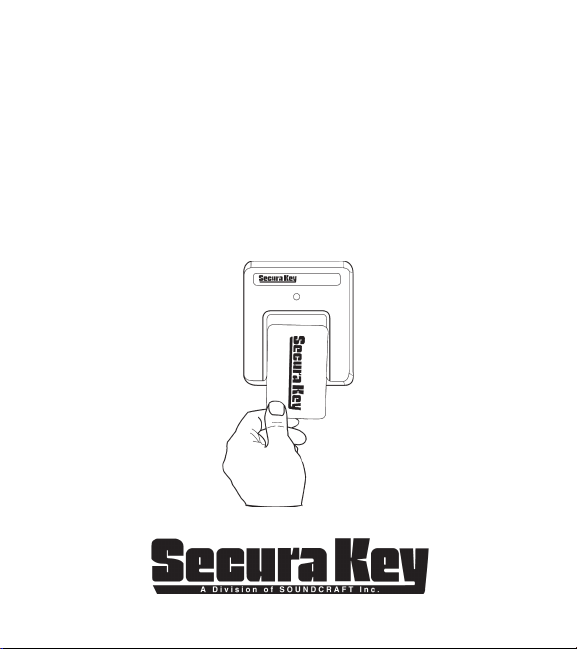
ENTRACOMP® 26SA
With Remote Open Input
User/Installation Manual
Page 2
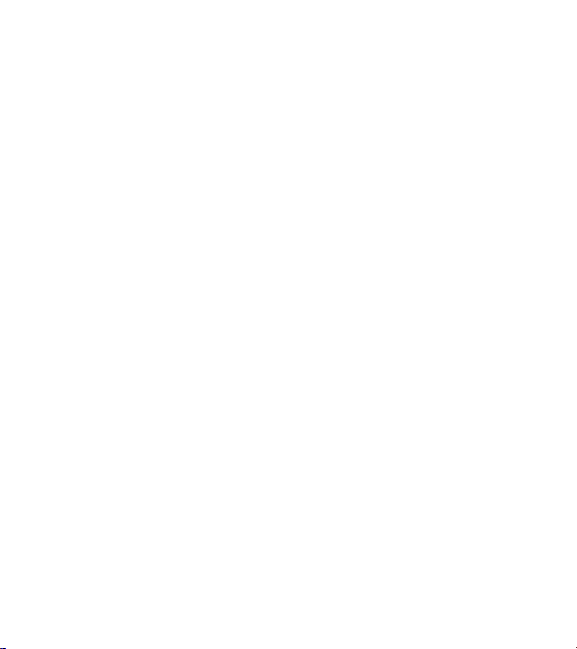
COPYRIGHT © 2007
SOUNDCRAFT INC.
Page 3
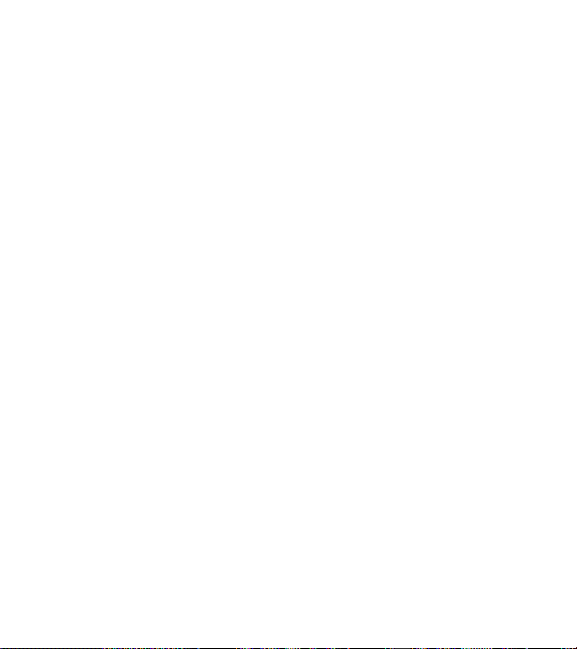
TABLE OF CONTENTS
INTRODUCTION ............................................................................. 1
SETTING THE SYSTEM (FACILITY) CODE .................................. 3
PROGRAMMING THE ENTRACOMP
®
26SA ................................ 5
VALIDATING A SINGLE CARD ................................... 5
VALIDATING A BLOCK OF CARDS ............................ 6
VOIDING CARDS ........................................................ 7
SETTING THE LATCH TIMER ....................................... 7
ACTIVE/INACTIVE ......................................................... 7
DOOR UNLOCK MODE ................................................. 8
TIMED ANTIPASSBACK FEATURE .............................. 8
ANTIPASSBACK WAITING TIME .................................. 9
RELAY CONFIGURATION ........................................... 10
SecurRelayTM MODE .................................................... 10
INSTALLATION ............................................................................. 11
WIRING INSTRUCTIONS ............................................................. 11
REMOTE OPEN ........................................................... 14
SECURELAYTM ............................................................ 14
INSTALLATION INSTRUCTIONS ................................................. 15
SURFACE HOUSING TO SINGLE GANG
ELECTRICAL BOX ................................................. 15
SURFACE HOUSING WITHOUT
ELECTRICAL BOX ................................................. 15
SURFACE HOUSING WITH
POST MOUNT ........................................................ 16
SURFACE HOUSING WITH FLANGE MOUNT
ADAPTER ............................................................... 17
Secura Key • i
Page 4
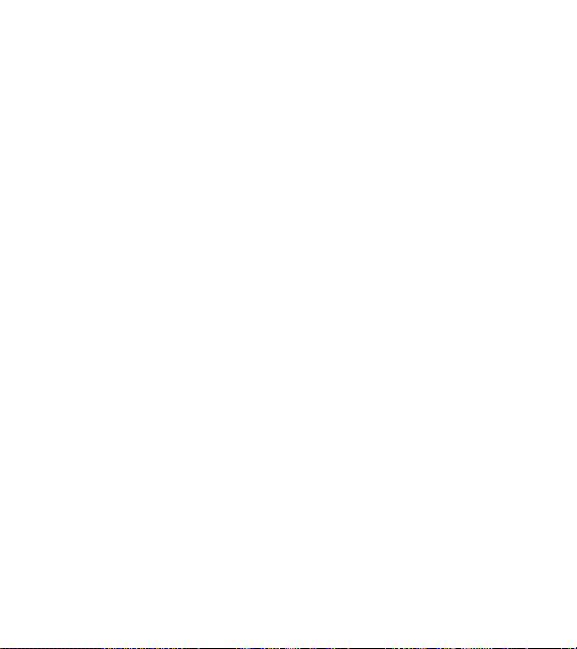
FLUSH MOUNT TO EXISTING 5S BOX ..................... 20
FLUSH MOUNT WITH 5S BOX .................................. 21
FLUSH MOUNT WITHOUT 5S BOX ........................... 22
METAL SURFACE HOUSING TO SINGLE GANG
ELECTRICAL BOX ............................................... 25
METAL SURFACE HOUSING WITHOUT
ELECTRICAL BOX ............................................... 25
METAL SURFACE HOUSING WITH POST
ADAPTER ............................................................. 26
METAL SURFACE HOUSING WITH FLANGE
ADAPTER ............................................................. 27
SPECIFICATIONS ........................................................................ 30
V041007 3320389-E (6570)
Secura Key • ii
Page 5
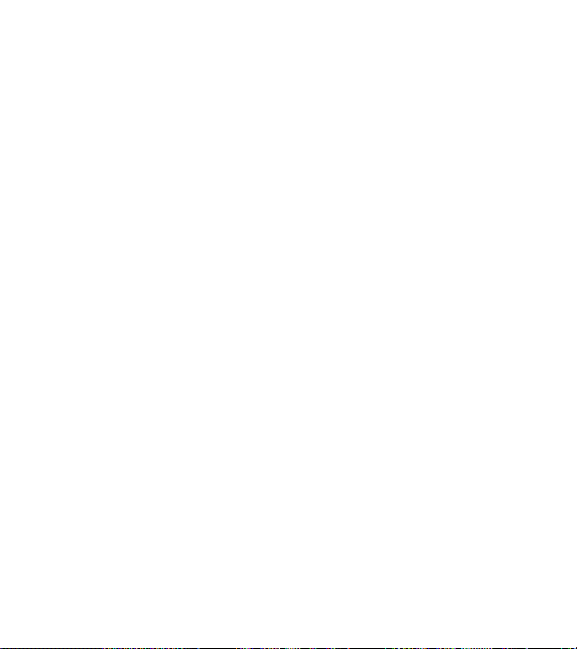
INTRODUCTION
The ENTRACOMP® 26SA is a stand alone access control system that
will control access to a passageway for up to 65,503 individuals.
There are two kinds of cards used with the ENTRACOMP® 26SA, access
cards and program cards.
Access cards are used by individuals to gain access to the passageway.
Each access card is magnetically encoded with two types of information:
the system code (or facility code) and the ID number. Your access cards
will all have the same system code, but each will have its own ID number.
Your unique system code is what prevents cards from other systems
from activating your unit. The ID number is what distinguishes one user
card from another.
NOTE: The 26SA can not recognize ID
Program cards are used to tell the ENTRACOMP® 26SA what it is to do.
As with access cards, program cards are magnetically encoded with a
common system code and instruction information. The system code
of your program cards is the same as the system code of your access
cards. Your unique system code is what prevents program cards from
other systems from programming your system. There are 15 different
program cards. There are ten number cards (0 through 9) and five function
cards. The program cards are as follows:
numbers higher than 65,503.
Secura Key • 1
Page 6

“0” ZERO
“1” ONE
“2” TWO
“3” THREE
“4” FOUR
“5” FIVE
“6” SIX
“7” SEVEN
“8” EIGHT
“9” NINE
“VALID” VALIDATE
“VOID” VOID OR CANCEL
” THRU
“
*
“SET TIMER” SET LATCH TIMER OR
ANTIPASSBACK TIMER
“ACTIVE/INACTIVE” - ACTIVATE OR INACTIVATE SYSTEM
Secura Key • 2
Page 7
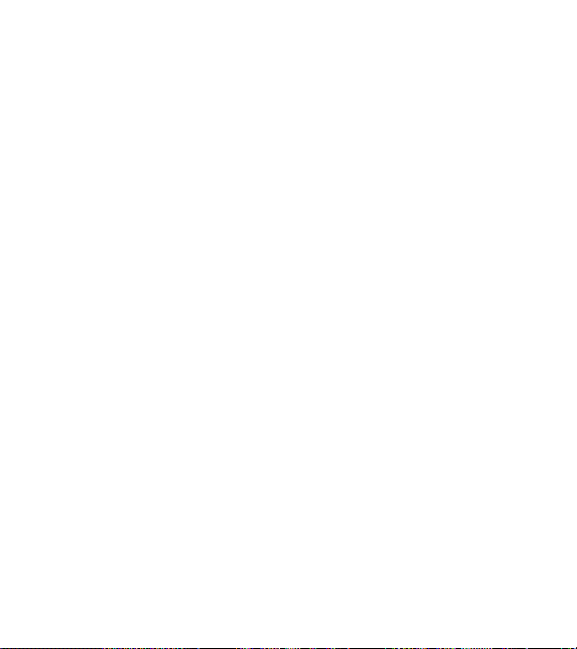
SETTING THE SYSTEM (FACILITY) CODE
When received, the correct system code may already be set. Should it
become necessary to reset the system code, remove the unit from the
wall to gain access to the reset button (see figure 1). Momentarily depress
the reset button. The LED indicator will flash red and green alternately
(If at power up, the LED is already flashing red/green, it is not necessary
to remove the unit from the wall and press the reset button). While the
LED indicator is flashing, place either a programming card or an access
card with the proper system code onto the touch plate and after the LED
turns solid Green, remove it. The ENTRACOMP® 26SA will “remember”
the system code and retain it until reprogrammed. If the reset button is
pushed, but no card is placed on the TOUCH CARD® reader plate before
the LED indicator times out, the system code will be unchanged. Wait
for the LED indicator to time out before programming the unit.
There may occur situations which require the unit to recognize more
than one system (facility) code. The ENTRACOMP® 26SA can be set
to recognize up to ten (10) different system codes. To program multiple
system codes, follow the procedure above for programming a single
system code, but place a card with the second system code (and third
system code if necessary) on the TOUCH CARD® reader plate before the
red/green LED indicator times out. When more than one facility code
has been programmed, the unit will not distinguish between cards
having different facility codes but the same ID number.
Secura Key • 3
Page 8
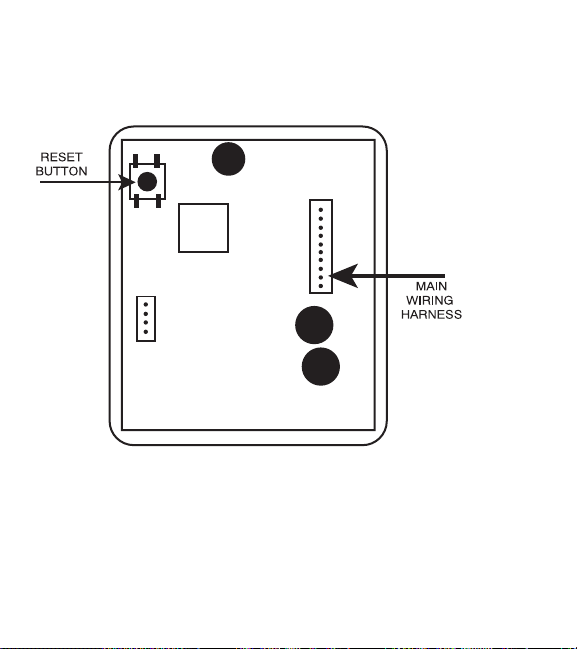
FIGURE 1
Secura Key • 4
Page 9

PROGRAMMING THE ENTRACOMP® 26SA
Functions of the ENTRACOMP® 26SA are programmed by placing the
program cards on the TOUCH CARD® reader plate in a proper sequence.
It is helpful to think of placing a program card on the TOUCH CARD®
reader plate as depressing a key on a keyboard or key pad. You may
begin programming at any time by placing the first program card of the
sequence on the TOUCH CARD® reader plate. At this point the LED
indicator will show an amber color. When you remove the program card
from the TOUCH CARD
®
reader plate, the LED indicator will flash the
amber color awaiting the next program card. Placement of the next
program card on the TOUCH CARD® reader plate causes the amber
LED to stop flashing and become solid. In like manner, the remainder
of the program cards for the programming sequence are placed on the
TOUCH CARD® reader plate. At the end of the programming sequence,
the LED indicator will flash green to indicate that the programming
instruction has been accepted. While programming, it is necessary
to place the next card of the sequence on the TOUCH CARD® reader
plate while the LED indicator is flashing amber (you have approximately
10 seconds between each card). If the amber LED times out, it will be
necessary to restart the programming sequence. Should an error be
made in the programming sequence, the LED indicator will flash red
instead of green.
VALIDATING A SINGLE CARD. To validate a single card, place the
sequence of program cards representing the card number on the
TOUCH CARD® reader plate and then place the “VALID” card on
the TOUCH CARD® reader plate.
Secura Key • 5
Page 10
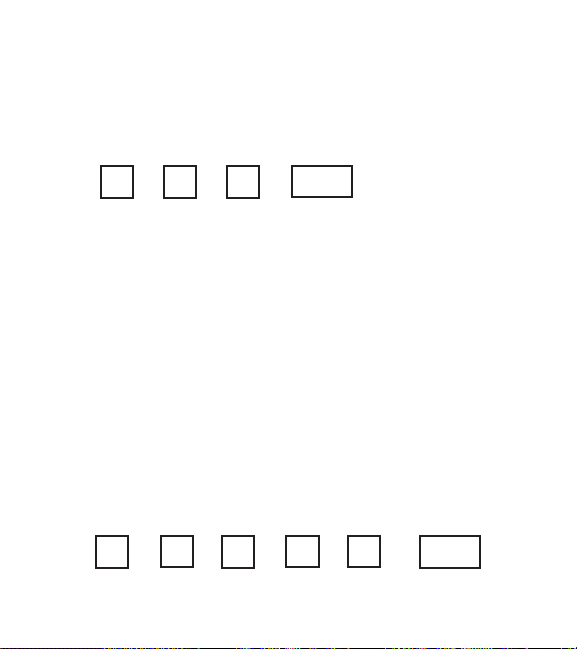
Example: Validate card number 100.
Place the “1” card on the TOUCH CARD® reader plate, remove it and place
the “0” card on the TOUCH CARD® reader plate, remove it and place again
the “0” card on the TOUCH CARD® reader plate, remove it and place the
“VALID” card on the TOUCH CARD® reader plate, and remove it.
1 + 0 + 0 + VALID
VALIDATING A BLOCK OF CARDS.
sequence) of cards, place the sequence of cards representing the first
card number of the block on the TOUCH CARD® reader plate, then the
“*” (THRU) card, then the sequence of cards representing the last card
number of the block, and then place the “VALID” card on the TOUCH
CARD® reader plate.
Example: Validate cards 5 thru 225.
NOTE: After a block Validate or Void is complete, the LED will turn
Green. Then the reader will beep and the LED will turn off.
Place the “5” card on the TOUCH CARD® reader plate, remove it and place
the “*” (THRU) card on the TOUCH CARD® reader plate, remove it and
place the “2” card on the TOUCH CARD® reader plate, remove it and again
place the “2” card on the TOUCH CARD® reader plate, remove it and place
the “5” card on the TOUCH CARD® reader plate, remove it and place the
“VALID” card on the TOUCH CARD® reader plate, and remove it.
5 +
+ 2 + 2 + 5 + VALID
*
Secura Key • 6
To validate a block (continuous
Page 11
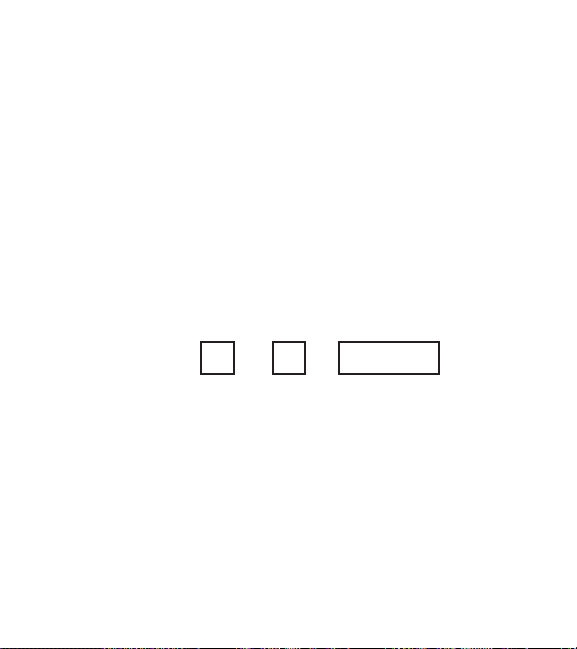
VOIDING CARDS. Cards may also be voided (cancelled) either singly
or in blocks. Follow the instructions for validating above, replacing
the “VALID” card with the “VOID” card.
SETTING THE LATCH TIMER. The output from the relay may be set to
any number of seconds from 1 to 99. To set the latch timer, place on the
TOUCH CARD® reader plate the sequence of program cards representing
the number of seconds the latch is to be on, then place the “SET TIMER”
card on the TOUCH CARD® reader plate and remove it.
Example: Set latch timer for 15 seconds.
Place the “1” card on the TOUCH CARD
®
reader plate, remove it
and place the “5” card on the TOUCH CARD® reader plate, remove
it and place the “SET TIMER” card on the TOUCH CARD® reader
plate, and remove it.
1 + 5 + SET TIMER
Setting the latch timer to “0” produces a 0.25 second output, timed from
when a valid card is placed on the TOUCH CARD
®
reader plate.
ACTIVE/INACTIVE. The ENTRACOMP® 26SA may be made inactive
for entry by placing the “ACTIVE/INACTIVE” card on the TOUCH CARD®
reader plate and then removing it. While the reader is in the inactive mode,
the LED indicator will flash red approximately once every second. The unit
may not be programmed and will not grant access to any cards while it is
in the inactive mode. To reactivate the reader, again place the “ACTIVE/
INACTIVE” card on the TOUCH CARD® reader plate and remove it.
Secura Key • 7
Page 12

DOOR UNLOCK MODE. The relay may be set to stay latched (door
unlocked) during periods when access control is unwanted. While in
the “DOOR UNLOCK” mode, the relay stays activated, and the LED
indicator will flash green approximately once every second. The
unit may not be programmed with the programming deck, nor will it
recognize access cards while in the “DOOR UNLOCK” mode. To set
the unit to the “DOOR UNLOCK” mode, place the “*” (THRU) card on
the TOUCH CARD® reader plate, remove it and place the “ACTIVE/
INACTIVE” card on the TOUCH CARD® reader plate and remove it.
To return the ENTRACOMP® 26SA to normal operation, place the “ACTIVE/
INACTIVE” card on the TOUCH CARD® reader plate and remove it.
TIMED ANTIPASSBACK FEATURE. If the Timed Antipassback feature
is activated, a card used for entry is made temporarily void for a settable
amount of waiting time. The purpose of this feature is to deter a user
from “passing back” his card to another for unauthorized entry. Once
activated, you must set an antipassback waiting time for this feature to
be functional.
To activate the Timed Antipassback feature, place the “*” (THRU) card
on the TOUCH CARD
“SET TIMER” card on the TOUCH CARD® reader plate and remove
it. Then place the “VALID” card on the TOUCH CARD® reader plate
and remove it.
* + SET TIMER + VALID
+ ACTIVE/INACTIVE
*
®
reader plate and remove it. Then place the
Secura Key • 8
Page 13

To deactivate the Timed Antipassback feature, place the “0” card on the
TOUCH CARD® reader plate and remove it. Then place the “*” card on
the TOUCH CARD® reader place and remove it. Then place the “SET
TIMER” card on the TOUCH CARD® reader plate and remove it.
ANTIPASSBACK WAITING TIME. The antipassback waiting time may be
set to any number of minutes from 1 to 99. However, the actual waiting
time will fl uctuate between the time set and twice the time set. Thus,
if the antipassback time is set to 5 minutes, users will have to wait a
minimum of 5 minutes and a maximum of 10 minutes before reentry will
be allowed. Setting the antipassback waiting time to 0 will disable
the Antipassback feature and reentry will be allowed immediately.
See above to re-activate the Antipassback feature.
To set the antipassback waiting time, place on the TOUCH CARD
reader plate the sequence of cards representing the number of minutes
of the minimum waiting period (1 to 99), then place the “*” card on
the TOUCH CARD® reader place and remove it, then place the “SET
TIMER” card on the TOUCH CARD® reader plate and remove it.
Example: Set antipassback waiting time to 3 minutes.
Place the “3” card on the TOUCH CARD® reader plate, remove it,
and place the “*” on the TOUCH CARD® reader plate, remove it, and
place the “SET TIMER” card on the TOUCH CARD® reader plate,
and remove it.
0 +
3 +
+ SET TIMER
*
+ SET TIMER
*
Secura Key • 9
®
Page 14

RELAY CONFIGURATION. The solid-state relay can be set to be
Normally Closed, Normally Open or to operate with the SecuRelayTM
for increased vandal resistance.
Selections are:
6. Normally Open (Factory default)
7. Normally Closed
8. SecuRelay™ Option.
The default mode is Normally Open (NO). To place the relay in the
Normally Open (NO) mode, place the “*” card on the reader twice,
followed by the “6” card.
*
To place the relay in the Normally Closed (NC) mode, place the “
on the reader twice, followed by the “7” card.
*
To place the unit in the SecuRelay
reader twice, followed by the “8” card.
To return to normal mode, place the “*” card on the reader twice
followed by the “1” card.
+
+
+
*
+
*
Secura Key • 10
+ 6
*
+ 7
*
TM
mode, place the “*” card on the
+ 8
*
+ 1
*
”card
*
Page 15

INSTALLATION
WIRING INSTRUCTIONS
®
The ENTRACOMP
26SA is provided with a connector and 7 wire
leads (See Figure 1). Using appropriate wire nuts or crimp on
connectors, wire the unit as per the table below. Be sure unused
wires are insulated to avoid shorting. In addition to the wiring below,
AN EARTH GROUND IS REQUIRED. It must be connected to the
green screw on the mounting bracket .
WIRE COLOR DESCRIPTION
1 WHITE
2 WHITE
3 YELLOW
4 N/A NOT USED
5 GREEN COMMON
6 N/A NOT USED
7 RED 8 VDC FOR SECURELAY™
8 N/A NOT USED
9 ORANGE REMOTE OPEN
10 BROWN REMOTE OPEN
10-24 VAC OR
10-24 VDC
NORMALLY OPEN
*
* Can be reprogrammed as Normally Closed, See page 10.
TABLE 1
Secura Key • 11
Page 16

2%02/'2!-2%,!9&/2
.#&/2-!'.%4)#,/#+3
Secura Key • 12
&)'52%
Page 17

3
3%%4!",%
&/27)2).'
&)'52%
Secura Key • 13
2%-!).).'
2%!$%27)2%
./453%$
Page 18

REMOTE OPEN (REX). Connect the Brown and orange wires to
any Normally Open switch. Closing this circuit will activate the Latch
Relay for the number of seconds you have selected when you set
the Latch Timer.
SecuRelayTM. The SecuRelayTM from Secura Key may be purchased
separately for use with ENTRACOMP® 26SA units which have
firmware version 4.0 or later. SecuRelayTM allows the lock/gate
control circuit to be remotely located so that attacking the 26SA will
not open the passageway on the SecuRelayTM wiring harness. The
3 pin connector must be cut off and the following connections must
be made.
SecuRelay™ ENTRACOMP® 26SA
RED WIRE RED WIRE (PIN 7)
VIOLET WIRE YELLOW WIRE (PIN 3)
BLACK WIRE BROWN WIRE (PIN 10)
N/A CONNECT GREEN WIRE (PIN 5)
TO BROWN WIRE (PIN 10)
TABLE 2
NOTE: Remote Open must be disabled if SecuRelayTM is used.
Secura Key • 14
Page 19

INSTALLATION INSTRUCTIONS
SURFACE HOUSING TO SINGLE GANG ELECTRICAL BOX
(See Figure 4)
1. For exterior walls, apply 1/4 inch bead of silicone sealant
around rear perimeter surface of mounting bracket gasket.
Be sure there is sufficient sealant to make a good seal
between gasket and wall.
2. Use two 6-32 x 1 pan head screws provided to secure
mounting plate to box.
3. Connect power and control lines to wire leads provided as
per the wiring instructions.
4. Plug connector into reader board.
®
5. Place ENTRACOMP
26SA housing against mounting plate,
top edge first, centering housing on retaining tabs. Secure
housing to plate at bottom using one 6-32 x 3/8 security
screw provided or equivalent.
6. Lock cam lock.
SURFACE HOUSING WITHOUT ELECTRICAL BOX
(See Figure 5)
1. For exterior walls, apply 1/4 inch bead of silicone sealant
around rear perimeter surface of mounting bracket gasket.
Be sure there is sufficient sealant to make a good seal
between gasket and wall.
Secura Key • 15
Page 20

2. Mount plate to wall using appropriate fasteners. Use at least
four of six holes provided.
3. Connect power and control lines to wire leads provided as
per the wiring instructions.
4. Plug connector into reader board.
®
5. Place ENTRACOMP
26SA housing against mounting plate,
top edge first, centering housing on retaining tabs. Secure
housing to plate at bottom using one 6-32 x 3/8 security
screw provided or equivalent.
6. Lock cam lock.
SURFACE HOUSING WITH POST MOUNT ADAPTER
(See Figure 6)
1. Mount post mount adapter (optional) to post (not supplied).
Screw 1 1/2 inch pipe coupling on rear of post mount adapter
plate to post until almost tight, stopping when reader cover is
at top (12 O’clock). A small tack weld is strongly suggested
to keep the housing from rotating on post.
2. Apply 1/8 inch bead of silicone sealant around rear perimeter
surface of mounting bracket gasket.
3. Press plate against adapter and secure with four 10-32 x
5/16 pan head screws (provided).
Secura Key • 16
Page 21

4. Connect power and control lines to wire leads provided as
per the wiring instructions.
5. Plug connector into reader board.
6. Place ENTRACOMP® 26SA housing against mounting plate,
top edge first, centering housing on retaining tabs. Secure
housing to plate at bottom using one 6-32 x 3/8 security
screw provided or equivalent.
7. Lock cam lock.
SURFACE HOUSING WITH FLANGE MOUNT ADAPTER
(See Figure 7)
1. Position flange mount adapter (optional) against post flange
(not supplied). Locate and mark four (untapped) holes. Then
drill and tap four 10-32 holes in post flange.
2. Apply silicone bead around perimeter of post flange. Place
flange mount adapter against post flange and secure with
four 10-32 x 1/2 flat head countersunk screws provided.
3. Follow instructions 2 - 7 for post mount adapter.
Secura Key • 17
Page 22

FIGURE 4
FIGURE 5
Secura Key • 18
Page 23

Secura Key • 19
FIGURE 6
FIGURE 7
Page 24

FLUSH MOUNT TO EXISTING 5S BOX (See Figure 8)
1. Use wall cutout template provided. Align template over 5S
box. (When running wires to the 5S box, don’t use center
top hole as it will interfere with housing lock.) Transfer
appropriate cutout corner locations of clearance hole for the
housing lock to the wall with pointed instrument.
2. Draw lines from point to point, outlining cutout.
3. Cut out opening, being careful not to make opening larger
than indicated on the template.
4. Mount mounting plate to 5S box using the four 8-32 flat head
screws provided. For an outdoor installation, silicone sealant
is recommended between the mounting plate and the wall.
5. Be sure all appropriate wiring has been connected to the
terminal board, and then plug the terminal board cable into
the socket on the circuit board (see wiring instructions).
6. Place reader and faceplate assembly against the mounting
plate. Faceplate will hook onto mounting plate by pushing
plate in and then sliding it down.
7. Secure faceplate to mounting plate using the two 4-40 screws
provided.
8. Place faceplate door into door opening and rotate key 90°
clockwise.
Secura Key • 20
Page 25

FLUSH MOUNT WITH 5S BOX (See Figure 9)
1. Use the wall cutout template provided. Locate template on
the wall. Transfer appropriate cutout corner locations to the
wall with a pointed instrument.
2. Draw lines from point to point, outlining cutout.
3. Cut out opening, being careful not to make opening larger
than indicated on the template.
4. Place mounting plate against wall in its proper location.
Using it as a template, mark four holes in corners. Remove
faceplate, and using appropriate drill, drill four holes for
appropriate fasteners (8-32 fasteners are recommended).
5. Fasten mounting plate to 5S box using the four 8-32 flat head
screws provided. (When running wires to the 5S box, don’t use
the center top hole as it will interfere with the housing lock.)
6. Secure mounting plate and 5S box to wall. Screws must be
flat head countersunk #6 or #8. Make sure any cables have
been pulled into the box prior to securing assembly to wall.
For an outdoor installation, silicone sealant is recommended
between the mounting plate and the wall.
7. Be sure all appropriate wiring has been connected to the
terminal board and then plug the terminal board cable into
the socket on the circuit board (see wiring instructions).
Secura Key • 21
Page 26

8. Place reader and faceplate assembly against the mounting
plate. Faceplate will hook onto mounting plate by pushing
plate in and then sliding it down.
9. Secure faceplate to mounting plate using the two 4-40
screws.
10. Place faceplate door into door opening and rotate key 90°
clockwise.
FLUSH MOUNT WITHOUT 5S BOX (See Figure 10)
1. Use the wall cutout template provided. Locate template on
the wall. Transfer appropriate cutout corner locations to the
wall with a pointed instrument.
2. Draw lines from point to point, outlining cutout.
3. Cut out opening, being careful not to make opening larger
than indicated on the template.
4. Place mounting plate against wall in its proper location.
Using it as a template, mark four holes in corners. Remove
faceplate and using appropriate drill, drill four holes for
appropriate fasteners (8-32 fasteners are recommended).
5. Secure mounting plate to wall. Screws must be flat head
countersunk #6 or #8. For an outdoor installation, silicone
sealant is recommended between the mounting plate and
the wall.
Secura Key • 22
Page 27

6. Be sure all appropriate wiring has been connected to the
terminal board and then plug the terminal board cable into
the socket on the circuit board (see wiring instructions).
7. Place reader and faceplate assembly against the mounting
plate. Faceplate will hook onto mounting plate by pushing
plate in and then sliding it down.
8. Secure faceplate to mounting plate using the two 4-40
screws.
9. Place faceplate door into door opening and rotate key 90°
clockwise.
FIGURE 8
Secura Key • 23
Page 28

FIGURE 9
FIGURE 10
Secura Key • 24
Page 29

METAL SURFACE HOUSING TO SINGLE GANG ELECTRICAL BOX
(Figure 11)
1. For exterior walls, apply 1/4 inch bead of silicone sealant
around rear perimeter surface of mounting bracket gasket.
Be sure there is sufficient sealant to make a good seal
between gasket and wall.
2. Use two 6-32 x 1 pan head screws provided to secure
mounting bracket and gasket to box.
3. Connect power and control lines to wire leads provided as
per the wiring instructions.
4. Plug connector into reader board.
5. Place ENTRACOMP
®
26SA housing over mounting bracket.
Push housing in against wall. Secure housing to mounting
bracket in door opening using two 6-32 x 3/8 screws
provided. Secure housing to bracket at bottom using one
6-32 x 1/4 security screw provided or equivalent.
6. Place housing door into door opening and rotate key 90
degrees clockwise.
METAL SURFACE HOUSING WITHOUT ELECTRICAL BOX
(See Figure 12)
1. For exterior wall, apply sealant to rear perimeter of
mounting bracket gasket.
Secura Key • 25
Page 30

2. Mount plate to wall using appropriate fasteners. Use at least
four of six holes provided.
3. Connect power and control lines to wire leads provided as
per the wiring instructions.
4. Plug connector into reader board.
5. Place ENTRACOMP
®
26SA housing over mounting bracket.
Push housing in against wall. Secure housing to mounting
bracket in door opening using two 6-32 x 3/8 screws
provided. Secure housing to bracket at bottom using one
6-32 x 1/4 security screw provided or equivalent.
6. Place housing door into door opening and rotate key 90°
clockwise.
METAL SURFACE HOUSING WITH POST ADAPTER
(See Figure 13)
1. Mount post mount adapter (optional) to post (not supplied).
Screw 1 1/2 inch pipe coupling on rear of post mount adapter
plate to post until almost tight, stopping when reader cover is
at top (12 O’clock). A small tack weld is strongly suggested
to keep the housing from rotating on post.
2. Apply 1/8 inch bead of silicone sealant around rear perimeter
surface of mounting bracket gasket.
3. Press bracket with gasket against adapter and secure with
the four 10-32 x 5/16 pan head screws provided.
Secura Key • 26
Page 31

4. Connect power and control lines to wire leads provided as
per the wiring instructions.
5. Plug connector into reader board.
6. Place ENTRACOMP® 26SA housing over mounting bracket.
Push housing in against wall. Secure housing to mounting
bracket in door opening using two 6-32 x 3/8 screws
provided. Secure housing to bracket at bottom using one
6-32 x 1/4 security screw provided or equivalent.
7. Place housing door into door opening and rotate key 90
degrees clockwise.
METAL SURFACE HOUSING WITH FLANGE ADAPTER
(See Figure 14)
1. Position flange mount adapter (optional) against post flange
(not supplied). Locate and mark four (untapped) holes. Then
drill and tap four 10-32 holes in post flange.
2. Apply silicone bead around perimeter of post flange. Place
flange mount adapter against post flange and secure with
four 10-32 x 1/2 flat head countersunk screws provided.
3. Follow instructions 2 - 7 for post mount adapter.
Secura Key • 27
Page 32

FIGURE 11
FIGURE 12
Secura Key • 28
Page 33

FIGURE 13
FIGURE 14
Secura Key • 29
Page 34

SPECIFICATIONS
PHYSICAL
Surface Housing Flush Housing Metal Housing
Depth 2.25 in (5.72 cm) 1.50 in (3.8 cm) 1.75 in (4.45 cm)
Width 4.00 in (10.16 cm) 5.50 in (13.97 cm) 4.00 in (10.20 cm)
Height 4.60 in (11.70 cm) 7.63 in (19.38 cm) 5.62 in (14.30 cm)
Weight 20 oz (0.57 kg) 18 oz (0.51 kg) 45 oz (1.28 kg)
Material Lexan7 (Polycarbonate) meets UL standard All Steel
94 flame retardant rating
POWER REQUIREMENTS
10 to 24 VAC, 70 mA , 50 or 60 Hz or 10 to 24 VDC, 70 mA
OUTPUTS
Latch SPST contact, 1A up to 60 VAC or DC
Tamper (optional) SPDT contact, 115 VAC, 2A maximum
INPUTS
Remote Open (REX) Close circuit to operate Latch Relay
ENVIRONMENT
Ambient Temperature -40oF to 158oF (-40oC to 70oC)
Humidity 0% to 95% relative humidity (non-condensing)
OPERATIONAL
Memory E2 PROM (non-volatile)
Card Capacity 65,503 cards
Facility Code Up to 10 different codes simultaneously
Latch Relay Programmable from 1 to 99 seconds
Timed Antipassback Programmable from 1 to 99 minutes
This product complies with UL 294 standards.
Secura Key • 30
Page 35

WARRANTY (U.S. and Canadian)
“Secura Key products are warranted against defects in materials and
workmanship for a period of 2 years from the date of purchase. Secura
Key will replace any Secura Key manufactured product, except cards
or tags, returned to us freight prepaid within the warranty period. This
warranty does not include freight, taxes, duties, or installation expenses.
THE WARRANTY SET FORTH ABOVE IS EXCLUSIVE AND NO OTHER
WARRANTY, WHETHER WRITTEN OR ORAL, IS EXPRESSED OR
IMPLIED. SECURA KEY SPECIFICALLY DISCLAIMS ANY IMPLIED
WARRANTIES OR MERCHANTABILITY AND FITNESS FOR A
PARTICULAR PURPOSE. The remedies provided herein are the buyers’
sole and exclusive remedies. In no event shall Secura Key be liable for
direct, indirect, special, incidental or consequential damages (including
loss of profits), whether based on contract, tort or any other legal theory.”
Contact Secura Key for Export Warranty Policy.
Warning:
This equipment generates, uses, and can radiate radio frequency energy
and if not installed and used in accordance with the instruction manual,
may cause interference to radio communica tions. It has been tested and
found to comply with the limits for a Class A computing device pursuant
to Subpart J of Part 15 of FCC Rules, which are designed to provide
reasonable protection against such interference when operated in a
commercial environ ment. Operation of this equipment in a residential
area is likely to cause interference in which case the user at his own
expense will be required to take whatever measures may be re quired
to correct the interference.
Secura Key • 31
Page 36

20301 Nordhoff Street
Phone: 818-882-0020 • Fax: 818-882-7052
Chatsworth, CA 91311
TOLL FREE (800) 891-0020
www.securakey.com
mail@securakey.com
