Page 1
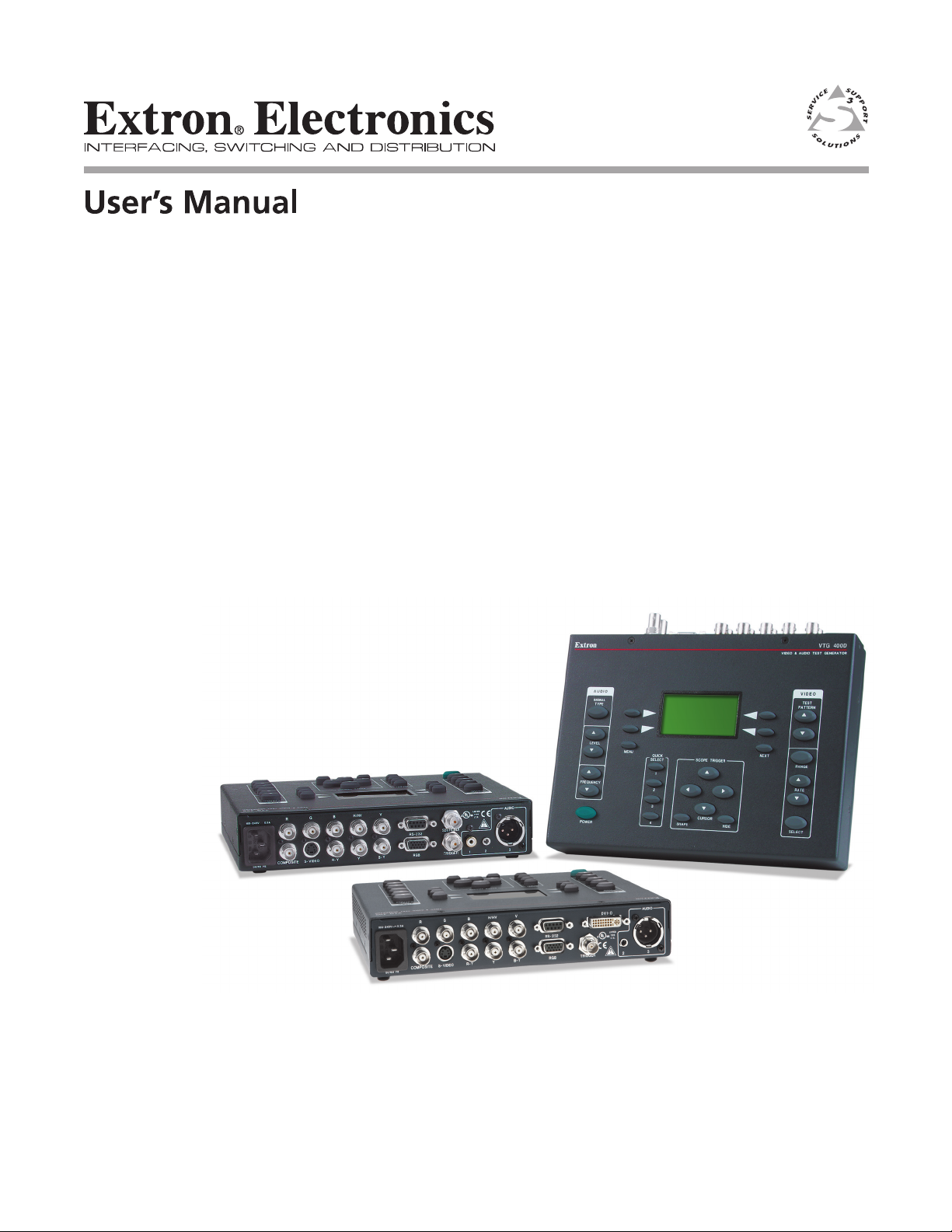
VTG 400D/400 DVI
Programmable Video and Audio Test Generator
68-786-01 Rev. C
04 09
Page 2
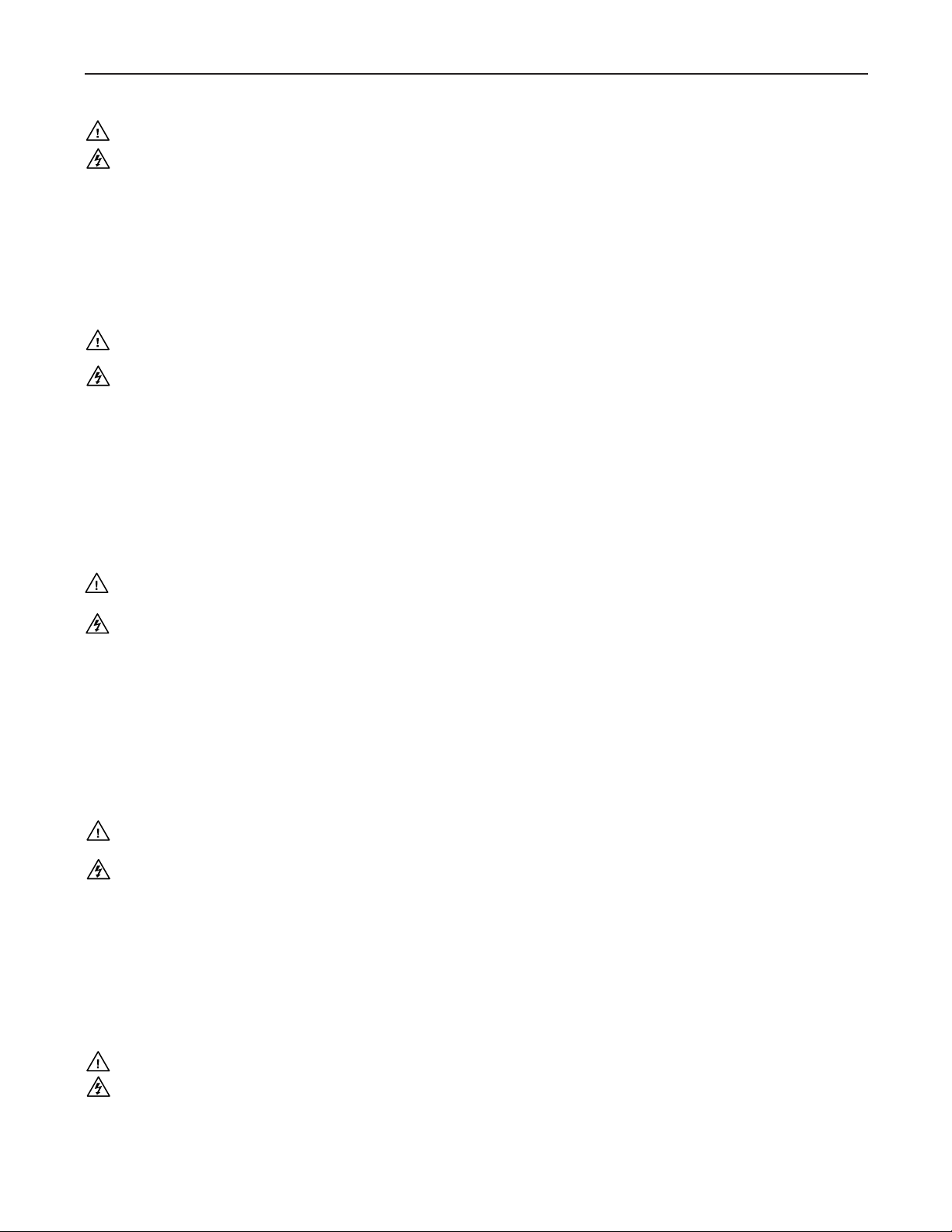
Precautions
Safety Instructions • English
This symbol is intended to alert the user of important operating and maintenance
(servicing) instructions in the literature provided with the equipment.
This symbol is intended to alert the user of the presence of uninsulated dangerous
voltage within the product’s enclosure that may present a risk of electric shock.
Caution
Read Instructions • Read and understand all safety and operating instructions before using the equipment.
Retain Instructions • The safety instructions should be kept for future reference.
Follow Warnings • Follow all warnings and instructions marked on the equipment or in the user
information.
Avoid Attachments • Do not use tools or attachments that are not recommended by the equipment
manufacturer because they may be hazardous.
Consignes de Sécurité • Français
Ce symbole sert à avertir l’utilisateur que la documentation fournie avec le matériel
contient des instructions importantes concernant l’exploitation et la maintenance
(réparation).
Ce symbole sert à avertir l’utilisateur de la présence dans le boîtier de l’appareil
de tensions dangereuses non isolées posant des risques d’électrocution.
Attention
Lire les instructions• Prendre connaissance de toutes les consignes de sécurité et d’exploitation avant
d’utiliser le matériel.
Conserver les instructions• Ranger les consignes de sécurité afin de pouvoir les consulter à l’avenir.
Respecter les avertissements • Observer tous les avertissements et consignes marqués sur le matériel ou
présentés dans la documentation utilisateur.
Eviter les pièces de xation • Ne pas utiliser de pièces de fixation ni d’outils non recommandés par le
fabricant du matériel car cela risquerait de poser certains dangers.
Sicherheitsanleitungen • Deutsch
Dies es Symbol soll dem Benut zer in der im Liefer umfang ent haltenen
Dokumentation besonders wichtige Hinweise zur Bedienung und Wartung
(Instandhaltung) geben.
Dieses Symbol soll den Benutzer darauf aufmerksam machen, daß im Inneren des
Gehäuses dieses Produktes gefährliche Spannungen, die nicht isoliert sind und
die einen elektrischen Schock verursachen können, herrschen.
Achtung
Lesen der Anleitungen • Bevor Sie das Gerät zum ersten Mal verwenden, sollten Sie alle Sicherheits-und
Bedienungsanleitungen genau durchlesen und verstehen.
Aufbewahren der Anleitungen • Die Hinweise zur elektrischen Sicherheit des Produktes sollten Sie
aufbewahren, damit Sie im Bedarfsfall darauf zurückgreifen können.
Befolgen der Warnhinweise • Befolgen Sie alle Warnhinweise und Anleitungen auf dem Gerät oder in der
Benutzerdokumentation.
Keine Zusatzgeräte • Verwenden Sie keine Werkzeuge oder Zusatzgeräte, die nicht ausdrücklich vom
Hersteller empfohlen wurden, da diese eine Gefahrenquelle darstellen können.
Warning
Power sources • This equipment should be operated only from the power source indicated on the product. This
equipment is intended to be used with a main power system with a grounded (neutral) conductor. The
third (grounding) pin is a safety feature, do not attempt to bypass or disable it.
Power disconnection • To remove power from the equipment safely, remove all power cords from the rear of
the equipment, or the desktop power module (if detachable), or from the power source receptacle (wall
plug).
Power cord protection • Power cords should be routed so that they are not likely to be stepped on or pinched by
items placed upon or against them.
Servicing • Refer all servicing to qualified service personnel. There are no user-serviceable parts inside. To
prevent the risk of shock, do not attempt to service this equipment yourself because opening or removing
covers may expose you to dangerous voltage or other hazards.
Slots and openings • If the equipment has slots or holes in the enclosure, these are provided to prevent
overheating of sensitive components inside. These openings must never be blocked by other objects.
Lithium battery • There is a danger of explosion if battery is incorrectly replaced. Replace it only with the
same or equivalent type recommended by the manufacturer. Dispose of used batteries according to the
manufacturer’s instructions.
Avertissement
Alimentations• Ne faire fonctionner ce matériel qu’avec la source d’alimentation indiquée sur l’appareil. Ce
matériel doit être utilisé avec une alimentation principale comportant un fil de terre (neutre). Le troisième
contact (de mise à la terre) constitue un dispositif de sécurité : n’essayez pas de la contourner ni de la
désactiver.
Déconnexion de l’alimentation• Pour mettre le matériel hors tension sans danger, déconnectez tous les cordons
d’alimentation de l’arrière de l’appareil ou du module d’alimentation de bureau (s’il est amovible) ou
encore de la prise secteur.
Protection du cordon d’alimentation • Acheminer les cordons d’alimentation de manière à ce que personne ne
risque de marcher dessus et à ce qu’ils ne soient pas écrasés ou pincés par des objets.
Réparation-maintenance • Faire exécuter toutes les interventions de réparation-maintenance par un technicien
qualifié. Aucun des éléments internes ne peut être réparé par l’utilisateur. Afin d’éviter tout danger
d’électrocution, l’utilisateur ne doit pas essayer de procéder lui-même à ces opérations car l’ouverture ou le
retrait des couvercles risquent de l’exposer à de hautes tensions et autres dangers.
Fentes et orices • Si le boîtier de l’appareil comporte des fentes ou des orifices, ceux-ci servent à empêcher
les composants internes sensibles de surchauffer. Ces ouvertures ne doivent jamais être bloquées par des
objets.
Lithium Batterie • Il a danger d’explosion s’ll y a remplacment incorrect de la batterie. Remplacer uniquement
avec une batterie du meme type ou d’un ype equivalent recommande par le constructeur. Mettre au reut les
batteries usagees conformement aux instructions du fabricant.
Vorsicht
Stromquellen • Dieses Gerät sollte nur über die auf dem Produkt angegebene Stromquelle betrieben werden.
Dieses Gerät wurde für eine Verwendung mit einer Hauptstromleitung mit einem geerdeten (neutralen)
Leiter konzipiert. Der dritte Kontakt ist für einen Erdanschluß, und stellt eine Sicherheitsfunktion dar. Diese
sollte nicht umgangen oder außer Betrieb gesetzt werden.
Stromunterbrechung • Um das Gerät auf sichere Weise vom Netz zu trennen, sollten Sie alle Netzkabel
aus der Rückseite des Gerätes, aus der externen Stomversorgung (falls dies möglich ist) oder aus der
Wandsteckdose ziehen.
Schutz des Netzkabels • Netzkabel sollten stets so verlegt werden, daß sie nicht im Weg liegen und niemand
darauf treten kann oder Objekte darauf- oder unmittelbar dagegengestellt werden können.
Wartung • Alle Wartungsmaßnahmen sollten nur von qualiziertem Servicepersonal durchgeführt werden.
Die internen Komponenten des Gerätes sind wartungsfrei. Zur Vermeidung eines elektrischen Schocks
versuchen Sie in keinem Fall, dieses Gerät selbst öffnen, da beim Entfernen der Abdeckungen die Gefahr
eines elektrischen Schlags und/oder andere Gefahren bestehen.
Schlitze und Öffnungen • Wenn das Gerät Schlitze oder Löcher im Gehäuse aufweist, dienen diese zur
Vermeidung einer Überhitzung der empndlichen Teile im Inneren. Diese Öffnungen dürfen niemals von
anderen Objekten blockiert werden.
Litium-Batterie • Explosionsgefahr, falls die Batterie nicht richtig ersetzt wird. Ersetzen Sie verbrauchte
Batterien nur durch den gleichen oder einen vergleichbaren Batterietyp, der auch vom Hersteller
empfohlen wird. Entsorgen Sie verbrauchte Batterien bitte gemäß den Herstelleranweisungen.
Instrucciones de seguridad • Español
Este símbolo se utiliza para advertir al usuario sobre instrucciones importantes
de operación y mantenimiento (o cambio de partes) que se desean destacar en el
contenido de la documentación suministrada con los equipos.
Este símbolo se utiliza para advertir al usuario sobre la presencia de elementos con
voltaje peligroso sin protección aislante, que puedan encontrarse dentro de la caja
o alojamiento del producto, y que puedan representar riesgo de electrocución.
Precaucion
Leer las instrucciones • Leer y analizar todas las instrucciones de operación y seguridad, antes de usar el
equipo.
Conservar las instrucciones • Conservar las instrucciones de seguridad para futura consulta.
Obedecer las advertencias • Todas las advertencias e instrucciones marcadas en el equipo o en la
documentación del usuario, deben ser obedecidas.
Evitar el uso de accesorios • No usar herramientas o accesorios que no sean especificamente recomendados
por el fabricante, ya que podrian implicar riesgos.
安全须知 • 中文
这个符号提示用户该设备用户手册中有重要的操作和维护说明。
这个符号警告用户该设备机壳内有暴露的危险电 压,有触电危险。
注意
阅读说明书 • 用户使用该设备前必须阅读并理解所有安全和使用说明。
保存说明书 • 用户应保存安全说明书以备将来使用。
遵守警告 • 用户应遵守产品和用户 指南上的所有安全和 操作说明。
避免追加 • 不要使用该产品厂商没有推荐的工具或追加设备,以避免危险。
Advertencia
Alimentación eléctrica • Este equipo debe conectarse únicamente a la fuente/tipo de alimentación eléctrica
indicada en el mismo. La alimentación eléctrica de este equipo debe provenir de un sistema de distribución
general con conductor neutro a tierra. La tercera pata (puesta a tierra) es una medida de seguridad, no
puentearia ni eliminaria.
Desconexión de alimentación eléctrica • Para desconectar con seguridad la acometida de alimentación eléctrica
al equipo, desenchufar todos los cables de alimentación en el panel trasero del equipo, o desenchufar el
módulo de alimentación (si fuera independiente), o desenchufar el cable del receptáculo de la pared.
Protección del cables de alimentación • Los cables de alimentación eléctrica se deben instalar en lugares donde
no sean pisados ni apretados por objetos que se puedan apoyar sobre ellos.
Reparaciones/mantenimiento • Solicitar siempre los servicios técnicos de personal calicado. En el interior no
hay partes a las que el usuario deba acceder. Para evitar riesgo de electrocución, no intentar personalmente
la reparación/mantenimiento de este equipo, ya que al abrir o extraer las tapas puede quedar expuesto a
voltajes peligrosos u otros riesgos.
Ranuras y aberturas • Si el equipo posee ranuras o orificios en su caja/alojamiento, es para evitar el
sobrecalientamiento de componentes internos sensibles. Estas aberturas nunca se deben obstruir con otros
objetos.
Batería de litio • Existe riesgo de explosión si esta batería se coloca en la posición incorrecta. Cambiar esta
batería únicamente con el mismo tipo (o su equivalente) recomendado por el fabricante. Desachar las
baterías usadas siguiendo las instrucciones del fabricante.
警告
电源 • 该设备只能使用产品上标明的电源。 设备必须使用有地线的供电系统供电。 第三条线
(地线)是安全 设施,不能 不用或跳过 。
拔掉电源 • 为安全地从设备拔掉电源,请拔掉所有设备后或桌面电源的电源线,或任何接到市
电系统的电 源线。
电源线保护 • 妥善布线, 避免被 踩踏,或重物 挤压。
维护 • 所有维修必须由认证的维修人员进行。 设备内部没有用户可以更换的零件。为避免出
现触电危险不要自己试图打开设备盖子维修该设备。
通风孔 • 有些设备机壳 上有通风槽或孔,它们是用来防止机内敏感元件过热。 不 要用任何东
西挡住通风 孔。
锂电池 • 不正确的更换电池会有爆炸的危险。必须使用与厂家推荐的相同或 相近型号的电池。
按照生 产厂的建议处 理废弃电池。
Page 3
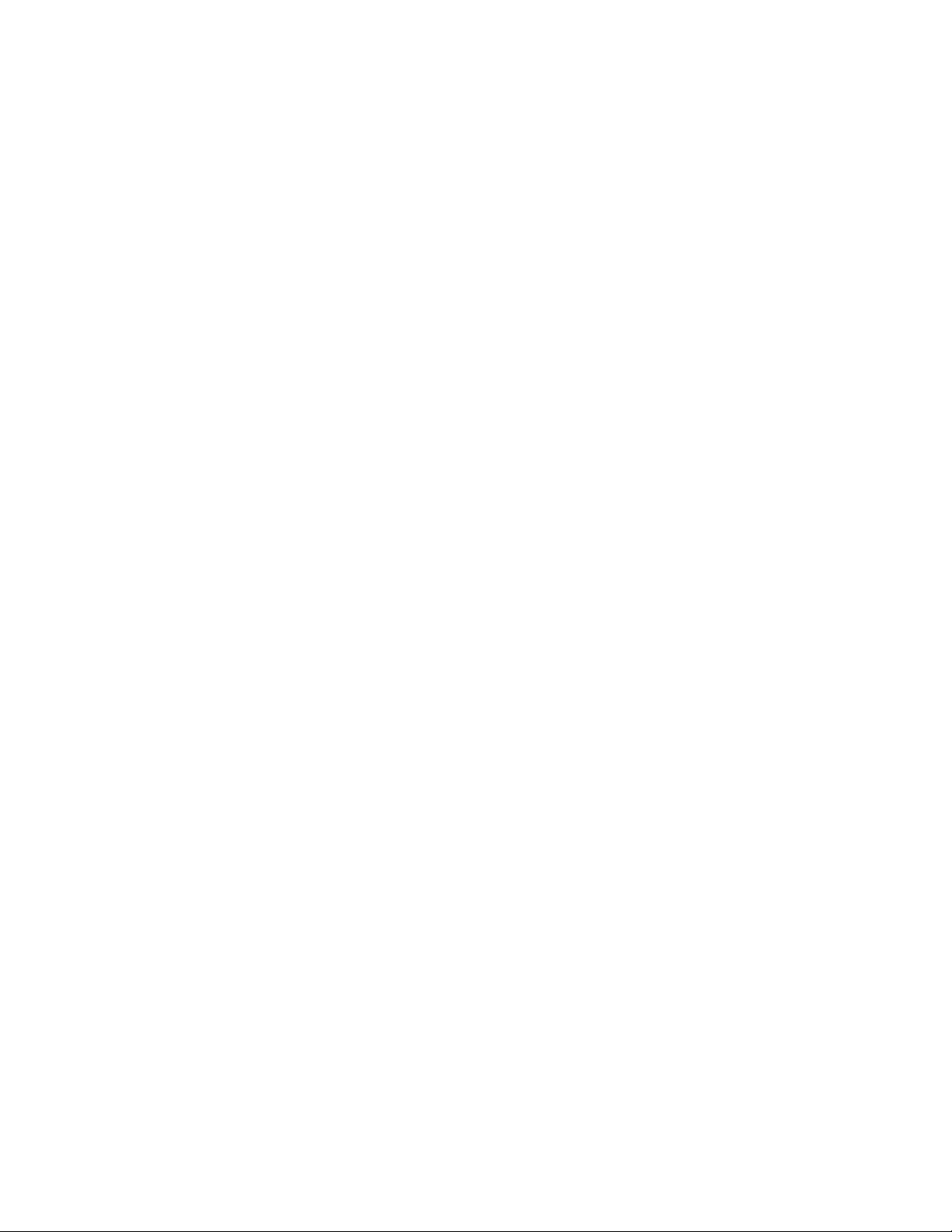
FCC Class A Notice
N
N
This equipment has been tested and found to comply with the limits for a Class A digital
device, pursuant to part 15 of the FCC Rules. These limits are designed to provide reasonable
protection against harmful interference when the equipment is operated in a commercial
environment. This equipment generates, uses and can radiate radio frequency energy and,
if not installed and used in accordance with the instruction manual, may cause harmful
interference to radio communications. Operation of this equipment in a residential area is
likely to cause harmful interference, in which case the user will be required to correct the
interference at his own expense.
This unit was tested with shielded cables on the peripheral devices. Shielded cables must be
used with the unit to ensure compliance.
This device complies with Part 15 of the FCC Rules. Operation is subject to the following two
conditions: (1) this device may not cause harmful interference, and (2) this device must accept
any interference received, including interference that may cause undesired operation.
Page 4

Page 5
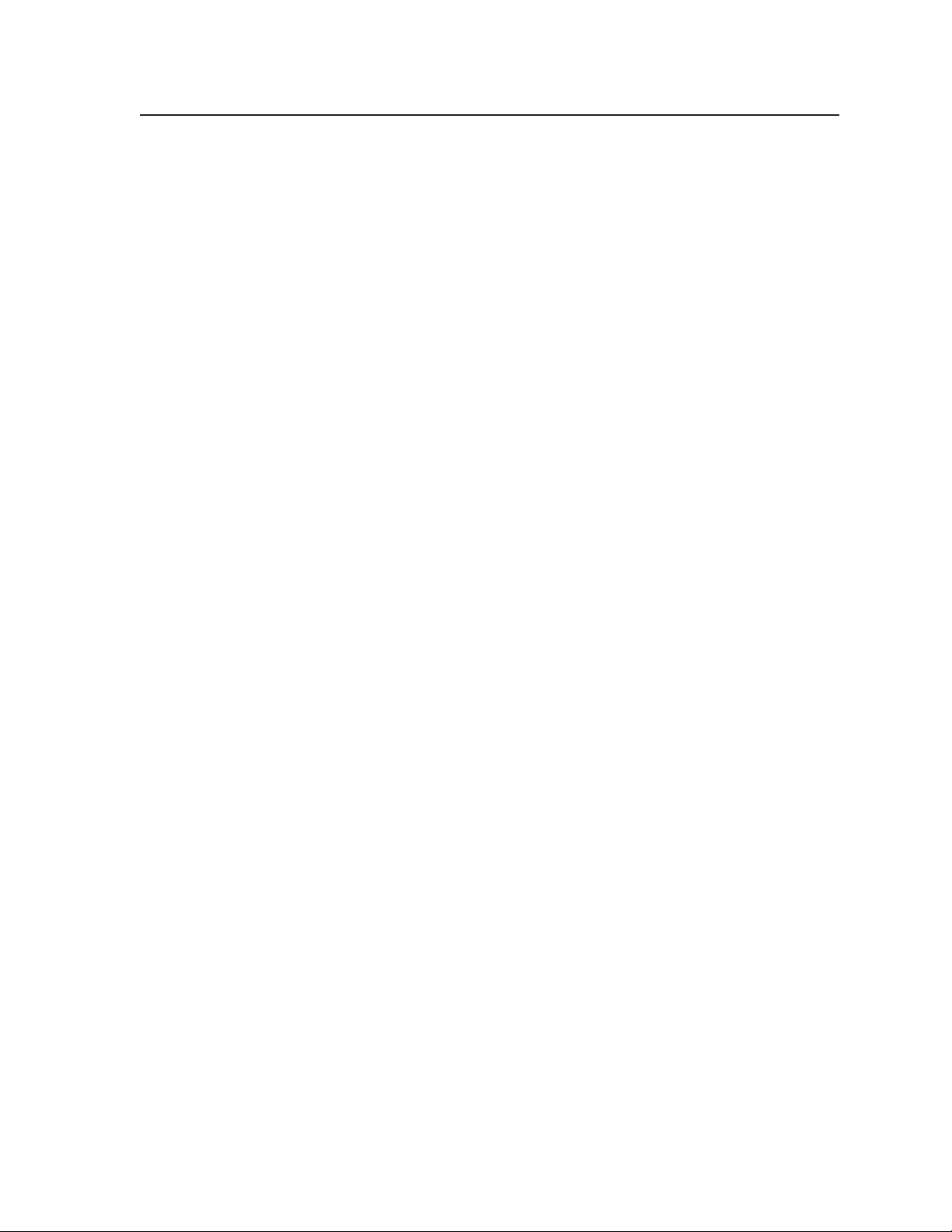
Table of Contents
Chapter 1 • Introduction ...................................................................................................... 1-1
About this Manual ............................................................................................................ 1-2
About the VTG 400D/400 DVI ...................................................................................... 1-2
Other Features .................................................................................................................... 1-2
Chapter 2 • Installation and Operation...................................................................... 2-1
Application Example ........................................................................................................ 2-2
Tabletop or Desktop Placement ................................................................................ 2-2
Rear Panel Connectors and Cabling ........................................................................ 2-3
Connecting Audio Outputs .......................................................................................... 2-5
RCA connector................................................................................................................... 2-5
XLR connector ................................................................................................................... 2-5
Mini stereo plug ............................................................................................................... 2-5
Top Panel Features ............................................................................................................ 2-6
Audio Testing Features ................................................................................................... 2-8
Selecting audio signals .................................................................................................... 2-8
Setting the audio level .................................................................................................... 2-9
Setting the audio frequency ........................................................................................... 2-9
Menus, Configuration, and Adjustments .......................................................... 2-10
Moving through menus by using front panel controls ............................................. 2-10
Menu overview ............................................................................................................... 2-11
Audio Setup menu ......................................................................................................... 2-12
Audio Setup submenu (1 of 5) .......................................................................................... 2-12
Audio level units .......................................................................................................... 2-12
Output 2 enable .......................................................................................................... 2-12
Audio Setup submenu (2 of 5) .......................................................................................... 2-12
Burst interval ............................................................................................................... 2-12
Burst on ........................................................................................................................2-13
Audio Setup submenu (3 of 5) .......................................................................................... 2-13
F. Sweep Start Freq ......................................................................................................2-13
F. Sweep Stop Freq ....................................................................................................... 2-13
Audio Setup submenu (4 of 5) .......................................................................................... 2-13
F. Sweep Format .......................................................................................................... 2-13
F. Sweep Direction ....................................................................................................... 2-13
Audio Setup submenu (5 of 5) .......................................................................................... 2-13
Audio Mute .................................................................................................................. 2-13
Square Wave Auto Attenuate.................................................................................... 2-13
Video Setup menu .......................................................................................................... 2-14
Video Setup submenu (1 of 4) .......................................................................................... 2-14
RGB sync format .......................................................................................................... 2-14
Raster border ............................................................................................................... 2-14
Video Setup submenu (2 of 4) .......................................................................................... 2-14
On-Screen Display ........................................................................................................2-14
Video Setup submenu (3 of 4) .......................................................................................... 2-15
VTG 400D/400 DVI • Table of Contents
i
Page 6
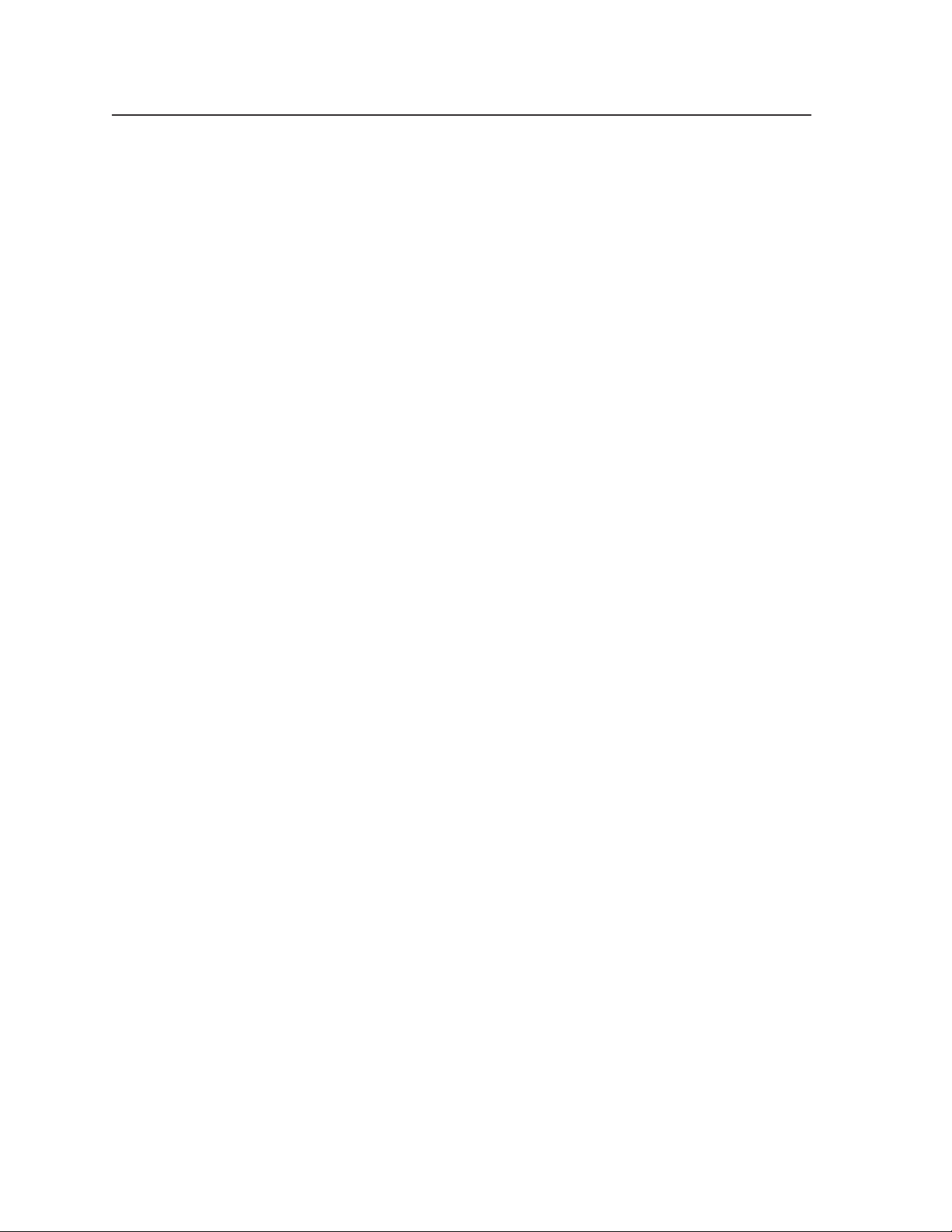
Table of Contents, cont’d
Autosequence Mode ................................................................................................... 2-15
Autosequence Interval ................................................................................................2-15
Video Setup submenu (4 of 4) .......................................................................................... 2-15
RGB Color Channel Enable .......................................................................................... 2-15
Advanced Setup menu ................................................................................................... 2-16
Advanced Setup submenu (1 of 4) ................................................................................... 2-16
Time-out interval ......................................................................................................... 2-16
Screensaver Mode .......................................................................................................2-17
Advanced Setup submenu (2 of 4) ................................................................................... 2-17
LCD Display Contrast ...................................................................................................2-17
LCD Backlight ...............................................................................................................2-17
Advanced Setup submenu (3 of 4) ................................................................................... 2-17
Internal Temperature ................................................................................................. 2-18
Native Rate for DVI Device .........................................................................................2-18
Advanced Setup submenu (4 of 4) ................................................................................... 2-18
System Reset ...............................................................................................................2-18
System Reset Confirm .................................................................................................2-18
Exit menu ........................................................................................................................ 2-18
Additional Functions ..................................................................................................... 2-18
Top panel security lockout (button lock mode) .......................................................... 2-18
Quick select buttons ....................................................................................................... 2-20
Video output range and rate buttons .......................................................................... 2-21
Test pattern selection buttons ....................................................................................... 2-22
Invert/special features functions ......................................................................................2-22
Adjusting the video level of test patterns ................................................................... 2-23
Scope-Trigger buttons .................................................................................................... 2-23
Chapter 3 • Serial Communication ................................................................................ 3-1
RS-232 Programmer’s Guide ........................................................................................ 3-2
Host-to-VTG communications .......................................................................................... 3-2
Video test generator-initiated messages .......................................................................... 3-2
Error responses ................................................................................................................... 3-2
Using the command/response tables ................................................................................. 3-3
Symbol definitions ...............................................................................................................3-3
Command/response table for SIS commands..................................................................... 3-6
Control Software for Windows
Installing the software ................................................................................................... 3-11
Downloading the VTG 400 software from the Web ................................................... 3-13
Starting the control program ........................................................................................ 3-14
Drop-down menus .......................................................................................................... 3-15
File menu ........................................................................................................................... 3-15
Video menu ....................................................................................................................... 3-15
Audio menu .......................................................................................................................3-15
Options menu .................................................................................................................... 3-16
Help menu .........................................................................................................................3-16
Video tab ......................................................................................................................... 3-16
Scan Groups screen ........................................................................................................... 3-16
®
............................................................................. 3-11
ii VTG 400D/400 DVI • Table of Contents
Page 7
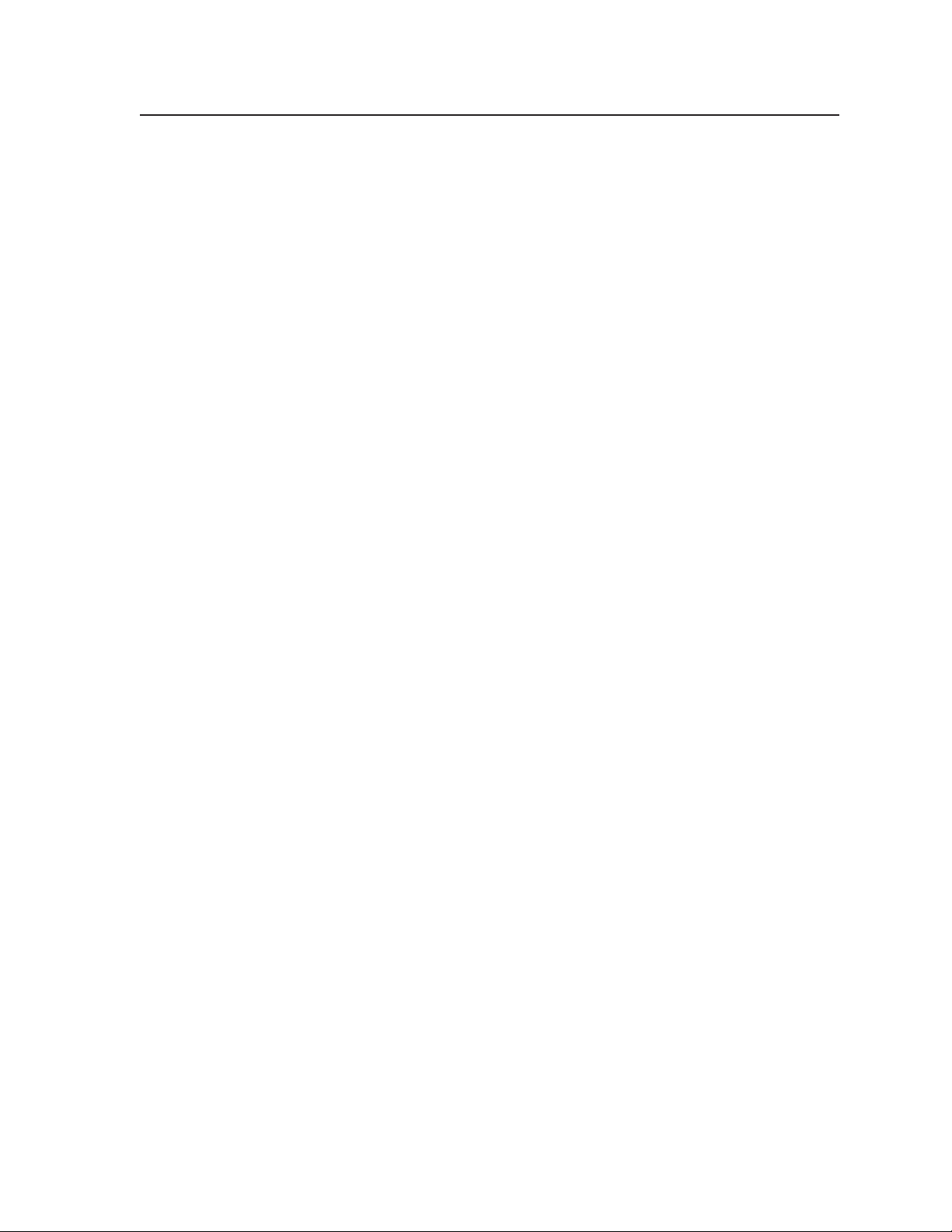
Test Patterns screen .......................................................................................................... 3-21
Settings screen ..................................................................................................................3-22
Audio tab ......................................................................................................................... 3-23
Scope-Trigger tab ............................................................................................................ 3-24
Power/Status button ....................................................................................................... 3-25
Button Lock/Status button ............................................................................................ 3-25
Using the help program ................................................................................................. 3-25
Using the Emulation Mode .............................................................................3-26
Firmware Upgrade Through the Extron Web Site ......................................... 3-28
Downloading the latest firmware to the PC ............................................................... 3-28
Uploading the firmware from the PC to the VTG 400D/400 DVI .............................. 3-28
Appendix A • Reference Materials ............................................................................... A-1
Specifications ..................................................................................................................... A-2
Included Parts ..................................................................................................................... A-4
Test Patterns Chart .......................................................................................................... A-5
Test Patterns in Detail ................................................................................................... A-8
1. Circles ............................................................................................................................ A-8
2. Safe Area (5%/10%)..................................................................................................... A-8
3. Focus ............................................................................................................................. A-8
4. 16:9 Crop (4:3 rates)..................................................................................................... A-9
4:3 Crop (16:9 rates) .................................................................................................. A-9
5. Rectangle/Square Crosshairs ....................................................................................... A-9
6. 4x4 Crosshatch ............................................................................................................. A-9
7. Coarse Crosshatch ........................................................................................................ A-9
8. Fine Crosshatch .......................................................................................................... A-10
9. PLUGE .......................................................................................................................... A-10
Setting Black Level ........................................................................................................... A-10
Contrast Gain ................................................................................................................... A-11
10. 32-Level Split Grayscale .......................................................................................... A-11
11. Extreme Grayscale ................................................................................................... A-11
12. Ramp ......................................................................................................................... A-12
13. Color Bars (8-color split) ......................................................................................... A-12
SMPTE Color Bars (with PLUGE pattern) ............................................................... A-12
EBU Color Bars (8-color full bars) .......................................................................... A-13
14. Window 80% ........................................................................................................... A-13
15. Window 20% ........................................................................................................... A-14
16. Window (variable level) ......................................................................................... A-14
17. Flat Field ................................................................................................................... A-14
18. Flat Field with Targets ............................................................................................ A-14
19. Checkerboard ........................................................................................................... A-15
20. Bounce (automatic) ................................................................................................. A-15
21. Bounce (manual toggle) ......................................................................................... A-15
22. Alternating Pixels (1 on, 1 off) ............................................................................... A-16
Frequency Sweep .................................................................................................... A-16
23. Graphics Multiburst ................................................................................................. A-16
VTG 400D/400 DVI • Table of Contents
iii
Page 8
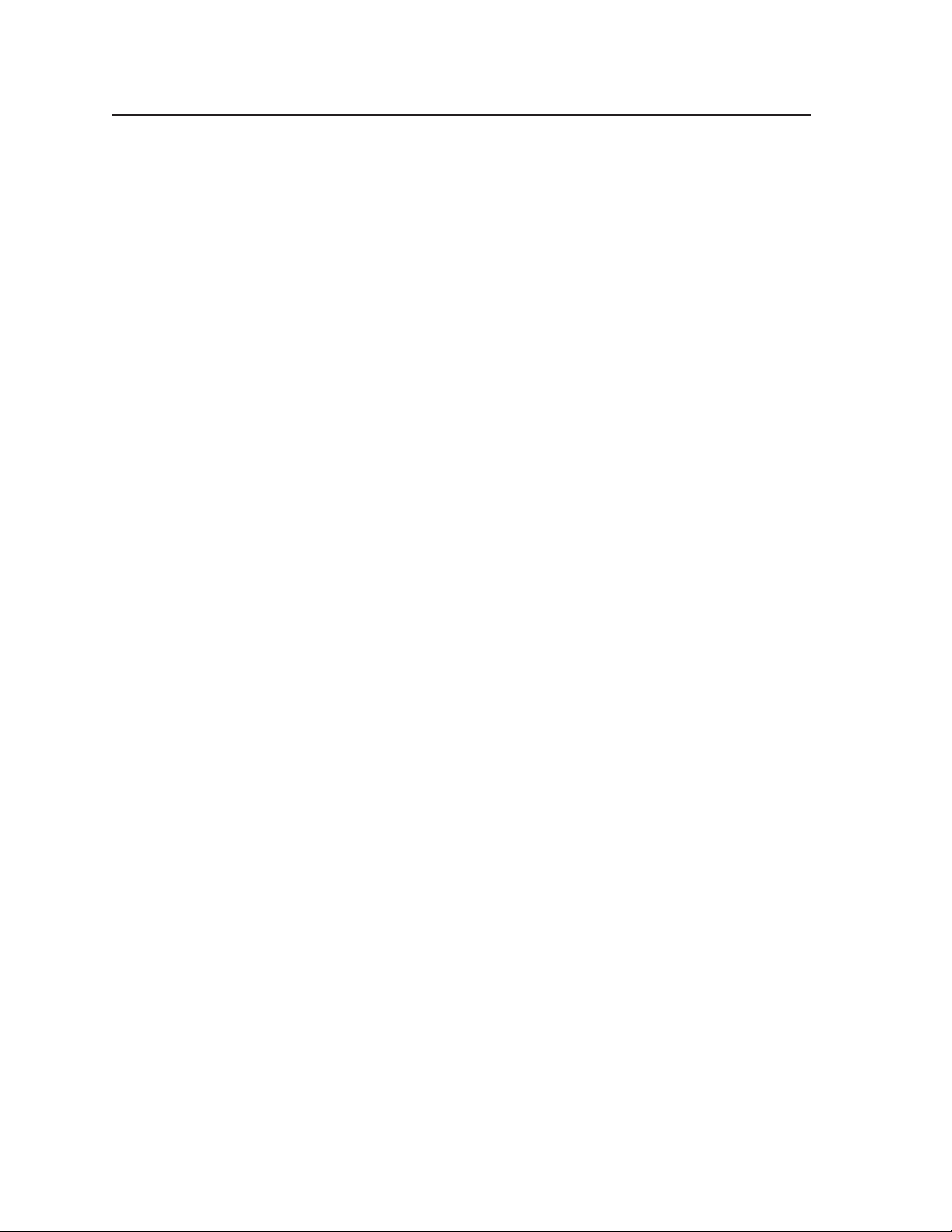
Table of Contents, cont’d
Multiburst ................................................................................................................ A-16
24. Alternating Pixels (2-dimensional) ........................................................................ A-17
Multipulse ................................................................................................................ A-17
NTSC Multipulse ............................................................................................................... A-17
PAL Multipulse.................................................................................................................. A-18
25. Transient Response .................................................................................................. A-18
26. Contrast Transfer Function (CTF) ............................................................................ A-19
27. H Pattern ................................................................................................................... A-19
28. Hum Bar Detect ........................................................................................................ A-20
VTG 400D/400 DVI Video Output Scan Rate Table ........................................ A-21
All trademarks mentioned in this manual are the properties of their respective owners.
iv VTG 400D/400 DVI • Table of Contents
68-786-01 Rev. C
04 09
Page 9
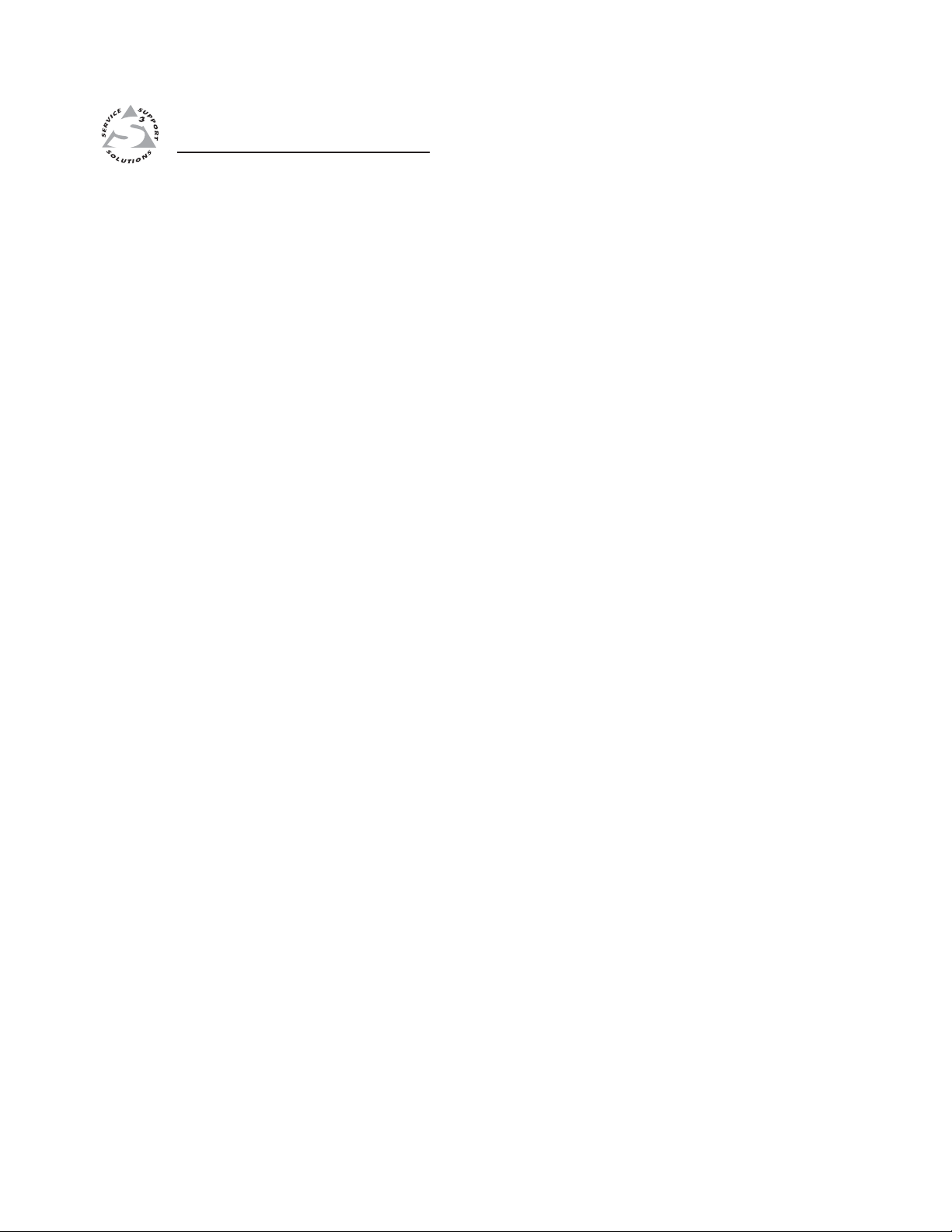
VTG 400D/400 DVI
Chapter One
1
Introduction
About this Manual
About the VTG 400D/400 DVI
Other Features
Page 10
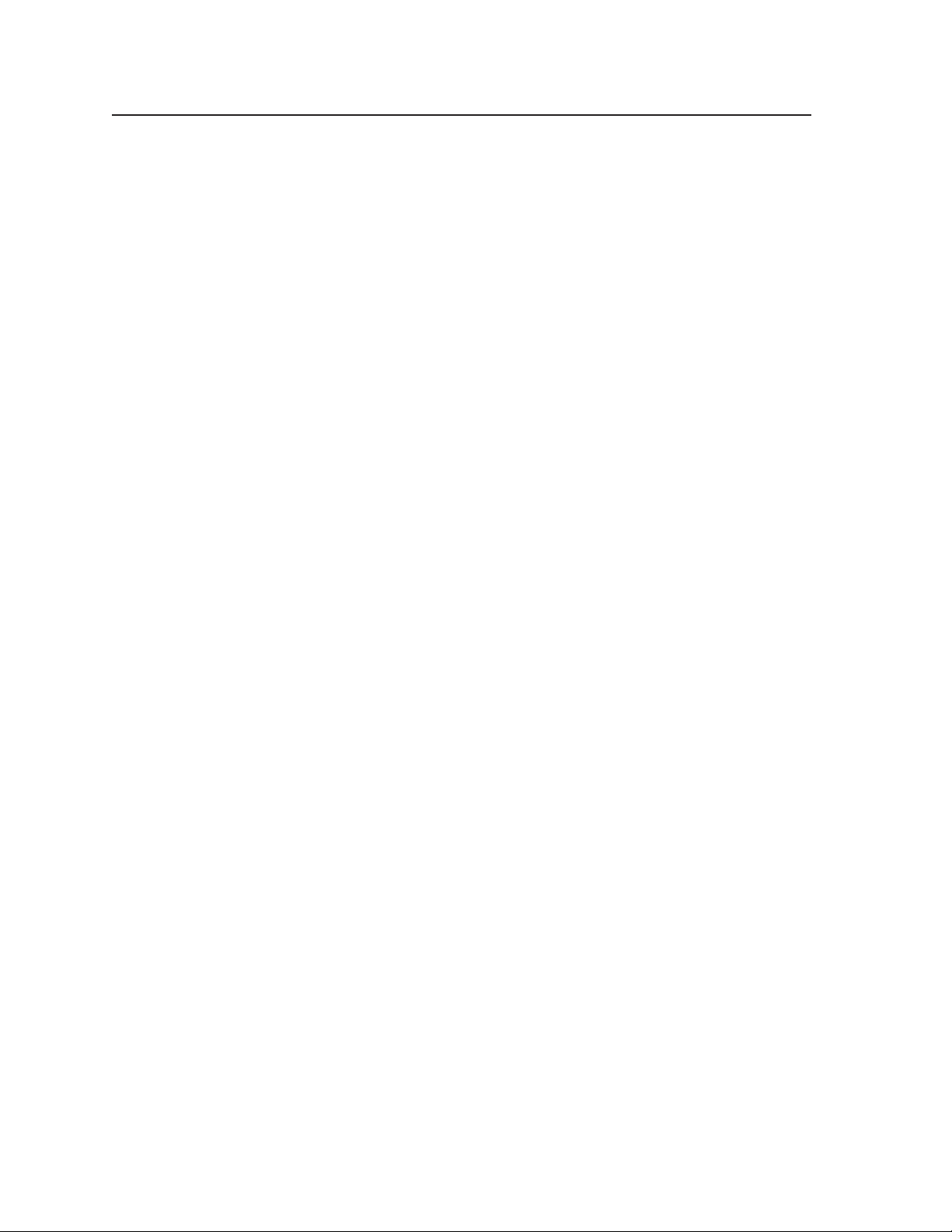
Introduction
About this Manual
This manual discusses how to set up and operate the Extron VTG 400D/400 DVI
programmable video test generator.
Throughout this manual the terms “VTG”, “video test generator”, and
“VTG 400D/400 DVI” are used interchangeably to refer to the same products.
About the VTG 400D/400 DVI
The Extron VTG 400D and VTG 400 DVI are advanced, programmable, and
upgradeable video and audio test generators that deliver accurate, wide
bandwidth video signals and high performance audio test signals. These test
generators are professional quality reference tools for setup, performance
evaluation, calibration, and troubleshooting audio and video systems.
The VTG 400D/400 DVI offers a comprehensive array of video test patterns, as
well as a suite of audio reference signals. Video is output simultaneously as
RGB, component video, S-video, and composite video. An SDI and HDSDI
output is included with the VTG 400D. A DVI-D output is included with the
VTG 400 DVI.
The VTG is designed to provide a wide variety of reference signal types. A total
of 113 output scan rates are available for high resolution computer video, as well
as HDTV, NTSC, and PAL. Up to 183 additional rates can be programmed into
the VTG.
A powerful and innovative feature is the Scope-Trigger
which enables analysis of a selected area within the video image using an
oscilloscope. Scope-Trigger greatly simplifies and speeds up oscilloscope
setup for video signals by using a specially generated trigger signal precisely
timed to a user-defined target location on the image.
™
output (patent pending),
Other Features
Video output connectors — RGB, composite, and component video are output
via BNC connectors or a 15-pin HD connector (RGB). S-video is output
from a 4-pin mini DIN connector. SDI/HDSDI (VTG 400D) is output via a
BNC connector. DVI-D (VTG 400 DVI) is output via a DVI-I connector.
Audio output connectors — Audio outputs are via a 3-pin XLR connector for
balanced audio, a 3.5 mm phone jack for unbalanced left and right audio,
and an RCA jack (except the VTG 400 DVI) for unbalanced audio.
Scope-Trigger cursor — The Scope-Trigger cursor may be visible or invisible. If
visible, the cursor may be either a crosshair or single pixel and can be
positioned anywhere within the video signal using the directional cursor
buttons.
RS-232 remote control — The VTG can be remotely controlled by a host
computer via an RS-232 control port utilizing Extron’s Simple Instruction
Set (SIS
control software.
Flash-upgradeable firmware — The VTG’s firmware can be updated using the
Windows-based Control program via the RS-232 port.
Nonvolatile memory — The VTG retains its configuration settings after the
video test generator has been powered off.
™
) of basic ASCII commands or through the Windows®-based
VTG 400D/400 DVI • Introduction1-2
Page 11
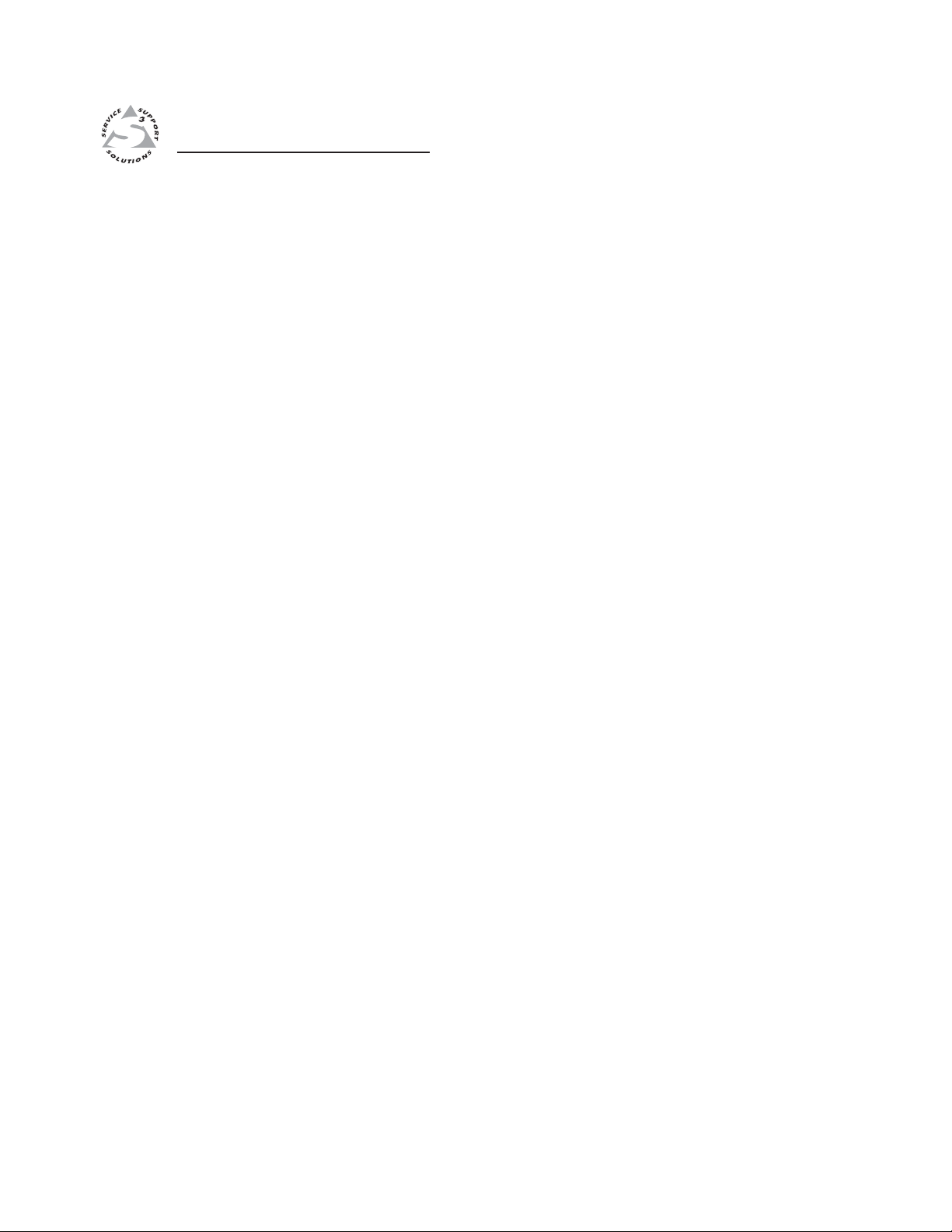
VTG 400D/400 DVI
Chapter Two
2
Installation and Operation
Application Example
Tabletop or Desktop Placement
Rear Panel Connectors and Cabling
Connecting Audio Outputs
Top Panel Features
Audio Testing Features
Menus, Configuration, and Adjustments
Additional Functions
Page 12
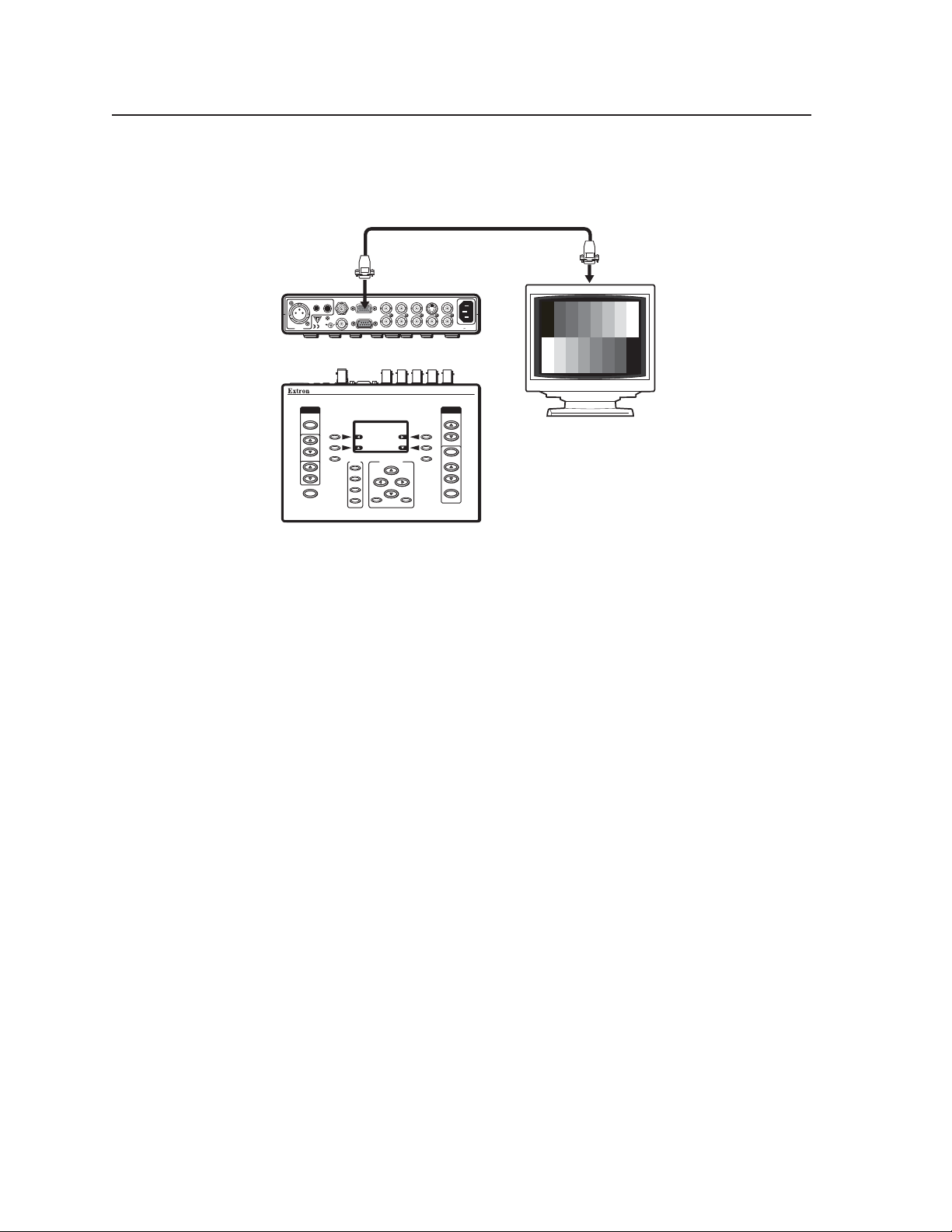
Installation and Operation
Application Example
The illustration below is one example of implementing the VTG 400D.
Extron 15 pin HD
VGA Cable
3
AUDIO
FREQUENCY
TRIGGER
1
2
AUDIO
SIGNAL
TYPE
LEVEL
ON/OFF
I.T.E.
1T23
LISTED
MENU
RS-232
SDI/HDSDI
A/V SETUP:
Audio Level Units
dBu
dBV mV
Freq. Sweep Speed:
1.5 sec
QUICK
SCOPE-TRIGGER
SELECT
1
2
3
CURSOR
SHAPE HIDE
4
COMPOSITE
S-VIDEO R-Y Y B-Y RGB
R G B H/HV V
VTG 400
PROGRAMMABLE VIDEO TEST GENERATOR
VIDEO
TEST
PATTERN
RANGE
NEXT
RATE
SELECT
50-60Hz
100-240V 0.3A
Extron
VTG 400D
Video Test Generator
Tabletop or Desktop Placement
For tabletop or desktop placement, install the self-adhesive rubber feet/pads
(provided) onto the four corners of the bottom of the enclosure
VTG 400D/400 DVI • Installation and Operation2-2
Page 13
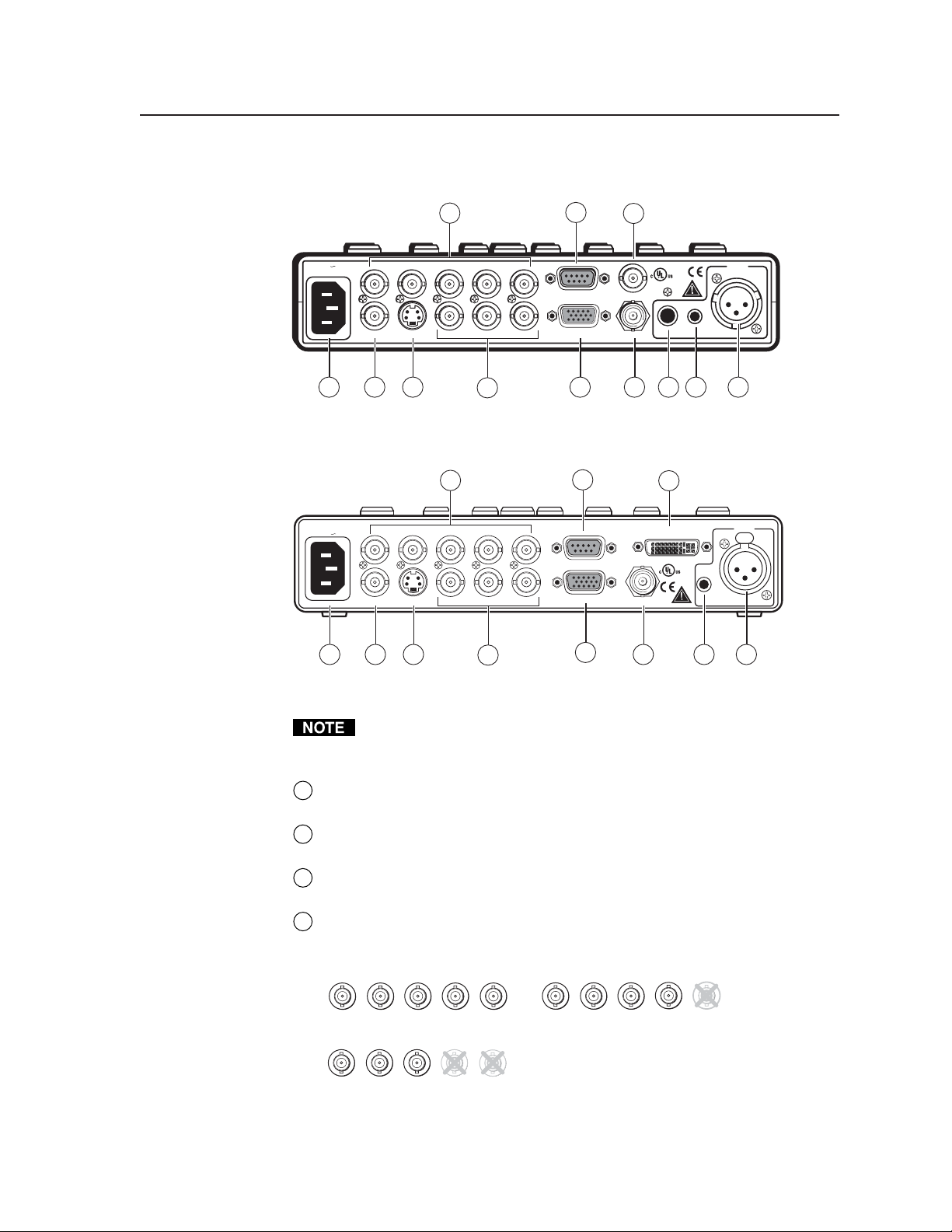
Rear Panel Connectors and Cabling
4
100-240V 0.3A
50-60Hz
1 2 3 6 9 10 11 12
R G B H/HV V
COMPOSITE
S-VIDEO R-Y Y B-Y RGB
5
7
RS-232
8a
SDI/HDSDI
TRIGGER
LISTED
1T23
I.T.E.
2
1
VTG 400D rear panel connectors
100-240V 0.3A
COMPOSITE
50-60Hz
1 2 3
4
RGBH/HVV
S-VIDEO R-Y Y B-Y
5
7
RS-232
RGB
6
8b
DVI-D
LISTED
1T23
I.T.E.
TRIGGER
9 11 12
AUDIO
3
AUDIO
23
VTG 400 DVI rear panel connectors
RGB video, component video, composite video, S-video, SDI/HDSDI
(VTG 400D only), and DVI-D (VTG 400 DVI only) video are output
simultaneously.
AC power connector — Plug a standard IEC power cord into the connector
1
to connect the VTG to a 100 to 240 VAC, 50-60 Hz power source.
Composite video output connector — Composite video is output through
2
this BNC connector.
S-video output connector — S-video is output through this 4-pin mini DIN
3
connector.
RGB computer video output connectors — Connect a display device to the
4
five female BNC connectors for RGBHV, RGBS, RGsB, or RsGsBs video
output, as follows:
/HV
R
B
G
H
RGBHV output
/HV
R
B
G
H
RGsB, RsGsBs output
V
R
G
RGBS output
V
/HV
B
V
H
2-3VTG 400D/400 DVI • Installation and Operation
Page 14
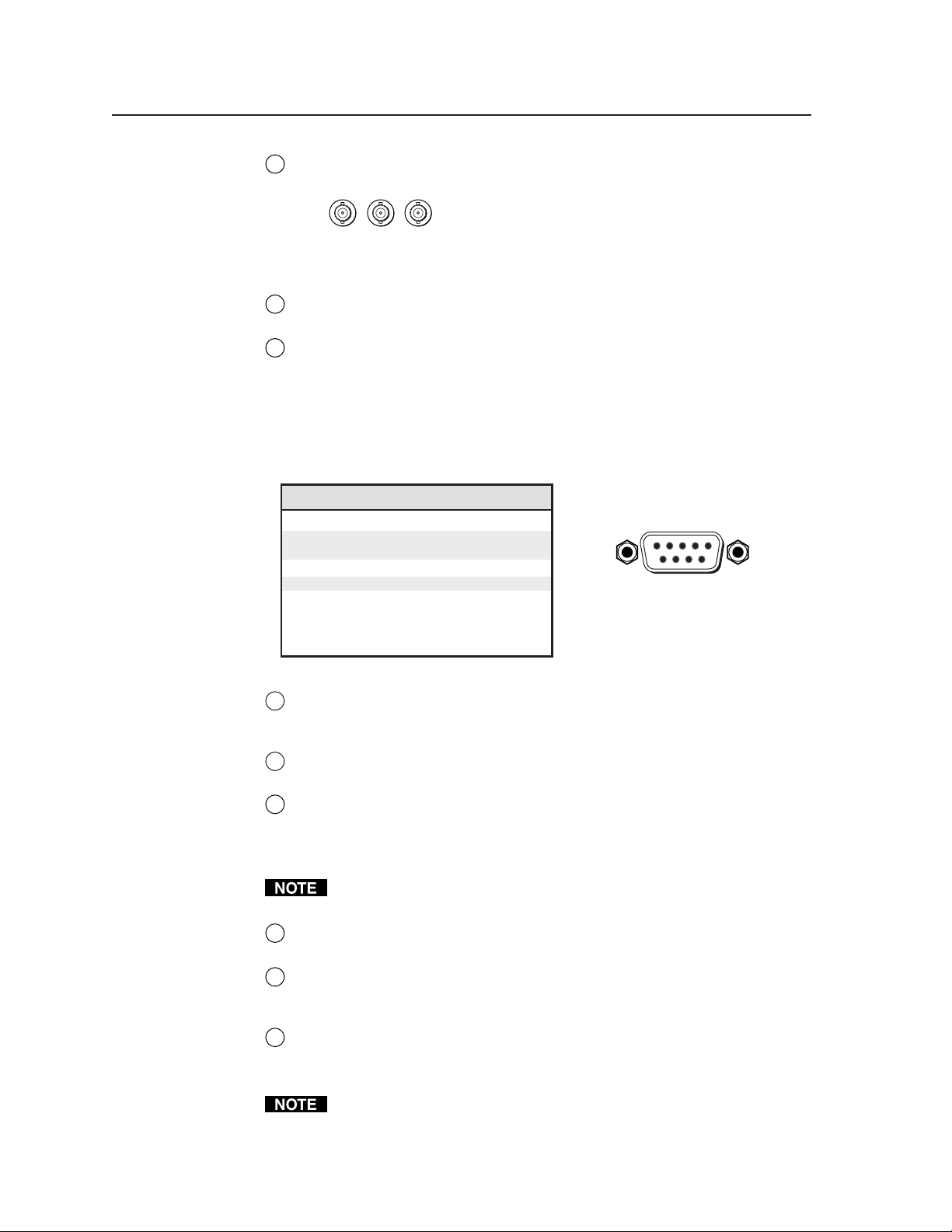
Installation and Operation
DB9 Pin Locations
Female
51
96
R-Y, Y, B-Y component video output connectors — Connect a display
5
device to the three female BNC connectors for component video output:
R-Y
Component video output
(R-Y, Y, B-Y)
15-pin RGB output connector — RGBHV, RGBS, RGsB, and RsGsBs are
6
B-Y
Y
output through this 15-pin HD connector.
RS-232 port — This 9-pin female D connector provides for two-way RS-232
7
communication. See chapter three, “Serial Communication”, for
information on how to install and use the control software and SIS
commands.
The default protocol is 9600 baud, 1 stop bit, no parity, and no flow control.
The rear panel RS-232, 9-pin connector has the following pin assignments:
Pin RS-232 function Description
1 – No connection
2 Tx Transmit data
3 Rx Receive data
4 – No connection
5 Gnd Signal ground
6 – No connection
7 – No connection
8 – No connection
9 – No connection
SDI/HDSDI serial digital interface output connector (VTG 400D only) —
8a
Connect an output device to the SDI/HDSDI component output female
BNC.
DVI-I output connector (VTG 400 DVI only) — Connect an output device
8b
to receive the DVI-D signal from the female DVI-I output connector.
Trigger output connector — Connect an oscilloscope to this female BNC
9
connector when using an oscilloscope to align its display to a specific point
in the video waveform.
The oscilloscope’s external trigger needs to be configured to accept a TTL
level (0 to 5 V) signal.
RCA jack (Audio output 1) — Unbalanced mono audio is output from this
10
female jack. See the note below.
3.5 mm mini stereo phone jack (Audio output 2) — Unbalanced mono
11
audio on both left and right channels is output from this female mini phone
jack. See the note below.
XLR audio output connector (Audio output 3) — Balanced mono audio is
12
output from this 3-pin male connector.
See Connecting Audio Outputs later in this chapter for audio wiring
instructions.
VTG 400D/400 DVI • Installation and Operation2-4
Page 15
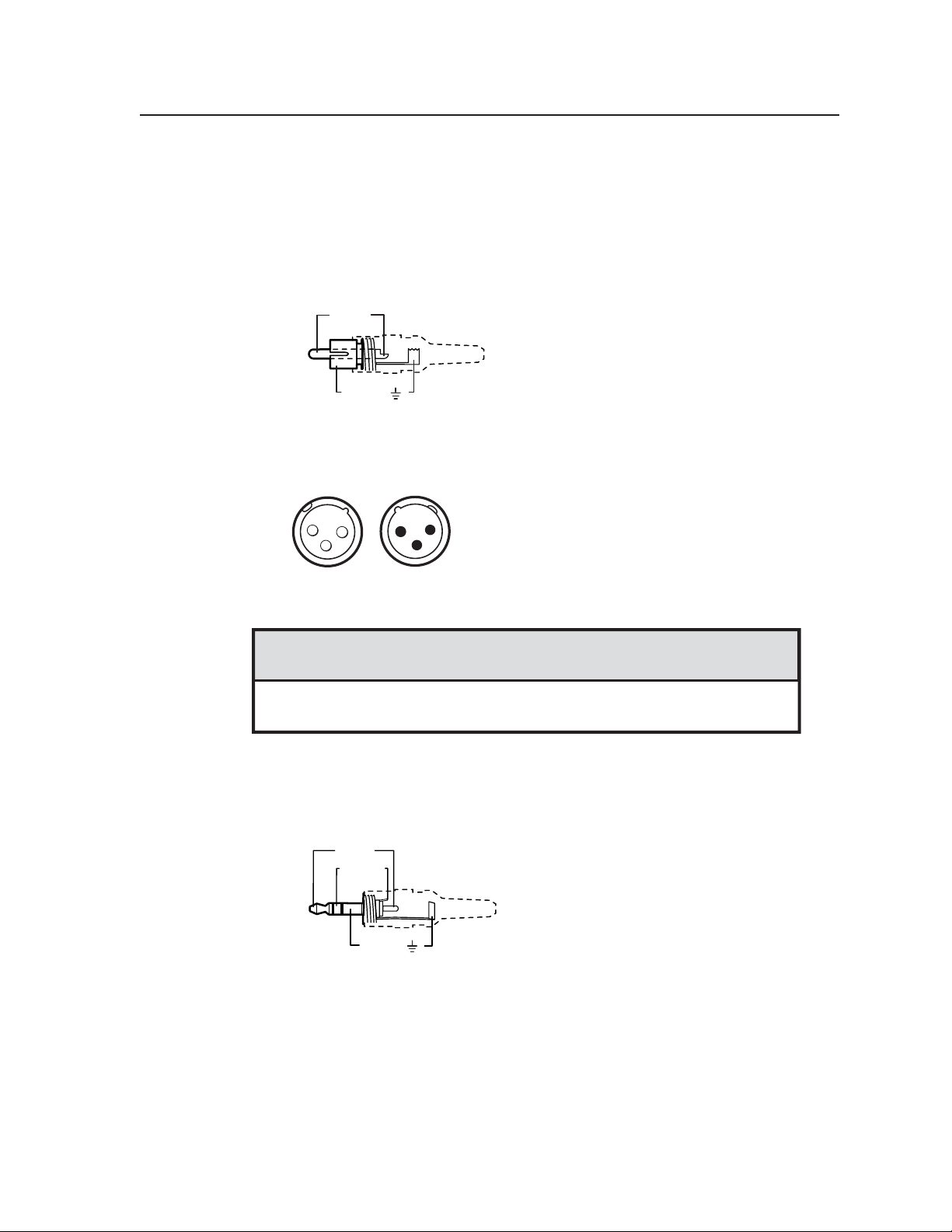
Connecting Audio Outputs
The VTG has three types of audio output connectors: an RCA jack
(VTG 400D only), a 3-pin XLR connector, and a 3.5 mm mini stereo phone jack.
RCA connector
Unbalanced mono audio is output from this connector. Wire the RCA connector
as shown here.
Tip (+)
Sleeve ( )
XLR connector
Balanced mono audio is output from this connector. Wire the female XLR
connector as shown here.
1
3-pin
Male
2
3
3
2
3
3-pin
Female
3
1
3-pin XLR Pin Configuration
Application Pin 1 Pin 2 Pin 3
Balanced audio (std.) ground (shield) positive (+) negative (-)
(on sending/female connector) (hot/live) (cold/return)
Mini stereo plug
Unbalanced mono audio on both left and right channels is output from this
connector. Wire the mini phone plug as shown here.
Tip (L)
Ring (R)
Sleeve ( )
2-5VTG 400D/400 DVI • Installation and Operation
Page 16
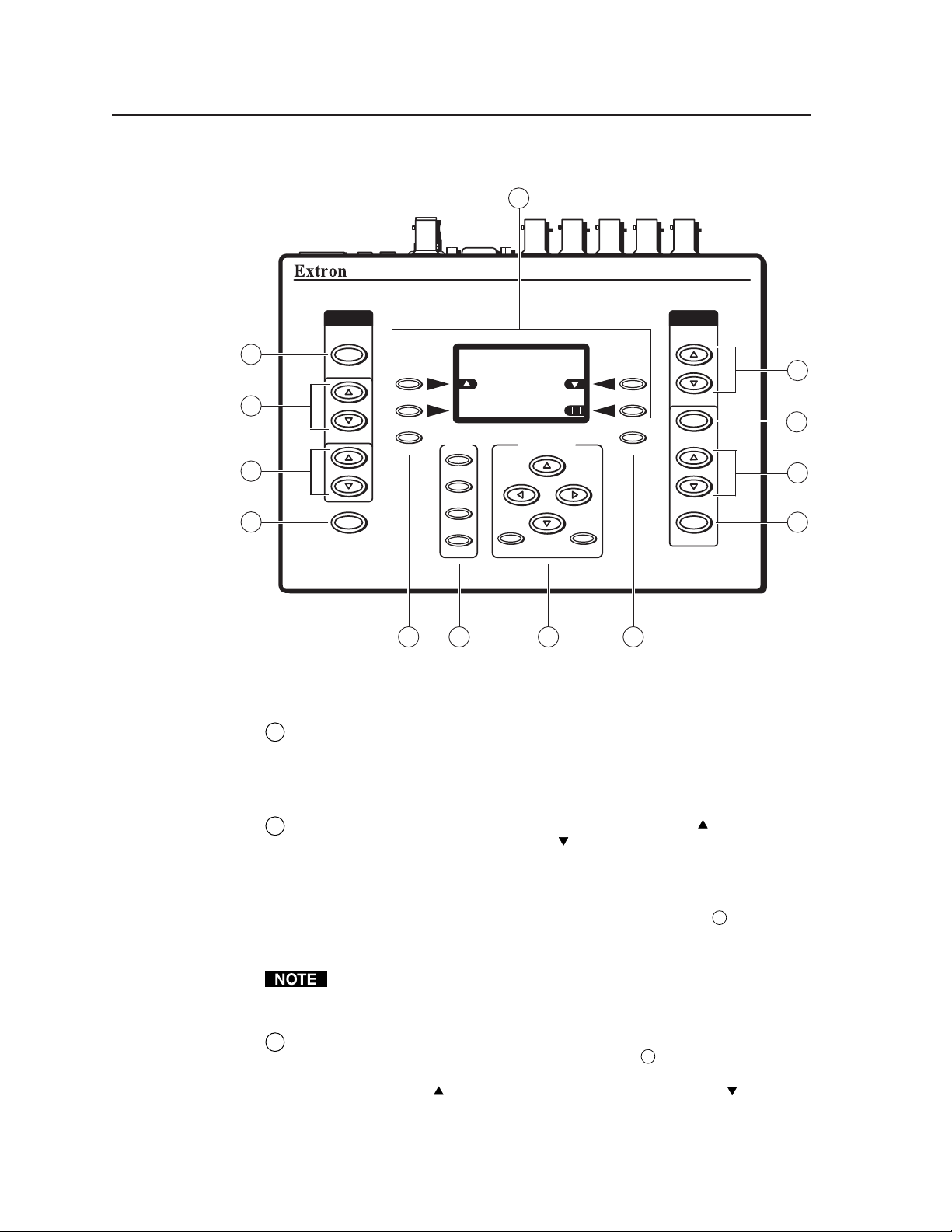
Installation and Operation, cont’d
Top Panel Features
13
AUDI O
SIGNAL
TYPE
1
RES: NTSC 720X485
FRQ:15.70kHz 60/30Hz
Checkerboard 100%
2
3
LEVEL
MENU
FREQUENCY
4
POWER
SIG:Pink noise FRQ:N/A
LEV:-18dBu 97.6mV
QUICK
SELECT
1
2
3
4
6 75 8
VTG 400D/400 DVI top panel features
SCOPE-TRIGGER
CURSOR
SHAPE HIDE
VIDEO
TEST
PATTERN
RANGE
RATE
SELECT
VTG 400
VIDEO & AUDIO TEST GENERATOR
NEXT
9
10
11
12
Audio signal type (Signal Type) — Press this button to select from among
1
seven different audio test signals: pink noise, white noise, sine wave,
square wave, frequency sweep, polarity test, and sine burst. The signal type
is indicated on the LCD display. See Selecting audio signals later in this
chapter.
Audio output signal level adjustment (Level) — Press the button to
2
increase the RMS signal level and the
button to decrease the RMS signal
level. See the Audio Setup menu section in this chapter to specify either dBu
or dBV as the signal level unit. The level setting is indicated on the LCD
display.
The audio output level settings for all audio signal types (see
1
above) are
retained after the VTG is powered off. The default setting is -28 dBu for
polarity test and -10 dBu for all other signal types.
If the Level buttons are held down for more than one second, the VTG
automatically advances through the level adjustment in the direction
indicated by the button.
Audio frequency adjustment (Frequency) — When the audio signal type
3
is either sine wave, square wave, or sine burst (see
1
above), the audio
frequency can be adjusted from 20 Hz to 20 kHz (sine) or 20 Hz to 5 kHz
(square). Press the
button to increase the frequency and the button to
decrease the frequency. The adjustment is in 1/12 octave steps. See Setting
the audio frequency later in this chapter. The audio frequency is indicated on
the LCD display.
VTG 400D/400 DVI • Installation and Operation2-6
Page 17
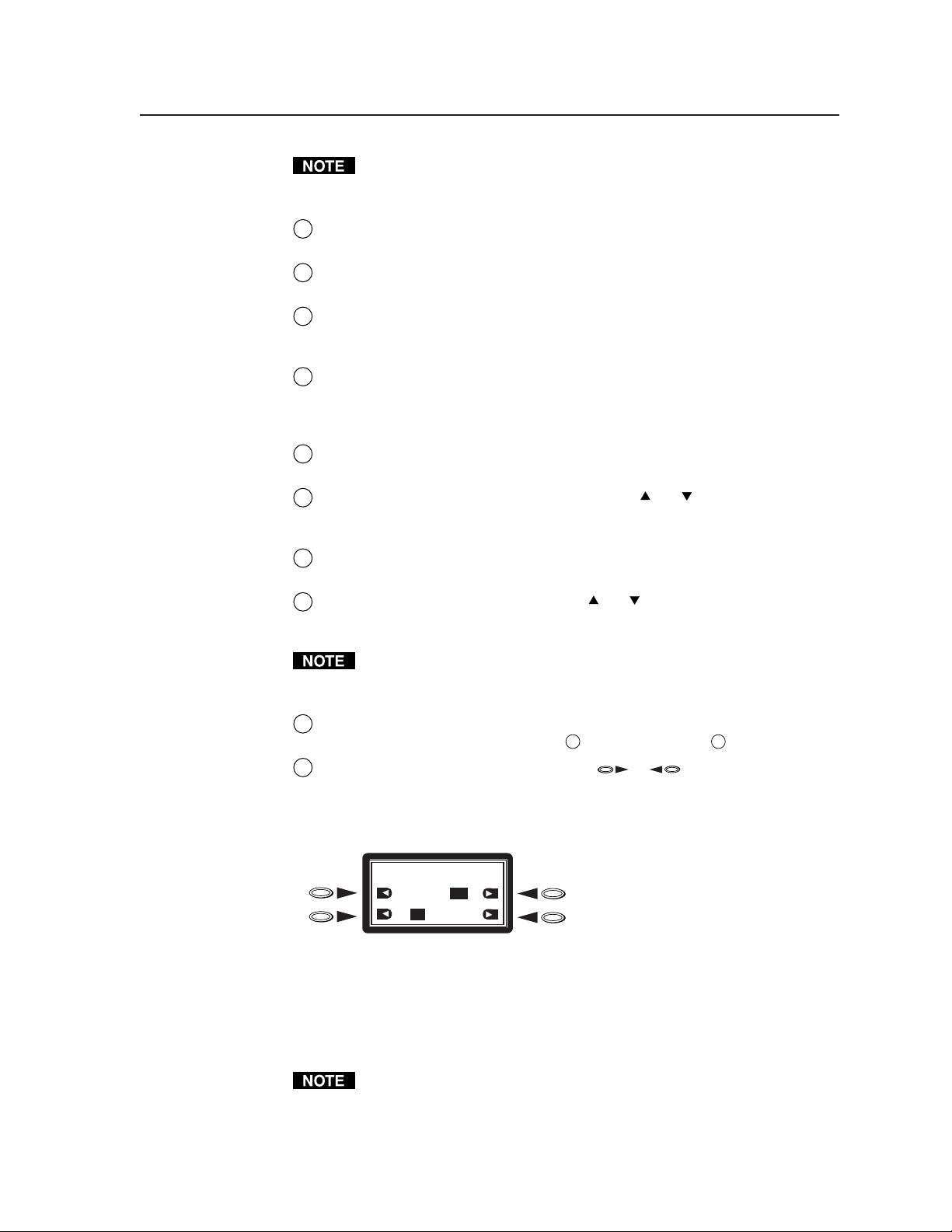
If the Frequency buttons are held down for more than one second, the VTG
automatically advances through the frequency adjustment in the direction
indicated by the button.
Power — Power up or power down the VTG by holding down the Power
4
button for one second.
Menu — Press this button to enter the main menus and to move from menu
5
to menu.
Quick Select — Press these buttons to save and recall up to four user-
6
defined presets of current audio settings, video settings, or all settings. See
Quick select buttons later in this chapter.
Scope Trigger adjustment — Press the cursor buttons to position the
7
oscillosope’s trigger point, press the Shape button to toggle between a
crosshair or single pixel on-screen cursor, and press the Hide button to
make the cursor visible or invisible. See Scope trigger buttons in this chapter.
Next — Press this button to enter a specific submenu of a selected main
8
menu.
Video test pattern (Test Pattern) — Press the or button to select from
9
among 28 different test patterns. See Selecting a Video Test Pattern later in
this chapter.
Video output range (Range) — Pressing this button will display the video
10
output range menu. See Video output range menu later in this chapter.
Video output rate (Rate) — Press the or button to select from among
11
113 different output rates. See Video output range and rate buttons in this
chapter.
If the Rate buttons are held down for more than one second, the VTG
automatically advances through the video output rate adjustment in the
direction indicated by the button.
Select video settings (Select) — Press this button to accept the specified
12
video settings for the signal range (
LCD display and four arrow selection ( , ) buttons — View this
13
) and output rate ( 11 ).
10
five-row liquid crystal display to read the VTG status, menus, and options.
Use the four arrow selection buttons on either side of the LCD to select
function option icons, as shown in the example below.
AUDIO SETUP: <5 of 5>
Audio Mute:
ON
Square Wave Auto Attenuate
Press arrow selection buttons adjacent
to the function option icons. See the
table of Function Option Icons on the
right.
OFF
ON
OFF
Each arrow selection button is assigned to the adjacent function on the LCD
display. The following table identifies the different function option icons.
The VTG’s backlight times out after 10 seconds of button inactivity.
Pressing any button except the power button turns the backlight back on.
2-7VTG 400D/400 DVI • Installation and Operation
Page 18
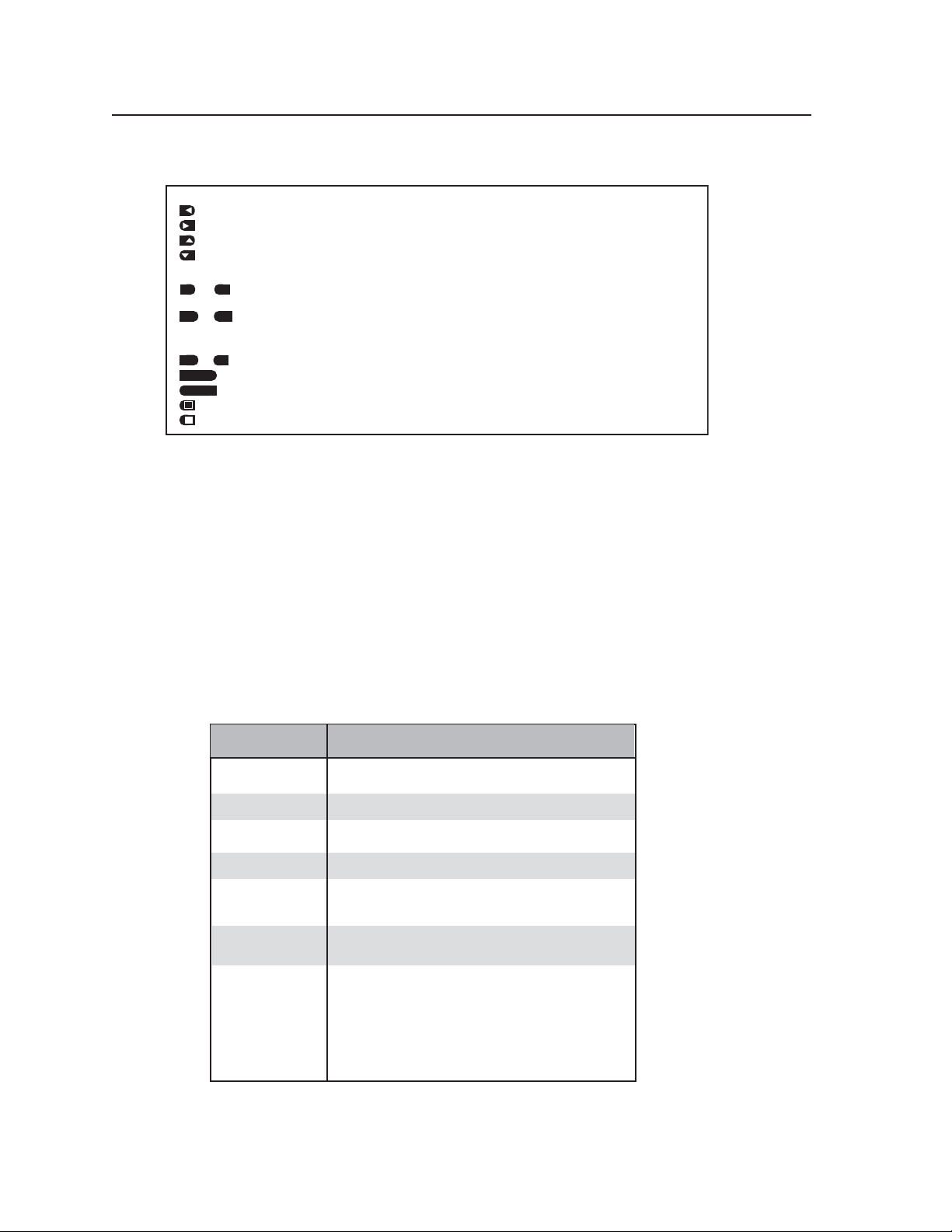
Installation and Operation, cont’d
Function Option Icons
Cursor movement and option selection
— Press the button next to this icon to move the cursor left or select an option at the left of the LCD.
— Press the button next to this icon to move the cursor right or select an option at the right of the LCD.
— Press the button next to this icon to increment or scroll up to the next selection.
— Press the button next to this icon to decrement or scroll down to the previous selection.
State indication and option selection
ON
or — This icon indicates the function is on/active. Press the button next to this icon to toggle the
OFFONOFF
or — This icon indicates the function is off/not selected. Press the button next to this icon to toggle
Option selection
or — Press the button next to this icon to select “yes” or “no”.
YES
SAVE
SAVE
CANCEL
— Press the button next to this icon to invert the test pattern.
— Press the button next to this icon to return the test pattern from the inverted state to the original state.
Audio Testing Features
The VTG can selectively output seven different audio signal formats. The audio level can also be
selected from a range of levels available for each audio format.
Depending on the audio signal format, the audio frequency may be selected from a range of
values.
See the Top Panel Features section earlier in this chapter for button descriptions.
“on” state to “off”.
the “off” state to “on”.
NO
— Press the button next to this icon to save the current settings.
— Press the button next to this icon to cancel (not save) the current settings.
Selecting audio signals
The following table summarizes the seven audio signal formats available through the VTG.
Pressing the Signal Type button repeatedly scrolls through the signals and displays the signal type
on the LCD.
AUDIO
SIGNAL FORMAT
Pink Noise
White Noise
Sine Wave
Square Wave
Frequency Sweep
Polarity test
Sine Burst
Generates a sine wave of a specified frequency that is gated
on and off for fixed intervals. Used in testing the transient
response of audio systems.
• The burst interval is defined by the total number of cycles
(on and off) in each repeating period.
• The burst on duration is defined by the number of cycles
in the interval where the sine wave is turned on.
See the burst signal example below.
Random noise that has constant energy per octave.
Used in loudspeaker testing and calibration.
Random noise that has an equal energy distribution
across all frequencies between 20 Hz and 20 kHz.
Used in detecting distortion. The frequency can be set
from 20 Hz to 20 kHz (in 1/12 octave steps).
Square wave signal with 50% duty cycle and no DC offset.
The frequency can be set from 20 Hz to 5 kHz.
Varies the frequency of a sine wave signal continuously
over the specified frequencies. Used to detect driver
defects and mechanical sources of distortion.
Pulsed waveform (1 Hz pulse, positive-going, pulse width =
1ms, duty cycle = 0.1%) used in verifying the polarity of
audio wiring.
DESCRIPTION
VTG 400D/400 DVI • Installation and Operation2-8
Page 19
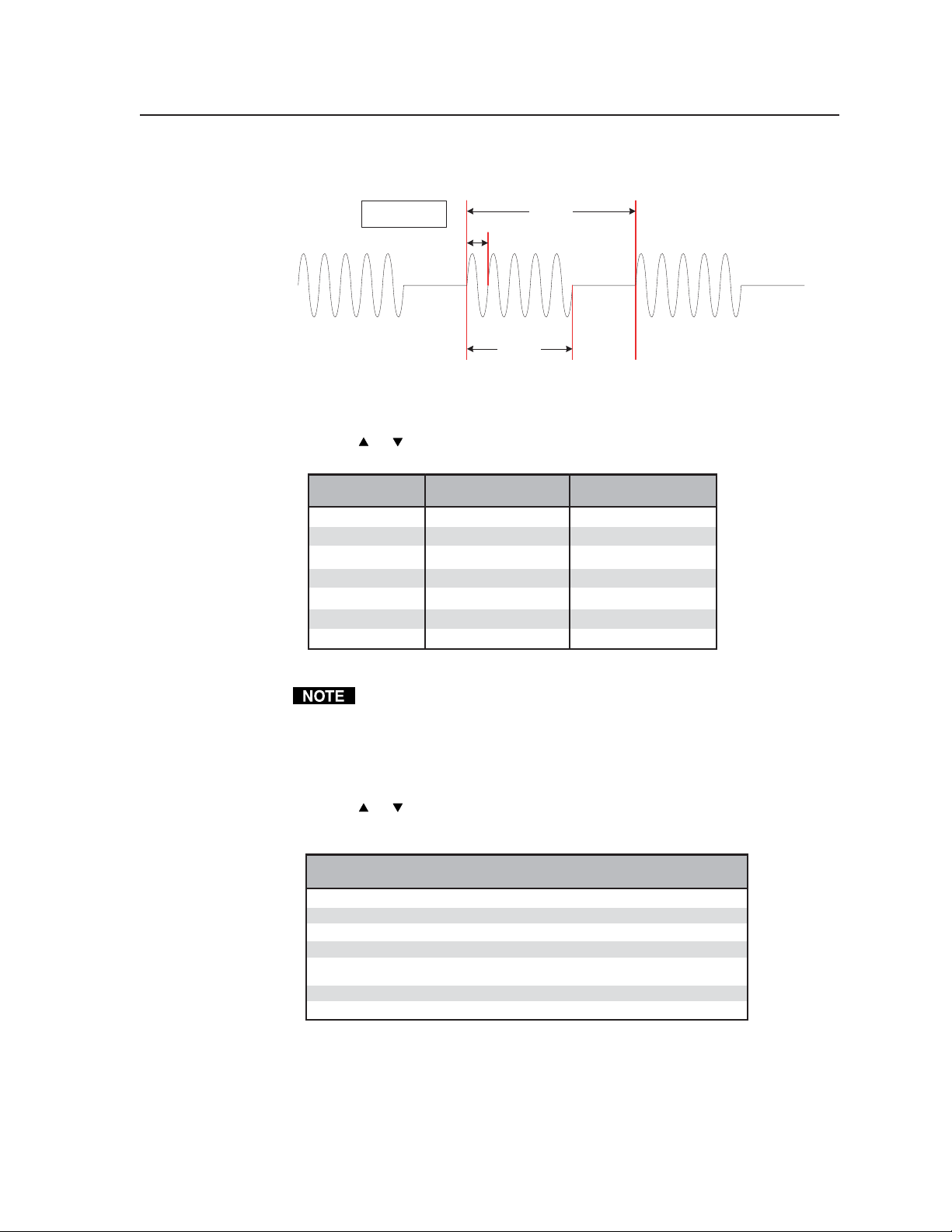
An example of the sine burst signal is shown in the following illustration:
Interval
= 8 Cycles
Burst On
= 5 Cycles
Burst Frequency
= 1 / Cycle
1
Cycle
Audio
Signal Format Audio Frequencies
Pink Noise N/A
White Noise N/A
Sine Wave 20 Hz through 20 kHz (see the following Audio Range chart)
Square Wave 20 Hz through 5 kHz (see the following Audio Range chart)
Frequency Sweep Sweep speed (in seconds): 120, 90, 60, 30, 20, 10, 9.0, 8.0, 7.0, 6.0,
5.0, 4.0, 3.0, 2.0, 1.0
Polarity Test 1 Hz
Sine Burst 20 Hz through 20 kHz (see the following Audio Range chart)
Setting the audio level
The audio level for each audio signal type is selected from a range of values
using the
Audio Audio Level Range Audio Level Range
Signal Format (in dBu increments) (in dBV increments)
Pink Noise -4 dBu to -72 dBu -6 dBV to -74 dBV
White Noise +6 dBu to -72 dBu +4 dBV to -74 dBV
Sine Wave +6 dBu to -72 dBu +4 dBV to -74 dBV
Square Wave +6 dBu to -72 dBu +4 dBV to -74 dBV
Frequency Sweep +6 dBu to -72 dBu +4 dBV to -74 dBV
Polarity Test -14 dBu to -72 dBu -16 dBV to -74 dBV
Sine Burst +6 dBu to -72 dBu +4 dBV to -74 dBV
or Level buttons. The following table lists the range of values.
Displayed levels are for high impedance loads. For 600 ohm loads, there is
a -0.7 dB (unbalanced) / -1.3 dB (balanced) difference between the displayed
and actual levels.
Setting the audio frequency
The audio frequency for each audio signal type is selected from a range of values
using the or Audio Frequency buttons and observing the LCD. The
following tables list the available frequencies.
2-9VTG 400D/400 DVI • Installation and Operation
Page 20
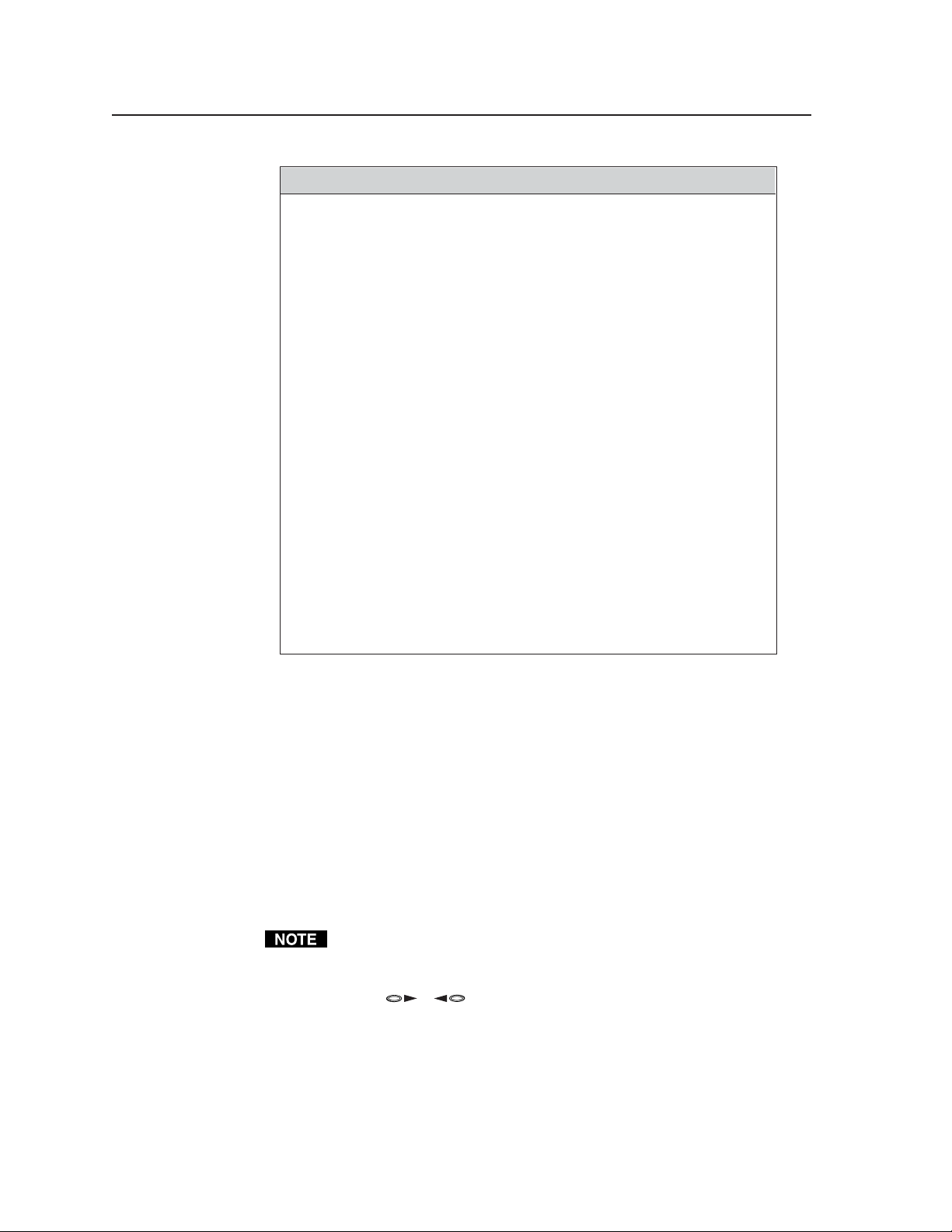
Installation and Operation, cont’d
Audio Range
20 Hz
21.2 Hz
22.4 Hz
23.6 Hz
25 Hz
26.5 Hz
28 Hz
30 Hz
31.5 Hz
33.5 Hz
35.5 Hz
37.5 Hz
40 Hz
42.5 Hz
45 Hz
47.5 Hz
50 Hz
53 Hz
56 Hz
60 Hz
63 Hz
67 Hz
71 Hz
75 Hz
80 Hz
85 Hz
90 Hz
95 Hz
100 Hz
106 Hz
112 Hz
118 Hz
125 Hz
132 Hz
140 Hz
150 Hz
160 Hz
170 Hz
180 Hz
190 Hz
200 Hz
212 Hz
224 Hz
236 Hz
250 Hz
265 Hz
280 Hz
300 Hz
315 Hz
335 Hz
355 Hz
375 Hz
400 Hz
425 Hz
450 Hz
475 Hz
500 Hz
530 Hz
560 Hz
600 Hz
630 Hz
670 Hz
710 Hz
750 Hz
800 Hz
850 Hz
900 Hz
950 Hz
1.0 kHz
1.06 kHz
1.12 kHz
1.18 kHz
1.25 kHz
1.32 kHz
1.40 kHz
1.50 kHz
1.60 kHz
1.70 kHz
1.80 kHz
1.90 kHz
2.00 kHz
2.12 kHz
2.24 kHz
2.36 kHz
2.50 kHz
2.65 kHz
2.80 kHz
3.00 kHz
3.15 kHz
3.35 kHz
3.55 kHz
3.75 kHz
4.00 kHz
4.25 kHz
4.50 kHz
4.75 kHz
5.00 kHz
5.30 kHz
5.60 kHz
6.00 kHz
6.30 kHz
6.70 kHz
7.10 kHz
7.50 kHz
8.00 kHz
8.50 kHz
9.00 kHz
9.50 kHz
10.00 kHz
10.60 kHz
11.20 kHz
11.80 kHz
12.50 kHz
13.20 kHz
14.00 kHz
15.00 kHz
16.00 kHz
17.00 kHz
18.00 kHz
19.00 kHz
20.00 kHz
Menus, Configuration, and Adjustments
VTG configuration and adjustments are performed by using top panel controls
and the menus that are displayed on the VTG’s LCD screen. The VTG can also
be controlled via either the Extron Simple Instruction Set (SIS™) commands or the
Windows-based control program (see chapter three for details).
Moving through menus by using front panel controls
Menu button — Press the Menu button to activate menus and to scroll to the
main menus. After 15 seconds of inactivity, the VTG times out and returns
to the default menu cycle.
Next button — Press the Next button to move between the submenus of a
selected main menu.
If a submenu is exited by pressing an audio or video adjustment button, the
NEXT button can be pressed from the default screen to return to that same
submenu.
Arrow selection (
the submenu options and to make selections. Refer to the flowcharts in this
chapter and to specific sections for explanations of cursor button selections.
, ) buttons — Use these buttons to scroll through
VTG 400D/400 DVI • Installation and Operation2-10
Page 21
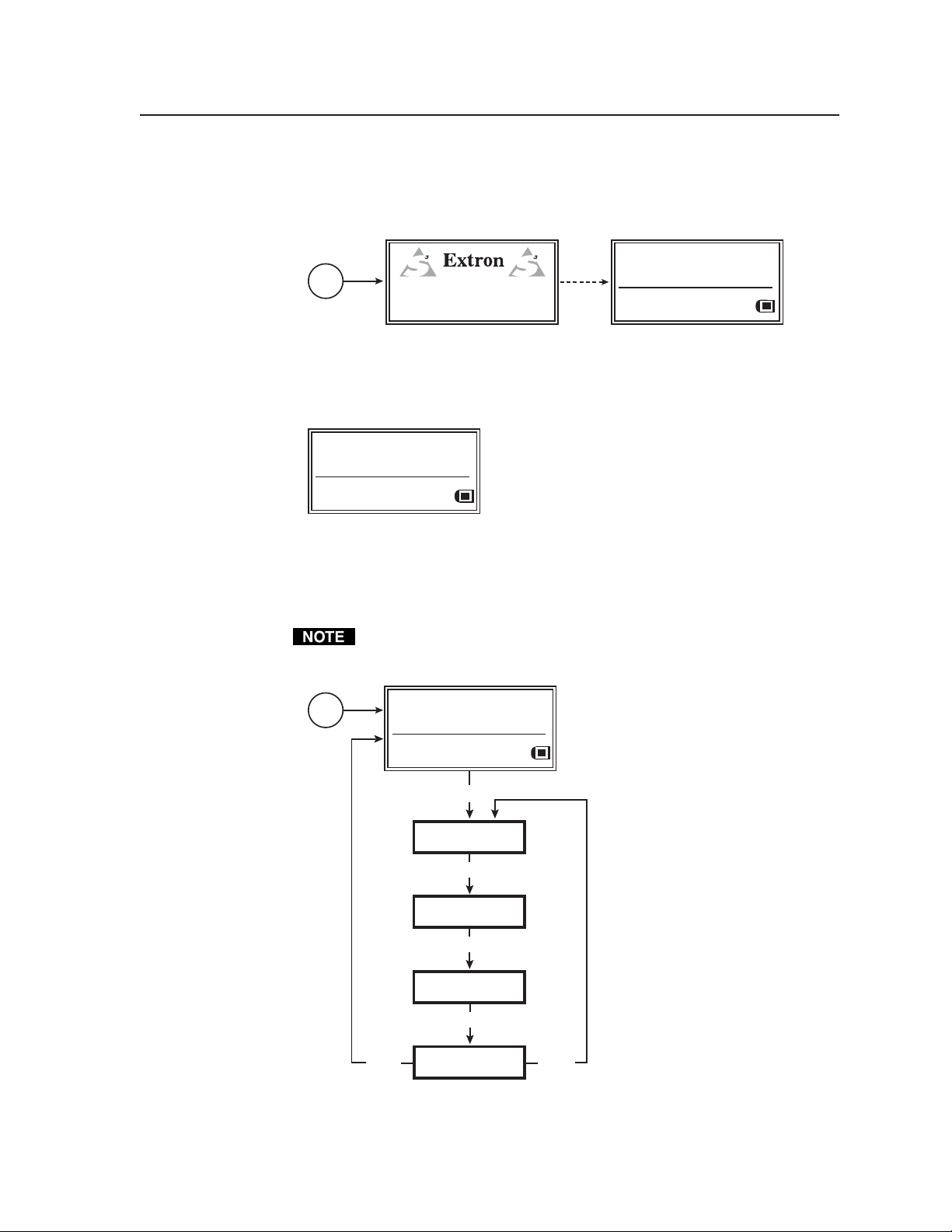
Menu overview
The default screen appears on the LCD when the unit is first powered on, as
shown here.
Power
on
Default menus during initial power up
If no top panel buttons are pressed within a 15-second timeout period, the
following menu is displayed. Both audio and video information are displayed.
RES: VGA 640x480
FRQ: 31.50kHz 60.00Hz
PAT: Fine Crosshatch
SIG: Pink noise FRQ: N/A
LEV: -10 dBu 245mV
Default menu after 15-second timeout
The main menus are shown in the following flowchart. The main menus for the
VTG 400D and VTG 400 DVI are identical. Use the Menu button to scroll
between main menus.
60-564-01 Ver. 1.00
VTG 400
VIDEO TEST GENERATOR
3 sec.
RES: VGA 640x480
FRQ: 31.50kHz 60.00Hz
PAT: Fine Crosshatch
SIG: Pink noise FRQ: N/A
LEV: -10 dBu 245mV
Power
on
From any menu or submenu, after 15 seconds of inactivity the VTG saves all
adjustment settings, and times out to the default screen.
RES: VGA 640x480
FRQ: 31.50kHz 60.00Hz
PAT: Fine Crosshatch
SIG: Pink noise FRQ: N/A
LEV: -10 dBu 245mV
MENU
AUDIO
SETUP
MENU
VIDEO
SETUP
MENU
ADVANCED
SETUP
MENU
NEXT
EXIT MENU
Press "NEXT" button
MENU
Main menus for the VTG
2-11VTG 400D/400 DVI • Installation and Operation
Page 22
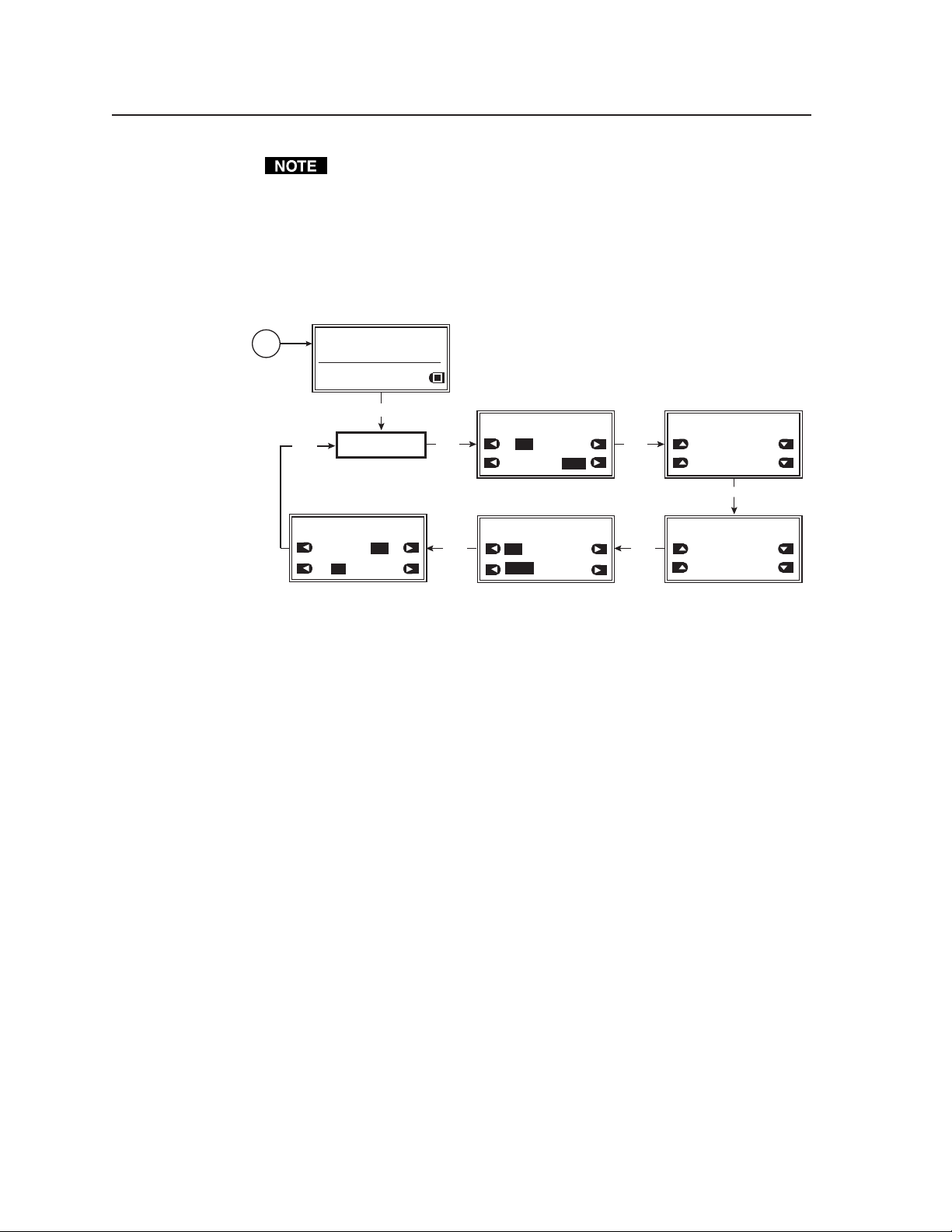
Installation and Operation, cont’d
If you press the Menu button while a submenu is active, the next main menu
becomes active. For example, the menu changes from an Audio Setup
submenu (see the following menu) to the Video Setup main menu.
Audio Setup menu
The following flowchart illustrates the Audio Setup menu system. Pressing the
Next button displays the audio setup submenus.
Power
on
RES: VGA 640x480
FRQ: 31.50kHz 60.00Hz
PAT: Fine Crosshatch
SIG: Pink noise FRQ: N/A
LEV: -10 dBu 245mV
MENU
NEXT
AUDIO SETUP: <5 of 5>
Audio Mute:
ON
Square Wave Auto Attenuate
AUDI O
SETUP
OFF
ON
OFF
AUDIO SETUP: <1 of 5>
Audio Level Units:
NEXT
dBV
Output 2 Enable:
L+R Left
AUDIO SETUP: <4 of 5>
F. Sweep Format:
Log Linear
F. Sweep Direction:
Lo->Hi Hi->Lo
dBu
Right
AUDIO SETUP: <2 of 5>
Burst Interval
NEXT
00001 Cycle
Burst On
00001 Cycle
AUDIO SETUP: <3 of 5>
F. Sweep Start Freq:
NEXTNEXT
20.0 Hz
F. Sweep Stop Freq:
112 Hz
Audio setup menu
Audio Setup submenu (1 of 5)
Audio level units are specified from this submenu. The output channel(s) of
Audio output 2 is (are) also specified.
Audio level units
Specify the audio level unit for the VTG to display. Choose from among the
following unit types:
NEXT
• dBu (default)
• dBV
Output 2 enable
Specify the audio channel(s) to be output from Audio output 2 (3.5 mm mini
stereo phone jack). Specify from among the following channels:
• L+R [left and right] (default)
• Left
• Right
Audio Setup submenu (2 of 5)
The interval of the burst cycles and the amount of cycles in each burst are
specified from this submenu.
Burst interval
Specify the number of cycles per burst interval (0 through 65,535 cycles).
VTG 400D/400 DVI • Installation and Operation2-12
Page 23
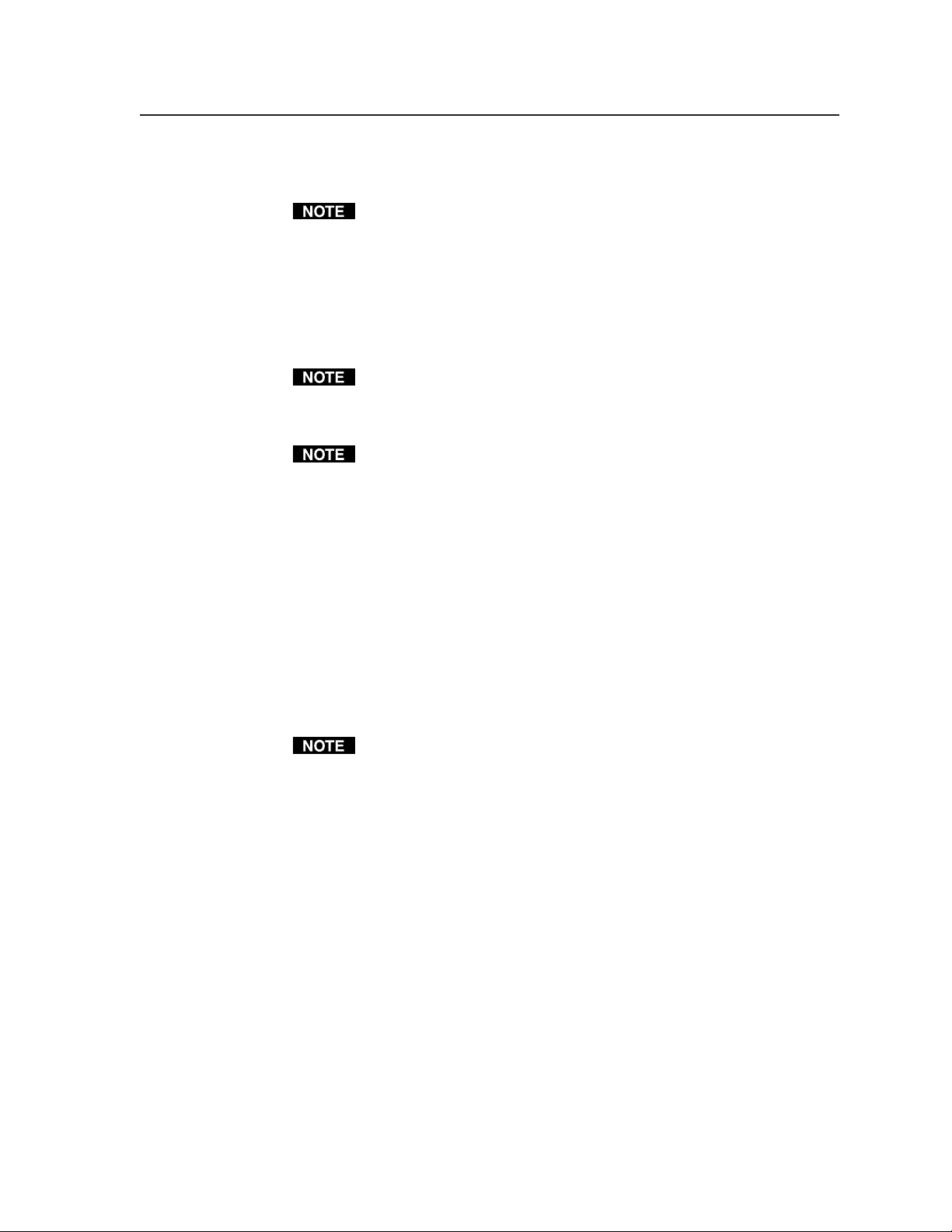
Burst on
Specify the number of active cycles in each burst (0 through 65,535 cycles).
The number of active cycles in a burst must always be less than or equal to
the total number of cycles in an interval.
Audio Setup submenu (3 of 5)
The starting and ending frequencies of the frequency sweep audio test signal are
specified from this submenu.
F. Sweep Start Freq
Specify the frequency sweep start frequency (20.0 Hz through 19.0 kHz).
The start frequency can never be set greater than the stop frequency.
F. Sweep Stop Freq
Specify the frequency sweep stop frequency (21.2 Hz through 20.0 kHz).
The stop frequency can never be set lower than the start frequency.
Audio Setup submenu (4 of 5)
The format and direction of the frequency sweep audio test signal are specified
from this submenu.
F. Sweep Format
• Log (default) – sweep logarithmically (more time spent in the lower
frequencies)
• Linear – sweep linearly (equal time spent in each frequency)
F. Sweep Direction
• Lo->Hi – sweep from the start frequency to the stop frequency
• Hi->Lo – sweep from the stop frequency to the start frequency
See the Audio Setup submenu (3 of 5) earlier in this chapter.
Audio Setup submenu (5 of 5)
To prevent damage to connected audio equipment, audio muting and the
automatic attenuation of the square wave signal can be specified from this
submenu.
Audio Mute
• ON – enable audio muting
• OFF (default) – disable audio muting
Square Wave Auto Attenuate
• ON – automatically attenuate the square wave signal to -40 dBu when
toggling through the audio signals
• OFF (default) – disable automatic attenuation of the square wave signal
2-13VTG 400D/400 DVI • Installation and Operation
Page 24
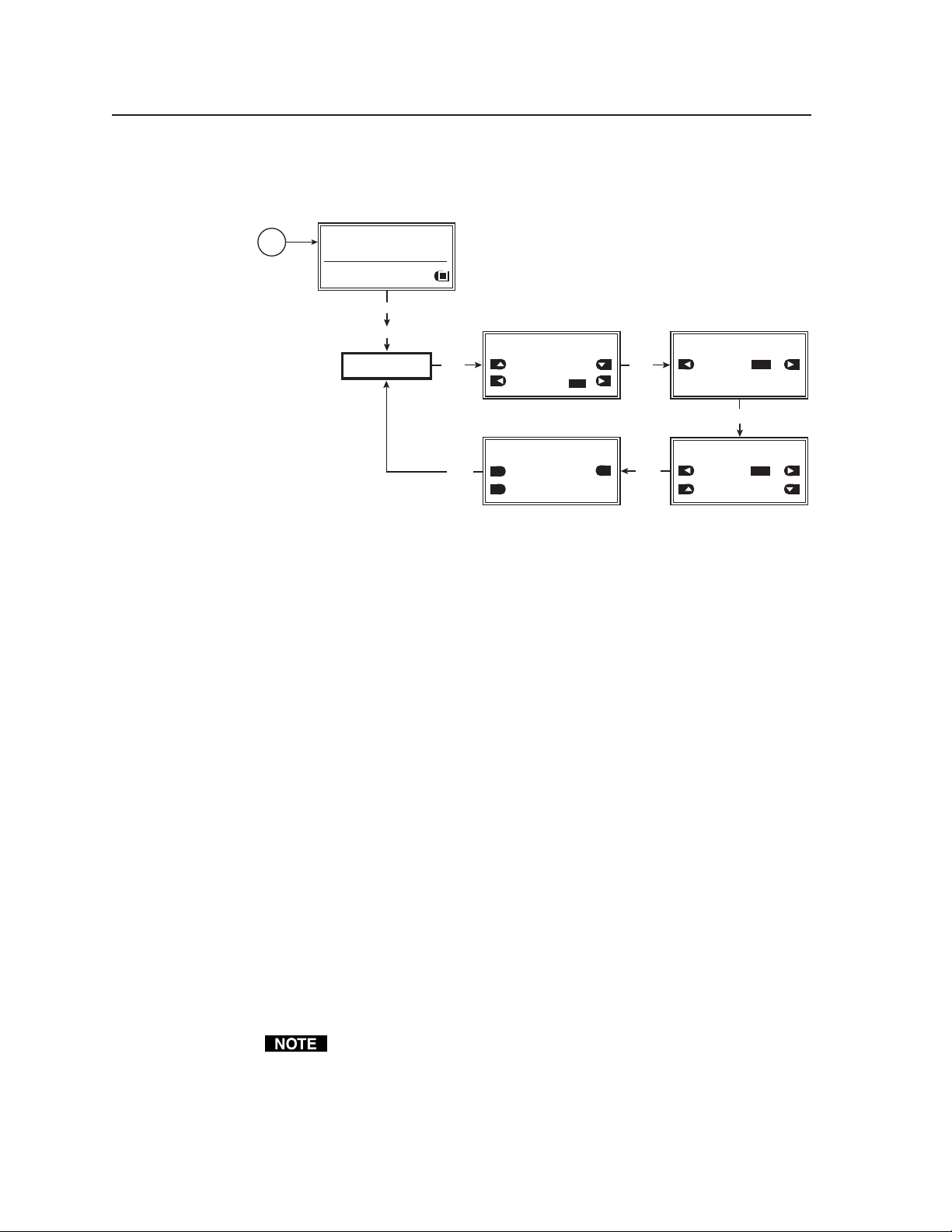
Installation and Operation, cont’d
Video Setup menu
The following flowchart describes the Video Setup menu.
Power
on
RES: VGA 640x480
FRQ: 31.50kHz 60.00Hz
PAT: Fine Crosshatch
SIG: Pink noise FRQ: N/A
LEV: -10 dBu 245mV
MENU
MENU
VIDEO
SETUP
VIDEO SETUP: <1 of 4>
RGB Sync Format
NEXT
RGBHV
Raster Border:
ON
VIDEO SETUP: <4 of 4>
RGB Color Channel Enable:
NEXT
ON
RED GREEN
ON
BLUE
OFF
NEXT
ON
NEXT
Video Setup menu
Video Setup submenu (1 of 4)
The RGB sync format and a raster border are specified from this submenu.
RGB sync format
Specify the RGB sync format.
• RGBHV (default)
• RsGsBs
• RGsB
• RGBS
VIDEO SETUP: <2 of 4>
On-Screen Display:
ON
VIDEO SETUP: <3 of 4>
Auto Sequence Mode:
ON
Auto Sequence Interval:
15 seconds
OFF
NEXT
OFF
Raster border
A one-pixel-wide white border around the edge of the active area can be enabled
(on) or disabled (off).
• ON
• OFF (default)
Video Setup submenu (2 of 4)
The test pattern’s on-screen display can be enabled (on) or disabled (off) from
this submenu.
On-Screen Display
• ON
• OFF (default)
When set ON and a new output rate is activated, the VTG displays the rate
type, rate frequency, and resolution for 4 seconds. The text is identical to
what is displayed on the VTG’s LCD display and appears as white text in a
black box centered on the test pattern. See the following example
illustration.
VTG 400D/400 DVI • Installation and Operation2-14
Page 25
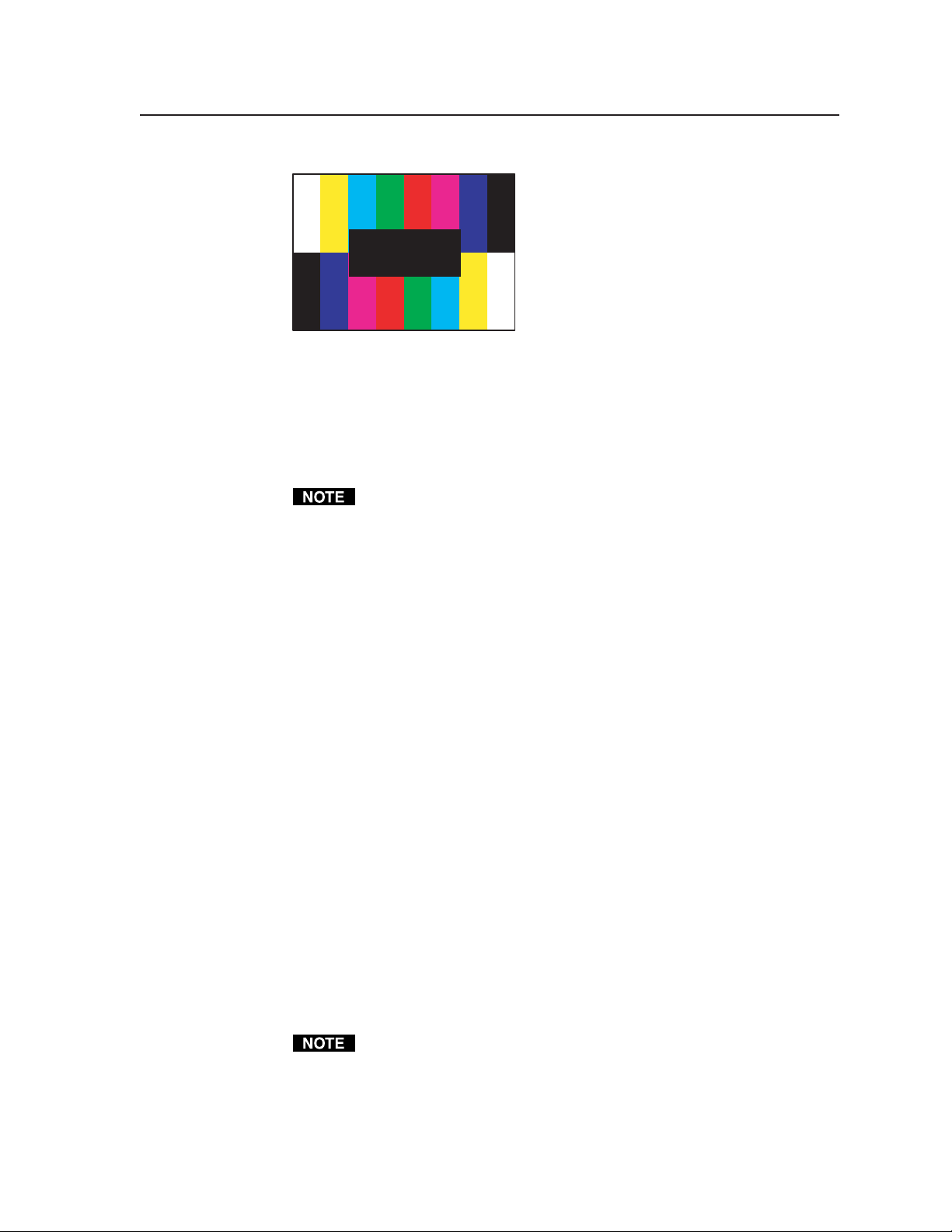
Res: VESA3 1024x768
FRQ: 48.40 kHz 60.00 Hz
Video Setup submenu (3 of 4)
Test pattern autosequence mode and autosequence interval are selected from this
submenu. Test pattern autosequence mode specifies whether to step through the
test patterns in a predetermined sequence. Test pattern autosequence interval
specifies how long each test pattern in the autosequence mode will be displayed.
The predetermined sequence of test patterns is specified via RS-232
commands or the Windows-based control program. By default, all test
patterns are selected for autosequence. See chapter 3, Serial
Communication.
Autosequence Mode
The mode can be enabled (on) or disabled (off).
• ON
• OFF (default)
Autosequence Interval
There are 3 options for the interval:
• 15 seconds (default)
• 30 seconds
• 60 seconds
Video Setup submenu (4 of 4)
To specify particular colors in the test patterns, the individual color channels can
be toggled on or off from this submenu. See the following table of possible color
combinations.
RGB Color Channel Enable
Specify each color as enabled (on) or disabled (off).
• RED (default = ON)
• GREEN (default = ON)
• BLUE (default = ON)
This adjustment affects only the RGB outputs (BNCs and HD15 connector).
2-15VTG 400D/400 DVI • Installation and Operation
Page 26
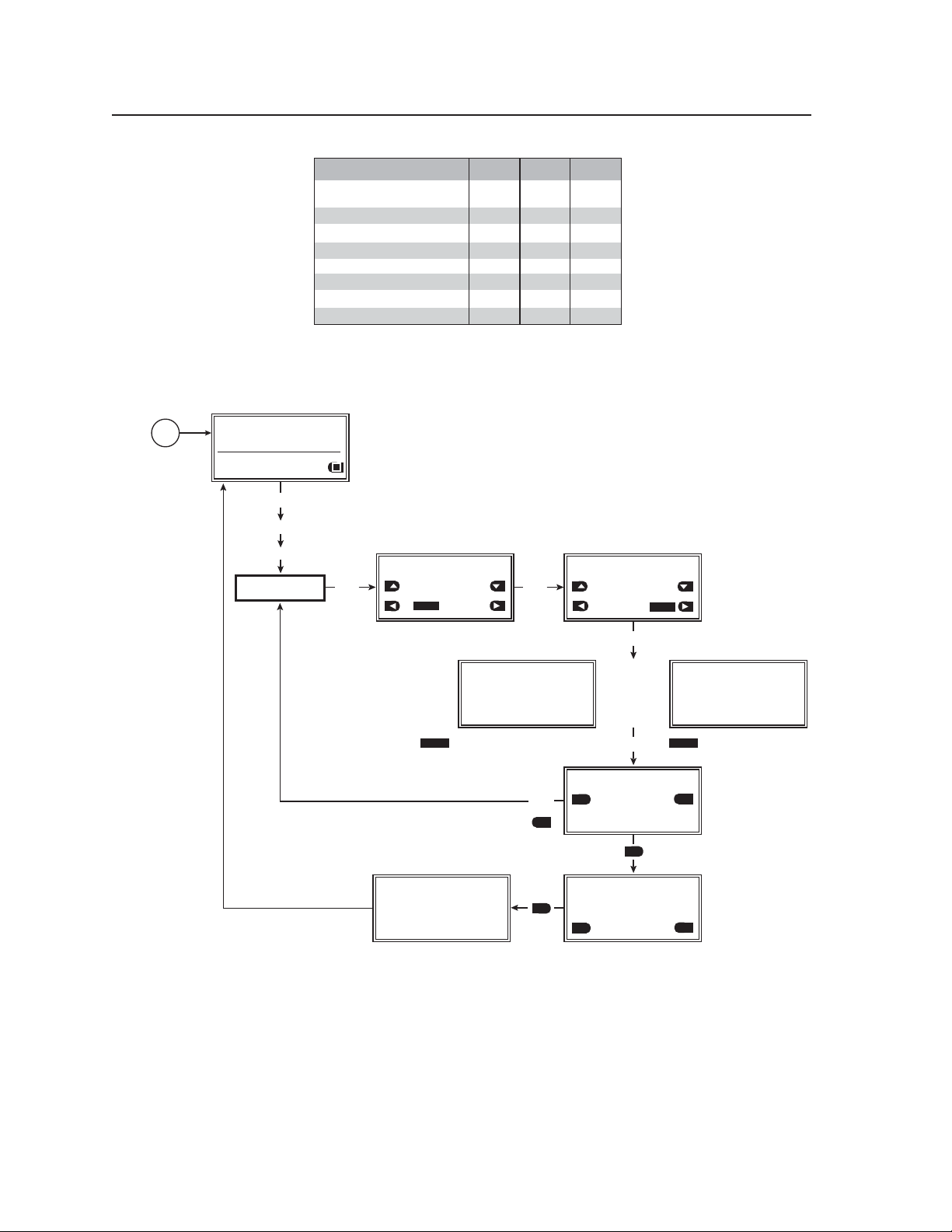
Installation and Operation, cont’d
Color Combinations R G B
Black
Blue
Green
Cyan
Red
Magenta
Yellow
White
Advanced Setup menu
The following flowchart describes the Advanced Setup menu.
off
off
off
off
on
on
on
on
off
off
on
on
off
off
on
on
off
on
off
on
off
on
off
on
Power
on
RES: VGA 640x480
FRQ: 31.50kHz 60.00Hz
PAT: Fine Crosshatch
SIG: Pink noise FRQ: N/A
LEV: -10 dBu 245mV
MENU
MENU
MENU
ADVANCED
SETUP
ADVANCED SETUP: <1 of 4>
Time-out Interval:
NEXT
Never timeout
Screensaver Mode:
Cycle
Blank
ADVANCED SETUP: <3 of 4>
Internal Temperature:
-32.0F -00C
All models except the VTG 400 DVI display
NOTE
the menu above.
NEXT
NEXT
ADVANCED SETUP: <2 of 4>
LCD Display Contrast:
038
LCD Backlight:
Always On
NEXT
– OR –
(see notes below)
NEXT
ADVANCED SETUP: <4 of 4>
YES
YES
SYSTEM RESET
or
NO
YES
YES
Auto
ADVANCED SETUP: <3 of 4>
Internal Temperature:
-32.0F -00C
Native Rate For DVI Device
1600x1200 @60 Hz
Only the VTG 400 DVI displays the
NOTE
menu above.
NO
Unit Reset to
Factory Default
ADVANCED SETUP: <4 of 4>
YES
SYSTEM RESET
YES
CONFIRM!
NO
Advanced Setup menu
Advanced Setup submenu (1 of 4)
The screensaver timeout interval can be specified and the screensaver mode can
be set to either a blank (black)/muted screen or a cycle of test patterns from this
submenu.
Time-out Interval
Specify the screensaver timeout interval:
VTG 400D/400 DVI • Installation and Operation2-16
Page 27
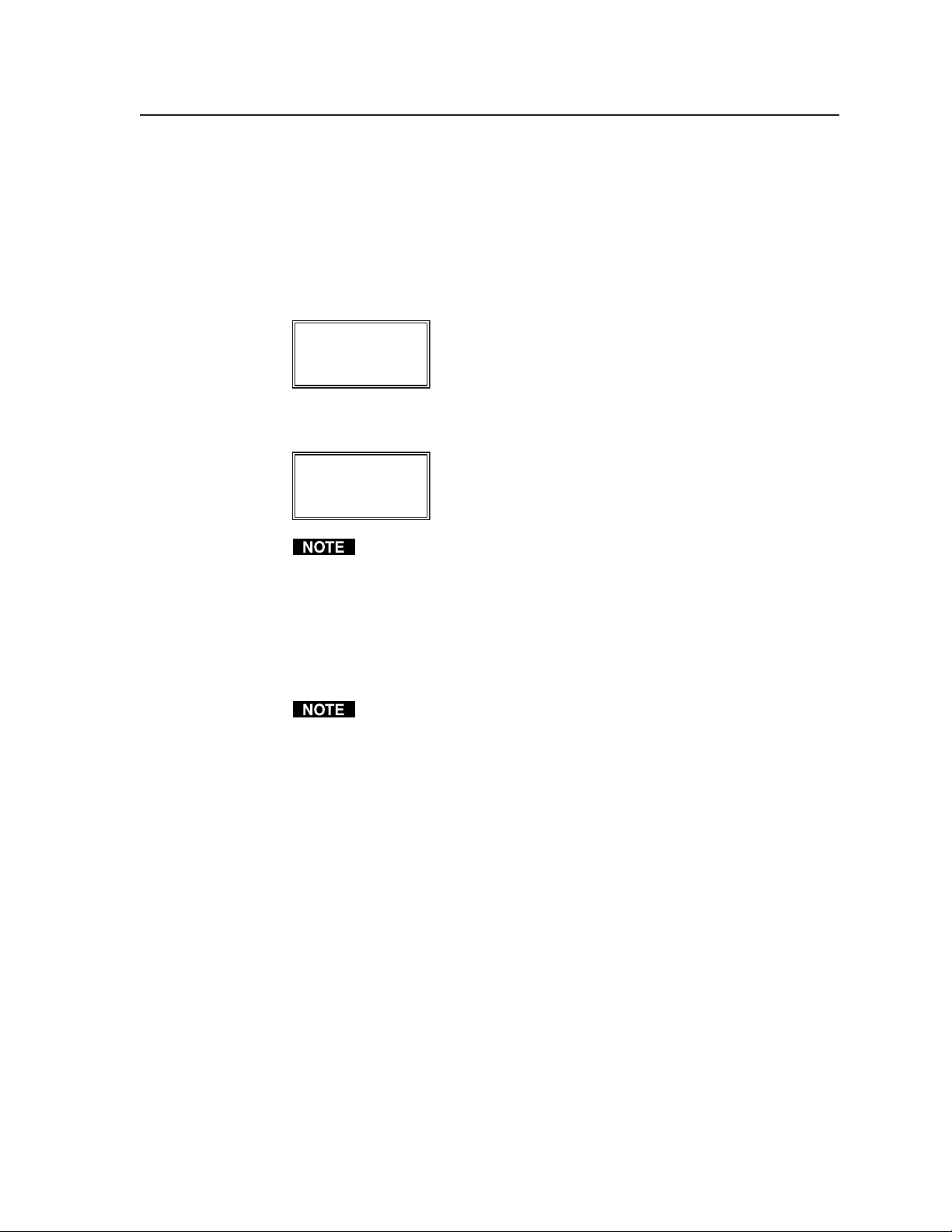
• 5 minutes
• 10 minutes
• 15 minutes
• 30 minutes
• Never time out (default — screensaver is not activated)
The following LCD display message is updated approximately every 38 seconds
starting with the timeout interval selected.
Time-out in:
00:18 minutes
After the timeout interval has has elapsed, the following LCD message is
displayed.
SCREEN SAVER
ACTIV E
The timeout timer is reset whenever any VTG button is pressed.
Screensaver Mode
The screensaver mode can be set to a blank (black) screen or the mode can be set
to cycle through all valid test patterns in 4-second intervals for the video type.
• Blank (default)
• Cycle
In blank screen mode, the sync remains active even while the video is muted.
Refer to the Test Pattern Chart in appendix A for the table of available test
patterns and their features.
Advanced Setup submenu (2 of 4)
The VTG’s LCD display features an adjustable contrast setting and a backlight.
LCD Display Contrast
• 000 through 063, select a setting while observing the LCD
LCD Backlight
The LCD backlight on the VTG can be set to remain on or to automatically turn
off after 10 seconds of inactivity.
• Always On
• Auto (default)
Advanced Setup submenu (3 of 4)
The VTG’s LCD displays the internal board temperature of the VTG in degrees
Celsius and degrees Fahrenheit.
The native rate for a DVI device connected to the VTG 400 DVI is displayed on
the LCD. This information is detected from the EDID generated by the attached
DVI device.
2-17VTG 400D/400 DVI • Installation and Operation
Page 28

Installation and Operation, cont’d
Internal Temperature
• -67° to +257°F (-55° to +125°C)
Native Rate for DVI Device
• The preferred resolution of the device connected to the DVI connector
(VTG 400 DVI only).
Advanced Setup submenu (4 of 4)
The VTG can be reset to default settings from this submenu.
System Reset
• YES
• NO
Selecting “YES” displays a confirmation menu.
System Reset Confirm
• YES
• NO
Selecting “YES” resets the VTG to factory default settings.
A system reset does not affect any stored custom rates. Those rates are not
overwritten.
Exit menu
The following flowchart describes the Exit menu. Pressing the Next button from
this menu causes the VTG to return to the default screen.
Power
on
RES: VGA 640x480
FRQ: 31.50kHz 60.00Hz
PAT: Fine Crosshatch
SIG: Pink noise FRQ: N/A
LEV: -10 dBu 245mV
MENU MENU MENU
Exit menu
Additional Functions
The VTG 400 has several functions that are not accessible through the Menu and
Next buttons.
Top panel security lockout (button lock mode)
To prevent accidental changes to settings, simultaneously press and hold the
Audio Signal Type button and the Video Test Pattern up cursor ( ) button for
about two seconds to enable the VTG’s button lock mode. See the following
illustration.
Button lock mode locks all top panel functions. When button lock mode is active,
all functions and adjustments can still be made through RS-232 control. For
details on RS-232 control, see chapter 3.
To disable button lock mode, simultaneously press and hold the Audio Signal
Type button and the Video Test Pattern up cursor (
seconds.
MENU
EXIT MENU
Press "NEXT" button
) button for about two
NEXT
VTG 400D/400 DVI • Installation and Operation2-18
Page 29

Power
on
VTG 400
VIDEO TEST GENERATOR
60-564-01 Ver. 1.00
3 sec.
RES: VGA 640x480
FRQ: 31.50kHz 60.00Hz
PAT: Fine Crosshatch
SIG: Pink noise FRQ: N/A
LEV: -10 dBu 245mV
Button lock mode
Button Lock
Enabled!
O
Button Lock
Disabled!
O
TEST
PATTERN
TEST
PATTERN
SIGNAL
TYPE
Simultaneously press both buttons for
two seconds to enable button lock mode
SIGNAL
TYPE
Simultaneously press both buttons for
two seconds to disable button lock mode
2-19VTG 400D/400 DVI • Installation and Operation
Page 30

Installation and Operation, cont’d
Quick select buttons
Up to four video and/or audio settings can be saved by pressing one of the four
top panel Quick Select buttons for two seconds until the Quick Select Setup menu
appears. The following menu flowchart illustrates this process.
Power
on
VTG 400
VIDEO TEST GENERATOR
60-564-01 Ver. 1.00
3 sec.
Press any Quick Select
button for 2 seconds.
RES: VGA 640x480
FRQ: 31.50kHz 60.00Hz
PAT: Fine Crosshatch
SIG: Pink noise FRQ: N/A
LEV: -10 dBu 245mV
QUICK
SELECT
Settings Saved
to Button #1
SAVE
Select
SAVE
QUICK SELECT SETUP #1
Configuration to store:
Video settings
Save changes:
SAVE
SAVE
?
Press either arrow selection button adjacent to
the or selectors to save either the
Audio settings, Video settings, or All settings
(both audio and video).
Press the arrow selection button adjacent to
SAVE
the selector to save the setting(s)
to a Quick Select button or press the arrow
selection button adjacent to the
selector to cancel the operation and not save
the setting(s) to a Quick Select button.
CANCEL
CANCEL
Select
CANCEL
Quick Select Setup menu
The audio and/or video settings are saved when the Save selector
SAVE
(
approximately 15 seconds or if the Cancel selector (
) is chosen. Nothing is saved if the menu times out after
CANCEL
) is chosen.
To recall a previously saved configuration, press the associated Quick Select
button that was used to save the configuration. The recalled configuration
overwrites only the corresponding current settings. The following illustration is
an example of the LCD screen response after recalling Quick Select button 1:
Settings Recalled
for Button #1
SAVE
VTG 400D/400 DVI • Installation and Operation2-20
Page 31

Video output range and rate buttons
Pressing the Video Range button selects from among eight output range
categories. Pressing the
chosen output range. The output rates are displayed two at a time on the LCD.
See the following illustration.
Power
on
VTG 400
VIDEO TEST GENERATOR
60-564-01 Ver. 1.00
and Video Rate buttons selects an output rate for the
RES: VGA 640x480
FRQ: 31.50kHz 60.00Hz
PAT: Fine Crosshatch
3 sec.
SIG: Pink noise FRQ: N/A
LEV: -10 dBu 245mV
Press the Range button to select from
among the following rate types:
• PC
• CAD Workstation
• Stereographic
• Super High Res.
• 16:9 High Res.
• HDTV
• Video/Other
• Custom
PC RATES
VESA12 1280x1024
91.10kHz 85.00Hz
SXGA+ 1400x1050
63.90kHz 60.00Hz
RANGE
RATE
Use the Rate buttons to select the rate.
NOTE
Press the Select
button to activate the
selected rate.
SELECT
After pressing the Select button or after 15
seconds of inactivity, the VTG will return to
the default menu.
Video output range and rate selection buttons
After selecting the desired rate, press the Select button to activate the selected
rate.
The VTG returns to the default menu after pressing the Select button or after
15 seconds of inactivity.
2-21VTG 400D/400 DVI • Installation and Operation
Page 32
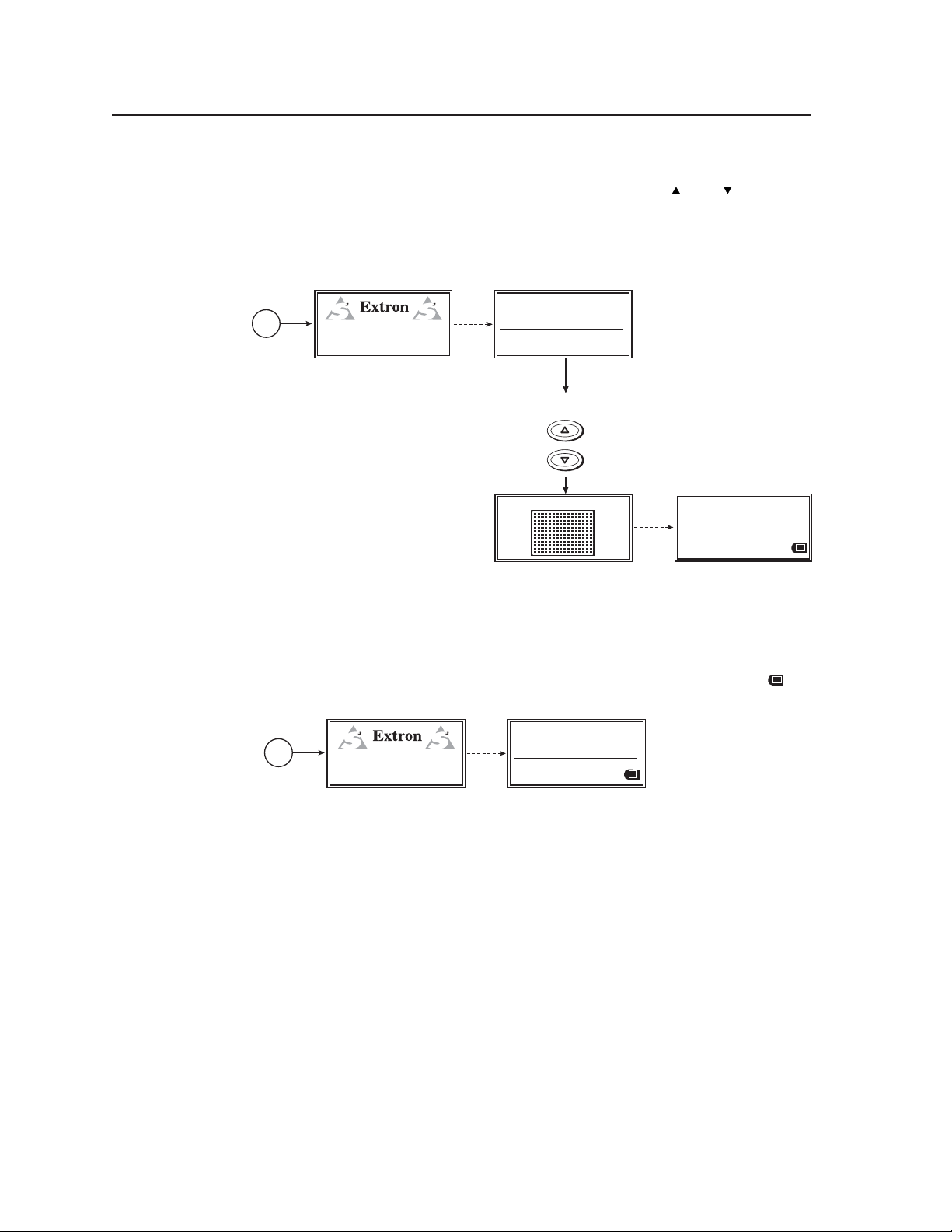
Installation and Operation, cont’d
Test pattern selection buttons
Depending on the currently selected video rate, pressing the and Video Test
Pattern selection buttons selects from up to 28 different video test patterns. The
newly selected test pattern displays for three seconds before returning to the
previous menu. See the following menu. Refer to the Test Patterns Chart in
appendix A for the table of available test patterns and their features.
RES: VESA6 800x600
Power
on
VTG 400
VIDEO TEST GENERATOR
60-564-01 Ver. 1.00
FRQ: 48.10kHz 72.00Hz
PAT: PLUGE
3 sec.
SIG: Pink noise FRQ: N/A
LEV: -18 dBu 97.6mV
Press any
Test Pattern
button.
TEST
PATTERN
Fine Crosshatch
RES: VESA6 800x600
FRQ: 48.10kHz 72.00Hz
PAT: Fine Crosshatch
3 sec.
SIG: Pink noise FRQ: N/A
LEV: -18 dBu 97.6mV
Test pattern selection buttons
Invert/special features functions
Certain test patterns, as indicated in the “Invert/Special” column of the Test
Patterns Chart, can be inverted, i.e., black becomes white and white becomes
black, by pressing the arrow selection button adjacent to the invert symbol
the LCD screen. See the following diagram.
RES: VESA6 800x600
Power
on
VTG 400
VIDEO TEST GENERATOR
60-564-01 Ver. 1.00
FRQ: 48.10kHz 72.00Hz
PAT: Bounce (Manual Toggle)
3 sec.
SIG: Pink noise FRQ: N/A
LEV: -18 dBu 97.6mV
Press the invert button to
activate/deactivate the Invert/Special
functions of specific test patterns.
The following test patterns feature the invert function:
• Circles
• Safe area
• 16:9 crop
• 4:3 crop
• Rectangle/square crosshairs
• 4x4 crosshatch
• Coarse crosshatch
• Fine crosshatch
• Ramp
• Checkerboard
• H pattern
on
VTG 400D/400 DVI • Installation and Operation2-22
Page 33
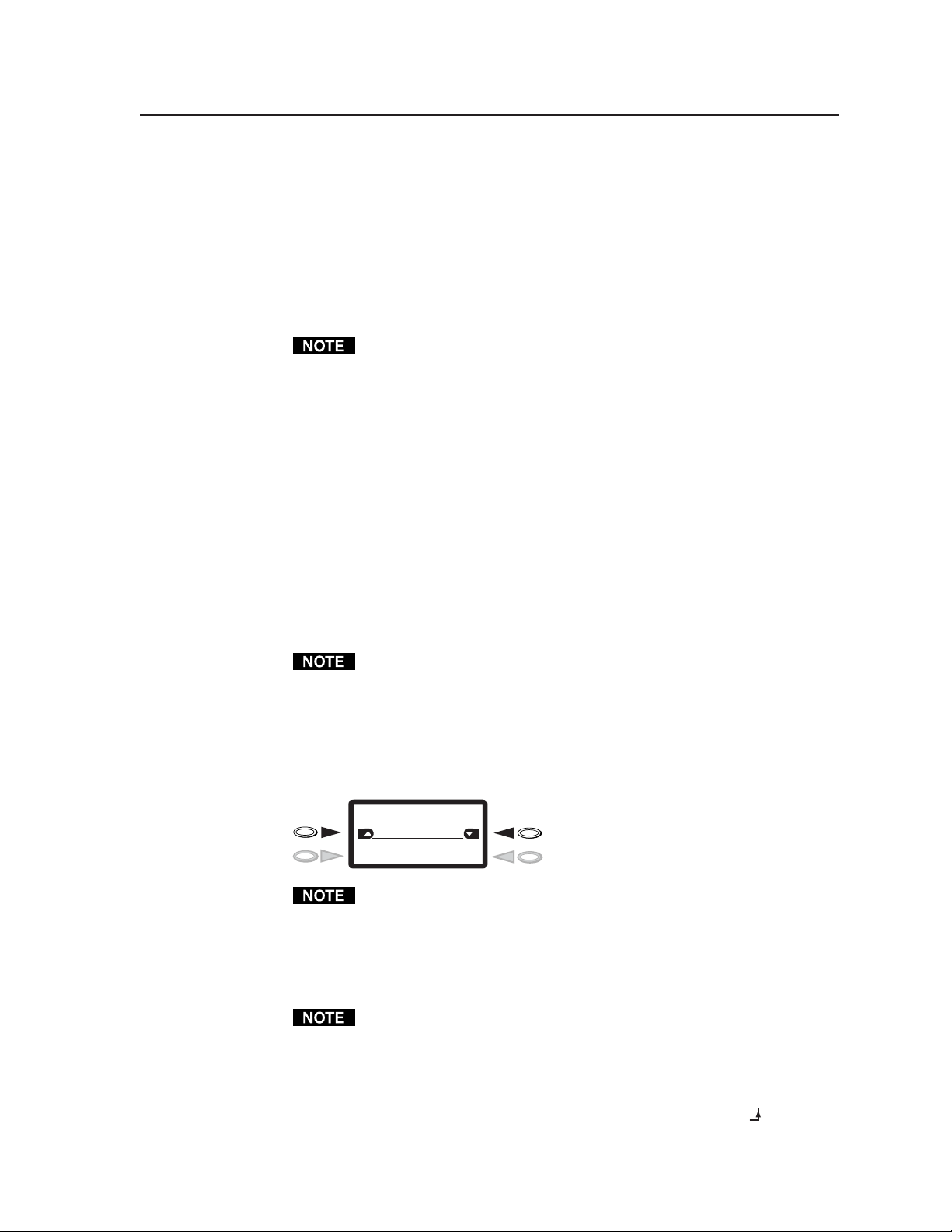
The following test patterns have a special feature function using the invert
button:
• SMPTE Bars — This pattern toggles blue mode on and off.
• Bounce (manual toggle) — Toggles the center window on and off. This
pattern does not invert the entire pattern.
• Contrast transfer function — This test pattern toggles the vertical lines
between always on and blinking.
Refer to the Test Patterns in Detail section in appendix A of this manual.
Adjusting the video level of test patterns
From the default cycle menu, the video level of specific test patterns can be
adjusted in 1% increments (1 IRE) from 0 through 100% (0 to 100 IRE). Currently,
there are six test patterns that support this adjustable level feature.
• Window (variable level)*
• Flat field*
• Flat field with targets*
• Checkerboard*
• Contrast transfer function
• Hum bar detect
* These test patterns have globally adjustable video levels, i.e., a change to one
results in an identical change to all of the others.
Adjusting the level of the contrast transfer function test pattern results in
changes to the contrast ratio percentage rather than the video level. The
hum bar detect and contrast transfer function levels are saved
independently, so changes to other patterns’ video levels do not affect these
two patterns.
Use the adjacent arrow selection buttons to adjust the video level, as shown here
in the example display.
RES: VESA8 1024x768
FRQ: 60.00kHz 75.00Hz
Checkerboard 0%
SIG: Freq. Sweep SPD:9.0 sec
LEV: -09 dBu 275mV
Refer to the Test Pattern Chart in appendix A for the table of available test
patterns and their features.
Scope-Trigger buttons
A unique feature of the VTG 400 is the ability to locate a trigger point at a specific
pixel location on an oscilloscope’s signal display.
When a Scope Trigger button is pressed, the LCD displays the Scope-Trigger
menu, as shown in the following figure. The cursor’s location is given in
coordinates (x, y) relative to the active area, as well as the total area of the
screen display. The range of the coordinates is dependent on the scan rates.
Connect the VTG 400’s trigger output to the external trigger input on the
oscilloscope. The trigger on the scope should be set for rising edge (
) slope.
2-23VTG 400D/400 DVI • Installation and Operation
Page 34
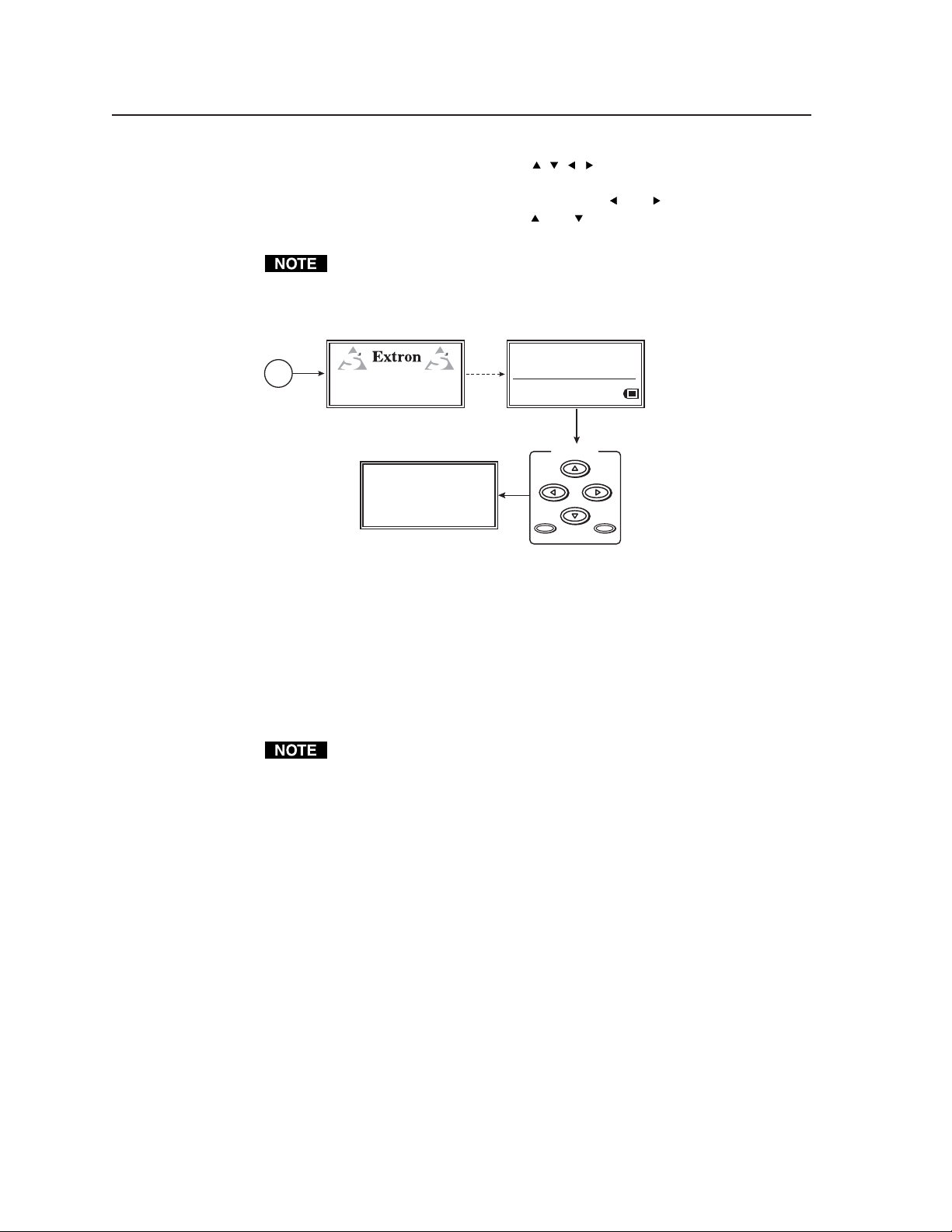
Installation and Operation, cont’d
Press the Scope Trigger Cursor buttons ( , , , ) to position the oscilloscope’s
cursor on a line (y-axis) of video and on a specific pixel (x-axis) of that line. This
x-y coodinate location is the trigger point. Use the and buttons to position
the cursor along the x-axis, and use the
along the y-axis.
Positioning the cursor outside of the scan rate limits for the active area
results in an “N/A” display for the coordinate value and the cursor is no
longer visible in the display, but the scope trigger is still active.
Power
on
VTG 400
VIDEO TEST GENERATOR
60-564-01 Ver. 0.00
SCOPE — TRIGGER
Position: Active (0004,0004)
Total (0300,0039)
Cursor: Invisible On Screen
Shape = Single Pixel
3 sec.
and buttons to position the cursor
RES: VGA 640x480
FRQ: 31.50kHz 60.00Hz
PAT: Fine Crosshatch
SIG: Pink noise FRQ: N/A
LEV: -10 dBu 245mV
Press any Scope
Trigger button.
SCOPE-TRIGGER
CURSOR
SHAPE HIDE??
Scope trigger menu
Press the Scope Trigger Shape button to toggle the on-screen cursor between a
crosshair (useful for locating the cursor on the display screen) and single pixel
(useful for locating the cursor on the oscilloscope screen).
Press the Scope Trigger Hide button to turn the cursor on or off.
An example of a crosshair trigger point on a flat field test pattern is shown in the
following figure.
When doing a screen capture, hiding the cursor is recommended. A hidden
cursor can still be used to change the position of the trigger point.
VTG 400D/400 DVI • Installation and Operation2-24
Page 35
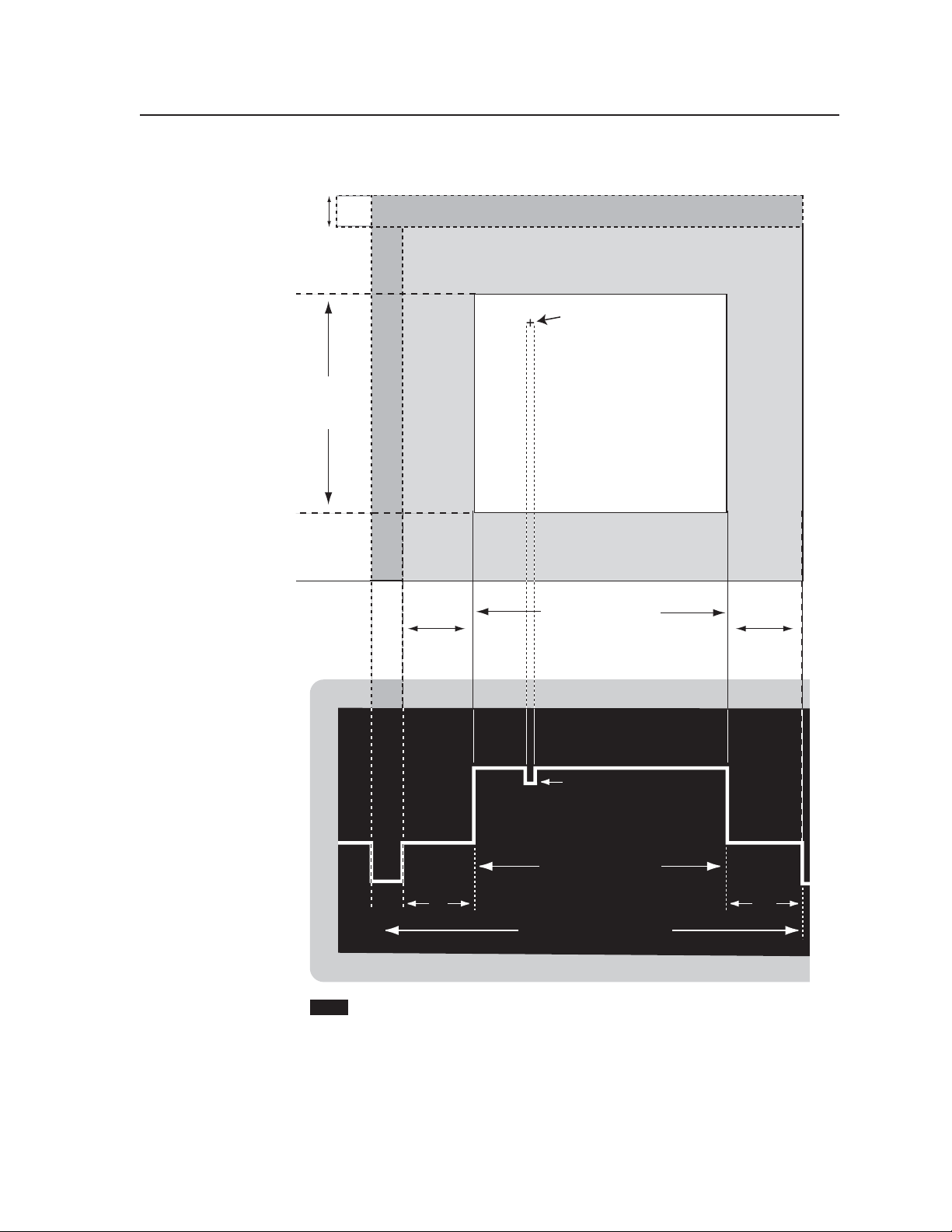
vertical
sync
pulse
vertical
porch
back
DISPLAY SCREEN
Total Video Area
Note: The gray area alone equals blanking and is not visible
on the screen.
crosshairs cursor
at trigger point
active
video
lines
vertical
front
porch
horizontal
sync
pulse
sync
pulse
time
horizontal
back porch
Active Video Area
(visible on screen)
with Flat Field Test Pattern
active video pixels
OSCILLOSCOPE SCREEN
trigger point using
crosshairs cursor
horizontal
front porch
back
porch
active video time
time
horizontal line period
Note
The combination of front porch, back porch, and sync times equals blanking
Oscilloscope trigger point example
front
porch
time
2-25VTG 400D/400 DVI • Installation and Operation
Page 36
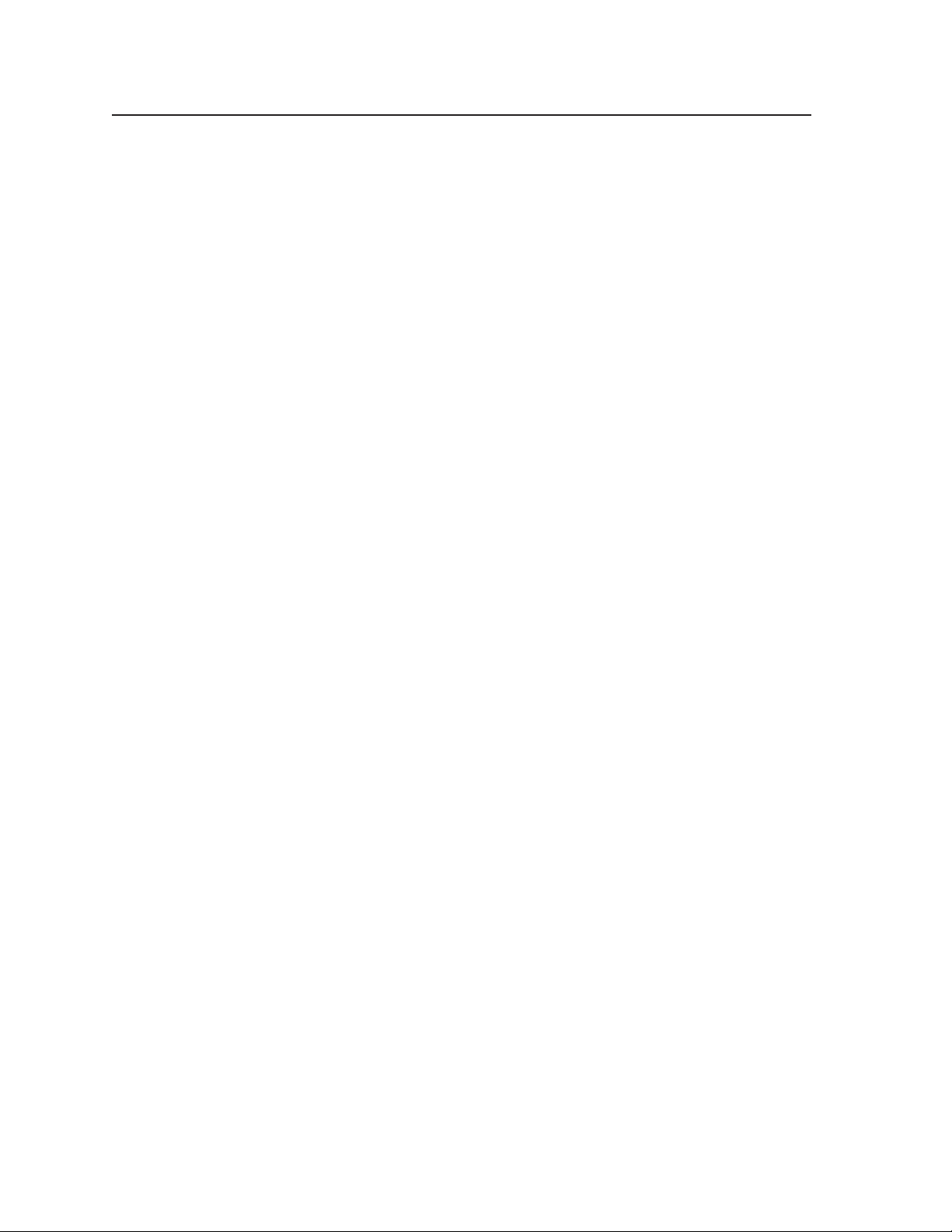
Installation and Operation, cont’d
VTG 400D/400 DVI • Installation and Operation2-26
Page 37
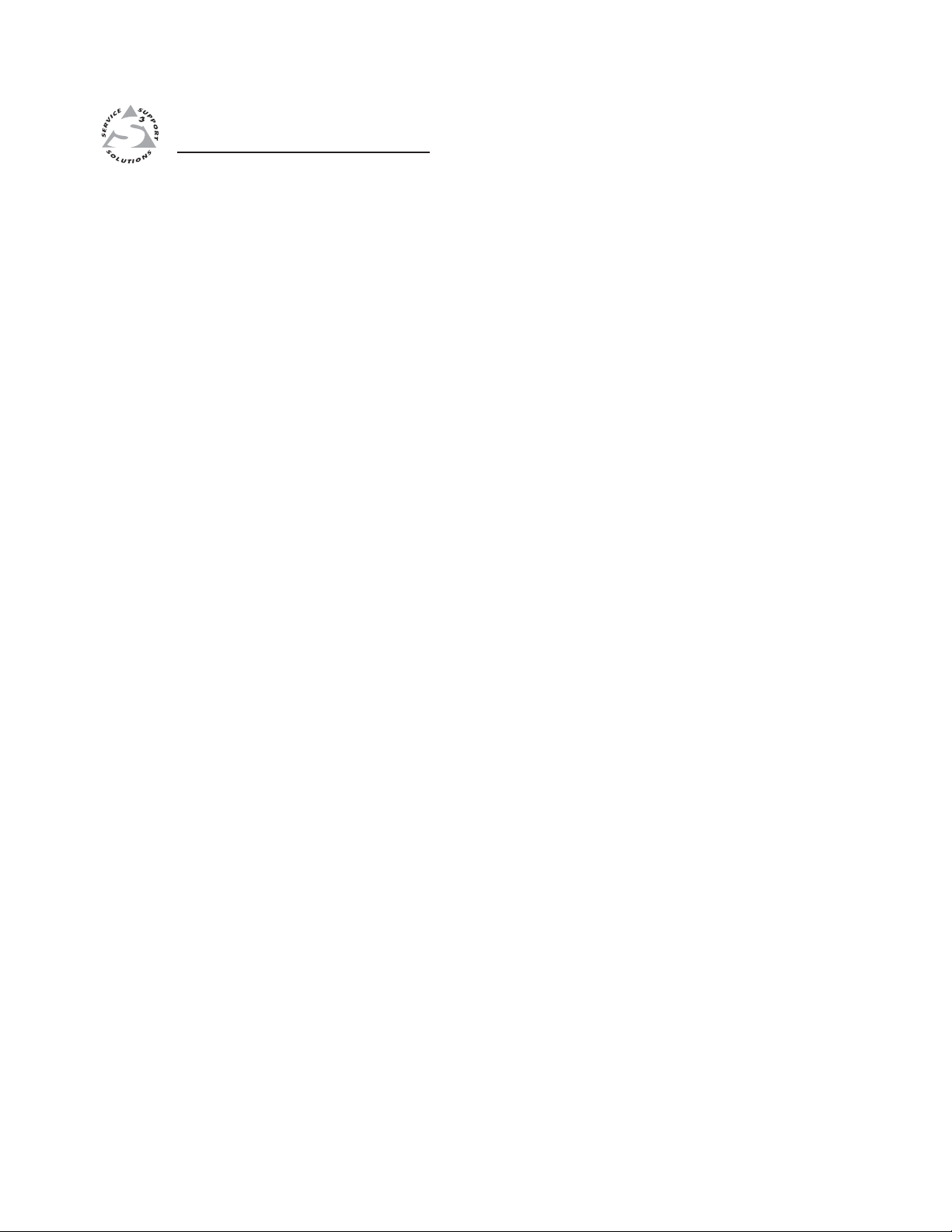
VTG 400D/400 DVI
Chapter Three
3
Serial Communication
RS-232 Programmer’s Guide
Control Software for Windows
Using the Emulation Mode
Firmware Upgrade Through the Extron Web Site
®
Page 38

Serial Communication
DB9 Pin Locations
Female
51
96
The VTG can be remotely controlled via a host computer or other device (such as
a control system) attached to the rear panel RS-232 connector. The control device
(host) can use either the Extron Simple Instruction Set (SIS™) commands or the
graphical control program for Windows
The VTG uses a protocol of 9600 baud, 1 stop bit, no parity, and no flow control.
The rear panel RS-232 9-pin D connector has the following pin assignments:
Pin RS-232 function Description
1 – No connection
2 Tx Transmit data
3 Rx Receive data
4 – No connection
5 Gnd Signal ground
6 – No connection
7 – No connection
8 – No connection
9 – No connection
RS-232 Programmer’s Guide
Host-to-VTG communications
SIS commands consist of one or more characters per field. No special characters
are required to begin or end a command sequence. When the VTG determines
that a command is valid, it executes the command and sends a response to the
host device. All responses from the video test generator to the host end with a
carriage return and a line feed (CR/LF = ), which signals the end of the
response character string. A string is one or more characters.
It is also possible to send several SIS commands back-to-back in sequence.
®
.
Video test generator-initiated messages
When a local event such as a top panel selection or adjustment takes place, the
VTG responds by sending a message to the host. No response is required from
the host. An example of a video test generator-initiated message is listed here
(underlined).
(C) Copyright 2004, Extron Electronics, VTG 400, Vx.xx
The VTG sends the copyright message when it first powers on. Vx.xx is the
firmware version number.
Error responses
When the video test generator receives a valid SIS command, it executes the
command and sends a response to the host device. If the VTG is unable to
execute the command because the command is invalid or it contains invalid
parameters, it returns an error response to the host.
The error response codes and their descriptions are as follows:
E05 – VTG 400 power is off and an attempt has been made to send it a command.
E07 – An attempt to select a nonexistent test pattern number has been made.
E08 – An attempt to select a nonexistent scan rate number has been made.
E10 – Invalid command
E11 – Invalid preset #
E13 – Invalid value (out of range)
E23 – Checksum error
VTG 400D/400 DVI • Serial Communication3-2
Page 39
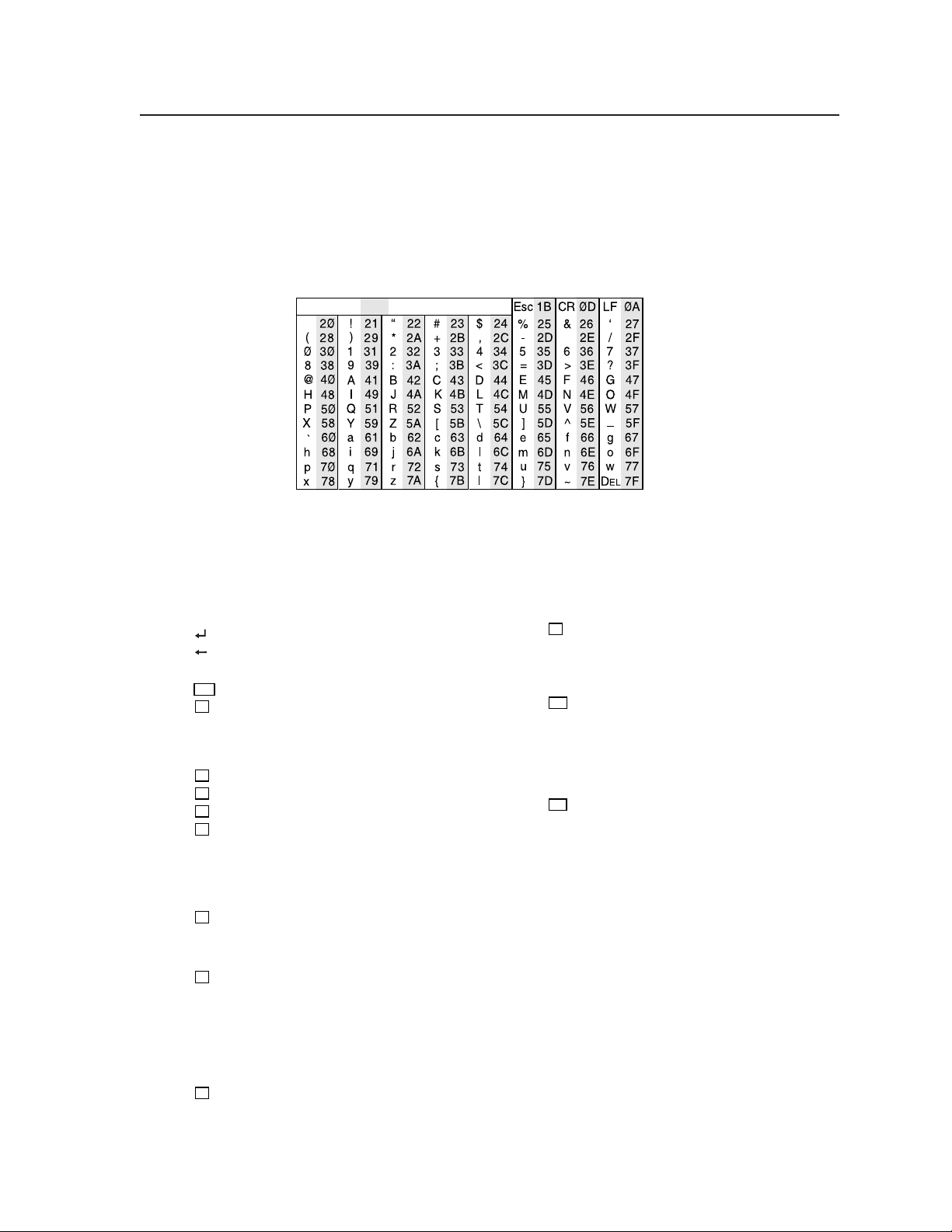
Using the command/response tables
The command/response tables in this chapter list valid command ASCII codes,
the video test generator’s responses to the host, and a description of the
command’s function or the results of executing the command.
The ASCII to HEX conversion table below is for use with the
command/response tables.
ASCII to HEX Conversion Table
•
The command/response tables use symbols (defined below) to represent variables.
Symbol definitions
= CR/LF (carriage return/line feed) (hex 0D 0A)
= CR (carriage return)
• = Space
= Escape key
Esc
X1
= Controller firmware version (listed to two decimal
places, i.e. x.xx)
?.?? = Invalid firmware / firmware not loaded
x.xx* = Currently active firmware
X2
= Test pattern number ( 1 or 2 digits)
X3
= Scan rate number (1 to 3 digits)
X4
= Scan rate description (32 characters)
X5
= Timeout interval (0 – 4)
0 = Never time out
1 = 5 minutes
2 = 10 minutes
3 = 15 minutes
4 = 30 minutes
X6
= Test pattern auto-sequence interval (1 – 3)
1 = 15 seconds
2 = 30 seconds
3 = 1 minute
X7
= Audio test signal type
1 = Pink noise
2 = White noise
3 = Sine wave
4 = Square wave
5 = Frequency sweep
6 = Polarity test
7 = Sine burst
X8
= Audio level units
1 = dBu
2 = dBV
X9
= Audio level (positive)
Pink noise: N/A
Polarity test: N/A
All other signal types: 0 to +6 dBu
(0 dBV to +4 dBV)
X10
= Audio level (negative)
Pink noise: -72 dBu to -4 dBu
(-74 dBV to -6 dBV)
Polarity test: -72 dBu to -14 dBu
(-74 dBV to -16 dBV)
All other signal types: -72 dBu to 0 dBu
(-74 dBV to 0 dBV)
X11
= Audio level (positive/negative) (status only)
Pink noise: -72 dBu to -4 dBu
(-74 dBV to -6 dBV)
Polarity test: -72 dBu to -14 dBu
(-74 dBV to -16 dBV)
All other signal types: -72 dBu to +6 dBu
(-74 dBV to +4 dBV)
3-3VTG 400D/400 DVI • Serial Communication
Page 40
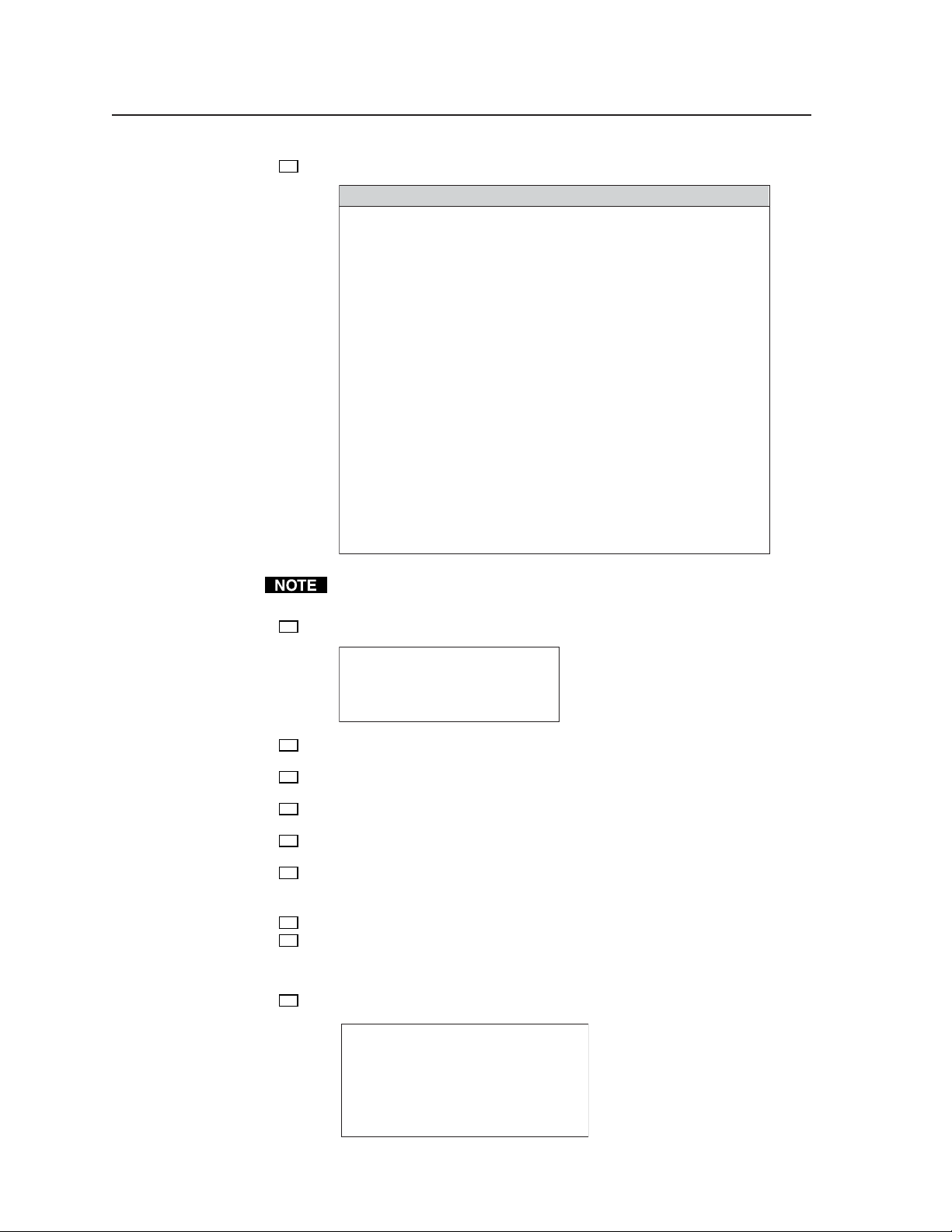
Serial Communication
= Audio tone frequency (1 - 121) [20 Hz to 20 kHz in 1/12 octave steps]
X14
1 = 20 Hz
2 = 21.2 Hz
3 = 22.4 Hz
4 = 23.6 Hz
5 = 25 Hz
6 = 26.5 Hz
7 = 28 Hz
8 = 30 Hz
9 = 31.5 Hz
10 = 33.5 Hz
11 = 35.5 Hz
12 = 37.5 Hz
13 = 40 Hz
14 = 42.5 Hz
15 = 45 Hz
16 = 47.5 Hz
17 = 50 Hz
18 = 53 Hz
19 = 56 Hz
20 = 60 Hz
21 = 63 Hz
22 = 67 Hz
23 = 71 Hz
24 = 75 Hz
25 = 80 Hz
26 = 85 Hz
27 = 90 Hz
28 = 95 Hz
29 = 100 Hz
30 = 106 Hz
31 = 112 Hz
32 = 118 Hz
33 = 125 Hz
34 = 132 Hz
35 = 140 Hz
36 = 150 Hz
37 = 160 Hz
38 = 170 Hz
39 = 180 Hz
40 = 190 Hz
41 = 200 Hz
42 = 212 Hz
43 = 224 Hz
44 = 236 Hz
45 = 250 Hz
46 = 265 Hz
47 = 280 Hz
48 = 300 Hz
Audio Range
49 = 315 Hz
50 = 335 Hz
51 = 355 Hz
52 = 375 Hz
53 = 400 Hz
54 = 425 Hz
55 = 450 Hz
56 = 475 Hz
57 = 500 Hz
58 = 530 Hz
59 = 560 Hz
60 = 600 Hz
61 = 630 Hz
62 = 670 Hz
63 = 710 Hz
64 = 750 Hz
65 = 800 Hz
66 = 850 Hz
67 = 900 Hz
68 = 950 Hz
69 = 1.0 kHz
70 = 1.06 kHz
71 = 1.12 kHz
72 = 1.18 kHz
73 = 1.25 kHz
74 = 1.32 kHz
75 = 1.40 kHz
76 = 1.50 kHz
77 = 1.60 kHz
78 = 1.70 kHz
79 = 1.80 kHz
80 = 1.90 kHz
81 = 2.00 kHz
82 = 2.12 kHz
83 = 2.24 kHz
84 = 2.36 kHz
85 = 2.50 kHz
86 = 2.65 kHz
87 = 2.80 kHz
88 = 3.00 kHz
89 = 3.15 kHz
90 = 3.35 kHz
91 = 3.55 kHz
92 = 3.75 kHz
93 = 4.00 kHz
94 = 4.25 kHz
95 = 4.50 kHz
96 = 4.75 kHz
97 = 5.00 kHz
98 = 5.30 kHz
99 = 5.60 kHz
100 = 6.00 kHz
101 = 6.30 kHz
102 = 6.70 kHz
103 = 7.10 kHz
104 = 7.50 kHz
105 = 8.00 kHz
106 = 8.50 kHz
107 = 9.00 kHz
108 = 9.50 kHz
109 = 10.00 kHz
110 = 10.60 kHz
111 = 11.20 kHz
112 = 11.80 kHz
113 = 12.50 kHz
114 = 13.20 kHz
115 = 14.00 kHz
116 = 15.00 kHz
117 = 16.00 kHz
118 = 17.00 kHz
119 = 18.00 kHz
120 = 19.00 kHz
121 = 20.00 kHz
Square wave test signal uses frequencies 1 through 97 only.
= Audio sweep speed (1 through 15)
X15
1 = 1 sec
2 = 2 sec
3 = 3 sec
4 = 4 sec
5 = 5 sec
= Scope Trigger cursor horizontal position (relative to active area)
X16
X17
X18
X19
X20
X21
X22
X23
Measured from first active video pixel in one-pixel increments.
= Scope Trigger cursor vertical position (relative to active area)
Measured from first line of active video in one-line increments.
= Scope Trigger cursor horizontal position (relative to total area)
Measured from beginning of the horizontal sync pulse in one-pixel increments.
= Scope Trigger cursor vertical position (relative to total area)
Measured from the first line of the vertical sync pulse in one-line increments.
= Scope Trigger cursor shape (1 through 2)
1 = Crosshair (default)
2 = Single pixel
= Quick Select Preset number (1 through 4)
= Quick Select Preset type (1 through 3)
1 = video settings
2 = audio settings
3 = all settings
= Color enable type (0 - 7)
6 = 6 sec
7 = 7 sec
8 = 8 sec
9 = 9 sec
10 = 10 sec
11 = 20 sec
12 = 30 sec
13 = 60 sec
14 = 90 sec
15 = 120 sec
0 = black
1 = blue
2 = green
3 = cyan
4 = red
5 = magenta
6 = yellow
7 = white
R = off
R = off
R = off
R = off
R = on
R = on
R = on
R = on
G = off
G = off
G = on
G = on
G = off
G = off
G = on
G = on
B = off
B = on
B = off
B = on
B = off
B = on
B = off
B = on
VTG 400D/400 DVI • Serial Communication3-4
Page 41
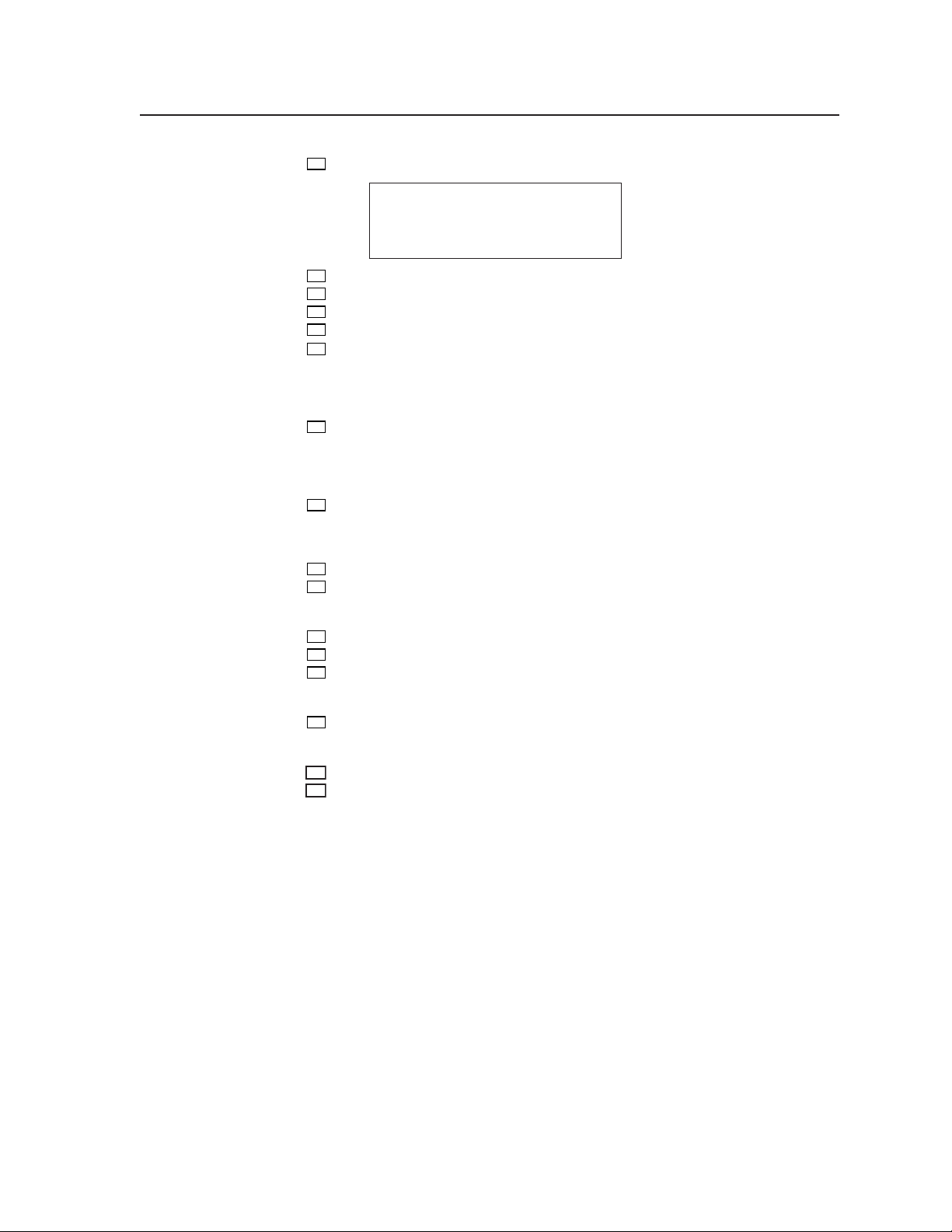
= Video scan rate group (1 - 7, 99)
X24
1 = PC (default)
2 = CAD workstations
3 = stereographics
6 = HDTV
7 = video
99 = custom
4 = super high resolution
5 = 16:9 high resolution
X25
= Scan rate group count (1 through 99)
X26
= Scan rate group name (21 characters)
X27
= Test pattern count (1 through 99)
X28
= Test pattern name (20 characters)
= RGB sync format
X29
1 = RGBHV (default)
2 = RGBS
3 = RGsB
4 = RsGsBs
= Firmware partition
X30
1 = factory microcontroller firmware
2 = factory FPGA firmware
3 = updated microcontroller firmware
4 = updated FPGA firmware
= 3.5 mm audio connector output channels
X32
1 = both left and right (default)
2 = left only
3 = right only
= Test pattern video level (0 through 100) (in 1% /1 IRE increments)
X33
= Screen saver mode
X34
0 = blank screen (default)
1 = test pattern cycle
= Firmware build number (four digits, 0001 through 9999)
X35
= Burst interval/burst on duration (1 through 65535 cycles)
X36
= Frequency sweep mode
X37
0 = logarithmic sweep (default)
1 = linear sweep
= Frequency sweep direction
X38
0 = low to high (default)
1 = high to low
= Internal temperature in degrees Fahrenheit
X75
= Internal temperature in degrees Celsius
X76
3-5VTG 400D/400 DVI • Serial Communication
Page 42

Serial Communication, cont’d
X35
X24
X33
X11
X11
X21
X22
Command/response table for SIS commands
Command ASCII Command Response Additional description
(host to VTG) (VTG to host)
Power
Turn power on 1P /1p Pwr 1 Turn VTG power on.
Turn power off 0P/ 0 p Pwr 0
Turn VTG power off.
View power status P/ p 1 /0 = on/off Show power status.
Front panel security lockout (executive mode)
Enable executive mode 1X/1x Exe 1 Enable executive mode.
Disable executive mode 0X/0x Exe 0 Disable executive mode.
View executive mode status X/x 1
Example:X0
/0 = on/off View executive mode status.
Executive mode is disabled.
Query firmware version
General query Q/q
Query all firmware 0Q/0q
Query specific firmware
X30
Q/
View build number *Q/*q
X30
q
X1
Show the controller firmware
version.
X1,X1,X1,X1
Show the firmware versions for
all partitions.
X1
Show the firmware version for
partition
X1
.
Show the firmware build
X30
.
number.
Request part number
Request VTG 400 part number N/n 60-564-01 Show the VTG 400’s part #.
Request VTG 400D part number N/n 60-564-02 Show the VTG 400D’s part #.
Request VTG 400 DVI part # N/n 60-564-03 Show the VTG 400 DVI’s
part #.
Request information
Display information I/i Pat X2 • Rte X3 • Show test pattern, output rate,
Grp
• Tmo X5 • scan rate group, timeout
Asq X6 interval, auto-sequence
interval.
View variable pattern video levels 1i/1I X2 *
... X2 *
X33
View the list of video levels for
all variable-level test patterns
(excludes fixed-level patterns).
View all audio signal levels 2i/2I +/-
+/-
dBu (dBV) •... View the list of audio levels for
dBu (dBV) all signal types (“dBu” or
“dBV” expressed based on
setting).
View “invertable” pattern list 3i/3I X2 •... X2 View the list of test patterns
that support “invert” or
special purpose functions.
View internal temperature
View internal temperature 2 0S
X75
F••
X76
C Show the temperature in
degrees Fahrenheit & Celsius.
Quick select preset
X21
X21
X21
.
.
.
Recall configuration
Save configuration
View preset type
X21
. Rpr
X22
X21
*
, Spr
X21
* .
Recall preset
X21
*
Save settings specified for
to preset
X22
Show Quick Select Preset type
for preset
X8
X22
VTG 400D/400 DVI • Serial Communication3-6
Page 43

Command/response table for SIS commands (continued)
Command ASCII Command Response Additional description
(host to VTG) (VTG to host)
List rates
All rates L/l X4 ... X4 List VTG scan rates (all rates
returned).
X24
By range
X24
L/
l X4 ... X4 List scan rates for range
X24
.
Set test pattern
Specific pattern
Increment up +J/+j Tst
Increment down -J/-j Tst
View J/j
X2
J/X2 j Tst X2 Select pattern X2.
X2
Select next higher pattern.
X2
Select next lower pattern.
X2
View current setting.
Invert test pattern / Special function (blue mode for SMPTE color bars and pause for CTF)
Invert current test pattern 1*21# Inv1 Invert or activate the special
function for the current test
pattern.
Return to normal test pattern 0*21# Inv0 Disables special function for
selected pattern.
View status 21# 1 /0 = on/off View current setting.
Set output rate
X3
Specific value
X24
*
= Rte X3 *
Increment up += Rte X3 *
Increment down -= Rte X3 *
View = X3 *
X24
Select rate X3 from range
X24
Select next higher rate in
current range.
X24
Select next lower rate in
current range.
X24
View current setting.
X24
.
Set screensaver timeout interval
Specific value
Increment up +1 # Tmo X5 Select next higher interval.
Increment down -1# Tmo X5 Select next lower interval.
View 1# X5 View current setting.
X5
*1# Tmo X5 Set timeout interval.
Set test pattern autosequence
Specific value
Increment up +2# Asq X6 Select next higher interval.
Increment down -2# Asq X6 Select next lower interval.
View 2# X6 View current setting.
X6
*2# Asq X6 Set autosequence interval.
Set audio signal type
Set signal type
View 3 #
X7
*3# Ast X7 Select audio signal type X7.
X7
View current setting.
Set audio tone frequency (applies to sine, square wave, and burst signals only)
Specific value
X14
*4# Afq
Increment up +4# Afq
Increment down -4# Afq
View 4#
X14
Set tone frequency to
X14
Select next higher frequency.
X14
Select next lower frequency.
X14
View current setting.
Set audio sweep speed (applies to audio sweep signal only)
Set sweep speed
X15
*5# Sws
X15
Set audio sweep speed to
(Continued)
X14
.
X15
.
3-7VTG 400D/400 DVI • Serial Communication
Page 44

Serial Communication, cont’d
X14
X14
X32
X36
X36
X37
Command/response table for SIS commands (continued)
Command ASCII Command Response Additional description
(host to VTG) (VTG to host)
View 5 #
X15
View current setting.
Set audio level scale
Set audio level scale
View 16 #
X8
*16# Scl X8 Set the VTG’s level scale to
X8
.
X8
View current setting.
Set audio output level
Set audio level to + value
Set audio level to - value
Increment up +G/+g Lev = ±
Increment down -G/-g Lev = ±
View G/g
X9
G Lev = + X9 Set audio level to +X9.
X10
g Lev = -
X11
X10
Set audio level to -
X11
Increase audio level 1 dB.
X11
Decrease audio level 1 dB.
View current setting.
X10
.
Mute audio outputs
Enable mute 1Z Amt1 Mute audio for all outputs.
Disable mute 0Z Amt0 Unmute audio for all outputs.
View status Z 1 /0 = on/off Show audio mute status.
Set start and stop frequencies (frequency sweep)
X14
Frequency sweep
X14
View 12 #
*
*12# Sfq
X14
X14
*
Set the start and stop
frequencies for the frequency
sweep to be between these two
frequencies. The first value
must be lower than (never
equal to) the second value.
Default is 100 Hz to
10 kHz (29 * 109).
*
View the start and stop
frequencies.
Select 3.5 mm audio output channels
Select channels
View 14 #
X32
*14# Och
Set burst signal interval (cycles)
Set
View 22 #
X36
*22# Bin
Set burst on duration (cycles)
Set
View 23 #
X36
*23# Bon
Set frequency sweep mode
Set
View 24 #
X37
*24# Smd
VTG 400D/400 DVI • Serial Communication3-8
Select the 3.5 mm stereo
output connector channels to
enable (L + R, L, R).
X32
Show which 3.5 mm audio
channels are enabled.
Set the burst signal interval to
X36
cycles.
X36
View the burst signal interval.
Set the burst on duration to
X36
cycles.
X36
View the burst on duration.
Set the frequency sweep mode.
X37
View the frequency sweep
mode.
Page 45

Command/response table for SIS commands (continued)
X38
X16
X18
X20
X23
X29
Command ASCII Command Response Additional description
(host to VTG) (VTG to host)
Set frequency sweep direction
Set
X38
View 25 #
*25# Sdr
X38
Set the frequency sweep
direction.
View the frequency sweep
direction.
Set Scope Trigger cursor position
X16
Set cursor to specific coordinates
X17
*
*6# Cpa
(relative to active area) on line
X16
X17
*
Set cursor position to pixel
X17
(relative to active
X16
area of the screen).
X18
Set cursor to specific coordinates
X19
*
*7# Cpt
(relative to total area) on line
X18
X19
*
Set cursor position to pixel
X19
(relative to total
X18
area of the screen).
View position 6 #
X17
•
View cursor position (relative
to active area).
View position 7 #
X19
•
View cursor position (relative
to total area).
Set Scope Trigger cursor type
Set cursor type
View current type 8 #
X20
*8# Cty
X20
Set cursor type.
View cursor type.
Hide/reveal Scope Trigger cursor
Hide cursor 0*9# Cur00 Hide cursor.
Reveal cursor 1*9# Cur01 Reveal cursor.
View status 9# 00 (hidden) View status.
01 (visible)
Set color channel enable
Set color type
X23
View current type 1 0 #
*10# Col
X23
Set color type to
X23
.
View current color type.
Set RGB sync format
Set sync format
X29
View 13 #
*13# Syf
X29
Set the RGB sync format.
View current setting.
Adjust test pattern video level (applies to flat field, targets, checkerboard, window, CTF, and hum bar
patterns only)
Specific value
X33
*15# Vlv
Increment +15# Vlv
Decrement -15# Vlv
View 15#
X33
Set the video level of the
currently selected test pattern
to a specific level.
X33
Select next higher level.
X33
Select next lower level.
X33
View current setting.
Test pattern auto sequence mode
Enable 1*11# Tas01 Turn auto sequence mode on.
Disable 0*11# Tas00 Turn auto sequence mode off.
View status 11# 01 /00 = on/off View current mode status.
3-9VTG 400D/400 DVI • Serial Communication
Page 46

Serial Communication, cont’d
X34
Command/response table for SIS commands (continued)
Command ASCII Command Response Additional description
(host to VTG) (VTG to host)
Enable/disable patterns for test pattern autosequence mode
Enable pattern 1* X2 *17# Pas01* X2 Enable test pattern for
autosequence mode.
Disable pattern 0*
X2
*17# Pas00* X2 Disable test pattern for
autosequence mode.
View pattern list 1 7 #
X2
• X2 •... X2 • X2 List all test patterns that have
been enabled for autosequence
mode.
On-screen display
Enable 1*18# Osd1 Enable the on-screen display.
Disable 0*18# Osd0 Disable the on-screen display.
View status 18# 1 /0 = on/off View the current status.
Raster border
Enable 1*19# Ras1 Enable the raster border.
Disable 0*19# Ras0 Disable the raster border.
View status 19# 1 /0 = on/off View the current status.
Set screen saver type
Set
View 20 #
X34
*20# Sst
Set the screen saver type.
X34
View the screen saver type.
Scan rate group count
View group count 5 0 #
X25
View the total number of scan
rate groups.
Scan rate group name
Get scan rate group name
X24
*51#
Test pattern count
View test pattern count 5 2 #
Test pattern name
Get test pattern name
Get test pattern name list 53 #
X2
*53#
Zap (reset to default settings)
Total reset
Reset audio
Esc
zXXX Zpx Reset everything: all settings
Esc
zA Zpa Reset audio settings to factory
X26
View the name of scan rate
X27
View the total number of test
group
X24
.
patterns.
X28
View the name of test pattern
...
X28
View the list of all test pattern
X28
X28
.
names for the currently
selected scan rate.
and adjustments are reset to
the factory default (rate
memory is left intact).
defaults.
VTG 400D/400 DVI • Serial Communication3-10
Page 47

Control Software for Windows
The included Extron VTG 400/400D/400 DVI Control Program for Windows
offers another way to control the VTG via RS-232 connection in addition to the
Simple Instruction Set commands. The control program’s graphical interface
includes the same functions as those on the video test generator’s top panel and
some additional features that are only available through the Windows-based
software.
The control software is compatible with Windows 98, Windows NT, Windows
2000, and Windows XP. VTG 400/400D/400 DVI Control Program updates can
be downloaded from the Extron Web site:
http://www.extron.com.
Installing the software
The control program is contained on a disk that is delivered with your VTG. To
use the software, you must install the program on your PC. Follow these steps:
1. Insert the disk into your disk drive. The disk should start automatically. If
it does not, open your Windows Explorer and double-click LAUNCH.EXE
on the disk drive to start it.
2. On the Software Products Disk screen (see below), click the
Software button.
Link to the installation software on the VTG 400/400D/400 DVI disk
3-11VTG 400D/400 DVI • Serial Communication
Page 48
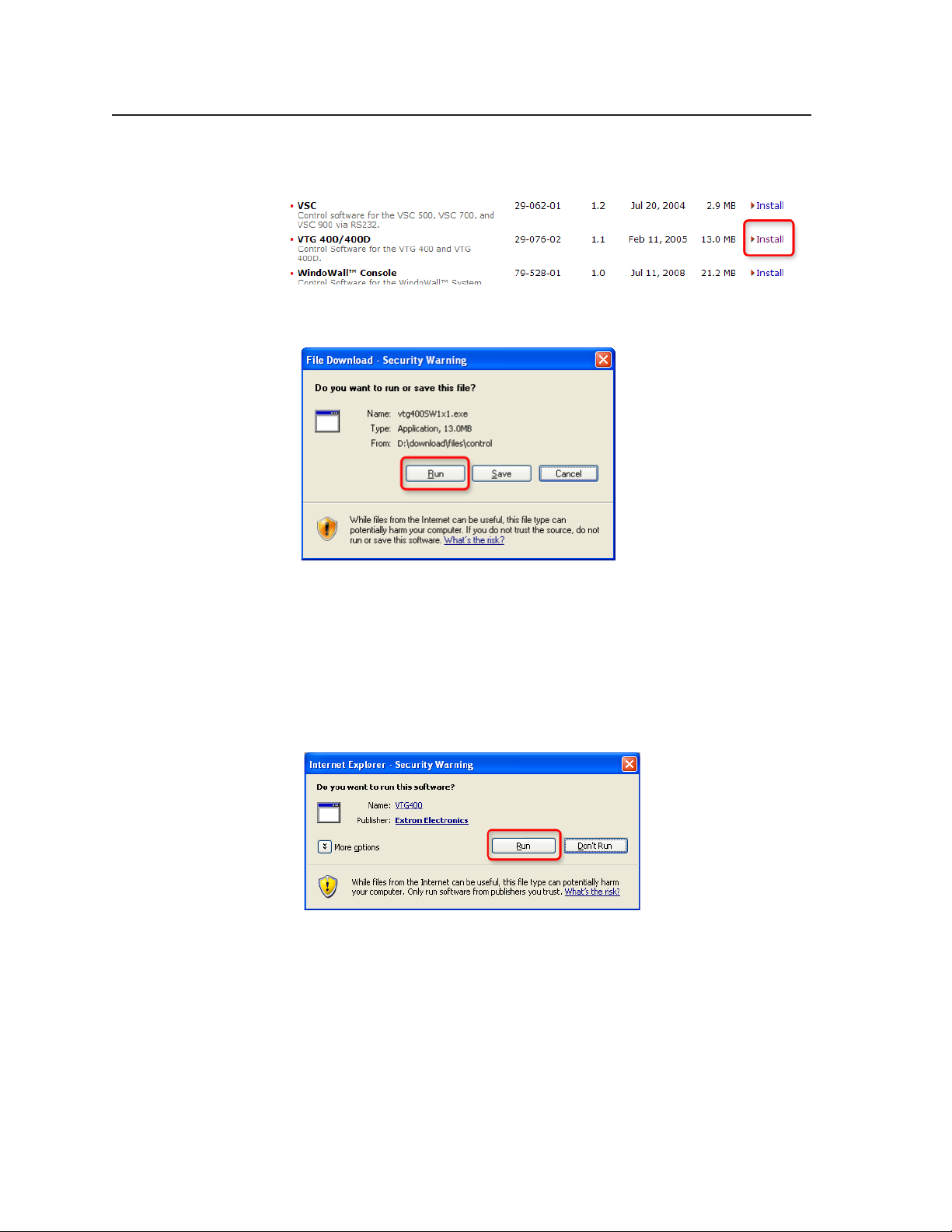
Serial Communication, cont’d
3. In the table on the Control Software screen, scroll to locate the
VTG 400/400D, and click the Install link in the far right column.
4. On the File Download window that appears, click Run to begin installing
the program.
If you want to save the installation file (VTG400SW1xn.exe) to your desktop
to run later, click Save instead of Run. On the Save As window, save the
setup file to the desired location on your PC. When you are ready to install
the software, double-click on the VTG400SW1xn.exe icon, click Run on the
Security prompt, and restart the procedure at step 4.
5. Another Security prompt appears. Click Run on this window to continue
with the installation.
6. Follow the instructions on the InstallShield Wizard screens to complete the
program installation.
By default the installation creates a folder called “VTG400” in the following
location on your computer:
c:\Program Files\Extron\VTG400
If there is no Extron folder in your Program Files folder, the installation
program creates it.
VTG 400D/400 DVI • Serial Communication3-12
Page 49
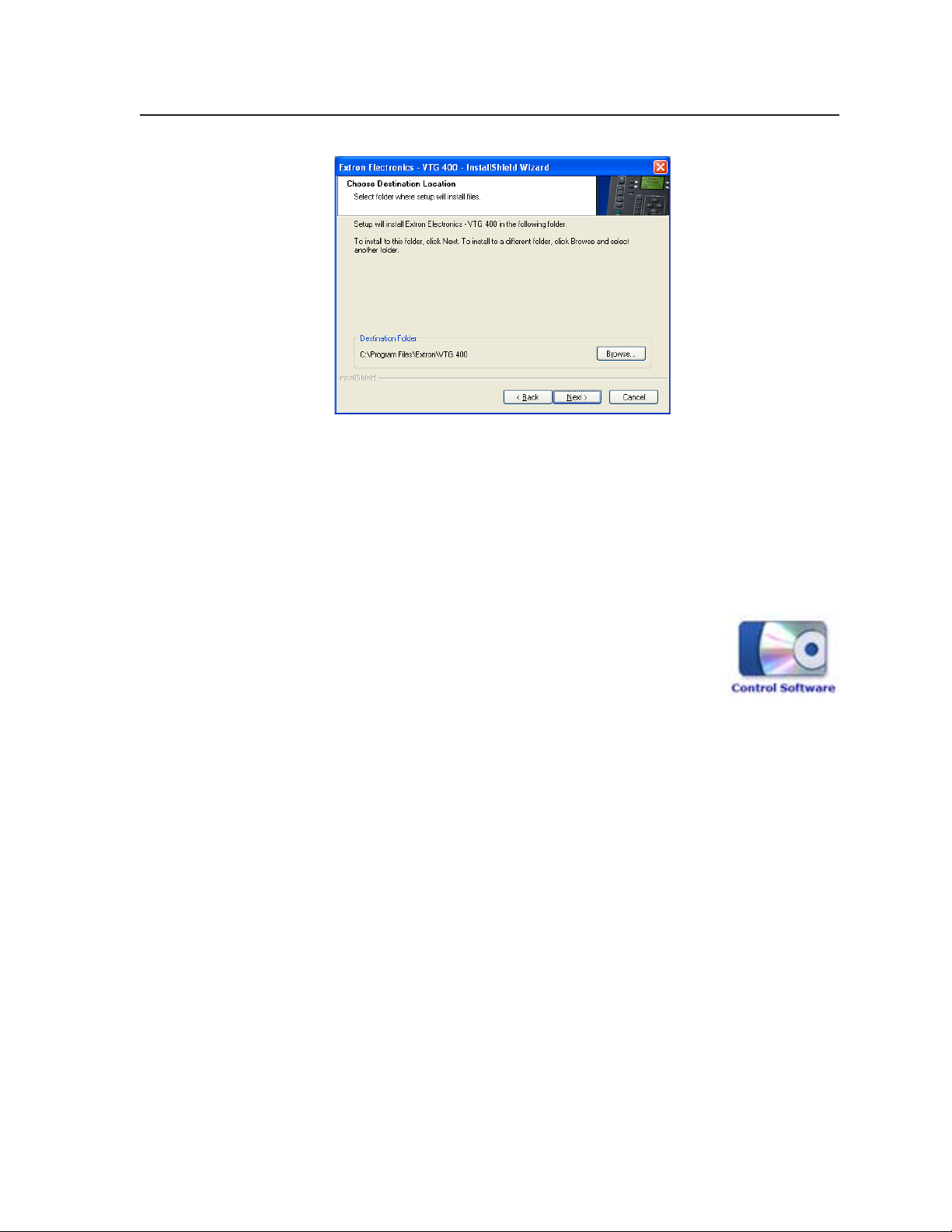
7. When the installation is complete, close the Software products screen. You
can now start the Windows-based control program.
Downloading the VTG 400 software from the Web
The VTG 400 Windows-based control program is also available on the Extron
Web site at www.extron.com. From this site, you can also download updates to
the VTG 400 software as they become available.
To access the software on the Web,
1. Open the Extron Web page, and select the Download tab.
2. On the Download Center screen, click the
Control Software button (shown at right). A Control
Software screen is displayed, containing a list of control
software products.
3. In one of the linked alphabets displayed across the top and bottom of the
screen, click V.
4. On the “V” software products page, scroll to locate the VTG 400/400D, and
click the Download link at the far right.
5. On the next screen, fill in the required information.
6. Click the Download VTG400SW1xn.exe button.
7. On the File Download - Security Warning window that appears, click Run
to begin downloading the installer file.
If you want to save the installation file (VTG400SW1xn.exe) to your
computer hard drive to run later, click Save. On the Save As window that
opens, save the setup file to the desired location. When you are ready to
install the software, double-click on the VTG400SW1xn.exe icon, and
follow the instructions.
8. On the second security prompt window that opens, click Run again to start
the installation process.
9. Follow the instructions on the InstallShield Wizard screens to complete the
software program installation. By default the installation creates a folder
called “VTG400” in the following location on the computer:
c:\Program Files\Extron\VTG400
If there is no Extron folder in your program Files folder, the installation
program creates it.
3-13VTG 400D/400 DVI • Serial Communication
Page 50
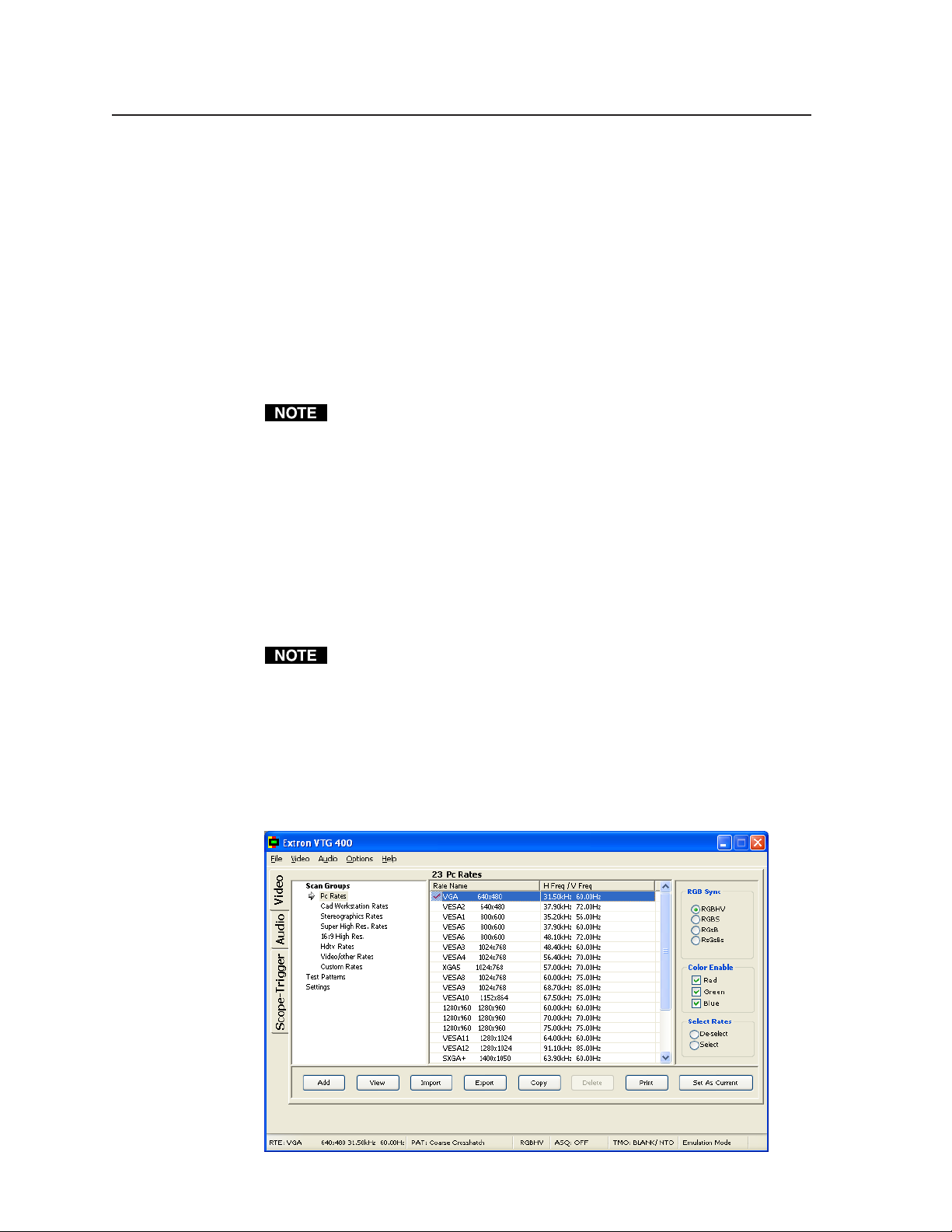
Serial Communication, cont’d
Starting the control program
Many items found in the VTG 400 Control Program are also accessible via top
panel controls and the LCD menus described in chapter 2. Refer to chapter 2 for
details on features and settings. The VTG 400 Help Program provides
information on settings and on how to use the control program itself.
Some features, including the miscellaneous options, are only available via this
control program. These features are described in the sections of this chapter that
correspond to the parts of the control program where the features are found.
1. To run the control program, double-click on the VTG 400 Control Program
icon in the Extron Electronics group or folder. The Comm Port Selection
dialog box appears on the screen. From the “Connect Using” drop-down
list box, select RS-232 serial port.
The VTG Control Program may also be run using previously saved
configuration files generated by the Control Program by selecting
Emulation Mode. See Using the emulation mode, later in this chapter.
2. Click on the COMM port that is connected to the VTG’s RS-232 port. The
Extron VTG Control Program window appears, as shown in the following
illustration. The top menu bar consists of five drop-down menus:
• File menu
• Video menu
• Audio menu
• Options menu
• Help menu
The Video menu appears only when the vertical Video tab is selected.
There are three vertical tabs available:
• Video tab
• Audio tab
• Scope-Trigger tab
The Video screen, shown below, is the default window when the Control
Program opens.
VTG 400D/400 DVI • Serial Communication3-14
Page 51
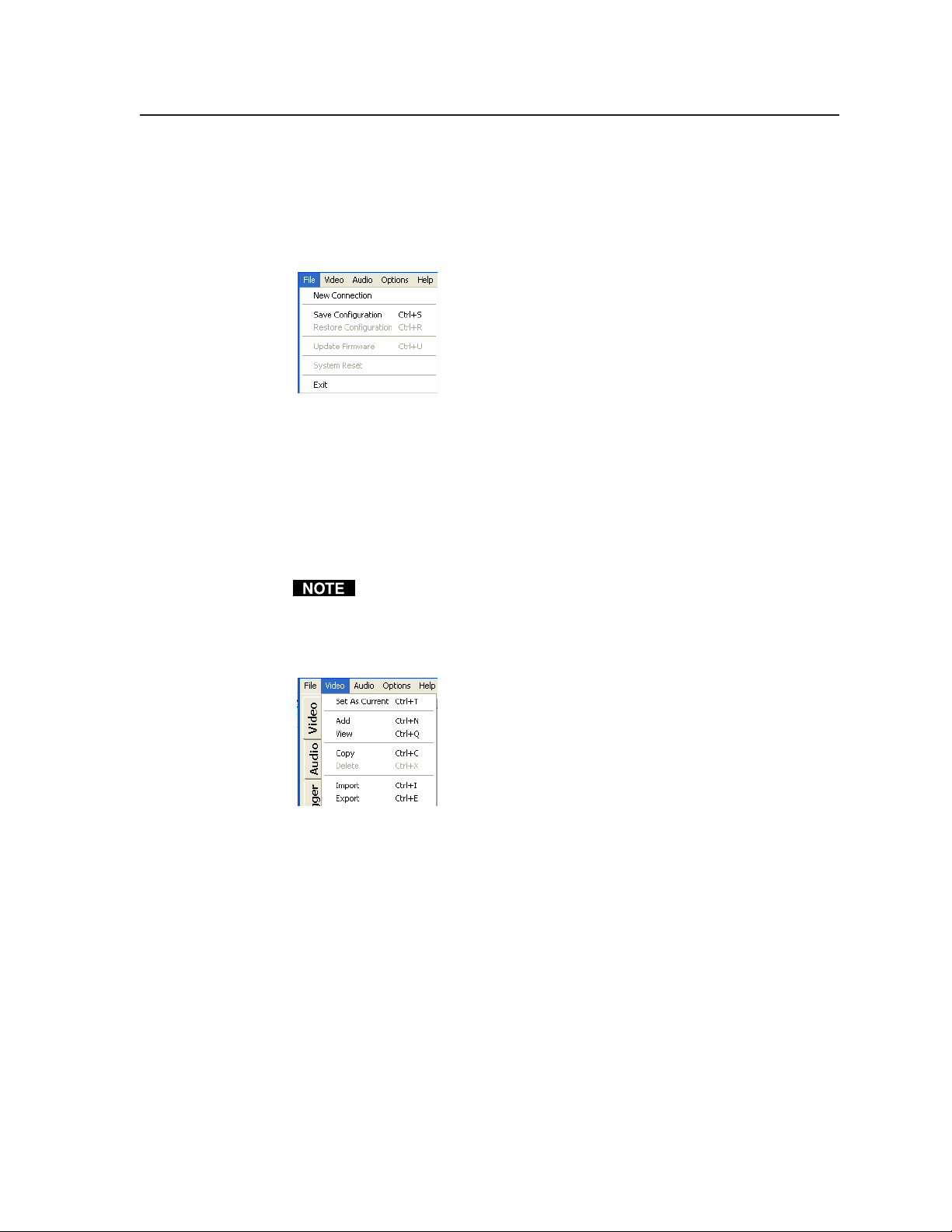
Drop-down menus
File menu
The File menu features six functions: New Connection, Save Configuration,
Restore Configuration, Update Firmware, System Reset, and Exit. See the
illustration below.
• Reselect a COMM port using New Connection.
• Save Configuration saves the current configuration settings to a *.vtg file.
• Restore Configuration retrieves configuration information from a previously
saved *.vtg file.
• System Reset resets the VTG to factory default configuration settings.
• Update Firmware loads the VTG with firmware from a *.bin file.
• Exit terminates the Windows control program.
A system reset does not affect any stored Custom Rates.
Video menu
The Video menu features seven functions: Set As Current, Add, View, Copy,
Delete, Import, and Export. See the following illustration.
• Set As Current sets the selected scan rate as the current scan rate.
• The Add command presents a configuration window to create a new custom
scan rate.
• The View command displays the current scan rate’s configuration profile.
• The Copy command copies the selected scan rate to the Custom rates folder.
• The Delete command deletes the selected custom scan rate from the Custom
rates folder.
• The Import command imports (retrieves) scan rates from a file to the Custom
rates folder.
• The Export command exports (saves) scan rates to a file.
Audio menu
The Audio menu features the Restore Factory Audio Settings command and the
Audio Mute command. See the illustration below.
3-15VTG 400D/400 DVI • Serial Communication
Page 52
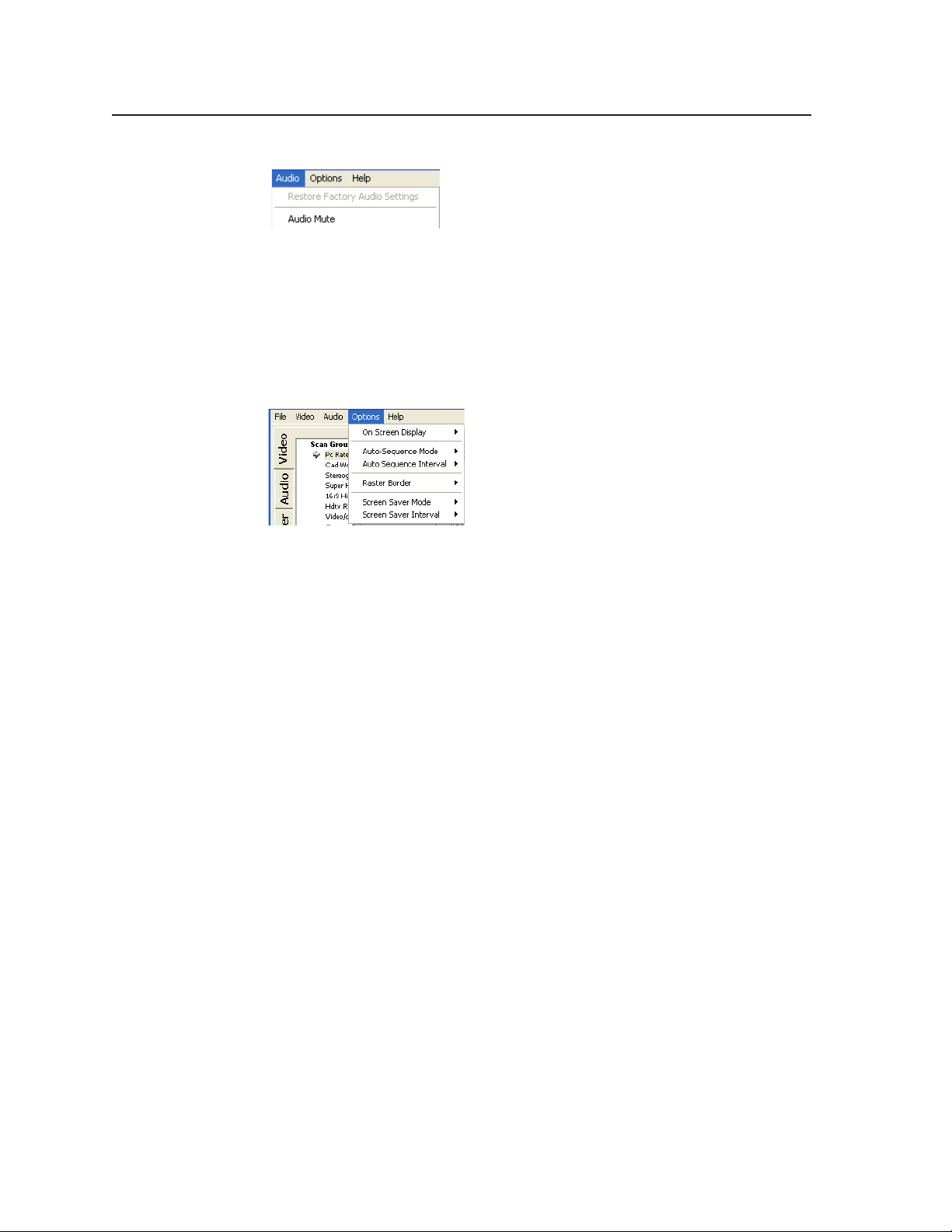
Serial Communication, cont’d
• The Restore Factory Audio Settings command sets all the audio settings to
factory default.
• The Audio Mute command mutes all audio outputs.
Options menu
The Options menu features six functions: On Screen Display, Auto-Sequence
Mode, Auto Sequence Interval, Raster Border, Screen Saver Mode, and Screen
Saver Interval. See the illustration below.
• On Screen Display sets the output display on or off.
• The Auto Sequence Mode command allows test patterns to be displayed in a
predetermined sequence and can be set on or off.
• The Auto Sequence Interval command specifies the duration each test pattern
is displayed.
• The Raster Border command sets the raster border around a display’s active
area as either on or off.
• The Screen Saver Mode can set the screen saver to blank (black screen) or cycle.
The cycle option cycles through all valid test test patterns for a given scan rate.
• The Screen Saver Interval command sets the screen saver timeout interval to 5
minutes, 10 minutes, 15 minutes, 30 minutes, or never time out.
Help menu
The Help menu allows you to access a help file.
Video tab
The Video tab screen features three main categories: Scan Groups, Test Patterns,
and Settings.
Scan Groups screen
Select the desired video format group from the Scan Groups screen, then choose
the scan rate. Activate the chosen rate by double-clicking on the rate or by
clicking the Set As Current button.
VTG 400D/400 DVI • Serial Communication3-16
Page 53

Add button — Clicking this button allows you to add a new scan rate to the
Custom Rates scan group. See the following screen illustration.
The Custom Rates scan group is the only group in which scan rates can be
added, deleted, or modified. All other scan rate groups remain static,
although they can be copied (see the Copy button description later in this
chapter.
3-17VTG 400D/400 DVI • Serial Communication
Page 54
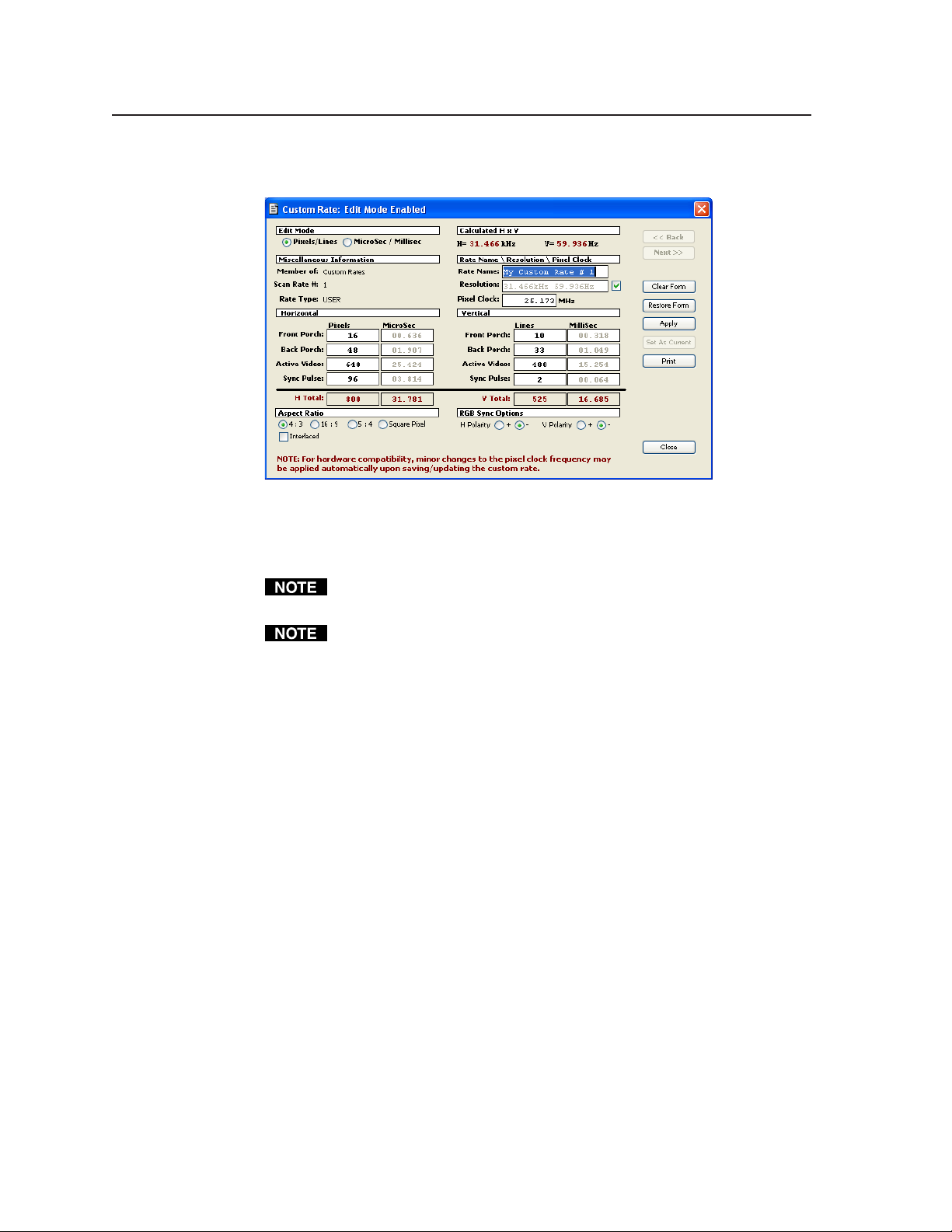
Serial Communication, cont’d
Enter the appropriate information in the above screen, including the horizontal
and vertical active video information, rate name and resolution. Select the Apply
button to add the new rate.
The VTG 400 DVI only outputs custom rates with a pixel clock of less than
165 MHz
Click the Print button to print the screen image. The information is sent to
Internet Explorer where it can be viewed and printed.
View button — Selecting this button allows you to view the selected rate’s
details. If the selected rate is from the Custom Rates group, the values can
be edited and applied. See the following screen example.
VTG 400D/400 DVI • Serial Communication3-18
Page 55
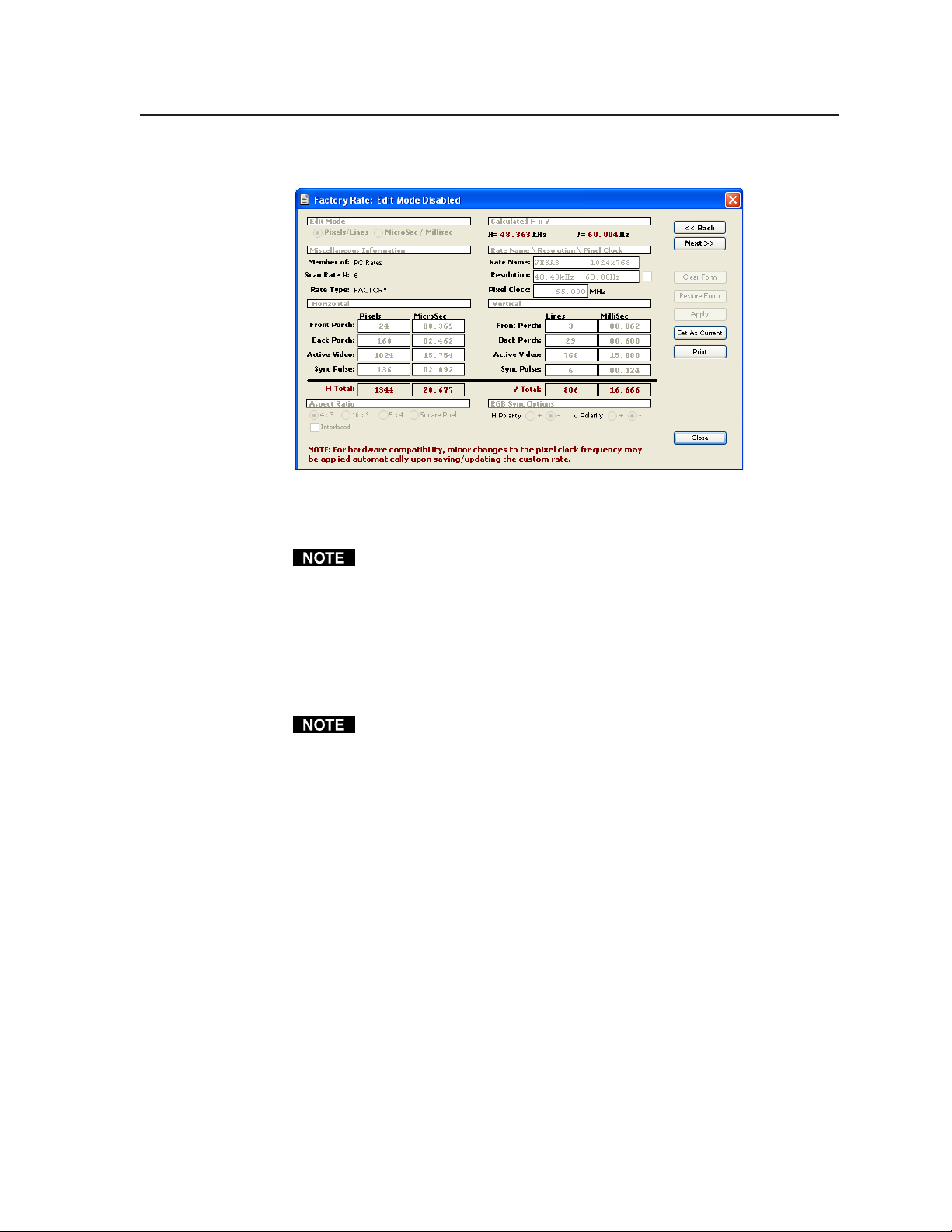
Edit the appropriate information in the above screen. Click the Apply button to
save the changes made.
Select the Print button to print the screen.
Import button — Selecting this button allows you to import scan rates to the
Custom Rates scan group. See the following screen display. A previously
saved file of defined scan rates must first be opened via the Load File
button (see the following Export button description), and a scan rate
selected.
After selecting the previously saved *.rte file, open that file and click on the
desired rate(s).
The Select radio button selects all the rates in the file, and the De-select radio
button deselects all the rates.
3-19VTG 400D/400 DVI • Serial Communication
Page 56
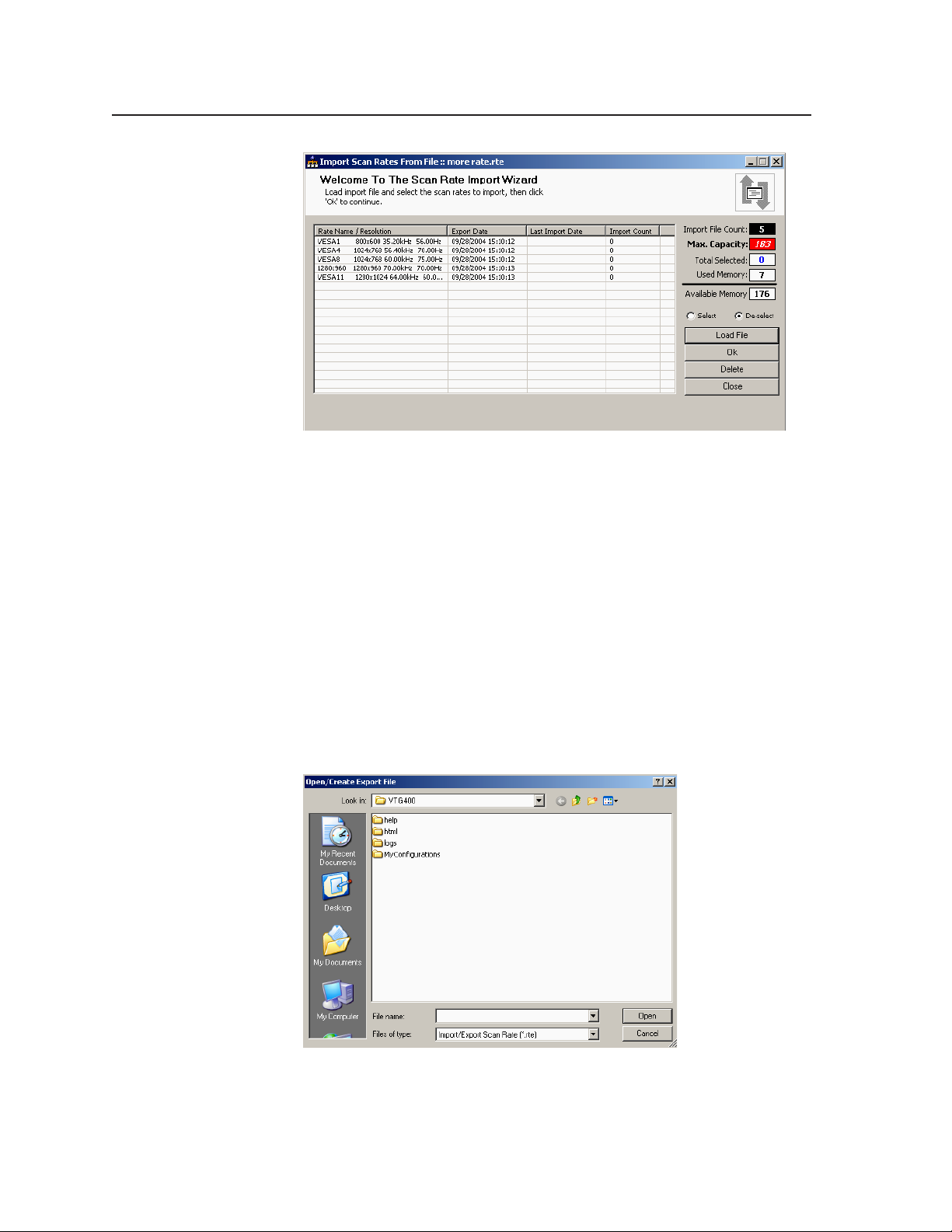
Serial Communication, cont’d
• The Import File Count is the number of rates in the imported file.
• The Max. Capacity is the maximum number of Custom rates that
theVTG can store.
• The Total Selected is the number of rates selected in the imported file.
• Used Memory is the number of rates in the Custom Rates folder.
• Available Memory is the number of rates that can still be imported to the
Custom Rates folder.
• Select Load File to select another *.rte file.
• Select Ok to import the selected scan rate(s).
• Select Delete to delete the selected scan rate(s) from the *.rte file.
• Select Close to close the current window.
Export button — Selecting this button allows you to export or save a scan rate to
an export scan rate file. See the following screen example. The export file
of saved rates can later be used to add rates to the Custom Rates folder via
the previously mentioned Import button.
Copy button — Click this button to copy an existing scan rate(s) to the Custom
Rates folder.
VTG 400D/400 DVI • Serial Communication3-20
Page 57

Delete button — Click this button to delete an existing scan rate(s) from the
Custom Rates folder.
Set As Current button — Click this button to set the selected scan rate as the
current scan rate.
RGB Sync radio buttons — Click one of these radio buttons to select the desired
RGB sync: RGBHV, RGBS, RGsB, or RsGsBs.
RGB Color Enable check boxes — Click these to enable the desired color(s): Red,
Green, or Blue.
This affects the RGB outputs only.
Select Rates radio buttons — Click De-select or Select to deselect or select all
rates in the current group.
Print button — Click this button to print the selected scan rate(s) using Internet
Explorer. See the following screen sample.
Test Patterns screen
The Test Patterns screen, shown in the following illustration, allows you to select
and activate a test pattern. A test pattern can also be inverted (black becomes
white and vice versa) from this screen.
Test patterns can also be automatically displayed sequentially at set intervals by
selecting the Auto-Sequence mode. A test pattern may be removed from
(disabled) or added to (enabled) the auto sequence list by right-clicking on the
test pattern and choosing the desired option.
3-21VTG 400D/400 DVI • Serial Communication
Page 58

Serial Communication, cont’d
Auto-Sequence Mode check box — Enables/disables the Auto-sequence mode.
Select All Patterns check box — Enables/disables all available test
patterns for use in display or Auto-sequence mode.
Auto-Sequence Interval drop-down box — Sets the Auto-sequence
interval to 15 seconds, 30 seconds, or 1 minute.
Invert Pattern button — Inverts (black-to-white/white-to-black) the selected test
pattern, if the invert pattern is supported for that pattern.
Settings screen
The Settings screen, shown below, features several options:
Screen Display check boxes — Select the On Screen Display check box to
display the rate type, rate frequency and resolution on screen for four
seconds. Select the Raster Border check box to display a black border
around the display image. The border is useful when centering and sizing
the image.
VTG 400D/400 DVI • Serial Communication3-22
Page 59
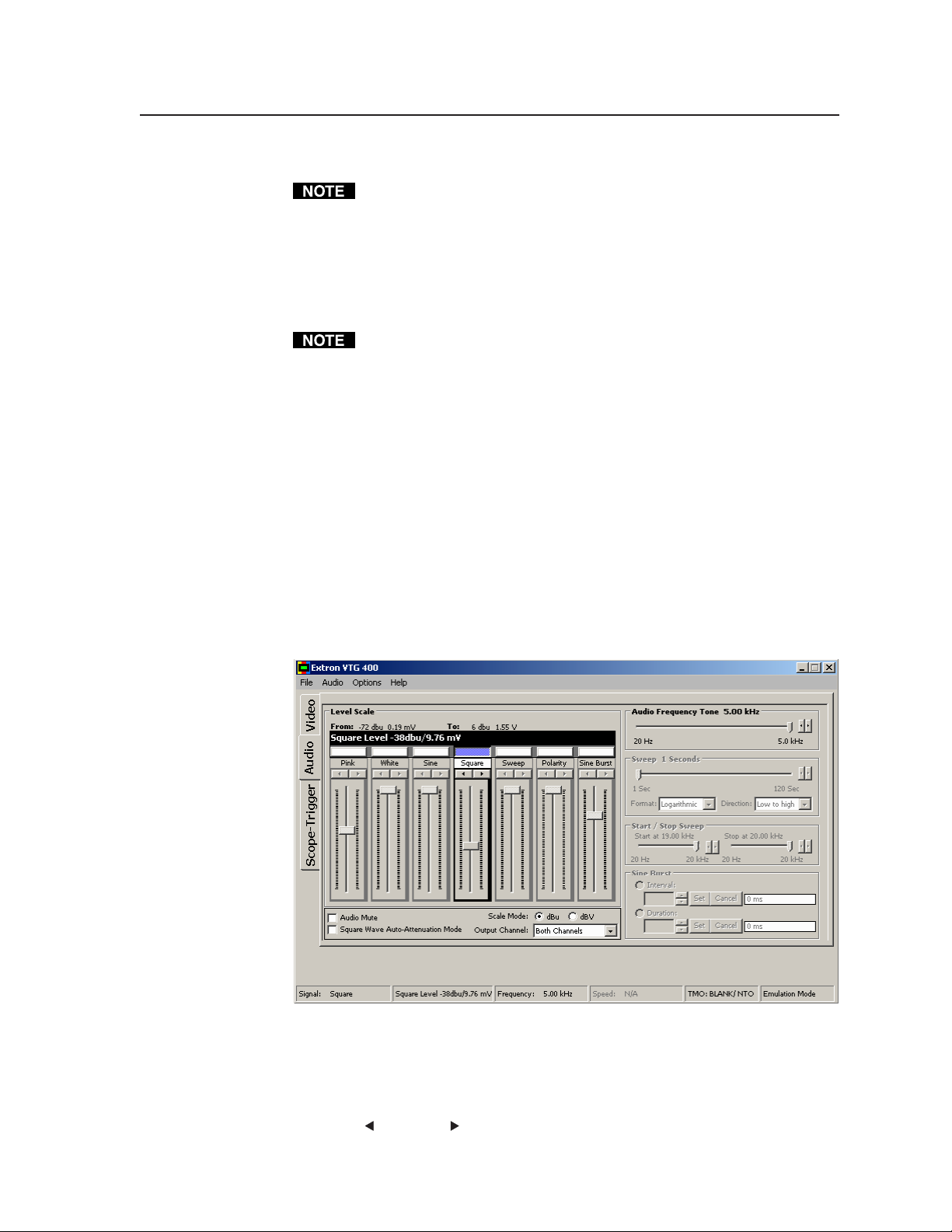
Screen Saver — Select the Blank radio button to display a black screen.
Select the Cycle radio button to cycle through valid test patterns for a specific
Advanced — Reset the VTG to factory default settings by clicking the System
Quick Select Presets — Up to four sets of configuration settings – video, audio,
Audio tab
The Audio tab screen features seven audio signal types:
• pink noise
• white noise
• sine wave
• square wave
• frequency sweep
• polarity
• sine burst
While the screen is blank, the horizontal and vertical sync are still active.
video output (see the Test Patterns Chart in Appendix A. Select the Screen
Saver Interval drop down box to set the screen saver timeout interval: 5
minutes, 10 minutes, 15 minutes, 30 minutes, or never time out.
Reset button.
A system reset does not affect any stored custom rates.
or all (video and audio) – can be saved (Save Preset) and later recalled
(Recall Preset). Before the save process is completed, the process may be
cancelled (Cancel Preset).
You can configure the audio signal via the following adjustment tools:
Audio Frequency Tone slider bar — Adjust the slider bar to specify the audio
frequency for the sine wave, square wave, or sine burst signals. It is
adjusted by moving the slider bar left or right or by selecting the
) or right ( ) arrow buttons to make incremental adjustments to the
left (
audio frequency.
3-23VTG 400D/400 DVI • Serial Communication
Page 60

Serial Communication, cont’d
Frequency Sweep (Sweep) slider bar — Adjust the slider bar to specify duration
of the sweep signal. It is adjusted by moving the slider bar left or right or
by selecting the left ( ) or right ( ) arrow buttons to make incremental
adjustments to the sweep duration. The frequency sweep format can be
logarithmic (more time spent in the lower frequencies) or linear (equal time
being spent in the low and high frequencies). The direction of the sweep
can be from high to low frequencies or from low to high frequencies.
Start/Stop Sweep slider bar — Adjust the slider bars to specify the start and stop
frequencies for the sweep signal. It is adjusted by moving the slider bar left
or right or by selecting the left (
incremental adjustments to the start and stop sweep frequencies.
Sine Burst adjustments box — Set interval and duration in cycles for the sine
burst signal. The sine burst duration is always less than the interval.
Level Scale slider bar — Adjust the audio level range for each signal type by
moving the slider bar up or down or by selecting the left (
arrow buttons to make incremental adjustments to the audio level.
Audio Mute check box — Select this box if audio is to be muted.
Square Wave Auto-Attenuation Mode check box — Select this box when a
square wave signal should be automatically attenuated to -40 dBu
(-42 dBV) when toggling through the audio signals.
Scale Mode radio buttons — Select dBu or dBV.
Output Channel drop down box — Select the audio output channel(s): left, right,
or both channels.
) or right ( ) arrow buttons to make
) or right ( )
Scope-Trigger tab
The Scope Trigger tab screen, shown below, features the Current Pattern test
pattern drop-down box from which an available test pattern for the current video
rate may be selected. The trigger point’s display cursor can then be activated as
either a crosshair or single pixel, and the cursor can be placed using the Send
Cursor To drop-down box. A specific trigger point can be reached by typing into
the appropriate text boxes its X and Y coordinates relative to the active area or
total area. The cursor can also be placed by clicking in the Scope Trigger Window
display or by clicking the directional arrows ( , , , ) that are located above
and to the right of the Scope Trigger Window display.
VTG 400D/400 DVI • Serial Communication3-24
Page 61

Scope Trigger Window
Power/Status button
The VTG can be powered on and off by clicking
this button. When the button’s status indicates
“Power is On”, it can be clicked to toggle the power
off and the status then indicates “Power is Off”.
When the button’s status indicates “Power is Off”,
it can be clicked to toggle the power on, and the status then indicates “Power is
On”.
Button Lock/Status button
The VTG can be placed in top panel security
lockout mode by clicking this button. When
the button’s status indicates “Button Lock
Enabled”, it can be clicked to disable the
button lock, and the status then indicates “Button Lock Disabled”. When the
button’s status indicates “Button Lock Disabled”, it can be clicked to enable the
button lock, and the status then indicates “Button Lock Enabled”.
See Top Panel security lockout in chapter 2.
Using the help program
For information on program features:
• Press the F1 computer key.
• Click on the Help menu from within the VTG 400 Control Program.
• Double-click on the VTG 400 Help icon in the Extron Electronics group or
folder.
3-25VTG 400D/400 DVI • Serial Communication
Page 62
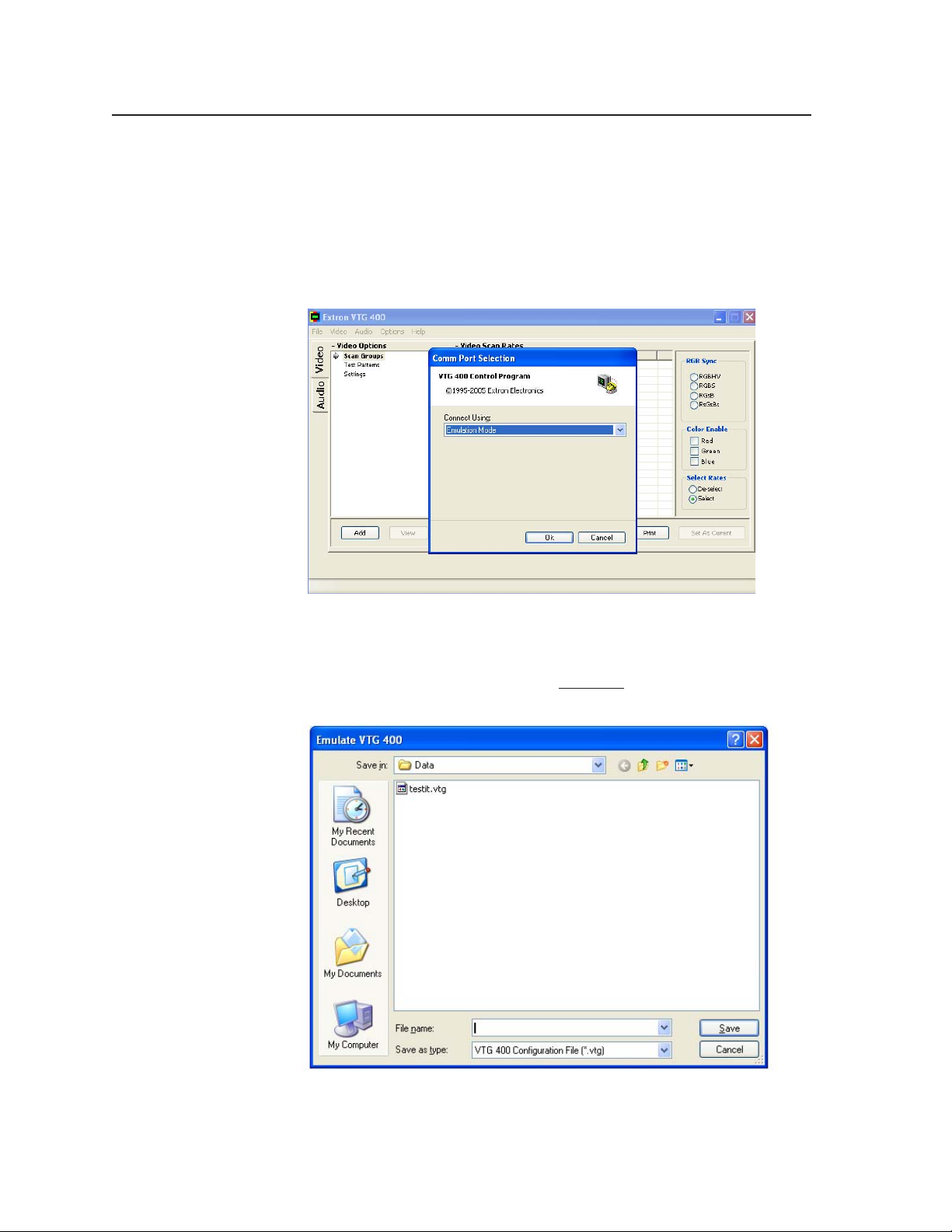
Serial Communication, cont’d
Using the Emulation Mode
The VTG 400/400D/400 DVI Control Program features an emulation mode so
that you can configure the VTG before actually using it on site. In emulation
mode, you can save the emulated settings to a configuration file, then load that
configuration file to the VTG.
1. Start the control program. In the Comm Port Selection screen, select
Emulation Mode, then click OK.
2. You can create a new configuration starting from the default settings (see
2a), or you can base the configuration on an existing setup (see 2b).
2a. If you will be creating a brand new configuration, enter a new file name
and select Save (as shown below)
instead of following step 2b.
VTG 400D/400 DVI • Serial Communication3-26
Page 63

2b. Alternatively, to edit an existing (previously saved) configuration file,
select the appropriate configuration (___.vtg) file.
3. Configure the VTG, as explained earlier in this chapter.
4. Save the configuration by selecting Save Configuration from the File drop-
down menu.
If the program is closed while in emulation mode, all settings are saved to
the current configuration file
3-27VTG 400D/400 DVI • Serial Communication
Page 64
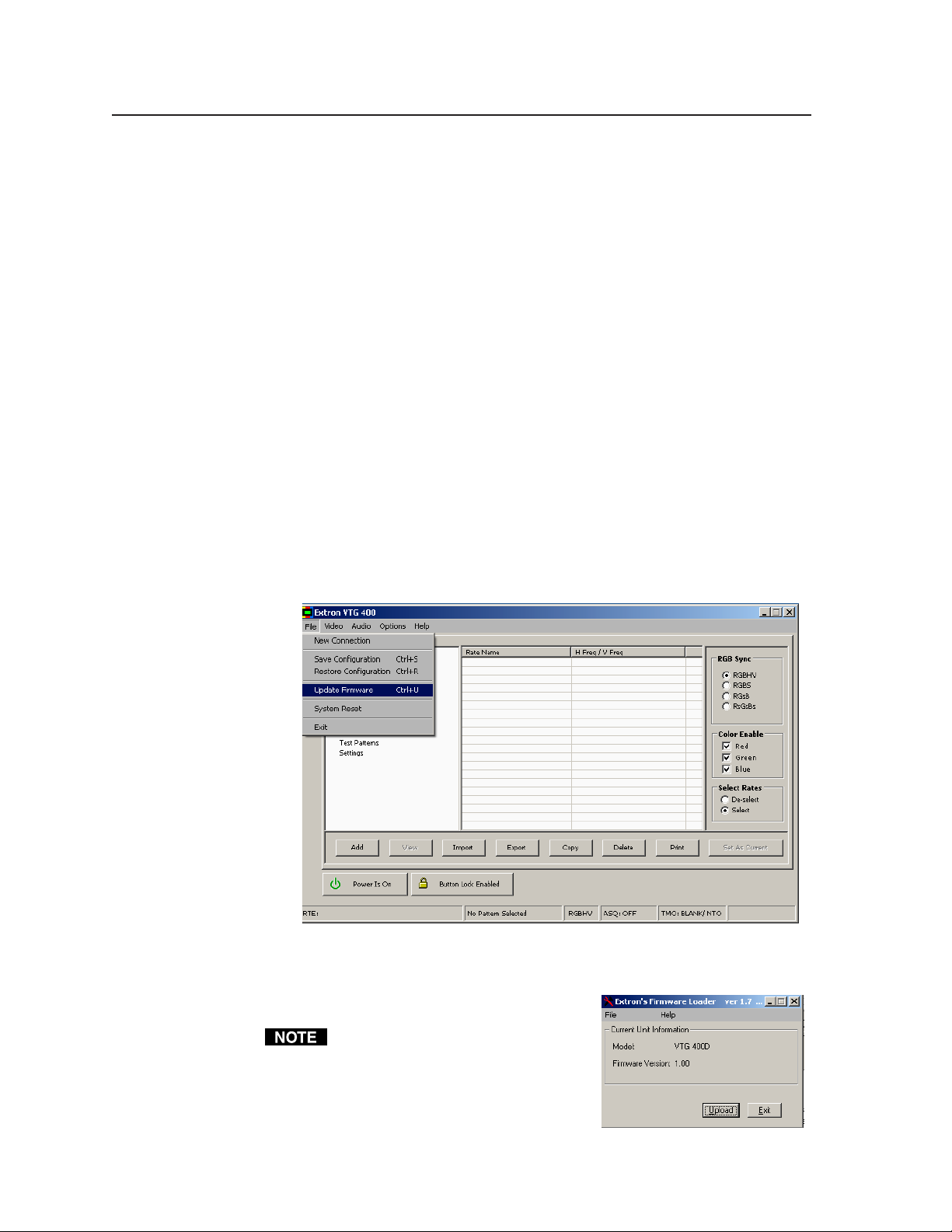
Serial Communication, cont’d
Firmware Upgrade Through the Extron Web Site
The VTG’s firmware is upgraded by going to the Extron Web site, downloading
the latest firmware to the PC, then uploading and installing the new firmware
from the PC to the VTG via the video test generator’s RS-232 port.
Downloading the latest firmware to the PC
1. Go to the Extron Web site (www.extron.com) and select the product category
(VTG 400/400D/400 DVI).
2. Select the Support files tab and click on the Firmware link.
3. Download the firmware install package to your PC. It will have a filename
ending in .exe, such as VTG400_FW1x01.exe.
4. Save the file to your PC, and run the executable file. By default, the program
will extract the firmware file and its release notes to
C:\Program Files\Extron\Firmware\VTG400.
Uploading the firmware from the PC to the VTG
1. Connect the PC to the VTG via the video test generator’s RS-232 port.
2. Start the control program (see Using the control program earlier in this
chapter).
3. Select Update Firmware from the Control Program window and follow the
on-screen instructions.
4. Select Upload from the Firmware Loader window, as shown at right.
5. Select the desired firmware file. The uploading of the firmware to the VTG
will take a few minutes.
The original factory-installed
firmware is permanently available on
the VTG. If an attempted upload of
new firmware fails for any reason, the
VTG reverts to the factory-installed
firmware.
VTG 400D/400 DVI • Serial Communication3-28
Page 65
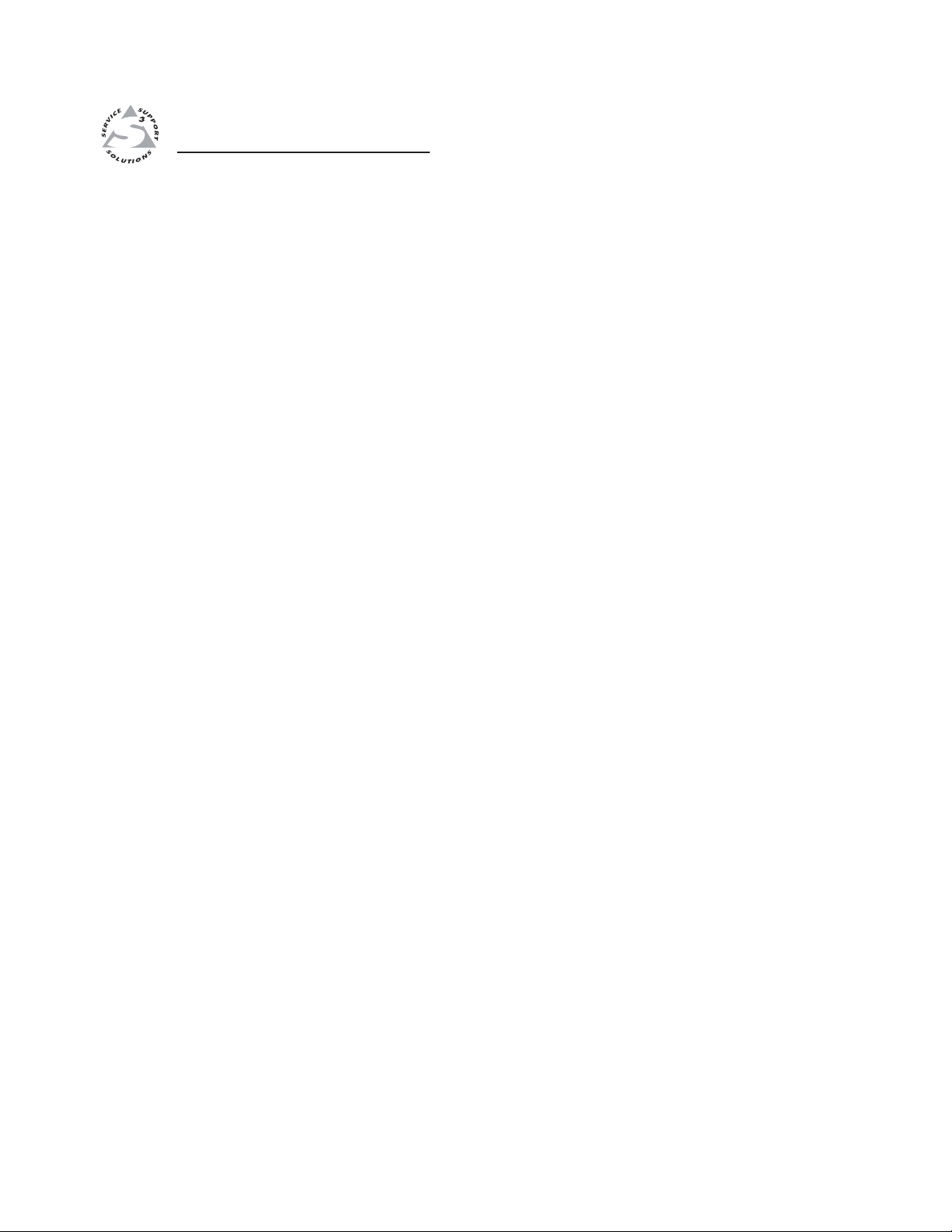
VTG 400D/400 DVI
Appendix A
A
Reference Materials
Specifications
Included Parts
Test Patterns Chart
Test Patterns in Detail
Video Output Scan Rate Table
Page 66
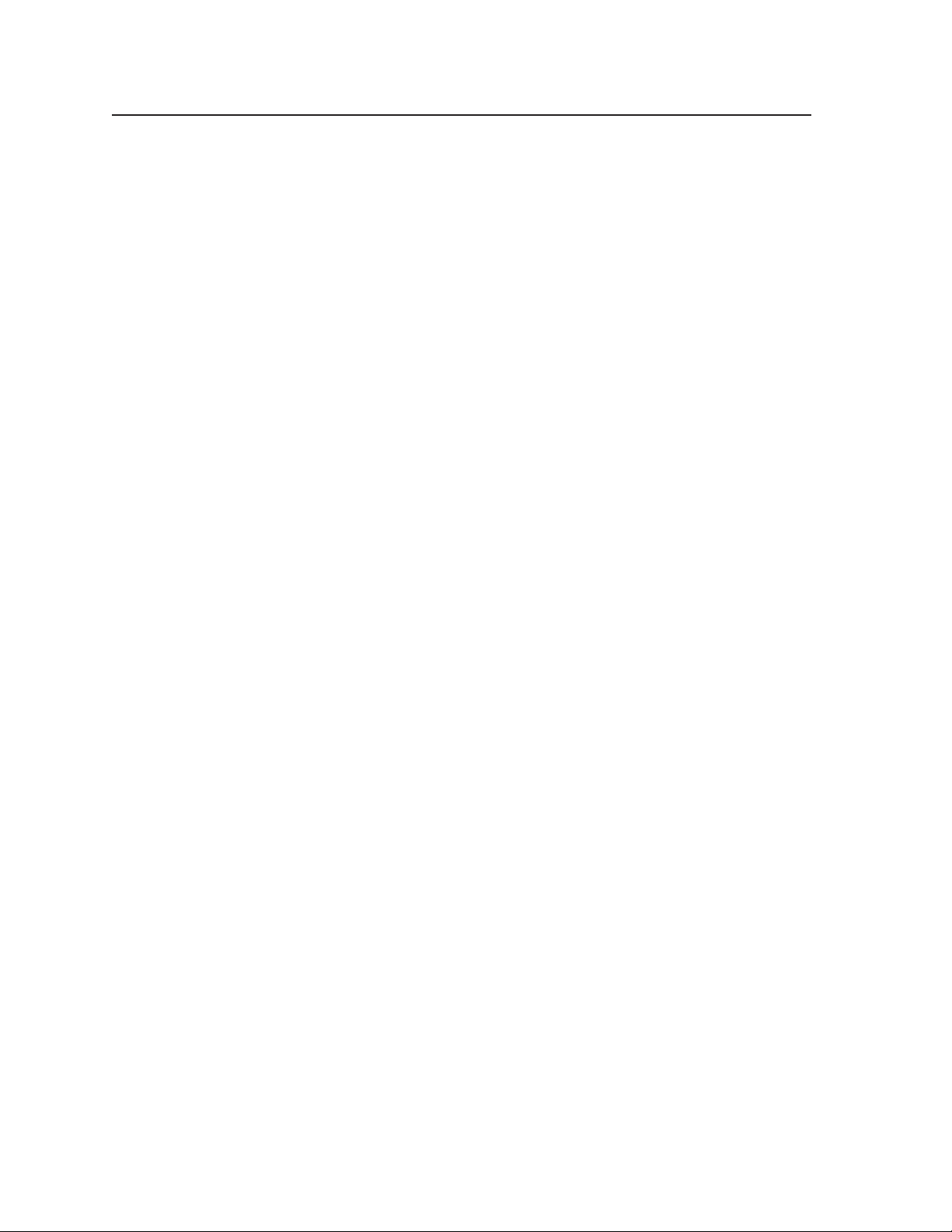
Appendix
Specifications
Video signal characteristics
Dot clock ....................................... 200 MHz (max.)
Pixel clock accuracy ..................... 100 ppm
Horizontal frequency range (factory defaults)
15 kHz to 131 kHz
Vertical frequency range (factory defaults)
30 Hz to 120 Hz
Rise/fall time
NTSC, PAL ....................... 140 ns
All other signal rates ....... <4 ns
Video output
Number/signal type ................... 2 RGBHV, RGBS, RGsB, RsGsBs
1 component video
1 S-video
1 composite video (NTSC/PAL)
1 HD-SDI (SMPTE 292M), SDI (SMPTE 259M-C) – VTG 400D only
1 DVI-D (single link) – VTG 400 DVI only
Connectors .................................... 1 x 5 female BNC (RGB)
1 female 15-pin HD (RGB)
1 x 3 female BNC (component video)
1 female 4-pin mini DIN (S-video)
1 female BNC (composite video)
1 female BNC (SDI/HD-SDI) – VTG 400D only
1 female DVI-I (DVI-D) – VTG 400 DVI only
Nominal level ............................... 1 Vp-p for RsGsBs, Y of component video and S-video, and for composite
video
0.7 Vp-p for RGB and for R-Y and B-Y of component video
0.286 Vp-p (burst) for C of NTSC S-video, 0.300 Vp-p (burst) for C of PAL
S-video
Minimum/maximum levels ...... 0.0 V to 1.0 Vp-p
Impedance .................................... 75 ohms
Resolutions ................................... Computer (VGA–WQXGA), video (NTSC, PAL), HDTV, 16:9 high
resolutions, and custom resolutions (user-defined)
Return loss .................................... -30 dB @ 5 MHz
DC offset ....................................... 0 ±5 mV for RGB and component video,
0 ±5 mV for NTSC S-video and composite video
14 mV ±5 mV for PAL S-video and composite video
Sync
Output type .................................. RGBHV, RGBS, RGsB, RsGsBs (for RGB signals)
Tri-level on Y, R-Y, B-Y channels (component video 720p, 1080i, 1080p)
Bi-level on Y channel (for all other component video rates)
Standards ...................................... NTSC, PAL, SMPTE 170M, SMPTE 274M, SMPTE 293M, SMPTE 295M,
SMPTE 296M
Output level .................................. 0.3 Vp-p for RGsB, RsGsBs, component video (bi-level sync)
0.6 Vp-p for RGsB, RsGsBs, component video (tri-level sync)
TTL: 5.0 Vp-p, unterminated for RGBHV, RGBS
Output impedance ....................... 75 ohms
Max. rise/fall time ....................... 5 ns (TTL sync)
Polarity .......................................... Positive or negative (scan rate/signal dependent)
VTG 400D/400 DVI • AppendixA-2
Page 67
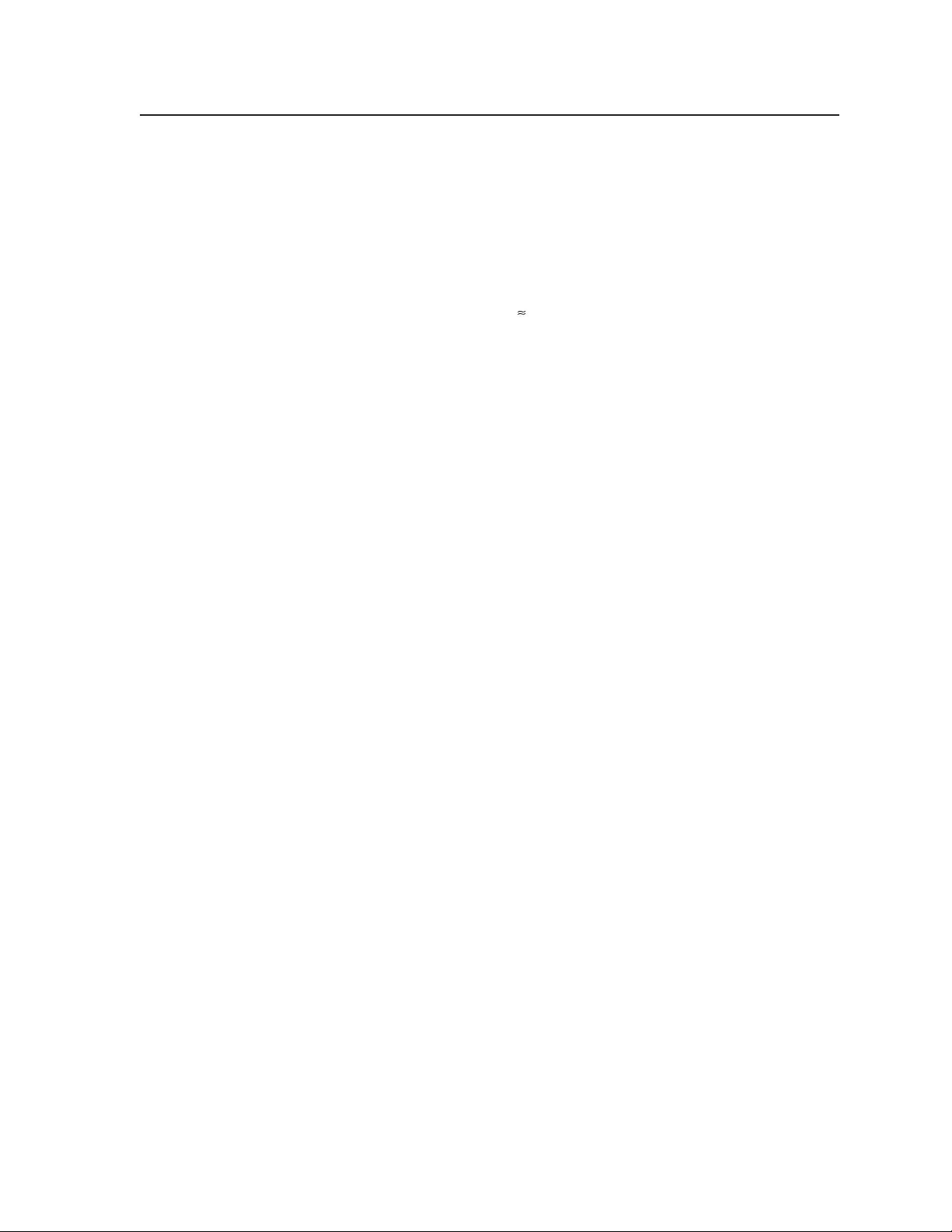
Scope trigger connectors ............. 1 BNC female (scope trigger)
Audio
THD + Noise ................................ <0.008% typical @ +6 dBu (1.55 V), 1 kHz
0.18% @ -38 dBu (9.75 mV), 20 Hz to 20 kHz
Flatness .......................................... ±0.05 dB @ 20 Hz to 20 kHz
Accuracy ....................................... ±0.4 dB
N 0 dBu = 0.775 Vrms, 0 dBV = 1 Vrms, 0 dBV 2 dBu
Audio output
Number/signal type
VTG 400D ......................... 1 mono, balanced; 2 mono, unbalanced
VTG 400 DVI .................... 1 mono, balanced; 1 mono, unbalanced
Connectors
VTG 400D ......................... (1) 3.5 mm mini stereo jack (unbalanced mono left and right, tip-ring-sleeve)
1 female RCA jack (unbalanced, tip-ring)
1 male 3-pin XLR (balanced) (pin 1 = GND, pin 2 = +, pin 3 = -)
VTG 400 DVI .................... (1) 3.5 mm mini stereo jack (unbalanced mono left and right, tip-ring-sleeve)
1 male 3-pin XLR (balanced) (pin 1 = GND, pin 2 = +, pin 3 = -)
N The XLR output is immune to phantom power.
Impedance .................................... 50 ohms unbalanced, 100 ohms balanced
Waveforms.................................... Pink noise, white noise, sine wave (fixed/swept burst), square wave,
polarity test
Level ranges ................................. Pink noise: -72 dBu to -4 dBu (-74 dBV to -6 dBV) (0.20 mV to 500 mVrms)
Polarity test: -72 dBu to -14 dBu (-74 dBV to -16 dBV) (0.20 mV to
158 mVrms)
All other signal types: -72 dBu to +6 dBu (-74 dBV to +4 dBV) (0.20 mVrms
to 1.58 Vrms)
Maximum level (Hi-Z) ................ >+6 dBu, balanced or unbalanced at 1% THD+N
Maximum level (600 ohm) ......... >+4.66 dBu, balanced or unbalanced at 1% THD+N
Crest factor (pink noise) ............. 3.25 (10.24 dB)
Crest factor (white noise) ........... 1.98 (5.95 dB)
Rise time (square wave).............. 1.5 ms at 20 Hz to 7 µs at 5 kHz
Rise time (polarity test) ............... 5 µs
Frequency accuracy (sine wave) 50 ppm
Control/remote — test generator
Serial control port RS-232, 9-pin female D connector
Baud rate and protocol 9600 baud, 8 data bits, 1 stop bit, no parity
Serial control pin configurations 2 = TX, 3 = RX, 5 = GND
Program control Extron’s control/configuration program for Windows
Instruction Set (SIS
™
)
®
Extron’s Simple
General
Power ............................................. 100 VAC to 240 VAC, 50-60 Hz, 15 watts, internal
Temperature/humidity .............. Storage: -40 to +158 °F (-40 to +70 °C) / 10% to 90%, noncondensing
Operating: +32 to +122 °F (0 to +50 °C) / 10% to 90%, noncondensing
Cooling .......................................... Convection, vents on sides
Rack mount ................................... No
A-3VTG 400D/400 DVI • Appendix
Page 68
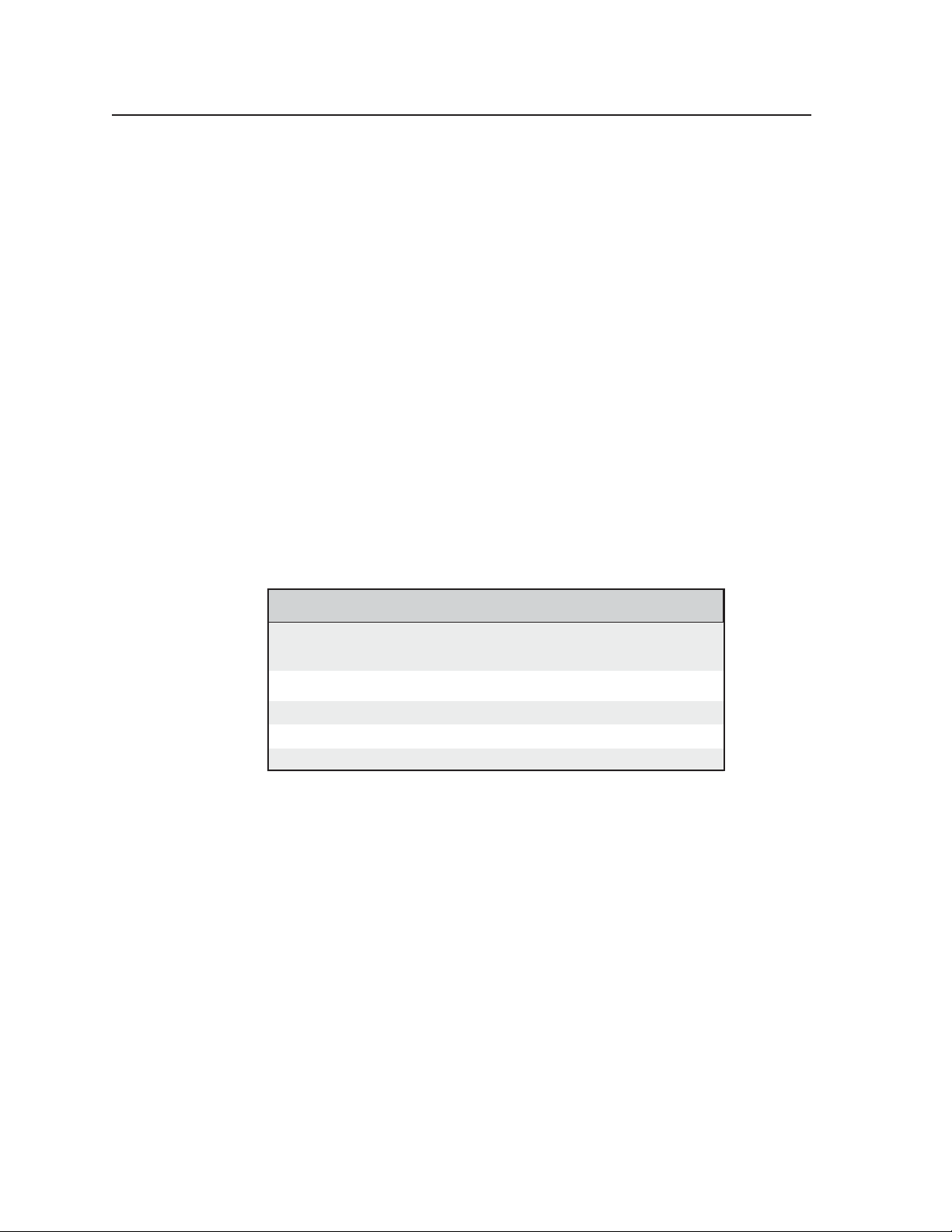
Appendix
Enclosure type .............................. Metal
Enclosure dimensions ................. 6.75" H x 9.0" W x 1.75" D
17.1 cm H x 22.9 cm W x 4.4 cm D
(7.5" [19.1 cm] H including connectors.)
Product weight ............................. 3.3 lbs (1.5 kg)
Shipping weight .......................... 7 lbs (4 kg)
Vibration ....................................... ISTA 1A in carton (International Safe Transit Association)
Regulatory compliance
Safety ................................. CE, CUL, UL
EMI/EMC ......................... CE, C-tick, FCC Class A, ICES, VCCI
MTBF ............................................. 30,000 hours
Warranty ....................................... 3 years parts and labor
N All nominal levels are at ±5%.
N Specifications are subject to change without notice.
Included Parts
These items are included in each order for a VTG 400D/400 DVI:
Included parts Part number
VTG 400D (1) 60-564-02
or
VTG 400 DVI (1) 60-564-03
Nylon carrying case
IEC power cord
VTG 400D/400 DVI Setup Guide
Extron software disk
VTG 400D/400 DVI • AppendixA-4
Page 69
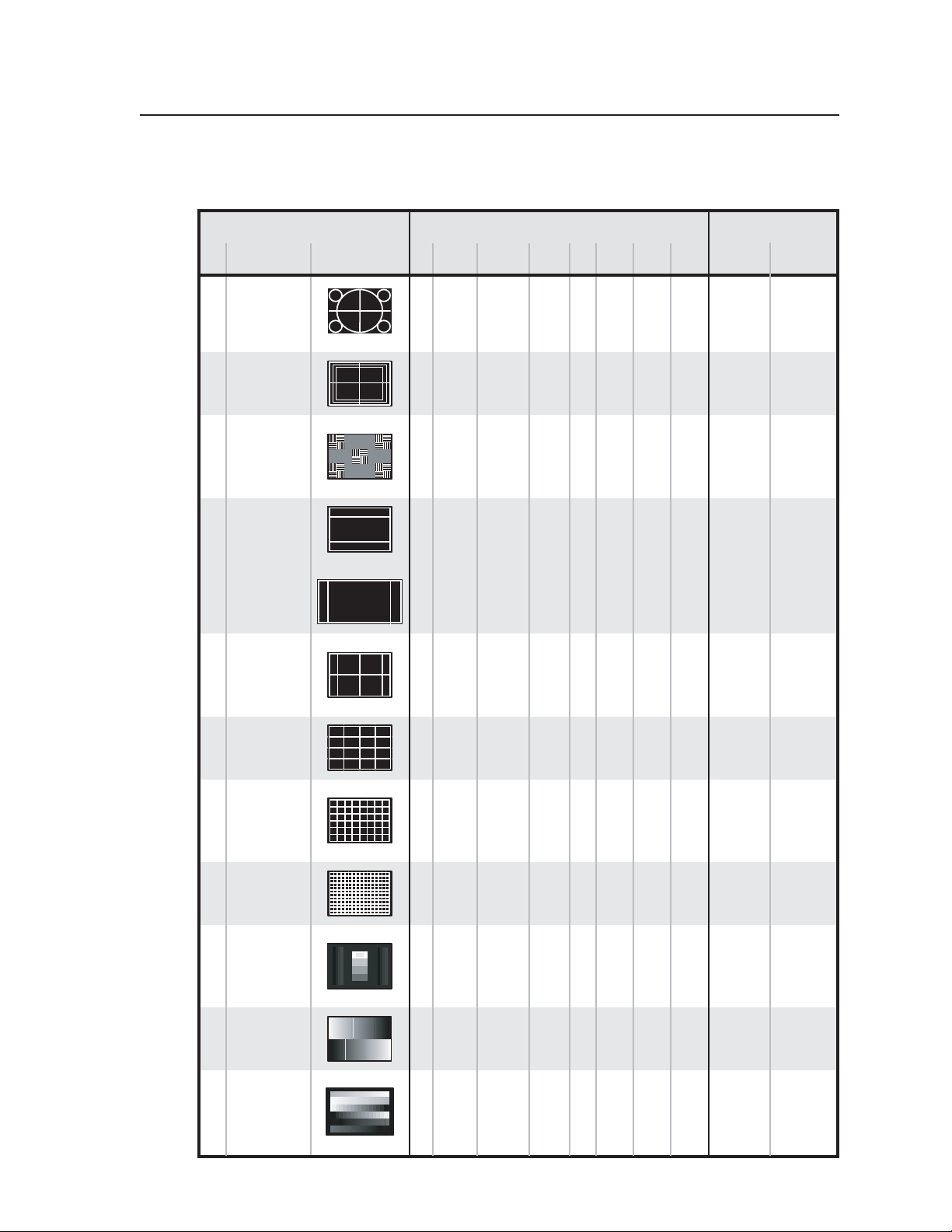
Test Patterns Chart
The following chart lists the VTG test patterns and any special features.
1
Safe Area
2
(5%/10%)
3
16:9 Crop
4
(4:3 Rates)
4:3 Crop
(16:9 Rates)
Rectangle/
5
Crosshairs
Circles
Focus
Square
Special Features
Adjustable
Video
PAL
Levels
Invert/
Special
Work-
station
Stereo-
graphics
RangeTest Pattern
Super
Hi Res
16:9
HR
Video
HDTVName Icon PCNo.
NTSC
X X X X X X X X X
X X X X X X X X X
X X X X X X X X
X X X X X X X X
X X X X
X X X X X X X X X
6
7
8
9
10
11
4x4
Crosshatch
Coarse
Crosshatch
Fine
Crosshatch
PLUGE
32–Level
Split
Grayscale
Extreme
Grayscale
X X X X X X X X X
X X X X X X X X X
X X X X X X X X X
X X X X X X X X
X X X X X X X X
X X X X X X X X
A-5VTG 400D/400 DVI • Appendix
Page 70
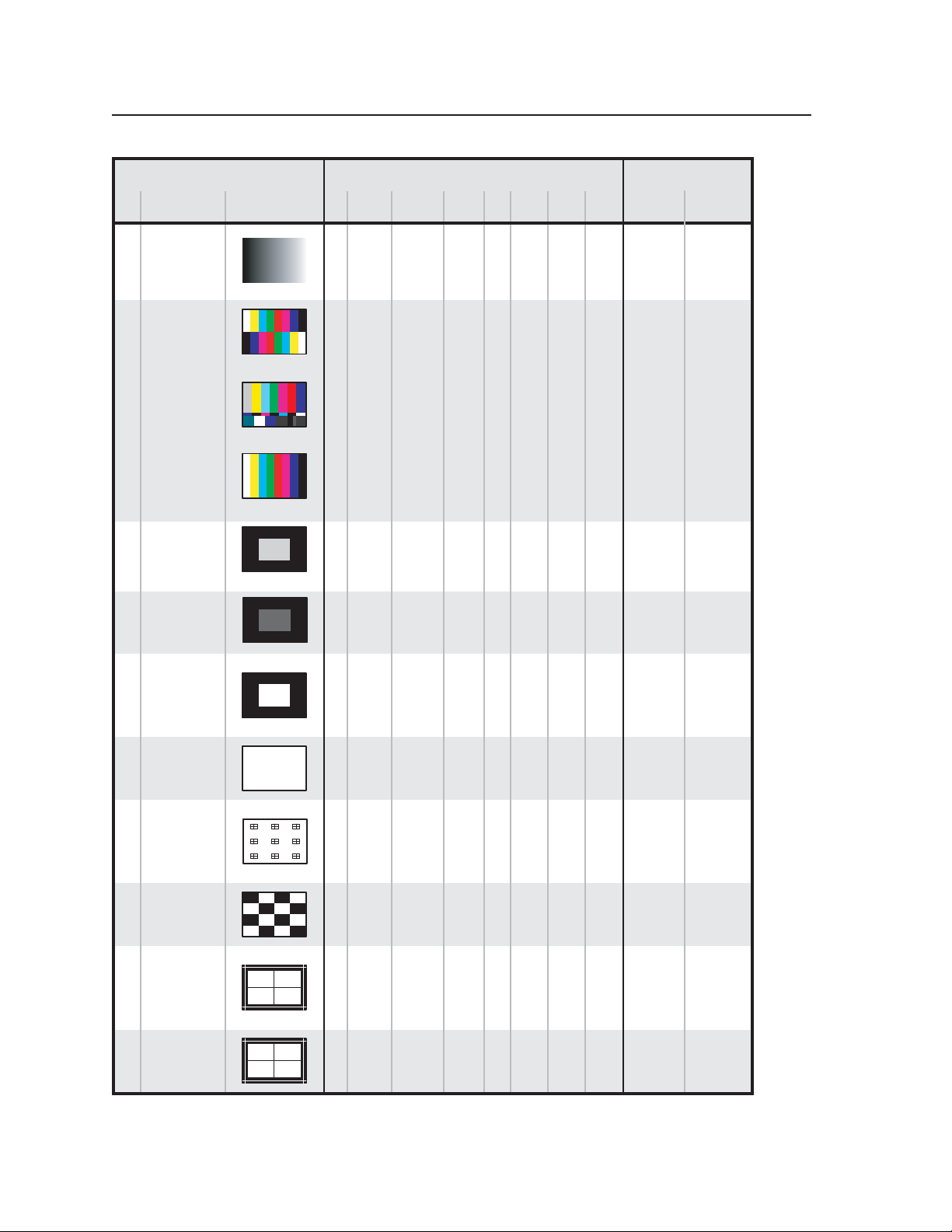
Appendix, cont’d
12
Color Bars
13
SMPTE Bars
(with PLUGE
Color Bars
full bars)
14
15
Ramp
(8-color
split)
pattern)
EBU
(8-color
Window
80%
Window
20%
Special Features
Adjustable
Video
PAL
Levels
Invert/
Special
Work-
station
Stereo-
graphics
RangeTest Pattern
Super
Hi Res
16:9
HR
Video
HDTVName Icon PCNo.
NTSC
X X X X X X X X X
X X X X X X
X
Blue
Mode
X
X X X X X X X X
X X X X X X X X
16
17
18
19
20
21
Window
(variable
level)
Flat Field
Flat Field
with
Targets
Checker-
board
Bounce
(auto-
matic)
Bounce
(manual
toggle)
X X X X X X X X X
X X X X X X X X X
X X X X X X X X X
X X X X X X X X X X
X X X X X X X X
X X X X X X X X
Toggle
On/Off
VTG 400D/400 DVI • AppendixA-6
Page 71
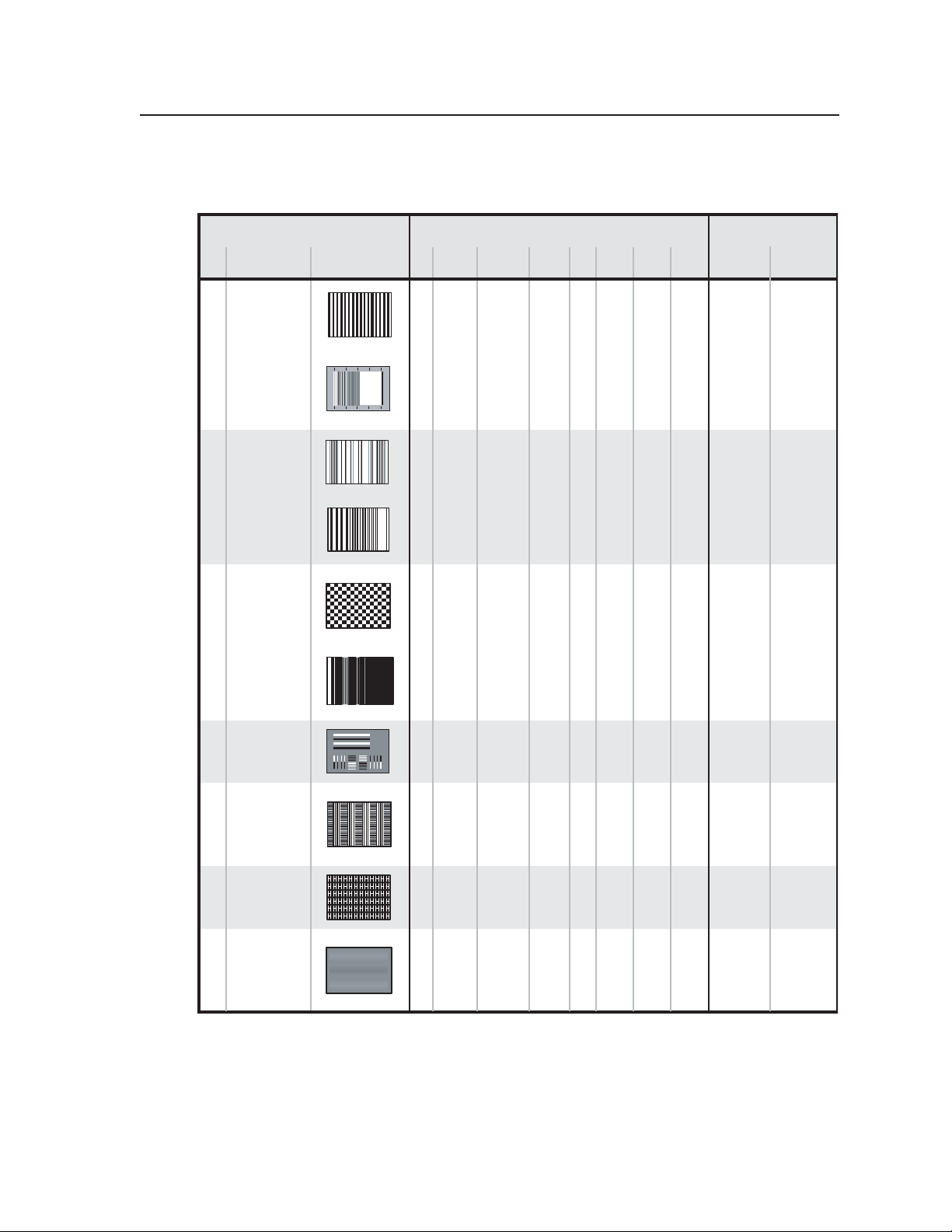
Work-
station
Stereo-
graphics
RangeTest Pattern
Super
Hi Res
16:9
HR
Special Features
HDTVName Icon PCNo.
NTSC
PAL
Levels
Adjustable
Video
Video
Invert/
Special
22
23
24
25
Alternating
Pixels
(1 on, 1 off)
Frequency
Sweep
Graphics
Multiburst
Multiburst
Alternating
Pixels
(2-dimen-
sional)
Multipulse
Transient
Response
X X X X X X
X X
X X X X X X
X X
X X X X X X
X X
X X X X X X X X
Contrast
Transfer
26
Function (CTF)
27
H Pattern
Hum Bar
28
Detect
X X X X X X X X X
Vert. Line
Flashing
On/ Off
X X X X X X X X X
X X X X X X X X X
A-7VTG 400D/400 DVI • Appendix
Page 72
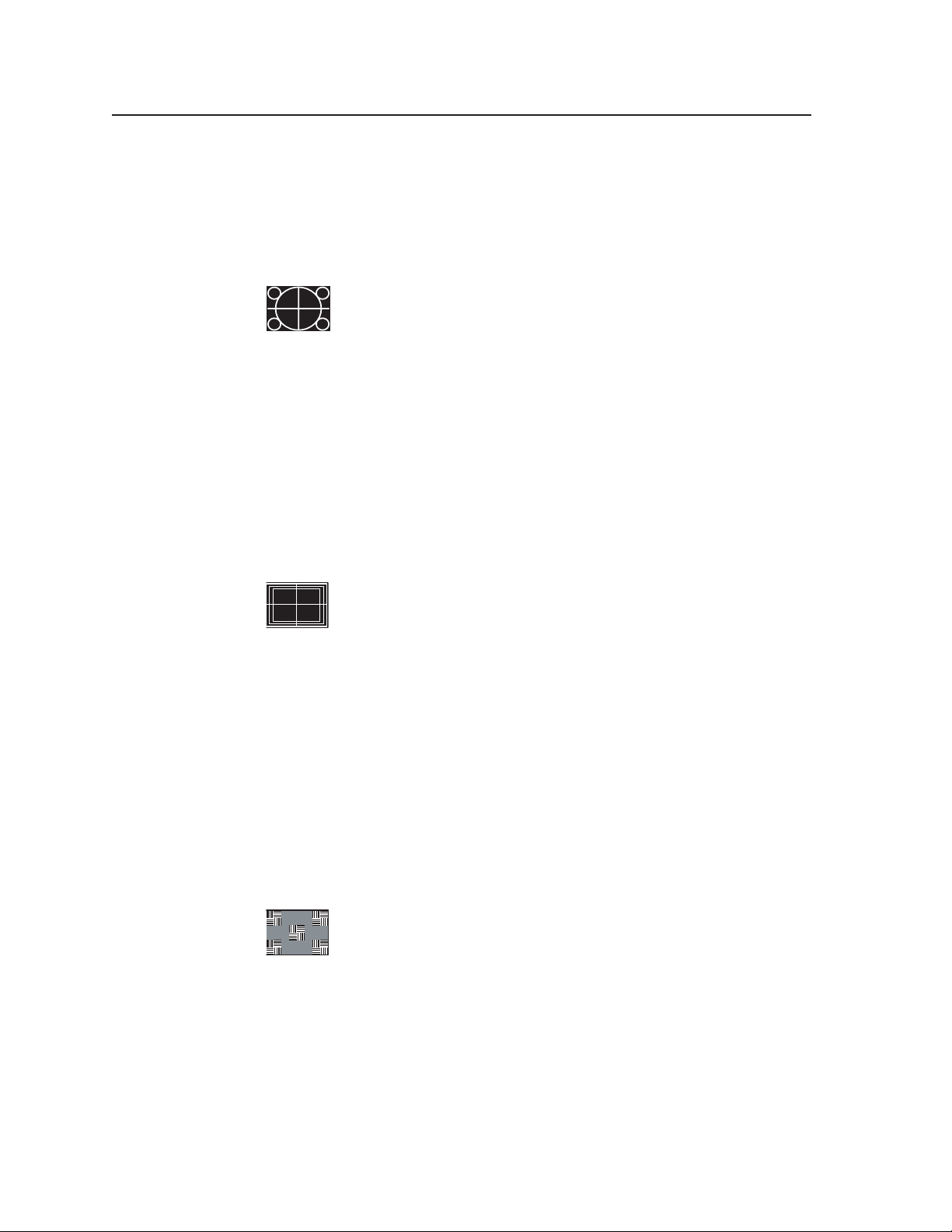
Appendix, cont’d
Test Patterns in Detail
The following test patterns descriptions are helpful in determining how and when
the VTG’s array of test patterns can be used. The numbers correspond to the test
patterns in the previously described Test Patterns Chart.
1. Circles
having low quality optics may show chromatic aberrations of the test pattern,
especially in the corners. Chromatic aberrations manifest when the projection lens
functions as a prism and separates light into its component colors. Utilizing this
pattern, chromatic aberration is seen as a separation of red, green, and blue typically
toward the corners of the image area.
When used in the 16:9 format, the pattern shows the small circles in the extreme
corners of the test pattern. The 4:3 format version, if displayed on a 16:9 display in
the widescreen mode, shows the circles as being more egg-shaped. The centered
vertical line and horizontal line form a crosshair target indicating the exact center of
the image.
White circles on a black background are useful for checking overall
image geometry and linearity. The invert feature converts the pattern
to predominantly white, which may also be used to evaluate white
field uniformity as well as geometry across the screen. Projectors
2. Safe Area (5%/10%)
Television receivers (typically CRT-based types) commonly extend the
image raster beyond the edges of the display, which is a practice called
overscanning. Overscanning hides image nonlinearities and raster scan
artifacts as well as production test patterns typically hidden within the
last few lines of the vertical blanking interval.
The safe area pattern thus becomes a guide for the technicians in the television
production environment to show the likely amount of cropped display area on a
typical consumer television receiver. The outer rectangle indicates a 5% crop area,
which is the minimum amount of overscan for picture information. The inner
rectangle represents a 10% crop area and is referred to as the “safe title area”.
By maintaining all key action within the rectangle representing the 5% crop area,
the producer can guarantee that the viewer will be able to see all of the intended
information. By maintaining all titles inside the area bounded by the 10% safe area
marker, all text and titling will be seen by the viewer. The centered vertical line and
horizontal line form a crosshair target indicating the exact center of the image.
3. Focus
The focus test pattern tests the depth of field of the projector lens. Low
quality lenses do not display the corners of the test pattern with equal
sharpness to the center; or, the corners do not appear the same as the
center. The focus patches represent a combination of high frequency
detail (vertical lines) as compared to low frequency information (horizontal lines).
These patches should be equal in brightness and color hue when a video system has
an overall flat frequency response.
When high frequency response suffers significantly, the patches of vertical
alternating pixels blend toward a 50% gray level. Since the background is 50% gray,
the patches tend to disappear within the background. Comparing the patches to
the background assists in making this evaluation.
VTG 400D/400 DVI • AppendixA-8
Page 73

4. 16:9 Crop (4:3 rates)
This test pattern is used to display the resulting letterbox effect of a
widescreen (16:9) image within a standard 4:3 display system. The
outer border corresponds to the maximum dimensions of a 4:3 image
for the given line rate. The two horizontal lines within the pattern
show the area and boundaries of a 16:9 image within a 4:3 space. Use this pattern
for setting or creating screen masking systems.
4:3 Crop (16:9 rates)
This test pattern is used to display the resulting side-boxing effect
of a standard 4:3 image within a 16:9 widescreen display system.
The outer border corresponds to the maximum dimensions of a
16:9 image for the given line rate. The two vertical lines within the
pattern show the area and boundaries of a 4:3 image within a 16:9 image space. Use
this pattern for setting or creating screen masking systems.
5. Rectangle/Square Crosshairs
This pattern can be used to properly center the image and set
geometry. For CRT-based projectors, this pattern is used to check and
adjust gross linearity and static convergence. Regardless of whether
the VTG is set for a 4:3 or 16:9 aspect ratio, this pattern provides a
perfectly centered square, which is useful for basic geometric alignment of the
projector and the projector-to-screen relationship.
Orthogonal alignment of the projector to the screen is critical for best overall focus
and image geometry. Utilizing a simple square allows the installation technician to
easily measure from the projector’s lens axis location to each corner of the test
square for determination of orthogonal alignment. In addition, the outer line
provides a border indicating the extreme boundary of the image. It is important
that the border line be just visible inside the screen boundaries. The crosshair lines
through the center of the pattern provide an easy target for static convergence
adjustment of a CRT projector or evaluation of video delay skew.
6. 4x4 Crosshatch
Crosshatch patterns are traditionally used for linearity and
convergence adjustment (both static and dynamic) of CRT-based
displays. Additionally, this particular 4 x 4 pattern is useful for
calibrating the position of picture-in-picture display boxes. It may
also be used to calibrate the division of the screen for multiplexed images such as in
video wall applications or video multiplexing processors handling several images
simultaneously.
7. Coarse Crosshatch
Crosshatch patterns are traditionally used for linearity and
convergence adjustment (both static and dynamic) of CRT-based
displays. The coarse crosshatch pattern may be appropriate for
adjustment where more points of interest are required for optimum
adjustment of large projected images. It may also be used for critical skew
alignment of the red, blue, and green signals within a twisted-pair video
transmission system.
Crosshatch patterns are typically generated using one-pixel wide vertical lines
(highest frequency in a given scan rate) and one-line wide horizontal lines in the
vertical scanning domain. This feature makes the pattern useful for measuring high
A-9VTG 400D/400 DVI • Appendix
Page 74

Appendix, cont’d
and low frequency response where the perceived brightness of both horizontal and
vertical lines should be the same for a system with good frequency response.
8. Fine Crosshatch
adjustment, skew adjustment, lens evaluation, and so forth. All three crosshatch
patterns (4x4, large, and fine) include a border which indicates the maximum
extension of the active image area for any given signal line rate.
9. PLUGE
Setting Black Level
Proper setup of black level, or brightness, is important for establishing the correct
threshold where the display begins to emit light as the video signal moves away
from black (or cutoff). Setting black level too low results in the crushing of details
within the shadow regions of the image. Setting black level too high results in
washed out shadow areas. Utilize the vertical bars on each side of the pattern for
adjustment of black level.
Crosshatch patterns are traditionally used for linearity and
convergence adjustment (both static and dynamic) of CRT-based
displays. The fine crosshatch pattern consists of finely spaced lines to
create many more intersection regions for finer convergence
The PLUGE (Picture Line-Up Generating Equipment) test pattern is
used for proper setup of black level (brightness control) and display
gain (contrast).
PLUGE Pattern Video Levels
0% (Black)
100 %
95%
75%
+4%–2% +2% +2% –2%+4%
50%
25%
The overall dark surround of the pattern should be as black as the “blacker-thanblack” vertical bar (-2%) when the brightness control is properly adjusted. When
the brightness control is correctly set, the remaining two vertical bars on each side
VTG 400D/400 DVI • AppendixA-10
Page 75
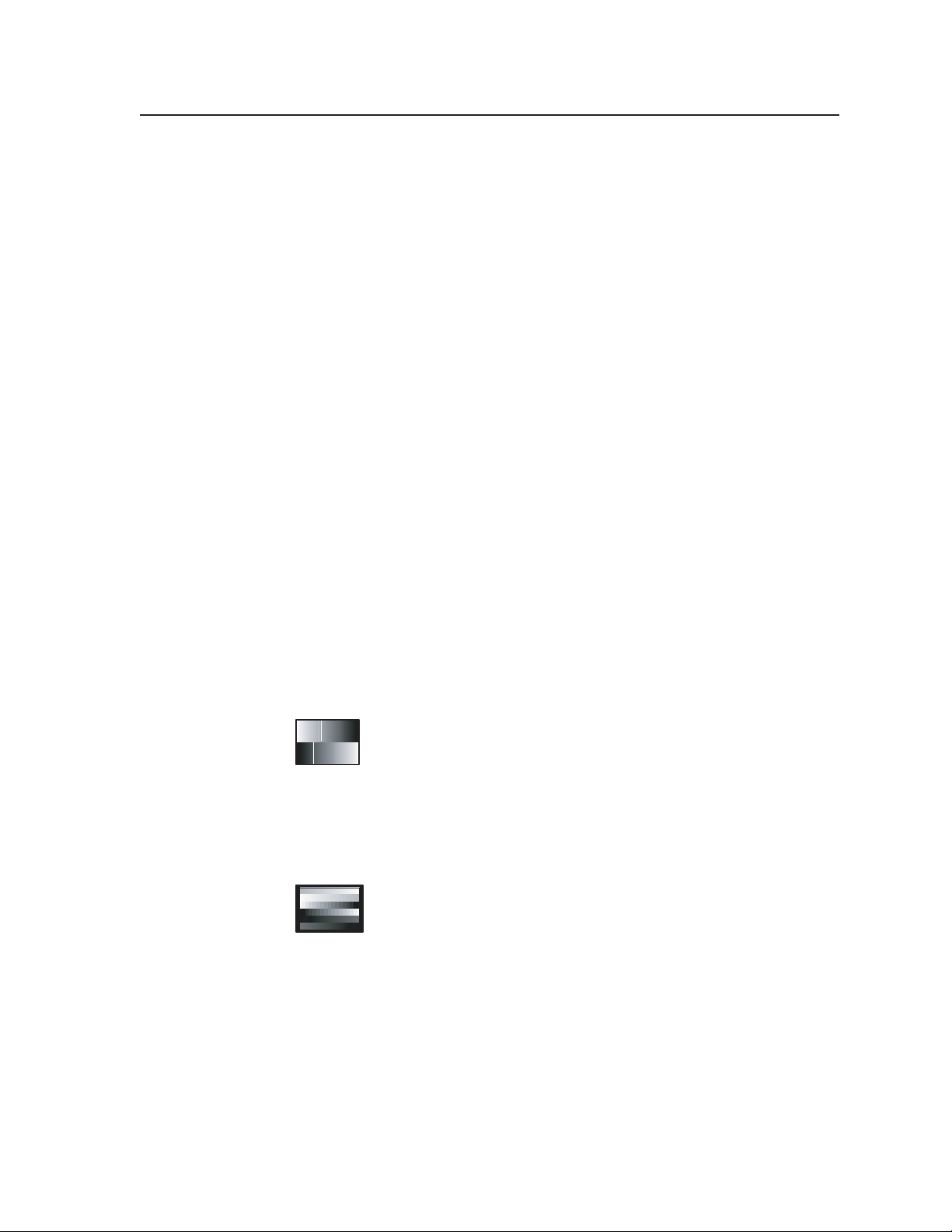
are visible. The dimmer of the two is +2%, and the brighter is +4% above black. If
either or both of the brighter bars are not visible, the black level is set too low.
When the test pattern background is illuminated such that the “blacker-than-black”
bar is discernible against the black surround, the black level is set too high.
Contrast Gain
The group of four illuminated boxes in the center region of the test pattern are used
solely for contrast control adjustment. The intensities of the boxes are 25%, 50%,
75%, and 100% from bottom to top. Included within the 100% white box is a 95%
box. The contrast control (or system gain) should be adjusted using this pattern
until no further increase in contrast produces additional light output from the 100%
box. With traditional CRT displays, the white box would “bloom” out of focus, lose
all line definition, and tend to distort. It typically would also shift toward yellow
(indicating a lack of blue light output) when the threshold of nonlinearity is
achieved. The correct setting is just prior to any or all of these described conditions.
For fixed pixel displays, such as LCD, DLP, or LCoS, where the imaging element is
merely controlling the amount of light transmitted or reflected, the display system
attains maximum light output, and any further adjustment results in no visible
change of brightness. Adjusting past the threshold of maximum light output results
in the clipping of highlight details close to white by “pushing” them into the full
white output region of the display.
This point of maximum light output is difficult to visually gauge. Use the 95% box
within the 100% box as an indicator for the correct gain setting. Just when the 95%
box begins to climb in brightness and approaches the 100% setting, the point of
maximum is reached. If the gain setting is too high, the 95% box merges into the
full white presentation of the 100% box. Furthermore, the luminance of the three
lower boxes rises to a point where they become white and merge with the 100%
box. This condition represents an adverse setting of the system gain.
10. 32-Level Split Grayscale
This pattern is used to assess grayscale tracking, or consistent color of
gray, from black to white. The ability of a display to render an
accurate image rests with its ability to faithfully reproduce a linear
grayscale. There should be no perceived color shift across the
presentation of gray levels. Any color shift seen within this pattern manifests as a
change in color hue or rendition within all imagery as intensities change from dark
to light.
11. Extreme Grayscale
This pattern reveals the display’s ability to produce subtle grayscale
near the extreme white and black portion of the display’s dynamic
range. As the display system approaches full white or black, slight
changes in luminance output convey shadow and detail near these
extremes.
Displays must be capable of fully linear reproduction in order to exhibit good
control near the extreme ends of the image range. Incorrectly adjusted contrast
(gain) and brightness (black level) controls cause loss of important details near
white and black. The extreme grayscale pattern allows easy evaluation of display
setup for this important parameter.
The shallow ramps near white at the top of the pattern show performance near
white. The center level is 100% white. The shallow ramp extends downward below
100% white by eight steps to 94.5% and upward above reference white to 105.5% in
eight steps. Each step represents a 0.685% change. Adjusting contrast (gain) so that
A-11VTG 400D/400 DVI • Appendix
Page 76

Appendix, cont’d
each step above 100% is just visible ensures that peak video changes and details
near white are preserved.
Conversely, the shallow ramps near black at the bottom of the pattern show
performance near black. The shallow ramp extends downward below black (0%) by
eight steps to -5.5% and upward to +5.5% in eight steps. Each step represents a
0.685% change. Adjusting brightness (black level) so that each of the steps below
0% is just visible ensures that peak video changes and details in the shadows are
preserved.
The center of the pattern includes a regular 15 step split grayscale for convenience
and serves the same function as the split grayscale pattern described earlier.
12. Ramp
pixel depth requirement for perception of continuous tones in colors and grayscale
for each of the primary colors (i.e. red, green, and blue). The VTG utilizes 10-bit
pixel depth for creation of all its test patterns. This provides four times more
resolution for shades of colors or levels of gray than 8-bit systems.
The gradual change in light output across the ramp should appear smooth without
any noise, banding, or other inconsistencies. Displays and processors having less
than 8 bits per pixel per color may exhibit periodic vertical bands along the ramp
pattern, commonly called contouring. The ramp pattern, due to its gradual level
change, can be used to highlight specific points where image processing noise may
become visible.
The ramp pattern is commonly used to evaluate display performance
in the area of pixel depth capability. Since the creation of image test
patterns using digital technology, the industry acknowledges that a
minimum pixel depth of 8 bits per pixel (256 levels) is the minimum
13. Color Bars (8-color split)
For graphics line rates, this color bar pattern is helpful in verifying
correct cable connections for red, green, and blue signals. It may be
used to facilitate setting of video levels and check for low frequency
crosstalk between the color channels. General uses include
verification of relative color timing, saturation, and level adjustment.
SMPTE Color Bars (with PLUGE pattern)
Designed for NTSC video systems, this pattern was standardized by
the Society of Motion Picture and Television Engineers for proper
alignment of the NTSC color transmission system. This color bar
pattern is used to evaluate NTSC color decoding systems and assist in
proper setup of the color and tint (hue) controls in an NTSC television monitor or
receiver. The PLUGE pattern contained in the lower right section of the pattern is
used to set proper black level as described for the dedicated PLUGE pattern
available from the VTG 400.
The small complimentary color rectangles at the bottom of the larger color bars are
used to facilitate color and tint calibration. In order to properly calibrate the color
and tint controls, some method of suppressing the red and green channels is
necessary so that only the blue content of the color bar signal is in use. This may be
done by viewing the test pattern through a blue filter, by switching to the “blue
only” mode available on some monitors, or by removing the red and green cables
from the display input if the decoding process is being handled in an external video
processor.
VTG 400D/400 DVI • AppendixA-12
Page 77

The small blue rectangle under the white bar and the small white rectangle under
the blue bar are used to indicate proper threshold of the color control level. While
viewing the blue bars, adjust the color level control until the perceived brightness of
the small rectangles merges with the larger bars to yield one consistent intensity.
Now, adjust the tint control by viewing the small rectangles under the cyan and
magenta bars. Adjust the tint control until those bars merge into one long bar of
consistent intensity. There may be interaction between color and tint, so, alternately
adjust each control using this procedure until the blue bars across the screen are all
of consistent intensity. This ensures proper adjustment of the color decoder. The
inability to achieve an even intensity indicates the presence of color decoder errors.
Note that composite NTSC video utilizes a 7.5 IRE setup pedestal for the black
level. The S-video format is likely to include the setup pedestal depending on the
source system and the methodology for signal creation. The VTG 400 includes the
setup on the S-video luminance signal output and on the component Y channel
output. Digitally-produced component NTSC or decoded NTSC (into the RGB
domain) does not utilize the setup pedestal. This difference can account for a
significant shift of black level when calibrating displays for multiple signal sources
and formats.
EBU Color Bars (8-color full bars)
The EBU color bars are used by European television personnel
transmitting PAL (Phase Alternating Line) television signals. Its
function is identical to the NTSC color bars except that it is made up of
eight single bars with no provision for color saturation setup or
PLUGE. The PAL system, by design, does not require a tint control on the receiver’s
decoder. Therefore, tint calibration is not required. Note that the PAL transmission
standard does not utilize a setup pedestal. Therefore, black level reference in the
signal is consistent regardless of format.
14. Window 80%
overdrive condition. Therefore, the 80% gray level of this pattern is a good choice
for setup of highlight values when performing grayscale setup of a display where
light output efficiency may not rival that of a direct-view display.
Using the 80% window as the highlight value for performing color of white
measurement with a colorimeter typically does not overdrive the projection system.
When using a colorimeter, or other suitable light measurement device, the gain or
highlight controls are adjusted to provide the correct color of white during
grayscale calibration. The 80% window pattern is located “next door” to the 20%
level window pattern to facilitate quick switching between high and low duty cycle
window patterns in order to streamline the grayscale calibration procedure.
Window patterns provide a low duty cycle white, or near white,
reference at screen center for performing grayscale setup without
driving the display into a nonlinear operating condition. In particular,
driving CRT-based projectors with high duty cycle signals causes an
A-13VTG 400D/400 DVI • Appendix
Page 78

Appendix, cont’d
15. Window 20%
(those gray levels near black) when performing grayscale setup of a display.
When using a colorimeter, or other suitable light measurement device, the bias or
lowlight controls are adjusted to provide the correct color of gray near black during
grayscale calibration. This pattern is located “next door” to the 80% level window
to facilitate quick switching between high and low duty cycle window patterns in
order to streamline the grayscale calibration procedure. In addition, the 20% level
window is located next to the variable window pattern which may be set to any
value from zero to 100% output level. The default level for the variable window
pattern is 100%.
16. Window (variable level)
Using the Up/Down soft keys on the VTG 400, the level of this pattern may be set
in 1% increments to any value required.
For direct-view displays, the 100% window level is normally used to set the
highlight or gain controls when performing grayscale calibration. With this pattern
located next to the 20% window, rapid pattern switching is possible between
highlight and lowlight adjustments when performing the grayscale calibration
procedure.
Window patterns provide a low duty cycle white, or near white,
reference at screen center for performing grayscale setup without
driving the display into a nonlinear operating condition. The 20%
gray level of this pattern is a good choice for setup of lowlight values
Window patterns provide a low duty cycle white, or near white,
reference at screen center for performing grayscale setup without
driving the display into a nonlinear operating condition. The variable
window pattern level defaults to 100% output level, or full white.
17. Flat Field
This pattern is used to evaluate white field uniformity. The default
level of this white field is 100%, but may be adjusted using the VTG
400 soft keys to any value from zero to 100% in 1% increments. This
pattern is also used for the measurement of display light output. For
example, with the ANSI methods of measurement for display light output, an
appropriate light meter may be placed at each of the prescribed nine screen
locations in order to obtain readings for entry into the ANSI calculations. See the
Flat Field with Targets test pattern for additional support with this task.
For situations requiring display of any one of the primary or secondary colors as a
flat field, the user may enter into the VTG 400 video setup menu and turn On or Off
combinations of the primary output channels. Also note that this feature is
available to modify the color of most all the test patterns.
18. Flat Field with Targets
Switching to the Flat Field with Targets pattern results in nine box
targets being overlaid upon the flat field pattern. These targets guide
the user with proper location placement of the appropriate light
metering device for collection of light output levels used in calculation
of the ANSI lumen value of the display. The targets facilitate location of the light
meter only and should be switched Off (returning to the regular flat field pattern)
while taking the light measurement reading.
VTG 400D/400 DVI • AppendixA-14
Page 79

19. Checkerboard
The checkerboard consists of sixteen rectangles with half being black
(0%) and half being white (100%). This pattern is commonly used to
measure contrast ratio of the display system and is the prescribed
pattern for performing contrast ratio measurement within the ANSI procedure.
Fundamentally, contrast ratio is the ratio of the peak white luminance value divided
by the minimum luminance value near black. By mathematical definition, as the
black level approaches true zero light output, contrast ratio approaches infinity.
This pattern may be used to perform the ANSI contrast ratio measurement regimen
or other methods as well. The user may “invert” the pattern which will change the
luminance of the starting rectangle and subsequent rectangles from the original
luminance level to the opposite level. Distortion of the 100% white rectangles on a
CRT-based or plasma type display indicate a condition of overdrive.
20. Bounce (automatic)
Some operating conditions of displays may only be evaluated or
perceived with moving images or images that change in average duty
cycle (picture content) over time. The APL (Average Picture Level)
bounce pattern provides just such a test. The central area is comprised
of a large white rectangle with a black crosshair pattern. The pattern automatically
changes between full white and full black continuously at one-second intervals.
Bounce Pattern
1 sec.
The white box in the center of the pattern toggles between black and white once every
second. The border on the outside of the pattern does not change .
This duty cycle shift assists evaluation of black level shift. For CRT-based displays,
high voltage regulation performance may be evaluated. High voltage variations
with image duty cycle changes cause one or more combinations of distortion among
the components of the pattern such as the white rectangle, the lines within the
white rectangle, or the lines surrounding the pattern.
21. Bounce (manual toggle)
This version of the APL (Average Picture Level) bounce is static and
may be exercised by the user at will. Use the Invert function on the
VTG’s soft keys to cause the pattern to invert, or shift, at any moment
desired. This capability is used when evaluation under conditions of
random performance is desired. See the automatic version of the APL bounce
pattern for more information.
1 sec.
A-15VTG 400D/400 DVI • Appendix
Page 80
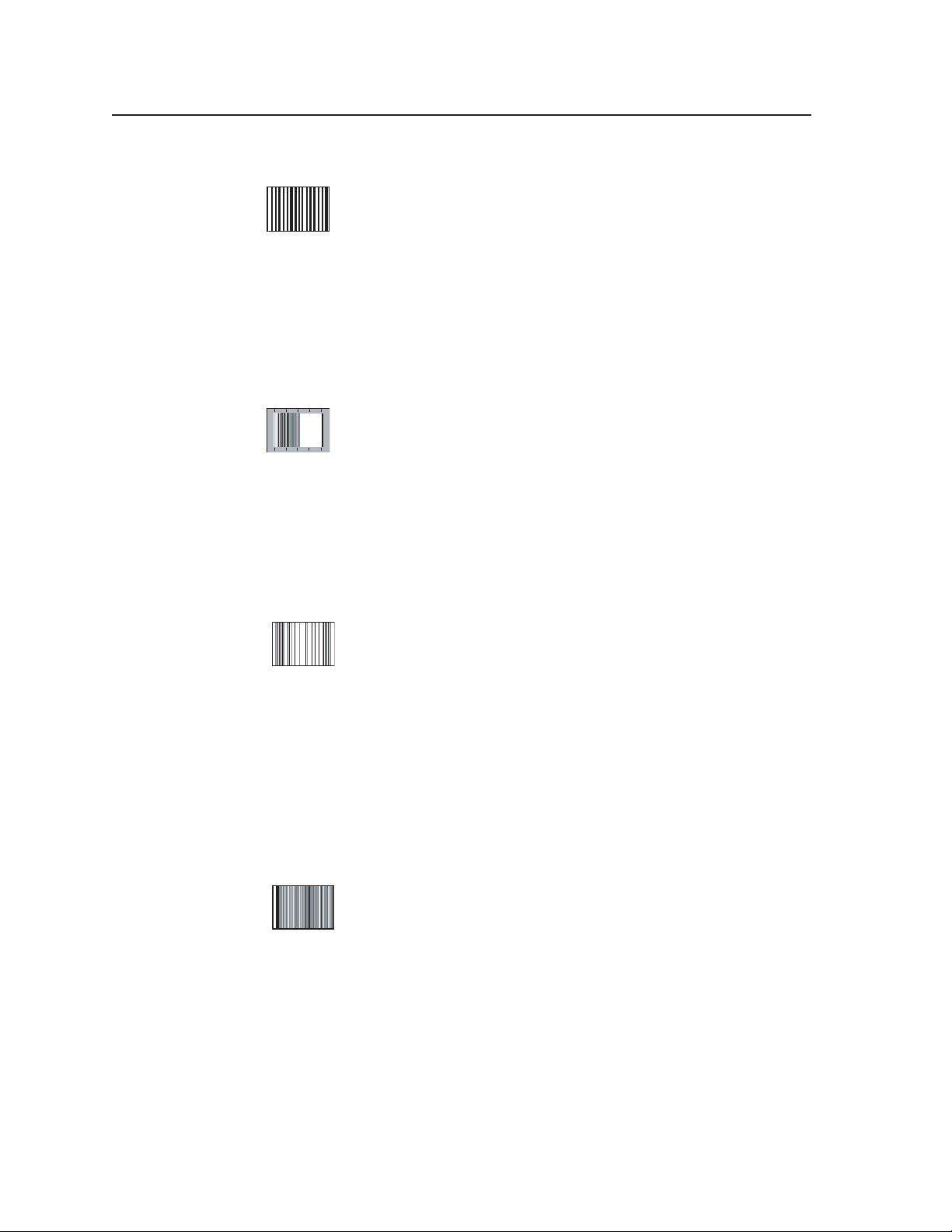
Appendix, cont’d
22. Alternating Pixels (1 on, 1 off)
frequency performance of the display or a graphics system in total. It may also be
used to align or evaluate pixel timing and phase on fixed pixel displays. As a
source for EMI testing, the alternating pixel pattern represents a worst case scenario
for products that may radiate energy in relation to FCC regulations. Typically, an
oscilloscope is used to measure the true performance of the display system using
this pattern.
Frequency Sweep
color decoder performance in the region of the chroma subcarrier frequency.
The sweep limit for NTSC is 4.2 MHz and the sweep limit for PAL is
5 MHz. While some visual information can be derived from viewing this pattern on
a display, bandwidth evaluation is most accurately accomplished using an
oscilloscope or waveform monitor.
For computer graphics displays, alternating pixels represent the
highest frequency operation at a given line rate, or resolution. These
one-On, one-Off transitions tax the speed of a graphics system and the
display’s performance as well. Use this pattern to assess the high
Within the NTSC or PAL environment, the frequency sweep pattern
provides a sine wave sweep from near DC to the specified system
bandwidth for the affected broadcast standard. This pattern is used to
evaluate system bandwidth performance and is also used to evaluate
23. Graphics Multiburst
The graphics multiburst provides groups of digital bursts consisting
of 1/1 (meaning one-On, one-Off) alternating pixels at screen center
flanked by 2/2 alternations, then 4/4 alternations,
8/8 alternations, and a white reference. Perception of grayscale
should remain consistent throughout; otherwise, frequency response differences
will cause color shifts, particularly in the 1/1 burst as compared to the other bursts.
Utilizing an oscilloscope, this pattern may be used to evaluate high frequency
versus low frequency performance of a graphics system. The border area between
bursts is 50% gray. Anomalies of high frequency performance resulting in severe
attenuation of the center burst of 1/1 pixels blend into the middle gray border. In
addition, color shifts are most easily identified against the low frequency nature of
the middle gray level.
Multiburst
The television multiburst is intended to provide rapid evaluation of
system bandwidth over the television channel using a waveform
monitor or oscilloscope. A full bandwidth system reproduces the
multiburst with all bursts having equal amplitude from low
frequency to high frequency. Visually, the pattern may be used to see the relative
quality or effect on bandwidth of the color decoder system and luminance channel.
Each version of the multiburst includes one burst at the system subcarrier
frequency so that luminance channel attenuation due to the quality of the color
decoding system may be observed. Each burst is symmetrical about a 50% (middle
gray) pedestal. Following are the basic specifications for the two multiburst formats
in the VTG 400:
NTSC – White reference bar followed by 0.5, 1, 2, 3, 3.58, and 4.2 MHz bursts
PAL – White reference bar followed by 0.5, 1, 2, 4, 4.43, and 5 MHz bursts.
VTG 400D/400 DVI • AppendixA-16
Page 81
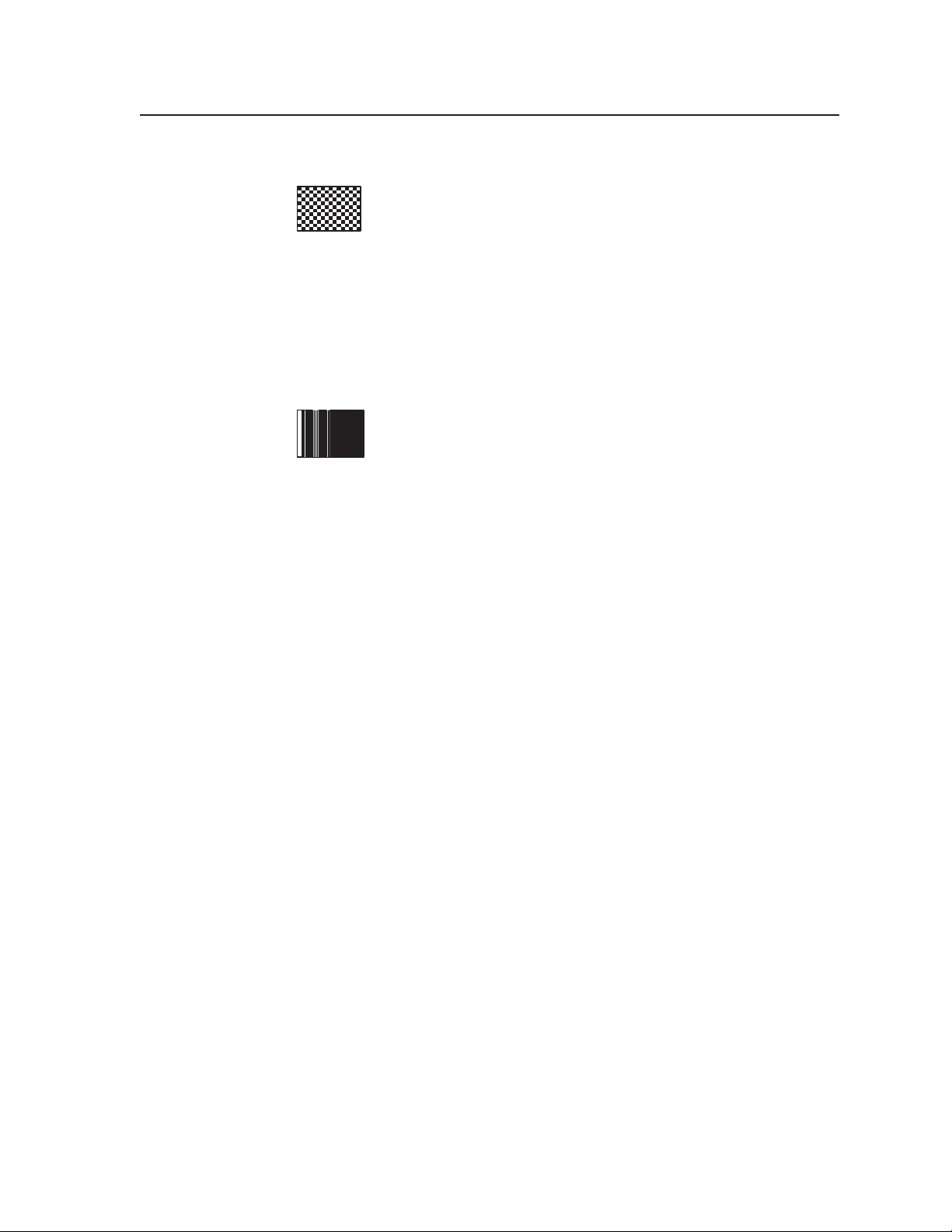
24. Alternating Pixels (2-dimensional)
This pattern is similar to the alternating pixel pattern discussed
earlier; however, while it consists of one-On, one-Off alternating pixels
on each horizontal line, the phase is shifted 180 degrees for every
other line thereby creating a minute checkerboard effect. Because of
the line-to-line phase shift, this pattern is useful for critically evaluating pixel timing
and phase in a graphics display system. The pattern is produced at the highest
clock rate required for the selected image resolution. Incorrect pixel digitization
within a display manifests on the screen as regions of “dancing pixels”, instability,
or noise in the test pattern. Pixel timing and phase may be adjusted in most fixed
pixel displays until any abnormal noise effects are nullified.
Multipulse
The multipulse pattern is uniquely applied to evaluation of group
delay in television signal distribution systems. Individual frequencies
propagate along cables, such as coaxial cables, at different speeds.
High frequencies are affected more than lower frequencies relative to
one another. The rate at which signals of differing frequencies propagate manifests
as time of one signal component to the other. This phenomenon is referred to as
group delay.
In the case of NTSC or PAL television signals which contain many frequency
components that must maintain strict timing relationships, the chroma signal
typically becomes misaligned in time (delayed) compared to the luminance
transitions. This results in poor edge quality and fidelity for areas containing color
information since the color information is not only delayed, but suffers amplitude
loss as well.
The multipulse consists of a low frequency level or “white bar” which indicates
maximum video signal level. This bar is followed by a series of pulses. The first
pulse is a 2T pulse without any modulation. The 2T pulse represents the highest
frequency component in the television luminance channel. When its amplitude is
maintained at the same level with the bar throughout the system distribution, the
low to high frequency response is considered satisfactory.
NTSC Multipulse
The 2T pulse is followed by a series of modulated pulses: First, a 20T pulse
encompassing a 1 MHz sine wave burst, followed by a 12.5T pulse containing a 2
MHz sine wave burst, followed by a 12.5T pulse containing a 3 MHz sine wave
burst, followed by a 12.5T pulse containing a 3.58 MHz sine wave burst, followed
by a 12.5T pulse containing a 4.2 MHz sine wave burst. Much like the multiburst
signal discussed earlier, each of these frequencies provides an intermediate
bandwidth point for consideration, including the color subcarrier and a frequency
burst at the bandwidth limit of the system.
The frequency burst inside each pulse is generated to fit within the pulse
symmetrically and have an amplitude that matches the pulse height and duration
without extending past its areal limits. Group delay in a television distribution
system causes relative time shift between the imposed burst and the encompassing
pulse. Amplitude disturbance of the burst within each pulse manifests as an
upward or downward level shift, which appears as concaved upward above black
level for low level to convexed downward beyond black for excessive level.
A-17VTG 400D/400 DVI • Appendix
Page 82
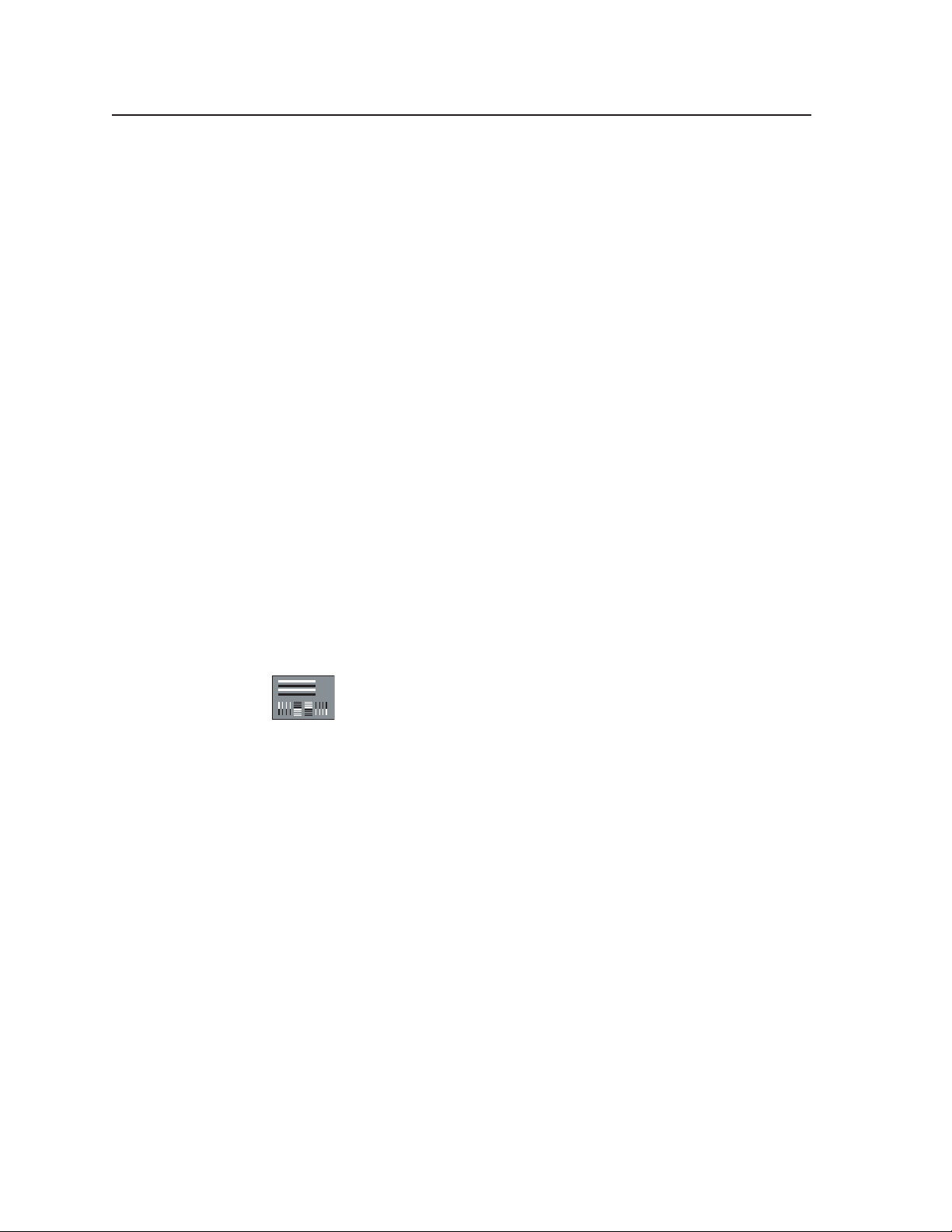
Appendix, cont’d
Phase anomalies of the burst manifest as a wavy appearance at the base of the pulse
region. Transmission line quality and length have more proportional effect on the
higher frequency pulse/burst combinations. Group delay effects may be combated
using a video processing amplifier or an equalizing network at the termination end
of the line.
PAL Multipulse
The 2T pulse is followed by a series of modulated pulses. (1) a 20T pulse
encompassing a 1 MHz sine wave burst, (2) a 12.5T pulse containing a 2 MHz sine
wave burst, (3) a 12.5T pulse containing a 4 MHz sine wave burst, (4) a 12.5T pulse
containing a 4.43 MHz sine wave burst, and (5) a 12.5T pulse containing a 5 MHz
sine wave burst. Much like the multiburst signal discussed earlier, each of these
frequencies provides an intermediate bandwidth point for consideration, including
the color subcarrier and a frequency burst at the bandwidth limit of the system.
The frequency burst inside each pulse is generated to fit within the pulse
symmetrically and have an amplitude which matches the pulse height and duration
without extending past its areal limits. Group delay in a television distribution
system will cause relative time shift between the imposed burst and the
encompassing pulse. Amplitude disturbance of the burst within each pulse
manifests as an upward or downward level shift, which appears as concaved
upward above black level (for low level) to convexed downward beyond black (for
excessive level). Phase anomalies of the burst manifest as a wavy appearance at the
base of the pulse region. Transmission line quality and length will have more of a
proportional effect on the higher frequency pulse/burst combinations. Group delay
effects may be combated using a video processing amplifier or an equalizing
network at the termination end of the line.
25. Transient Response
This pattern supports analysis of system transient response both from
black to white and white to black. Signal level transitions from the
extremes to middle gray require that the display system response be
carefully designed so that transition artifacts are not visible on the
gray background. Signal overshoot, undershoot, line distortion (streaking), and
ringing (trailing ghosts) manifest on the gray surround region when system
response is less than ideal.
The horizontal white and black bars emphasize lower frequency response issues.
Look for streaks trailing each of the horizontal bars. The short term vertical lines
represent high frequency transitions of time durations which will tend to show up
ringing problems within the high frequency response of the imaging system.
Ringing manifests as dark and light “ghosts” following the vertical lines and bars in
the test pattern.
VTG 400D/400 DVI • AppendixA-18
Page 83
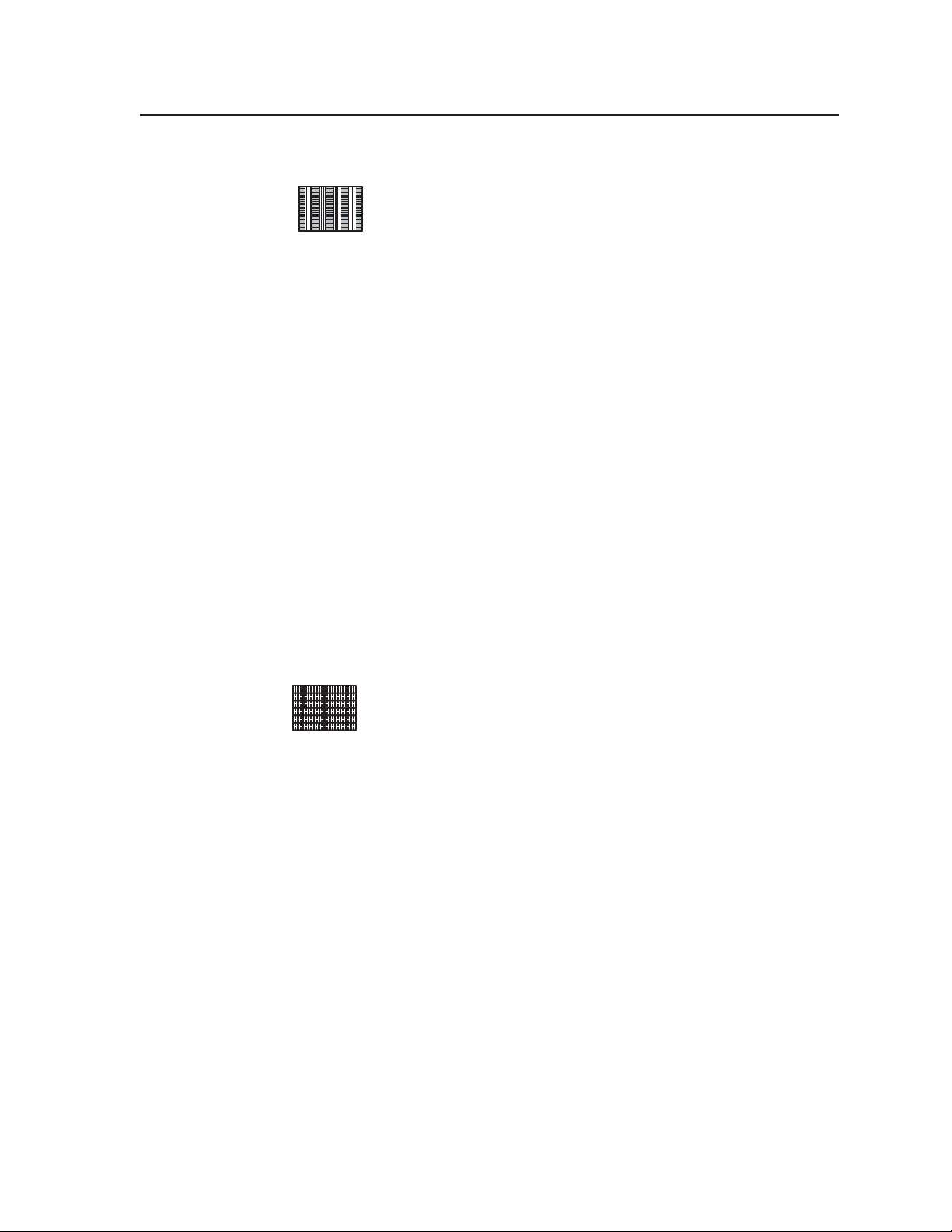
26. Contrast Transfer Function (CTF)
The Contrast Transfer Function (patent pending), or CTF, provides an
indication of overall system high frequency response including the
display’s optical path. While most high frequency test patterns
provide electrical bandwidth performance information when used
with appropriate test instruments, evaluation of overall system response, including
the optical pathway, is virtually nonexistent. Good high frequency performance
translates to the perception of contrast and detail in the image. As high frequency
performance degrades, contrast ratio between high and low image transitions
approach middle gray and appear muddy or non-distinct. Should high frequency
transitions become fully attenuated, the contrast falls to zero.
The CTF pattern contains bursts of high frequency alternating pixels and bursts of
low frequency lines. Both appear as vertical bands on the screen. In the default
mode, the alternating pixel bursts flash On and Off at a rate of 0.5 second, or 2 Hz.
Pushing the soft key on the VTG’s display screen defeats the flashing effect, if
desired.
The low frequency line bursts will pass through a display system with less relative
attenuation than the high frequency bursts. Since the high frequency bursts will
appear to approach middle gray and lose detail when system response is degraded,
the user may adjust the level of the low frequency bursts up or down via the soft
keys on the VTG control display to match the perceived brightness of the high
frequency bursts. When the point is reached where the perceived brightness of all
the bursts is equal, the VTG provides a percentage number on its display. This
percentage number is the approximate percentage of contrast performance in the
system, including electrical and optical pathways. It may be used as a relative
index of performance for the system’s bandwidth.
27. H Pattern
the text from white text on a black background to black text on a white background.
Use the H pattern for high frequency response evaluation where text legibility is the
most critical application. This pattern may also be used to evaluate transient
response, focus, lens distortions, video clamping stability, and image sharpness.
The H pattern represents simple text that can be used to evaluate
image sharpness or overall response quality using symbology that
anyone can understand. The invert soft key on the VTG 400 reverses
A-19VTG 400D/400 DVI • Appendix
Page 84
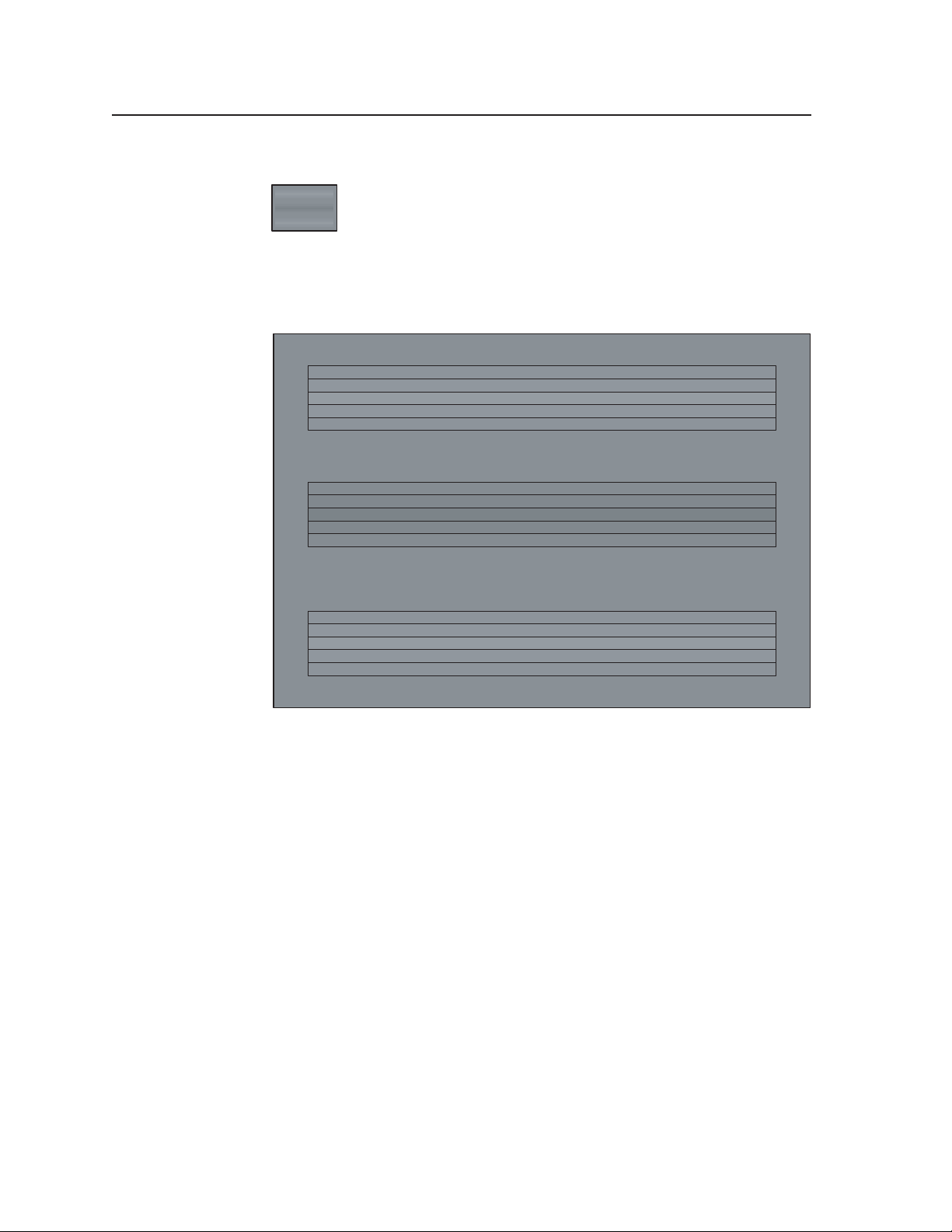
Appendix, cont’d
28. Hum Bar Detect
field with three groups of shallow horizontal steps. Each group contains five steps
in increments of 2%.
The Hum Bar Detect pattern assists the user with the location and
evaluation of low level ground loop type signal interference. Visual
results of induced or conducted low-level AC currents can be difficult
to see, depending on image material. This pattern consists of a flat
Hum Bar Detect Pattern Video Levels
Background (Adjustable between 0% - 100%)
+2%
+4%
+6%
+4%
+2%
–2
%
–4
%
–6
%
–4
%
–2
%
+2%
+4%
+6%
+4%
+2%
Note: All bar levels are given relative to the background video level.
The upper and lower groups ascend/descend in value (+2%, +4%, +6%, +4%, +2%)
and the middle group descends/ascends in value (-2%, -4%, -6%, -4%, -2%).
VTG 400D/400 DVI • AppendixA-20
Page 85
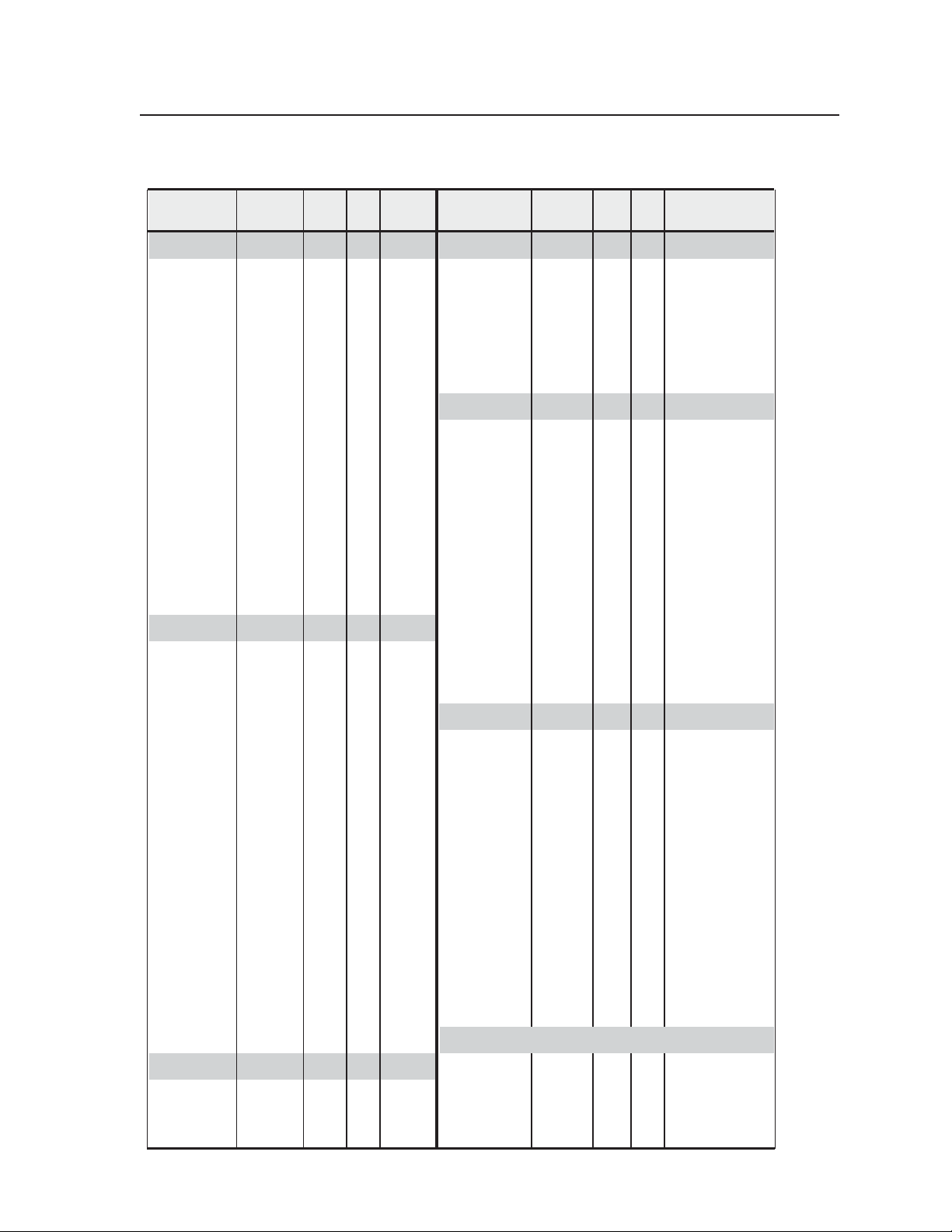
VTG 400D/400 DVI Video Output Scan Rate Table
Output Type
Pixel x
Line
Horiz
Rate
(kHz)
PC Rates
VGA 640 x 480 31.5 60 RGB, DVI
VESA 2 (VGA) 640 x 480 37.9 72 RGB, DVI
VESA1 (SVGA) 800 x 600 35.2 56 RGB, DVI
VESA5 (SVGA) 800 x 600 37.9 60 RGB, DVI
VESA6 (SVGA) 800 x 600 48.1 72 RGB, DVI
VESA3 (XGA) 1024 x 768 48.4 60 RGB, DVI
VESA4 (XGA) 1024 x 768 56.4 70 RGB, DVI
XGA5 1024 x 768 57 70 RGB, DVI
VESA8 (XGA) 1024 x 768 60 75 RGB, DVI
VESA9 (XGA) 1024 x 768 68.7 85 RGB, DVI
VESA10 (XGA+) 1152 x 864 67.5 75 RGB, DVI
1280 x 960 1280 x 960 60 60 RGB, DVI
1280 x 960 1280 x 960 70 70 RGB, DVI
1280 x 960 1280 x 960 75 75 RGB, DVI
VESA11 (SXGA) 1280 x 1024 64 60 RGB, DVI
VESA12 (SXGA) 1280 x 1024 91.1 85 RGB, DVI
SXGA+1 1400 x 1050 63.9 60 RGB, DVI
SXGA+2 1400 x 1050 65.32 60 RGB, DVI
VESA13 (UXGA) 1600 x 1200 75 60 RGB, DVI
VESA14 (UXGA) 1600 x 1200 87.5 70 RGB
VESA15 (UXGA) 1600 x 1200 106.3 85 RGB
QXGA1 2048 x 1536 99.46 60 RGB
QXGA2 2048 x 1536 115 71.8 RGB
LCoS1 1360 x 1024 80 75.1 RGB, DVI
LCoS2 1365 x 1024 65.2 60 RGB, DVI
Workstation
Vert
Rate
(Hz)
Supported
Formats
Rates
SGI 640 x 480 31.5 60 RGB, DVI
SGI 640 x 512 32.22 60 RGB, DVI
SGI 800 x 600 37.8 60 RGB, DVI
SGI 960 x 680 42.84 60 RGB, DVI
SGI 960 x 620 39.06 60 RGB, DVI
SGI 1024 x 768 48.36 60 RGB, DVI
SGI 1024 x 768 40.3 50 RGB, DVI
SGI 1200 x 900 68.04 72 RGB, DVI
SGI 1280 x 1024 53.25 50 RGB, DVI
SGI 1280 x 1024 63.9 60 RGB, DVI
SGI 1280 x 1024 76.68 72 RGB, DVI
SGI 1500 x 1200 75.6 60 RGB, DVI
SGI 1600 x 1024 63.38 60 RGB, DVI
SGI 1600 x 1200 75 60 RGB, DVI
SGI 1760 x 1100 71.04 60 RGB
SGI 1920 x 1035 33.75 60/30 RGB, DVI
SGI 1920 x 1080 33.72 60/30 RGB, DVI
SGI 1920 x 1080 70.31 60 RGB
SGI 1920 x 1080 84.37 72 RGB
SGI 1920 x 1200 77.52 60 RGB
SGI 1920 x 1200 85.27 66 RGB
SGI 2048 x 1120 83.45 72 RGB
Sun 1152 x 900 61.8 66 RGB, DVI
Sun 1152 x 900 71.7 76 RGB, DVI
Sun 1280 x 1024 81 76 RGB, DVI
Sun 1600 x 1280 89.3 67 RGB
Sun 1920 x 1080 84.4 72 RGB
Sun 1920 x 1200 87.2 70 RGB
Sun 1920 x 1200 93.6 75 RGB
Super Hi Res
Rates
Cornerstone 1600 x 1800 105 76 RGB
Extron 1280 x 1024 92 86.8 RGB, DVI
Extron 1600 x 1280 95 70.9 RGB
Extron 1800 x 1440 105 70 RGB
Output Type
Stereographics
Rates
Stereographics VGA
SGI stereo
SGI stereo
SGI stereo
SGI stereo
SGI stereo
SGI stereo
SGI stereo
SGI stereo
16:9 Hi Res
Rates
16:9
16:9
16:9
16:9
16:9
WXGA1
WXGA2
WXGA3
WXGA4
WXGA5
WXGA6
WXGA7
WXGA8
WSXGA
WSXGA+1
WSXGA+2
1080p PC
WUXGA1
WUXGA2
WQXGA
HDTV
Rates
480p
576p
720p
720p
720p
720p
720p
720p
1080i
1080i
1080i
1080p
1080p
1080p
1080p
1080p
1080p
1080p (24PsF)
1080p (24PsF)
1035i
1035i
Video
Rates
NTSC
NTSC 0 IRE (JPN)
PAL I
PAL B, G, H
PAL N
Pixel x
Line
640 x 222
640 x 480
640 x 512
1024 x 768
1024 x 768
1120 x 840
1280 x 1024
1280 x 1024
1280 x 492
848 x 480
852 x 480
960 x 540
1024 x 576
1024 x 576
1280 x 768
1280 x 768
1280 x 768
1280 x 800
1360 x 765
1360 x 768
1365 x 768
1366 x 768
1440 x 900
1680 x 1050
1680 x 1050
1920 x 1080
1920 x 1200
1920 x 1200
2560 x 1600
720 x 483
720 x 576
1280 x 720
1280 x 720
1280 x 720
1280 x 720
1280 x 720
1280 x 720
1920 x 1080
1920 x 1080
1920 x 1080
1920 x 1080
1920 x 1080
1920 x 1080
1920 x 1080
1920 x 1080
1920 x 1080
1920 x 1080
1920 x 1080
1920 x 1035
1920 x 1035
720 x 485
720 x 485
720 x 575
720 x 575
720 x 575
Horiz
Rate
(kHz)
31.5
60.84
65.28
96.84
77.47
84.38
124.60
131.16
63.96
31.02
31.8
33.78
44.04
52.85
45.11
48.0
47.77
49.7
47.7
47.72
47.7
47.8
55.94
64.67
65.29
67.2
74.52
74.6
99.46
31.42
31.25
44.96
45
37.5
22.5
22.48
18.75
33.72
33.75
28.13
67.5
33.75
33.72
56.25
28.13
27
27
26.97
33.75
33.72
15.7
15.7
15.6
15.6
15.6
Vert
Rate
(Hz)
120
120
120
120
96
96
114
120
120
60
60
60
60
72
56
60
60
60
60
60
60
60
60
60
60
60
60
60
60
59.94
59.94
29.97
29.97
29.97
23.98
29.97
60/30
60/30
50/25
50/25
50/25
YUV, RGB, DVI
50
YUV, RGB, DVI
YUV, RGB, HDSDI, DVI
60
YUV, RGB, HDSDI, DVI
50
YUV, RGB, HDSDI, DVI
YUV, RGB, HDSDI, DVI
30
YUV, RGB, HDSDI, DVI
25
YUV, RGB, HDSDI, DVI
YUV, RGB, HDSDI, DVI
30
YUV, RGB, HDSDI, DVI
25
YUV, RGB, HDSDI, DVI
60
YUV, RGB, DVI
30
YUV, RGB, HDSDI, DVI
YUV, RGB, HDSDI, DVI
50
YUV, RGB, DVI
25
YUV, RGB, HDSDI, DVI
24
YUV, RGB, HDSDI, DVI
24
YUV, RGB, HDSDI, DVI
YUV, RGB, HDSDI, DVI
30
YUV, RGB, HDSDI, DVI
YUV, RGB, HDSDI, DVI
VID, Y/C, YUV, RGB, SDI
VID, Y/C, YUV, RGB, SDI
VID, Y/C, YUV, RGB, SDI
VID, Y/C, YUV, RGB, SDI
VID, Y/C, YUV, RGB, SDI
Supported
Formats
RGB, DVI
RGB, DVI
RGB, DVI
RGB, DVI
RGB, DVI
RGB, DVI
RGB
RGB
RGB, DVI
RGB, DVI
RGB, DVI
RGB, DVI
RGB, DVI
RGB, DVI
RGB, DVI
RGB, DVI
RGB, DVI
RGB, DVI
RGB, DVI
RGB, DVI
RGB, DVI
RGB, DVI
RGB, DVI
RGB, DVI
RGB, DVI
RGB
RGB, DVI
RGB
RGB
A-21VTG 400D/400 DVI • Appendix
Page 86
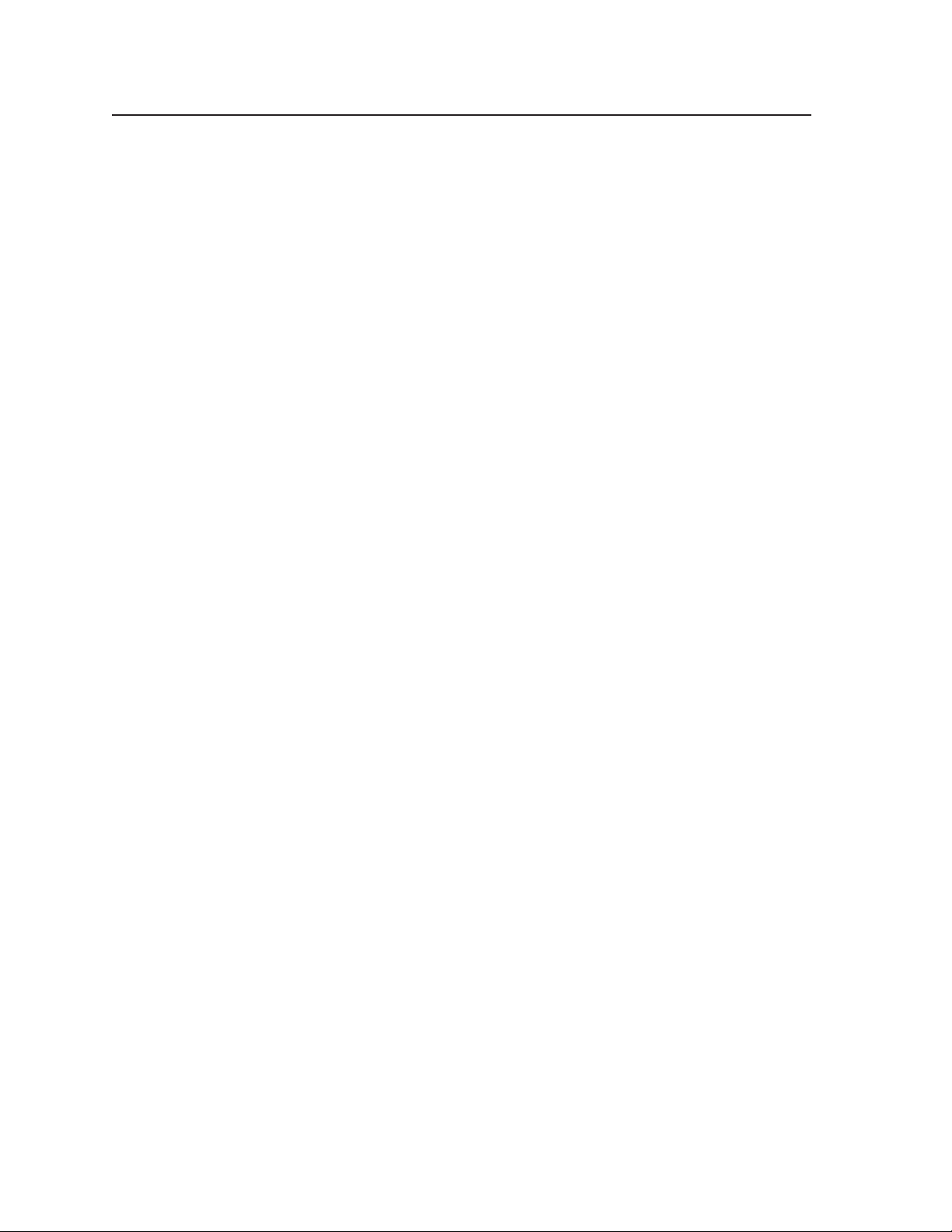
Appendix, cont’d
VTG 400D/400 DVI • AppendixA-22
Page 87
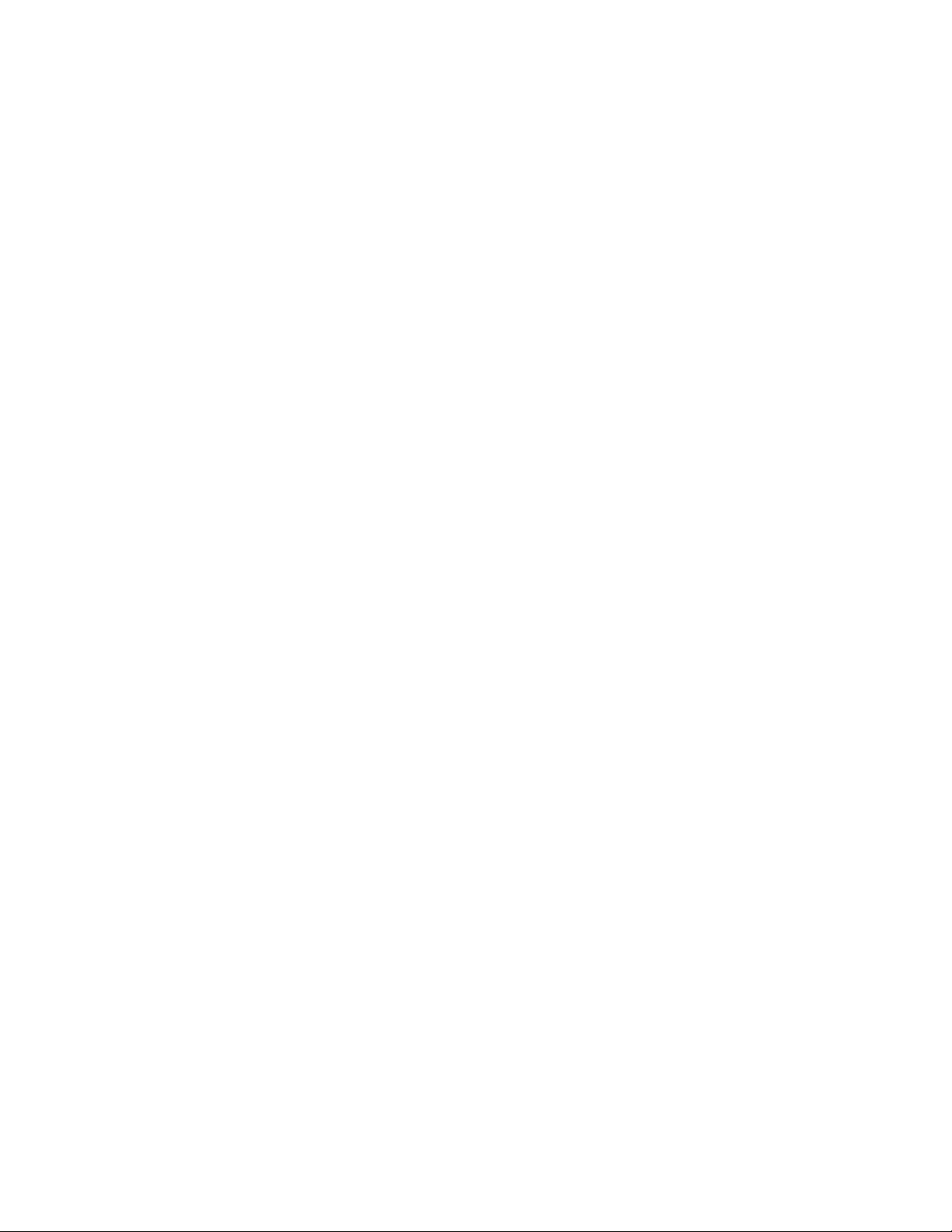
Extron’s Warranty
Extron Electronics warrants this product against defects in materials and workmanship for a period
of three years from the date of purchase. In the event of malfunction during the warranty period
attributable directly to faulty workmanship and/or materials, Extron Electronics will, at its option,
repair or replace said products or components, to whatever extent it shall deem necessary to restore
said product to proper operating condition, provided that it is returned within the warranty period,
with proof of purchase and description of malfunction to:
USA, Canada, South America,
and Central America:
Extron Electronics
1001 East Ball Road
Anaheim, CA 92805
U.S.A.
Japan: Extron Electronics, Japan
Kyodo Building, 16 Ichibancho
Chiyoda-ku, Tokyo 102-0082
Japan
Europe, Africa, and the Middle East:
Extron Europe
Hanzeboulevard 10
3825 PH Amersfoort
The Netherlands
Asia:
Extron Asia
135 Joo Seng Road, #04-01
PM Industrial Bldg.
Singapore 368363
Singapore
This Limited Warranty does not apply if the fault has been caused by misuse, improper handling care,
electrical or mechanical abuse, abnormal operating conditions or non-Extron authorized modification
to the product.
If it has been determined that the product is defective, please call Extron and ask for an Applications
Engineer at (714) 491-1500 (USA), 31.33.453.4040 (Europe), 65.383.4400 (Asia), or 81.3.3511.7655 (Japan)
to receive an RA# (Return Authorization number). This will begin the repair process as quickly as
possible.
Units must be returned insured, with shipping charges prepaid. If not insured, you assume the risk of
loss or damage during shipment. Returned units must include the serial number and a description of
the problem, as well as the name of the person to contact in case there are any questions.
China:
Extron China
686 Ronghua Road, Songjiang
District
Shanghai 201611
China
Middle East:
Extron Middle East
Dubai Airport Free Zone
F12, PO Box 293666
United Arab Emirates, Dubai
Extron Electronics makes no further warranties either expressed or implied with respect to the
product and its quality, performance, merchantability, or fitness for any particular use. In no event
will Extron Electronics be liable for direct, indirect, or consequential damages resulting from any
defect in this product even if Extron Electronics has been advised of such damage.
Please note that laws vary from state to state and country to country, and that some provisions of this
warranty may not apply to you.
Page 88
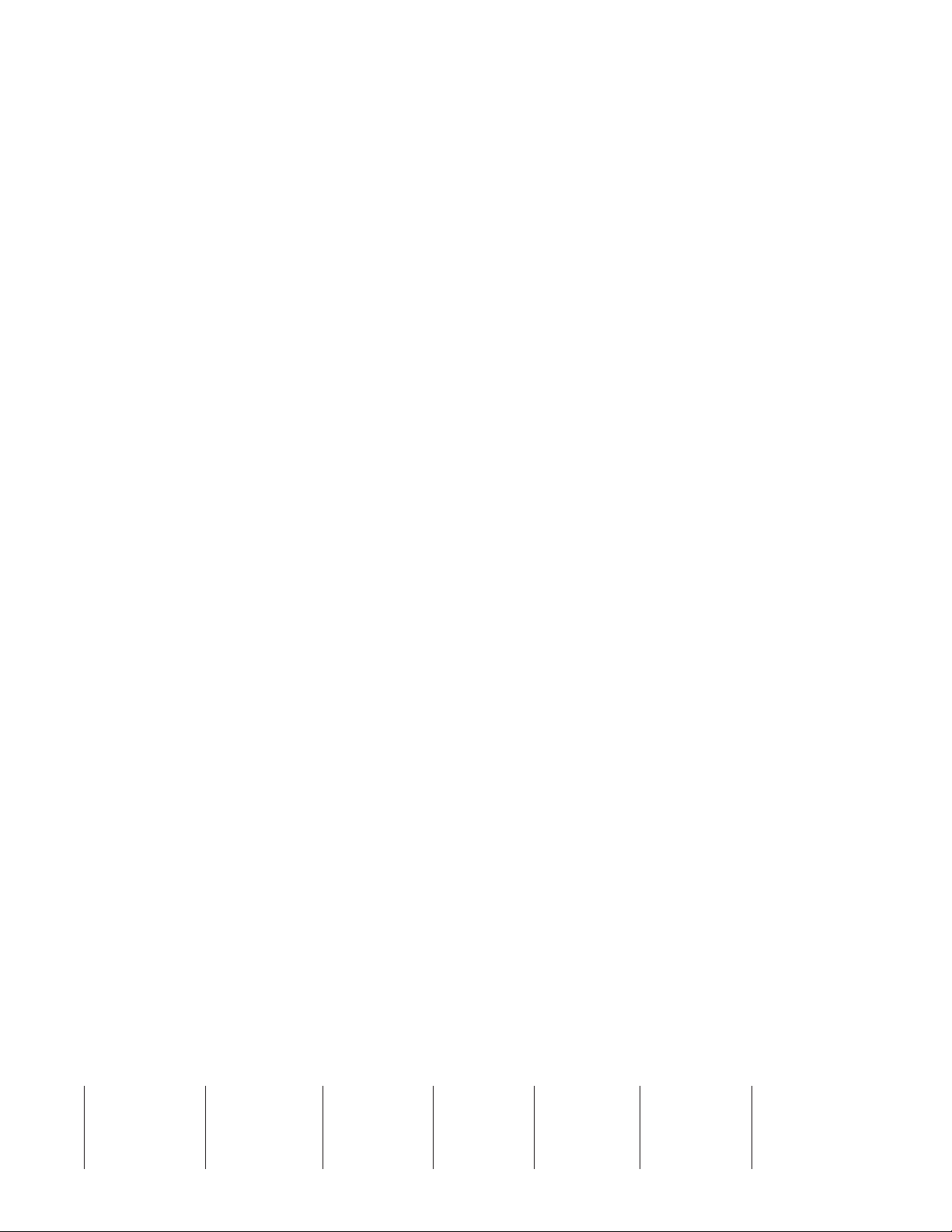
Extron USA - Wes t
Headquarters
+800.633.9876
Inside US A / Canada Only
+1.7 14. 491 .150 0
+1.7 14. 491 .1517 FAX
Extron USA - East
+800.633.9876
Inside US A / Canada Only
+1.9 19. 86 3.17 94
+1.9 19. 86 3.17 97 FA X
Extron Europe
+800.3987.6673
Inside Europe Only
+31.33.453.4040
+31.33.453.4050 FAX
Extron Asia
+800.7339.8766
Inside Asia Only
+65.6383.4400
+65.6383.4664 FAX
Extron Japan
+81.3.3511.7655
+81.3.3511.7656 FAX
© 2009 Extron Electronics. All rights reserved.
Extron China
+400.883.1568
Inside China Only
+86.21.3760.1568
+86.21.3760.1566 FAX
Extron Middle East
+971.4.2991800
+971.4.2991880 FAX
