Page 1
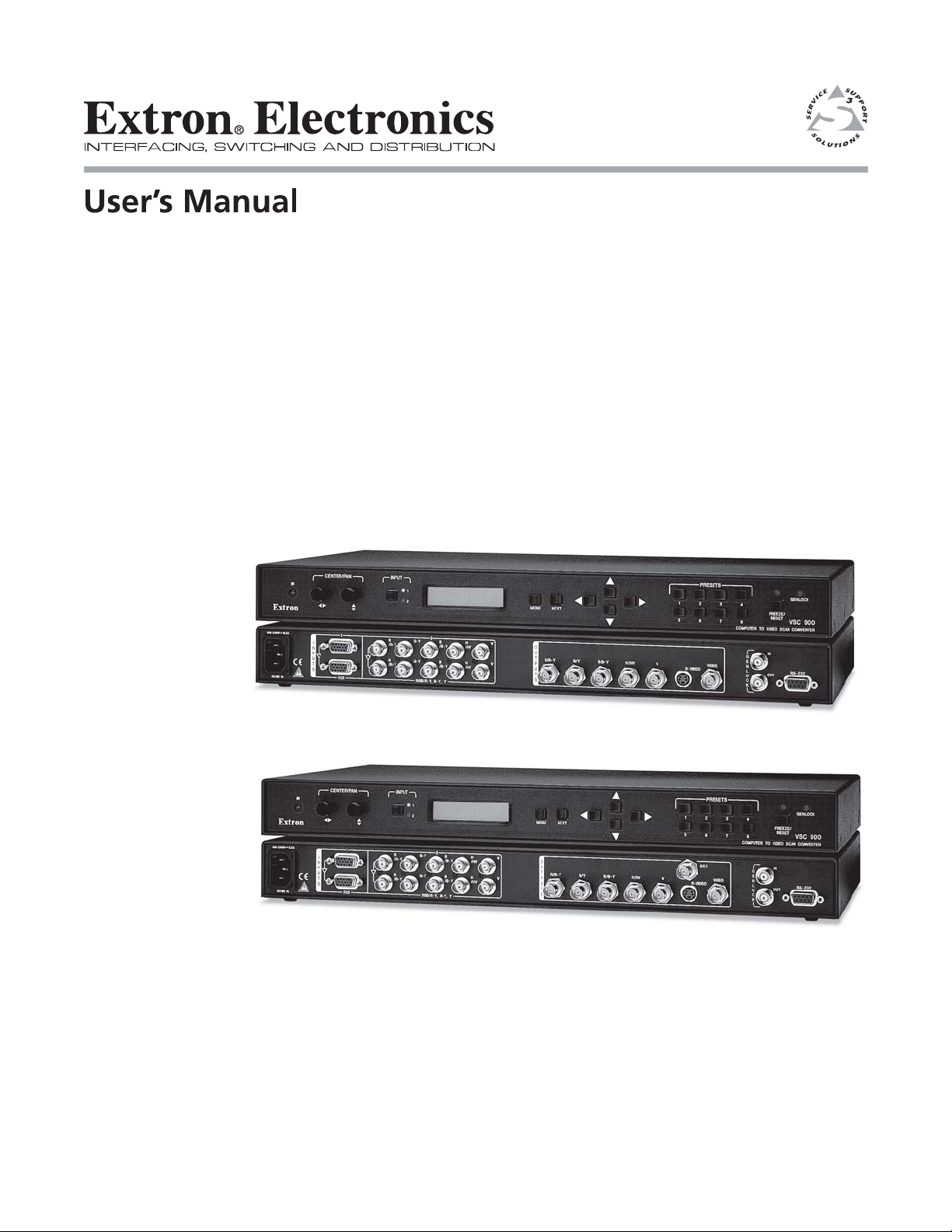
VSC 900/900D
Video Scan Converter
68-635-01 Rev. D
04 05
Page 2
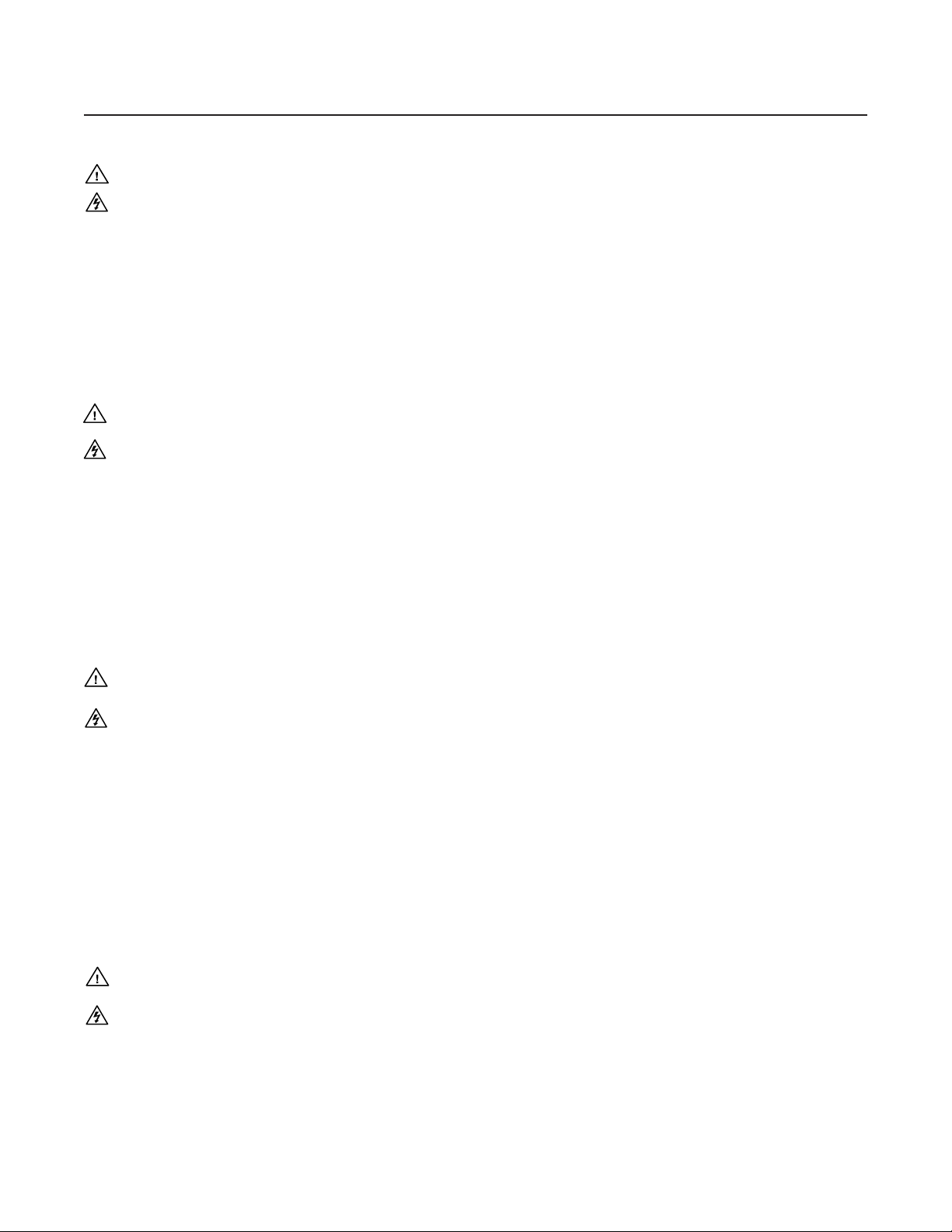
Precautions
Safety Instructions • English
This symbol is intended to alert the user of important operating and maintenance
(servicing) instructions in the literature provided with the equipment.
This symbol is intended to alert the user of the presence of uninsulated dangerous
voltage within the product's enclosure that may present a risk of electric shock.
Caution
Read Instructions • Read and understand all safety and operating instructions before using the
equipment.
Retain Instructions • The safety instructions should be kept for future reference.
Follow Warnings • Follow all warnings and instructions marked on the equipment or in the user
information.
Avoid Attachments • Do not use tools or attachments that are not recommended by the equipment
manufacturer because they may be hazardous.
Consignes de Sécurité • Français
Ce symbole sert à avertir l’utilisateur que la documentation fournie avec le
matériel contient des instructions importantes concernant l’exploitation et la
maintenance (réparation).
Ce symbole sert à avertir l’utilisateur de la présence dans le boîtier de l’appareil
de tensions dangereuses non isolées posant des risques d’électrocution.
Attention
Lire les instructions• Prendre connaissance de toutes les consignes de sécurité et d’exploitation avant
d’utiliser le matériel.
Conserver les instructions• Ranger les consignes de sécurité afin de pouvoir les consulter à l’avenir.
Respecter les avertissements • Observer tous les avertissements et consignes marqués sur le matériel ou
présentés dans la documentation utilisateur.
Eviter les pièces de fixation • Ne pas utiliser de pièces de fixation ni d’outils non recommandés par le
fabricant du matériel car cela risquerait de poser certains dangers.
Sicherheitsanleitungen • Deutsch
Dieses Symbol soll dem Benutzer in der im Lieferumfang enthaltenen
Dokumentation besonders wichtige Hinweise zur Bedienung und Wartung
(Instandhaltung) geben.
Dieses Symbol soll den Benutzer darauf aufmerksam machen, daß im Inneren des
Gehäuses dieses Produktes gefährliche Spannungen, die nicht isoliert sind und
die einen elektrischen Schock verursachen können, herrschen.
Achtung
Lesen der Anleitungen • Bevor Sie das Gerät zum ersten Mal verwenden, sollten Sie alle Sicherheits-und
Bedienungsanleitungen genau durchlesen und verstehen.
Aufbewahren der Anleitungen • Die Hinweise zur elektrischen Sicherheit des Produktes sollten Sie
aufbewahren, damit Sie im Bedarfsfall darauf zurückgreifen können.
Befolgen der Warnhinweise • Befolgen Sie alle Warnhinweise und Anleitungen auf dem Gerät oder in
der Benutzerdokumentation.
Keine Zusatzgeräte • Verwenden Sie keine Werkzeuge oder Zusatzgeräte, die nicht ausdrücklich vom
Hersteller empfohlen wurden, da diese eine Gefahrenquelle darstellen können.
Warning
Power sources • This equipment should be operated only from the power source indicated on
the product. This equipment is intended to be used with a main power system with a
grounded (neutral) conductor. The third (grounding) pin is a safety feature, do not attempt
to bypass or disable it.
Power disconnection • To remove power from the equipment safely, remove all power cords
from the rear of the equipment, or the desktop power module (if detachable), or from the
power source receptacle (wall plug).
Power cord protection • Power cords should be routed so that they are not likely to be stepped
on or pinched by items placed upon or against them.
Servicing • Refer all servicing to qualified service personnel. There are no user-serviceable parts
inside. To prevent the risk of shock, do not attempt to service this equipment yourself because
opening or removing covers may expose you to dangerous voltage or other hazards.
Slots and openings • If the equipment has slots or holes in the enclosure, these are provided to
prevent overheating of sensitive components inside. These openings must never be blocked by
other objects.
Lithium battery • There is a danger of explosion if battery is incorrectly replaced. Replace it only
with the same or equivalent type recommended by the manufacturer. Dispose of used batteries
according to the manufacturer's instructions.
Avertissement
Alimentations• Ne faire fonctionner ce matériel qu’avec la source d’alimentation indiquée sur
l’appareil. Ce matériel doit être utilisé avec une alimentation principale comportant un fil de
terre (neutre). Le troisième contact (de mise à la terre) constitue un dispositif de sécurité :
n’essayez pas de la contourner ni de la désactiver.
Déconnexion de l’alimentation• Pour mettre le matériel hors tension sans danger, déconnectez tous
les cordons d’alimentation de l’arrière de l’appareil ou du module d’alimentation de bureau (s’il
est amovible) ou encore de la prise secteur.
Protection du cordon d’alimentation • Acheminer les cordons d’alimentation de manière à ce que
personne ne risque de marcher dessus et à ce qu’ils ne soient pas écrasés ou pincés par des
objets.
Réparation-maintenance • Faire exécuter toutes les interventions de réparation-maintenance par un
technicien qualifié. Aucun des éléments internes ne peut être réparé par l’utilisateur. Afin
d’éviter tout danger d’électrocution, l’utilisateur ne doit pas essayer de procéder lui-même à ces
opérations car l’ouverture ou le retrait des couvercles risquent de l’exposer à de hautes tensions
et autres dangers.
Fentes et orifices • Si le boîtier de l’appareil comporte des fentes ou des orifices, ceux-ci servent à
empêcher les composants internes sensibles de surchauffer. Ces ouvertures ne doivent jamais
être bloquées par des objets.
Lithium Batterie • Il a danger d'explosion s'll y a remplacment incorrect de la batterie. Remplacer
uniquement avec une batterie du meme type ou d'un ype equivalent recommande par le
constructeur. Mettre au reut les batteries usagees conformement aux instructions du fabricant.
Vorsicht
Stromquellen • Dieses Gerät sollte nur über die auf dem Produkt angegebene Stromquelle betrieben
werden. Dieses Gerät wurde für eine Verwendung mit einer Hauptstromleitung mit einem
geerdeten (neutralen) Leiter konzipiert. Der dritte Kontakt ist für einen Erdanschluß, und stellt
eine Sicherheitsfunktion dar. Diese sollte nicht umgangen oder außer Betrieb gesetzt werden.
Stromunterbrechung • Um das Gerät auf sichere Weise vom Netz zu trennen, sollten Sie alle
Netzkabel aus der Rückseite des Gerätes, aus der externen Stomversorgung (falls dies möglich
ist) oder aus der Wandsteckdose ziehen.
Schutz des Netzkabels • Netzkabel sollten stets so verlegt werden, daß sie nicht im Weg liegen und
niemand darauf treten kann oder Objekte darauf- oder unmittelbar dagegengestellt werden
können.
Wartung • Alle Wartungsmaßnahmen sollten nur von qualifiziertem Servicepersonal durchgeführt
werden. Die internen Komponenten des Gerätes sind wartungsfrei. Zur Vermeidung eines
elektrischen Schocks versuchen Sie in keinem Fall, dieses Gerät selbst öffnen, da beim Entfernen
der Abdeckungen die Gefahr eines elektrischen Schlags und/oder andere Gefahren bestehen.
Schlitze und Öffnungen • Wenn das Gerät Schlitze oder Löcher im Gehäuse aufweist, dienen diese
zur Vermeidung einer Überhitzung der empfindlichen Teile im Inneren. Diese Öffnungen dürfen
niemals von anderen Objekten blockiert werden.
Litium-Batterie • Explosionsgefahr, falls die Batterie nicht richtig ersetzt wird. Ersetzen Sie
verbrauchte Batterien nur durch den gleichen oder einen vergleichbaren Batterietyp, der auch
vom Hersteller empfohlen wird. Entsorgen Sie verbrauchte Batterien bitte gemäß den
Herstelleranweisungen.
Instrucciones de seguridad • Español
Este símbolo se utiliza para advertir al usuario sobre instrucciones importantes
de operación y mantenimiento (o cambio de partes) que se desean destacar en el
contenido de la documentación suministrada con los equipos.
Este símbolo se utiliza para advertir al usuario sobre la presencia de elementos
con voltaje peligroso sin protección aislante, que puedan encontrarse dentro de
la caja o alojamiento del producto, y que puedan representar riesgo de electrocución.
Precaucion
Leer las instrucciones • Leer y analizar todas las instrucciones de operación y seguridad, antes de usar
el equipo.
Conservar las instrucciones • Conservar las instrucciones de seguridad para futura consulta.
Obedecer las advertencias • Todas las advertencias e instrucciones marcadas en el equipo o en la
documentación del usuario, deben ser obedecidas.
Evitar el uso de accesorios • No usar herramientas o accesorios que no sean especificamente
recomendados por el fabricante, ya que podrian implicar riesgos.
Advertencia
Alimentación eléctrica • Este equipo debe conectarse únicamente a la fuente/tipo de alimentación
eléctrica indicada en el mismo. La alimentación eléctrica de este equipo debe provenir de un
sistema de distribución general con conductor neutro a tierra. La tercera pata (puesta a tierra) es
una medida de seguridad, no puentearia ni eliminaria.
Desconexión de alimentación eléctrica • Para desconectar con seguridad la acometida de
alimentación eléctrica al equipo, desenchufar todos los cables de alimentación en el panel trasero
del equipo, o desenchufar el módulo de alimentación (si fuera independiente), o desenchufar el
cable del receptáculo de la pared.
Protección del cables de alimentación • Los cables de alimentación eléctrica se deben instalar en
lugares donde no sean pisados ni apretados por objetos que se puedan apoyar sobre ellos.
Reparaciones/mantenimiento • Solicitar siempre los servicios técnicos de personal calificado. En el
interior no hay partes a las que el usuario deba acceder. Para evitar riesgo de electrocución, no
intentar personalmente la reparación/mantenimiento de este equipo, ya que al abrir o extraer las
tapas puede quedar expuesto a voltajes peligrosos u otros riesgos.
Ranuras y aberturas • Si el equipo posee ranuras o orificios en su caja/alojamiento, es para evitar el
sobrecalientamiento de componentes internos sensibles. Estas aberturas nunca se deben obstruir
con otros objetos.
Batería de litio • Existe riesgo de explosión si esta batería se coloca en la posición incorrecta. Cambiar
esta batería únicamente con el mismo tipo (o su equivalente) recomendado por el fabricante.
Desachar las baterías usadas siguiendo las instrucciones del fabricante.
Page 3
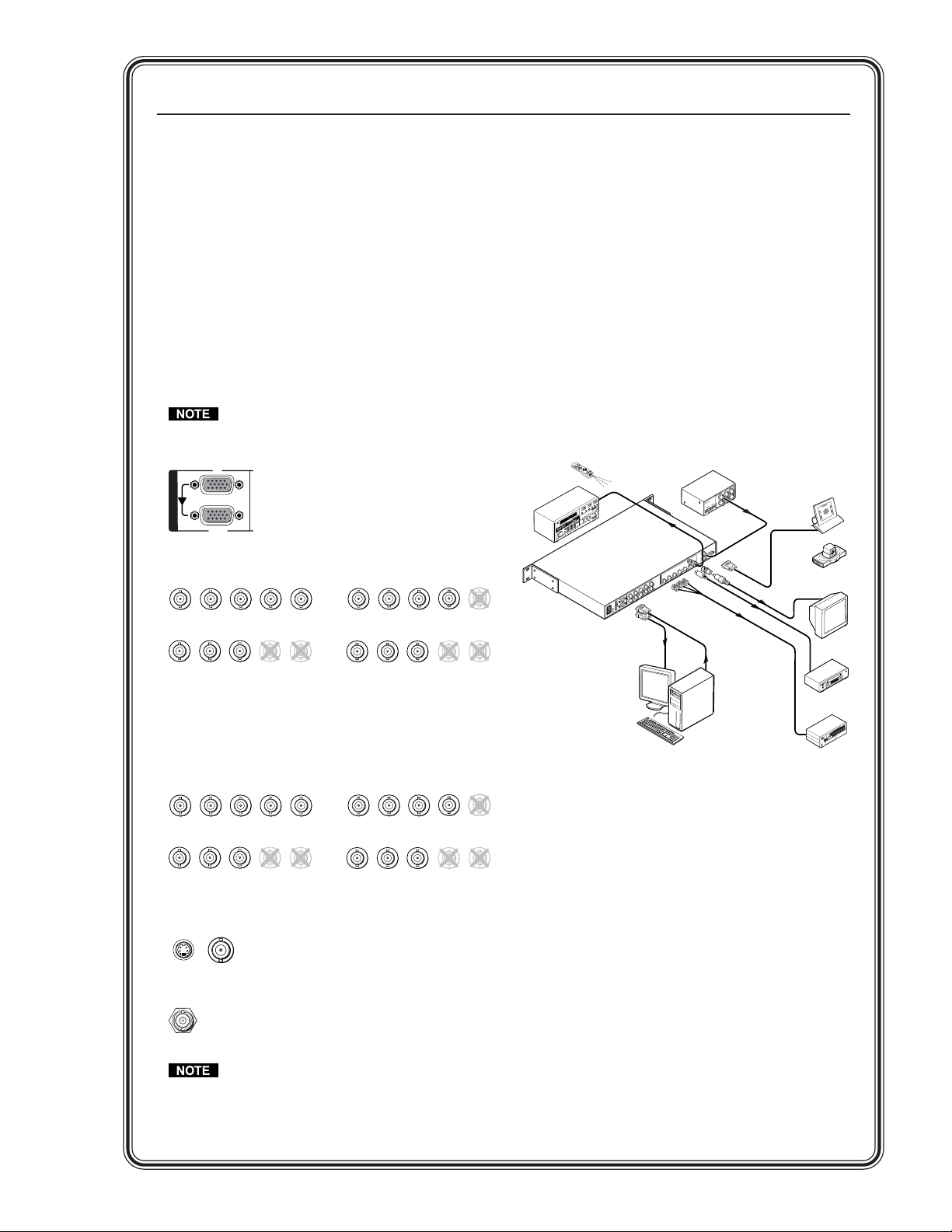
Quick Start — VSC 900/900D
RS-232 Control
Betacam
Tape Deck
Videoconferencing
System
VCR
Monitor
Hi-Resolution Workstations
Video Editor
50/60 Hz
100-240V 0
.3A
R
/R
-Y
R
/R
-Y
I
N
P
U
T
S
O
U
T
P
U
T
S
G
/Y
2
R
G
B
/R
-Y
, B
-Y
, Y
R
G
B
1
G
-Y
B
/B
-Y
B
/B
-Y
H
/H
V
H
/H
V
V
V
V
ID
E
O
S
-
V
I
D
E
O
D
1
R
/R
-Y
G
/Y
B
/B
-Y
H
/H
-Y
R
S
-23
2
/4
2
2
G
E
N
L
O
C
K
V
IN
O
U
T
Extron
VSC 900D
Computer-to-Video
Scan Converter
Composite
S-video
Component
SDI
or
Extron
VSC Remote
Infrared Remote
P
O
W
E
R
1
2
V
.
2
A
M
A
X
L
R
4
3
2
1
6
5
PAL
NTSC
BLACKBURST
B
L
A
C
K
B
U
R
S
T
C
O
L
O
R
B
A
R
S
-10
+4
1 2 3
ON
1
K
H
Z
A
U
D
IO
B
B
G
6
A
B
L
A
C
K
B
U
R
S
T
A
N
D
A
U
D
I
O
G
E
N
E
R
A
T
O
R
Extron
BBG 6 A
Black Burst/
Audio Generator
Installation
Step 1
Turn off power to the scan converter and any input
and output devices, and remove power cords from
them.
Step 2
Install the four rubber feet on the bottom of the
VSC, or mount the VSC in a rack.
Step 3
Rear panel video inputs
Attach an input device to the scan converter.
Buffered loop-trhough connectors allow for
local monitor output.
Input VGA connector
1
I
N
P
U
T
S
RGB
Step 5
Plug the scan converter, and input and output
devices into a grounded AC source, and turn on
the input and output devices.
Step 6
Use the LCD menu screens (see the next page) or
RS-232 programming to configure the VSC. See
chapter two for installation and operation
procedures, and see chapter three for
programming information.
Application Example
Input BNC connectors
R
/R-Y
R
/R-Y
B
G
/Y
/B-Y
RGBHV input
B
G
/Y
/B-Y
RGsB input
V
H
/HV
V
H
/HV
R
/R-Y
R
/R-Y
Component video input
(R-Y, Y, B-Y)
Step 4
Rear panel video outputs
Attach output devices to the VSC scan converter.
Output BNC connectors
/R-Y
/Y
R
G
RGBHV output
/R-Y
R
/Y
G
RGsB output
Output S-video and composite video connectors
VIDEO
S-VIDEO
Output SDI connector for SDI output
SDI
/HV
B
/B-Y
V
H
/Y
R
/R-Y
G
RGBS output
/B-Y
B
V
H
/HV
/R-Y
R
G
/Y
Component video output
(R-Y, Y, B-Y)
The scan converter will simultaneously
output RGB or component video, S-video,
composite video, and SDI (VSC 900D).
B
G
/Y
/B-Y
RGBS input
G
B
/Y
/B-Y
/B-Y
B
/B-Y
B
H
V
/HV
H
V
/HV
V
/HV
H
H
/HV
V
Page 4
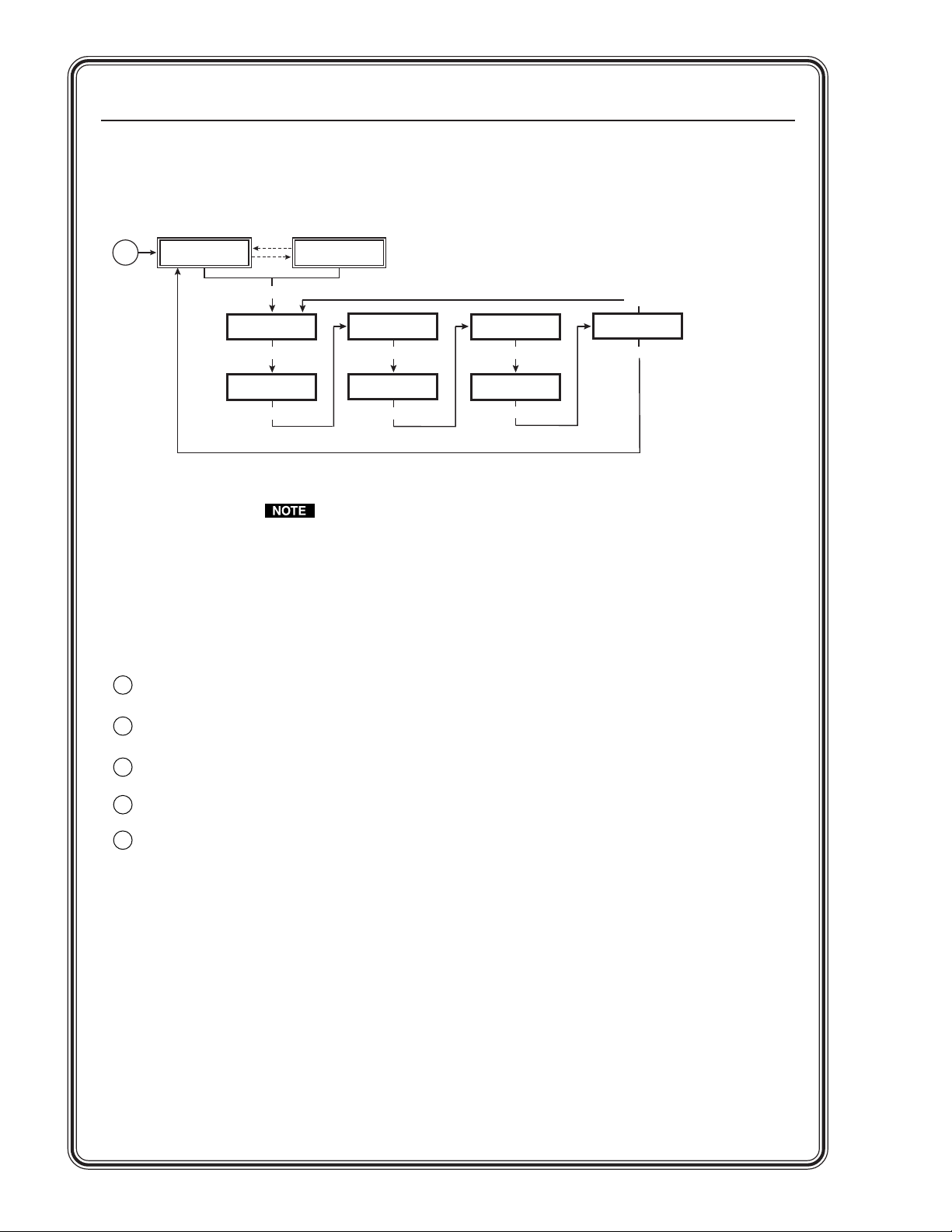
Quick Start — VSC 900/900D, cont’d
VSC 900/900D Main Menu System
Main menu
Power
on
Extron VSC 900
Scan Converter
2 sec.
2 sec.
MENU
Press NEXT to
Auto Image
MENU
Output
Config
MENU
Horiz. 56.19 KHz
Vert. 49.95 Hz
Filters
MENU
Size/Zoom
MENU
Advanced
MENU
Genlock
MENU
MENU
Exit
Menu
NEXT
See chapter two for detailed explanations of the menu system.
Image Optimization
The following steps should be folllowed in order to optimize image display. See chapter two, Installation and
Operation, for detailed adjustment features and instructions.
Use Auto Image.
1
Size and Center the image, if necessary.
2
Adjust the Horizontal filter.
3
Adjust the Vertical filter (flicker).
4
Adjust the Encoder.
5
Page 5
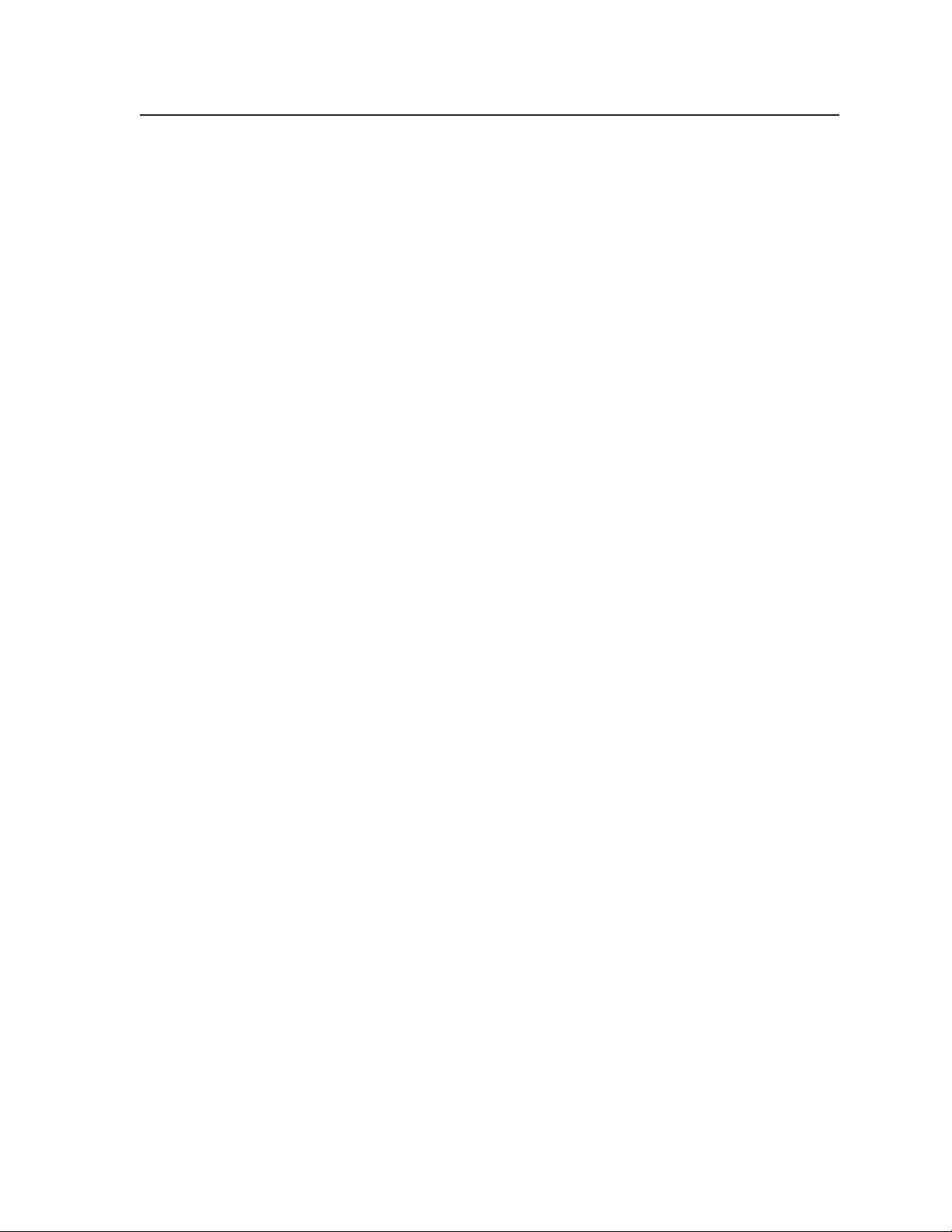
Chapter 1 • Introduction ...................................................................................................... 1-1
About this Manual ............................................................................................................ 1-2
About the VSC 900/900D ................................................................................................ 1-2
Features................................................................................................................................... 1-2
Chapter 2 • Installation and Operation...................................................................... 2-1
Application Example ........................................................................................................ 2-2
Mounting the VSC ............................................................................................................. 2-2
Tabletop/desktop placement ........................................................................................... 2-2
Rack mounting .................................................................................................................. 2-3
Rear Panel Connectors and Cabling ........................................................................ 2-4
Genlock and Vertical Interval Switching.............................................................. 2-6
Genlock setup .................................................................................................................... 2-6
Oscilloscope displays ........................................................................................................ 2-7
Front Panel Features ........................................................................................................ 2-9
Menus, Configuration, and Adjustments .......................................................... 2-10
Moving through menus by using front panel controls ............................................. 2-10
Menu overview ............................................................................................................... 2-10
Auto Imaging menu (Auto Image) ............................................................................... 2-11
Output Configuration menu (Output Config) ............................................................ 2-12
Output signal submenu (Output) ..................................................................................... 2-12
Video standard submenu (Standard) ............................................................................... 2-12
Set NTSC pedestal submenu (Setup NTSC) ...................................................................... 2-12
Set PAL pedestal submenu (Setup PAL) ........................................................................... 2-13
No input signal display type submenu ..............................................................................2-13
Filters menu (Filters) ....................................................................................................... 2-13
Flicker filter adjustment submenu (Flicker) .....................................................................2-13
Horizontal filter adjustment submenu (H Filter)............................................................. 2-13
Encoder adjustment submenu (Encoder) .........................................................................2-13
Size and Zoom menu (Size/Zoom) ................................................................................ 2-14
Size adjustment submenu (Size) ....................................................................................... 2-14
Zoom in/out adjustment submenu (Zoom) ...................................................................... 2-14
Advanced functions menu (Advanced) ........................................................................ 2-14
Test pattern submenu....................................................................................................... 2-15
Input type submenu .......................................................................................................... 2-15
Input chroma attenuation submenu (Atten.) .................................................................. 2-15
Genlock menu (Genlock) ................................................................................................ 2-15
Horizontal and Subcarrier Phase submenu (H Phase Sub) ..............................................2-15
Exit menu (Exit Menu).................................................................................................... 2-15
Additional Functions ..................................................................................................... 2-16
Center function ............................................................................................................... 2-16
Freeze mode .................................................................................................................... 2-16
Unit reset function ......................................................................................................... 2-17
Input reset function ....................................................................................................... 2-17
Executive mode............................................................................................................... 2-18
VSC 900/900D • Table of Contents
i
Page 6
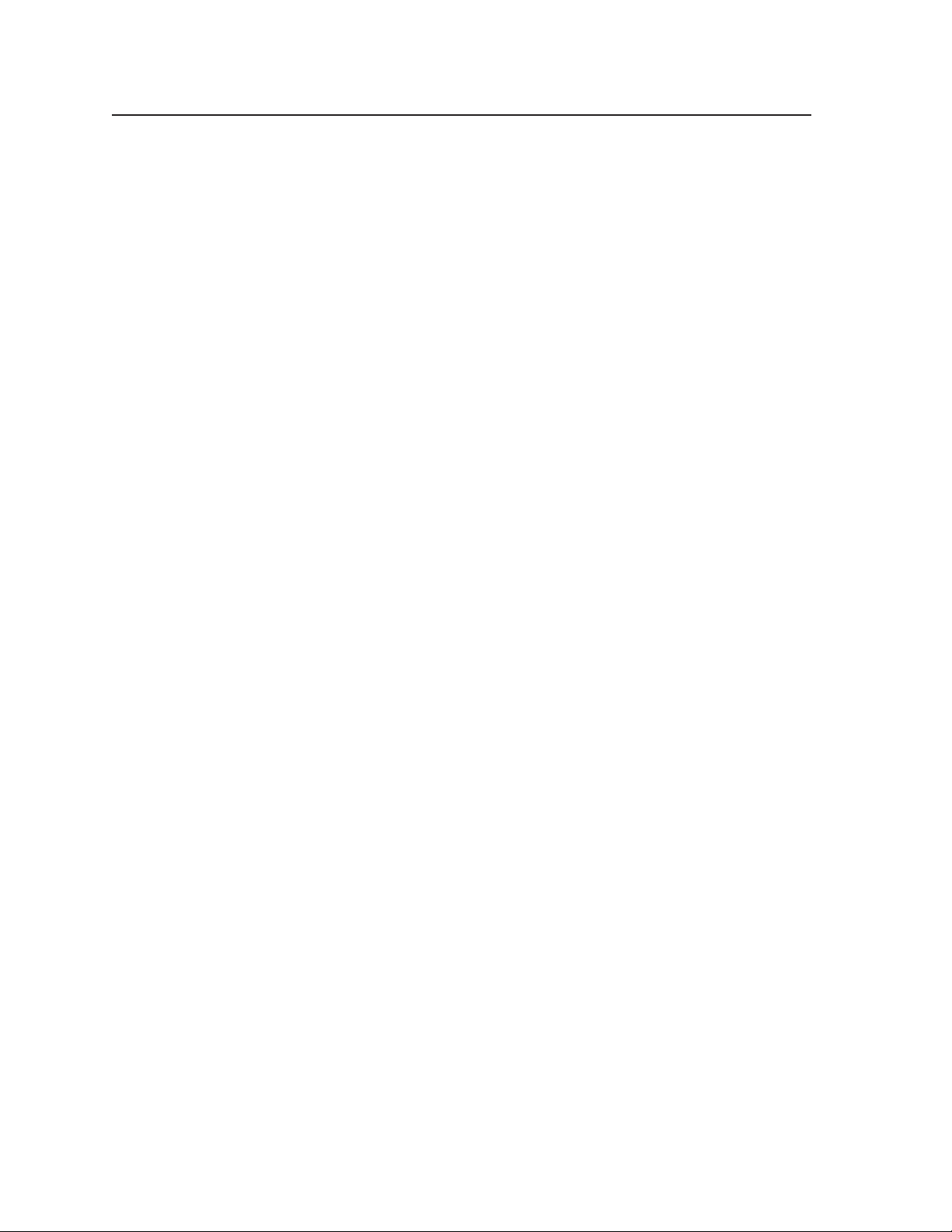
Table of Contents, cont’d
Presets ................................................................................................................................... 2-19
Troubleshooting ............................................................................................................... 2-19
VSC Infrared Remote Control ................................................................................... 2-21
Chapter 3 • Serial Communication ................................................................................ 3-1
RS-232 Programmer’s Guide ........................................................................................ 3-2
Host-to-scan converter communications ........................................................................ 3-2
Video scan converter-initiated messages .......................................................................... 3-2
Error responses ................................................................................................................... 3-2
Using the command/response tables ................................................................................. 3-3
Control Software for Windows ................................................................................. 3-7
Installing the software ..................................................................................................... 3-7
Using the control program .............................................................................................. 3-7
Using the help program ................................................................................................... 3-8
Firmware Upgrade through the Extron Website ............................................. 3-9
Downloading the latest firmware to the PC ................................................................. 3-9
Uploading the firmware from the PC to the VSC 900/900D ........................................ 3-9
Appendix A • Reference Information ......................................................................... A-1
Specifications ..................................................................................................................... A-2
Included Parts ..................................................................................................................... A-4
Accessories .......................................................................................................................... A-4
Firmware Upgrade Chip Installation ..................................................................... A-5
Serial Digital Interface (SDI) Output Card Installation .............................. A-7
All trademarks mentioned in this manual are the properties of their respective owners.
ii VSC 900/900D • Table of Contents
68-635-01 Rev. D
04 05
Page 7
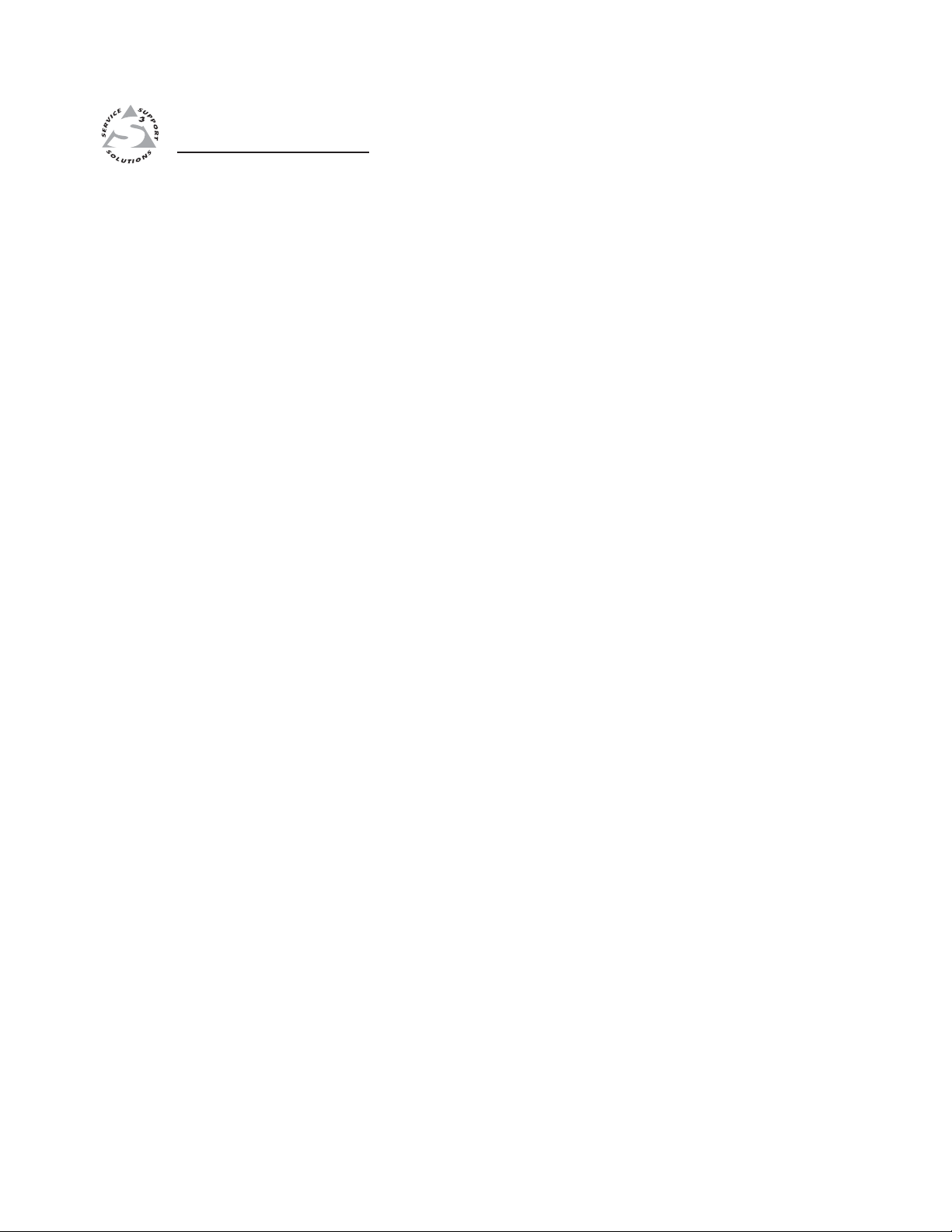
VSC 900/900D
Chapter One
1
Introduction
About this Manual
About the VSC 900/900D
Features
Page 8
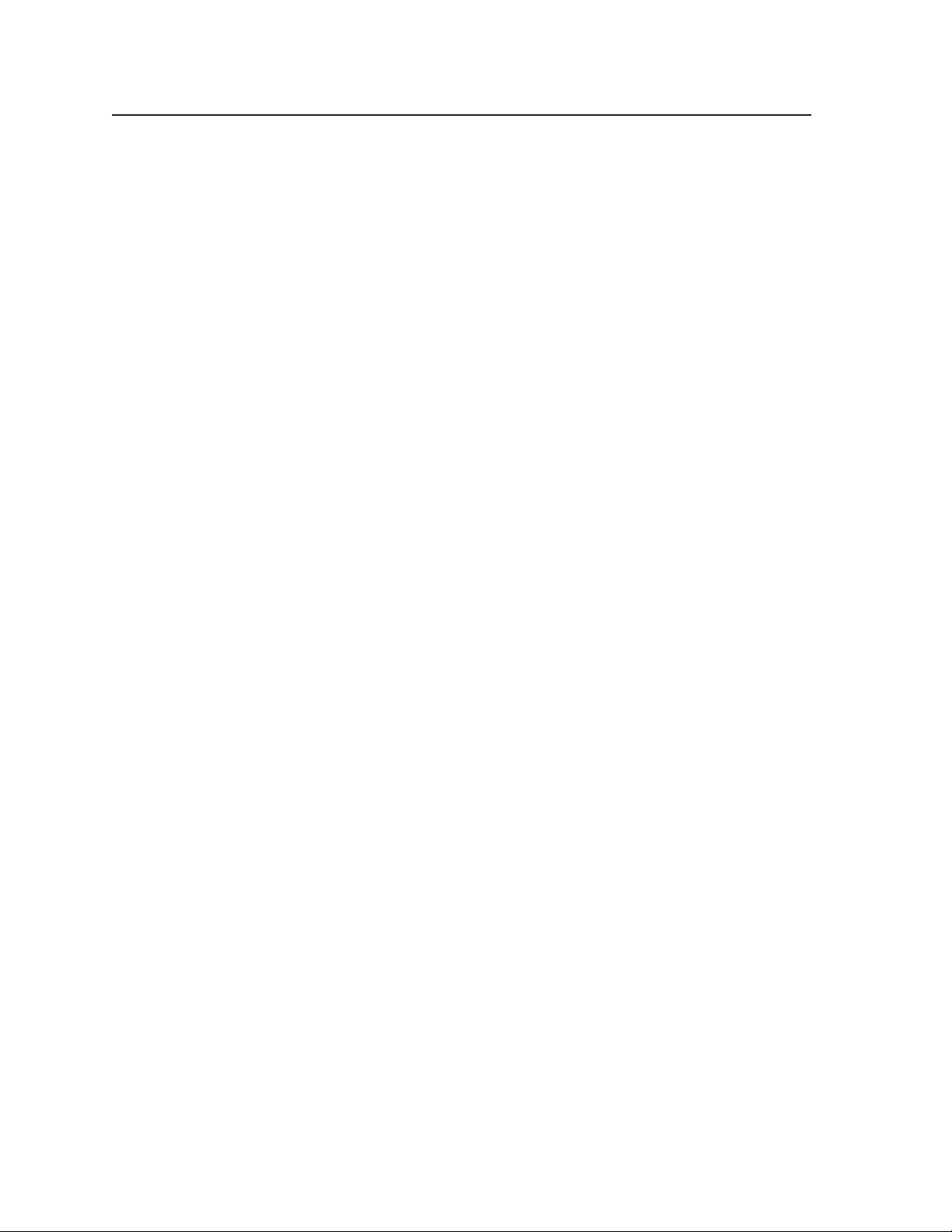
Introduction
About this Manual
This manual discusses how to install, configure, and operate the Extron
VSC 900/900D video scan converter and how to operate the VSC infrared remote
control (part #70-206-01).
Throughout this manual the terms “VSC”, “video scan converter”, and “scan
converter” are used interchangeably to refer to the same product.
About the VSC 900/900D
The VSC 900/900D is a two-input, high resolution computer-to-video scan
converter that accepts resolutions up to 1600 x 1200 and simultaneously outputs
NTSC/PAL composite video, S-video, component or RGB video, and SDI
component video (VSC 900D only).
The VSC 900/900D can be genlocked to an external blackburst signal for use in a
production or broadcast environment. The scan converter may also be remotely
controlled via RS-232/RS-422 Simple Instruction Set (SIS
the optional VSC IR remote control.
Features
Autoscanning — Automatically recognizes and converts the incoming computer
Buffered loop-throughs — Five rear-panel BNC connectors and one VGA-type
Three simultaneous outputs — NTSC or PAL video is output as RGBHV, RGBS,
Input memory presets — Up to 16 user presets, 60 factory presets, and eight
Freeze button — The input of the VSC can be frozen by pressing this button.
Auto-Image
Vertical (flicker) filtering — Four levels of vertical (flicker) filtering provide line
RS-232/RS-422 remote control — An RS-232/RS-422 control port utilizes
Internal test pattern generator — The VSC 900/900D offers four test patterns for
Executive mode — Enables the user to lock out all front panel functions except
™
) commands or with
image, up to 1600 x 1200 resolution, 100 kHz horizontal, and 120 Hz
vertical scan rates.
15-pin HD connector provide connections for RGB or component video
(R-Y, Y, B-Y) buffered loop-through. Both outputs (the BNCs and the 15pin HD connector) are active at all times for simultaneous output.
RGsB, or component video, S-video, and composite video. An optional SDI
output is available (VSC 900D only) for inclusion of digital video devices.
zoom presets, accessible via the front panel, RS-232, or the included IR
remote. Each memory location stores filter, size, centering, and/or zoom
settings for a source that can be instantaneously recalled during a
presentation.
This feature allows the scan converter to capture a frame of video to
display for an extended period of time, even after the source has been
removed.
™
setup — This feature allows for automatic adjustment of sizing,
centering, and filtering to optimize the output image.
averaging so that vertical detail is maintained during the scan conversion
process and picture flicker is eliminated.
™
Extron’s Simple Instruction Set (SIS
quick and easy monitor setup: color bars, 32 x 32 crosshatch, 4 x 4
crosshatch, and grayscale.
for centering controls; all other functions functions remain active through
the RS-232/RS-422 port.
) of basic ASCII commands.
VSC 900/900D • Introduction1-2
Page 9
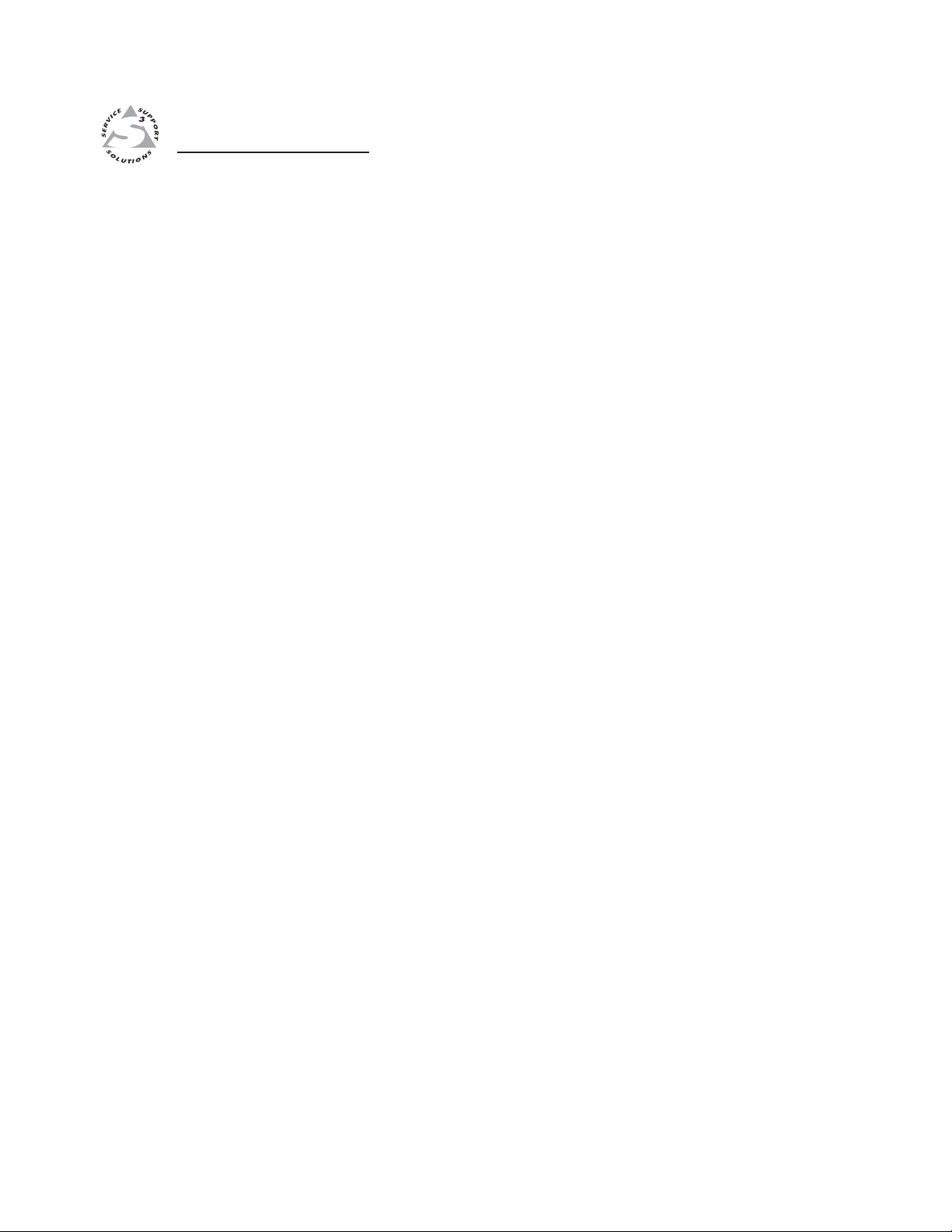
VSC 900/900D
Chapter Two
Installation and Operation
2
Application Example
Mounting the VSC
Rear Panel Connectors and Cabling
Genlock and Vertical Interval Switching
Front Panel Features
Menus, Configuration, and Adjustments
Additional Functions
Presets
Troubleshooting
VSC Infrared Remote Control
Page 10
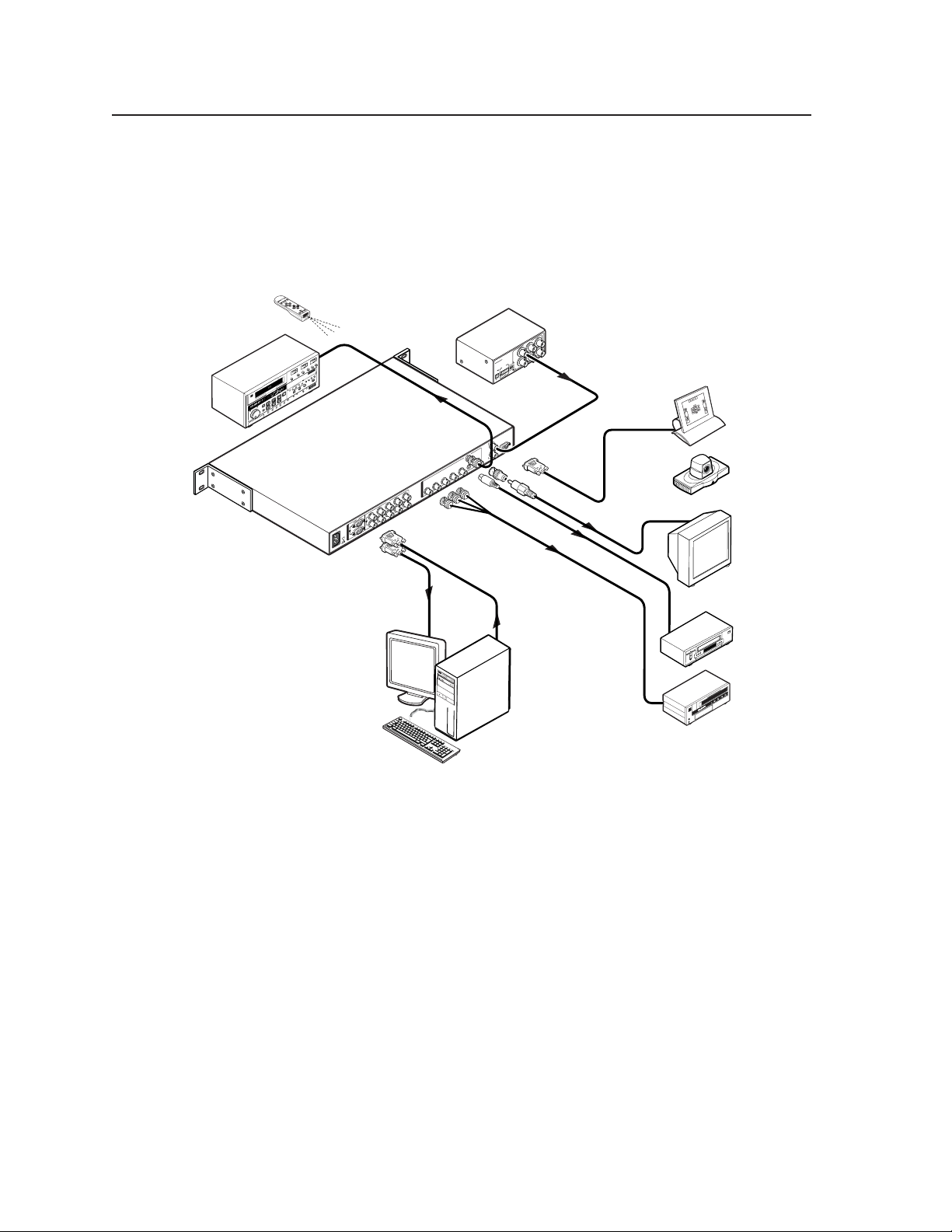
Installation and Operation
Application Example
The illustration below is one example of setting up the VSC 900D. The
VSC 900 setup does not include an SDI output.
Extron
VSC Remote
Infrared Remote
Video Editor
SDI
BBG 6 A
BLACKBURST AND AUDIO
GENERATOR
POWER
V
2
1
A
.2
Extron
BBG 6 A
T
S
R
U
B
K
C
A
5
L
B
Black Burst/
3
6
1
Audio Generator
4
BLACKBURST
NTSC
2
+4
S
N
R
Z
O
A
H
B
R
K
1
O
IO
L
D
R
O
U
C
A
1 2 3
L
PAL
X
-10
A
M
1
I
A
N
.3
0
P
V
0
4
-2
0
0
U
1
B
T
G
R
S
z
H
0
/6
0
Extron
5
VSC 900D
Computer-to-Video
Scan Converter
Hi-Resolution Workstations
Mounting the VSC
Select tabletop placement or rack mounting. Follow the appropriate installation
instructions on the following pages.
or
RS-232 Control
Videoconferencing
System
Monitor
Composite
VCR
S-video
IN
-232
S
R
/422
G
T
U
E
O
N
L
O
1
D
C
O
K
E
ID
V
O
E
ID
-V
S
V
-Y
/H
H
-Y
/B
B
/Y
G
O
U
-Y
/R
R
T
P
V
U
T
S
H
V
/H
V
B
2
-Y
/B
H
V
/H
G
/Y
B
-Y
/B
R
-Y
/R
-Y
G
, Y
-Y
, B
-Y
/R
R
B
-Y
G
/R
R
Betacam
Tape Deck
Component
Tabletop/desktop placement
For tabletop or desktop placement only, install the self-adhesive rubber feet/pads
(provided) onto the four corners of the bottom of the enclosure.
VSC 900/900D • Installation and Operation2-2
Page 11
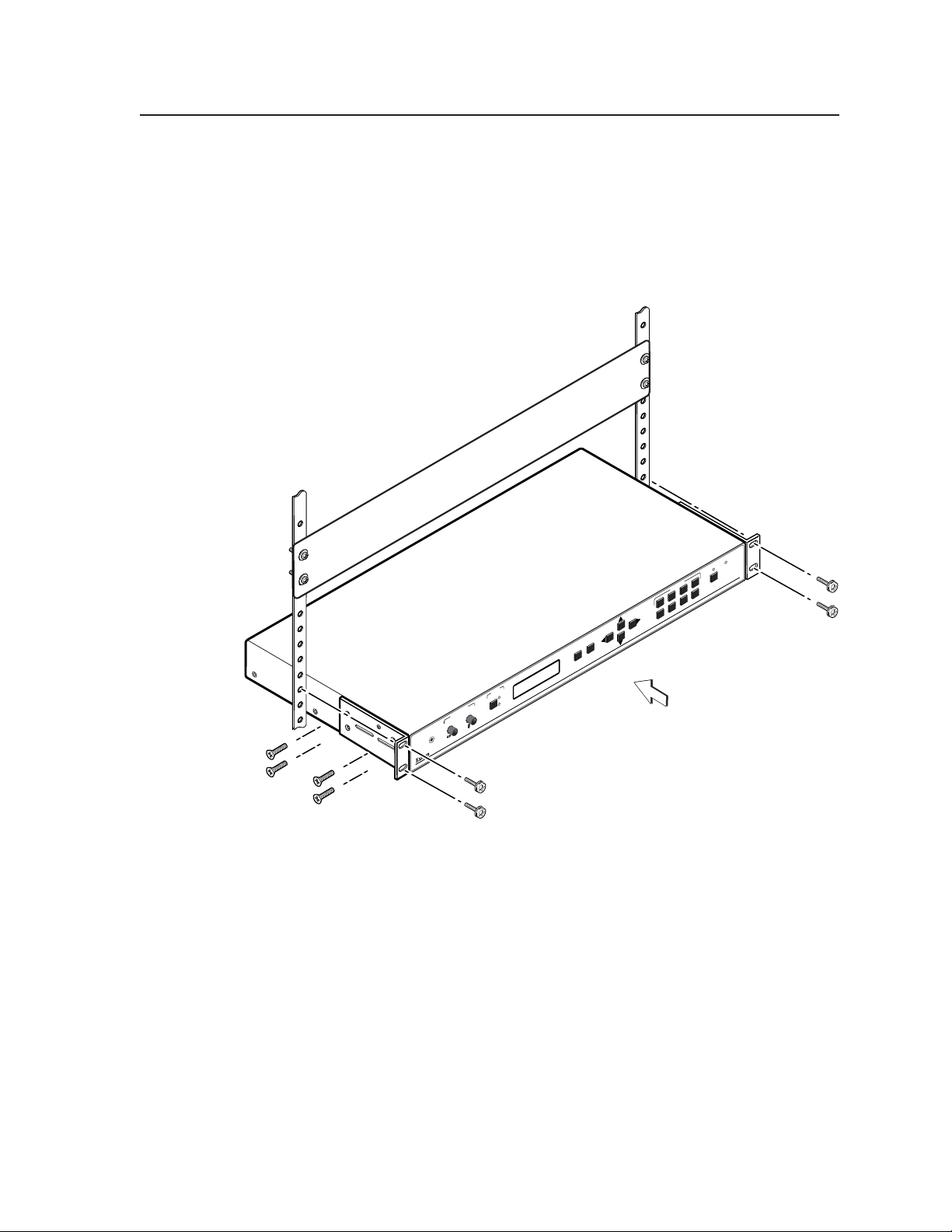
Rack mounting
1. If feet were installed on the bottom of the VSC, remove them.
2. Attach the provided rack mounting brackets (70-077-03) to the
VSC 900/900D with machine screws, as shown below.
3. Fasten the VSC to the rack using the supplied machine screws.
PRESETS
234
COM
1
5 678
PUTER TO
GENLOCK
FREEZE/
RESET
VIDEO SCAN CONVERTER
VSC 900
(4) #8 Screws each side
Figure 2-1 — Rack mounting the VSC 900/900D
NEXT
MENU
INPUT
1
CENTER/PAN
IR
2
2-3VSC 900/900D • Installation and Operation
Page 12
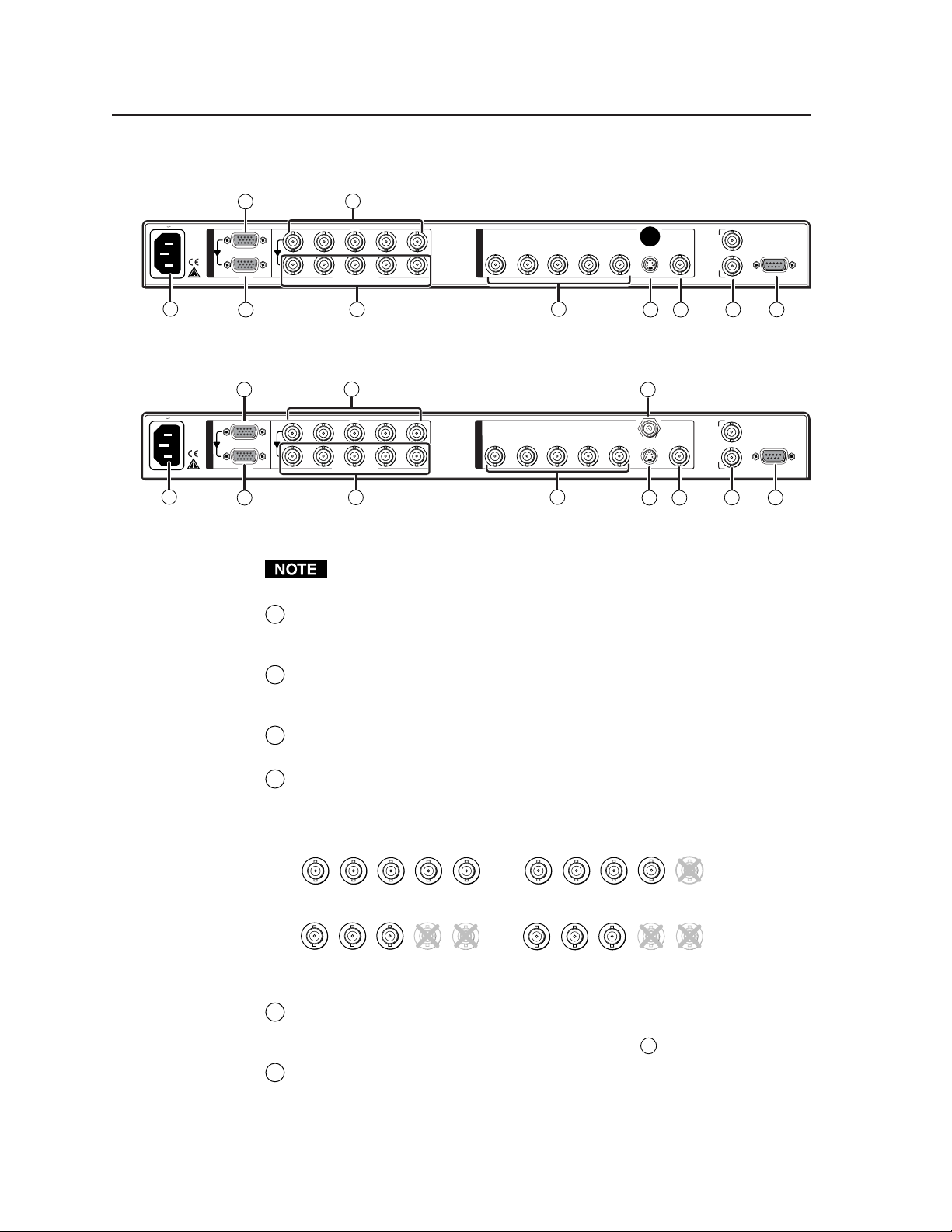
Installation and Operation
Rear Panel Connectors and Cabling
100-240V 0.3A
50/60 Hz
100-240V 0.3A
50/60 Hz
2
1
I
N
P
U
T
S
RGB
1
3 7a
R
/R-Y
R
/R-Y
4
2
G
/Y
G
/Y
RGB/R-Y, Y, B-Y
5
B
H
/B-Y
B
/B-Y
V
/HV
H
V
/HV
O
U
T
R/R-Y
P
U
T
S
G/Y
B/B-Y H/H-Y
6
V
S-VIDEO
VIDEO
8
IN
G
E
N
L
OUT
O
C
K
9 10
RS-232
/422
Figure 2-2 — VSC 900 rear panel connectors
2 7b
1
I
N
P
U
T
S
RGB
1
3 7a
R
/R-Y
R
/R-Y
4
2
G
/Y
G
/Y
RGB/R-Y, Y, B-Y
5
B
H
/B-Y
B
/B-Y
V
/HV
H
V
/HV
O
U
T
R/R-Y
P
U
T
S
G/Y
B/B-Y H/H-Y
6
SDI
V
S-VIDEO
VIDEO
8
IN
G
E
N
L
OUT
O
C
K
9 10
RS-232
/422
Figure 2-3 — VSC 900D rear panel connectors
RGB or component video, composite video, S-video, and SDI video (VSC
900D only) are output simultaneously.
AC power connector — Plug a standard IEC power cord into this
1
connector to connect the scan converter to a 100 to 240VAC, 50 Hz or 60 Hz
power source.
RGB (computer) input VGA connector — Connect a computer video
2
source (RGBHV, RGBS, RGsB) via this female VGA 15-pin HD connector.
By default, pins 4, 10, and 11 are grounded for ID bit termination.
Buffered loop-through VGA connector — For local monitor output of the
3
input, connect a monitor to this female VGA 15-pin HD connector.
RGB and component video input BNC connectors — Connect a computer
4
video (RGBHV, RGBS, RGsB) or component video input via these five
female BNC connectors. Connect cables for the appropriate signal type, as
shown here.
R
/R-Y
RGBHV input
R
/R-Y
Buffered loop-through BNC connectors — For local monitor output of the
5
B
G
/Y
/B-Y
B
G
/Y
/B-Y
RGsB input
V
H
/HV
/R-Y
R
B
G
/Y
/B-Y
H
V
/HV
RGBS input
G
V
H
/HV
/R-Y
R
B
H
/Y
/B-Y
V
/HV
Component video input
(R-Y, Y, B-Y)
input, connect a monitor to these five female BNC connectors. Connect
cables for the appropriate signal type as shown in
Output BNC connectors — Connect coaxial cables from a display device to
6
above.
4
these five female BNC connectors for RGBHV, RGBS, RGsB, or component
video output, as follows:
VSC 900/900D • Installation and Operation2-4
Page 13
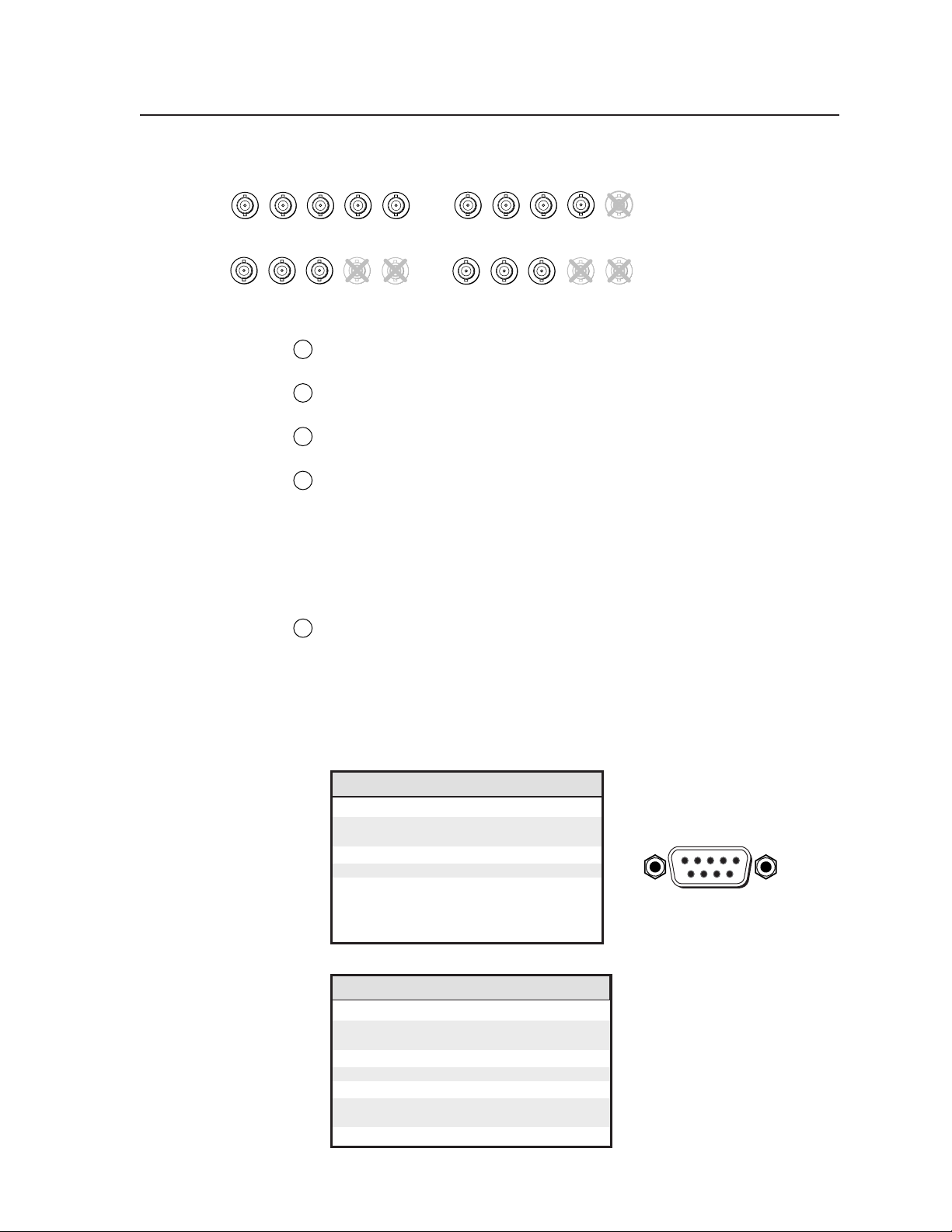
/HV
DB9 Pin Locations
Female
51
96
/R-Y
R
B
/Y
/B-Y
G
V
H
/Y
R
/R-Y
/B-Y
B
G
V
/HV
H
RGBHV output
/R-Y
R
/B-Y
/Y
B
G
RGsB output
S-video output connector — Connect an S-video output device to this
7a
female 4-pin mini DIN connector.
SDI (serial digital interface) output connector — Connect an output device
7b
to this SDI component output female BNC.
Composite video output connector — Using a coaxial cable, connect a
8
composite video display device to this female BNC connector.
Genlock input and output connectors — An external blackburst signal
9
may be connected to the input (In) female BNC connector for genlocking the
video signal in broadcast or other sync-critical applications.
Connect any downstream equipment, which requires genlocking, to the
output (Out) female BNC connector to route the blackburst signal
throughout the system in broadcast or other sync-critical applications.
See Genlock and Vertical Interval Switching in this chapter.
RS-232/RS-422 port — This connector provides for two-way RS-232/RS-
10
422 communication. See chapter three, “Serial Communication”, for
information on how to install and use the control software and SIS
commands.
RGBS output
V
H
/HV
/R-Y
R
G
/Y
H
/B-Y
/HV
B
V
Component video output
(R-Y, Y, B-Y)
The default protocol is 9600 baud, 1 stop bit, no parity, and no flow control.
The rear panel RS-232/RS-422, 9-pin connector has the following pin
assignments:
Pin RS-232 function Description
1 – No connection
2 Tx Transmit data
3 Rx Receive data
4 – No connection
5 Gnd Signal ground
6 – No connection
7 – No connection
8 – No connection
9 – No connection
Pin RS-422 function Description
1 – No connection
2 Tx- Transmit ground
3 Rx- Receive ground
4 – No connection
5 Gnd Signal ground
6 – No connection
7 Rx+ Receive data
8 Tx+ Transmit data
9 – No connection
2-5VSC 900/900D • Installation and Operation
Page 14
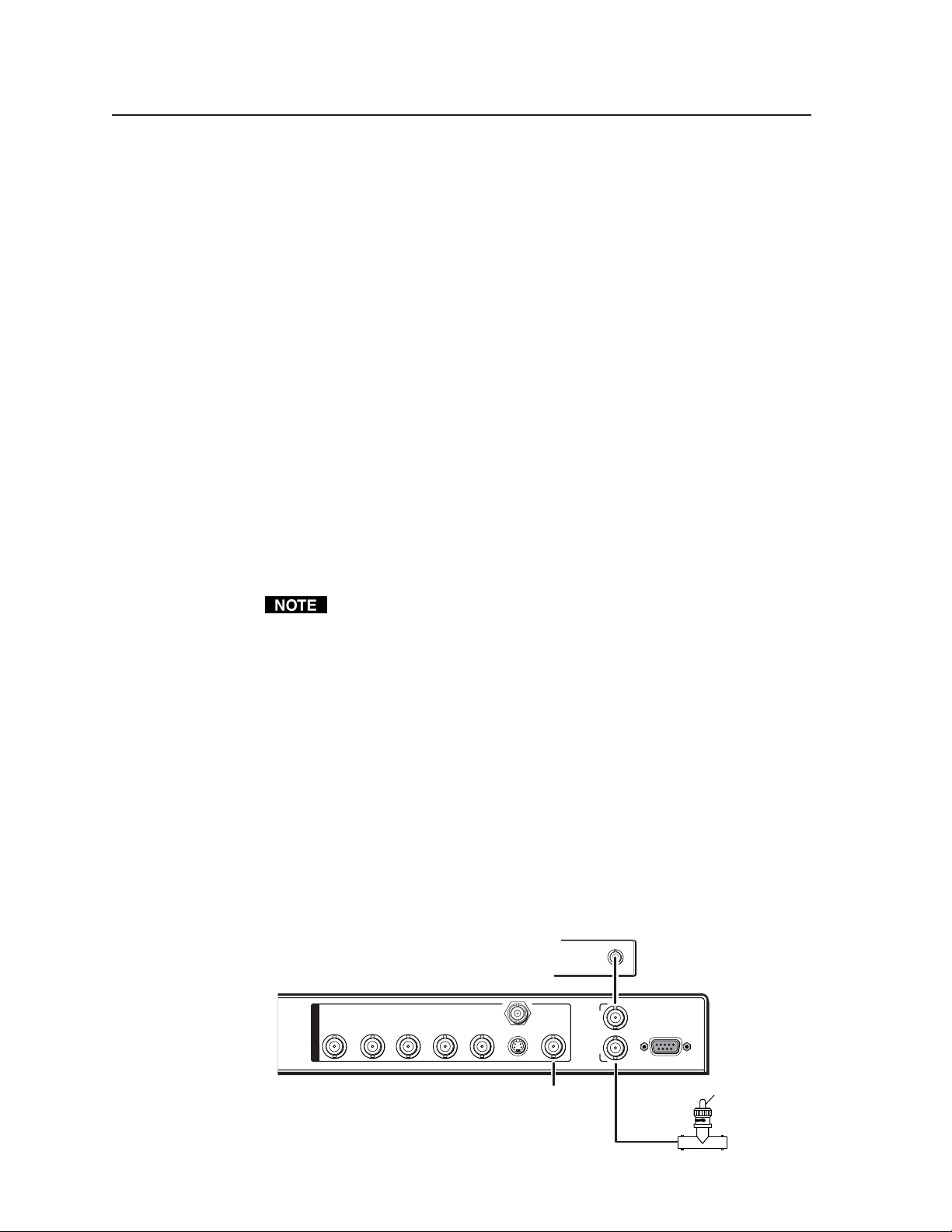
Installation and Operation, cont’d
Genlock and Vertical Interval Switching
Vertical interval switching provides for clean switching between signals from
several devices during the vertical blanking period of each signal. Vertical
interval switching between the VSC and another source with an external
switcher can be achieved by applying a composite sync signal at the Genlock In
connector. The sync signal can also be passed to another device via the Genlock
Out connector.
If the genlock connectors are used only for vertical interval switching, no
horizontal or subcarrier phase adjustments are required.
Genlock setup
Genlock differs from simple vertical interval switching in that an external device
(a black burst generator) generates a reference sync signal for the system, and
every device that uses that signal has its output signal’s horizontal and
subcarrier phases adjusted to exactly match that of the generator to allow precise
timing and full synchronization. Genlocked systems produce cleaner switches
between inputs than do those without this type of synchronization.
An oscilloscope is required for genlock setup, and a vectorscope is
recommended. Waveform monitors of types other than a vectorscope may give
the appearance that timing is adjusted correctly when it is 180 degrees out of
phase, which will result in incorrect colors or picture artifacts.
To synchronize the VSC’s video output with a genlock signal, follow these steps:
All equipment in the system must be powered up and turned on for at least
15 to 20 minutes before genlock setup adjustments can be made and before
the equipment is used in a genlocked application.
1. Power up and turn on all the devices that will use the genlock signal.
The devices must be on for at least 15 to 20 minutes before proceeding
with any adjustments.
2. Connect the active timing source signal to the Genlock In connector on
the rear panel.
3. Connect the video input signals to the VSC, as described previously in
this chapter.
4. Connect the oscilloscope (“scope”) probe A to the Genlock Out
connector. This will provide the scope’s reference signal. In order to
avoid altering the genlock signal, use the cabling configuration that
will be used in the installation. Either connect the genlock signal cable
from the scope to the next device in the system to be timed, or provide
75 ohm termination at the scope’s genlock output.
Timing Source
S-VIDEO
SDI
VIDEO
O
U
T
R/R-Y
P
U
T
S
G/Y
B/B-Y H/H-Y
V
OUT
IN
G
E
N
L
O
C
K
OUT
RS-232
/422
To Scope Probe B
75 ohm Terminator
To Scope
Probe A
VSC 900/900D • Installation and Operation2-6
Page 15
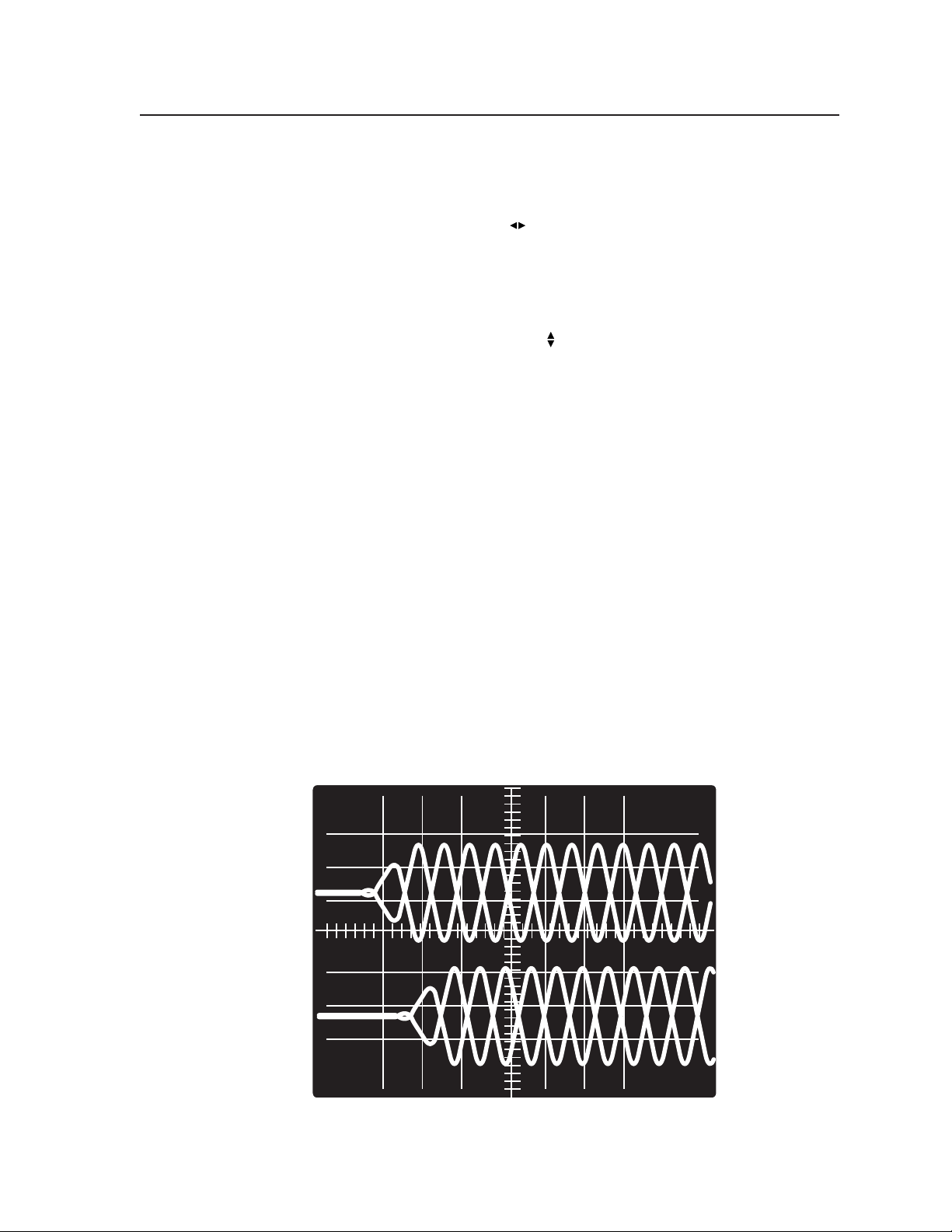
5. Connect scope probe B to the VSC’s composite video output connector.
6. Using the instructions for the scope you are using, set the scope to view
the signal’s horizontal phases. Adjust the horizontal phase by rotating
the horizontal Adjust (
this chapter). Adjust the horizontal phase until there is no (0°)
difference between the composite video output’s horizontal sync phase
and the genlock signal’s horizontal phase. See the “Oscilloscope
displays” section in this chapter.
7. Set the scope to view the subcarrier signals. Adjust the sub phase by
rotating the vertical Adjust (
difference between the genlock signal and the NTSC/PAL output (see
the “Genlock menu” section in this chapter).
8. View the horizontal phases again. If the phase difference is not zero,
repeat steps 6 and 7 until the settings do not change.
9. Once the settings are stable, disconnect the oscilloscope, and reconnect
the genlock cables.
10. Check the display(s) for proper colors and for undesirable artifacts in
the image(s). Make adjustments as necessary.
11. If other VSCs are part of this genlock daisy chain, connect the
oscilloscope to each device, and repeat this procedure.
Oscilloscope displays
What you see on the oscilloscope while adjusting the VSC to match the genlock
signal depends on the type of signal used, the type of oscilloscope, and the
procedure the scope requires. This section shows some examples of oscilloscope
displays.
The following diagram shows the genlock input signal (top) and an out-ofalignment NTSC composite sync output signal (bottom) displayed on a
waveform monitor to check for alignment. When the phases are aligned, the
wave peaks on the bottom waveform should line up with those in the reference
signal above it.
) knob (see the “Genlock Menu” section in
) knob until there is a zero phase
Figure 2-4 — Superimposed waveforms
2-7VSC 900/900D • Installation and Operation
Page 16

Installation and Operation, cont’d
With this method there is no way to know if the signals are 180º out of phase. A
delayed sweep on a time-based scope would allow a more accurate display of the
input and output signal phase relationships.
A vectorscope is more accurate than a waveform monitor. The following diagram
shows an example of a vectorscope display when the horizontal phase is
adjusted to align it with the burst (genlock) vector. Adjust the horizontal phase
by rotating the Adjust horizontal (
vectors is 0º. This example shows black burst only (with no color). The burst
vector is pointing to the left from the center.
0
350
340
330
320
310
300
290
280
270
260
250
240
230
220
210
200
190
10
170
180
) knob until the difference between the two
20
30
40
50
60
70
80
90
100
110
120
130
140
150
160
Figure 2-5 — Vectorscope screen during horizontal phase
adjustment
The following diagram shows an example of a view of a vectorscope during
adjustment of the color subcarrier phase (SC/H). The subcarrier phase should be
aligned to 0º (indicated in the figure by the triangle).
0
10
20
30
40
50
60
70
80
90
100
110
120
130
140
150
160
170
180
A1
A2
A3
B1
B2
B3
+40
-40
350
340
330
320
310
300
290
280
270
260
250
240
230
220
210
200
190
Figure 2-6 — Vectorscope screen during color subcarrier phase
adjustment
VSC 900/900D • Installation and Operation2-8
Page 17

Front Panel Features
CENTER/PAN INPUT
IR
1
2
MENU
NEXT
1 2 3 4 5 6 7 10 118 9
PRESETS
1
2 3 4
5 6 7 8
GENLOCK
FREEZE/
RESET
COMPUTER TO VIDEO SCAN CONVERTER
VSC 900
Figure 2-7 — VSC 900/900D front panel features
Infrared remote sensor — This sensor is used to receive infrared (IR)
1
signals from the IR remote control. The IR remote control must be pointed
directly at this sensor for best results. See the IR Remote Control section in
this chapter.
Horizontal Adjust knob ( ) — In the menu system, rotate this knob to
2
scroll through menu options and make adjustments. Horizontal sizing and
centering are also adjusted with this knob when the image size does not
exceed screen size. When the image size exceeds screen size, horizontal
panning can be adjusted from the Zoom submenu (see Zoom in/out
adjustment submenu in this chapter).
Vertical Adjust knob ( ) — In the menu system, rotate this knob to scroll
3
through menu options and make adjustments. Vertical sizing and
centering can be adjusted with this knob when the image size does not
exceed screen size. When the image size exceeds screen size, vertical
panning can be adjusted from the Zoom submenu (see Zoom in/out
adjustment submenu in this chapter).
Input selection button — Select from either input 1 or input 2. The LED for
4
the selected input lights green.
LCD — This two-row liquid crystal display provides a way to see the
5
menus and options for setting up the scan converter.
Menu button — Press this button to enter the main menus and to move
6
from menu to menu.
Next button — Press this button to enter a specific submenu of a selected
7
main menu.
Up-Down-Left-Right Cursor buttons — Use these buttons to make
8
selections from the menu displays.
Presets buttons — These eight buttons will store and recall sizing and
9
centering information (see Presets in this chapter) for a specific input source.
The presets can also be stored and recalled via the IR remote control (see
VSC Infrared Remote Control in this chapter).
Freeze/Reset button — Press this button to “freeze” or lock the output
10
display of the scan-converted image to the current image. While in this
mode, all front panel controls will be disabled and the LED will light green
except when selecting a different input (pressing the Input selection button
will disable the freeze mode). Pressing the Freeze/Reset button again will
reset (disable) the freeze function and enable the front panel controls.
The scan converter stores the current input image and will not drop the
frozen output display when the input signal is lost.
The image on the buffered loop-through display will not be frozen.
Genlock status LED — This indicator lights green whenever genlocking is
11
active.
2-9VSC 900/900D • Installation and Operation
Page 18

Installation and Operation, cont’d
Menus, Configuration, and Adjustments
VSC configuration and adjustments can be performed by using the Windowsbased control program (see chapter 3 for details) or by using the front panel
controls and the menus that are displayed on the VSC’s LCD screen.
Moving through menus by using front panel controls
Menu button — Press the Menu button to activate menus and to scroll to the
main menus. After ten seconds of inactivity, the VSC will time-out and
return to the default menu cycle.
Next button — Press the Next button to move between the submenus of a
selected main menu.
Cursor ( ) buttons — Use these buttons to scroll through the submenu
options and to make selections. Refer to the flowcharts in this chapter and
to specific sections for explanations of cursor button selections.
Menu overview
The default menus appear on the LCD when no adjustments are actively being
made. They cycle between the screen showing the name of the VSC (VSC 900/
900D) and the screen that shows the horizontal and vertical frequencies of the
input signal, as shown below.
Power
on
Power
on
Firmware Version
1.0
Extron VSC 900
Scan Converter
2 sec.
2 sec.
Horiz. 56.19 KHz
Ver t. 49.95 Hz
Figure 2-8 — Default menu cycle with input signal
Firmware Version
1.0
Extron VSC 900
Scan Converter
2 sec.
2 sec.
No Signal
Detected
Figure 2-9 — Default menu cycle without input signal
When there is no input signal present, the LCD will not be backlit.
The main menus are shown in the following flowchart. The main menus for the
VSC 900 and 900D are identical. Use the Menu button to scroll between main
menus.
From any menu or submenu, after ten seconds of inactivity the VSC will
save all adjustment settings and time-out to the default menus.
VSC 900/900D • Installation and Operation2-10
Page 19

Power
on
Extron VSC 900
Scan Converter
2 sec.
2 sec.
MENU
Press NEXT to
Auto Image
MENU
Output
Config
MENU
Filters
MENU
Size/Zoom
MENU
Advanced
MENU
Horiz. 56.19 KHz
Ver t. 49.95 Hz
Genlock
MENU
NEXT
Exit
Menu
MENU
Figure 2-10 — Main menus for the VSC 900/900D
Auto Imaging menu (Auto Image)
The following flowchart illustrates the auto imaging feature. Pressing the Next
button will display the submenu and automatically size and center the
displayed image to fill the output screen.
Power
on
Extron VSC 900
Scan Converter
2 sec.
2 sec.
MENU
Press NEXT to
Auto Image
Horiz. 56.19 KHz
Ver t. 49.95 Hz
NEXT
2 sec.
Auto Image
Please Wait . .
Auto imaging
• automatically sizes
and centers the input
to fill the screen
Figure 2-11 — Auto imaging menu
2-11VSC 900/900D • Installation and Operation
Page 20

Installation and Operation, cont’d
If you press the Menu button while a submenu is active, the next main menu
will become active. For example, the menu will change from the Auto
Imaging submenu to the Output Configuration main menu.
To return to the default menu cycle, let the VSC time-out for 10 seconds, or
press the Menu button until the Exit Menu menu appears, then press the
Next button.
Output Configuration menu (Output Config)
The following flowchart provides an overview of the Output Configuration
menu.
Press NEXT to
Auto Image
MENU
Output
Config
No Input
Black Video
Display screen if no
input
• Black Video (default)
• Color Bars
NEXT
NEXT
Output
RGBHV
Sync formats
• RGBHV (default)
• RGBs
• RGsB
• Component (R-Y, Y, B-Y)
Setup PAL
On
Set PAL pedestal on or off.
• On
• Off
NEXT
NEXT
Standard
NTSC
Standard
• NTSC (default)
• PAL
Setup NTSC
Off
Set NTSC pedestal on or
off.
• On
• Off
Figure 2-12 — Output configuration menu
Output signal submenu (Output)
The VSC will simultaneously output RGB or component video, composite video,
S-video, and SDI component (VSC 900D only). The RGB type must be selected
from this submenu.
Use the Cursor buttons to select from among the following sync formats:
NEXT
• RGBHV (default) • RGsB
• RGBS • Component
Video standard submenu (Standard)
The VSC offers a choice of video standards. Use the Cursor buttons to select from
between the following video standards:
• NTSC (default) • PAL
Set NTSC pedestal submenu (Setup NTSC)
The pedestal for NTSC video format may be turned on or off. See the following
note. Rotate the horizontal Adjust knob (
) or vertical Adjust knob ( ) to turn
the pedestal on or off.
VSC 900/900D • Installation and Operation2-12
Page 21

Th signal pedestal is an offset that separates the active video from the
blanking level. When the pedestal is set to Off, black and blanking level are
the same because there is no longer an offset between blanking level and
active video.
Set PAL pedestal submenu (Setup PAL)
The pedestal for PAL video format may be turned on or off. See the previous note.
Rotate the horizontal Adjust knob (
pedestal on or off.
No input signal display type submenu
When no input is present, the VSC offers two types of outputs. Use the Cursor
buttons to select from among the following display types when no input signal is
present:
• Black Video (default)
• Color Bars
Black video is a blacked out screen display.
Filters menu (Filters)
The following flowcharts provides an overview of the Filters menu.
Output
Config
MENU
) or vertical Adjust knob ( ) to turn the
Filters
NEXT
Flicker
0
Flicker control
NEXT
NEXT
H Filter
0
Horizontal filter
Encoder
0
Sharpness control
NEXT
Figure 2-13 — VSC 900/900D Filters menu
Flicker filter adjustment submenu (Flicker)
Use the Cursor buttons to select a flicker filter level to reduce display output
flicker.
Horizontal filter adjustment submenu (H Filter)
Use the Cursor buttons to select a horizontal filter level to reduce loss of detail in
the scan converted video image.
Encoder adjustment submenu (Encoder)
Use the Cursor buttons to select an encoder level to maintain image sharpness.
2-13VSC 900/900D • Installation and Operation
Page 22

Installation and Operation, cont’d
Size and Zoom menu (Size/Zoom)
The following flowchart provides an overview of the Size/Zoom menu.
Filters
MENU
Size/Zoom H Size V
NEXT NEXT
0512 0512
Size control
• increase or decrease the
size of an image
horizontally or vertically
(default is 512)
H Zoom V
0512 0512
Zoom control
• zoom in and out
horizontally or vertically
starting with the current
size (default is 512)
NEXT
Figure 2-14 — Size/Zoom menu
The default value for horizontal and vertical size is 0512. The default
values for the horizontal and vertical shift are 2048 and 1024, respectively.
The actual minimum and maximum values will vary and are based on the
incoming scan rate.
Size adjustment submenu (Size)
Use the Cursor buttons to increase or decrease the horizontal and vertical size of
an image. The default size is 512 both horizontally and vertically.
Zoom in/out adjustment submenu (Zoom)
Use the Cursor buttons to zoom into or zoom out of an image. The zoom
adjustment increases or decreases the overall size of an image and is based on
the current size setting. The default size is 512 both horizontally and vertically.
Advanced functions menu (Advanced)
The following flowchart describes the Advanced functions menu.
Size/Zoom
MENU
Advanced
NEXT
Figure 2-15 — Advanced menu
VSC 900/900D • Installation and Operation2-14
Test Pattern
Off
Test pattern
• Off (default)
• Color Bars
• 32x24 Crosshatch
• 4x4 Crosshatch
• Gray Scale
NEXT
NEXT
Input Type
RGB
Input type
• RGB (default)
• YUV
Input Atten.
2 27%
Input Attenuation level
• Default is 0
NEXT
Page 23

Test pattern submenu
Use the Cursor buttons to select a test pattern. The choices are: Off (no test
pattern selected), Color Bars, 32x24 Crosshatch, 4x4 Crosshatch, or Gray Scale.
The default test pattern is set to Off.
Color Bars
32x24
Cross Hatch
Input type submenu
Use the Cursor buttons to select either RGB or YUV as the input type. The default
is RGB.
Input chroma attenuation submenu (Atten.)
Use the Cursor buttons to increase or decrease the chroma attenuation level of an
input signal. The default attenuation level is 0 (no attenuation of the input
signal).
Genlock menu (Genlock)
The following flowchart describes the Genlock menu. Genlocking is available on
the VSC 900/900D.
Advanced
MENU
Genlock H Phase Sub
NEXT NEXT
128 128
4x4
Crosshatch
Grayscale
Horizontal phase and
Subcarrier phase
• Default is 128
Figure 2-16 — VSC 900/900D Genlock menu
Horizontal and Subcarrier Phase submenu (H Phase Sub)
Use the left/right or up/down Cursor buttons to adjust the horizontal phase and
color subcarrier phase, respectively. See Genlock and Vertical Interval Switching in
this chapter. The range for either phase is 0 to 255. The default is 128.
Exit menu (Exit Menu)
The following flowchart describes the Exit menu. Pressing the Next button from
this menu returns you to the default menu cycle.
2-15VSC 900/900D • Installation and Operation
Page 24

Installation and Operation, cont’d
Genlock
MENU
Exit
Menu
NEXT
Extron VSC 900
Scan Converter
Figure 2-17 — Exit menu
Additional Functions
In addition to the main menu system, there are several other functions that are
featured by the VSC 900/900D: image centering, image freezing, unit reset to
factory defaults, input reset to return the input to the factory default settings, and
executive mode to disable the front panel controls.
Center function
The following flowchart describes the shift feature. Shift an image to center it or
move it horizontally and vertically. From the default cycle, rotating either Adjust
knob will display the Shift menu. The Shift menu will also display when the
Next button is pressed from the Size menu.
Extron VSC 900
Scan Converter
2 sec.
2 sec.
2 sec.
2 sec.
Horiz. 56.19 KHz
Vert. 49.95 Hz
Horiz. 56.19 KHz
Vert. 49.95 Hz
Figure 2-18 — Centering adjustment
Freeze mode
The displayed image may be prevented from being changed by pressing the
Freeze/Reset button at any time to enable this function. The Freeze/Reset LED
lights green when this button is pressed. While in freeze mode, menu options
cannot be modified. Pressing the Freeze/Reset button again disables this
function (see note below). See Front Panel Features in this chapter.
From the default menus, rotating either of the
horizontal or vertical adjustment knobs activates
the centering menu. Rotate the knob to adjust
H Center V
2048 1024
horizontal shifting, and rotate the knob to adjust
vertical shifting.
If freeze mode is enabled, pressing the Next button from the Auto Imaging
main menu disables freeze mode.
VSC 900/900D • Installation and Operation2-16
Page 25

Extron VSC 900
Scan Converter
Figure 2-19 — Freeze function
Unit reset function
To reset the VSC to the factory default settings, press and hold the Freeze/Reset
button for about two seconds until the Freeze/Reset LED begins to blink, then
immediately press the Menu button to reset the VSC to factory defaults. If you
wait too long before pressing the Menu button, the freeze mode will be enabled.
You will need to press the Freeze/Reset button a second time to disable the freeze
mode.
2 sec.
2 sec.
FREEZE/
RESET
Image Frozen
Controls Locked
Horiz. 56.19 KHz
Vert. 49.95 Hz
The Freeze/Reset button may be pressed
at any time and from any menu to freeze the
image. Press again to unfreeze the image.
Extron VSC 900
Scan Converter
2 sec.
2 sec.
FREEZE/
RESET
MENU = Factory
NEXT = Input #
MENU
Unit
Reset
Horiz. 56.19 KHz
Vert. 49.95 Hz
Figure 2-20 — Unit reset function
Input reset function
To reset the VSC’s active input to the factory default settings for centering, sizing,
and zooming, press and hold the Freeze/Reset button for about two seconds
until the Freeze/Reset LED begins to blink, then immediately press the Next
button to reset the active input to factory defaults. If you wait too long before
pressing the Next button, the freeze mode will be enabled. You will need to press
the Freeze/Reset button a second time to disable the freeze mode.
To reset the VSC to factory default settings, press and hold the Freeze/Reset
button for two seconds (the LED will begin to blink). Immediately press the Menu
button to reset the unit. If you wait too long before pressing the Menu button, the
freeze control will be activated and the Freeze/Reset button must be pressed again
to unfreeze the controls.
2-17VSC 900/900D • Installation and Operation
Page 26

Installation and Operation, cont’d
t
Extron VSC 900
Scan Converter
2 sec.
2 sec.
MENU = Factory
NEXT = Input #
Unit
Reset
Figure 2-21 — Input reset function
Executive mode
To prevent accidental changes to settings, simultaneously press and hold the Up
and Down Cursor buttons for about two seconds to enable the VSC’s executive
mode. Executive mode locks all front panel functions except centering (shifting),
input selection, and presets. When executive mode is active, all functions and
adjustments can still be made through RS-232 control. For details on RS-232
control, see chapter three.
To disable executive mode, simultaneously press and hold the Up and Down
Cursor buttons again for about 2 seconds.
FREEZE/
RESET
NEXT
Horiz. 56.19 KHz
Vert. 49.95 Hz
The input may be reset to it's factory default values. To reset the input, press
and hold the Freeze/Reset button for two seconds (the LED will begin to blink).
Immediately press the Next button to reset the input. If you wait too long before
pressing the Next button, the freeze control will be activated and the Freeze/Rese
button must be pressed again to unfreeze the controls.
Extron VSC 900
Scan Converter
2 sec.
2 sec.
Executive Mode
Enabled
Executive Mode
Disabled
Horiz. 56.19 KHz
Vert. 49.95 Hz
Figure 2-22 — Executive mode
Simultaneously press and hold the Up and Down
Cursor buttons for about two seconds to enable
executive mode and lock the
front panel buttons. Executive mode
may be enabled at any time and while in any menu.
Press again to disable executive mode.
VSC 900/900D • Installation and Operation2-18
Page 27

Presets
The eight Presets buttons will allow sizing and centering information for an
input to be stored into memory. This preset information can then be recalled at
any time. Up to eight presets can be stored and recalled.
PRESETS
1 2 3 4
5 6 7 8
To save a preset, press and hold a Preset button until the LCD message is
displayed:
Preset #1
Saved
To recall a preset, press the appropriate Preset button and the LCD message will
display:
Preset #8
Recalled
The stored presets are based upon a specific input type and resolution. If an
incompatible preset is recalled for an input source, the output image may not
be displayed correctly.
Troubleshooting
The image should appear properly on the screen(s).
If the image does not appear
1. Ensure that all devices are plugged in.
2. Make sure that each device is receiving power.
3. Check the cabling, wiring and grounding, and make adjustments as
needed.
4. Verify that the output configuration is correct for the display being used
(RGBHV, RGBs, RGsB, or component).
5. Verify that the input type is correct (RGB or YUV).
6. To test the system setup and output, substitute a video test generator for the
computer input.
7. Confirm that the input is receiving a signal with a compatible scan rate
(horizontal frequency between 24 kHz and 70 kHz, and a vertical frequency
of 50 Hz to 120 Hz).
8. Call Extron’s customer support hotline if needed. Be prepared to discuss
the steps you have taken and the equipment involved.
2-19VSC 900/900D • Installation and Operation
Page 28

Installation and Operation, cont’d
If the image does not display correctly
Symptoms Solutions
The picture is shifted
off the screen edges.
The picture appears
without color.
In a genlocked
system, displayed
color is incorrect.
The image still does
not display correctly.
If the scan converter does not respond to controls
Adjust the centering and sizing controls
( , ).
Adjust the hue/ tint/ color controls on
display device.
Make sure that the video display/
recording equipment is using the same
standard (NTSC or PAL) as the VSC.
The color subcarrier phase (Sub)
might require readjustment.
Call Extron's customer support hotline.
Symptoms Solutions
The picture does not move
move on screen when the
horizontal and vertical
centering controls are
rotated.
The VSC may be set for executive mode.
Adjustments can be made via RS-232
control, or executive mode can be disabled
by simultaneously pressing and holding
down the cursor buttons
for 2 seconds.
The VSC responds to
adjustments made via the
front panel, but not to
selections from the IR
remote control.
There is no response to
commands from the
RS-232 controller.
VSC 900/900D • Installation and Operation2-20
Signals from the IR remote control may not
reaching the VSC.
Check the IR batteries.
Change the placement of the scan
converter so that the IR signals have a
clear transmission path between the
remote control and the VSC.
Ensure that the baud rate (9600 baud) and
communication protocol are set correctly.
Page 29

VSC Infrared Remote Control
The VSC IR remote control, shown at
right, replicates all of the front panel
controls except the Menu, Next, and
Cursor buttons. If executive mode has
been enabled on the VSC, input
selection and adjustments can still be
made from the remote control or the
Windows-based control program (via
an RS-232 device) to configure the
video scan converter. See chapter three,
“Serial Communication”, for details.
The topmost part of the remote control
features a Freeze On/Off button. The
Horizontal (Horiz) and Vertical Filters
buttons are nonfunctional. The Inputs
buttons will select either Inputs 1 or 2.
The middle portion of the VSC remote
control features the Size and Shift
buttons. The Size buttons are used to
size an image and the Shift buttons are
used to center an image.
The bottom portion of the remote
control features Presets 1 - 8. The
presets will save the input rate, sizing,
and centering information. After
properly setting up an image, press the
Store button, then select and press a
Preset button to save the settings to that
selected preset button. To retrieve a
preset, select the desired Preset button.
Use the Zoom button to zoom in and
zoom out of an image.
The preset feature is available
through RS-232 commands,
VSC front panel controls, and
the IR remote.
2-21VSC 900/900D • Installation and Operation
Page 30

Installation and Operation, cont’d
VSC 900/900D • Installation and Operation2-22
Page 31
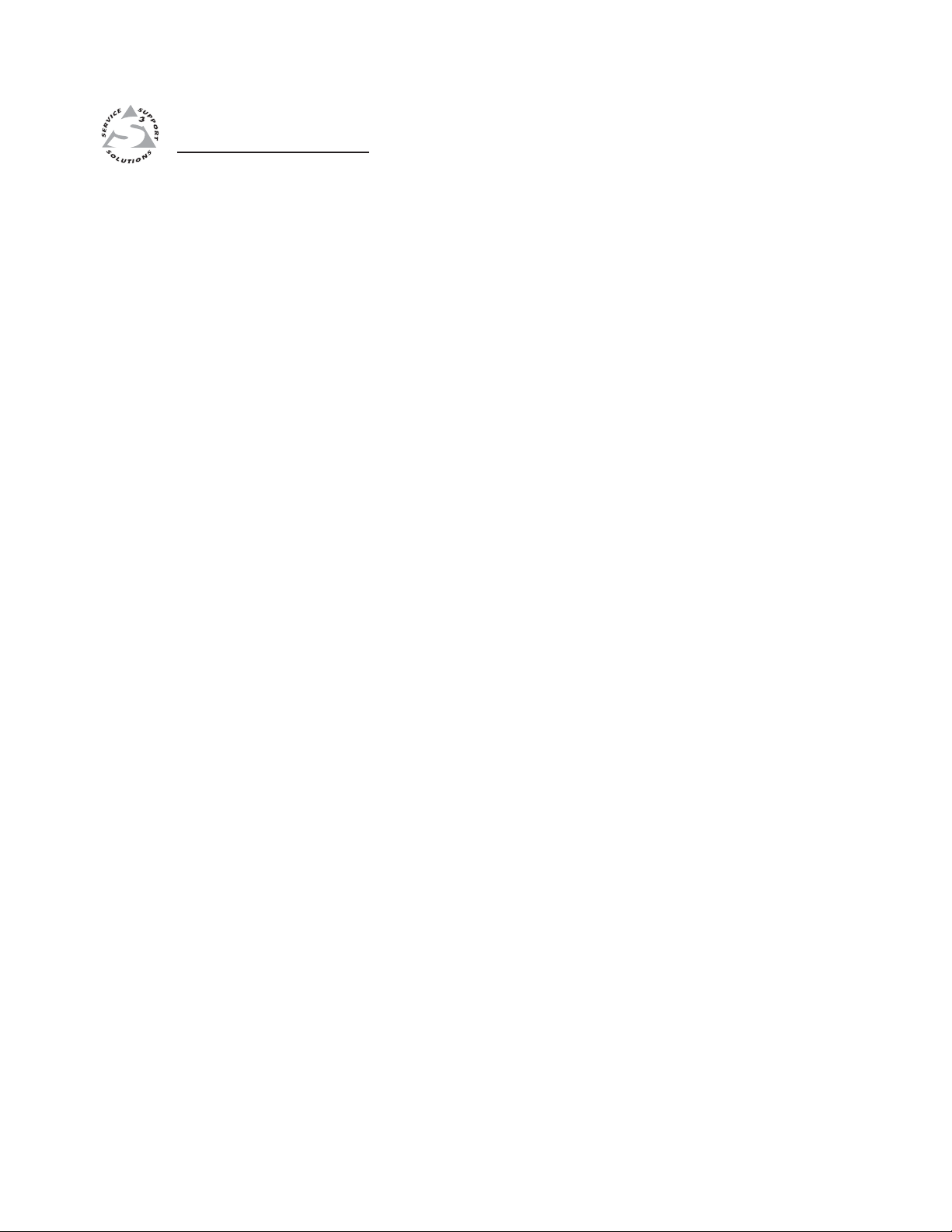
VSC 900/900D
Chapter Three
3
Serial Communication
RS-232 Programmer’s Guide
Control Software for Windows
Firmware Upgrade Through the Extron Website
Page 32

Serial Communication
DB9 Pin Locations
Female
51
96
The VSC 900/900D can be remotely controlled via a host computer or other
device (such as a control system) attached to the rear panel RS-232 connector.
The control device (host) can use either the Extron Simple Instruction Set (SIS)
commands or the graphical control program for Windows.
The scan converter uses a protocol of 9600 baud, 1 stop bit, no parity, and no
flow control.
The rear panel RS-232 9-pin D connector has the following pin assignments:
Pin RS-232 function Description
1 – No connection
2 Tx Transmit data
3 Rx Receive data
4 Tx 2 Transmit data
5 Gnd Signal ground
6 – No connection
7 – No connection
8 Rx 2 Receive data
9 – No connection
RS-232 Programmer’s Guide
Host-to-scan converter communications
SIS commands consist of one or more characters per field. No special characters
are required to begin or end a command sequence. When the VSC 900/900D
determines that a command is valid, it executes the command and sends a
response to the host device. All responses from the scan converter to the host
end with a carriage return and a line feed (CR/LF = ), which signals the end of
the response character string. A string is one or more characters.
It is also possible to send several SIS commands back-to-back in sequence.
Video scan converter-initiated messages
When a local event such as a front panel selection or adjustment takes place, the
VSC 900/900D responds by sending a message to the host. No response is
required from the host. The scan converter-initiated messages are listed here
(underlined).
(C) Copyright 2003, Extron Electronics, VSC 900, Vx.xx
The VSC 900/900D sends the copyright message when it first powers on. Vx.xx
is the firmware version number.
X1
C hn
The VSC 900/900D sends this response when an input is switched.
Error responses
When the scan converter receives a valid SIS command, it executes the command
and sends a response to the host device. If the VSC 900/900D is unable to
execute the command because the command is invalid or it contains invalid
parameters, it returns an error response to the host.
The error response codes and their descriptions are as follows:
E01 – Invalid input channel number (the number is too large)
E09 – Invalid function number (the number is too large)
E10 – Invalid command
E13 – Invalid value (the number is out of range/too large).
(where X1 is the input number)
VSC 900/900D • Serial Communication3-2
Page 33

Using the command/response tables
The command/response tables on the next page list valid command ASCII codes,
the scan converter’s responses to the host, and a description of the command’s
function or the results of executing the command.
The ASCII to HEX conversion table below is for use with the
command/response tables.
ASCII to HEX Conversion Table
•
The command/response tables use symbols (defined below) to represent variables.
Symbol definitions
= CR/LF (carriage return/line feed) (hex 0D 0A)
= CR (carriage return)
• = Space
= Escape key
Esc
X1
= Horizontal and vertical frequencies (listed to two decimal places,
i.e. xx.xx)
Signal out of range = xx:xx
X2
= 0 = Off, 1 = On
X4
= Video input signal type (0 or 1)
0 = RGB
1 = YUV
X5
= Input (1 or 2)
1 = Input 1
2 = Input 2
= Input attenuation (0 through 64)
X9
= Picture adjustment range. See the note below.
X10
= Filter settings (0 through 7)
X11
= Test pattern (0 through 3)
X12
0 = Off
1 = Color Bars
2 = Crosshatch
3 = Grayscale
= Flicker/Encoder setting (0 through 3)
X13
= Adjustment range (0 through 127)
X14
X19
= Input configuration preset (1 through 8)
The default value for horizontal and vertical size is 0512. The default
values for the horizontal and vertical shift are 2048 and 1024, respectively.
The actual minimum and maximum values will vary and are based on the
incoming scan rate.
3-3VSC 900/900D • Serial Communication
Page 34

Serial Communication, cont’d
X19
X19
X10
X10
X10
X10
X10
X10
X10
X10
X10
X10
X10
X10
X11
X11
X11
X11
Command/response table for SIS commands
Command ASCII Command Response Additional description
(host to scan converter) (scan converter to host)
Input selection
Select input
Example: 1! Chn1 Example: select input 1.
X5
! Chn X5 Select input source X5 (1 or 2).
Input video type
Set video type
Example: 0\ Typ 0
View the video type \
Example:\1 Example: input type is YUV.
X4
\ Typ X4 Set current active input to video
type X4. 0 = RGB, 1 = YUV.
Example: set input type to RGB.
X4
Show active input’s video type.
Memory preset
Recall input configuration preset
Save input configuration preset
X19
. Rpr
X19
, Spr
Recall input preset
Save to input preset
X19
X19
.
.
Horizontal shift
Set horizontal centering
X10
H Hph
Increment up +H Hph
Increment down -H Hph
View horizontal centering value H
Set horizontal centering to
Shift right.
Shift left.
Horizontal centering value is
X10
Vertical shift
Set vertical centering
X10
/ Vph
Increment up +/ Vph
Increment down - / Vph
View vertical centering value /
Set vertical centering to
Shift up.
Shift down.
Vertical centering value is
X10
.
X10
.
.
X10
.
Horizontal size
Specify the horizontal size value
Increase the horizontal size +: Hsz + Widen the picture.
Decrease the horizontal size -: Hsz - Make the picture narrower.
View the horizontal size value :
X10
: Hsz
Specify the horizontal size value.
Show the horizontal size value.
Vertical size
Specify the vertical size value
Increase the vertical size +; Vsz + Make the picture taller.
Decrease the vertical size -; Vsz - Make the picture shorter.
View the vertical size value ;
X10
; Vsz
Specify the vertical size value.
Show the vertical size value.
Zoom mode
Zoom in +{ Zom Make the picture larger.
Zoom out -{ Zom Make the picture smaller.
Horizontal filter
Set a specific filter value
Increment up +D Dhz
Increment down -D Dhz
View the filter level D
X11
D Dhz
Set the horizontal detail level.
Increase horizontal detail.
Decrease horizontal detail.
Show the horizontal detail level.
VSC 900/900D • Serial Communication3-4
Page 35

Command/response table for SIS commands (continued)
Command ASCII Command Response Additional description
(host to scan converter) (scan converter to host)
Flicker filter
Set a specific filter value
X13
d Dvz
Increment up +d Dvz
Increment down - d Dvz
View the filter level d
X13
Set the vertical detail level.
X13
Increase vertical detail.
X13
Decrease vertical detail.
X13
Show the vertical detail level.
Test pattern
Set a specific test pattern
X12
J Tst
View the test pattern J
X12
Set the test pattern.
X12
Show the current test pattern.
Freeze
Enable 1F Frz1 Output a “frozen” video image.
Disable 0F Frz0 Turn off freeze (output motion).
View the freeze status F Frz X2 Show the freeze status.
Example: F Frz0
Executive mode
Enable (lock image adjustments) 1X Exe1 Lock front panel adjustments;
adjust image via RS-232 only.
Disable 0X Exe0 Adjustments & selections can
be made from the front panel.
View the executive mode status X Exe X2 Show executive mode status.
Example: X Exe0
Zap (reset to default settings)
Total reset
Esc
zXXX ZapXXX Reset everything: all settings,
and adjustments to the factory
default.
Query firmware version
Query firmware version number Q/q x.xx Show the firmware version.
Request part number
Request VSC 900 part number N/n 60-478-01 Show the VSC 900’s part #.
Request VSC 900D part number N/nI 60-478-02 Show the VSC 900D’s part #.
Request information
Display information I/i Chn X5 • Hrt • X1 Vrt X1 Show input source, horizontal
and vertical frequencies.
(Continued)
3-5VSC 900/900D • Serial Communication
Page 36

Serial Communication, cont’d
The syntax for setting a special function is X! * _ # where _ is the function number and X! is the value.
To view a function’s setting, use _# where _ is the function number. In the following table the values of
X!
variable are different for each command/function. These values are given in the rightmost
the
column.
Command/response table for special function SIS commands
Command ASCII Command Response
(host to scan converter) (scan converter to host)
X!
values
and additional descriptions
Encoder filter
Specify the encoder filter level
Example: 3 * 10 # Enc 03 Example: Set encoder to filter
View the encoder filter level 10 # X! Show encoder filter level.
X!
* 10 # Enc X! Specify encoder filter level 0 to
3.
level 3.
Output video type
Set the output video type
Example: 1 * 6 # Tpo 1 Example: Specify output video
View the output video type 6 # X! View the output video type.
X!
* 6 # Tpo X! Specify the output video type:
0 = RGBHV (default),
1 = RGBS,
2 = RGsB,
3 = YUV
as RGsB.
Video standard
Set video standard
Example: 1 * 14 # Rte 1 Example: Set output rate as
View the video standard 14 # X! View the video standard.
X!
* 14 # Rte X! Select the output standard:
0 = NTSC (default),
1 = PAL
PAL.
No input signal
Set output pattern if no input X! * 13 # Out X! 0 = Black Screen,
1 = Color Bars
Example: 1 * 13 # Out 1 Example: Set Color Bars as the
default output when there is no input
signal.
View the output display when no input 13 # X! View the output pattern when
there is no input signal
Input attenuation
Set attenuation X9 * 15 # Attn X9 Set the input’s attenuation
value to
Example: 64 15# Attn 64 Example: Set the current input’s
attenuation to 64.
X9
.
Auto imaging
Set the VSC to auto image 55 # Img Automatically center and size
the image to fill the display
screen.
VSC 900/900D • Serial Communication3-6
Page 37

Control Software for Windows
The included Extron VSC 900/900D Control Program for Windows offers
another way to control the VSC via RS-232 connection in addition to the Simple
Instruction Set commands. The control program’s graphical interface includes
the same functions as those on the scan converter’s front panel and some
additional features that are only available through the Windows-based software.
The control software is compatible with Windows 95/98, Windows NT, and
Windows 2000. The Extron VSC 900/900D Control Program is included with
the VSC, and updates can be downloaded from the Extron Web site
(http://www.extron.com).
Installing the software
The control program is contained on a set of 3.5-inch diskettes, and it requires
approximately 2 MB (megabytes) of hard disk space.
To install the software on the hard drive:
1. Run SETUP.EXE from the floppy disk.
2. Follow the instructions that appear on the screen.
By default the installation creates a C:\VSC 900 directory, and it places two icons
(VSC 900 Control Pgm and VSC 900 Help) into a group or folder named “Extron
Electronics”.
Using the control program
Many items found in the VSC 900 Control Program are also accessible via front
panel controls and the LCD menus described in chapter two. Refer to chapter
two for details on features and settings. The VSC 900 Help Program provides
information on settings and on how to use the control program itself. Some
features, including the miscellaneous options, are only available via this control
program. These features are described in the sections of this chapter that
correspond to the parts of the control program where the features are found.
1. To run the control program, double-click on the VSC 900
Control Pgm icon in the Extron Electronics group or folder.
The Comm menu appears on the screen.
2. Click on the comm port that is connected to the VSC 900/900D’s RS-232
port.
The Extron VSC Control Program window appears.
VSC
3-7VSC 900/900D • Serial Communication
Page 38

Serial Communication, cont’d
3. Click on the Config button to configure the inputs from the I/O
Configuration Window.
Using the help program
For information on program features, press the F1 computer key, or click on the
Help menu from within the VSC 900 Control Program, or double-click on the VSC
900 Help icon in the Extron Electronics group or folder.
For explanations of buttons or functions, click on the tabs in the help
screen to reach the desired screen. Use a mouse or the Tab and Enter
keys to select a button/function. A description and tips on using the
program will appear on screen.
VSC 900/900D • Serial Communication3-8
Page 39

Firmware Upgrade Through the Extron Website
The VSC 900/900D’s firmware may be upgraded by going to the Extron website,
downloading the latest firmware to the PC, then uploading and installing the
new firmware from the PC to the VSC 900/900D via the scan converter’s RS-232
port. The whole process takes only a few minutes and is very simple.
Downloading the latest firmware to the PC
Go to the Extron website (www.extron.com), select the product category, and
download the latest firmware to your PC.
Uploading the firmware from the PC to the VSC 900/900D
Connect the PC to the VSC 900/900D via the scan converter’s RS-232 port. Start
the control program (see Using the control program in this chapter). Next, select
“Update Firmware” from the Control Program window and follow the
instructions.
Select “Update Firmware File” from the following window. The uploading of the
firmware to the VSC 900/900D will take a few minutes.
The original factory-installed firmware is permanently available on the
VSC 900/900D. If the attempted upload of new firmware fails for any
reason, the VSC 900/900D will automatically revert to the factory-installed
firmware.
3-9VSC 900/900D • Serial Communication
Page 40

Serial Communication, cont’d
VSC 900/900D • Serial Communication3-10
Page 41

VSC 900/900D
Appendix
A
Appendix
Specifications
Included Parts
Accessories
Firmware Upgrade Chip Installation
Serial Digital Interface (SDI) Output Card Installation
Page 42

Appendix
Specifications
Video input
Number/signal type ................... 1 RGBHV, RGBS, RGsB, component video with 1 buffered loop-through
1 RGBHV, RGBS, RGsB with 1 buffered loop-through
Connectors ................................... 2 x 5 BNC female (5 BNCs for RGB/component video input, 5 BNCs for
RGB/component video loop-through)
(1) 15-pin HD female for RGB input, (1) 15-pin HD female for buffered RGB
loop-through (RGB)
Nominal level ............................... 0.7 Vp-p for RGB
Minimum/maximum levels ....... 0 V to 2.0 Vp-p with no offset at unity gain
Impedance .................................... 75 ohms
Horizontal frequency.................. Autoscan 24 kHz to 100 kHz
Vertical frequency ....................... Autoscan 50 Hz to 120 Hz
Resolution range.......................... Autoscan 560 x 384 to 1600 x 1200
DC offset (max. allowable) ......... 2.0 V
External sync (genlock) ............... 0.3 V to 1.0 Vp-p
Video processing
Encoder ......................................... 10 bit digital
Digital sampling ........................... 24 bit, 8 bits per color
Colors ............................................ 16.8 million
Horizontal filtering ...................... 8 levels
Flicker filtering ............................. 4 levels
Encoder filtering .......................... 4 levels
Video output
Number/signal type ................... 1 RGBHV, RGBS, RGsB, or component video
1 SDI component video (SMPTE 259M-C, VSC 900D only)
1 S-video
1 NTSC/PAL composite video
Connectors ................................... 5 BNC female: RGBHV/RGBS/RGsB/component video
1 BNC female: SDI component video (VSC 900D only)
(1) 4-pin mini-DIN female: S-video
1 BNC female: composite video
Nominal level ............................... 0.7 Vp-p for RGB
Minimum/maximum levels ....... 0.0 V to 1.0 Vp-p
Impedance .................................... 75 ohms
Sync
Input type ..................................... Autodetect RGBHV, RGBS, RGsB
Output type .................................. RGBHV, RGBS, RGsB
Genlock connectors ..................... 1 BNC female: genlock input
1 BNC female: genlock output (terminate w/75 ohms if unused)
Standards ...................................... NTSC 3.58, PAL
Input level ..................................... 1.5 V to 5.0 Vp-p
Output level .................................. TTL: 5.0 Vp-p, unterminated
Input impedance .......................... 600 ohms
Output impedance ....................... 75 ohms
Max input voltage ........................ 5.0 Vp-p
Polarity .......................................... Negative
VSC 900/900D • AppendixA-2
Page 43

Control/remote — scan converter
Serial control port ........................ RS-232 and RS-422, 9-pin female D connector
Baud rate and protocol ............... 9600 baud, 8 data bits, 1 stop bit, no parity
Serial control pin configurations 2 = TX, 3 = RX, 5 = GND, 9 = hard-wired IR
IR controller module ................... VSC Remote
Program control .......................... Extron’s control/configuration program for Windows
Extron’s Simple Instruction Set (SIS™)
®
General
Power ............................................ 100 VAC to 240 VAC, 50/60 Hz, 30 watts, internal, autoswitchable
Temperature/humidity .............. Storage -40° to +158°F (-40° to +70°C) / 10% to 90%, noncondensing
Operating +32° to +122°F (0° to +50°C) / 10% to 90%, noncondensing
Rack mount .................................. Yes, with optional brackets
Enclosure type .............................. Metal
Enclosure dimensions ................. 1.75" H x 17.5" W x 9.5" D (1U high, full rack width)
4.4 cm H x 44.5 cm W x 24.1 cm D
(Depth excludes connectors and knobs.)
Product weight............................. 5.6 lbs (2.5 kg)
Shipping weight ........................... 12 lbs (6 kg)
Vibration ....................................... ISTA/NSTA 1A in carton (International Safe Transit Association)
Listings .......................................... UL, CUL
Compliances ................................. CE, FCC Class A, VCCI, AS/NZS, ICES
MTBF ............................................. 30,000 hours
Warranty ....................................... 3 years parts and labor
All nominal levels are at ±10%.
Specifications are subject to change without notice.
A-3VSC 900/900D • Appendix
Page 44

Appendix, cont’d
Included parts
These items are included in each order for a VSC 900/900D:
Included parts Part number
VSC 900 (1) 60-478-01
VSC 900D (1) 60-478-02
or
Rack mounting kit 70-077-03
IEC power cord
Tweeker (small screwdriver)
VSC 900/900D User’s Manual
Accessories
These items can be ordered separately:
Accessories Part number
SDI Video Output card 70-065-02
VSC IR remote control 70-206-01
VSC 900/900D • AppendixA-4
Page 45

Firmware Upgrade Chip Installation
In some cases the VSC 900/900D’s firmware may require replacement with an
updated version. There is one user-replaceable firmware chip: U1. The number
is printed on the circuit board. We recommend that you send the unit to Extron
for service and updates.
Changes to firmware must be performed by authorized service personnel
only.
Follow these steps to replace firmware in the VSC.
1. Disconnect the AC power cord from the VSC to remove power from the unit.
Next, remove the input/output cables.
To prevent electric shock, always unplug the VSC scan converter from
the AC power source before opening the enclosure.
2. Remove the VSC from the rack or furniture.
3. Remove the cover of the VSC (the top half of the enclosure) by removing the
screws, then lifting the cover straight up.
100-240V
0.3A
I
N
1
P
U
50/60 Hz
T
S
R
/R-Y
RGB
G
/Y
2
R
/R-Y
B
/B-Y
G
/Y
H
/HV
B
/B-Y
RGB/R-Y, Y, B-Y
V
H
/HV
V
O
U
T
P
R/R-Y
U
T
S
G/Y
B/B-Y
H/H-Y
V
S-VIDEO
Lift Cover
straight up
D1
VIDEO
G
E
IN
N
L
O
C
K
OUT
RS-232
/422
Remove (14)
Screws
Remove #8 Screw
(4 Plcs) Each Side
and Bracket
Do not touch any switches or other electronic components inside the
scaler. Doing so could damage the scan converter. Electrostatic
discharge (ESD) can damage IC chips even though you cannot feel it.
You must be electrically grounded before proceeding with firmware
replacement. A grounding wrist strap is recommended.
4. Locate the U1 firmware chip to be replaced on the circuit board, as shown
in the following illustration.
A-5VSC 900/900D • Appendix
Page 46

Appendix, cont’d
100-240V 0.3A
I
N
P
U
50/60 Hz
T
S
1
R
/R-Y
RGB
G
/Y
2
R
/R-Y
B
/B-Y
G
/Y
H
/HV
B
/B-Y
RGB/R-Y, Y, B-Y
V
H
/HV
V
O
U
T
P
R/R-Y
U
T
S
G/Y
U1
B/B-Y
H/H-Y
V
D1
S-VIDEO
VIDEO
G
E
IN
N
L
O
C
K
OUT
RS-232
/422
5. Removal of the U1 IC chip requires a PLCC IC
puller tool. To remove the chip, align the hooks of
a PLCC IC puller tool with the slots located in
opposite ends of the U1 firmware chip.
6. Insert the hooks into the slots, and squeeze the
tool gently to grasp the chip.
7. Pull the chip straight out of the socket, and set it
aside.
8. Align the slots of the new firmware chip with the
angled corners of the socket in the same
orientation as the old chip.
9. Gently, but firmly, press the chip into place in the
socket.
10. Replace the top cover on the VSC, and fasten it
with the screws that were removed in step 3.
11. Rack/furniture mount the scan converter, connect
the input/output cables, and reconnect the AC
power cord.
U1
VSC 900/900D • AppendixA-6
Page 47

Serial Digital Interface (SDI) Output Card Installation
The optional SDI output card may be installed in the VSC if it does not already
have an output for a serial digital interface signal. We recommend that you send
the unit in to Extron for service and updates.
Changes to electronic components must be performed by authorized
service personnel only.
Follow these steps to install an SDI card in the scan converter.
1. Disconnect the AC power cord from the VSC to remove power from the unit.
Then disconnect the input/outut cables.
To prevent electric shock, always unplug the VSC from the AC power
source before opening the enclosure.
2. Remove the VSC from the rack or furniture.
3. Remove the cover of the scan converter (the top half of the enclosure) by
removing the screws, then lifting the cover straight up. See the top cover
removal diagram in the Firmware Upgrade Chip Installation section.
Do not touch any switches or other electronic components inside the scan
converter. Doing so could damage the scan converter. Electrostatic
discharge (ESD) can damage IC chips even though you cannot feel it.
You must be electrically grounded before proceeding with any electronic
component replacement. A grounding wrist strap is recommended.
4. Locate the SDI card standoff located near the left rear portion of the main
circuit board (looking from above with the front panel nearest to you).
SDI card connector opening
SDI card standoff
5. Remove the adhesive SDI cover from the rear SDI connector opening of the
scan converter and position the SDI card at an angle with the SDI connector
protruding from the rear SDI connector opening.
6. The SDI card has a 20-pin socket on the underside which should align with
the 20 pins on the main circuit board. Be sure to align the pins properly, in
order to prevent bending the pins, before pressing the SDI card firmly in
place against the standoff. The mounting hole on the SDI card should now
be directly over the standoff.
A-7VSC 900/900D • Appendix
Page 48

Appendix, cont’d
20-pin socket on
back of SDI card
20-pin connector
on main board
7. Insert the card’s installation screw through the SDI card’s mounting hole
and gently tighten it into the standoff.
8. Install the SDI connector’s hex nut and keep the SDI card from twisting as
the nut is tightened.
9. Replace the top cover on the VSC, and fasten it with the screws that were
removed in step 3.
10. Rack/furniture mount the scan converter, connect the input/output cables,
and reconnect the AC power cord.
VSC 900/900D • AppendixA-8
Page 49

FCC Class A Notice
Note: This equipment has been tested and found to comply with the limits for a Class A digital device,
pursuant to part 15 of the FCC Rules. These limits are designed to provide reasonable protection
against harmful interference when the equipment is operated in a commercial environment. This
equipment generates, uses and can radiate radio frequency energy and, if not installed and used in
accordance with the instruction manual, may cause harmful interference to radio communications.
Operation of this equipment in a residential area is likely to cause harmful interference, in which case
the user will be required to correct the interference at his own expense.
Note: This unit was tested with shielded cables on the peripheral devices. Shielded cables must be
used with the unit to ensure compliance.
Extron’s Warranty
Extron Electronics warrants this product against defects in materials and workmanship for a period of
three years from the date of purchase. In the event of malfunction during the warranty period
attributable directly to faulty workmanship and/or materials, Extron Electronics will, at its option,
repair or replace said products or components, to whatever extent it shall deem necessary to restore
said product to proper operating condition, provided that it is returned within the warranty period,
with proof of purchase and description of malfunction to:
USA, Canada, South America, Europe, Africa, and the Middle East:
and Central America:
Extron Electronics, Europe
Extron Electronics Beeldschermweg 6C
1001 East Ball Road 3821 AH Amersfoort
Anaheim, CA 92805, USA The Netherlands
Asia: Japan:
Extron Electronics, Asia Extron Electronics, Japan
135 Joo Seng Road, #04-01 Kyodo Building
PM Industrial Bldg. 16 Ichibancho
Singapore 368363 Chiyoda-ku, Tokyo 102-0082
Japan
This Limited Warranty does not apply if the fault has been caused by misuse, improper handling care,
electrical or mechanical abuse, abnormal operating conditions or non-Extron authorized modification
to the product.
If it has been determined that the product is defective, please call Extron and ask for an Applications
Engineer at (714) 491-1500 (USA), 31.33.453.4040 (Europe), 65.6383.4400 (Asia), or 81.3.3511.7655 (Japan)
to receive an RA# (Return Authorization number). This will begin the repair process as quickly as
possible.
Units must be returned insured, with shipping charges prepaid. If not insured, you assume the risk
of loss or damage during shipment. Returned units must include the serial number and a
description of the problem, as well as the name of the person to contact in case there are any
questions.
Extron Electronics makes no further warranties either expressed or implied with respect to the
product and its quality, performance, merchantability, or fitness for any particular use. In no event
will Extron Electronics be liable for direct, indirect, or consequential damages resulting from any
defect in this product even if Extron Electronics has been advised of such damage.
Please note that laws vary from state to state and country to country, and that some provisions of
this warranty may not apply to you.
Page 50
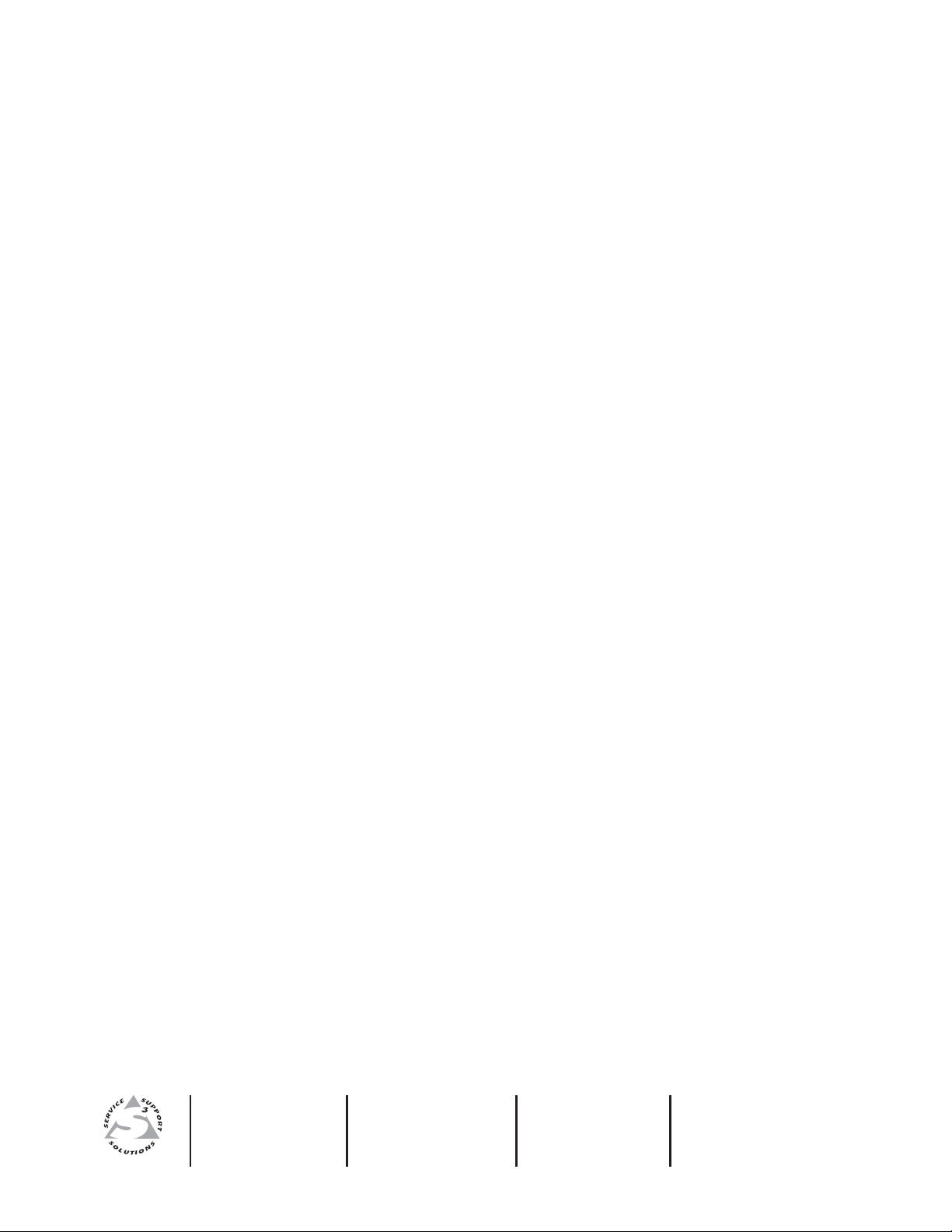
www.extron.com
Extron Electronics, USA
1230 South Lewis Street
Anaheim, CA 92805
USA
714.491.1500
Fax 714.491.1517
Extron Electronics, Europe
Beeldschermweg 6C
3821 AH Amersfoort
The Netherlands
+31.33.453.4040
Fax +31.33.453.4050
Extron Electronics, Asia
135 Joo Seng Road, #04-01
PM Industrial Building
Singapore 368363
+65.6383.4400
F
ax +65.6383.4664
© 2005 Extron Electronics. All rights reserved.
Extron Electronics, Japan
Kyodo Building
16 Ichibancho
Chiyoda-ku, Tokyo 102-0082 Japan
+81.3.3511.7655
Fax +81.3.3511.7656
