Page 1

User Guide
VNR 100
VN-Matrix Single Channel Recorder
VN-Matrix
®
68-2237-01 Rev. A
05 13
Page 2

Safety Instructions
Safety Instructions • English
WARNING: This symbol, D, when used on the product, is intended to
alert the user of the presence of uninsulated dangerous voltage within
the product’s enclosure that may present a risk of electric shock.
ATTENTION: This symbol, I, when used on the product, is intended
to alert the user of important operating and maintenance (servicing)
instructions in the literature provided with the equipment.
For information on safety guidelines, regulatory compliances, EMI/EMF
compatibility, accessibility, and related topics, see the Extron Safety and
Regulatory Compliance Guide, part number 68-290-01, on the Extron
website, www.extron.com.
Instructions de sécurité • Français
avertissement: Ce pictogramme, D, lorsqu’il est utilisé sur le
produit, signale à l’utilisateur la présence à l’intérieur du boîtier
du produit d’une tension électrique dangereuse susceptible de
provoquer un choc électrique.
attention: Ce pictogramme, I, lorsqu’il est utilisé sur le produit,
signale à l’utilisateur des instructions d’utilisation ou de maintenance
importantes qui se trouvent dans la documentation fournie avec le
matériel.
Pour en savoir plus sur les règles de sécurité, la conformité à la
réglementation, la compatibilité EMI/EMF, l’accessibilité, et autres sujets
connexes, lisez les informations de sécurité et de conformité Extron,
réf. 68-290-01, sur le site Extron, www.extron.fr.
Sicherheitsanweisungen • Deutsch
warnung: Dieses Symbol D auf dem Produkt soll den Benutzer
darauf aufmerksam machen, dass im Inneren des Gehäuses dieses
Produktes gefährliche Spannungen herrschen, die nicht isoliert sind
und die einen elektrischen Schlag verursachen können.
Chinese Simplified(简体中文)
警告:D产品上的这个标志意在警告用户该产品机壳内有暴露的危险
电 压 ,有 触 电 危 险 。
注意:I 产品上的这个标志意在提示用户设备随附的用户手册中有
重要的操作和维护(维修)说明。
关于我们产品的安全指南、遵循的规范、
使用的特性等相关内容,敬请访问
安全规范指南,产品编号
68-290-01。
EMI/EMF 的兼容性、无障碍
Extron 网站 www.extron.cn,参见 Extron
Chinese Traditional(繁體中文)
警告: D若產品上使用此符號,是為了提醒使用者,產品機殼內存在著
可能會導致觸電之風險的未絕緣危險電壓。
注意I 若產品上使用此符號,是為了提醒使用者。
有關安全性指導方針、法規遵守、EMI/EMF 相容性、存取範圍和相關主題的詳細
資訊,請瀏覽 Extron 網站:www.extron.cn,然後參閱《Extron 安全性與法規
遵守手冊》,準則編號 68-290-01。
Japanese
警告: この記 号 D が製品上に表示されている場合は、筐体内に絶縁されて
いない高電圧が流れ、感電の危険があることを示しています。
注意: この 記号 I が製品 上に表示されている場合は、本機の取扱説明書に記載されて
いる重要な操 作と保守 (整 備)の指示についてユーザー の注 意を喚 起するも のです。
vorsicht: Dieses Symbol I auf dem Produkt soll dem Benutzer in
der im Lieferumfang enthaltenen Dokumentation besonders wichtige
Hinweise zur Bedienung und Wartung (Instandhaltung) geben.
Weitere Informationen über die Sicherheitsrichtlinien, Produkthandhabung,
EMI/EMF-Kompatibilität, Zugänglichkeit und verwandte Themen finden Sie
in den Extron-Richtlinien für Sicherheit und Handhabung (Artikelnummer 68290-01) auf der Extron-Website, www.extron.de.
Instrucciones de seguridad • Español
aDvertencia: Este símbolo, D, cuando se utiliza en el producto,
avisa al usuario de la presencia de voltaje peligroso sin aislar dentro del
producto, lo que puede representar un riesgo de descarga eléctrica.
atenciÓn: Este símbolo, I, cuando se utiliza en el producto, avisa
al usuario de la presencia de importantes instrucciones de uso y
mantenimiento recogidas en la documentación proporcionada con
el equipo.
Para obtener información sobre directrices de seguridad, cumplimiento
de normativas, compatibilidad electromagnética, accesibilidad y temas
relacionados, consulte la Guía de cumplimiento de normativas y seguridad
de Extron, referencia 68-290-01, en el sitio Web de Extron, www.extron.es.
安全上のご注意、法令遵守、EMI/EMF適合性、その他の関連項目に
つ い て は 、エ クスト ロ ン の ウェブ サ イト www.extron.jpより
『Extron Safety and Regulatory Compliance Guide』 (P/N 68-290-01) をご覧く
ださい。
Korean
경고: 이 기호 D, 가 제품에 사용될 경우, 제품의 인클로저 내에 있는
접지되지 않은 위험한 전류로 인해 사용자가 감전될 위험이 있음을
경고합니다.
주의: 이 기호 I, 가 제품에 사용될 경우, 장비와 함께 제공된 책자에 나와
있는 주요 운영 및 유지보수(정비) 지침을 경고합니다.
안전 가이드라인, 규제 준수, EMI/EMF 호환성, 접근성, 그리고 관련
항목에 대한 자세한 내용은 Extron 웹 사이트(www.extron.co.kr)의
Extron 안전 및 규제 준수 안내서, 68-290-01 조항을 참조하십시오.
Page 3

FCC Class A Notice
This equipment has been tested and found to comply with the limits for a Class A digital
device, pursuant to part15 of the FCC rules. The ClassA limits provide reasonable
protection against harmful interference when the equipment is operated in a commercial
environment. This equipment generates, uses, and can radiate radio frequency energy and,
if not installed and used in accordance with the instruction manual, may cause harmful
interference to radio communications. Operation of this equipment in a residential area is
likely to cause interference; the user must correct the interference at his own expense.
NOTE: For more information on safety guidelines, regulatory compliances, EMI/EMF
compatibility, accessibility, and related topics, see the “Extron Safety and
Regulatory Compliance Guide” on the Extron website.
Specifications Availability
Product specifications are available on the Extron website, www.extron.com.
Copyright
© 2013 Extron Electronics. All rights reserved.
Trademarks
All trademarks mentioned in this guide are the properties of their respective owners.
The following registered trademarks
tems, Inc. or Extron Electronics:
AVTrac, Cable Cubby, CrossPoint, eBUS, EDID Manager, EDID Minder, Extron, Flat Field, GlobalViewer, Hideaway, Inline, IP Intercom, IP Link,
Key Minder, LockIt, MediaLink, PoleVault, PowerCage, PURE3, Quantum, SoundField, SpeedSwitch, SystemIntegrator, TouchLink, V-Lock,
VersaTools, VN-Matrix, VoiceLift, WallVault, WindoWall
(SM)
Registered Service Mark
AAP, AFL (Accu-Rate Frame Lock), ADSP (Advanced Digital Sync Processing), AIS (Advanced Instruction Set), Auto-Image, CDRS (Class D
Ripple Suppression), DDSP (Digital Display Sync Processing), DMI (Dynamic Motion Interpolation), DriverConfigurator, DSPConfigurator, DSVP
(Digital Sync Validation Processing), FastBite, FOXBOX, IP Intercom HelpDesk, MAAP, MicroDigital, ProDSP, QS-FPC (QuickSwitch Front Panel
Controller), Scope-Trigger, SIS, Simple Instruction Set, Skew-Free, SpeedMount, SpeedNav, Teamwork, Triple-Action Switching, XTP, XTP
Systems, XTRA, ZipCaddy, ZipClip
: S3 Service Support Solutions
(R)
, registered service marks
Registered Trademarks
Trademarks
(SM)
, and trademarks
(®)
(™)
(TM)
are the property of RGBSys-
Page 4

Conventions Used in this Guide
Notifications
The following notifications are used in this guide:
Danger: A danger indicates a situation that will result in death or severe injury.
WARNING: A warning indicates a situation that has the potential to result in death or
severe injury.
CAUTION: A caution indicates a situation that may result in minor injury.
ATTENTION: Attention indicates a situation that may damage or destroy the product or
associated equipment.
NOTE: A note draws attention to important information.
TIP: A tip provides a suggestion to make working with the application easier.
Software Commands
Commands are written in the fonts shown here:
^AR Merge Scene,,Op1 scene 1,1 ^B 51 ^W^C
[01] R 0004 00300 00400 00800 00600 [02] 35 [17] [03]
E X! *X1&* X2)* X2#* X2!
CE
}
NOTE: For commands and examples of computer or device responses mentioned
in this guide, the character “0” is used for the number zero and “O” represents the
capital letter “o.”
Computer responses and directory paths that do not have variables are written in the font
shown here:
Reply from 208.132.180.48: bytes=32 times=2ms TTL=32
C:\Program Files\Extron
Variables are written in slanted form as shown here:
ping xxx.xxx.xxx.xxx —t
SOH R Data STX Command ETB ETX
Selectable items, such as menu names, menu options, buttons, tabs, and field names are
written in the font shown here:
From the File menu, select New.
Click the OK button.
Page 5

Contents
Introduction............................................................ 1
About the Guide ................................................. 1
About the VNR 100 Recorder ............................. 1
VNR 100 Drives .............................................. 2
Application Diagram........................................ 2
Overview of Recorded Streams ...................... 3
Overview of Stream Playback ......................... 3
Transport Protocols Used for Streaming ............. 3
Multicast RTP — An Overview ........................ 4
Unicast RTP — An Overview .......................... 5
Unicast TCP — An Overview .......................... 5
Definitions ........................................................... 6
Features ............................................................. 7
Panels and Cabling .............................................. 8
Rear Panel Features ........................................... 8
Front Panel Cover ............................................... 9
Front Panel Features ........................................... 9
Configuration and Hardware Setup ....... 11
Setup Overview ................................................ 11
VNR 100 Power Up Procedure ......................... 12
VNR 100 Power Down Procedure .................... 12
Initial Configuration of the VNR 100 .................. 12
Getting Started with the Enterprise Controller ... 14
Replacing the VNR 100 Drives .................. 15
OS Drive Replacement Kit ................................ 15
Replacing the OS Drive ................................. 15
Configuring the New Drive ............................ 16
Media Drive Replacement Kit ............................ 18
Replacing the Media Drive ............................ 18
Configuring the New Drive ............................ 18
Monitoring Free and Used Disk Space .......... 19
Directory and File Structure ........................... 19
Reference Information .............................. 20
Default Factory Settings .................................... 20
VN-Matrix System Port Usage .......................... 20
Included Parts .................................................. 22
Mounting the VNR 100 ..................................... 22
UL Guidelines for Rack Mounting .................. 22
Rack Mounting Using Rack Rails .................. 22
vTechnical Publications Standards and Styles • IntroductionVNR 100 • Contents v
Page 6

VNR 100 • Contents vi
Page 7

Introduction
This section provides an overview of the user guide for the Extron VNR100 single channel
recorder and covers the following topics:
• About the Guide
• About the VNR 100 Recorder
• Transport Protocols Used for Streaming
• Definitions
• Features
About the Guide
This guide contains installation, configuration, and operating information for the VNR100.
In this guide:
• The term “recorder” refers specifically to the VNR100.
• The term “codec” refers to a VN-Matrix device that acts as an encoder and decoder.
• The term “stream” refers to multimedia that is constantly received by (and normally
presented to) an end-user while being delivered by a VN-Matrix encoding device.
• The term “element” refers to the video or graphics, audio, data, and whiteboard
(user data) content that is contained within a stream.
About the VNR 100 Recorder
The VNR 100 recorder is a network appliance capable of recording PURE3 video, audio,
and data streams from VN-Matrix codecs and encoders. Multiple VNR 100 units can be
configured together into systems to record and play back multiple, synchronized PURE3
streams.
The recorder is able to play and control a previously recorded file while simultaneously
recording a new file, with a sustained aggregate bit rate of 150 Mbps. The VNR 100 is also
able to replay, with time slip, a file that is still being recorded.
One or more VNR 100 recorders can be used in a VN-Matrix system. The system must
be under the control of an Extron VNM Enterprise Controller, whether the system contains
a single VNR 100 recorder or multiple recorders. Controlling multiple recorder devices or
channels from a single master unit allows:
• Support for common transport controls for record and playback of grouped channels.
• Support for directory and file management of grouped recordings and playback.
Multi-channel systems are facilitated by maintaining full stream synchronization of multiple
recorder devices across all stream elements (video, audio, data, and whiteboard) at all
playback speeds in forward and reverse directions.
The recorder uses a network storage architecture, which makes the system highly scalable
and flexible.
<Product Name> • <Section Title> 1VNR 100 • Introduction 1
Page 8
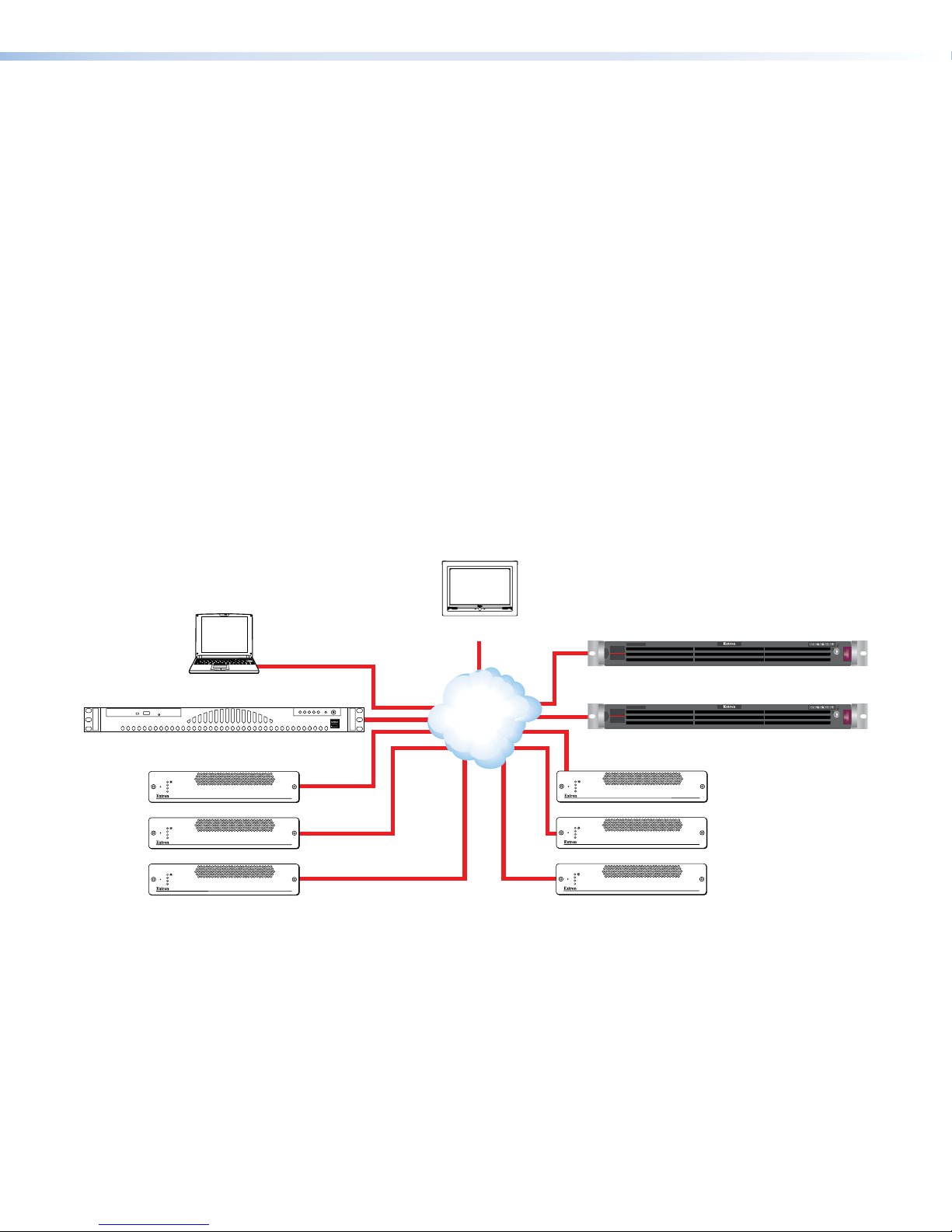
The VNR 100 recorder is fully compatible with existing VNM Matrix products, including the:
• Extron 5-channel VN-Matrix recorder
• Extron VN-Matrix 2xx and 3xx codecs
• Extron VN-Matrix software decoder
• Extron VN-Matrix Enterprise Controller
• Extron VNS 104 Multi-Stream decoding software
VNR 100 Drives
The VNR 100 has two replaceable drives:
• Operating system (OS) drive — the OS drive contains the VNR 100 operating
system.
• Media drive — the media drive contains the video, audio, data, and whiteboard
information files that have been recorded by the VNR 100.
Both these drives can be replaced easily. Replacing the media drive does not require any
device specific data to be updated on the OS drive. For complete instructions on replacing
the drives, see OS Drive Replacement Kit (page 15) and Media Drive Replacement Kit
(page 18).
Application Diagram
TouchLink
Browser Based User
Control
VNM Enterprise Controller
LAN-1
LAN-2
STATUS
LAN-1
LAN-2
STATUS
LAN-1
LAN-2
STATUS
Multiple VNM 200 and 225 Series Encoders
(or CODECs configured as encoders)
VN-MATRIX 225 SERIES
RGB/DVI OVER IP
VN-MATRIX 225 SERIES
RGB/DVI OVER IP
VN-MATRIX 225 SERIES
RGB/DVI OVER IP
Figure 1. Example of a System using the Extron VNR 100
™
External User Control
Touchpanel
Network
Multicast Enabled
Network
VN-Matrix
VNR 100
Recorder
VNR 100 Recorder
VN-Matrix
VNR 100
Recorder
VNR 100 Recorder
LAN-1
LAN-2
STATUS
LAN-1
LAN-2
STATUS
LAN-1
LAN-2
STATUS
Multiple VNM 200 and 225 Series Decoders
(or CODECs configured as decoders)
VN-MATRIX 225 SERIES
RGB/DVI OVER IP
VN-MATRIX 225 SERIES
RGB/DVI OVER IP
VN-MATRIX 225 SERIES
RGB/DVI OVER IP
VNR 100 • Introduction 2
Page 9

Overview of Recorded Streams
Encoders convert video signals to highly compressed signals that can be transferred over a
network.
• The VNR 100 records the compressed signals from the network, without further
processing.
• As a minimum, each recording contains a video element.
• A recording may also include elements containing audio, data, and whiteboard
information (if these are present and enabled at the encoder). If these are selected for
storage, each element is stored as an individual file within the same directory.
Overview of Stream Playback
• The VNR 100 plays back saved data without processing. It is already in a highly
compressed format that can be transferred over a network.
• When a recording that contains multiple elements is selected for playback, all the
necessary files are loaded.
• The video content is always played back.
• When present, audio, data, and whiteboard elements may be enabled or disabled for
playback. If they are enabled, the audio, whiteboard, and data elements are always
slaved to the video stream.
Decoders take the highly compressed signals from the network and reconvert them to the
uncompressed format required by a display device.
Transport Protocols Used for Streaming
Source data from a VN-Matrix encoder can be distributed to multiple displays or decoders
(one-to-many) or to a single display or decoder (point-to-point). A previously recorded
stream can be distributed in the same way and, as the source of an encoded stream, the
recorder may be thought of as an encoder in this context.
A stream may be transported over the network from the source (encoder, recorded stream)
to the display (decoder) using one of three methods:
• Multicast Real-time Transport Protocol (RTP)
• Unicast Real-time Transport Protocol (RTP)
• Unicast Transmission Control Protocol (TCP)
By default, the VNR 100 recorder provides a choice of unicast RTP or unicast TCP transport
protocols. A multicast transport protocol may be configured if required (see the Enterprise
Controller User Guide).
NOTES:
• During playback of a recorded stream, the transport protocol can be TCP, RTP, or
RTP Multicast. The protocol is specified on the VNM Enterprise Controller.
• When a stream is recording, the VNR 100 may be considered as a display
(decoder) device.
VNR 100 • Introduction 3
Page 10
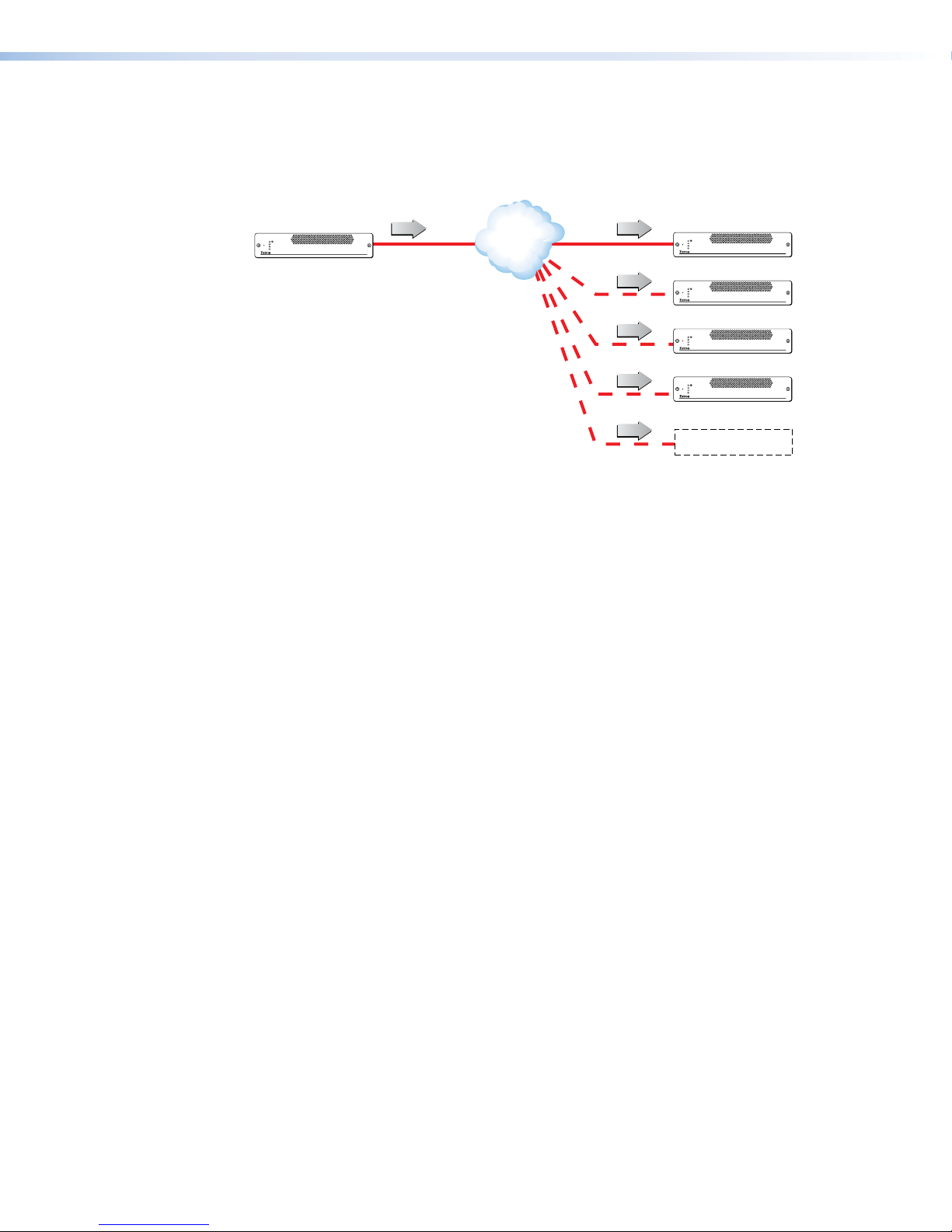
Multicast RTP — An Overview
Multicast RTP allows a source to be displayed on multiple displays. This method uses a
real-time variation of UDP (User Datagram Protocol) called RTP (Real-time Transport
Protocol).
LAN-1
LAN-2
STATUS
Encoder sends data using RTP
to a multicast group.
VN-MATRIX 225 SERIES
RGB/DVI OVER IP
SOURCE
RTP RTP
Network
RTP
RTP
RTP
LAN-1
LAN-2
STATUS
LAN-1
LAN-2
STATUS
LAN-1
LAN-2
STATUS
LAN-1
LAN-2
STATUS
VN-MATRIX 225 SERIES
RGB/DVI OVER IP
VN-MATRIX 225 SERIES
RGB/DVI OVER IP
VN-MATRIX 225 SERIES
RGB/DVI OVER IP
VN-MATRIX 225 SERIES
RGB/DVI OVER IP
RTP
Multiple decoders can be
part of the multicast group.
Figure 2. Multicast RTP Streaming
The source encoder uses RTP to send data to a multicast group. The source does not need
to know the IP address of the decoders that are using the source.
RTP provides very low latency which is important for video streaming. Unlike other
protocols, RTP packets include a time stamp. If packets are received in the wrong
order, they are sorted into the correct order for display or discarded if the time stamp is
out-of-date.
However, because RTP is a connectionless protocol, data delivery is not guaranteed.
When data packets are lost (for example, due to excessive network traffic), the
decoder devices carefully manage the data stream to minimize any image disruption.
VNR 100 • Introduction 4
Page 11

Unicast RTP — An Overview
Similar to multicast RTP, this method uses a real-time variation of UDP protocol, called
unicast RTP. This method can be used where the network infrastructure does not support
multicast traffic. Typically, this protocol is used for point-to-point configuration (single source
to single display), but can be configured to use up to a maximum of four displays.
NOTE: The encoder sends an individual stream to each decoder. This means that the
total bandwidth of the VN-Matrix system increases as more decoders are added.
LAN-1
LAN-2
STATUS
VN-MATRIX 225 SERIES
RTP 1-4
RGB/DVI OVER IP
Encoder sends data using RTP
to up to 4 specified decoders.
SOURCE
Network
RTP 1
RTP 2
RTP 3
RTP 4
LAN-1
LAN-2
STATUS
LAN-1
LAN-2
STATUS
LAN-1
LAN-2
STATUS
LAN-1
LAN-2
STATUS
VN-MATRIX 225 SERIES
RGB/DVI OVER IP
VN-MATRIX 225 SERIES
RGB/DVI OVER IP
VN-MATRIX 225 SERIES
RGB/DVI OVER IP
VN-MATRIX 225 SERIES
RGB/DVI OVER IP
DISPLAYS
Figure 3. Unicast RTP Streaming
RTP provides very low latency which is important for video streaming. Unlike other
protocols, RTP packets include a time stamp. If packets are received in the wrong
order, they are sorted into the correct order for display or discarded if the time stamp is
out-of-date.
However, because RTP is a connectionless protocol, data delivery is not guaranteed.
When data packets are lost (for example, due to excessive network traffic), the
decoder devices carefully manage the data stream to minimize any image disruption.
Unicast TCP — An Overview
This method transports data using standard TCP (Transport Control Protocol) and should
only be used for single point-to-point transfer of data.
TCP is a connection-based protocol and, therefore, data is guaranteed to be delivered.
However, in the event of excessive network traffic, delivery may be delayed which will impact
real-time performance.
LAN-1
LAN-2
STATUS
Encoder
SOURCE
Figure 4. Unicast TCP Streaming
The decoder defines which source to connect to. Other than defining an IP address and
source type (if required), no special source encoder setup is required.
VN-MATRIX 225 SERIES
RGB/DVI OVER IP
TCP TCP
Network
LAN-1
LAN-2
STATUS
VN-MATRIX 225 SERIES
RGB/DVI OVER IP
Decoder makes a TCP
connection with a
specified encoder.
DISPLAY
VNR 100 • Introduction 5
Page 12
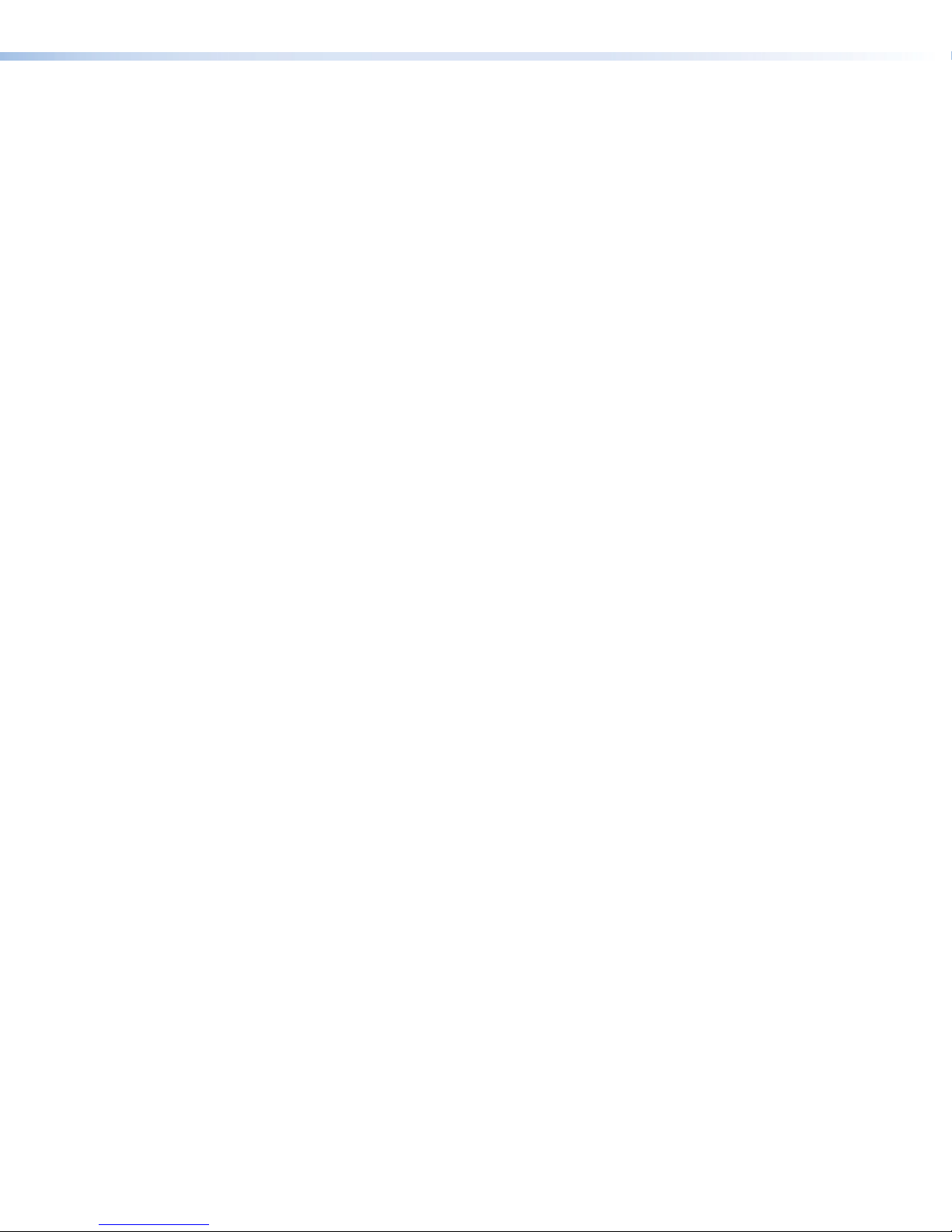
Definitions
PURE3 — PURE3 is specifically designed for network transmission of real time media (such
as video or graphics, audio, data, and whiteboard elements). It features both spatial and
temporal image compression, which allows for efficient bandwidth usage and eliminates the
need for forward error correction.
• PURE3 streams always contain video or graphic elements.
• PURE3 streams may contain audio, data, and whiteboard elements that are associated
with the video and graphic elements.
Streaming media (stream) — This term refers to multimedia that is constantly received
by (and normally presented to) an end-user while being delivered by a streaming provider.
Internet television is a commonly streamed medium. Streaming media (stream) in this guide
refers to a PURE3 media stream that is produced by a VN-Matrix encoding device.
Element — This term refers to the video, graphics, audio, (user) data, and whiteboard
(annotation data) content that is contained within a stream.
Device license — This term refers to the number of licensed features that are available on
a device within a VN-Matrix system. All devices contain a default license that offers a default
level of functionality. See the VNM Enterprise Controller User Guide (at www.extron.com)
for information about device licenses.
Controller license — This term refers to the license that is supplied to the VNM Enterprise
Controller. See the VNM Enterprise Controller User Guide for information about device
licenses.
(User) Data — This refers to the transfer of user data between an encoder and a decoder.
User data is created at the encoder, placed into the PURE3 stream, and sent to the
decoder. The data is received in the same form that it was transmitted. This method of data
transfer is unidirectional and can only be sent from an encoder to a decoder.
Whiteboard (wb) data — Also known as annotation data, whiteboard data outputs text
and simple pointer annotation onto local displays that are connected to VN-Matrix encoders
or decoders. This type of data is bidirectional, which allows a decoder to send whiteboard
data to an encoder.
VNR 100 • Introduction 6
Page 13
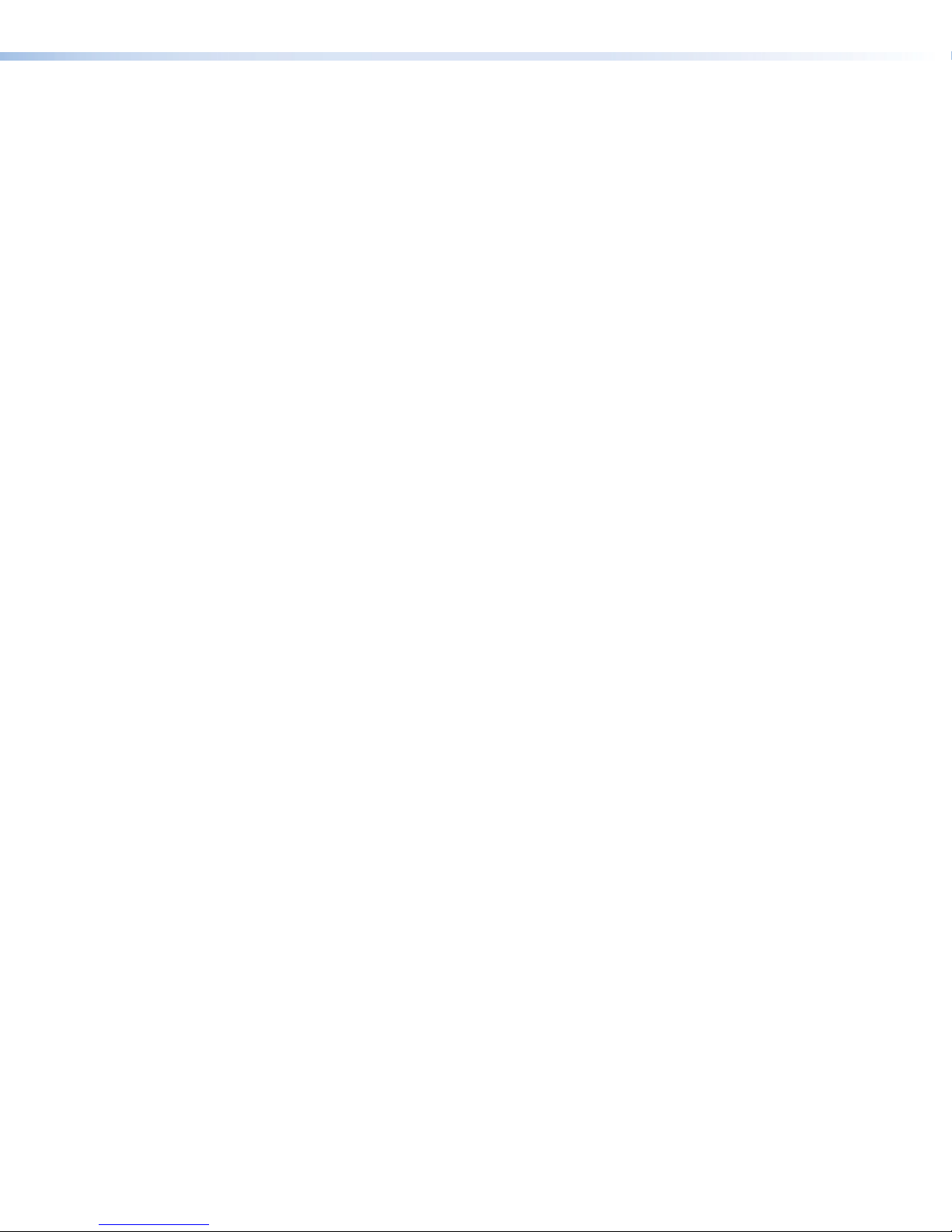
Features
Simultaneously record and play back VN-Matrix AV streams — uses customer assets
more effectively by allowing free use of imaging sources independent of playback and review
Time-shift playback capabilities support time slip or chase play — offers flexible
timing for playback of recorded events to accommodate local schedules
Transport controls include: play, pause, and variable speed playback at 2x, 4x,
and 8x speeds in forward or reverse as well as single frame advance in forward or
reverse — allows time-efficient review and scanning over recorded content
System scalability — create multi-channel recording systems using multiple VNR100
units — flexible to apply in a wide range of applications; develop recording systems with few
or many audio and video channels
System synchronization — synchronize playback across multiple VNR 100 units —
supports lip sync, genlocked decoding, scaled playback across multiple VNR100 units,
synchronization of recorded external ancillary data to audio and video streams, and the
ability to support recording and playback of videowalls, or multi-display systems
PURE3 codec — provides visually lossless compression, efficient bit rates, and absolute
frame encoding supporting high quality content, lip sync, synchronization of multi-screen
playback, and playback transport controls for efficient and accurate visual documentation
Removable storage — provides flexibility to secure recorded data in sensitive or secret
applications
Replacement media drive and operating system drive available — use in
data-sensitive applications where independent storage is required to record different events
Compatible with VN-Matrix 200, 225, and 300 series and VN-Matrix Software
Decoders — maintains value of existing and investments in Extron VN-Matrix products
VNR 100 • Introduction 7
Page 14

Panels and Cabling
This section provides information on:
• Rear Panel Features
• Front Panel Cover
• Front Panel Features
Rear Panel Features
d
b
a
Figure 5. VNR 100 Rear Panel
AC power connector — use a standard IEC power cord to connect the recorder to a
a
100 to 240 VAC, 50 or 60 Hz power source.
PS/2 port for mouse (optional) — connect a PS/2 mouse to this port, if required.
b
PS/2 port for computer keyboard (optional) — connect a PS/2 keyboard to this
c
port, if required.
USB ports (2) — used to connect a mouse and keyboard for the initial configuration.
d
There are a total of four USB inputs: two rear panel and two front panel.
RS-232 control port — use an Extron cable (not provided) to connect the VNR100 to
e
a control PC.
VGA output connector — connect a local VGA monitor to this output.
f
Ethernet port 0 (eth0) — use an RJ-45 cable to connect this port to the primary
g
network (the VN-Matrix network).
Ethernet port 1 (eth1) — is not functional. Do not connect this port to a network.
h
chgfe
d
VNR 100 • Panels and Cabling 8
Page 15

Front Panel Cover
Handle
jj
The front panel has a lockable cover to prevent unauthorized access to the removable
drives. The cover has five light tubes that allow the signals from the front panel LEDs to be
seen when the cover is in place.
Figure 6. VNR 100 Front Panel Cover
To install the front cover:
VNR 100
Recorder
VN-Matrix
Light Tubes
Projections
(2 on each end)
Release Catch
Lock
Front Panel Features
1. Ensure the Lock is in the open position (
). If necessary, use the provided key to
undo the lock.
2. Holding the cover at a slight angle, slide the two projections on the left side of the cover
into the holes on the inside surface of the handle (a in the figure below).
3. Press the release catch inwards to retract the two projections on the right side of the
cover and slide the cover into place.
4. Release the catch to allow the two projections to fit into the holes on the surface of the
handle.
5. If required, use the key to lock the cover in place.
VN-Matrix
VNR 100
Recorder
Figure 7. VNR 100 Front Panel Cover, installed
Remove the cover by reversing these steps.
b
cc d
e aa fg
h
Figure 8. VNR 100 Front Panel
The front panel has a removable bezel, which can be locked in place to secure the media
drives. When the bezel is locked in place the DVD player, USB ports, and serial ports are not
available for use.
NOTE: It is not necessary to access the front panel during normal operation of the
VNR100.
Handles (2) — the VNR 100 is mounted on sliding rails in a standard rack. The handles
a
allow the unit to be pulled in and out of the rack on the rails. They are also used to
secure the front panel bezel.
CD and DVD drive — used for system updates or software installation.
b
i
VNR 100 • Panels and Cabling 9
Page 16

USB ports (2) — used to connect a mouse and keyboard for the initial configuration.
1
i
Ov
c
There are a total of four USB inputs: two rear panel and two front panel.
RS-232 Comm port — Insert 9-pin RS-232 cable.
d
Status LEDs — five LEDs, which provide information about:
e
2
ertemperature
a. The Overtemperature (i) LED flashes yellow when a fan has failed. It lights yellow
solidly when the internal temperature is too high (the ambient temperature may be
too high or the flow of air to the fan may be obstructed).
b. Network 2 is not active, so this LED does not light.
c. The Network Activity (1) LED flashes green when there is activity on network 1.
d. The Drive Activity LED flashes yellow when the hard drive is in use.
e. The Power LED lights green when the unit is receiving power.
Reset button — use this button to reboot the VNR 100.
f
Power button — used to apply or turn off the main power. When the main power is
g
turned off, standby power is actively supplied to the recorder.
OS drive — houses the solid state operating system drive (removable).
h
Media drive — houses the media drive (removable).
i
Spare drive bays (2) — must not have drives fitted.
j
ATTENTION: Do not remove the OS or Media drive when the VNR 100 is powered
on.
Network
Activity (2)
Network
Activity (1)
Drive
Activity
Power
VNR 100 • Panels and Cabling 10
Page 17

Configuration and
Hardware Setup
This section provides information on how to perform the initial configuration of the VNR100
so that it will work over the Ethernet with a network that is controlled by an Enterprise
Controller. Topics that are covered in this section include:
• Setup Overview
• VNR 100 Power Up Procedure
• VNR 100 Power Down Procedure
• Initial Configuration of the VNR 100
• Getting Started with the Enterprise Controller
Setup Overview
NOTE: if the VNR 100 recorder is rack mounted, access to the rear panel may be
restricted. Connect all cables at the same time as the unit is mounted.
1. Mount the VNR 100 recorder in a suitable location (see Mounting the VNR 100 on
page22).
2. Connect a standard IEC power cord to the rear panel power connector (a in figure 5).
3. Connect the VNR 100 to a network, using the rear panel Ethernet port 0 (g in figure5).
The VNR 100 must be controlled by an VNM Enterprise Controller connected to the
network.
4. Power on the VNR 100 (see VNR 100 Power Up Procedure on page 12).
5. Use a computer on the same network as the VNR 100 to carry out the initial
configuration (see Initial Configuration of the VNR 100 on page 12).
This initial configuration makes the VNR 100 available to a VNM Enterprise Controller on
the same network.
6. If it becomes necessary to power down the VNR 100 recorder, see VNR 100 Power
Down Procedure on page 12.
VNR 100 • Configuration and Hardware Setup 11
Page 18

VNR 100 Power Up Procedure
NOTE: Before turning on the VNR 100, ensure all necessary devices are connected
correctly and powered up.
Power up the VNR 100 by pressing the Power button (g in figure 8). The VNR 100 boots
up.
VNR 100 Power Down Procedure
Power off the VNR 100 by pressing and releasing the front panel power button. The
recorder takes approximately 20 to 30 seconds to power-down.
Initial Configuration of the VNR 100
The initial configuration of the VNR 100 allows it to connect to the Enterprise Controller.
Once it is integrated into the Enterprise Controller network, the VNR 100 will be completely
controlled by the Enterprise Controller.
By default, the VNR 100 is pre-configured with the following network settings:
• IP Address: 192.168.254.254
• Subnet Mask: 255.255.225.0
• Port Number: 8080
You will need to contact your network administrator to find out the IP address for the
Enterprise Controller.
To perform the initial configuration, follow these instructions:
1. Initial configuration is through the browser of a computer connected to the
same network as the VNR 100. In the browser address bar, enter the IP
address of the recorder followed by a colon and the port number (for example:
192.168.254.254:8080).
The login page opens:
Figure 9. VNR 100 Login to Web Page
2. Enter the Username and Password.
NOTE: By default, the Username and the Password are both config.
VNR 100 • Configuration and Hardware Setup 12
Page 19

3. Click Login. The VNR 100 Recorder Settings page opens:
Logout
VNMatrix recorder settings
IP Address
Subnet Mask
Gateway
Serial
Controller IP
Controller port
MTU
New password
Confirm New password
Umount
Disk free space: 19GB->98% used
Format
Network settings [eth0]
192.168.254.254
255.255.255.0
192.168.254.253
Recorder settings
1111999
192.168.254.254
5432
1500
User settings
Data disk
mounted to /home/matrix_rec/Recording_Files
status:
formated to ext3
Apply Changes
Cancel Changes
Figure 10. VNR 100 Web Page
4. Enter the IP Address, Subnet Mask, and Gateway address of the recorder.
5. Enter the Controller IP address, Controller port number and maximum
transmission unit (MTU) setting of the controller.
6. Enter a New password and Confirm New password.
7. Click Apply Changes to save the settings (or click Cancel Changes to exit without
saving the information).
ATTENTION: There is no indication whether you have been successful or
unsuccessful in connecting to the Enterprise Controller. To verify that the recorder
has linked to the controller, you must log on to the controller and ensure that the
recorder is in the device list.
IP Address and Subnet mask — are assigned to the ETH0 NIC on the VNR100.
Gateway — is the IP address of the gateway that is assigned to the ETH0 NIC on
the VNR100. If no gateway exists, the IP address should be the same as the system
contoller.
Controller IP Address — is the IP address of the Enterprise Controller used to control
the VNR100.
Controller Port — is the port number is used by all VN_Matrix devices to communicate
with the Enterprise Controller. The value should only be changed if the Enterprise
Controller has been configured to accept communications on a different port number.
Under normal circumstances the setting should remain at the default setting (5432).
Maximum Transmission Unit (MTU) — is used to set the packet size, in bytes, that
is used to transmit data over the network. The default is 1500 bytes. This setting is
for advanced use only. Under normal circumstance do not change this value from the
default value. If the MTU value is incorrectly set, the MATRIX system may malfunction.
New password — Change the default password for the config account if required. The
User account name cannot be changed.
Data (media) disk —This area provides information about the media drive on the
VNR100. For full instructions on replacing the media drive, please see the VNR 100
Media Drive Replacement Kit Installation Guide, at www.extron.com.
VNR 100 • Configuration and Hardware Setup 13
Page 20

Getting Started with the Enterprise Controller
The VNR 100 Single channel recorder is controlled by the VNM Enterprise Controller, which
is used to configure and manage all Matrix devices in the system.
VNR 100 devices are used with VN-Matrix encoders and decoders to record and play back
PURE3 streams. VNR 100 devices may be controlled singly or in groups to enable recording
and playback of more than one stream.
System settings are configured as presets that may then be recalled from either the
VNMEnterprise Controller WEB UI or from an external control system connected to the
VNMEnterprise Controller using the HLI command protocol.
1. Use a PC on the same network as the VNM Enterprise Controller to access the
website for the controller. Enter the IP address for the controller in the address bar. The
controller Login screen opens:
Figure 11. Enterprise Controller Login Screen
2. Enter the Username and Password.
3. Click Login. The Enterprise Controller Device List opens:
Figure 12. Enterprise Controller Device List
4. Check the box next to the VNR 100 recorder. A series of action buttons appear at the
bottom of the screen:
Figure 13. Enterprise Controller Device List Action Buttons
Use the Enterprise Controller User Guide (at www.extron.com) for complete
information about configuring and using the VNR 100 recorder.
VNR 100 • Configuration and Hardware Setup 14
Page 21

Replacing the
VNR 100 Drives
There are two optional drive replacement kits for the Extron VNR 100:
• OS Drive Replacement Kit
• Media Drive Replacement Kit
The drives allow the recorder to be moved between secure areas without compromising
confidential data. The media drive kit also offers a convenient way to archive materials.
There are four drive bays on the front panel of the VNR 100. From left to right, they are
numbered 0 - 3. The OS drive is number 0 and the media drive is number1.
c
b a
OS Drive (drive #0)
Figure 14. Media Drive and OS Drive
OS Drive Replacement Kit
Replacing the OS Drive
ATTENTION: Never remove or insert the drive while the unit is powered on.
NOTES:
• The replacement drive does not have a default IP address assigned. This must be
set by the user.
• The OS drive is licensed to run only on the VNR 100 for which it was supplied and
cannot be used with any other VNR 100 unit.
• A label fixed to the top of the drive shows the serial number of the VNR 100 for
which it is intended to be used.
1. Switch the recorder off
by pressing and holding
down the power switch
(figure14,
(figure 14, b) flash red and
then go out.
2. Unplug the recorder.
3. Press the red catch. The lever arm
is released (see the figure on the right).
a
Media Drive (drive #1)
) until the LEDs
VNR 100 • Replacing the VNR 100 Drives 15
Page 22

4. Swing the lever arm out until
it is perpendicular to the front
of the drive caddy (as shown
in the figure to the right). Use
the arm to pull the caddy out
of the drive bay.
5. Remove the drive. There are
no screws to be removed
or cable connections to be
undone.
6. Insert the new drive into the drive bay.
7. Push the caddy back into the recorder.
8. Swing the lever arm back until it clicks into place behind the catch.
ATTENTION: Do not power on the unit at this time.
Configuring the New Drive
1. Attach a mouse to the rear panel PS/2 mouse port (e)
and a keyboard to the rear panel PS/2 keyboard port
(f). Alternatively, you may connect the mouse and
keyboard to the front panel USB ports (c in the figure
on page 15) or the rear panel USB ports (d).
2. Connect a VGA monitor to the rear panel port (g).
3. Power on the recorder by pressing the front panel power
switch (a in figure 14 on page 15).
4. Power on the monitor. The login screen
is displayed.
5. Enter the Username and Password.
NOTE: By default, the Username is
matrix_rec and the Password is
matrix.
efd
d
g
6. From the menu bar on the desktop, select
Applications > Internet > Firefox Web
Browser
.
VNR 100 • Replacing the VNR 100 Drives 16
Page 23

7. In the browser address bar, enter the IP address of
the recorder followed by a colon and the port number
(127.0.0.1:8080). The login page opens (see the
figure to the right).
8. Enter the Username and Password.
NOTE: By default, the Username and Password
are both config.
9. Click Login. The VNR 100 Recorder Settings
page opens (see the figure to the right).
10. Set the Network Settings and Recorder Settings
as required (default values are shown).
11. Click Apply Changes.
12. Logout of the config screen.
13. Power down the unit.
14. Remove the mouse, keyboard, and monitor.
VNMatrix recorder settings
IP Address
Subnet Mask
Gateway
Serial
Controller IP
Controller port
MTU
New password
Confirm New password
Umount
Disk free space: 19GB->98% used
Format
Network settings [eth0]
192.168.254.254
255.255.0.0
192.168.254.253
Recorder settings
1111999
192.168.254.254
5432
1500
User settings
Data disk
mounted to /home/matrix_rec/Recording_Files
status:
formated to ext3
Apply Changes
Logout
Cancel Changes
VNR 100 • Replacing the VNR 100 Drives 17
Page 24

Media Drive Replacement Kit
Replacing the Media Drive
1. If necessary, switch the recorder off by pressing and holding down the power switch
(figure 14, a) until the LEDs (figure 14, b) flash red and then go out.
ATTENTION: Never remove or insert the drive while the unit is powered on.
2. Unplug the recorder.
3. Press the red catch (see the
figure to the right). The lever
arm is released.
4. Swing the lever arm out until
it is perpendicular to the front
of the drive caddy (see the
figure to ther right). Use the
arm to pull the caddy out of
the drive bay.
5. Remove the drive. There are
no screws to be removed or
cable connections to be undone.
6. Insert the new drive into the drive bay.
7. Push the caddy back into the recorder.
8. Swing the lever arm back until it clicks into place behind the catch.
NOTE: When the new drive is correctly seated, all necessary connections are
automatically formed.
9. Reconnect the power to the VNR 100 and power it on by pressing the power switch.
Configuring the New Drive
Initial configuration is through the browser of a computer
connected to the same network as the VNR 100.
1. In the browser address bar, enter the IP address of
the recorder followed by a colon and the port number
(for example 192.168.254.254:8080). The login
page opens (see the figure to the right).
2. Enter the Username and Password.
NOTE: By default, the Username and
Password are both config.
VNR 100 • Replacing the VNR 100 Drives 18
Page 25

3. Click Login. The VNR 100 Recorder Settings
page opens (see the figure to the right).
Once mounted, the capacity of the new drive
will be shown under Disk free space. This takes
a few seconds.
4. If you are inserting a blank drive, click Format.
ATTENTION: When inserting a drive that
contains previously recorded content,
do not use the Format option as this will
remove all data.
When the formatting is complete, the message
formated to ext3 will appear next to the
Format button.
5. Click Apply Changes.
6. Logout of the config screen.
Monitoring Free and Used Disk Space
To monitor the amount of free disk space and the percentage of disk space used, see the
Data Disk information on the VNR 100 web page (see the figure above).
VNMatrix recorder settings
IP Address
Subnet Mask
Gateway
Serial
Controller IP
Controller port
MTU
New password
Confirm New password
Umount
Disk free space: 19GB->98% used
Format
Network settings [eth0]
192.168.254.254
255.255.0.0
192.168.254.253
Recorder settings
1111999
192.168.254.254
5432
1500
User settings
Data disk
mounted to /home/matrix_rec/Recording_Files
status:
formated to ext3
Apply Changes
Logout
Cancel Changes
Directory and File Structure
Use the Enterprise Controller website to view the directory and file structure of the VNR 100
media disk.
1. Enter the IP address of the Enterprise Controller in the address bar of your browser.
2. At the login screen, enter the username and password.
3. If necessary, click on the Devices tab of the Enterprise Controller web page.
4. Select the VNR 100 of interest from the list of devices.
5. Click Recorder in the Action buttons at the bottom of the screen. A popup window
opens showing the home directory for the recorder.
6. Click on the directory icon to show the files contained in the directory.
Figure 15. Recorder File Structure
VNR 100 • Replacing the VNR 100 Drives 19
Page 26
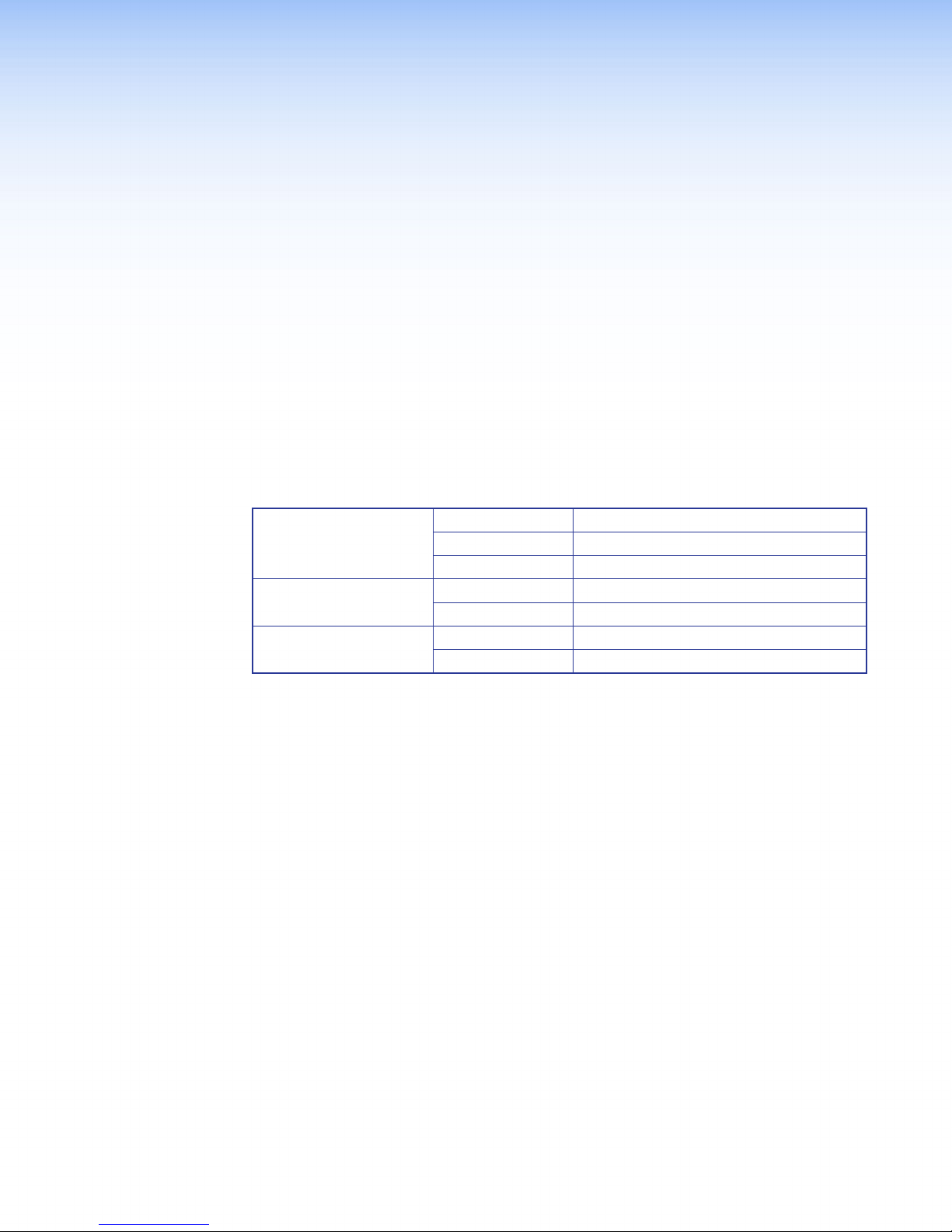
Reference
Information
This section provides information about:
• Default Factory Settings
• VN-Matrix Port Usage
• Included Parts
• Mounting the VNR 100
Default Factory Settings
Network settings (ETH0) IP address
Controller IP address
Configuration User name
VN-Matrix System Port Usage
The VN-Matrix system uses a variety of network port numbers for streaming and intercommunication functions. Just as the universal “telnet” function typically uses TCP port
number 23, VN-Matrix uses specific port numbers for its operation.
The table on the following page lists the port numbers used by the VN-Matrix series
products. The port numbers are, in most cases, for the sender. Port numbers used for
receiving are less important in regards to security.
When configuring a network, make sure it allows traffic on the ports required for your given
application. The ports highlighted in yellow accommodate most simple applications.
Subnet mask
Gateway address
Port
Password
192.168.254.254
255.255.255.0
192.168.254.253
192.168.254.254
5432
config
config
VNR 100 • Reference Information 20
Page 27

Port Transport Usage
69 UDP TFTP Server, used for firmware upgrades
80 TCP HTTP data. Value is user definable; the default is 80. Used to
communicate between the web browser and the Enterprise Controller
554 TCP Real-time streaming protocol (RTSP) server.
5432 UDP Enterprise Controller outgoing and incoming control messages. Value
is user definable; the default is 5432. Only used on the device acting as
controller to communicate with other VN-Matrix devices
5555 TCP Old XML interface and old VN-Matrix recorder software application. No
longer used.
9998 TCP Command Line Interface (CLI) messages. Used to telnet to the
controller for sending text-based control commands.
9999 TCP Deprecated: Old remote control server, replaced by CLI (port 9998).
23 TCP Telnet (can be disabled).
161 UDP Used for simple network management protocol (SNMP) alarm access.
199 TCP Used for simple network management protocol (SNMP) alarm access.
4002 TCP Source stream information. Used to telnet to the VN-Matrix decoder to
view information about the source it is decoding.
5002 TCP Serial port bidirectional protocol (not data channel streaming).
6666 TCP Keyboard and mouse forwarding.
7777 UDP Upgrade daemon, local access only.
8000-8098
(even)
UDP RTP unicast or RTP multicast audio, video, whiteboard, and data
streams. Controller selects port number, starting at 8000. This is the
port number of the destination (receiver).
8001-8099
(odd)
UDP RTCP channel for audio, video, whiteboard, and data streams.
Grouped with the even-numbered stream (8000 with 8001, 8002 with
8003, and so on). This is the port number of the destination (receiver).
8000 TCP Video streams. This is the port number of the source (sender).
8100 TCP Audio streams. This is the port number of the source (sender).
8200 TCP Whiteboard streams. This is the port number of the source (sender).
8201 TCP Data streams. This is the port number of the source (sender).
9000 TCP HSI interface if using ThorDebug.
9001 UDP VN-Matrix outgoing and incoming control messages. Communicates
with port 5432 (or the user-defined port number) on the Enterprise
Controller.
9002 UDP Default port for collecting UDP traffic for data-transport. Value is
user-definable.
9996 TCP HLI server port.
9997 TCP Annotation server port.
NOTE: The ports highlighted in yellow accommodate most simple applications.
VNR 100 • Reference Information 21
Page 28
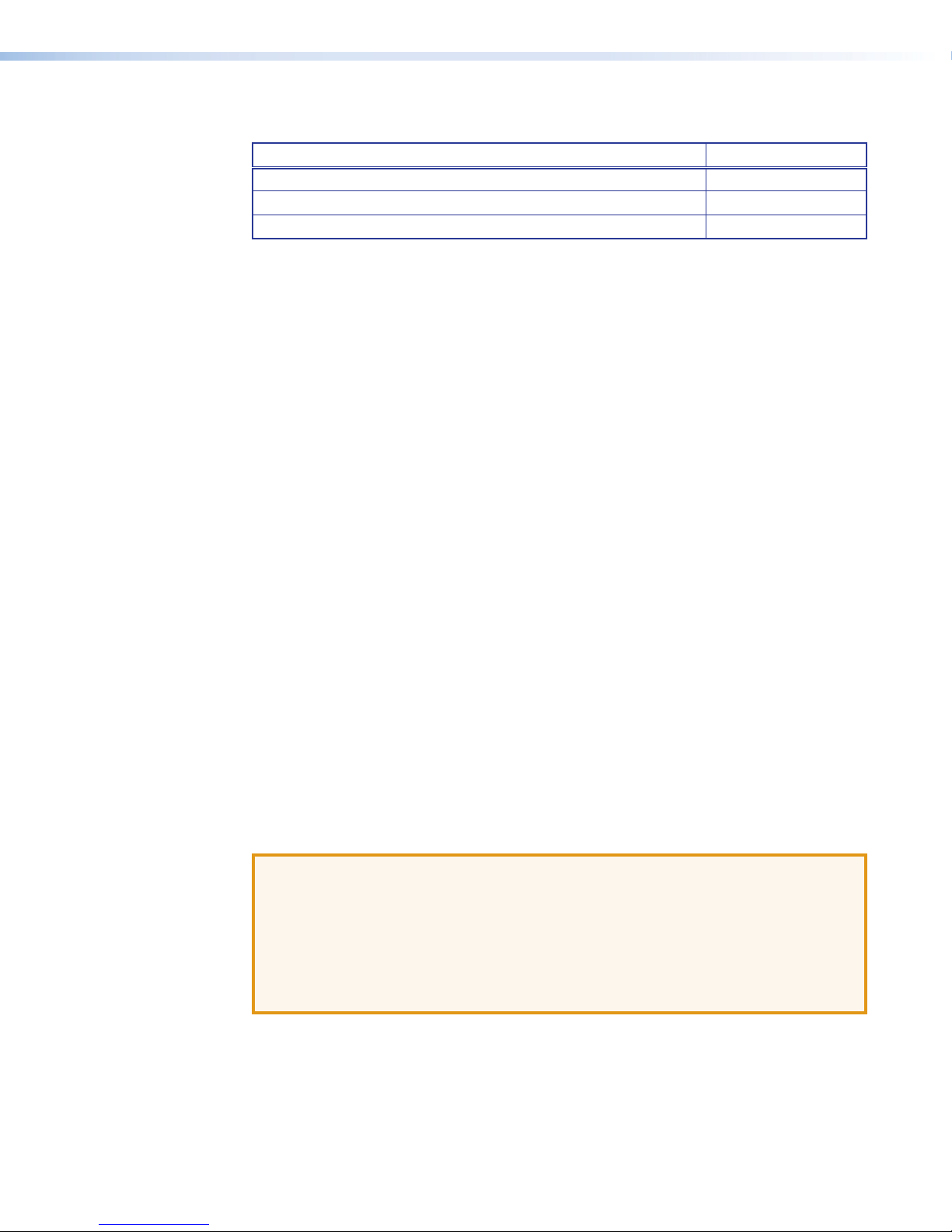
Included Parts
Mounting the VNR 100
UL Guidelines for Rack Mounting
Description Part Number
VNR 100 Recorder 60-1291-01
Rack mounting kit
VNR 100 Setup Guide
This section provides information on installing the VNR 100 into a rack cabinet. Rack
installation requires the use of the provided rack mount kit.
The following Underwriters Laboratories (UL) guidelines are relevant to the safe installation of
these products in a rack:
1. Elevated operating ambient temperature — If the unit is installed in a closed or
multi-unit rack assembly, the operating ambient temperature of the rack environment
may be greater than room ambient temperature. Therefore, install the equipment in
an environment compatible with the maximum ambient temperature (TMA: +122 °F,
+50°C) specified by Extron.
2. Reduced air flow — Install the equipment in the rack so that the equipment gets
adequate air flow for safe operation.
3. Mechanical loading — Mount the equipment in the rack so that uneven mechanical
loading does not create a hazardous condition.
4. Circuit overloading — Connect the equipment to the supply circuit and consider the
effect that circuit overloading might have on overcurrent protection and supply wiring.
Consider the equipment nameplate ratings when addressing this concern.
5. Reliable earthing (grounding) — Maintain reliable grounding of rack-mounted
equipment. Pay particular attention to supply connections other than direct connections
to the branch circuit (such as the use of power strips).
Rack Mounting Using Rack Rails
The rack mounting kit is used to mount the VNR 100 in a Telco rack or a standard 19 inch
(48.3 cm) wide rack with four vertical posts, one in each corner.
ATTENTION:
• When multiple units are mounted in the rack, load the rack from the bottom to the
top, with the heaviest unit at the bottom.
• If this is the only unit mounted in the rack, it should be mounted at the bottom.
• With the rack rails collapsed, this unit requires a minimum rack depth of
25.5inches (64.8 cm).
• The total room required with the rack rails fully expanded, is 33.5inches (85.1 cm).
VNR 100 • Reference Information 22
Page 29

The supplied rack mount kit includes 2 sets of rail assemblies, 6 rail mounting brackets, and
mounting screws.
NOTE: The rail assemblies are specific for the left and right.
Each of the rail assemblies consists of three sections: two inner fixed rails that are secured
to the VNR 100 recorder chassis and a two-section expandable rack rail that is secured
directly to the rack. The front inner rails (right and left) are already attached to the chassis.
Attaching the rear inner rail to the VNR 100
2
Rear Inner Rail
4
1
Front Inner Rail
Figure 16. Attaching the Rear Inner Rail
1. Locate the rear inner rails. Align the four square holes in the rail with the four hooks on
the side of the VNR 100.
2. Press the rail against the VNR 100 so that the hooks pass through the holes.
3. Slide the rail back so that the hooks hold the rail.
4. Secure the rail against the side of the VNR 100 using the provided M4 flat head screws
(two on each side).
Completed Rail Assembly
Figure 17. Completed Inner Rail Assembly
VNR 100 • Reference Information 23
Page 30
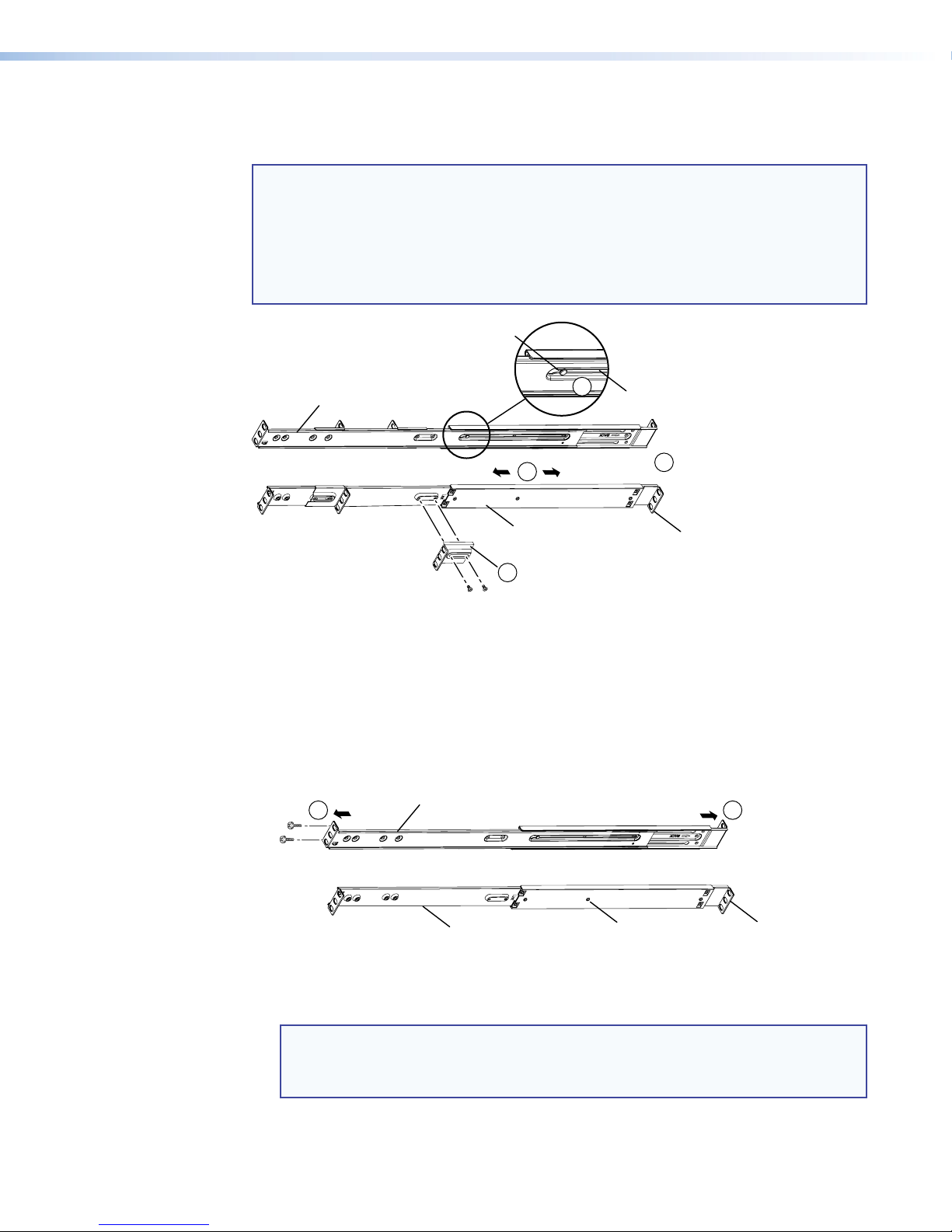
Attaching the rack rails to a standard rack
Rack Mounting Rail
The rack rails come in two sections.
NOTES:
• The rail assemblies are specific for left and right.
• The longer rail section attaches to the front of the rack.
• The shorter rail section attaches to the rear of the rack.
• The rear rail section goes to the outside of the front section (closer to the rack and
further from the VNR 100).
Stud
Rack Mounting Rail
2
Adjust Sliding Rail
Rail Mounting Brackets
4
1
Rail Slot
3
End Flange
Figure 18. Assembling the Rack Rails
1. Assemble rack rail by pressing the stud of the rear rail section through the expanded
hole of the front rail section.
2. With the stud seated in the slot of the front section, adjust the sliding rail until the total
length matches the depth of the rack.
3. Use the locking screws to secure the assembly at the required length.
4. If required, rail mounting brackets (up to three on each rail assembly) can be secured to
the bracket mounts on the outside surface of the rack rail.
5 5
Figure 19. Mounting the Rack Rails to a Standard Rack
5. Place the flanges against the front and back posts of the rack and secure the assembly
to the rack.
NOTES:
• Ensure that the right and left side assemblies are at the same height.
• Ensure the rail guides are facing forwards.
Rail Mounting Brackets
Adjust Sliding Rail
End Flange
VNR 100 • Reference Information 24
Page 31

Attaching the rack rails to a Telco rack
The Telco rack has one vertical post in the middle of each side.
Outer Rail Assembly
2
2
Rail Mounting Brackets
Rack Mounting Rail
Figure 20. Attaching Rack Rails to a Telco Rack
1. Assemble the rack rail as described in the section above.
2. Secure two rail mounting brackets to each rail assembly.
3. Align the flanges of the rail mounting brackets with the vertical posts of the Telco rack.
4. Secure the rail assemblies to the Telco rack with the provided mounting screws.
VNR 100 • Reference Information 25
Page 32

Installing the VNR 100 into the rack
By now, you must have the rails attached to both the VNR 100 chassis and to the rack.
ATTENTION: Do not pick up the VNR 100 by the front handles. These are designed
only for pulling the recorder from the rack.
Outer Rail Assembly
2
2
Rail Mounting Brackets
Locking Tabs
Inner Rail Assembly
Figure 21. Mounting the VNR 100 on the Rack Rails
Rack Mounting Rail
1. Align the rear of the VNR 100 chassis with the front of the rack rails.
2. Slide the chassis into the rack rails, applying equal pressure to both sides.
NOTE: You may need to depress the locking tabs while inserting the chassis.
When the VNR 100 has been pushed completely into the rack, the locking tabs click.
NOTE: The rails have locking tabs, which serve two functions. The first is to lock
the recorder in place when installed and pushed fully into the rack. Secondly, to
lock the recorder in place when fully extended from the rack to prevent pulling the
recorder completely out of the rack.
VNR 100 • Reference Information 26
Page 33

Finished Installation:
Figure 22. Standard Rack Mount
Installed
Installed
Figure 23. Telco Rack Mount
VNR 100 • Reference Information 27
Page 34

Extron Warranty
Extron Electronics warrants this product against defects in materials and workmanship for a period of three
years from the date of purchase. In the event of malfunction during the warranty period attributable directly to
faulty workmanship and/or materials, Extron Electronics will, at its option, repair or replace said products or
components, to whatever extent it shall deem necessary to restore said product to proper operating condition,
provided that it is returned within the warranty period, with proof of purchase and description of malfunction to:
USA, Canada, South America,
and Central America:
Extron Electronics
1230 South Lewis Street
Anaheim, CA 92805
U.S.A.
Europe and Africa:
Extron Europe
Hanzeboulevard 10
3825 PH Amersfoort
The Netherlands
Japan:
Extron Electronics, Japan
Kyodo Building, 16 Ichibancho
Chiyoda-ku, Tokyo 102-0082
Japan
China:
Extron China
686 Ronghua Road
Songjiang District
Shanghai 201611
China
Asia:
Extron Electronics Asia Pte. Ltd.
135 Joo Seng Road, #04-01
PM Industrial Bldg.
Singapore 368363
Middle East:
Extron Middle East
Dubai Airport Free Zone
F12, PO Box 293666
United Arab Emirates, Dubai
Singapore
This Limited Warranty does not apply if the fault has been caused by misuse, improper handling care, electrical
or mechanical abuse, abnormal operating conditions, or if modications were made to the product that were not
authorized by Extron.
NOTE: If a product is defective, please call Extron and ask for an Application Engineer to receive an RA
(Return Authorization) number. This will begin the repair process.
USA: 714.491.1500 or 800.633.9876 Europe: 31.33.453.4040
Asia: 65.6383.4400 Japan: 81.3.3511.7655
Units must be returned insured, with shipping charges prepaid. If not insured, you assume the risk of loss or
damage during shipment. Returned units must include the serial number and a description of the problem, as
well as the name of the person to contact in case there are any questions.
Extron Electronics makes no further warranties either expressed or implied with respect to the product and its
quality, performance, merchantability, or tness for any particular use. In no event will Extron Electronics be liable
for direct, indirect, or consequential damages resulting from any defect in this product even if Extron Electronics
has been advised of such damage.
Please note that laws vary from state to state and country to country, and that some provisions of this warranty
may not apply to you.
Extron Headquarters
+1.800.633.9876 (Inside USA/Canada Only)
Extron USA - West Extron USA - East
+1.714.491.1500 +1.919.850.1000
+1.714.491.1517 FAX +1.919.850.1001 FAX
Extron Europe
+800.3987.6673
(Inside Europe Only)
+31.33.453.4040
+31.33.453.4050 FAX
© 2013 Extron Electronics All rights reserved. www.extron.com
Extron Asia
+65.6383.4400
+65.6383.4664 FAX
Extron Japan
+81.3.3511.7655
+81.3.3511.7656 FAX
Extron China
+86.21.3760.1568
+86.21.3760.1566 FAX
Extron Middle East
+971.4.299.1800
+971.4.299.1880 FAX
Extron Korea
+82.2.3444.1571
+82.2.3444.1575 FAX
Extron India
1800.3070.3777
(Inside India Only)
+91.80.3055.3777
+91.80.3055.3737 FAX
