Page 1

User’s Manual
PRELIMINARY
SCP 250
Control Panel for Use With System Switchers
68-511-01 Rev. C
11 08
Page 2
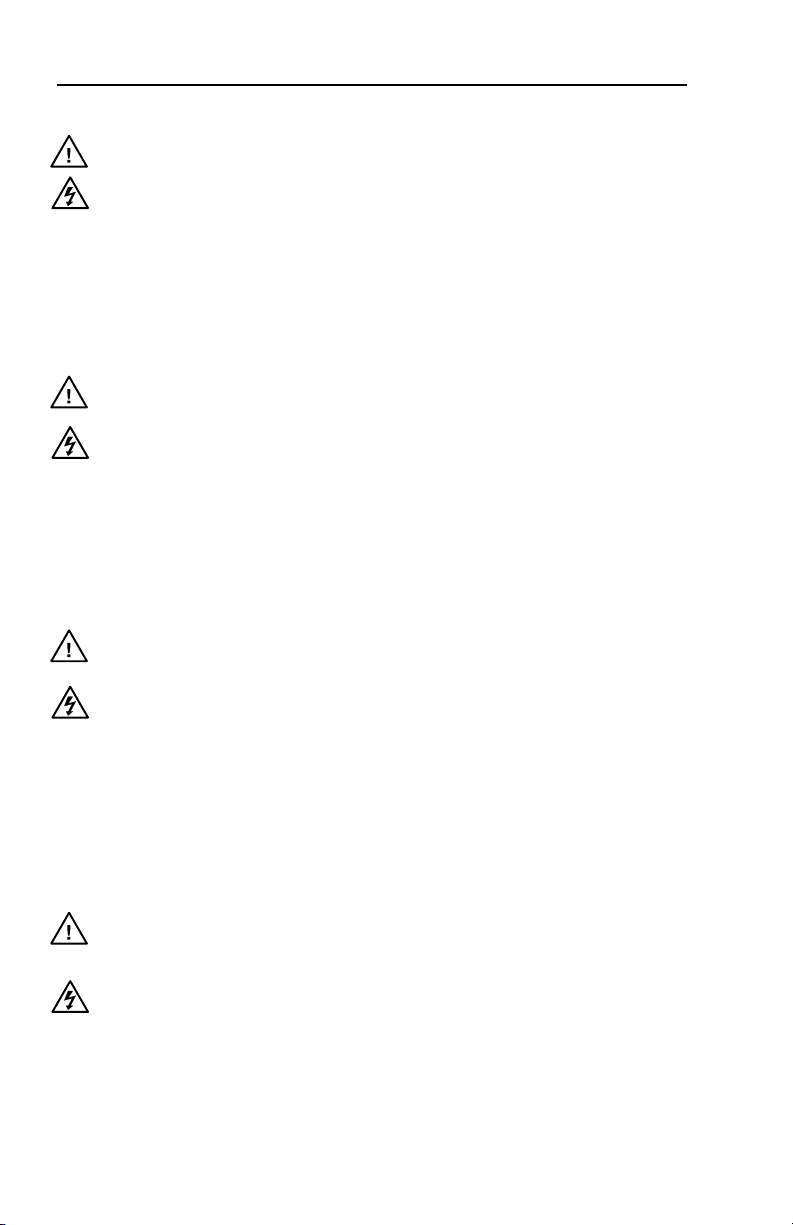
Precautions
Safety Instructions • English
This symbol is intended to alert the user of important
operating and maintenance (servicing) instructions in
the literature provided with the equipment.
This symbol is intended to alert the user of the
presence of uninsulated dangerous voltage within
the product’s enclosure that may present a risk of
electric shock.
Caution
Read Instructions • Read and understand all safety and operating
instructions before using the equipment.
Retain Instructions • The safety instructions should be kept for future
reference.
Follow Warnings • Follow all warnings and instructions marked on the
equipment or in the user information.
Avoid Attachments • Do not use tools or attachments that are not
recommended by the equipment manufacturer because they may be
hazardous.
Consignes de Sécurité • Français
Ce s ymbole s ert à a vertir l ’utilisa teur qu e la
documentation fournie avec le matériel contient des
instructions importantes concernant l’exploitation et
la maintenance (réparation).
Ce symbole sert à avertir l’utilisateur de la présence
dans le boîtier de l’appareil de tensions dangereuses
non isolées posant des risques d’électrocution.
Attention
Lire les instructions• Prendre connaissance de toutes les consignes de
sécurité et d’exploitation avant d’utiliser le matériel.
Conserver les instructions• Ranger les consignes de sécurité afin de pouvoir
les consulter à l’avenir.
Respecter les avertissements • Observer tous les avertissements et consignes
marqués sur le matériel ou présentés dans la documentation utilisateur.
Eviter les pièces de xation • Ne pas utiliser de pièces de fixation ni d’outils
non recommandés par le fabricant du matériel car cela risquerait de poser
certains dangers.
Sicherheitsanleitungen • Deutsch
Dies es Sym bol so ll dem Benut zer in der i m
Li efe rum fan g e nth alt ene n Do kum ent ati on
besonders wichtige Hinweise zur Bedienung und
Wartung (Instandhaltung) geben.
Dieses Symbol soll den Benutzer darauf aufmerksam
machen , daß im I nneren des Gehäuses d ieses
Produktes gefährliche Spannungen, die nicht isoliert
sind und die einen elektrischen Schock verursachen
können, herrschen.
Achtung
Lesen der Anleitungen • Bevor Sie das Gerät zum ersten Mal verwenden,
sollten Sie alle Sicherheits-und Bedienungsanleitungen genau durchlesen
und verstehen.
Aufbewahren der Anleitungen • Die Hinweise zur elektrischen Sicherheit
des Produktes sollten Sie aufbewahren, damit Sie im Bedarfsfall darauf
zurückgreifen können.
Befolgen der Warnhinweise • Befolgen Sie alle Warnhinweise und
Anleitungen auf dem Gerät oder in der Benutzerdokumentation.
Keine Zusatzgeräte • Verwenden Sie keine Werkzeuge oder Zusatzgeräte,
die nicht ausdrücklich vom Hersteller empfohlen wurden, da diese eine
Gefahrenquelle darstellen können.
Instrucciones de seguridad • Español
Este símbolo se util iza para advertir al usuario
sobre instruc ciones importantes de ope ración y
mantenimiento (o cambio de partes) que se desean
destac ar en el c ontenido de la docume ntación
suministrada con los equipos.
Este símbolo se utiliza para advertir al usuario sobre
la presencia de elementos con voltaje peligroso sin
protección aislante, que puedan encontrarse dentro
de la caja o alojamiento del producto, y que puedan
representar riesgo de electrocución.
Precaucion
Leer las instrucciones • Leer y analizar todas las instrucciones de operación y
seguridad, antes de usar el equipo.
Conservar las instrucciones • Conservar las instrucciones de seguridad para
futura consulta.
Obedecer las advertencias • Todas las advertencias e instrucciones marcadas
en el equipo o en la documentación del usuario, deben ser obedecidas.
Evitar el uso de accesorios • No usar herramientas o accesorios que no
sean especificamente recomendados por el fabricante, ya que podrian
implicar riesgos.
Warning
Power sources • This equipment should be operated only from the power source
indicated on the product. This equipment is intended to be used with a main power
system with a grounded (neutral) conductor. The third (grounding) pin is a safety
feature, do not attempt to bypass or disable it.
Power disconnection • To remove power from the equipment safely, remove all power
cords from the rear of the equipment, or the desktop power module (if detachable),
or from the power source receptacle (wall plug).
Power cord protection • Power cords should be routed so that they are not likely to be
stepped on or pinched by items placed upon or against them.
Servicing • Refer all servicing to qualified service personnel. There are no user-
serviceable parts inside. To prevent the risk of shock, do not attempt to service
this equipment yourself because opening or removing covers may expose you to
dangerous voltage or other hazards.
Slots and openings • If the equipment has slots or holes in the enclosure, these are
provided to prevent overheating of sensitive components inside. These openings
must never be blocked by other objects.
Lithium battery • There is a danger of explosion if battery is incorrectly
replaced. Replace it only with the same or equivalent type recommended by
the manufacturer. Dispose of used batteries according to the manufacturer’s
instructions.
Avertissement
Alimentations• Ne faire fonctionner ce matériel qu’avec la source d’alimentation
indiquée sur l’appareil. Ce matériel doit être utilisé avec une alimentation principale
comportant un fil de terre (neutre). Le troisième contact (de mise à la terre) constitue
un dispositif de sécurité : n’essayez pas de la contourner ni de la désactiver.
Déconnexion de l’alimentation• Pour mettre le matériel hors tension sans danger,
déconnectez tous les cordons d’alimentation de l’arrière de l’appareil ou du module
d’alimentation de bureau (s’il est amovible) ou encore de la prise secteur.
Protection du cordon d’alimentation • Acheminer les cordons d’alimentation de
manière à ce que personne ne risque de marcher dessus et à ce qu’ils ne soient pas
écrasés ou pincés par des objets.
Réparation-maintenance • Faire exécuter toutes les interventions de réparation-
maintenance par un technicien qualifié. Aucun des éléments internes ne peut être
réparé par l’utilisateur. Afin d’éviter tout danger d’électrocution, l’utilisateur ne doit
pas essayer de procéder lui-même à ces opérations car l’ouverture ou le retrait des
couvercles risquent de l’exposer à de hautes tensions et autres dangers.
Fentes et orices • Si le boîtier de l’appareil comporte des fentes ou des orifices, ceux-ci
servent à empêcher les composants internes sensibles de surchauffer. Ces ouvertures
ne doivent jamais être bloquées par des objets.
Lithium Batterie • Il a danger d’explosion s’ll y a remplacment incorrect de la batterie.
Remplacer uniquement avec une batterie du meme type ou d’un ype equivalent
recommande par le constructeur. Mettre au reut les batteries usagees conformement
aux instructions du fabricant.
Vorsicht
Stromquellen • Dieses Gerät sollte nur über die auf dem Produkt angegebene
Stromquelle betrieben werden. Dieses Gerät wurde für eine Verwendung mit einer
Hauptstromleitung mit einem geerdeten (neutralen) Leiter konzipiert. Der dritte
Kontakt ist für einen Erdanschluß, und stellt eine Sicherheitsfunktion dar. Diese
sollte nicht umgangen oder außer Betrieb gesetzt werden.
Stromunterbrechung • Um das Gerät auf sichere Weise vom Netz zu trennen, sollten
Sie alle Netzkabel aus der Rückseite des Gerätes, aus der externen Stomversorgung
(falls dies möglich ist) oder aus der Wandsteckdose ziehen.
Schutz des Netzkabels • Netzkabel sollten stets so verlegt werden, daß sie nicht im
Weg liegen und niemand darauf treten kann oder Objekte darauf- oder unmittelbar
dagegengestellt werden können.
Wartung • Alle Wartungsmaßnahmen sollten nur von qualiziertem Servicepersonal
durchgeführt werden. Die internen Komponenten des Gerätes sind wartungsfrei.
Zur Vermeidung eines elektrischen Schocks versuchen Sie in keinem Fall, dieses
Gerät selbst öffnen, da beim Entfernen der Abdeckungen die Gefahr eines
elektrischen Schlags und/oder andere Gefahren bestehen.
Schlitze und Öffnungen • Wenn das Gerät Schlitze oder Löcher im Gehäuse aufweist,
dienen diese zur Vermeidung einer Überhitzung der empndlichen Teile im
Inneren. Diese Öffnungen dürfen niemals von anderen Objekten blockiert werden.
Litium-Batterie • Explosionsgefahr, falls die Batterie nicht richtig ersetzt
wird. Ersetzen Sie verbrauchte Batterien nur durch den gleichen oder einen
vergleichbaren Batterietyp, der auch vom Hersteller empfohlen wird. Entsorgen Sie
verbrauchte Batterien bitte gemäß den Herstelleranweisungen.
Advertencia
Alimentación eléctrica • Este equipo debe conectarse únicamente a la fuente/tipo
de alimentación eléctrica indicada en el mismo. La alimentación eléctrica de este
equipo debe provenir de un sistema de distribución general con conductor neutro
a tierra. La tercera pata (puesta a tierra) es una medida de seguridad, no puentearia
ni eliminaria.
Desconexión de alimentación eléctrica • Para desconectar con seguridad la acometida
de alimentación eléctrica al equipo, desenchufar todos los cables de alimentación
en el panel trasero del equipo, o desenchufar el módulo de alimentación (si fuera
independiente), o desenchufar el cable del receptáculo de la pared.
Protección del cables de alimentación • Los cables de alimentación eléctrica se deben
instalar en lugares donde no sean pisados ni apretados por objetos que se puedan
apoyar sobre ellos.
Reparaciones/mantenimiento • Solicitar siempre los servicios técnicos de personal
calificado. En el interior no hay partes a las que el usuario deba acceder. Para evitar
riesgo de electrocución, no intentar personalmente la reparación/mantenimiento
de este equipo, ya que al abrir o extraer las tapas puede quedar expuesto a voltajes
peligrosos u otros riesgos.
Ranuras y aberturas • Si el equipo posee ranuras o orificios en su caja/alojamiento,
es para evitar el sobrecalientamiento de componentes internos sensibles. Estas
aberturas nunca se deben obstruir con otros objetos.
Batería de litio •
Existe riesgo de explosión si esta batería se coloca en la posición
incorrecta. Cambiar esta batería únicamente con el mismo tipo (o su equivalente)
recomendado por el fabricante. Desachar las baterías usadas siguiendo las
instrucciones del fabricante.
Page 3
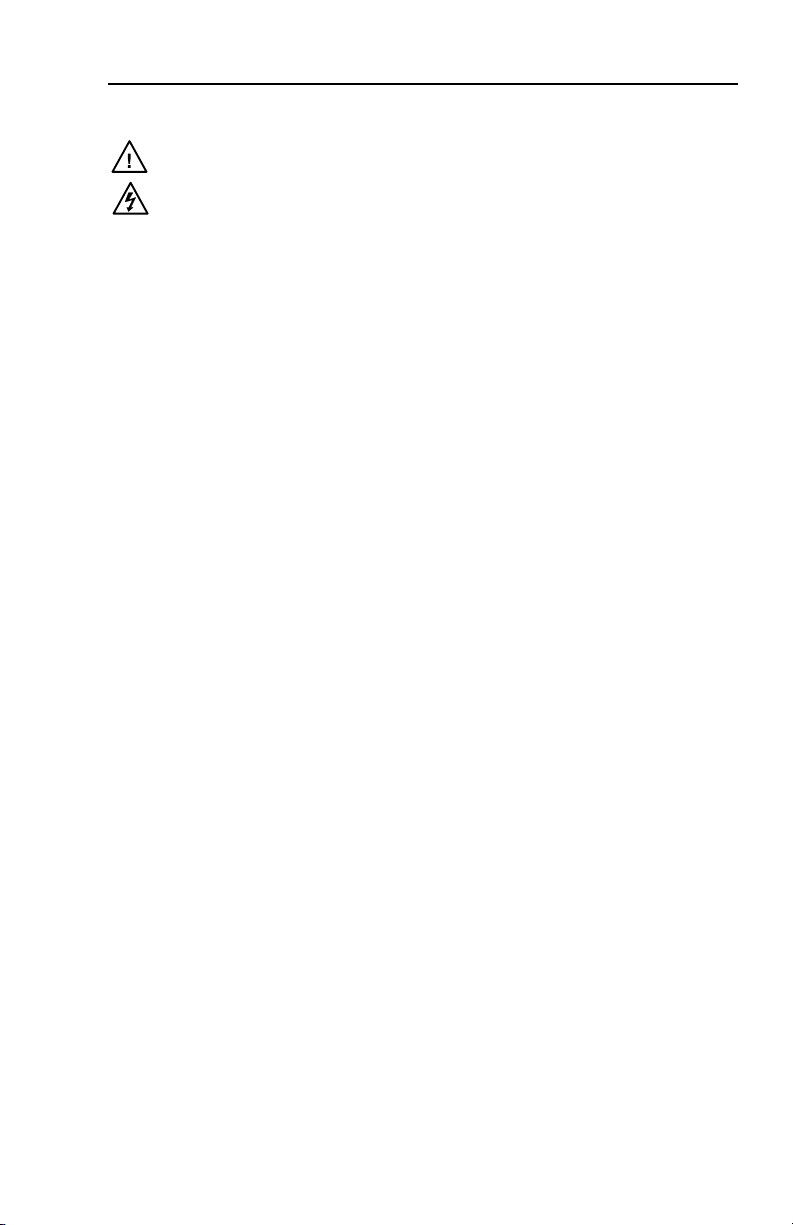
安全须知 • 中文
这个符号提示用户该设备用户手册中
有重要的操作和维护说明。
这个符号警告用户该设备机壳内有暴
露的危险电压,有触电危险。
注意
阅读说明书 • 用户使用该设备前必须阅读并理
解所有安全和使用说明。
保存说明书 • 用户应保存安全说明书以备将来使
用。
遵守警告 • 用户应遵守产品和用户指南上的所有安
全和操作说明。
避免追加 • 不要使用该产品厂商没有推荐的工具或
追加设备,以避免危险。
警告
电源 • 该设备只能使用产品上标明的电源。 设备
必须使用有地线的供电系统供电。 第三条线
(地线)是安全设施,不能不用或跳过。
拔掉电源 • 为安全地从设备拔掉电源,请拔掉所有设备后
或桌面电源的电源线,或任何接到市电系统的电源线。
电源线保护 • 妥善布线, 避免被踩踏,或重物挤压。
维护 • 所有维修必须由认证的维修人员进行。 设备内部没
有用户可以更换的零件。为避免出现触电危险不要自己
试图打开设备盖子维修该设备。
通风孔 • 有些设备机壳上有通风槽或孔,它们是用来防止
机内敏感元件过热。 不要用任何东西挡住通风孔。
锂电池 • 不正确的更换电池会有爆炸的危险。 必须使用与
厂家推荐的相同或相近型号的电池。 按照生产厂的建
议处理废弃电池。
FCC Class A Notice
This equipment has been tested and found to comply with the limits for a Class A digital device,
pursuant to part 15 of the FCC Rules. Operation is subject to the following two conditions: (1) this
device may not cause harmful interference, and (2) this device must accept any interference received,
including interference that may cause undesired operation. The Class A limits are designed to
provide reasonable protection against harmful interference when the equipment is operated in
a commercial environment. This equipment generates, uses, and can radiate radio frequency
energy and, if not installed and used in accordance with the instruction manual, may cause harmful
interference to radio communications. Operation of this equipment in a residential area is likely to
cause harmful interference, in which case the user will be required to correct the interference at his
own expense.
N
This unit was tested with shielded cables on the peripheral devices. Shielded cables must be used
with the unit to ensure compliance with FCC emissions limits.
SCP 250 • Safety and Compliances
Page 4
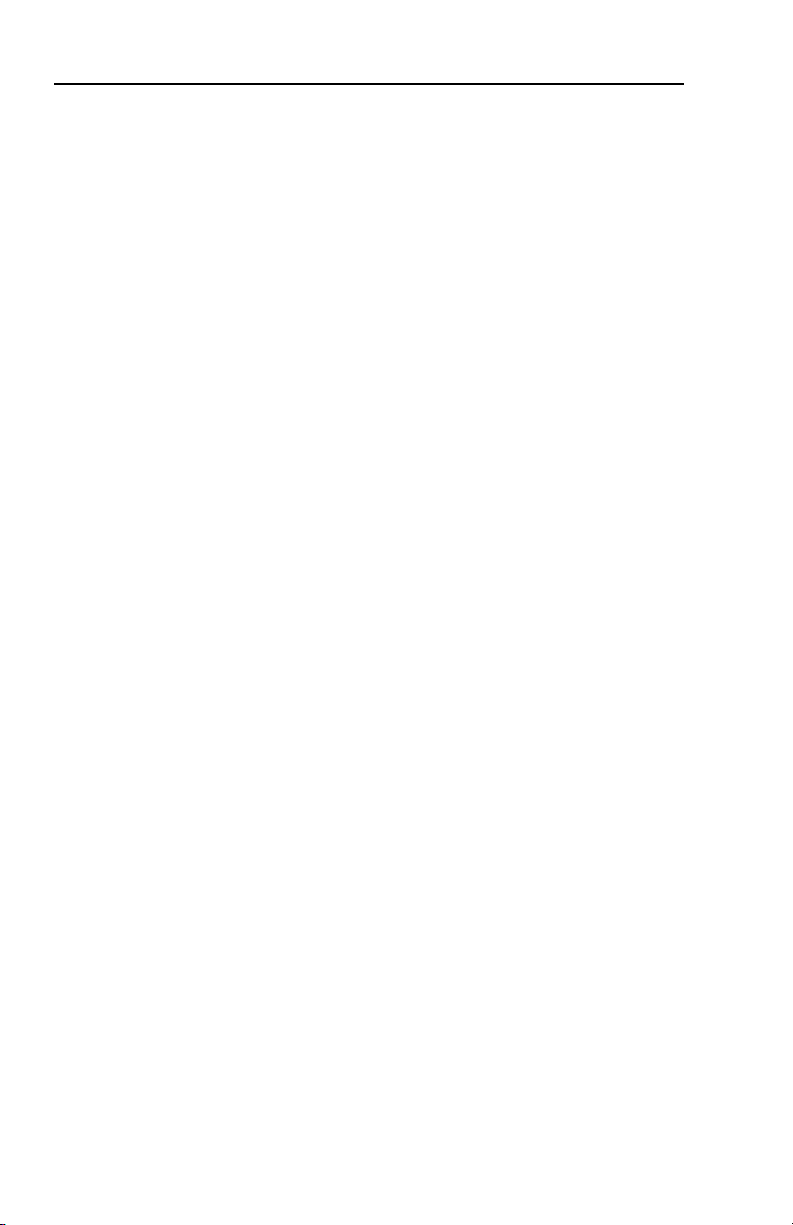
SCP 250 • Safety and Compliances
Page 5
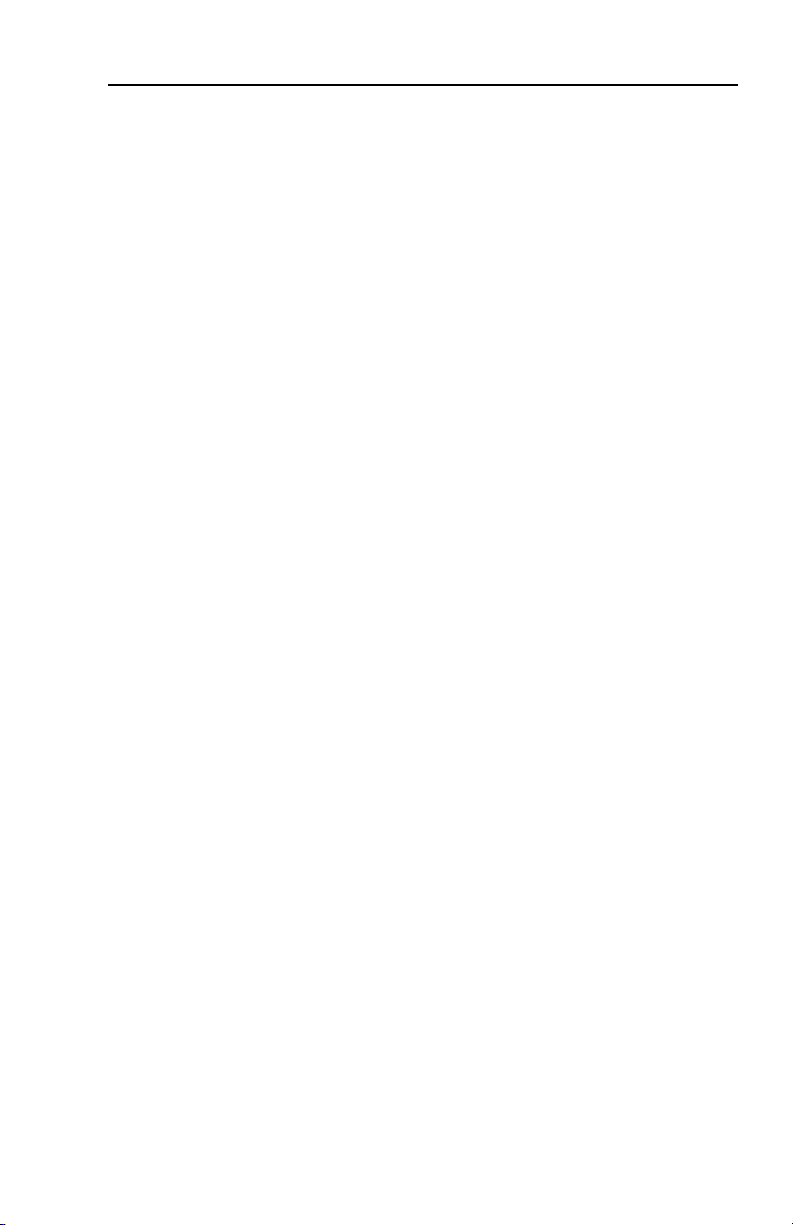
Table of Contents
Chapter One • Introduction ....................................................1-1
About the SCP 250..................................................................... 1-2
Features ........................................................................................1-2
Chapter Two • Installation and Operation ................... 2-1
Installation Overvie ............................................................... 2-2
Preparing the Site, Installing the Electrical Bo .............. 2-2
Rear Panel Connectors and Sitches .................................. 2-4
Cabling .......................................................................................... 2-5
Front Panel Features and Operation ................................... 2-8
Testing/Troubleshooting ......................................................... 2-9
Mounting the SCP to the Electrical Bo ........................... 2-10
Appendix A • Specifications, Part Numbers,
Template, Labels .............................................................................A-1
Specications ..............................................................................A-2
Part Numbers ..............................................................................A-3
Included parts.........................................................................A-3
Accessories .............................................................................A-3
Cables......................................................................................A-3
Template .......................................................................................A-3
Labeling Buttons on the SCP .................................................A-5
Button-Label Generator softare ........................................A-5
Installing the softare ..........................................................A-5
Using the softare to make labels ...................................... A-5
Label templates ......................................................................A-6
All trademarks mentioned in this manual are the properties of their respective owners.
68-511-01 C
11 08
SCP 250 • Table of Contents
i
Page 6
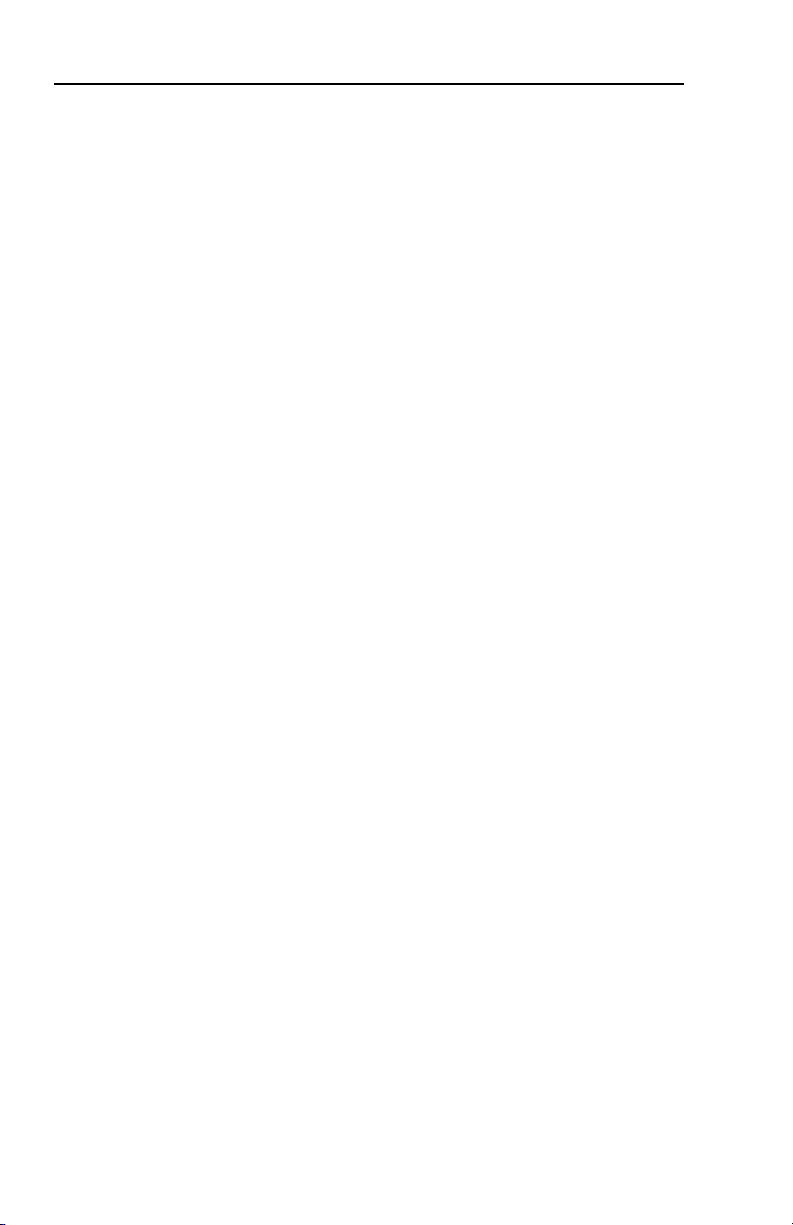
Table of Contents, cont’d
ii
SCP 250 • Table of Contents
Page 7
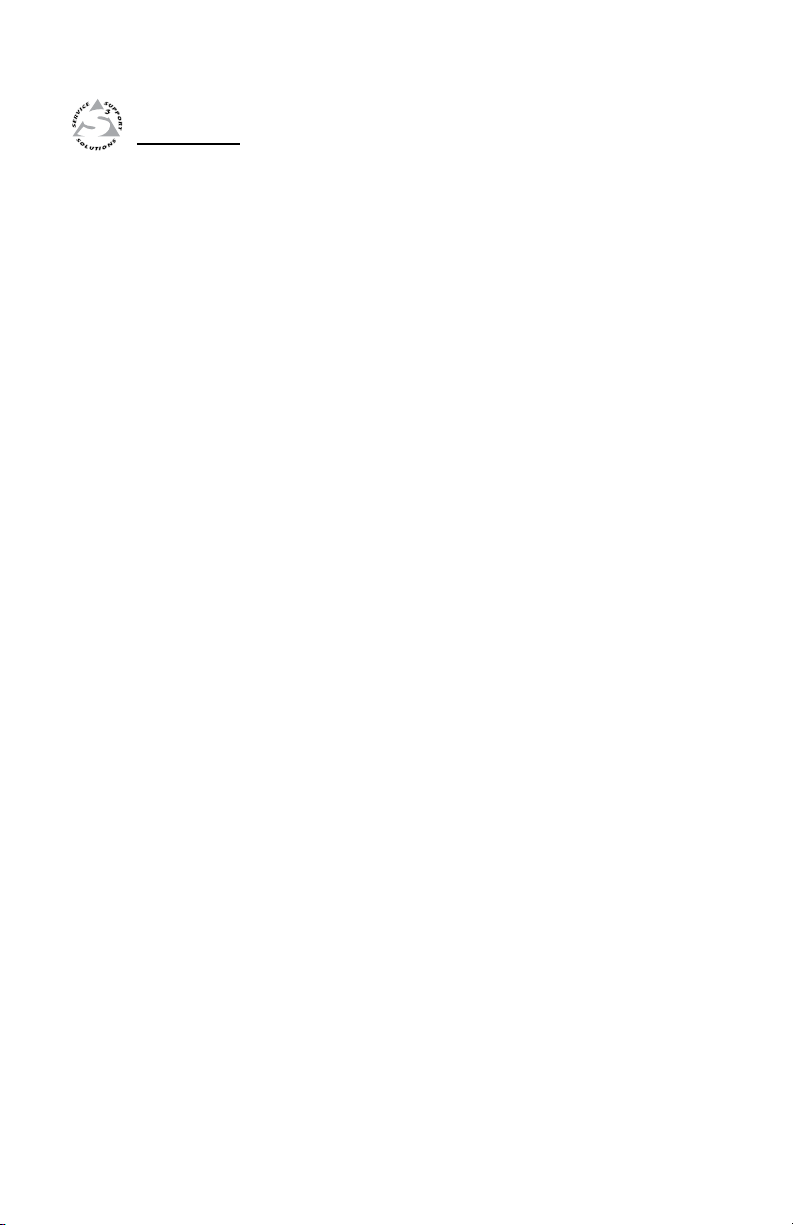
SCP 250
Chapter One
1
Introduction
About the SCP 250
Features
Page 8
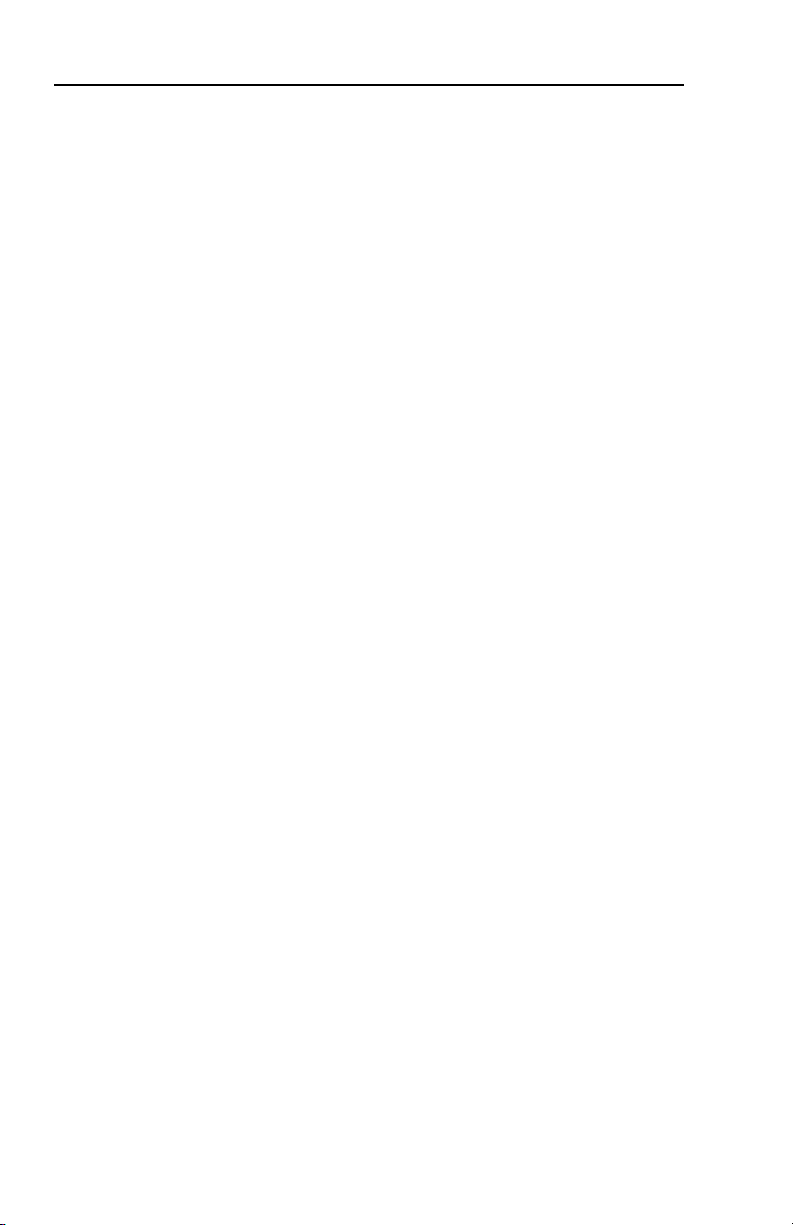
Introduction
About the SCP 250
The Extron SCP 250 is a hard wired remote control panel for
use with Extron system switchers. Refer to the appropriate
switcher’s user ’s manual for information on installing,
operating, and setting up the switcher.
N
The SCP 250 replicates the front panel controls of the
System 7SC switcher (display controls, input selection buttons,
and room function buttons), and it can also be used with the
System 5cr Plus. It accepts signals from the switcher's remote
control, and includes an audio volume control. The SCP 250 can
be mounted in or on a wall or furniture in a 3-gang junction box
(for an installation that meets UL safety standards) or mud ring.
Features
Black or white white faceplates — SCP control panels are
System expandability — The SCPs can be daisy chained
Furniture and wall mountability — The control panels can be
Label windows — Customized labels can be created and
The system switcher cannot be configured from an SCP
control panel. All switcher setup must be done from the
switcher’s front panel or via RS-232.
offered in three shades for integration into a variety of
environments.
together in any combination to provide control of a
System 7SC or newer switcher from several locations.
mounted onto or in furniture or walls.
inserted into the windows that are set into the faceplates.
1-2
SCP 250 • Introduction
Page 9
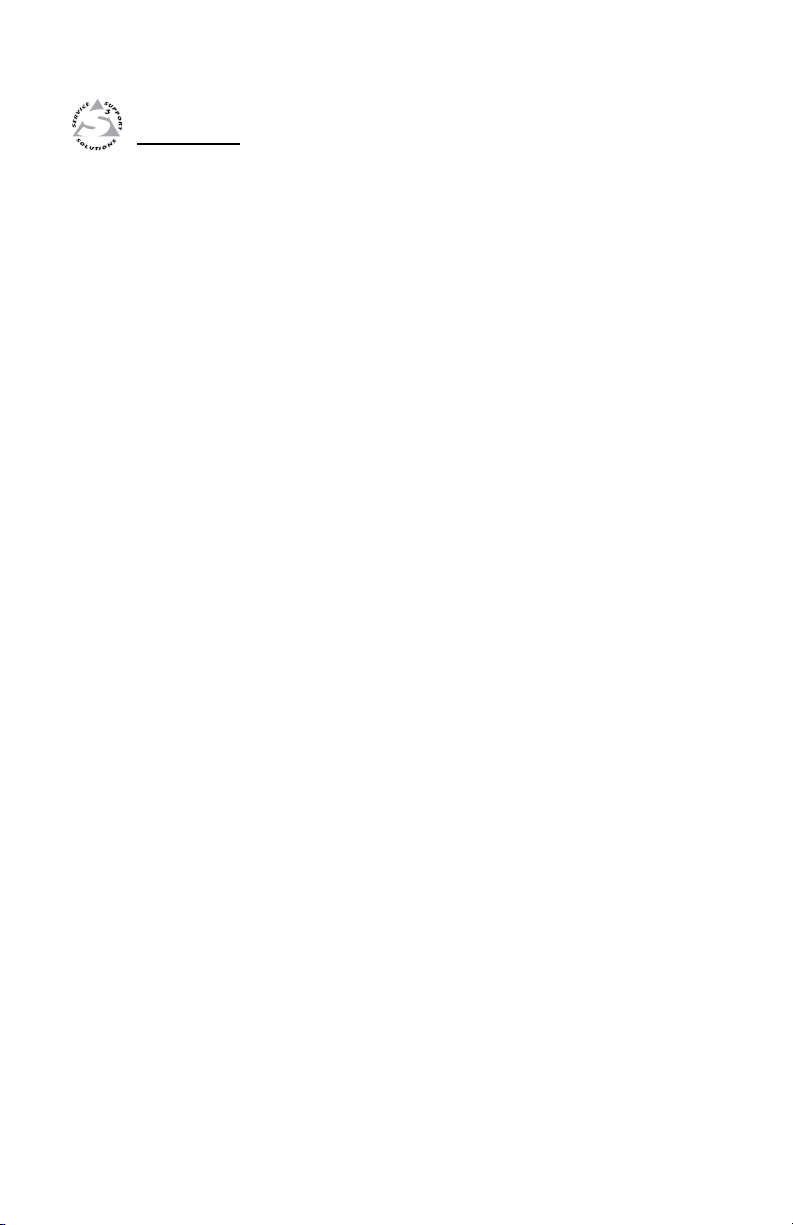
SCP 250
Chapter Two
2
Installation and Operation
Installation Overview
Preparing the Site, Installing the Electrical Box
Rear Panel Connectors and Switches
Cabling
Front Panel Features and Operation
Testing/Troubleshooting
Mounting the SCP to the Electrical Box
Page 10
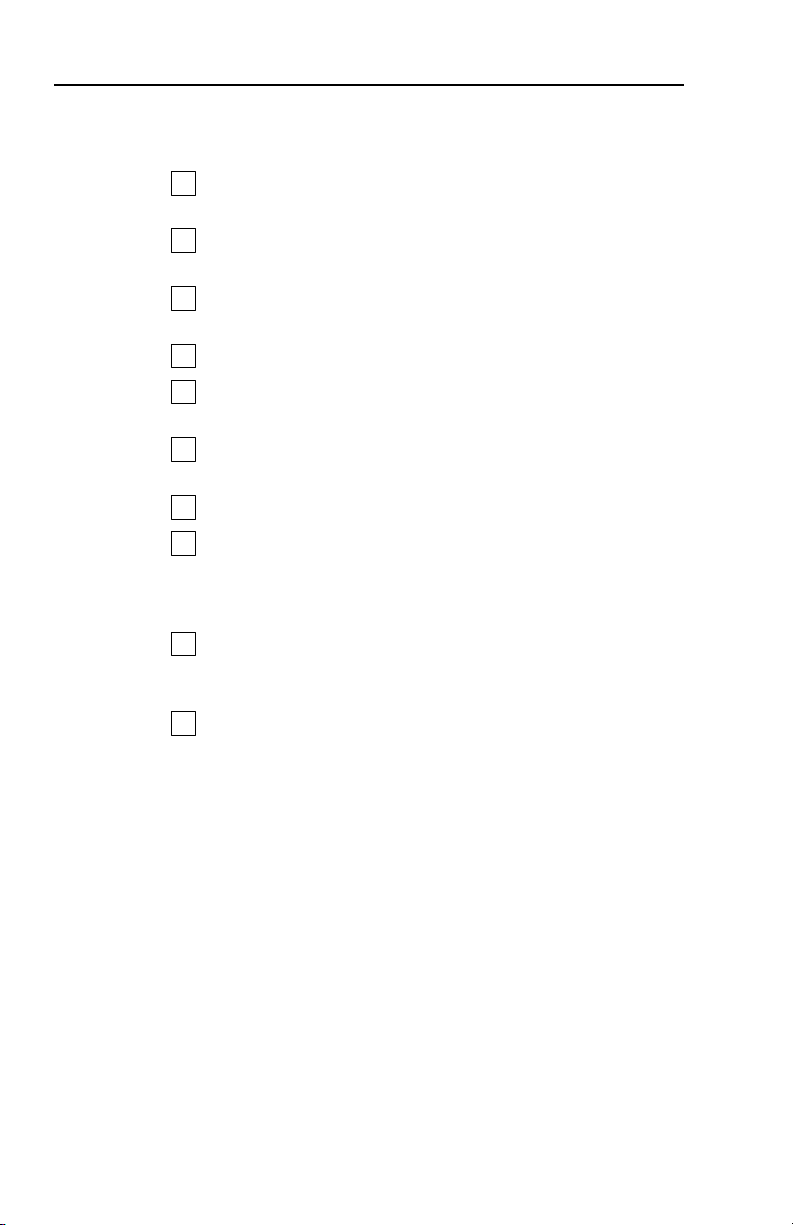
Installation and Operation
1
2
3
4
5
6
7
8
9
10
Installation Overview
To install and set up an SCP control panel, follow these steps:
Turn the equipment off. Make sure that the SCP and the
system switcher are disconnected from the power source.
Run cables through the wall or furniture where the SCP
will be installed.
Prepare the site and install and ground the electrical box
(if one will be used) or mounting bracket/mud ring.
Set the identication DIP switches on the circuit board.
Wire the 5-pole captive screw connectors on both ends of
the cable that was installed in the wall or furniture in step 2.
Plug the wired connectors into the receptacles on the back
of the SCP and on the rear panel of the system switcher.
Restore power to the system switcher.
Press an input selection button. If the corresponding
LED does not light or the switch to the selected input is
not made, disconnect power from the switcher and verify
correct connector wiring at both ends of the cable.
Mount the SCP in the wall box or furniture, and make sure
the faceplate is tied to an earth ground to prevent damage
caused by electrostatic discharge.
Reconnect the switcher to the A/C power source.
Preparing the Site, Installing the Electrical Box
A mud ring is included with each SCP 250. However, for an
installation that meets UL safety requirements, you must use a
UL Listed junction box instead of a mud ring/mounting bracket.
The box must be at least 1.5" (3.8 cm) to contain both the SCP’s
electrical components and the cables.
The electrical box can be attached to wall studs or to furniture,
or the SCP can be mounted in areas of walls or furniture
without studs if using an Extron 3-gang mounting bracket, part
#70-519-32. Bracket installation instructions are included with
the brackets.
Use the template provided in appendix A as a guide to mark
and cut the hole in the wall or furniture in which the SCP will
be installed. The template includes the recommended 0.1"
(0.25 cm) clearance on all sides of the electrical wall box to allow
room for the raised areas surrounding the knockouts.
2-2
SCP 250 • Installation and Operation
Page 11

Installation
Cable
Cable
Clamp
Wall Stud
Foil
Shield
Screws or Nails
Screw
Braided
Shield
3-gang wall box grounding.eps
1. Cut out the center portion of the template. Cut up to
the dashed line if using an electrical box, or cut up to the
dotted line if an electrical box will not be used.
2. If wall-mounting the SCP, locate a stud to which the wall
box will be attached.
3. Place the wall box or mounting bracket against the
installation surface; mark the guidelines and for the
opening on the wall or furniture and cut it out;
or...
Using the provided template, mark and cut out the
opening on the wall/furniture.
4. Insert the wall box (if used) into the wall, and attach the
wall box to the wall stud
(2" x 4") or furniture
with nails or
screws,
leaving the
front edge
ush with
the wall
surface, as
shown in
the
illustration
at right.
To attach the wall box to wood, use four #8 to #10 wood or
sheet metal screws. A minimum of 1/2" (1.3 cm) of screw
threads must penetrate the wood. If the wood is a 2 x 4,
such as a wall stud, 10-penny or larger nails can be used.
To attach the electrical wall box to metal, use four #8 or
#10 sheet metal screws (self-tapping) or #8 or #10 machine
bolts with matching nuts.
If mounting brackets will be used instead of a wall box,
follow the mounting instructions that came with the
brackets.
5. Feed cables through the wall box’s punch-out holes, and
secure them with cable clamps to provide strain relief.
SCP 250 • Installation and Operation
2-3
Page 12

Installation and Operation, cont’d
SCP 250
SW13
J2
J1
1
1
12345678
1 2
3
6. Exposed cable shields (braids or foil) are potential sources
of short circuits. Trim back and/or insulate shields with
heat shrink.
C
To prevent short circuits, the outer foil shield can be cut
back to the point where the cable exits the cable clamp.
Connect both braided and foil shields to an equipment
ground at the other end of the cable.
Rear Panel Connectors and Switches
a
2-4
SCP 250 • Installation and Operation
and b Communications connectors — Use these connectors to
connect SCPs together and to connect them to the switcher. Both
connectors function the same way, so they are interchangeable.
Plug one end of an Extron CTL Series Comm-Link cable into one
of these 3.5 mm, 5-pin captive screw connectors, and plug the
other end into the system switcher (or to the next SCP closer to
the switcher, if daisy chained).
If this SCP is at the end of a daisy chain of SCPs, do not use the
other connector. If this SCP is in the middle of a chain of SCPs,
plug one end of a Comm-Link cable into the second captive
screw connector, and plug the other end into the next SCP
further away from the switcher.
Page 13
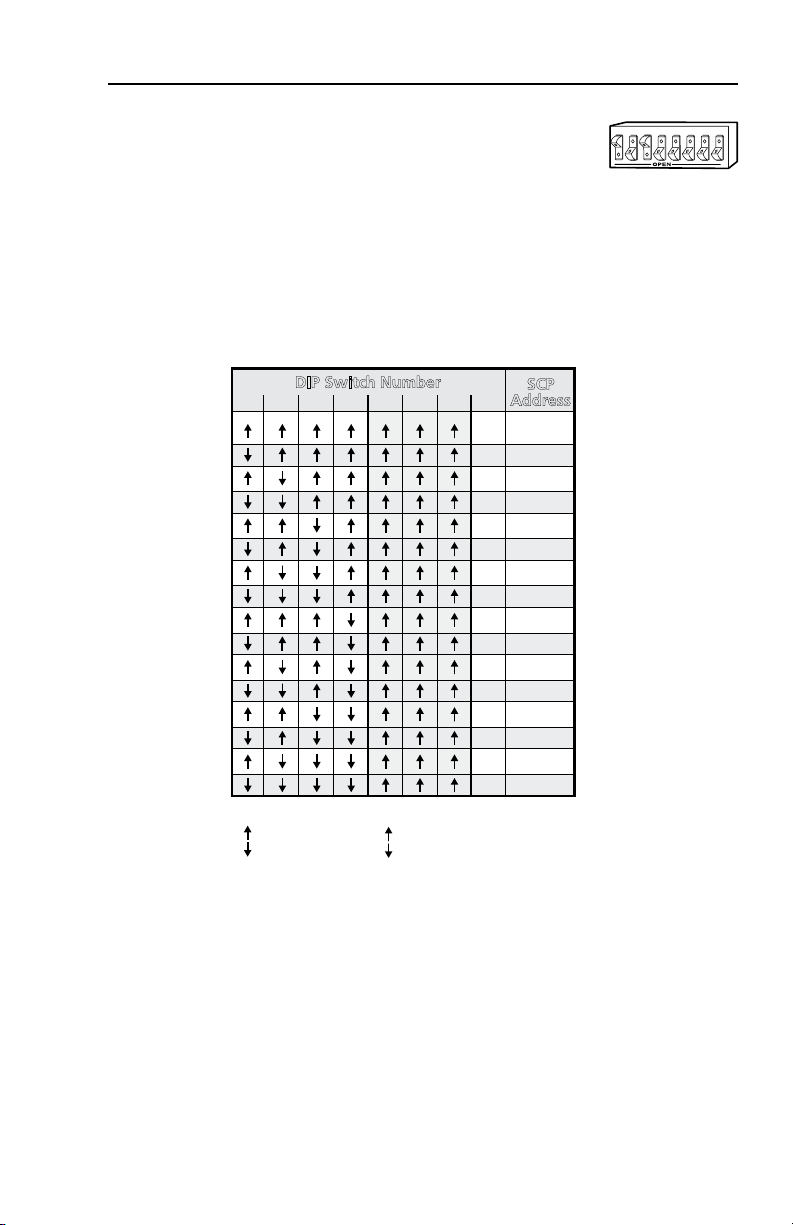
1 2 3 4 5 6 7 8
* 1
1 0 0 0 0 0 0 * 2
* 3
1 1 0 0 0 0 0 * 4
* 5
1 0 1 0 0 0 0 * 6
* 7
1 1 1 0 0 0 0 * 8
* 9
1 0 0 1 0 0 0 * 10
* 11
1 1 0 1 0 0 0 * 12
* 13
1 0 1 1 0 0 0 * 14
* 15
1 1 1 1 0 0 0 * 16
DIP Switch Number
SCP
Address
*For switch 8
0 = System 7SC
1 = System 5cr Plus
For all switches
0 = closed (up)
1 = open (down)
On each SCP in a system, switch 8
must be set to the correct position
for the switcher model.
3 412
7 856
DIP switches — Set these switches to indicate
c
what model of system switcher the SCP is
attached to.
1, 2, 3, 4
— Input number identication — See the table below
for the appropriate settings for each SCP address.
5, 6, 7 — Not used — Keep these set to the closed/up position.
— Switcher model identication
8
Closed/up — System 7SC
Open/down — System 5cr Plus
Cabling
SCP DIP switch assignments
For each SCP to be connected to a system switcher, set the rear
panel DIP switches, then follow these steps:
1. If it wasn’t done when the wall box was installed, cut
a length of Extron CTL Series Comm-Link cable to go
between the switcher and the SCP.
2. Using the following diagrams as a guide, attach a 3.5 mm,
5-pole captive screw connector to each end of the cable.
SCP 250 • Installation and Operation
2-5
Page 14

Installation and Operation, cont’d
IR signals in (violet)
Gnd (black)
Gnd (drain)
+12V (red)
Comm signal (white)
IR signals in (violet)
Gnd (black)
Gnd (drain)
+12V (red)
Comm signal (white)
System 5
AUX port
AUX
A
B
C
D
E
A
B
C
D
E
Port on
SCP
circuit
board
E
D
C
B
A
Ground (shield/drain)
Ground (black)
Comm. signal (white)
+12VDC (red)
12
SCP/AAP CONTROL
EDCBA
To / from
SCP 250
EDCBA
Wire both ends of the cable identically (pin A to pin A,
pin B to pin B, etc.).
Wiring for use with a System 5cr Plus switcher
Wiring for use with a System 7SC switcher
2-6
Conductor gauges in Extron Comm-Link cables
red and black single strands 18 AWG
white and violet shielded single strands 22 AWG
drain wire 24 AWG
Connectors are included with each SCP, but the cable
must be purchased separately. See page A-3 for cable
part numbers. The cable should not exceed 300 feet
(91.4 meters) in length.
3. Plug one end of the cable into one of the SCP’s
communications connectors, and plug the other end into
the switcher (System 5cr Plus or System 7SC).
4. Cut a cable and attach connectors to it for each additional
SCP that will be connected in a daisy chain. Up to a total
of 16 SCPs can be daisy chained together and connected to
the system switcher.
5. Plug one end of the cable into the SCP’s other
communications connector, and plug the other end into
a communications connector on the next SCP closer to
SCP 250 • Installation and Operation
Page 15
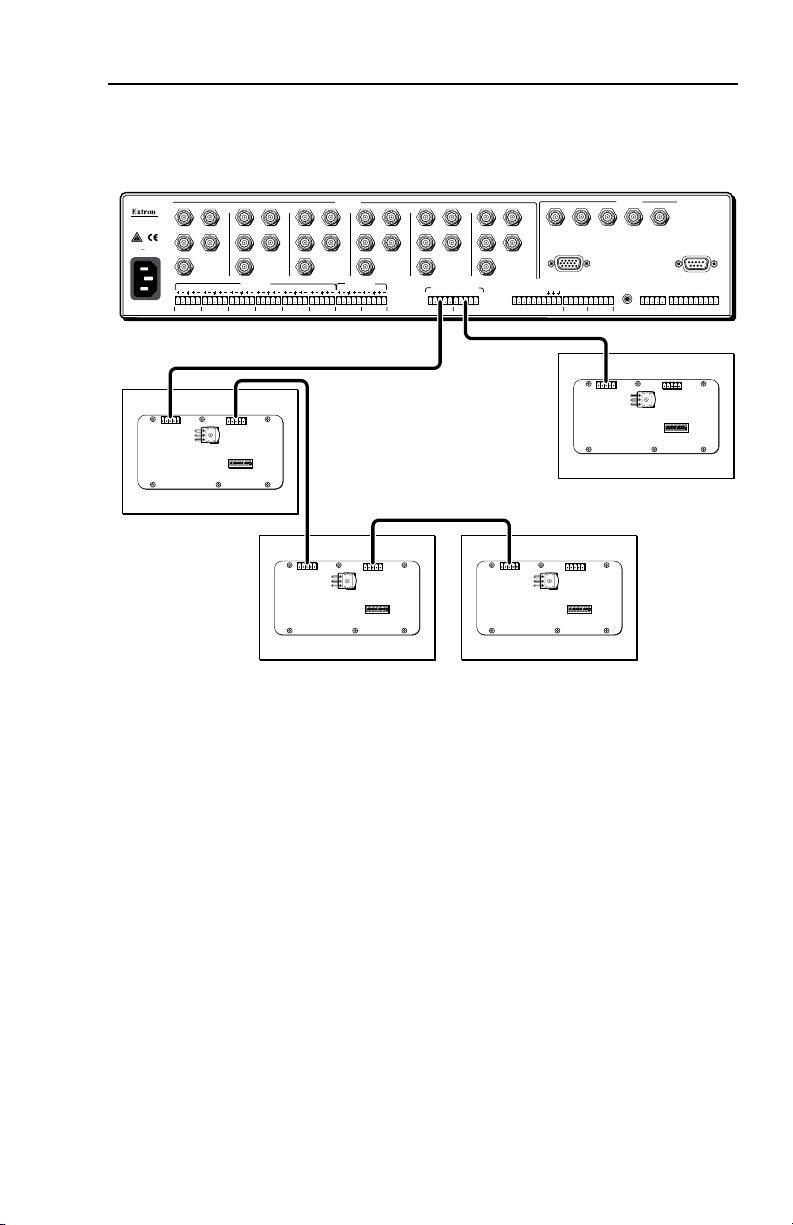
RS-232
PROJ CONTROL
CONTACT CLOSURE
RELAY 1 RELAY 2
12
DISPLAY PWR
SENSOR
IR COMM
RGB
H/HV
V
INPUTS
AUDIO IN
SCP/AAP CONTROL
OUTPUTS
RGB
Anaheim, CA
100-240
50/60 Hz
1.3A MAX.
1
LR1LR2LR3LR4LR5LR6LR
12345
ABCDEABCDE
67
EDCBA ABCDEFGHIJ
FIXED VARIABLE
EDCBAEDCBA
R
R-Y
G/Y
VID
H/HV
V
B/C
B-Y
R
R-Y
G/Y
VID
H/HV
V
B/C
B-Y
R
R-Y
G/Y
VID
H/HV
V
B/C
B-Y
R
R-Y
G/Y
VID
H/HV
V
B/C
B-Y
R
R-Y
G/Y
VID
H/HV
V
B/C
B-Y
R
R-Y
G/Y
VID
H/HV
V
B/C
B-Y
2 3 4 5 6
LR
AUDIO OUT
System 7SC Rear Panel
SW13
J1J2
11
8
7
6
5
4
3
2
1
SW13
J2
J1
1
1
12345678
SW13
J2
J1
1
1
12345678
SW13
J2
J1
1
1
12345678
SW13
J2
J1
1
1
12345678
SCP 250
SCP 250 SCP 250
SCP 250
the switcher. The illustration below shows several SCPs
connected to a System 7SC switcher in a typical daisy
chain setup.
A daisy chain of SCPs connected to a System 7SC
The maximum distance away from the switcher that the
last SCP (or other device) in the daisy chain can be placed
is 300 feet (91.4 meters).
Each port of the System 7SC switcher provides up to
12 VDC for powering the SCP control panels or other
devices. However, the total load for both ports combined
N
N
must not exceed 1 ampere. Each SCP uses 12 VDC at
0.06 ampere (60 mA).
6. Another device such as an interface or distribution
amplier can receive power from the system switcher via
an SCP, as long as the following limits for the total load
attached to each switcher are not exceeded:
• System 7SC — 12 VDC, 1 A
• System 5cr Plus — 12 VDC, 0.5 A (500 mA)
(each port provides 250 mA)
7. After each SCP has been cabled and tested, mount it into the
wall box, brackets, or furniture. See page 2-10.
SCP 250 • Installation and Operation
2-7
Page 16

Installation and Operation, cont’d
SCP 250
IR
DISPLAY AUDIO
VOLUME
POWER MUTE
MODE
MAX/
MIN
1
4 5
2 3
Front Panel Features and Operation
Display control buttons (Power, Mute, Mode) and LEDs — The
a
settings of the display control functions are customized for each
projector. These buttons function only after they have been
programmed on the System 7SC or System 5cr Plus.
Display power (Power) button and LED — Pressing this button
turns the projector’s power on/off. It may also be tied to a
Room function (System 7SC only) if programmed to do so.
The LED lights when projector power is on, and it blinks
Display mute (Mute) button — Press this button to turn
Mode button
Volume control knob and LED — Turn this knob to adjust
b
the audio volume. For the System 7SC this affects the Variable
(preamp) audio output, not the xed output. There is no
physical limit to this knob’s rotation. The LED blinks when the
knob has reached its functional minimum or maximum limit.
2-8
SCP 250 • Installation and Operation
during projector power-up/power-down. The power-up/
down delay times are set via the software that is included
with the switcher.
the projector’s “mute” function on or off (to turn off/
on the displayed image) once the Mute button has been
programmed for use with the projector.
— For the System 5cr Plus, this button can be
programmed to switch the mode of the projector between
computer-video (RGB), S-video, and composite video.
For the System 7SC, this button can be programmed to
execute any RS-232 or IR command.
Page 17

IR signal pickup device — Like the IR signal pickup device on
c
the switcher, this receives commands from the IR 401 or IR 701
remote control and sends them to the switcher. Infrared signals
from other devices are not passed on through the switcher. The
IR remote must be within 50 feet (15.2 meters) of and pointed
directly at this device for best results.
N
Room control buttons and LEDs — Room buttons control the
d
switcher’s Relay ports, which control “room” functions–items
such as room lighting, window coverings, and display
screens–via momentary or latching contact. The Room 1 button
can be used for both the System 5cr Plus and the System 7SC,
the Room 2 button is used only with the System 7SC.
These contacts may be used to control any equipment as long as
the contact specications of a total of 24 V at 1 A are not exceed ed.
The Room buttons light while the room functions are active (on).
Refer to the System 5cr Plus User’s Manual and the System 7SC
User’s Manual for information on the room function/Relay ports).
Input selection buttons and LEDs — These buttons correspond
e
to the input selection buttons on the front of the switcher. See
page A-7 in this manual for an example of how the SCP 250’s
input selections buttons are assigned depending on the model of
switcher the SCP is connected to.
Switcher configuration must be done using the front panel
controls or RS-232 control. Configuration cannot be done
from the IR 401 or IR 701.
Testing/Troubleshooting
Before installing the control panel into the wall or furniture, test
the system to make sure that the connections are correct and the
SCP is working correctly.
1. Connect the cables between the switcher and the SCP(s).
2. Power on the switcher.
3. Press the input selection buttons on the SCP, and watch the
LEDs on the switcher to see if the system switches to the
desired input(s).
N
The connections between the SCP and the system switcher
can be tested even if input/output devices are not available.
• If the SCP’s input selection LED does not light, check
the captive screw connector wiring at both the switcher
and the SCP. If the conductor assignments are not
the same at both ends, the SCP will not turn on, and
circuits may be damaged if power is applied to the
wrong pole. Verify that the connectors are wired
SCP 250 • Installation and Operation
2-9
Page 18

Installation and Operation, cont’d
Installation
Cable
Cable
Clamp
SCP 250
SCP 250
IR
DISPLAY AUDIO
VOLUME
POWER MUTE
MODE
MAX/
MIN
identically at both ends of the cable and that the
faceplate is connected to an earth ground via the wall
box or directly.
• If power is present at the SCP, but the switcher does not
respond to the SCP’s controls, make sure the SCP’s DIP
switch settings are correct.
4. Call the Extron S3 Sales and Technical Support Hotline if
there is still no switcher response to changes made at the SCP.
Mounting the SCP to the Electrical Box
Once the system has been cabled and tested, the control panel
can be installed in the wall or furniture.
1. With power removed, insert the SCP into the wall or
furniture.
2. Mount it to the wall box (or mounting brackets) with the
provided machine screws (as shown in the
illustration below), or attach it directly
to the furniture with wood or
metal screws.
2-10
N
The SCP is shipped with a mounting bracket (mudring).
However, for an installation that meets UL standards for
safety, the SCP should be installed in a UL Listed electrical
junction box, which must be purchased separately.
3. Restore power to the devices.
You have completed the installation.
SCP 250 • Installation and Operation
N
If you are not
installing the SCP
into a grounded
metal wall box,
make sure that
the faceplate is
grounded to an earth
ground.
Page 19

SCP 250
Appendix A
A
Specifications, Part Numbers,
Template, Labels
Specifications
Part Numbers
Template
Labeling Buttons on the SCP
Page 20

Specifications, Part Numbers, Template, Labels
Specifications
Control/remote — control panels
IR controller module ..................... IR 701 (optional)
General
Power .............................................. 12 VDC, at 60 mA, from a System 7SC or
System 5cr Plus switcher
Temperature/humidity
Mounting
Furniture mount
Enclosure type
Enclosure dimensions
Faceplate
Box
Circuit board
Product weight
Shipping weight ............................ 3 lbs (2 kg)
Vibration ......................................... ISTA 1A in carton (International Safe
Regulatory compliance
Safety
EMI/EMC .......................... CE, FCC Class A as components of the
MTBF
............................................... 30,000 hours
Warranty ......................................... 3 years parts and labor
............................... Metal
....................................... 3.75" H x 5.4" W x 3.5" D
.............................. 0.5 lbs (0.2 kg)
................................... CE, CUL, UL
................ Storage: -40 to +158 °F (-40 to +70 °C) /
10% to 90%, noncondensing
Operating: +32 to +122 °F (0 to +50 °C) /
10% to 90%, noncondensing
................ Furniture/wall mountable with included
faceplate and included mounting bracket
or optional 3-gang electrical box
............................. 4.5" H x 6.4" W x 0.1" D (3-gang)
(11.4 cm H x 16.3 cm W x 0.3 cm D)
(9.5 cm H x 13.8 cm W x 8.9 cm D)
...................... 2.7" H x 5.3" W x 0.9" D
(6.9 cm H x 13.5 cm W x 2.3 cm D)
(Allow at least 1.5" (3.8 cm) depth in
the wall or furniture. Depth excludes
connectors and knobs.)
Transit Association)
System 7SC
N
N
A-2
All nominal levels are at ±10%.
Specifications are subject to change without notice.
7.6-102808-D4
SCP 250 • Specications, Part Numbers, Template, Labels
Page 21

Part Numbers
Included parts
These items are included in each order for an SCP 250:
Included parts Replacement
SCP 250 (black, white) 60-356-02, -03
MR 300 3-gang mounting bracket
(mudring) (black, white)
3.5 mm, 5-pole captive screw connectors 10-319-01LF
Grounding wire
User’s manual
Accessories
Accessories Part number
JB 325 three-gang, 2.5" deep junction box 980083
Cables
This is the type of cable recommended for connecting a system
switcher to one or more SCP control panels:
part number
70-519-32, -33
CTL Series (Comm-Link) cables
CTLP/1000 plenum (1000 feet/300 meters) 22-119-03
CTL/1000 non-plenum
(1000 feet/300 meters)
N
These cables are also available in 500 foot (150 m) lengths.
Template
Use the following template (which is NOT full size) as a guide
to mark and cut the hole in the wall or furniture through which
the SCP control panel will be installed. The template includes
the recommended 0.1" (0.25 cm) clearance on all sides of the
optional 3-gang electrical wall box to allow room for the raised
areas surrounding the knockouts. See the installation/operation
chapter for installation details.
SCP 250 • Specications, Part Numbers, Template, Labels
Part number
22-148-03
A-3
Page 22

Specifications, Part Numbers, Template, Labels
To install SCP 250
directly into furniture,
cut along this line.
Top Panel
2.8"
(7.13 cm)
5.4"
(13.73 cm)
SURFACE CUT-OUT AREA
FOR FURNITURE MOUNT
Location of SCP 250
SCP 250
Cut-Out Template for Extron's
4.50" (11.43 cm)
6.40"
(16.3 cm)
TEMPLATE IS NOT FULL SIZE.
N
Rotate the template 90° to install the SCP in the correct
orientation. Do not cut directly from this template. Mark
the measurements on the wall/furniture.
A-4
SCP 250 • Specications, Part Numbers, Template, Labels
Page 23

Labeling Buttons on the SCP
The SCP 250 has translucent panels (“windows”) behind which
customized labels can be inserted. To remove a panel,
1. Insert the head of a small Phillips screwdriver into the hole
in one end of the panel.
2. Gently slide the tab on the edge of the panel out of the
recess in the SCP’s faceplate.
Premade templates and blank templates for the SCPs’ label
windows are printed in this chapter. However, you can easily
create, customize, and print labels by using the Button-Label
Generator software or any Brother P-Touch® labeller.
Button-Label Generator software
The Extron Button-Label Generator program (Buttons.exe) is
shipped with the System 7SC, and it is also available on the
Extron Web site. This program is used to create and print labels
that can be placed in slots above/below buttons on the SCPs.
The program occupies approximately 0.5 MB of disk space. It
can be run on a diskette from a oppy drive, but it is more
convenient to load and run the program from a hard drive.
Installing the software
This program is installed at the same time and from the same
disk as the System 7SC control program. See the
User’s Manual for details. The Button-Label Generator program
can be installed separately via the Download page of the Extron
Web site (http://www.extron.com). Follow the on-screen
directions if you install the program from the Web site.
By default, the Windows installation creates a C:\BUTTONS
directory, and it places an icon (Button-Label Generator) into a
group or folder named “Extron Electronics”.
System 7SC
Using the software to make labels
1
. To run the Button-Label Generator program, double-click
on the Button-Label Generator icon (shown at
left) in the Extron Electronics group or folder,
and click OK when prompted.
2. Under System selection, choose the SCP 250. The button
label editing area changes to reect the number and
arrangement of buttons on the device.
3. Using normal Windows controls, you can create and print
labels for the front panels of the SCPs.
4. Cut the label strips to the appropriate length, and install
them in the SCP’s windows.
SCP 250 • Specications, Part Numbers, Template, Labels
A-5
Page 24

Specifications, Part Numbers, Template, Labels
For information about using the program, you can access a
help le by clicking on the Help menu on the main screen and
choosing Use Help.
The picture below shows how the Button-Label Generator
screen looks when set for the SCP 250.
SCP 250 button label screen
Each input, display, and room control can be labeled with
names, alphanumeric characters, or bitmapped pictures. Each
button’s label can contain from 1 to 3 lines of text (or none).
Each line provides a choice of font sizes and text placement.
Pictures can be selected either from the Device Palette or a
user-supplied graphic le. User-supplied graphics should be
icon (.ICO) or bitmap (.BMP) les. Files called TEST.BMP and
DEMO_BTN.DAT are installed with this program as examples.
Label templates
On the following page is a full-sized template for the labels.
Feel free to photocopy it, write button information in each area
of the blank template as desired, cut the strips out, and insert the
strips in the label window.
A-6
SCP 250 • Specications, Part Numbers, Template, Labels
Page 25

ROOM 1
For use with a System 7SC switcher
For use with a System 5
cr
Plus switcher
ROOM 2
4123 756
ROOM
15234 n/an/a n/a
SCP 250 • Specications, Part Numbers, Template, Labels
A-7
Page 26
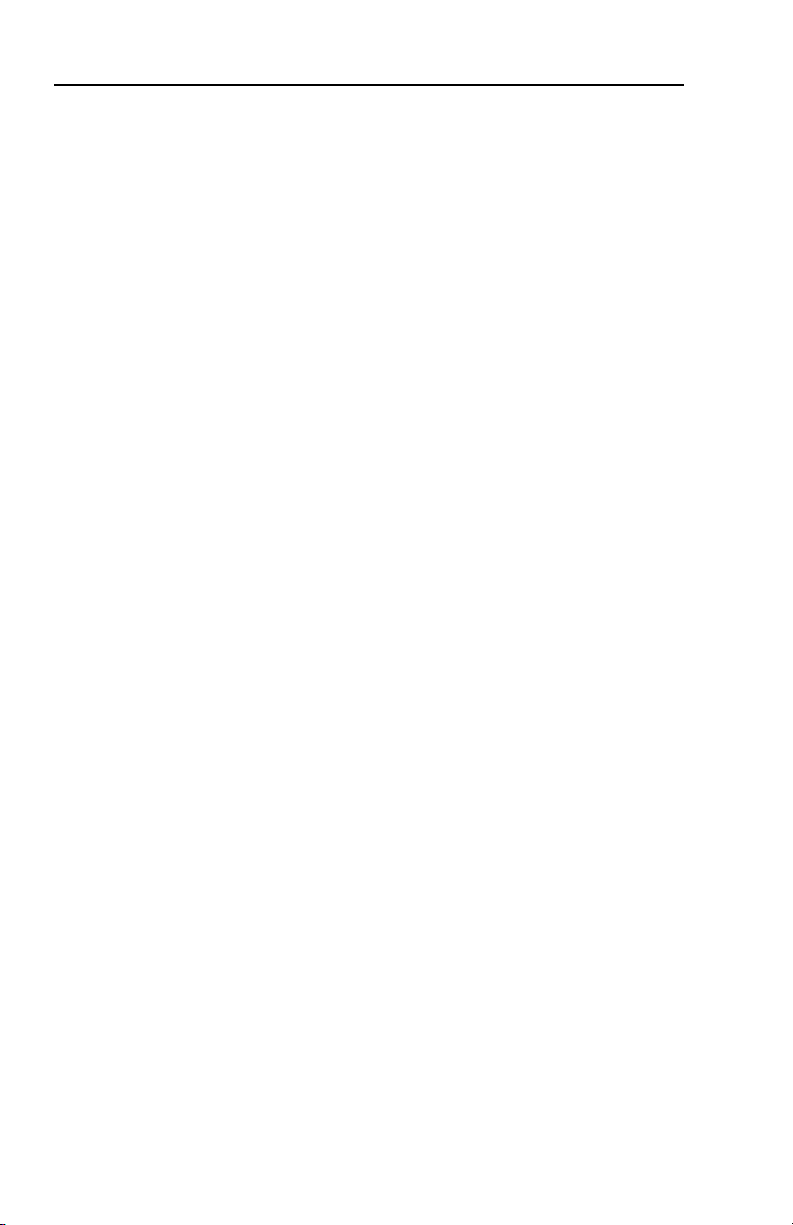
Specifications, Part Numbers, Template, Labels
A-8
SCP 250 • Specications, Part Numbers, Template, Labels
Page 27

Extron’s Warranty
Extron Electronics warrants this product against defects in materials and workmanship
for a period of three years from the date of purchase. In the event of malfunction during
the warranty period attributable directly to faulty workmanship and/or materials,
Extron Electronics will, at its option, repair or replace said products or components,
to whatever extent it shall deem necessary to restore said product to proper operating
condition, provided that it is returned within the warranty period, with proof of
purchase and description of malfunction to:
USA, Canada, South America,
and Central America:
Extron USA
1001 East Ball Road
Anaheim, CA 92805
U.S.A.
Europe, Africa, and the Middle East:
Extron Europe
Hanzeboulevard 10
3825 PH Amersfoort
The Netherlands
Asia:
Extron Asia
135 Joo Seng Road #04-01
PM Industrial Bldg.
Singapore 368363
Singapore
This Limited Warranty does not apply if the fault has been caused by misuse, improper
handling care, electrical or mechanical abuse, abnormal operating conditions or nonExtron authorized modification to the product.
If it has been determined that the product is defective, please call Extron and ask for an
Applications Engineer at (714) 491-1500 (USA), 31.33.453.4040 (Europe), 65.6383.4400
(Asia), or 81.3.3511.7655 (Japan) to receive an RA# (Return Authorization number). This
will begin the repair process as quickly as possible.
Units must be returned insured, with shipping charges prepaid. If not insured, you
assume the risk of loss or damage during shipment. Returned units must include the
serial number and a description of the problem, as well as the name of the person to
contact in case there are any questions.
Extron Electronics makes no further warranties either expressed or implied with respect
to the product and its quality, performance, merchantability, or fitness for any particular
use. In no event will Extron Electronics be liable for direct, indirect, or consequential
damages resulting from any defect in this product even if Extron Electronics has been
advised of such damage.
Please note that laws vary from state to state and country to country, and that some
provisions of this warranty may not apply to you.
Japan:
Extron Japan
Kyodo Building, 16 Ichibancho
Chiyoda-ku, Tokyo 102-0082
Japan
China:
Extron China
686 Ronghua Road
Songjiang District
Shanghai 201611
China
Middle East:
Extron Middle East
Dubai Airport Free Zone
F12, PO Box 293666
United Arab Emirates, Dubai
Page 28

Extron USA - West
Headquarters
+800.633.9876
Inside USA / Canada Only
+1.714.491.1500
+1.714.491.1517 FAX
Extron USA - East
+800.633.9876
Inside USA / Canada Only
+1.919.863.1794
+1.919.863.1797 FAX
Extron Asia
+800.7339.8766
Inside Asia Only
+65.6383.4400
+65.6383.4664 FAX
Extron Japan
+81.3.3511.7655
+81.3.3511.7656 FAX
Extron China
+400.883.1568
Inside China Only
+86.21.3760.1568
+86.21.3760.1566 FAX
Extron Middle East
+971.4.2991800
+971.4.2991880 FAX
Extron Europe
+800.3987.6673
Inside Europe Only
+31.33.453.4040
+31.33.453.4 050 FAX
© 2008 Extron Electronics. All rights reserved.
