Page 1
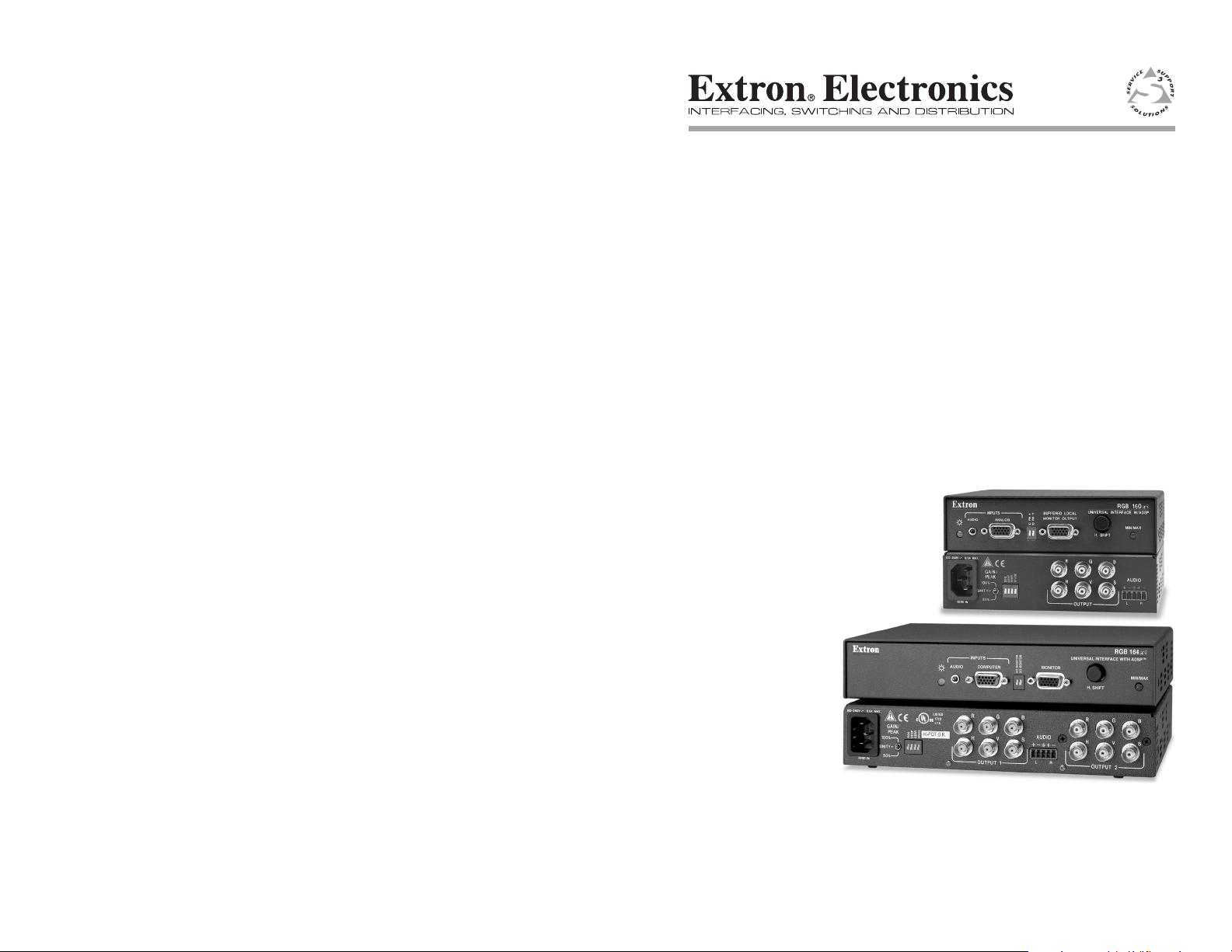
RGB 160 and RGB 164xi
User’s Manual
Universal Interfaces
68-549-01 Rev. D
10 07
Page 2
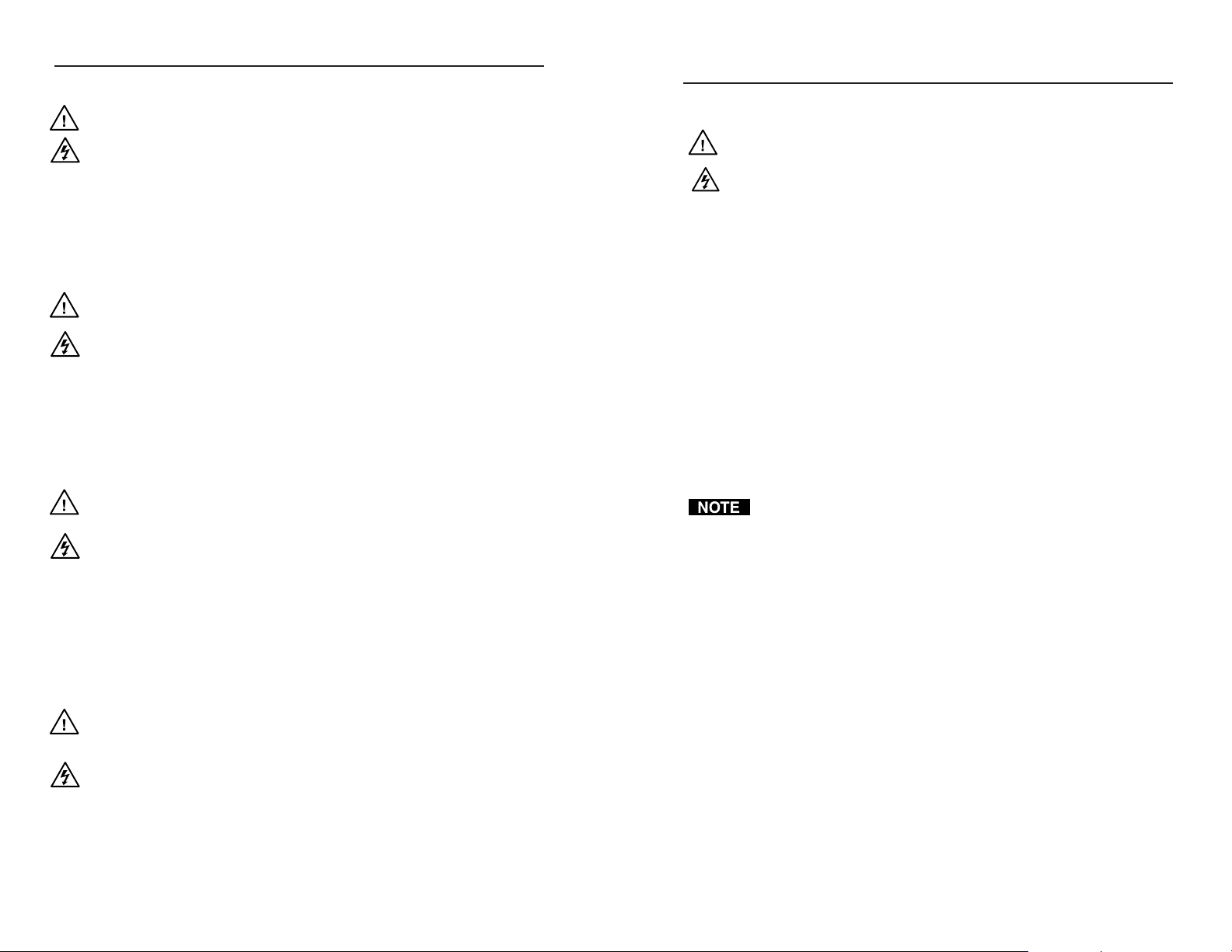
Precautions
Safety Instructions • English
This symbol is intended to alert the user of important
operating and maintenance (servicing) instructions in
the literature provided with the equipment.
This symbol is intended to alert the user of the
presence of uninsulated dangerous voltage within
the product’s enclosure that may present a risk of
electric shock.
Caution
Read Instructions • Read and understand all safety and operating
instructions before using the equipment.
Retain Instructions • The safety instructions should be kept for future
reference.
Follow Warnings • Follow all warnings and instructions marked on the
equipment or in the user information.
Avoid Attachments • Do not use tools or attachments that are not
recommended by the equipment manufacturer because they may be
hazardous.
Consignes de Sécurité • Français
Ce s ymbole s ert à a vertir l’ut ilisateu r que l a
documentation fournie avec le matériel contient des
instructions importantes concernant l’exploitation et
la maintenance (réparation).
Ce symbole sert à avertir l’utilisateur de la présence
dans le boîtier de l’appareil de tensions dangereuses
non isolées posant des risques d’électrocution.
Attention
Lire les instructions• Prendre connaissance de toutes les consignes de
sécurité et d’exploitation avant d’utiliser le matériel.
Conserver les instructions• Ranger les consignes de sécurité afin de pouvoir
les consulter à l’avenir.
Respecter les avertissements • Observer tous les avertissements et consignes
marqués sur le matériel ou présentés dans la documentation utilisateur.
Eviter les pièces de fixation • Ne pas utiliser de pièces de fixation ni d’outils
non recommandés par le fabricant du matériel car cela risquerait de poser
certains dangers.
Sicherheitsanleitungen • Deutsch
Dies es Sym bol so ll dem Benut zer in der i m
Li efe rum fan g en tha lte nen D oku men tat ion
besonders wichtige Hinweise zur Bedienung und
Wartung (Instandhaltung) geben.
Dieses Symbol soll den Benutzer darauf aufmerksam
machen , daß im I nneren des Gehäuses diese s
Produktes gefährliche Spannungen, die nicht isoliert
sind und die einen elektrischen Schock verursachen
können, herrschen.
Achtung
Lesen der Anleitungen • Bevor Sie das Gerät zum ersten Mal verwenden,
sollten Sie alle Sicherheits-und Bedienungsanleitungen genau durchlesen
und verstehen.
Aufbewahren der Anleitungen • Die Hinweise zur elektrischen Sicherheit
des Produktes sollten Sie aufbewahren, damit Sie im Bedarfsfall darauf
zurückgreifen können.
Befolgen der Warnhinweise • Befolgen Sie alle Warnhinweise und
Anleitungen auf dem Gerät oder in der Benutzerdokumentation.
Keine Zusatzgeräte • Verwenden Sie keine Werkzeuge oder Zusatzgeräte,
die nicht ausdrücklich vom Hersteller empfohlen wurden, da diese eine
Gefahrenquelle darstellen können.
Instrucciones de seguridad • Español
Este símbolo se util iza para advertir al usuario
sobre instruc ciones importantes de operación y
mantenimiento (o cambio de partes) que se desean
destac ar en el c ontenido de la docume ntación
suministrada con los equipos.
Este símbolo se utiliza para advertir al usuario sobre
la presencia de elementos con voltaje peligroso sin
protección aislante, que puedan encontrarse dentro
de la caja o alojamiento del producto, y que puedan
representar riesgo de electrocución.
Precaucion
Leer las instrucciones • Leer y analizar todas las instrucciones de operación y
seguridad, antes de usar el equipo.
Conservar las instrucciones • Conservar las instrucciones de seguridad para
futura consulta.
Obedecer las advertencias • Todas las advertencias e instrucciones marcadas
en el equipo o en la documentación del usuario, deben ser obedecidas.
Evitar el uso de accesorios • No usar herramientas o accesorios que no
sean especificamente recomendados por el fabricante, ya que podrian
implicar riesgos.
Warning
Power sources • This equipment should be operated only from the power source
indicated on the product. This equipment is intended to be used with a main power
system with a grounded (neutral) conductor. The third (grounding) pin is a safety
feature, do not attempt to bypass or disable it.
Power disconnection • To remove power from the equipment safely, remove all power
cords from the rear of the equipment, or the desktop power module (if detachable),
or from the power source receptacle (wall plug).
Power cord protection • Power cords should be routed so that they are not likely to be
stepped on or pinched by items placed upon or against them.
Servicing • Refer all servicing to qualified service personnel. There are no user-
serviceable parts inside. To prevent the risk of shock, do not attempt to service
this equipment yourself because opening or removing covers may expose you to
dangerous voltage or other hazards.
Slots and openings • If the equipment has slots or holes in the enclosure, these are
provided to prevent overheating of sensitive components inside. These openings
must never be blocked by other objects.
Lithium battery • There is a danger of explosion if battery is incorrectly
replaced. Replace it only with the same or equivalent type recommended by
the manufacturer. Dispose of used batteries according to the manufacturer’s
instructions.
Avertissement
Alimentations• Ne faire fonctionner ce matériel qu’avec la source d’alimentation
indiquée sur l’appareil. Ce matériel doit être utilisé avec une alimentation principale
comportant un fil de terre (neutre). Le troisième contact (de mise à la terre) constitue
un dispositif de sécurité : n’essayez pas de la contourner ni de la désactiver.
Déconnexion de l’alimentation• Pour mettre le matériel hors tension sans danger,
déconnectez tous les cordons d’alimentation de l’arrière de l’appareil ou du module
d’alimentation de bureau (s’il est amovible) ou encore de la prise secteur.
Protection du cordon d’alimentation • Acheminer les cordons d’alimentation de
manière à ce que personne ne risque de marcher dessus et à ce qu’ils ne soient pas
écrasés ou pincés par des objets.
Réparation-maintenance • Faire exécuter toutes les interventions de réparation-
maintenance par un technicien qualifié. Aucun des éléments internes ne peut être
réparé par l’utilisateur. Afin d’éviter tout danger d’électrocution, l’utilisateur ne doit
pas essayer de procéder lui-même à ces opérations car l’ouverture ou le retrait des
couvercles risquent de l’exposer à de hautes tensions et autres dangers.
Fentes et orifices • Si le boîtier de l’appareil comporte des fentes ou des orifices, ceux-ci
servent à empêcher les composants internes sensibles de surchauffer. Ces ouvertures
ne doivent jamais être bloquées par des objets.
Lithium Batterie • Il a danger d’explosion s’ll y a remplacment incorrect de la batterie.
Remplacer uniquement avec une batterie du meme type ou d’un ype equivalent
recommande par le constructeur. Mettre au reut les batteries usagees conformement
aux instructions du fabricant.
Vorsicht
Stromquellen • Dieses Gerät sollte nur über die auf dem Produkt angegebene
Stromquelle betrieben werden. Dieses Gerät wurde für eine Verwendung mit einer
Hauptstromleitung mit einem geerdeten (neutralen) Leiter konzipiert. Der dritte
Kontakt ist für einen Erdanschluß, und stellt eine Sicherheitsfunktion dar. Diese
sollte nicht umgangen oder außer Betrieb gesetzt werden.
Stromunterbrechung • Um das Gerät auf sichere Weise vom Netz zu trennen, sollten
Sie alle Netzkabel aus der Rückseite des Gerätes, aus der externen Stomversorgung
(falls dies möglich ist) oder aus der Wandsteckdose ziehen.
Schutz des Netzkabels • Netzkabel sollten stets so verlegt werden, daß sie nicht im
Weg liegen und niemand darauf treten kann oder Objekte darauf- oder unmittelbar
dagegengestellt werden können.
Wartung • Alle Wartungsmaßnahmen sollten nur von qualifiziertem Servicepersonal
durchgeführt werden. Die internen Komponenten des Gerätes sind wartungsfrei.
Zur Vermeidung eines elektrischen Schocks versuchen Sie in keinem Fall, dieses
Gerät selbst öffnen, da beim Entfernen der Abdeckungen die Gefahr eines
elektrischen Schlags und/oder andere Gefahren bestehen.
Schlitze und Öffnungen • Wenn das Gerät Schlitze oder Löcher im Gehäuse aufweist,
dienen diese zur Vermeidung einer Überhitzung der empfindlichen Teile im
Inneren. Diese Öffnungen dürfen niemals von anderen Objekten blockiert werden.
Litium-Batterie • Explosionsgefahr, falls die Batterie nicht richtig ersetzt
wird. Ersetzen Sie verbrauchte Batterien nur durch den gleichen oder einen
vergleichbaren Batterietyp, der auch vom Hersteller empfohlen wird. Entsorgen Sie
verbrauchte Batterien bitte gemäß den Herstelleranweisungen.
Advertencia
Alimentación eléctrica • Este equipo debe conectarse únicamente a la fuente/tipo
de alimentación eléctrica indicada en el mismo. La alimentación eléctrica de este
equipo debe provenir de un sistema de distribución general con conductor neutro
a tierra. La tercera pata (puesta a tierra) es una medida de seguridad, no puentearia
ni eliminaria.
Desconexión de alimentación eléctrica • Para desconectar con seguridad la acometida
de alimentación eléctrica al equipo, desenchufar todos los cables de alimentación
en el panel trasero del equipo, o desenchufar el módulo de alimentación (si fuera
independiente), o desenchufar el cable del receptáculo de la pared.
Protección del cables de alimentación • Los cables de alimentación eléctrica se deben
instalar en lugares donde no sean pisados ni apretados por objetos que se puedan
apoyar sobre ellos.
Reparaciones/mantenimiento • Solicitar siempre los servicios técnicos de personal
calificado. En el interior no hay partes a las que el usuario deba acceder. Para evitar
riesgo de electrocución, no intentar personalmente la reparación/mantenimiento
de este equipo, ya que al abrir o extraer las tapas puede quedar expuesto a voltajes
peligrosos u otros riesgos.
Ranuras y aberturas • Si el equipo posee ranuras o orificios en su caja/alojamiento,
es para evitar el sobrecalientamiento de componentes internos sensibles. Estas
aberturas nunca se deben obstruir con otros objetos.
Batería de litio • Existe riesgo de explosión si esta batería se coloca en la posición
incorrecta. Cambiar esta batería únicamente con el mismo tipo (o su equivalente)
recomendado por el fabricante. Desachar las baterías usadas siguiendo las
instrucciones del fabricante.
安全须知 • 中文
这个符号提示用户该设备用户手册中
有重要的操作和维护说明。
这个符号警告用户该设备机壳内有
露的危险电压,有触电危险。
注意
阅读说明书 • 用户使用该设备前必须阅读并理解所有安
全和使用说明。
保存说明书 • 用户应保存安全说明书以备将来使用。
遵守警告 • 用户应遵守产品和用户指南上的所有安全和
操作说明。
避免追加 • 不要使用该产品厂商没有推荐的工具或追加
设备,以避免危险。
FCC Class A Notice
This equipment has been tested and found to comply with the limits for a Class A digital device,
pursuant to part 15 of the FCC Rules. Operation is subject to the following two conditions: (1) this
device may not cause harmful interference, and (2) this device must accept any interference received,
including interference that may cause undesired operation. The Class A limits are designed to
provide reasonable protection against harmful interference when the equipment is operated in
a commercial environment. This equipment generates, uses, and can radiate radio frequency
energy and, if not installed and used in accordance with the instruction manual, may cause harmful
interference to radio communications. Operation of this equipment in a residential area is likely to
cause harmful interference, in which case the user will be required to correct the interference at his
own expense.
This unit was tested with shielded cables on the peripheral devices. Shielded cables must be
used with the unit to ensure compliance with FCC emissions limits.
警告
电源 • 该设备只能使用产品上标明的电源。 设备必须使
用有地线的供电系统供电。 第三条线(地线)是安全
设施,不能不用或跳过 。
拔掉电源 • 为安全地从设备拔掉电源,请拔掉所有设
备后或桌面电源的电源线,或任何接到市电系统的
电源线。
电源线保护 • 妥善布线, 避免被踩踏,或重物挤压。
维护 • 所有维修必须由认证的维修人员进行。 设备内部
没有用户可以更换的零件。为避免出现触电危险不要
自己试图打开设备盖子维修该设备。
通风孔 • 有些设备机壳上有通风槽或孔,它们是用来防止
机内敏感元件过热。 不要用任何东西挡住通风孔。
锂电池 • 不正确的更换电池会有爆炸的危险。必须使用与
厂家推荐的相同或相近型号的电池。按照生产厂的建
议处理废弃电池。
Page 3
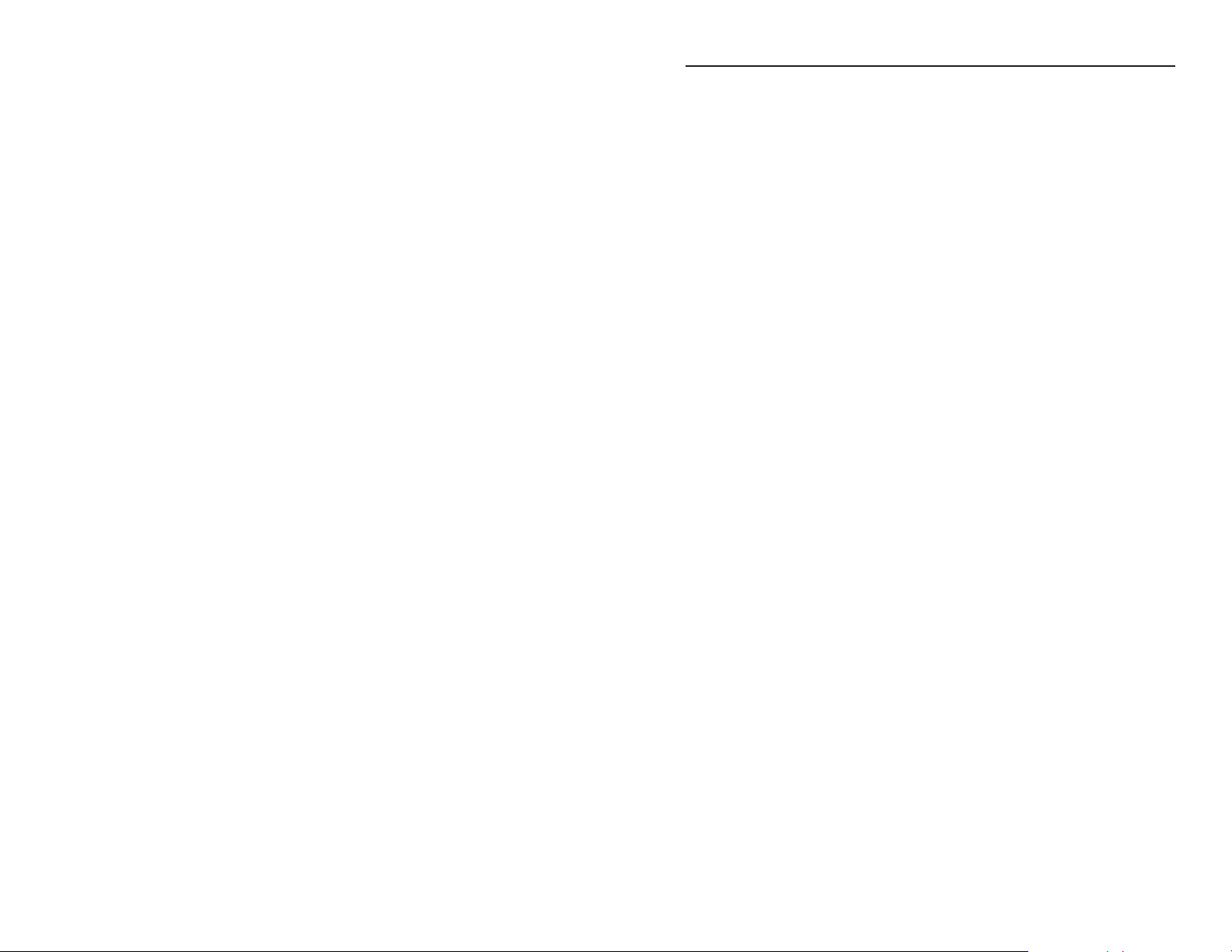
This page is intentionally left blank
Table of Contents
Chapter 1 • Introduction .......................................................... 1-1
About this Manual ................................................................ 1-2
About the Interfaces ........................................................... 1-2
Features ...................................................................................... 1-2
Chapter 2 • Controls and Installation ........................... 2-1
Front Panel Features ............................................................ 2-2
Rear Panel Features ............................................................. 2-3
Installation ............................................................................... 2-4
Installation overview.............................................................. 2-4
Mounting the interface ........................................................ 2-5
Rack mounting (RGB 164xi only) .................................... 2-5
Under desk mounting ..................................................... 2-6
Through desk mounting ................................................. 2-7
Cabling ................................................................................... 2-8
Setting the DIP switches ......................................................2-10
Rear panel switches ....................................................... 2-10
Front panel switches ..................................................... 2-11
Setting internal jumpers ...................................................... 2-12
Appendix A • Reference Information .............................A-1
Specifications ..........................................................................A-2
Accessories and Part Numbers .......................................A-5
Mounting Templates ...........................................................A-7
All trademarks mentioned in this manual are the properties of their respective owners.
68-549-01 Rev. D
10 07
RGB 160xi and RGB 164xi • Table of Contents
i
Page 4
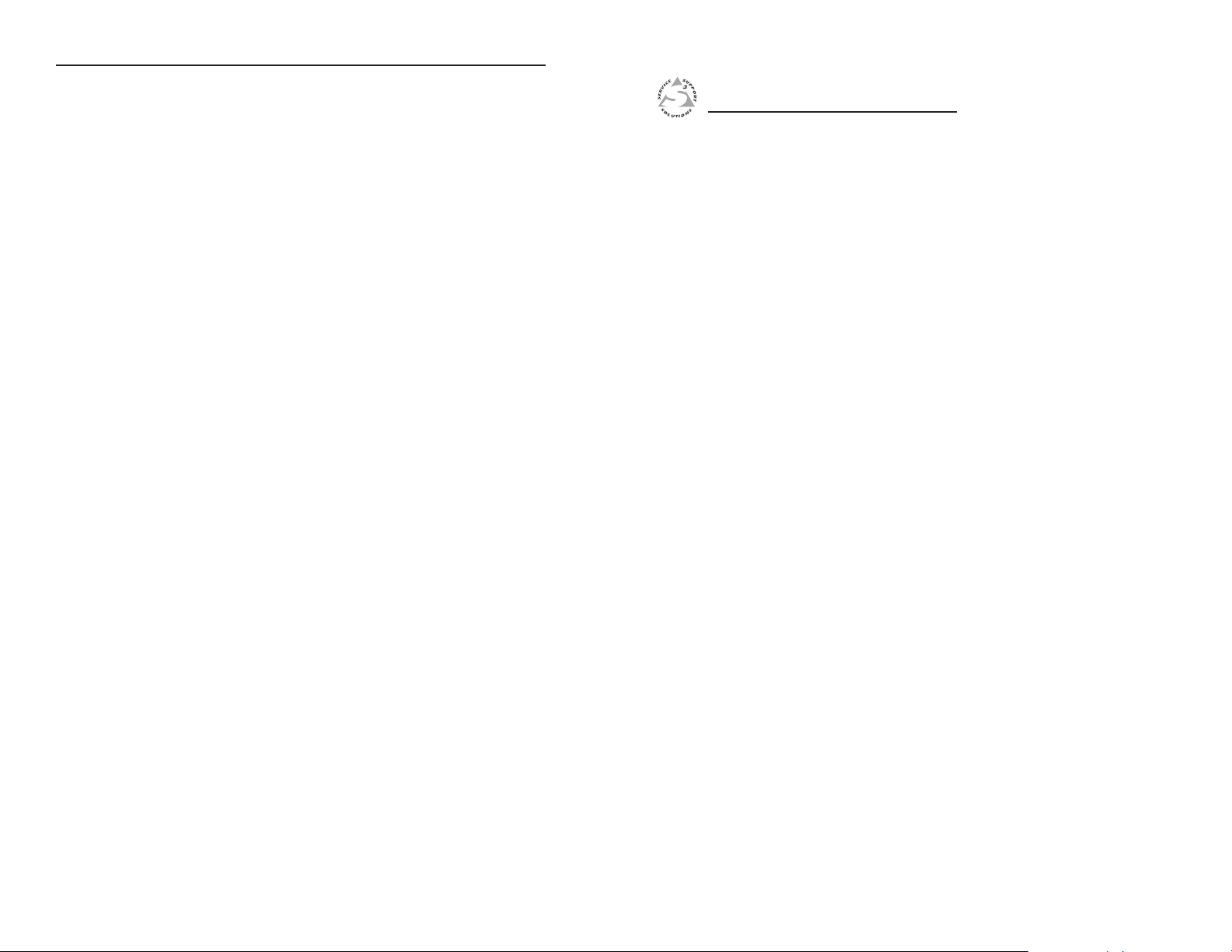
Table of Contents, cont’d
This page is intentionally left blank
RGB 160xi and RGB 164xi
Chapter One
1
Introduction
About this Manual
About the Interfaces
Features
ii
RGB 160xi and RGB 164xi • Table of Contents
Page 5
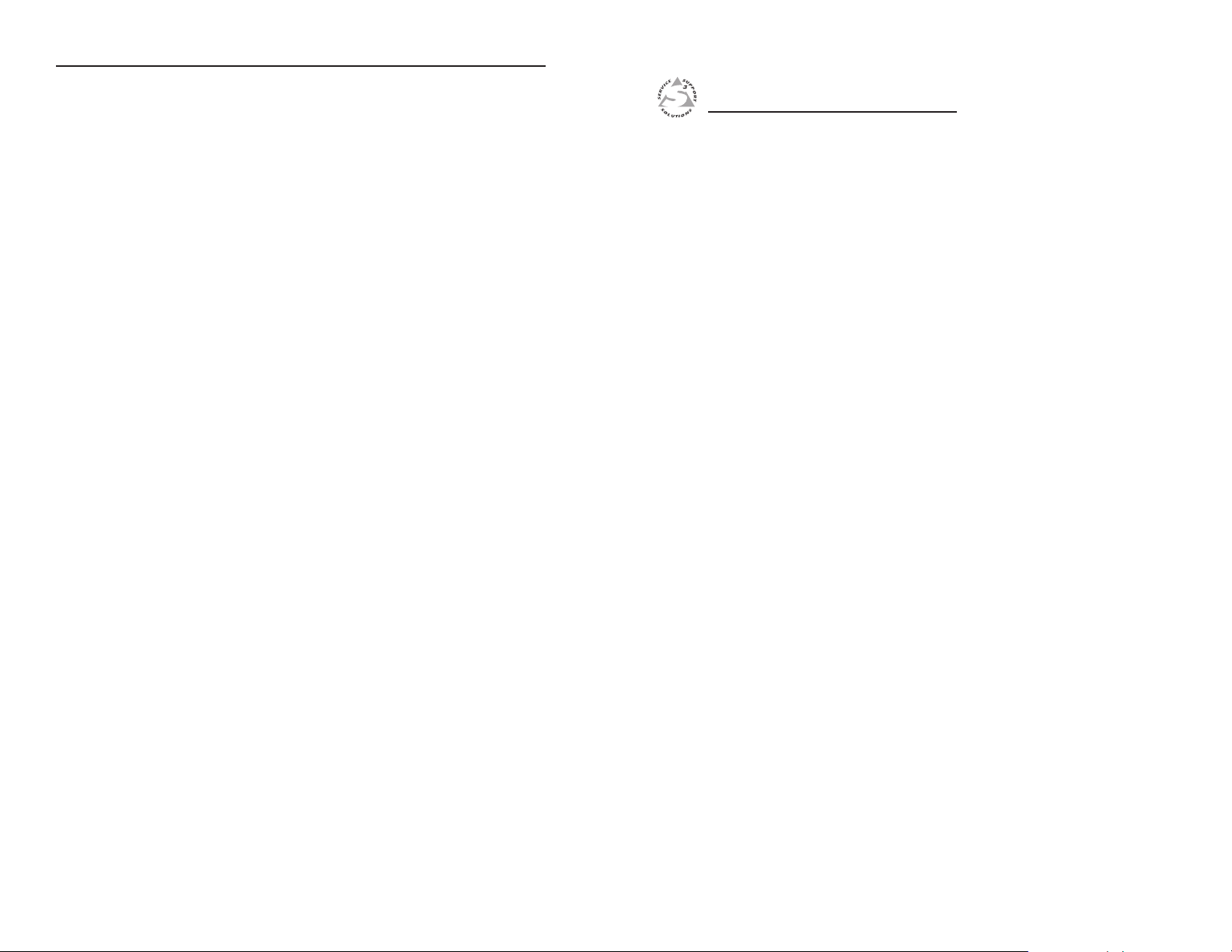
Introduction
About this Manual
This manual documents two universal interfaces: RGB 160xi and
RGB 164xi. Unless otherwise specified, any references to “the
interface” refers to the features or operation of both interfaces.
About the Interfaces
The RGB 160xi and 164xi are universal interfaces with a video
bandwidth of 300 MHz and a horizontal frequency range of
15-160 kHz.
Features
2-color power/signal LED — When the interface is on, the
power/signal LED lights amber. When the interface is on
and a signal is present, the LED lights green.
Gain/peak control— Increases signal voltages to compensate for
signal degradation caused by long cable lengths.
Stereo audio — Front panel audio input and a 3.5 mm captive
screw output connector on the rear panel.
Horizontal shift — The picture can be shifted horizontally. A
min/max LED indicator lights red whenever the shifting
reaches its lower or upper limits.
ADSP™ (Advanced Digital Sync Processing) — Allows sync
processing operations, such as horizontal centering, to
occur without affecting the signal’s sync timing. This
allows horizontal centering to be applied to signals
that are output to digital display devices, such as LCD
projectors, DLP (digital light processor) projectors, and
plasma displays.
Dual outputs (RGB 164xi only) — Provides two identical
interfaced outputs.
Buffered local monitor outputs — Provides a buffered local
monitor output.
Under/through desk mounting — The interfaces can be
mounted either under or through a desk, or other suitable
surface, using the optional mounting kit.
Rack mounting (RGB 164xi only) — The RGB 164xi can be
mounted on a standard 1U Universal rack shelf.
RGB 160xi and RGB 164xi
Chapter Two
2
Controls and Installation
Front Panel Features
Rear Panel Features
Installation
1-2
RGB 160xi and RGB 164xi • Introduction
Page 6
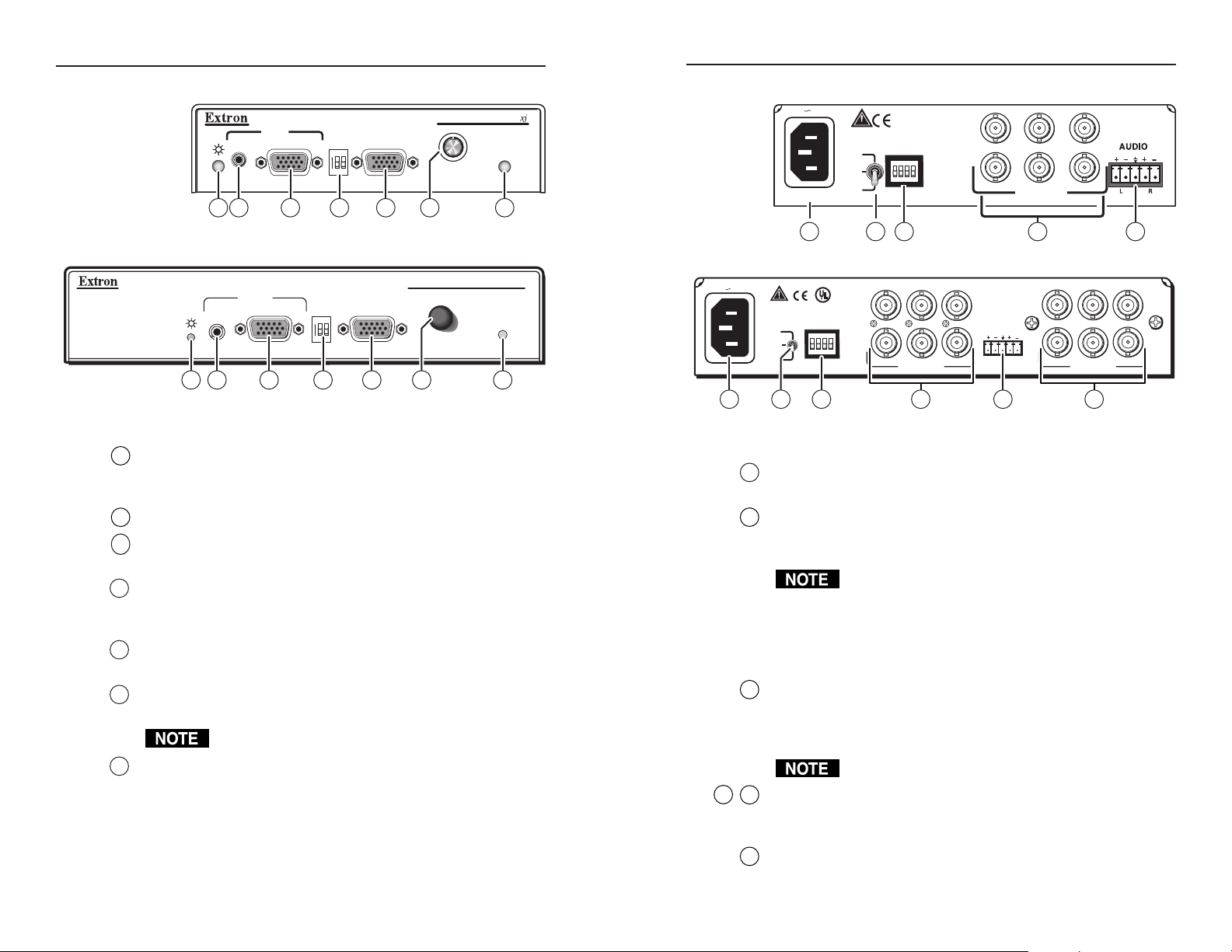
Controls and Installation
RGB 160
H. SHIFT
MIN/MAX
INPUTS
AUDIO ANALOG
BUFFERED LOCAL
MONITOR OUTPUT
UNIVERSAL INTERFACE W/ADSP
ON
NO MONITOR
NO MONITOR
1 2 3 4 5 6 7
RGB 164xi
UNIVERSAL INTERFACE WITH ADSP™
MIN/MAX
H. SHIFT
AUDIO
MONITOR
COMPUTER
ON
NO MONITOR
NO MONITOR
INPUTS
1 2 4 53 6 7
1
2
3
4
5
6
7
100-240V 0.5 A MAX
50-60Hz
UNITY
50%
100%
GAIN/
PEAK
SOG
DDSP
SERR
SPARE
L R
AUDIO
R
G
B
H
V
S
OUTPUT 2OUTPUT 1
R
G
B
H
V
S
8 109 13
11 12
8
9
10
12
13
SOG
DDSP
SERR
SPARE
100-240 0.5A MAX.
50/60 Hz
OUTPUT
R
H
G
V
B
S
UNITY
50%
100%
GAIN/
PEAK
13
11
10
98
11
Front Panel Features
Figure 2-1 — RGB 160xi front panel
Figure 2-2 — RGB 164xi front panel
2-color power/signal LED — Lights amber to indicate power
on only; lights green to indicate power on with video signal
present.
Audio input jack — 3.5 mm stereo input.
Analog input connector — 15-pin HD female analog video
input connector.
ID bit termination DIP switches — Provides proper ID bit
termination on the local monitor output for a laptop computer
that is not attached to a local monitor port.
Buffered local monitor output (RGB 160xi and RGB 164xi
only) — 15-pin HD female for output to a local monitor.
Horizontal shift control knob — Adjusts horizontal shifting of
the remote output display device.
DDSP disables horizontal shift.
Min/max LED — Lights red whenever the lower or upper limits
of the horizontal shift control is reached.
2-2
RGB 160xi and RGB 164xi • Controls and Installation
Rear Panel Features
Figure 2-3 — RGB 160xi rear panel
Figure 2-4 — RGB 164xi rear panel
AC power input — Standard IEC AC power connector (100
- 240 VAC, 50/60 Hz).
3-position gain/peak switch — Unity; gain with 50% peaking;
and gain with 100% peaking. Unity sets the output level
equivalent to the input, with no added peaking.
If the cable between the interface and the display device
is shorter than 125 feet, and the Gain/Peak switch is set
to a value other than Unity, image overcompensation
can occur. If the edges of the image seem to exceed their
boundaries, or if thin lines and sharp edges look thick
and fuzzy, adjust the Gain/Peak switch setting.
DIP switches — 4 switches to control sync on green on output,
Digital Display Sync Processing, and serration pulses. The
fourth DIP switch is a spare (see "Setting the DIP switches" in
this chapter).
DDSP disables horizontal shift.
Output 1 and Output 2 — 6 BNC connectors each to output
RGsB, RGBS, and RGBHV. There is only one output on the
RGB 160xi
Stereo audio output — 3.5 mm captive screw audio connector.
RGB 160xi and RGB 164xi • Controls and Installation
2-3
Page 7

Controls and Installation, cont’d
1
2
3
4
5
6
7
Use 2 mounting holes on
opposite corners.
(2) 4-40 x 3/16"
Screws
NOTE: Using screws longer
than 3/16” will damage the
unit and void the warranty.
1U Universal Rack Shelf
Front false
faceplate
uses 2
screws.
1/2 Rack Width Front False
Faceplate
Use 2 mounting holes on
opposite corners.
(2) 4-40 x 3/16"
Screws
NOTE: Using screws longer
than 3/16” will damage the
unit and void the warranty.
1U Universal Rack Shelf
Front false
faceplate
uses 2
screws.
1/2 Rack Width Front False
Faceplate
Installation
Installation overview
Except where noted, the installation procedures for the various
interface models are the same. See "Cabling" in this chapter for
additional information.
If desired, mount the interface to an equipment rack
(RGB 164xi only) or to or through a desk or other suitable
surface using Extron’s optional mounting kit. See
"Mounting the interface" in the next section.
Turn off power to the computer and its monitor. Turn off
power to the projector or display device. Disconnect the
power cord from the interface.
If a local computer monitor is being used, connect the
monitor to the Buffered Local Monitor Output connector.
For audio connections, see the "Cabling" section in this
chapter.
Connect the projector or other output display device(s) to
the interface’s BNC output connectors, as described in the
"Cabling" section in this chapter.
Set the interface’s DIP switches. See "Setting the DIP
switches" at the end of this chapter.
Mounting the interface
The RGB 164xi can be mounted on a rack. Both the RGB 160xi
and the RGB 164xi can be mounted under or through a desk or
other surface using optional mounting kits.
Rack mounting (RGB 164xi only)
If desired, mount the RGB 164xi on an optional Extron
RSU 129 1U universal rack shelf kit (part #60-190-01) or
RSB 129 1U basic rack shelf (part #60-604-01) and in an
equipment rack (figure 2-5) as follows:
2-4
Power on the computer, monitor, projector/display device,
and the interface. The image should now display on
screen. If it does not, double check steps 2 through 7 and
make adjustments as needed. To adjust horizontal sync
polarity and to set vertical sync pulse width, see "Setting
internal jumpers" section at the end of this chapter.
RGB 160xi and RGB 164xi • Controls and Installation
Figure 2-5 — Rack mounting the RGB 164xi
1. Remove the feet from the bottom of the case if installed.
2. Mount the converter on the rack shelf, using two
4-40 x 3/16" screws in opposite (diagonal) corners.
3. Install a blank panel (not included with the basic rack
shelf) or another 1U half-rack unit on the unused side of
the rack.
RGB 160xi and 164xi • Controls and Installation
2-5
Page 8

Controls and Installation, cont’d
Under desk mounting
Mount the interface under a desk or in a podium, using
an optional Extron MBU 125 Under-desk mount kit
(part #70-077-01) as follows:
1. Attach the mounting brackets to the interface using
four machine screws supplied with the mounting kit
(figure 2-6).
Figure 2-6 — Attaching the under desk brackets
2. Using the not-to-scale template at the back of this manual
or the device with mounting brackets installed to guide
you, mark the four screw holes on the underside of the
surface to which you are mounting the interface.
3. Drill four pilot holes, each 3/32" (2 mm) in diameter by
1/4"
(6 mm)
4. Using the four wood screws provided, attach the brackets
under the mounting surface (figure 2-7).
deep, where marked.
Through desk mounting
Mount the interface through a desk or table, as follows:
1. Attach the mounting brackets to the interface using four
machine screws and washers (supplied with the mounting
kit), as indicated in figure 2-8.
Figure 2-8 — Attaching the through desk brackets
2. Using the not-to-scale template at the back of this manual
to guide you or the device with mounting brackets
installed to guide you, mark the four screw holes on the
underside of the surface to which you are mounting the
interface.
3. Cut the hole.
4. Drill four pilot holes, each 3/32" (2 mm) in diameter by
1/4"
(6 mm)
5. Using the four wood screws provided, attach the brackets
to the mounting surface.
deep, where marked.
2-6
Figure 2-7 — Securing the interface to the surface
RGB 160xi and RGB 164xi • Controls and Installation
RGB 160xi and 164xi • Controls and Installation
2-7
Page 9

Controls and Installation, cont’d
PC Computer
Monitor Projector
Audio
Power
or
O
U
T
P
U
T
SOG OUT
DDSP
SERR
SPARE
Rear
5
0
/
6
0
H
z
1
0
0
-
2
4
0
V
0
.
5
A
L
E
V
E
L
/
P
E
A
K
0
.
8
V
5
0
%
U
N
I
T
Y
0
.
9
V
1
0
0
%
IN
P
U
T
R
G
B
1
5
0
x
i
U
N
IV
E
R
S
A
L
IN
T
E
R
F
A
C
E
W
/A
D
S
P
Front
H
.
S
H
IF
T
M
IN
/M
A
X
I
D
P
I
N
4
I
D
P
I
N
1
1
A
U
D
IO
Extron
RGB 160xi
Interface
Monitor
Projector
Output 2
Output 1
Audio
Power
or
Extron
RGB 164xi
Interface
OUTPUT
SOG OUT
DDSP
SERR
SPARE
Rear
5
0
/
6
0
H
z
1
0
0
-
2
4
0
V
0
.
5
A
L
E
V
E
L
/
P
E
A
K
0
.
8
V
5
0
%
U
N
I
T
Y
0
.
9
V
1
0
0
%
PC
INPU
T
RGB 164 xi
UNIVERSAL INTERF
A
CE
W /ADSP
Front
H.
SHIFT
ID
P
IN
4
ID
P
IN
11
A
U
D
I
O
Tip (+) Sleeve
Tip (+)
Ring (-)
Sleeve
RGBS
Video
RHGVB
S
RGBHV
Video
RHGVB
S
RGsB
Video
RHGVB
S
Cabling
Figure 2-9 and figure 2-10 show how to connect the interfaces.
Figure 2-9 — RGB 160xi installation
Each interface can connect to the computer or workstation’s
local monitor and to a projector or other display device.
1. Connect the computer to the interface’s "Analog" connector
(RGB 160xi) or "Computer" connector (RGB 164xi).
Extron does not guarantee the performance of the
interface if a low quality input cable is used.
2. Connect the unbalanced stereo audio sources (computer or
other devices such as a CD player) to the front panel Audio
Input jack.
Wire the audio jack as shown in figure 2-11.
Figure 2-11 — Audio input connection wiring
3. Use cables with BNC connectors to connect the interface to
a projector or other display device(s) (figure 2-12).
2-8
Figure 2-10 — RGB 164xi installation
RGB 160xi and RGB 164xi • Controls and Installation
Figure 2-12 — Video output wiring pin assignments
RGBHV – If both the H & V cables are connected, the
interface outputs separate horizontal and vertical
sync signals.
RGBS – If the S (composite sync) cable is connected, the
interface outputs composite sync.
RGsB – If coax cables are connected and terminated
(75 ohms) to the red, green, and blue channels only,
and the SOG OUT switch is set to on (see "Setting the
DIP switches" in this chapter), the interface outputs
sync on green.
RGB 160xi and 164xi • Controls and Installation
2-9
Page 10

Controls and Installation, cont’d
Unbalanced Stereo Output
Tip
NO GROUND HERE.
Sleeve(s)
Tip
NO GROUND HERE.
Balanced Stereo Output
Tip
Ring
Sleeve(s)
Tip
Ring
L R
L R
Left
Right
Left
Right
CAUTION
For unbalanced audio, connect the sleeve(s)
to the center contact ground. DO NOT connect
the sleeve(s) to the negative (-) contacts.
3 4
1
2
3
4
1 2
SOG
DDSP
SERR
SPARE
ON
NO MONITOR
NO MONITOR
4. Before connecting audio, determine whether your audio
system is unbalanced or balanced. Connect an audio
device, such as powered speakers, to the rear panel stereo
audio output connector for balanced or unbalanced audio
output. Following the wiring guide (figure 2-13), insert
the wires into the appropriate openings in the captive
screw connector. Tighten the screws on top to fasten the
wires, then insert the wired audio connector into the audio
output connector on the interface rear panel.
Figure 2-13 — Captive screw connector wiring for
audio output
Setting the DIP switches
Four DIP switches on the rear panel and two DIP switches on
the front panel of the interfaces configure the interface. The DIP
switches control:
• Sync on green output
• Digital display sync processing
• Serration pulses
• ID bit termination
To set the sliding-type DIP switches, use a
Tweeker or small screwdriver to slide the switch
to the on/closed or off/open position.
DDSP™ (digital display sync processing)
On — If this switch is set to on (up), the interface does not
perform sync processing. This may be necessary
for digital display devices, such as LCD (liquid
crystal display), DLP (digital light processor) and
plasma displays.
Off — If this switch is set to off (down), the interface
performs sync processing operations, such as
horizontal shift, using Extron’s ADSP™.
Turning on the DDSP feature disables the horizontal
shift control.
SERR (serration pulses)
Many display devices, such as LCD and DLP projectors and
plasma displays, must not have serration pulses present in the
sync signal in order to display images properly. Flagging or
bending at the top of the video image is a sign that the serration
pulses should not be present.
On — When this switch is set on (up), serration pulses are
present with sync signal output.
Off — When this switch is set off (down), serration pulses
are not present with sync signal output.
Front panel switches
The RGB 160xi and RGB 164xi have two pin termination
DIP switches to provide proper ID bit termination for a
laptop computer that is not attached to a local monitor.
No Monitor
On — Set both pins to on (up) if you are using the
interface with a laptop computer that is not
connected to a local monitor.
Off — Set both pins to off (down) if you are connecting a
local monitor to the interface.
SOG (sync on green output)
2-10
RGB 160xi and RGB 164xi • Controls and Installation
Rear panel switches
On — If this switch is set to on (up), the
interface outputs a composite sync signal
on top of the green video signal via the G
output connector (RGsB).
Off — If the SOG feature is set to off (down),
output is RGBS or RGBHV, depending on
how the interface and projector are cabled.
RGB 160xi and 164xi • Controls and Installation
2-11
Page 11

Controls and Installation, cont’d
CAUTION
Remove (5)
screws.
Slide cover back slightly,
lift straight up.
J19
1
J40
1
J20
1
Rear
Power Supply
J20: Sync polarity
jumper
J40: Vertical sync
width jumper
Pin 1 to 2 Pin 2 to 3
Setting internal jumpers
The jumpers inside the interfaces are set at the factory for
optimal use by most systems. However, you can change a
jumper setting to meet the needs of a particular system.
Changes to internal jumper settings must be
performed by authorized service personnel only.
The user-configurable, internal jumpers control the following
functions:
• Horizontal and vertical sync polarity
• Vertical sync pulse width
Follow these steps to change the jumper settings. The RGB 164xi
is shown for illustration, but the steps apply to both interfaces.
1. Remove power from the interface by disconnecting the AC
power cord from the unit.
2. Open the cover of the interface (the top half of the
enclosure) as follows:
a. Remove the screws from the top cover of the
enclosure (figure 2-14).
b. Remove the three screws that are in the Output 1
BNC group.
c. Lift the cover straight up.
Do not touch any switches or electronic components
inside the interface. Doing so could damage the
interface.
3. Note the positions of jumpers J20 and J40 before changing
jumper settings. Figure 2-15 shows the locations of the J20
and J40 jumpers and the two possible setting combinations
for 3-pin jumpers.
Figure 2-15 — Circuit board jumper locations
4. Configure the jumpers as defined on the next page. To
configure the jumpers, use pliers to pull the jumper shunt
off the pins, then place the jumper on the appropriate pins
(figure 2-16).
2-12
RGB 160xi and RGB 164xi • Controls and Installation
Figure 2-14 — Opening the interface cover
Figure 2-16 — Changing jumper settings
RGB 160xi and 164xi • Controls and Installation
2-13
Page 12

Controls and Installation, cont’d
Wide
Short
1
Negative
Follow
1
The jumpers perform the following functions:
J20: Sync polarity jumper — This jumper
adjusts the output sync polarity.
Horizontal (H) and vertical (V) sync
output can either follow input sync
polarity, or be forced to negative.
• If the jumper is placed on pins 1 and 2, output H and V
sync polarities is forced to negative.
• If the jumper is placed on pins 2 and 3, output sync
polarity follows input sync polarity; the output sync
signal’s polarity is the same as the input polarity. This is
the default setting.
J40: Vertical sync width jumper — This jumper
adjusts the vertical sync pulse width.
Some digital display devices have very
specific requirements for incoming sync
pulse width. If no picture displays, the
picture cuts in and out, or the picture is
scrambled, try adjusting the vertical sync pulse width or
switching from ADSP™ to DDSP™.
• If the jumper is placed on pins 1 and 2, the output vertical
sync pulse is short (narrow).
• If the jumper is placed on pins 2 and 3, the output vertical
sync pulse is wide. This is the default setting.
5. Replace and fasten the enclosure cover, reversing step 2.
RGB 160xi and RGB 164xi
Appendix A
A
2-14
Reference Information
Specifications
Accessories and Part Numbers
Mounting Templates
RGB 160xi and RGB 164xi • Controls and Installation
Page 13

Reference Information
Specifications
Video
Gain ................................................ Unity, (0.725 Vp-p) 50% peaking,
(0.75 Vp-p) 100% peaking
Bandwidth ..................................... 300 MHz (-3 dB)
Video input
Number/signal type ..................... 1 analog RGBHV, RGBS, RGsB, RsGsBs
Connectors .................................... 1 female 15-pin HD
Nominal level ................................ 0.7 Vp-p for RGB
Minimum/maximum levels ........ Analog: 0.3 V to 1.5 Vp-p with no offset at
unity gain
Impedance ..................................... 75 ohms
Horizontal frequency .................... Autoscan 15 kHz to 130 kHz
Vertical frequency .......................... Autoscan 30 Hz to 120 Hz
Return loss ..................................... -30 dB @ 5 MHz
DC offset (max. allowable)........... 4.0 V
Video output
Number/signal type
RGB 160xi .......................... 1 analog RGBHV, RGBS, RGsB
RGB 164xi .......................... 2 analog RGBHV, RGBS, RGsB
Connectors
RGB 160xi ......................... 6 female BNC
1 female 15-pin HD local monitor buffered
output
RGB 164xi .......................... 2 x 6 female BNC
1 female 15-pin HD local monitor buffered
output
Nominal level ................................ 0.7 Vp-p for RGB
Minimum/maximum levels ....... Analog: 0.7 V to 0.75 Vp-p with 0.70 Vp-p
input
Impedance ..................................... 75 ohms
Return loss ..................................... -30 dB @ 5 MHz
Sync
Input type ...................................... RGBHV TTL (±), RGBS TTL (±),
RGsB 0.3 V (-), RsGsBs 1.3 V (-)
Output type .................................... RGBHV (±), RGBS (±), RGsB (-)
Input level ..................................... 2 V to 5.5 Vp-p with ±0.2 VDC offset (max.)
Output level .................................. 4 V to 5 Vp-p, unterminated
Input impedance .......................... 510 ohms
Output impedance ....................... 75 ohms
Max. propagation delay ............... 48 ns
Max. rise/fall time ........................ 3.5 ns
Polarity............................................ RGBHV: when RGBHV is input, polarity
follows input; otherwise negative
RGBS, RGsB: negative
Audio
Gain ................................................ Unbalanced output: 0 dB;
balanced output +6 dB
Frequency response ..................... 20 Hz to 20 kHz, ±0.05 dB
THD + Noise ................................. 0.03% @ 1 kHz, 0.3% @ 20 kHz at nominal
level
S/N ................................................. >72 dB, at maximum output (14 dBu),
balanced (unweighted)
Stereo channel separation ........... >66 dB @ 1 kHz to 20 kHz
Audio input
Number/signal type .................... 1 PC level stereo, unbalanced
Connectors .................................... (1) 3.5 mm stereo jack, 2 channel; tip (L),
ring (R), sleeve (ground)
Impedance ..................................... 5k ohms, DC coupled
Nominal level ................................ -10 dBV (316 mVrms)
Maximum level ............................. +4.2 dBu, (unbalanced) at 1% THD+N
0 dBu = 0.775 Vrms, 0 dBV = 1 Vrms, 0 dBV 2 dBu
Audio output
Number/signal type .................... 1 stereo (2 channel), balanced/unbalanced
Connectors .................................... (1) 3.5 mm captive screw connector, 5 pole
Impedance ..................................... 50 ohms unbalanced, 100 ohms balanced
Gain error ...................................... ±0.1 dB channel to channel
Maximum level (600 ohm) .......... >+8.8 dBm, balanced at 1% THD+N
General
Power ............................................. 100 VAC to 240 VAC, 50/60 Hz, 15 watts,
internal, autoswitchable
MBC power jack ............................ 9.0 VDC, 150 mA
A-2
RGB 160xi and RGB 164xi • Reference Information
RGB 160xi and RGB 164xi • Reference Information
A-3
Page 14

Reference Information, cont’d
Temperature/humidity ................ Storage: -40 to +158 °F (-40 to +70 °C) /
10% to 90%, noncondensing
Operating: +32 to +104 °F (0 to +40 °C) /
10% to 90%, noncondensing
Rack mount
RGB 160xi ........................... No
RGB 164xi ........................... Yes, with optional rack shelf, #60-190-01
Furniture mount ............................ Yes, with optional kits,
#70-077-01 and #70-077-02
Enclosure type .............................. Metal
Enclosure dimensions
RGB 160xi ........................... 1.75” H x 6.4” W x 6.0” D
4.4 cm H x 16.3 cm W x 15.2 cm D
(Depth excludes connectors.)
RGB 164xi .......................... 1.75” H x 8.75” W x 6.0” D
(1U high, half rack wide)
4.4 cm H x 22.2 cm W x 15.2 cm D
(Depth excludes connectors.)
Product weight ............................. RGB 164xi ..................1.7 lbs (0.8 kg)
RGB 160xi ... ..............1.4 lbs (0.6 kg)
Shipping weight ........................... RGB 160xi ..................3 lbs (2 kg)
RGB 164xi .................. 4 lbs (2 kg)
Vibration ........................................ ISTA 1A in carton
(International Safe Transit Association)
Listings............................................ UL
Compliances ................................... CE, FCC Class A
MTBF ............................................... 30,000 hours
Warranty ........................................ 3 years parts and labor
Accessories and Part Numbers
Universal Interfaces Part number
RGB 160xi 60-378-01
RGB 164xi 60-485-01
Mounting Kits Part number
RSU 129 1U 9.5” Universal Rack Shelf Kit 60-190-01
MBU 125 Under-desk mounting kit 70-077-01
MBD 129 Through-desk mounting kit 70-077-02
Signal Input Cable Kits Part number
VGA-A M-M MD/3: Male to Male VGA
cable with audio connector (3 feet/90 cm)
VGA M-M MD/3: Male to Male VGA cable
(3 feet/90 cm)
VGA-A M-M MD/6: Male to Male VGA
cable with audio connector (6 feet/1.8 m)
VGA M-M MD/6: Male to Male VGA cable
(6 feet/1.8 m)
Mac 15-HD: 15-pin D to 15-pin HD adapter cable with Audio (6 feet/1.8 m)
13W3-15HD: 13W3 to 15-pin HD adapter
cable with Audio (6 feet/1.8 m)
26-490-01
26-238-14
26-490-02
26-238-01
70-156-01
70-157-03
A-4
All nominal levels are at ±10%.
Specifications are subject to change without notice.
RGB 160xi and RGB 164xi • Reference Information
BNC Cables Part number
MHR-5 BNC Series: 5 Male to Male BNC
connector, Mini High Resolution Cable (3
feet/90 cm to 100 feet/30.4 m)
MHR-5P BNC Series: 5 Male to Male BNC
connector, Mini High Resolution Cable
Plenum (3 feet/90 cm to 100 feet/30.4 m)
Miscellaneous Part number
3.5 mm captive screw connector (five pole) 10-319-10
26-260-xx
26-378-xx
RGB 160xi and RGB 164xi • Reference Information
A-5
Page 15

6.95
6.39
0.6
1.79” x 6.39” OPENING IN DESK
RGB 160xi
Mounting Bracket Templates
Through desk mounting template Under desk mounting template
Recommended pilot drill hole size
for supplied screws = 3/32” x 1/4” deep
FRONT
Recommended pilot drill hole size
for supplied screws = 3/32” x 1/4” deep
7.1
1.45
2.35
(Requires mounting
kit P/N 70-077-02)
(Requires mounting
kit P/N 70-077-01)
Front Location
9.3
8.7
0.6
1.79” x 8.7” OPENING IN DESK
RGB 164xi
Mounting Bracket Templates
Through desk mounting template Under desk mounting template
Recommended pilot drill hole size
for supplied screws = 3/32” x 1/4” deep
FRONT
Recommended pilot drill hole size
for supplied screws = 3/32” x 1/4” deep
8.7
2.35
(Requires mounting
kit P/N 70-077-02)
(Requires mounting
kit P/N 70-077-01)
1.45
Front Location
Reference Information, cont’d
Reference Information, cont’d
Mounting Templates
All dimensions are in inches. Drawings not to scale.
All dimensions are in inches. Drawings not to scale.
A-6
RGB 160xi and RGB 164xi • Reference Information
Figure A-1 — RGB160xi templates
Figure A-2 — RGB164xi templates
RGB 160xi and RGB 164xi • Reference Information
A-7
Page 16
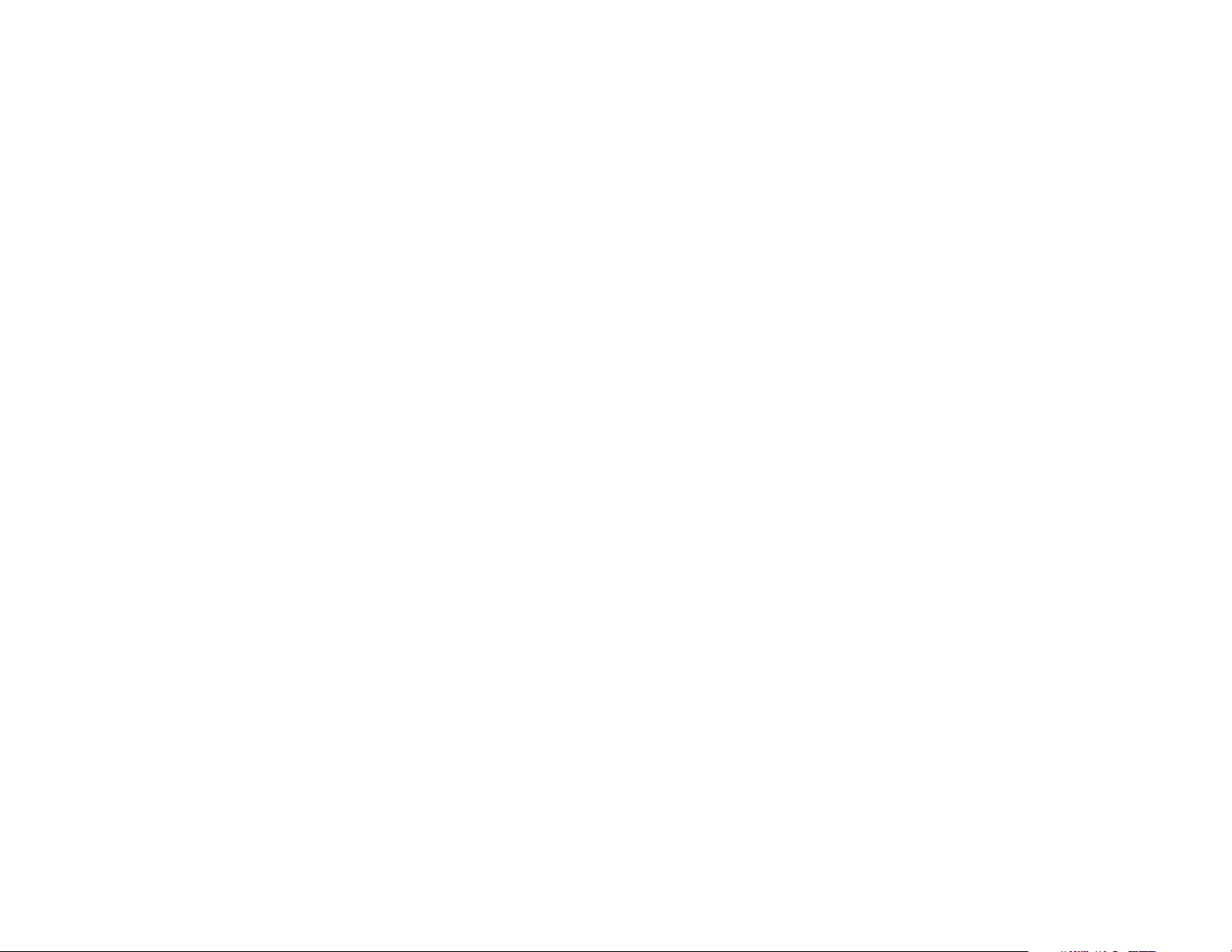
Extron’s Warranty
Extron Electronics warrants this product against defects in materials and workmanship
for a period of three years from the date of purchase. In the event of malfunction during
the warranty period attributable directly to faulty workmanship and/or materials,
Extron Electronics will, at its option, repair or replace said products or components,
to whatever extent it shall deem necessary to restore said product to proper operating
condition, provided that it is returned within the warranty period, with proof of
purchase and description of malfunction to:
USA, Canada, South America, Europe, Africa, and the Middle East:
and Central America:
Extron Electronics, Europe
Extron Electronics Beeldschermweg 6C
1230 South Lewis Street 3821 AH Amersfoort
Anaheim, CA 92805, USA The Netherlands
Asia: Japan:
Extron Electronics, Japan
Extron Electronics, Asia Kiyodo Building,
135 Joo Seng Road, #04-01 16 Ichibancho
PM Industrial Bldg. Chiyoda-ku, Tokyo 102-0082
Singapore 368363 Japan
This Limited Warranty does not apply if the fault has been caused by misuse, improper
handling care, electrical or mechanical abuse, abnormal operating conditions or non-
Extron authorized modification to the product.
If it has been determined that the product is defective, please call Extron and ask for an
Applications Engineer at (714) 491-1500 (USA), 31.33.453.4040 (Europe), 65.6383.4400
(Asia), or 81.3.3511.7655 (Japan) to receive an RA# (Return Authorization number). This
will begin the repair process as quickly as possible.
Units must be returned insured, with shipping charges prepaid. If not insured, you
assume the risk of loss or damage during shipment. Returned units must include the
serial number and a description of the problem, as well as the name of the person to
contact in case there are any questions.
Extron Electronics makes no further warranties either expressed or implied with respect
to the product and its quality, performance, merchantability, or fitness for any particular
use. In no event will Extron Electronics be liable for direct, indirect, or consequential
damages resulting from any defect in this product even if Extron Electronics has been
advised of such damage.
Please note that laws vary from state to state and country to country, and that some
provisions of this warranty may not apply to you.
Page 17

Extron Electronics, USA
1230 South Lewis Street
Anaheim, CA 92805
800.633.9876 714.491.1500
FAX 714.491.1517
Extron Electronics, Europe
Beeldschermweg 6C
3821 AH Amersfoort, The Netherlands
+800.3987.6673 +31.33.453.4040
FAX +31.33.453.4050
Extron Electronics, Asia
135 Joo Seng Rd. #04-01
PM Industrial Bldg., Singapore 368363
+800.7339.8766 +65.6383.4400
FAX +65.6383.4664
Extron Electronics, Japan
Kyodo Building, 16 Ichibancho
Chiyoda-ku, Tokyo 102-0082
Japan
+81.3.3511.7655 FAX +81.3.3511.7656
www.extron.com
© 2007 Extron Electronics. All rights reserved.
