Page 1
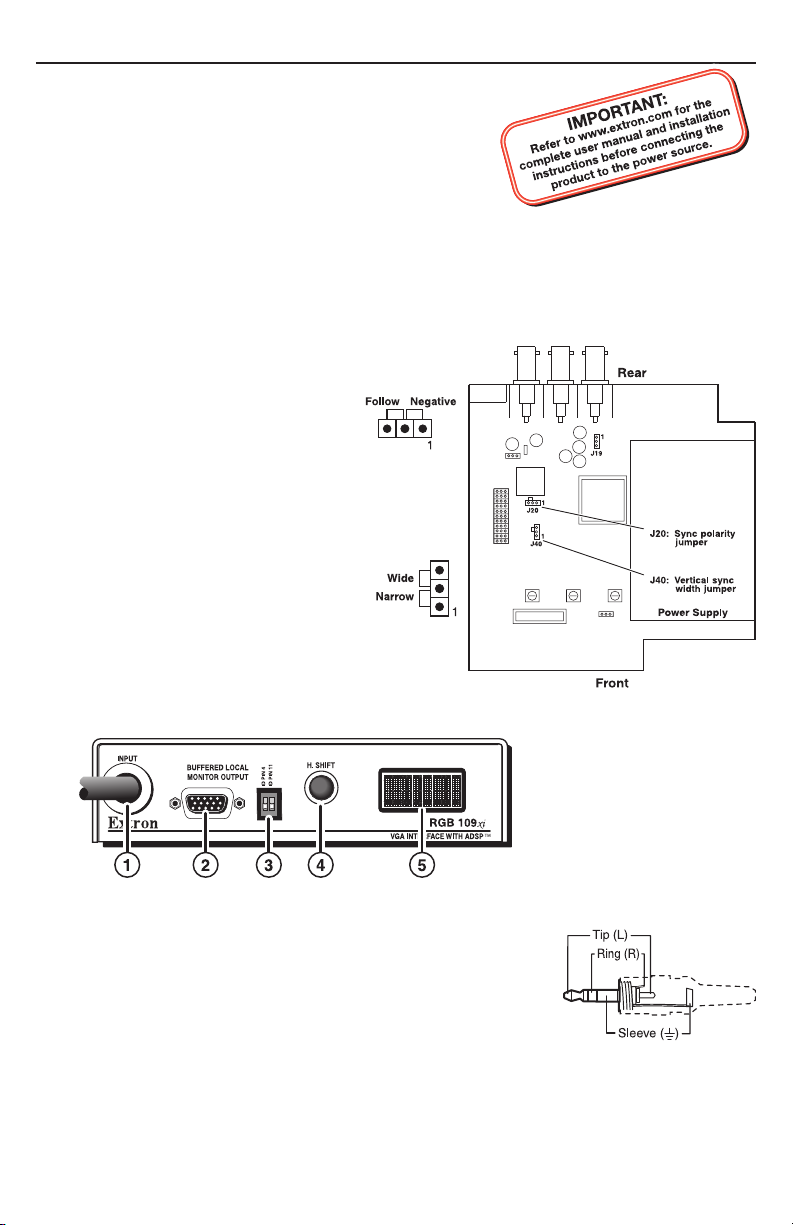
Setup Guide — RGB 109xi
The Extron® RGB 109xi is a dedicated computer-video
interface with a 15-pin HD connector.
C
Step 1 — Disconnect power
Turn off all equipment and disconnect their power sources.
Step 2 — Configure sync settings
W
a. Open the interface and locate jumper blocks J20
and J40 (see the figure at right).
b. Set the sync polarity (jumper J20):
To force H and V output syncs to
negative, connect pins 1 and 2.
For output sync to follow input
sync, connect pins 2 and 3 (default
setting).
c. Set vertical sync pulse width (jumper J40).
For a narrow V output sync pulse,
connect pins 1 and 2.
For a wide V output sync pulse
(default setting), connect pins 2 and 3.
d. Replace the cover.
These instructions provide a quick setup
guide for experienced installers. Installation
and service must be performed by authorized
personnel only.
Changes to internal jumpers must be performed by authorized service personnel only.
Take steps to prevent electrostatic discharge.
Step 3 — Mount the interface
The interface can be mounted on a desk, under a
desk, or through a desk. See the RGB 109xi and RGB 112xi User’s Guide for details.
Step 4 — Connect video and audio input
The video and audio connectors are on a 4 foot (122 cm) cable (a).
Connect the 15-pin HD male connector to the computer video
output and the 3.5 mm tip-ring-sleeve (TRS) audio connector to the
unbalanced computer audio output. Wire the audio connector as
shown in the figure at right.
Step 5 — Connect local monitor
If required, connect a local monitor to this 15-pin HD connector (b).
Page 2
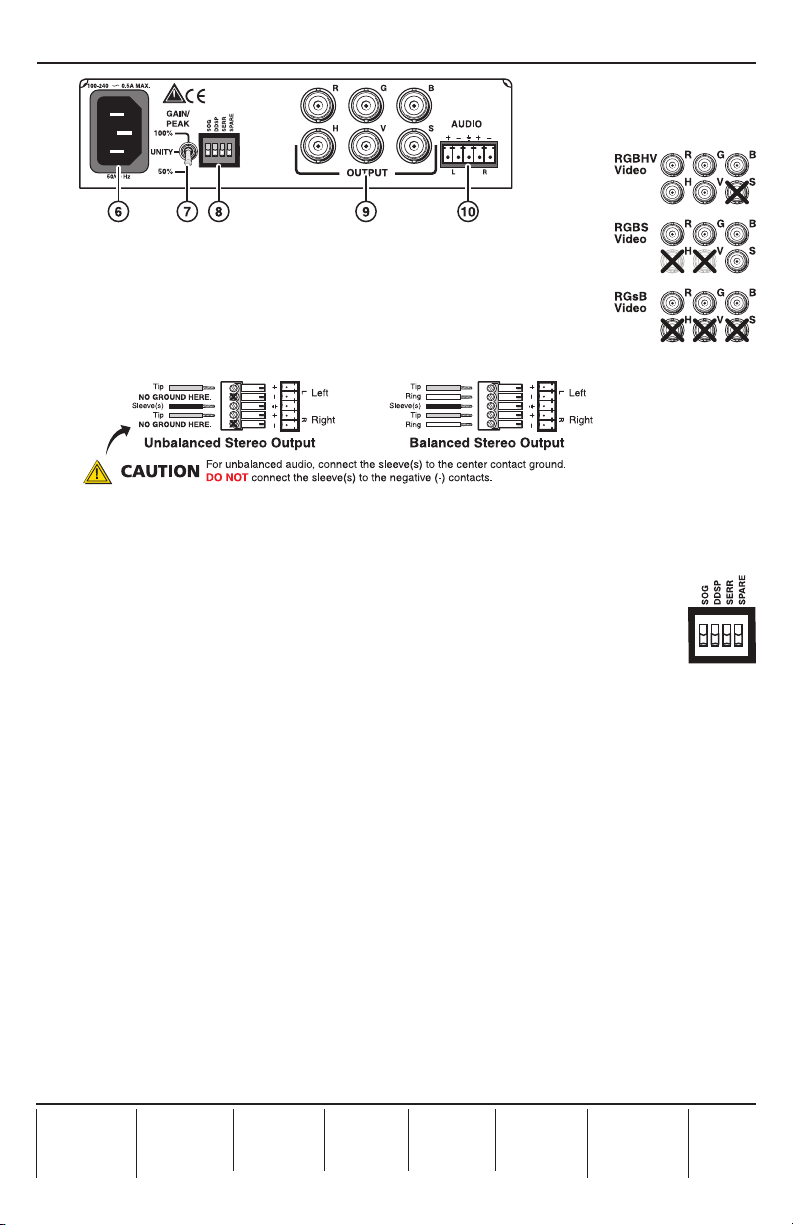
Setup Guide — RGB 109xi (cont’d)
Step 6 — Connect video output
Connect a RGBHV, RGBS, or RGsB video display to the video output (i),
as shown in the figure at right.
Step 7 — Connect audio output
Connect an audio device to the five-pole, 3.5 mm captive screw connector
(j). Follow the wiring diagram below for unbalanced or balanced stereo output.
Step 8 — Connect power
Connect a standard IEC AC power connector (100-240 VAC, 50-60 Hz) to this socket (f).
Power on input and output devices.
Step 9 — Set rear panel DIP switches
The first three rear panel DIP switches (h) control:
Sync on Green (SOG) — Set to on (up) for RGsB output; set to off for RGBHV or
RGBS output.
Digital Display Sync Processing (DDSP™) — Set to off (down) for sync processing; set to on
(up) for no sync processing (may be needed for some LCD and DLP plasma displays) .
Serration Pulses — Set to on (up) to keep serration pulses; set to off (down) to remove them. If
there is flagging or bending at the top of the video image, set this switch to off.
N
Turning on the DDSP switch disables the horizontal shift.
Step 10 — Set rear panel Gain/Peak switch
This rear panel switch (g) can be set to Unity (no gain and no peaking), gain with 50%
peaking, gain with 100% peaking. For cable runs of 125 feet or less, use the Unity setting.
Step 11 — Set front panel DIP switches
These front panel ID bit termination DIP switches (c) must both be set to on (up) if using a
laptop and no local monitor. Both switches must be set to off (down) if using a local monitor.
Step 12 — Adjust horizontal shift
This front panel knob (d) adjusts the horizontal shift of the remote output display device(s).
Extron USA - West
Headqua rters
+800.6 33.9876
Inside USA / Canada Only
+1.714.491.1500
+1.714.491.1517 FAX
Extron USA - East
+800.6 33.9876
Inside USA / Canada Only
+1.919.863.1794
+1.919.863.1797 FA X
Extron Euro pe
+800.3 987.6673
Inside Europe Only
+31.33.4 53.4040
+31.33.4 53.4050 F AX
© 2010 Extron Electronics. All rights reserved.
Extron Asia
+800.7 339.8766
Inside Asia Only
+65.63 83.440 0
+65.63 83.466 4 FAX
Extron Japa n
+81.3.35 11.7655
+81.3.35 11.7656 FAX
Extron Chi na
+400. 883.1568
Inside China Only
+86.21. 3760.1568
+86.21. 3760.1566 FA X
Extron Mid dle East
+971.4.2 991800
+971.4.2 991880 FA X
68-410-50
Rev. A
02 10
