Page 1

FOX 3G DVC
Fiber Optic SDI Converter
User Guide
Signal Processors
68-1518-02 Rev. A
07 11
Page 2
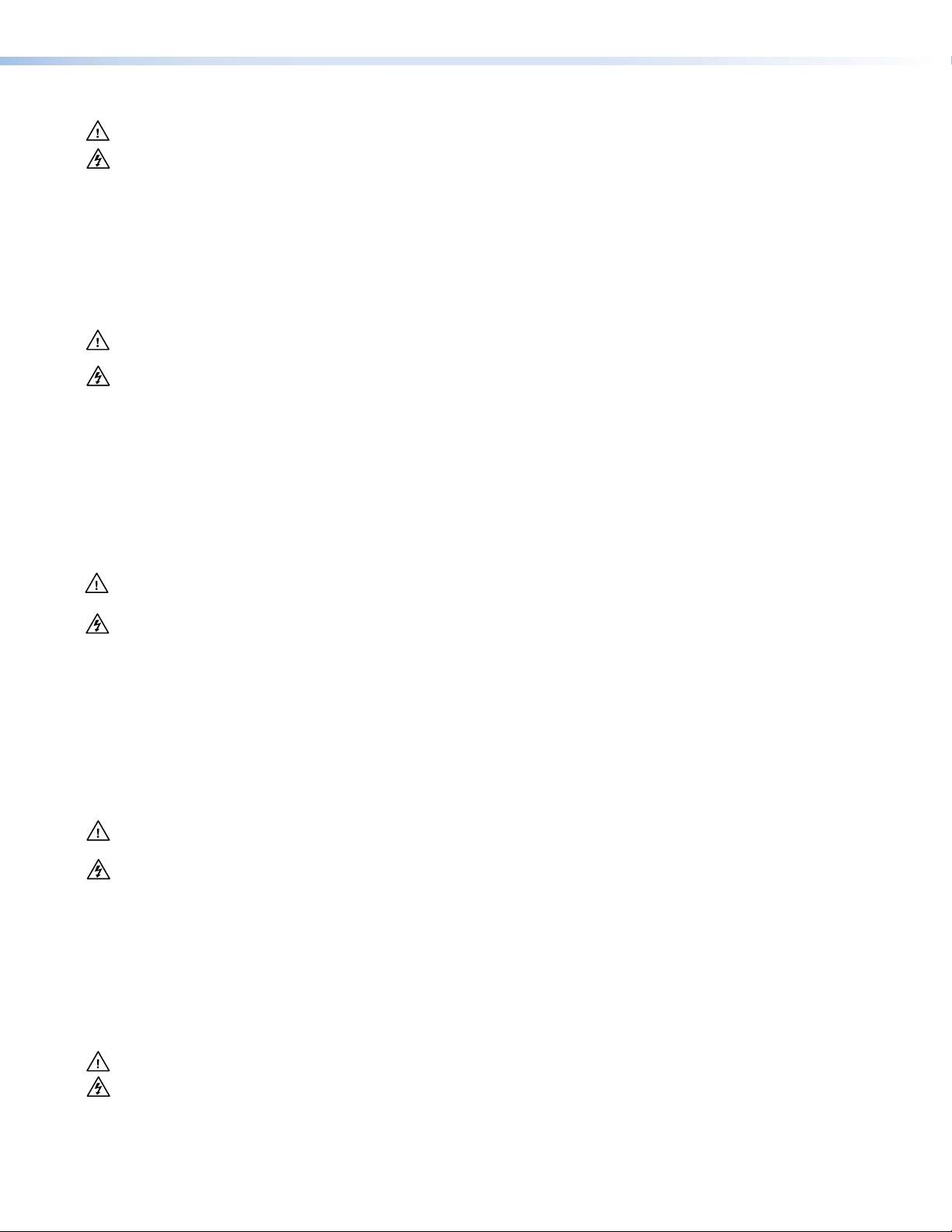
Safety Instructions • English
This symbol is intended to alert the user of important operating and
maintenance (servicing) instructions in the literature provided with the
equipment.
This symbol is intended to alert the user of the presence of uninsulated
dangerous voltage within the product enclosure that may present a risk of
electric shock.
Caution
Read Instructions • Read and understand all safety and operating instructions before using the equipment.
Retain Instructions • The safety instructions should be kept for future reference.
Follow Warnings • Follow all warnings and instructions marked on the equipment or in the user information.
Avoid Attachments • Do not use tools or attachments that are not recommended by the equipment
manufacturer because they may be hazardous.
Warning
Power sources • This equipment should be operated only from the power source indicated on the product. This
equipment is intended to be used with a main power system with a grounded (neutral) conductor. The third
(grounding) pin is a safety feature; do not attempt to bypass or disable it.
Power disconnection • To remove power from the equipment safely, remove all power cords from the rear of
the equipment, the desktop power module (if detachable), or the power source receptacle (wall plug).
Power cord protection • Power cords should be routed so that they are not likely to be stepped on or pinched
by items placed upon or against them.
Servicing • Refer all servicing to qualified service personnel. There are no user-serviceable parts inside. To prevent
the risk of shock, do not attempt to service this equipment yourself because opening or removing covers may
expose you to dangerous voltage or other hazards.
Slots and openings • If the equipment has slots or holes in the enclosure, these are provided to prevent
overheating of sensitive components inside. These openings must never be blocked by other objects.
Lithium battery • There is a danger of explosion if battery is incorrectly replaced. Replace it only with the
same or equivalent type recommended by the manufacturer. Dispose of used batteries according to the
manufacturer instructions.
Consignes de Sécurité • Français
Ce symbole sert à avertir l’utilisateur que la documentation fournie avec le
matériel contient des instructions importantes concernant l’exploitation et la
maintenance (réparation).
Ce symbole sert à avertir l’utilisateur de la présence dans le boîtier
de l’appareil de tensions dangereuses non isolées posant des risques
d’électrocution.
Attention
Lire les instructions• Prendre connaissance de toutes les consignes de sécurité et d’exploitation avant
d’utiliser le matériel.
Conserver les instructions• Ranger les consignes de sécurité afin de pouvoir les consulter à l’avenir.
Respecter les avertissements • Observer tous les avertissements et consignes marqués sur le matériel ou
présentés dans la documentation utilisateur.
Eviter les pièces de fixation • Ne pas utiliser de pièces de fixation ni d’outils non recommandés par le
fabricant du matériel car cela risquerait de poser certains dangers.
Sicherheitsanleitungen • Deutsch
Dieses Symbol soll dem Benutzer in der im Lieferumfang enthaltenen
Dokumentation besonders wichtige Hinweise zur Bedienung und Wartung
(Instandhaltung) geben.
Dieses Symbol soll den Benutzer darauf aufmerksam machen, daß im Inneren
des Gehäuses dieses Produktes gefährliche Spannungen, die nicht isoliert sind
und die einen elektrischen Schock verursachen können, herrschen.
Achtung
Lesen der Anleitungen • Bevor Sie das Gerät zum ersten Mal verwenden, sollten Sie alle Sicherheits-und
Bedienungsanleitungen genau durchlesen und verstehen.
Aufbewahren der Anleitungen • Die Hinweise zur elektrischen Sicherheit des Produktes sollten Sie
aufbewahren, damit Sie im Bedarfsfall darauf zurückgreifen können.
Befolgen der Warnhinweise • Befolgen Sie alle Warnhinweise und Anleitungen auf dem Gerät oder in der
Benutzerdokumentation.
Keine Zusatzgeräte • Verwenden Sie keine Werkzeuge oder Zusatzgeräte, die nicht ausdrücklich vom
Hersteller empfohlen wurden, da diese eine Gefahrenquelle darstellen können.
Avertissement
Alimentations • Ne faire fonctionner ce matériel qu’avec la source d’alimentation indiquée sur l’appareil. Ce
matériel doit être utilisé avec une alimentation principale comportant un fil de terre (neutre). Le troisième
contact (de mise à la terre) constitue un dispositif de sécurité : n’essayez pas de la contourner ni de la
désactiver.
Déconnexion de l’alimentation• Pour mettre le matériel hors tension sans danger, déconnectez tous les
cordons d’alimentation de l’arrière de l’appareil ou du module d’alimentation de bureau (s’il est amovible) ou
encore de la prise secteur.
Protection du cordon d’alimentation • Acheminer les cordons d’alimentation de manière à ce que personne
ne risque de marcher dessus et à ce qu’ils ne soient pas écrasés ou pincés par des objets.
Réparation-maintenance • Faire exécuter toutes les interventions de réparation-maintenance par un
technicien qualifié. Aucun des éléments internes ne peut être réparé par l’utilisateur. Afin d’éviter tout danger
d’électrocution, l’utilisateur ne doit pas essayer de procéder lui-même à ces opérations car l’ouverture ou le
retrait des couvercles risquent de l’exposer à de hautes tensions et autres dangers.
Fentes et orifices • Si le boîtier de l’appareil comporte des fentes ou des orifices, ceux-ci servent à empêcher les
composants internes sensibles de surchauffer. Ces ouvertures ne doivent jamais être bloquées par des objets.
Lithium Batterie • Il a danger d’explosion s’ll y a remplacment incorrect de la batterie. Remplacer uniquement
avec une batterie du meme type ou d’un type equivalent recommande par le constructeur. Mettre au reut les
batteries usagees conformement aux instructions du fabricant.
Vorsicht
Stromquellen • Dieses Gerät sollte nur über die auf dem Produkt angegebene Stromquelle betrieben werden.
Dieses Gerät wurde für eine Verwendung mit einer Hauptstromleitung mit einem geerdeten (neutralen) Leiter
konzipiert. Der dritte Kontakt ist für einen Erdanschluß, und stellt eine Sicherheitsfunktion dar. Diese sollte nicht
umgangen oder außer Betrieb gesetzt werden.
Stromunterbrechung • Um das Gerät auf sichere Weise vom Netz zu trennen, sollten Sie alle Netzkabel aus der
Rückseite des Gerätes, aus der externen Stomversorgung (falls dies möglich ist) oder aus der Wandsteckdose
ziehen.
Schutz des Netzkabels • Netzkabel sollten stets so verlegt werden, daß sie nicht im Weg liegen und niemand
darauf treten kann oder Objekte darauf- oder unmittelbar dagegengestellt werden können.
Wartung • Alle Wartungsmaßnahmen sollten nur von qualiziertem Servicepersonal durchgeführt werden.
Die internen Komponenten des Gerätes sind wartungsfrei. Zur Vermeidung eines elektrischen Schocks
versuchen Sie in keinem Fall, dieses Gerät selbst öffnen, da beim Entfernen der Abdeckungen die Gefahr eines
elektrischen Schlags und/oder andere Gefahren bestehen.
Schlitze und Öffnungen • Wenn das Gerät Schlitze oder Löcher im Gehäuse aufweist, dienen diese zur
Vermeidung einer Überhitzung der empndlichen Teile im Inneren. Diese Öffnungen dürfen niemals von
anderen Objekten blockiert werden.
Litium-Batterie • Explosionsgefahr, falls die Batterie nicht richtig ersetzt wird. Ersetzen Sie verbrauchte Batterien
nur durch den gleichen oder einen vergleichbaren Batterietyp, der auch vom Hersteller empfohlen wird.
Entsorgen Sie verbrauchte Batterien bitte gemäß den Herstelleranweisungen.
Instrucciones de seguridad • Español
Este símbolo se utiliza para advertir al usuario sobre instrucciones
importantes de operación y mantenimiento (o cambio de partes) que se
desean destacar en el contenido de la documentación suministrada con los
equipos.
Este símbolo se utiliza para advertir al usuario sobre la presencia de
elementos con voltaje peligroso sin protección aislante, que puedan
encontrarse dentro de la caja o alojamiento del producto, y que puedan
representar riesgo de electrocución.
Precaucion
Leer las instrucciones • Leer y analizar todas las instrucciones de operación y seguridad, antes de usar el
equipo.
Conservar las instrucciones • Conservar las instrucciones de seguridad para futura consulta.
Obedecer las advertencias • Todas las advertencias e instrucciones marcadas en el equipo o en la
documentación del usuario, deben ser obedecidas.
Evitar el uso de accesorios • No usar herramientas o accesorios que no sean especificamente
recomendados por el fabricante, ya que podrian implicar riesgos.
安全须知 • 中文
这个符号提示用户该设备用户手册中有重要的操作和维护说明。
这个符号警告用户该设备机壳内有暴露的危险电压,有触电危险。
注意
阅读说明书 • 用户使 用该设备前必须阅读并理 解所有安全和 使用说明。
保存说明书 • 用户应保存安全说明书以备将来使用。
遵守警告 • 用户应遵守产品和用户指南上的所有安 全和操作说明。
避免追加 • 不要使 用该产品厂商没有推荐的工具或追加设备,以避免危险。
Advertencia
Alimentación eléctrica • Este equipo debe conectarse únicamente a la fuente/tipo de alimentación eléctrica
indicada en el mismo. La alimentación eléctrica de este equipo debe provenir de un sistema de distribución
general con conductor neutro a tierra. La tercera pata (puesta a tierra) es una medida de seguridad, no
puentearia ni eliminaria.
Desconexión de alimentación eléctrica • Para desconectar con seguridad la acometida de alimentación
eléctrica al equipo, desenchufar todos los cables de alimentación en el panel trasero del equipo, o desenchufar
el módulo de alimentación (si fuera independiente), o desenchufar el cable del receptáculo de la pared.
Protección del cables de alimentación • Los cables de alimentación eléctrica se deben instalar en lugares
donde no sean pisados ni apretados por objetos que se puedan apoyar sobre ellos.
Reparaciones y mantenimiento • Solicitar siempre los servicios técnicos de personal calicado. En el interior
no hay partes a las que el usuario deba acceder. Para evitar riesgo de electrocución, no intentar personalmente
la reparación/mantenimiento de este equipo, ya que al abrir o extraer las tapas puede quedar expuesto a
voltajes peligrosos u otros riesgos.
Ranuras y aberturas • Si el equipo posee ranuras o orificios en su caja/alojamiento, es para evitar el
sobrecalientamiento de componentes internos sensibles. Estas aberturas nunca se deben obstruir con otros
objetos.
Batería de litio • Existe riesgo de explosión si esta batería se coloca en la posición incorrecta. Cambiar esta
batería únicamente con el mismo tipo (o su equivalente) recomendado por el fabricante. Desachar las baterías
usadas siguiendo las instrucciones del fabricante.
警告
电源 • 该设备只能使用产品上标明的电源。 设备必须使用有地线的供电系统供电。 第三条线(
地线)是安全设施,不能不用或跳过 。
拔掉电源 • 为安全 地从设备拔掉电源,请拔掉所有设备后或桌面电源的电源线,或任何接到市电
系统的电源 线。
电源线保护 • 妥善布线, 避免被踩踏,或重物挤压。
维护 • 所有维修必须由认证的维修人员进行。 设备内部没有用户可以更换的零件。为避免出现触
电危险不 要自己试图打开设备盖子维修 该设备。
通风孔 • 有些设备机壳上有通风槽或孔,它们是用来防止机内敏感元件过热。 不要用任何 东西
挡住通风孔。
锂电池 • 不正确的更换电池会有爆炸的危险。必须使用与厂家推荐的相同或相近型号的电池。按
照生产厂的建议处 理废弃电 池。
ii
Page 3
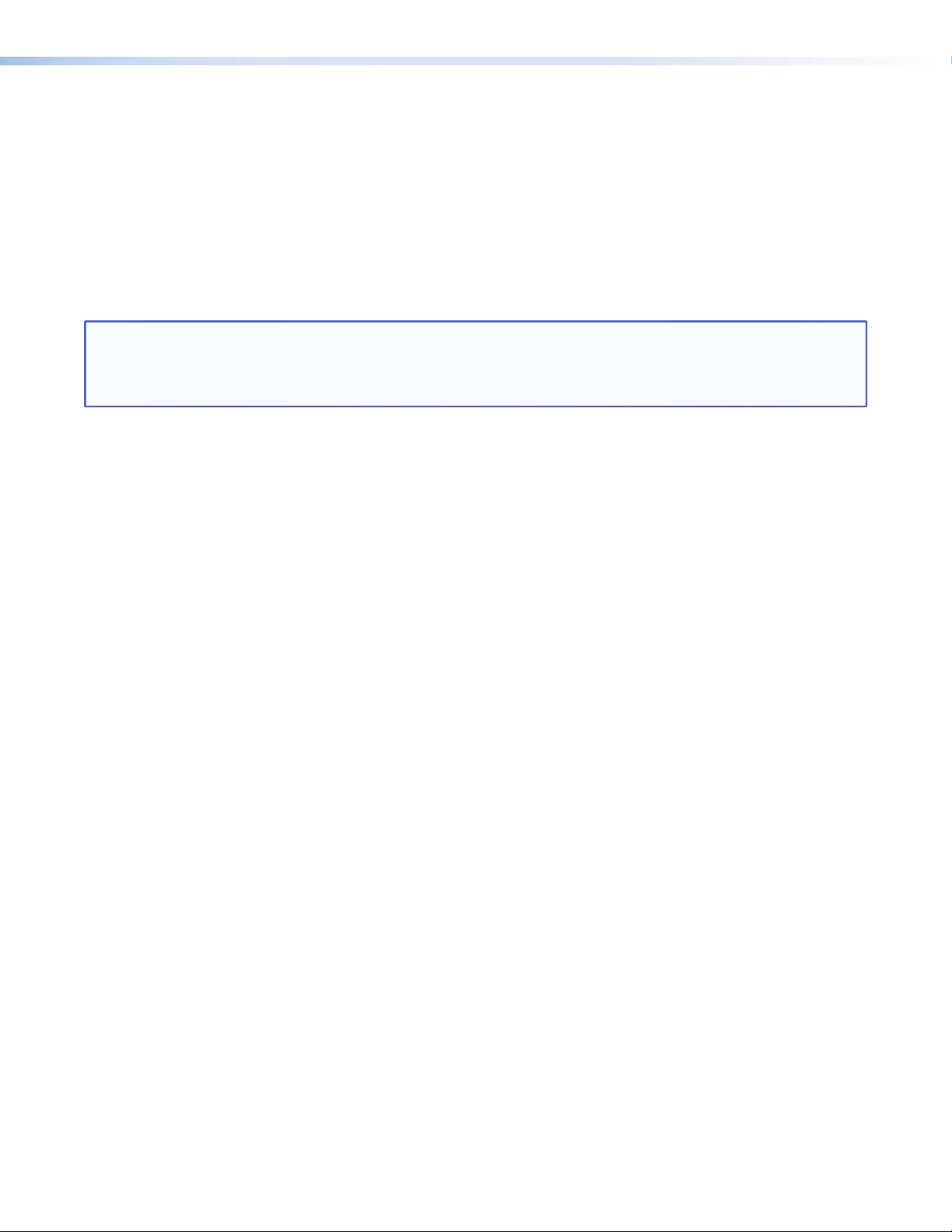
FCC Class A Notice
This equipment has been tested and found to comply with the limits for a Class A digital device, pursuant to part 15
of the FCC Rules. Operation is subject to the following two conditions:
1. This device may not cause harmful interference.
2. This device must accept any interference received, including interference that may cause undesired operation.
The Class A limits are designed to provide reasonable protection against harmful interference when the equipment
is operated in a commercial environment. This equipment generates, uses, and can radiate radio frequency energy
and, if not installed and used in accordance with the instruction manual, may cause harmful interference to radio
communications. Operation of this equipment in a residential area is likely to cause harmful interference, in which
case the user will be required to correct the interference at his own expense.
NOTE: This unit was tested with shielded cables on the peripheral devices. Shielded cables must be used with
the unit to ensure compliance with FCC emissions limits.
For more information on safety guidelines, regulatory compliances, EMI/EMF compliance, accessibility, and
related topics, click here.
iii
Page 4
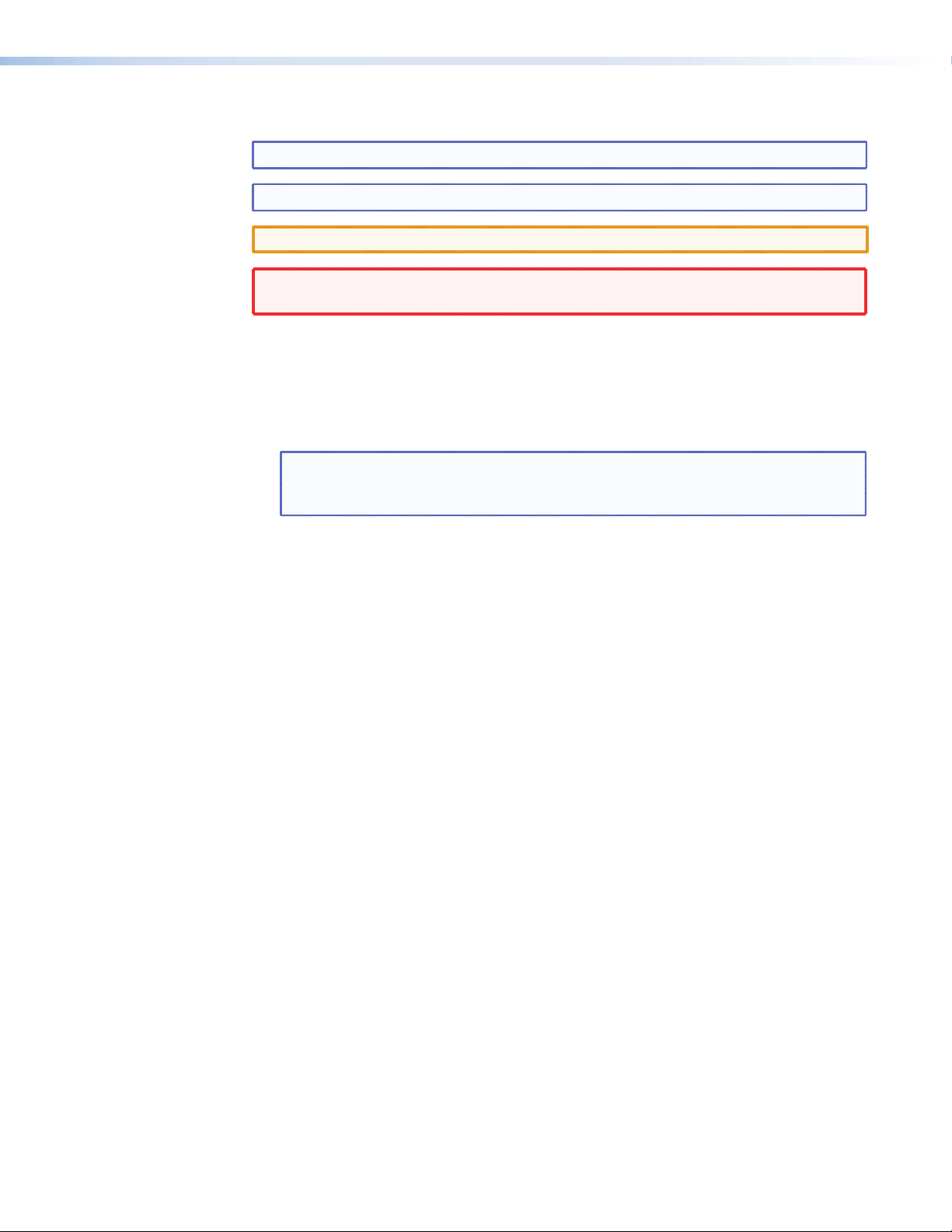
Conventions Used in this Guide
In this user guide, the following conventions are used:
NOTE: A note draws attention to important information.
TIP: A tip provides a suggestion to make working with the device easier.
CAUTION: A caution indicates a potential hazard to equipment or data.
WARNING: A warning warns of things or actions that might cause injury, death, or
other severe consequences.
Commands are written in the fonts shown here:
^AR Merge Scene,,Op1 scene 1,1 ^B 51 ^W^C
[01] R 0004 00300 00400 00800 00600 [02] 35 [17] [03]
E X! *X1&* X2)* X2#* X2!
CE
}
NOTE: For commands and examples of computer or device responses mentioned
in this guide, the character “0” is used for the number zero and “O”
represents the capital letter “o.”
Computer responses and directory paths that do not have variables are written in the font
shown here:
Reply from 208.132.180.48: bytes=32 times=2ms TTL=32
C:\Program Files\Extron
Variables are written in slanted form as shown here:
ping xxx.xxx.xxx.xxx —t
SOH R Data STX Command ETB ETX
Selectable items, such as menu names, menu options, buttons, tabs, and field names are
written in the font shown here:
From the File menu, select New.
Click the OK button.
Copyright
© 2011 Extron Electronics. All rights reserved.
Trademarks
All trademarks mentioned in this guide are the properties of their respective owners.
iv
Page 5
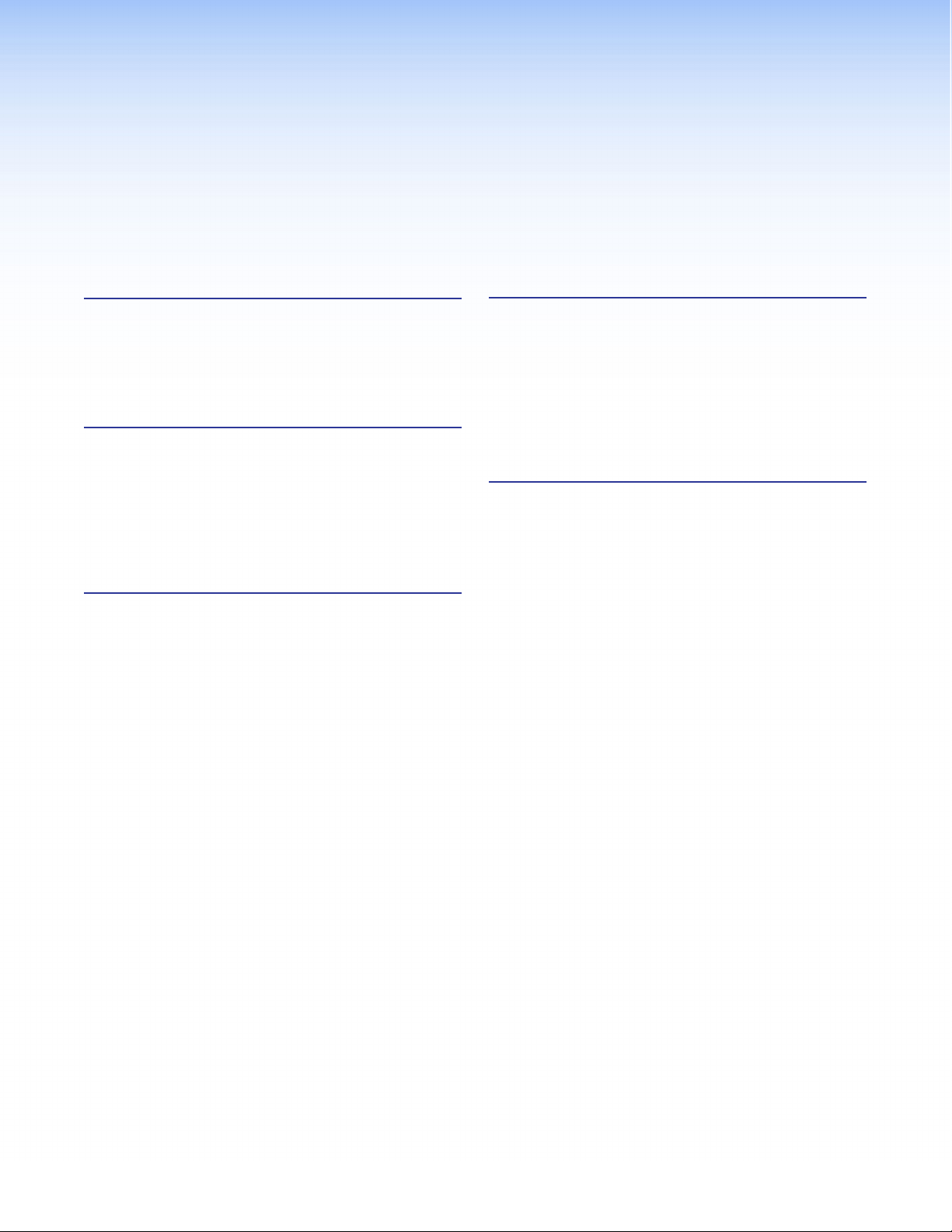
Contents
Introduction............................................................ 1
About this Guide ................................................ 1
About the FOX 3G DVC Converters .................... 1
Features .............................................................. 2
Application Diagram ........................................... 3
Installation .............................................................. 4
Installation Overview ........................................... 4
Rear Panel........................................................... 5
Daisy-chain Connection ...................................... 6
Connecting for Remote Control .......................... 7
Connecting to the RS-232 Port ....................... 7
Connecting to the USB Config Port ................. 8
Operation .............................................................. 10
Front Panel ....................................................... 10
Powering On..................................................... 11
Default Cycle ................................................ 11
Default Cycle — Special Conditions .............. 11
Menus on the LCD Screen ................................. 12
Menu System Overview ................................. 12
Output Config Menu .................................... 14
Audio Config Menu ...................................... 15
Advanced Config Menu ................................ 16
Exiting the Menu System ............................... 17
Resetting ......................................................... 17
Front Panel Lockout (Executive Mode) ............... 18
Updating Firmware ........................................... 18
Remote Configuration and Control ................ 22
Communication Ports ....................................... 22
Using SIS Commands ........................................ 22
DVC-initiated Messages ................................ 22
Error Responses............................................. 23
Using the Command and Response Table ...... 23
Symbol Definitions ........................................ 24
Command and Response Table ......................... 25
Reference Information ....................................... 27
Specifications .................................................... 27
Part Numbers and Accessories ........................... 30
Included Parts ............................................... 30
Optional Accessories ..................................... 30
Mounting the FOX 3G DVC Converter .............. 30
Rack Mounting ............................................. 30
Under-desk Mounting ................................... 31
Through-desk Mounting ............................... 32
vFOX 3G DVC • Contents
Page 6
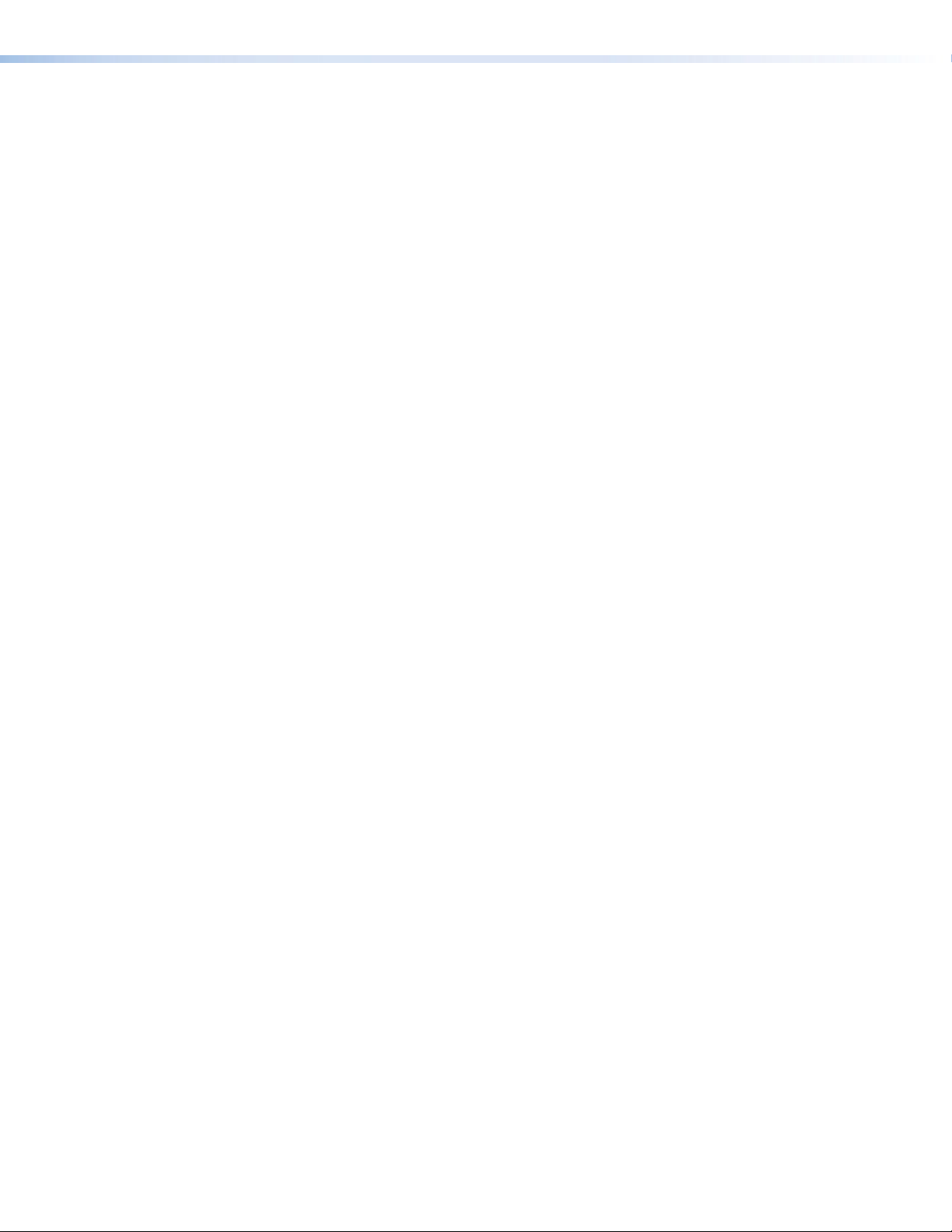
FOX 3G DVC • Contents vi
Page 7
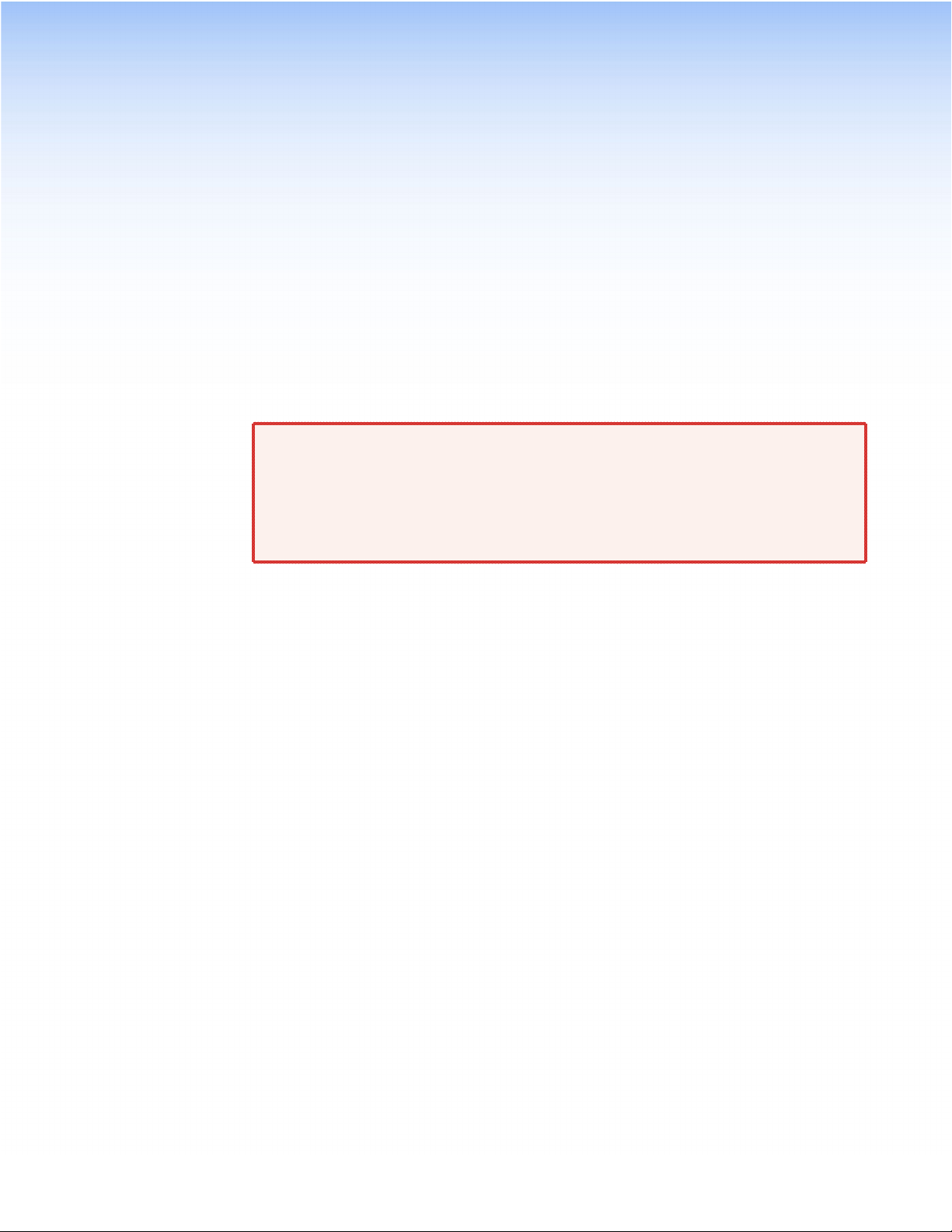
Introduction
This section gives an overview of the Extron FOX 3G DVC Digital Video Converters. Topics
include:
• About this Guide
• About the FOX 3G DVC Converters
• Features
• Application Diagram
WARNINGS: The FOX 3G DVC outputs continuous invisible light (Class 1 rated), which
may be harmful to the eyes. Use with caution.
• Do not look into the rear panel fiber optic cable connectors or into the
• For additional safety, plug the attached dust caps into the optical
fiber optic cables themselves.
transceivers when the fiber optic cable is unplugged.
About this Guide
This guide provides information for experienced installers on how to install, configure, and
operate the FOX 3G DVC singlemode and multimode converters.
In this guide, the terms “DVC,” “FOX 3G DVC,” and “converter” are used interchangeably
to refer to the FOX 3G DVC singlemode or multimode converter.
About the FOX 3G DVC Converters
The Extron FOX 3G DVC series are digital video converters that receive fiber optic SDI,
HD-SDI, and 3G-SDI serial digital video signals over a single fiber and convert them to DVI-D
and analog RGB or component video. Both models are compatible with the FOX 3G HD-SDI
Fiber Optic Extender as well as the FOX series distribution amplifiers, switchers, and matrix
switchers.
The FOX 3G DVC converters are particularly suited to applications such as television
production, medical imaging, and live events that require long distance transmission of SDI
signals from broadcast-type sources and interfacing them with professional and consumerlevel displays and other products.
Two models are available:
• The FOX 3G DVC MM supports multimode fiber at 850 nm, which is typically used
within buildings or facilities with moderate-range transmission distances up to 500 m
(1,640 feet).
• The FOX 3G DVC SM supports singlemode fiber at 1310 nm. Singlemode fiber offers
long-range transmission capability over extreme distances of up to 30 km (18.75 miles).
It is used in very large facilities such as airports and stadiums, and for connecting over
very long distances between facilities such as university campuses and hospitals.
FOX 3G DVC • Introduction 1
Page 8
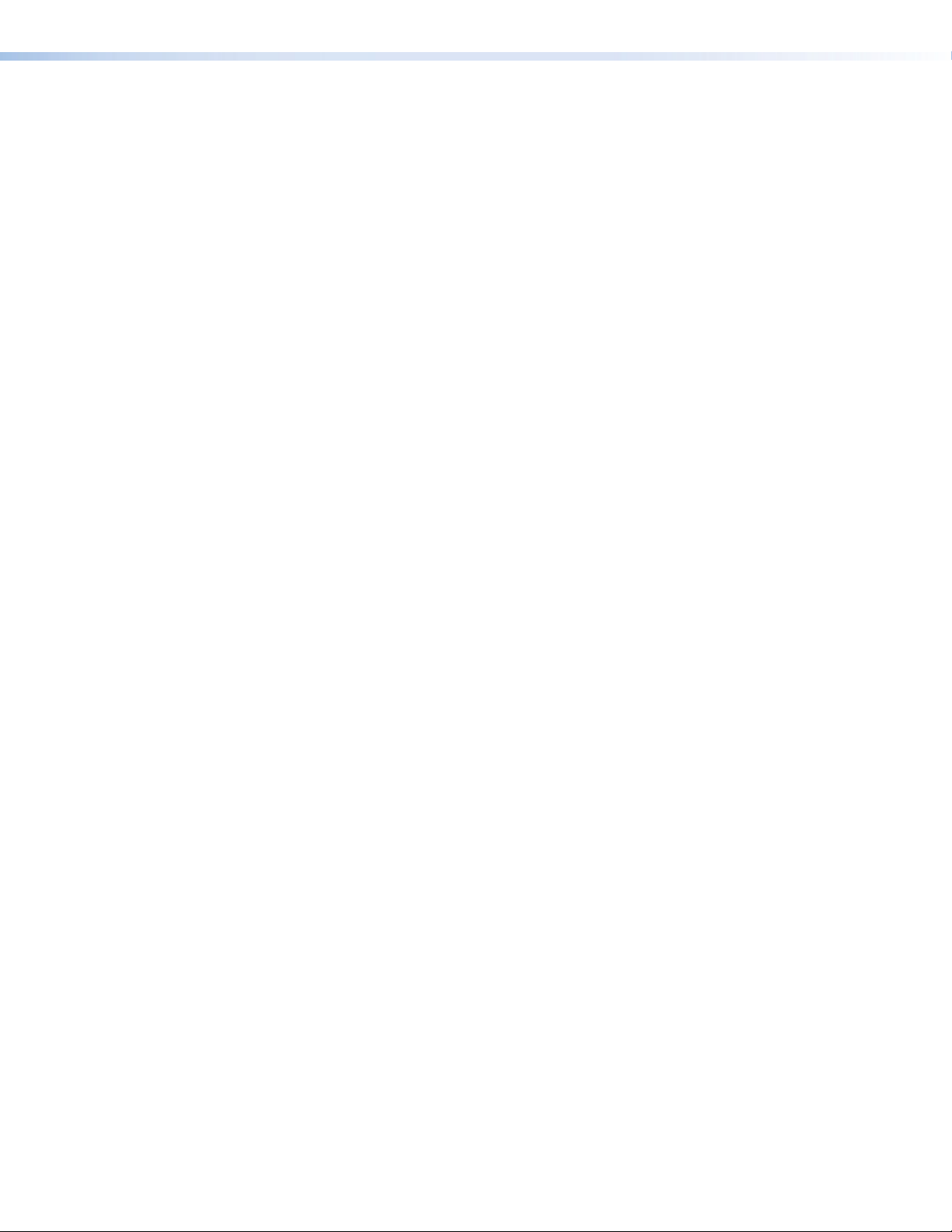
Features
The FOX 3G DVC provides the following features:
• Input — Fiber optic LC connector with buffered loop-through for fiber optic multi-rate
SDI
• Outputs — DVI-D and 15-pin HD connectors for digital and analog RGB or component
video; captive screw connector for balanced and unbalanced stereo audio
• Fiber optic multi-rate SDI signals up to 2.97 Gbps — Accepts data rates from
standard definition NTSC and PAL to HDTV 1080p/60. It complies with SMPTE 259M,
292M, 424M, and ITU digital video standards.
• Compatibility with other Extron FOX products — Compatible with the
FOX 3G HD-SDI Fiber Optic Extender and FOX series distribution amplifiers, switchers,
and matrix switchers
• Simultaneous DVI-D and analog RGB or component video outputs — Provides
high resolution digital and analog video outputs that allow for easy integration of
multi-rate SDI signals into DVI or RGB-based AV devices and systems.
• Daisy-chain capability — A fiber optic input loop-through allows up to three
FOX 3G DVC and FOX 3G HD-SDI units to be daisy-chained so that displays in multiple
locations can be served from a single transmitter.
• AES3 audio de-embedding — Extracts and outputs embedded AES3 stereo audio
streams.
• Balanced or unbalanced audio output
• Audio attenuation control
• Analog RGB or component video output — Outputs analog RGB as RGBHV, RGBS,
or RGsB. Outputs component video as R-Y, B-Y, Y.
• Bi-level or tri-level sync is available for component video output.
• Internal test patterns for calibration and setup — Nine test patterns are available,
including a crop pattern, color bars, and grayscale.
• Muting control — Provides video and audio output muting.
• RS-232 configuration and control — An RS-232 serial port provides configuration and
control via the Extron Simple Instruction Set (SIS™) commands.
• USB configuration and control — A USB Config port provides configuration and
control via SIS commands.
• Front panel security lockout — Locks out all front panel functions except for input
selection (all functions remain available through RS-232 control).
• Rack and furniture mountable 1U, half rack width metal enclosure
• Internal universal power supply — The 100-240 VAC, 50-60 Hz, international power
supply provides worldwide power compatibility.
FOX 3G DVC • Introduction 2
Page 9
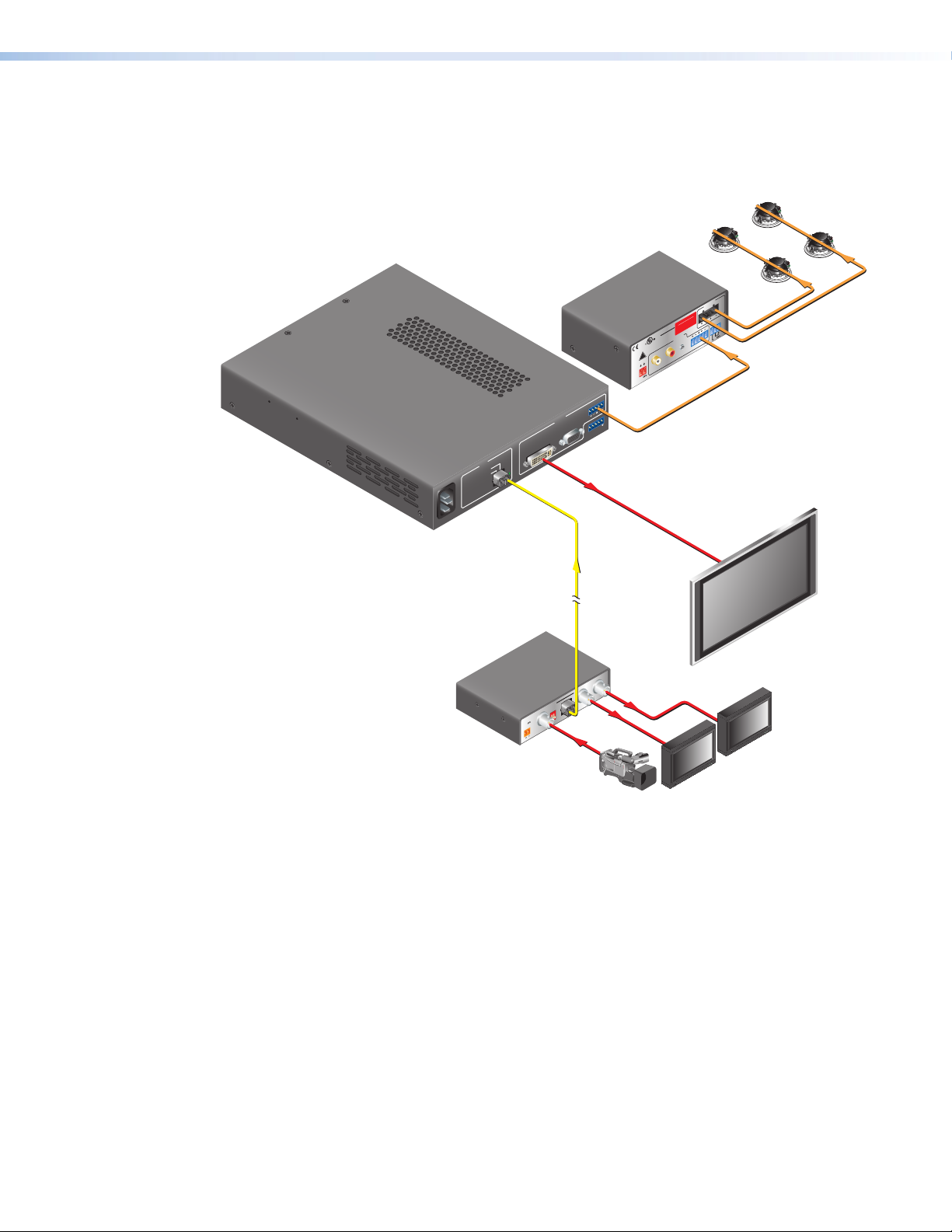
Application Diagram
Extron
Ceiling
The following diagram shows an example of a FOX 3G DVC application.
Extron
FOX 3G DVC
Fiber Optic Digital
Video Converter
100-240V ~ 0.5A MAX
50/60 Hz
INPUT
3G/HD/SD-SDI
BUFFERED LOOP-THROUGH
SI 26X
Two-Way
Speakers
Extron
MPA 152
Mini Power
Amplier
4/8
OUTPUT
OHMS
MPA 152
US
C
LISTED
17TT
AUDIO/VIDEO
APPARATUS
R
POWER
L
12V
3A MAX
AUDIO
L R
RS-232
OUTPUT
Rx
Tx
N/A
RGB / R-Y, Y, B-Y
DVI-D
LINK
RX
TX
DVI
VOL/MUTE
10V 50mA
INPUTS
R
L
Audio
R
L
CLASS 2 WIRING
REMOTE
DO NOT GROUND
OR SHORT
SPEAKER OUTPUTS!
8 ohm Ceiling
Speakers
in Parallel
Up to 30 km (18.75 miles)
on Singlemode Fiber
SM Model
Fiber
Flat Panel Display
1 2
OPTICAL
FOX 3G HD-SDI
BUFFERED OUTPUTS
MODE
ON
RxTx
1 2
POWER
12V
0.3A MAX
HD/SDI IN
Extron
FOX 3G HD-SDI
Fiber Optic
Transceiver
HD-SDI
HD-SDI Camera
OVER RANGE
HD-SDI Broadcast
OPTION A
OPTION B
Monitors
OPERATE
STATUS
STATUSOPERATE
OVER RANGE
OPTION BOPTION A
Figure 1. Connection Diagram for a FOX 3G DVC
FOX 3G DVC • Introduction 3
Page 10
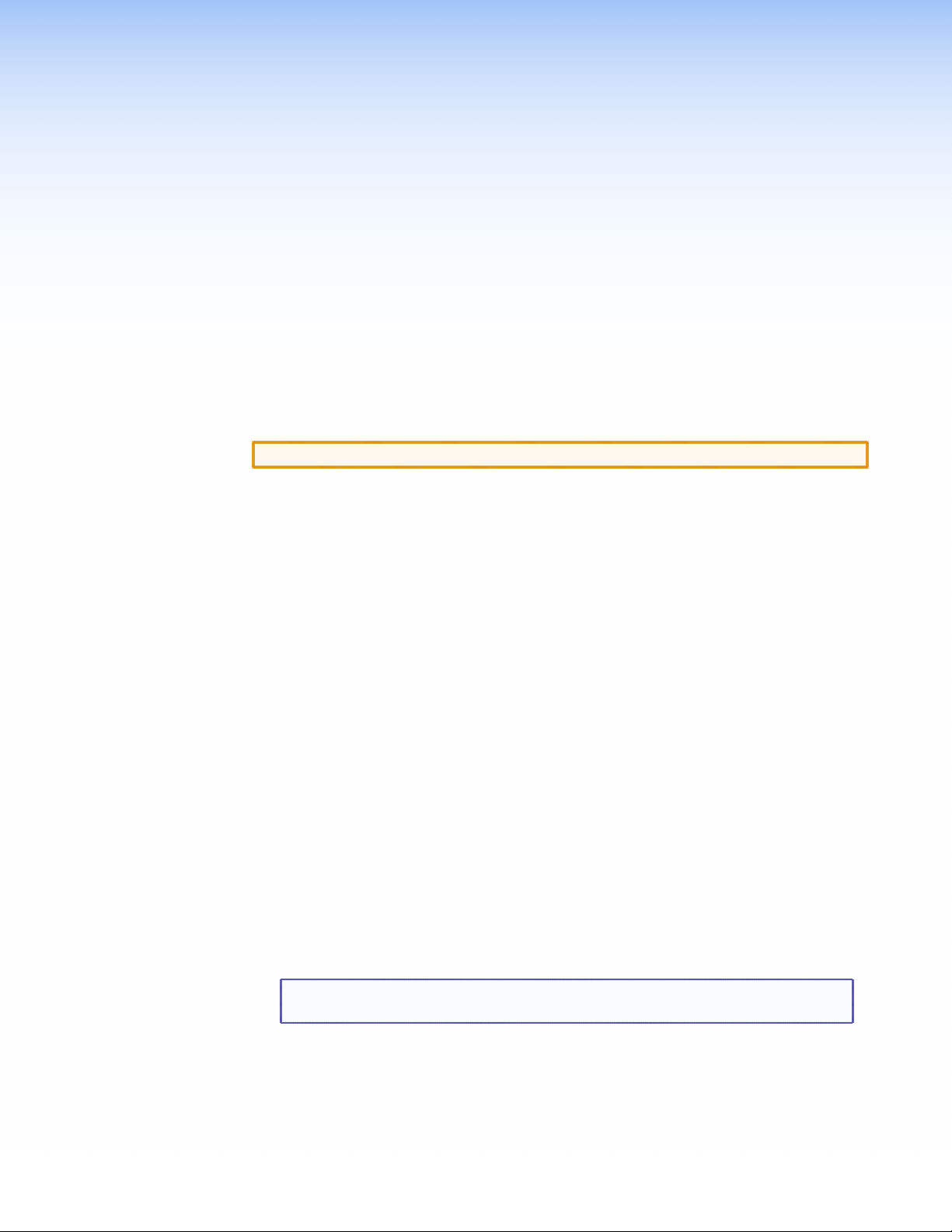
Installation
This section gives an overview of the steps for installing the FOX 3G DVC. It also provides a
description of the rear panel connectors and instructions for cabling. Topics include:
• Installation Overview
• Rear Panel
• Daisy-chain Connection
• Connecting for Remote Control
Installation Overview
CAUTION: Installation and service must be performed by authorized personnel only.
Follow these steps to install and set up the FOX 3G DVC:
1. Disconnect power from the converter and ensure that all other devices that will be
connected to it are powered off.
2. (Optional) Mount the unit in a rack or to furniture (see “Mounting the
FOX 3G DVC Converter” in the “Reference Information” section).
3. Connect the input. Connect an SDI, HD-SDI, or 3G-SDI source to the fiber optic LC
Input connector (c in figure 2 on the next page).
4. (Optional) Daisy-chain additional FOX 3G devices. Connect another
FOX 3G DVC or a FOX 3G HD-SDI to the Buffered Loop-Through (Tx) port of the input
connector (b in figure 2). (Up to three devices can be daisy-chained from this port.)
5. Connect the video output. Connect a display or other output device to one of the
following connectors:
• DVD-D — Digital video (
• RGB/R-Y,Y,B-Y — Analog RGB (RGBHV, RGBS, and RGsB) or YUV component video
(f in figure 2)
6. Connect the audio output. Connect an amplifier or other audio output device to the
5-pole captive screw audio connector (g in figure 2).
7. Connect a control device. Connect a computer or control system to one of the
following DVC ports to configure and control the converter via SIS commands.
• Config port (front panel) — USB connection (
section)
• RS-232 port (rear panel) — Serial RS-232 connection (
in figure 2)
e
in figure 9, “Operation”
a
in figure 2)
h
NOTE: See “Command and Response Table” in the “Remote Configuration
and Control” section for definitions of the SIS commands.
8. Plug a standard IEC power cord (provided) into the power receptacle (a in figure 2).
Connect the DVC to a 100 to 240 VAC, 50-60 Hz AC power source.
9. Configure the FOX 3G DVC as needed, using the front panel menus (see “Menus on
the LCD Screen” in the “Operation” section) or SIS commands (see the “Remote
Configuration and Control” section).
FOX 3G DVC • Installation 4
Page 11
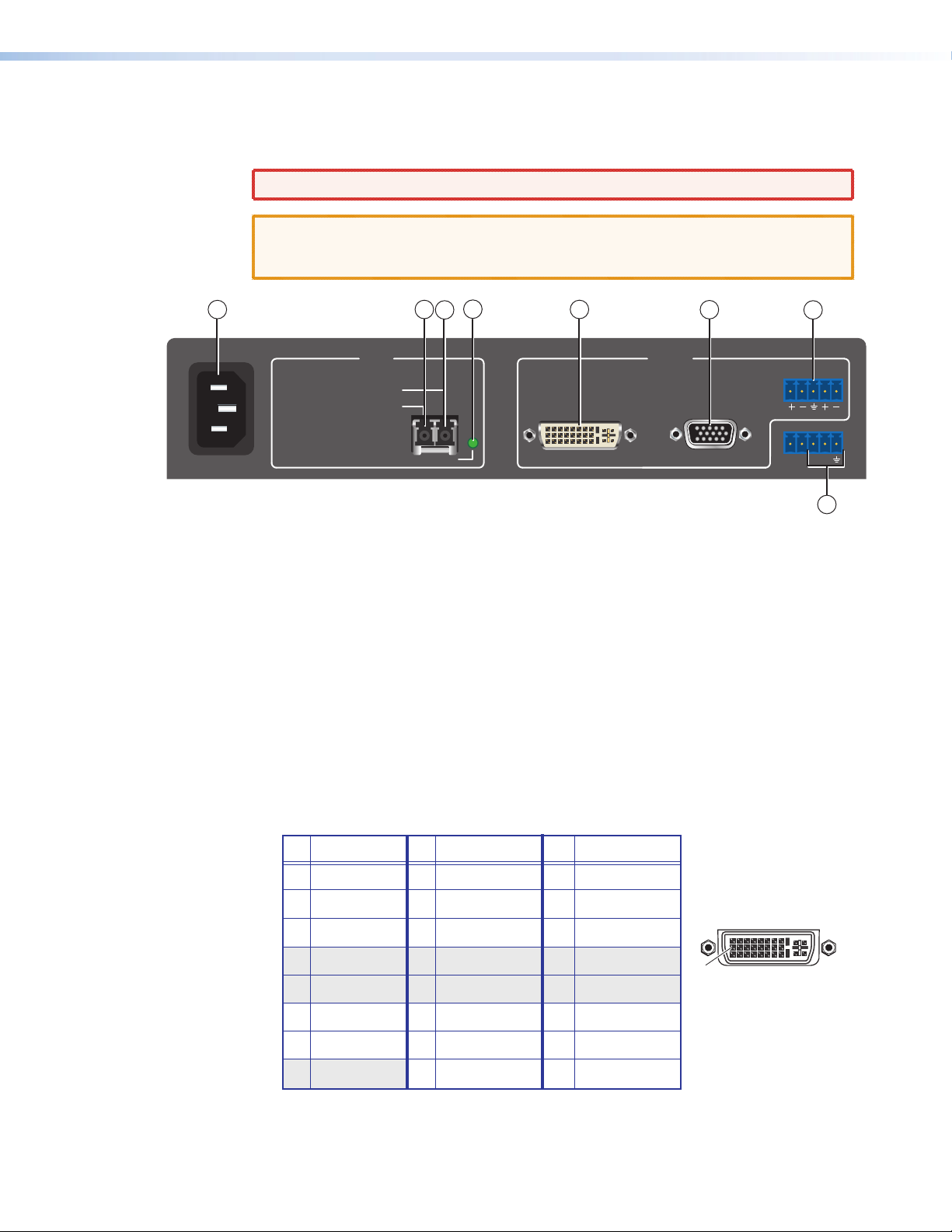
Rear Panel
The illustration below shows the connectors and indicator on the FOX 3G DVC rear panel.
WARNING: Remove power from the system before making any connections.
CAUTION: Use electrostatic discharge precautions (be electrically grounded) when
making connections. Electrostatic discharge (ESD) can damage equipment,
although you may not feel, see, or hear it.
1
100-240V ~ 0.3A MAX
50/60 Hz
INPUT
3G/HD/SD-SDI
BUFFERED LOOP-THROUGH
2
TX
4
3
LINK
RX
5
DVI-D
OUTPUT
RGB / R-Y, Y, B-Y
6
7
AUDIO
LR
RS-232
Rx
N/A Tx
8
Figure 2. FOX 3G DVC Rear Panel
a AC power connector — Plug a standard IEC power cord into this male IEC connector
to connect the DVC to a 100 to 240 VAC, 50 Hz or 60 Hz power source.
b Tx port (buffered loop-through) — This port of the LC duplex fiber optic input
connector passes a buffered 3G, HD-SDI, or SD-SDI signal through to another
FOX 3G DVC converter or a FOX 3G HD-SDI extender for daisy-chaining (see “Daisy-
chain Connection,” later in this section).
c Rx port (SDI input) — Connect a 3G-SDI, HD-SDI, or SD-SDI source to this port of the
LC duplex fiber optic input connector.
d Link LED — Lights when a signal is detected on the Rx fiber input.
e DVI-D output connector — Connect a DVI output device to this female single-link
DVI-I connector (only the digital pins are enabled). RGB or YUV color space is available
on this buffered output. The table below shows the pin assignments for this connector.
Pin
Signal
Pin Signal
1 TMDS data 2– 9 TMDS data 1– 17 TMDS data 0–
2 TMDS data 2+ 10 TMDS data 1+ 18 TMDS data 0+
3 Ground (2/4 ) 11 Ground (1/3) 19 Ground (0/5)
4 Not used 12 Not used 20 Not used
5 Not used 13 Not used 21 Not used
6 DDC clock 14 +5 V power 22 Ground (clock)
7 DDC data 15 Ground (for 5 V) 23 TMDS clock+
8 Not used 16 Hot plug detect 24 TMDS clock–
Figure 3. DVI-D Connector Pin Assignments
Pin
Signal
1
9
17
8
24
FOX 3G DVC • Installation 5
Page 12
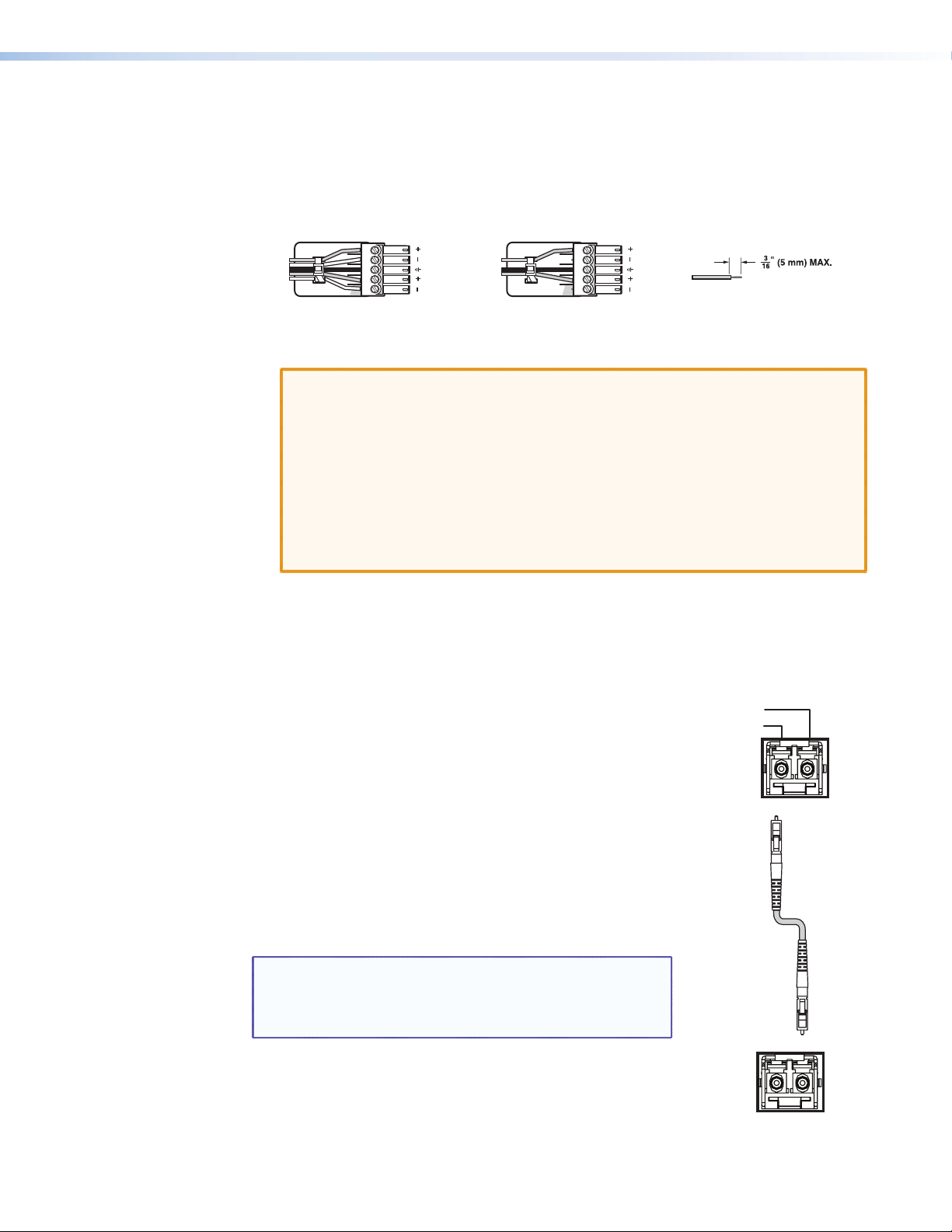
f RGB/YUV output connector — Connect an RGB (RGBHV, RGBS, RGsB) or YUV
Do not tin the wires!
FOX 3G DVC Optical Input Connector
component (R-Y, Y, B-Y) display device to this female 15-pin HD connector. RGB or YUV
color space is available on this buffered output.
g Audio output connector — Connect an audio device to this female 5-pole 3.5 mm
captive screw connector for balanced or unbalanced analog audio output. Wire the
connector as shown below.
Tip
Ring
Sleeves
Tip
Ring
Balanced Audio Output
LR
Sleeves
Tip
Tip
Unbalanced Audio Output
Figure 4. Audio Output Connector Wiring
CAUTIONS: • The length of the exposed wires in the stripping process is critical.
The ideal length is 3/16 inches (5 mm). If the exposed portion is
longer, the wires may touch, causing a short circuit between them. If
the exposed wires are shorter, they can be easily pulled out, even if
tightly fastened by the captive screws.
• Do not tin the wires. Tinned wire does not hold its shape and can
become loose over time.
• For unbalanced audio, connect the sleeves to the ground contact.
DO NOT connect them to negative (–) contacts.
LR
h RS-232 connector — Connect a host device such as a computer or touch panel control
Daisy-chain Connection
The FOX 3G DVC can be connected to up to three
FOX 3G DVC or FOX 3G HD-SDI units through the
Buffered Loop-through port of the fiber optic Input
connector. Connect a fiber optic cable from the Tx
(loop-through) port of the DVC to the optical Rx
connector of the next FOX 3G device in the chain. All
receivers in the daisy-chain must be compatible; that is,
they must be all SM or all MM models, connected with
the appropriate fiber optic cable.
system to the Tx, Rx, and _ (ground) pins of this 5-pole captive screw connector for
serial control of the DVC by SIS commands (see “Connecting to the RS-232 Port”
on the next page for information on wiring this port). The first and second pins of this
connector are not used. The default protocol for this
port is 9600 baud, 1 stop bit, no parity, and no flow
control.
BUFFERED LOOP-THROUGH
3G/HD/SD-SDI
Tx
NOTE: Ensure that you use the proper fiber cable for your
connections. Typically, singlemode fiber cable has
a yellow jacket and multimode fiber cable has an
orange or aqua jacket.
Tx
Rx
Rx
FOX 3G DVC or FOX 3G HD-SDI
Optical Input Connector
FOX 3G DVC • Installation 6
Page 13

Connecting for Remote Control
Connecting to the RS-232 Port
To connect your computer or control system to the DVC rear panel RS-232 port, use an
Extron Universal Control cable (UC50' or UC100'; see “Optional Accessories” in the
“Reference Information” section for part numbers) or other female 9-pin-to-bare-wire
RS-232 cable.
1. Wire the unterminated end of the RS-232 cable to the 3-pole captive screw connector,
provided with the DVC, as follows:
a. Connect the transmit wire to the first pin on the left, which plugs into the Tx
(transmit) port.
b. Connect the receive wire to the second pin, which plugs into the Rx (receive) port.
c. Connect the ground wire to the third pin, which plugs into the ground port that is
marked with _.
2. Plug the cable into the RS-232 portion (last three slots) of the 5-pole captive screw
receptacle on the DVC rear panel.
N/A
RS-232
Tx Rx
1 2 3
FOX 3G DVC
Rear Panel
RS-232 Port
NOTE: Connect a ground wire between the DVC
and the computer or control system.
Ground ( )
Receive (Rx)
Transmit (Tx)
NOTE: If you use cable that has a drain
wire, tie the drain wire to ground
at both ends.
Transmit (Tx)
Receive (Rx)
Computer or
Control System
RS-232 Port
Figure 5. Connecting to the RS-232 Port
In the “Remote Configuration and Control” section, see “Using SIS Commands” for
information on sending SIS commands to this port.
FOX 3G DVC • Installation 7
Page 14

Connecting to the USB Config Port
The mini Type B USB Config port is located on the DVC front panel. It can be used to
configure the converter via SIS commands.
1. Use a USB A-to-mini-B cable to connect the DVC USB Config port to a USB port on your
computer.
Extron
CONFIG
Mini Type B
USB
USB Cable
MENU
NEXT
Type A
USB
ADJUST
DIGITAL VIDEO CONVERTER
FOX 3G DVC
USB
Ports
USB 1
Computer
Converter Front Panel
Figure 6. Connecting to the Config Port
2. If this is the first time you have connected a FOX 3G DVC to this particular USB port
on your computer, the Found New Hardware Wizard opens. On the first screen, specify
whether you want the computer to connect to Windows® Update in order to search the
web for the driver that it needs to communicate with the DVC via the USB port (this is
not necessary if the USB driver already exists on your computer).
Figure 7. Found New Hardware Wizard Opening Screen
FOX 3G DVC • Installation 8
Page 15

• Select the Yes, this time only radio button if you want your computer to
connect to Windows Update only this one time.
• Select Yes, now and every time I connect a device if you want the computer to
automatically connect to Windows Update every time the DVC is connected to this
USB port.
• Select No, not this time if you do not want the computer to connect to Windows
Update at this time (for example, if the driver is already on your computer).
3. Click Next. On the next screen, make sure that the Install the software
automatically (Recommended) radio button is selected, then click Next (you do not
need to insert a disc).
Figure 8. Selecting the Radio Button to Install the USB Driver Automatically
Your computer locates the driver needed for it to communicate with the FOX 3G DVC
via the USB port.
4. When the Completed screen appears, click Finish to close the wizard.
NOTE: This wizard appears only the first time you connect the DVC to each USB
port. You do not see the wizard again unless you connect the DVC to a
different USB port on your computer.
5. Configure the DVC as desired, using SIS commands (see the “Using SIS Commands”
section for more information).
FOX 3G DVC • Installation 9
Page 16

Operation
This section discusses the functions available through the front panel to set up and operate
the FOX 3G DVC. Topics include:
• Front Panel
• Powering On
• Menus on the LCD Screen
• Resetting
• Front Panel Lockout (Executive Mode)
• Updating Firmware
Front Panel
Extron
1
CONFIG
Figure 9. FOX 3G DVC Front Panel
The front panel features and controls shown in the illustration above are described below.
2
3
MENU
NEXT
4
5
ADJUST
FOX 3G DVC
DIGITAL VIDEO CONVERTER
a Config port — Connect a USB cable (USB A-to-mini-B) from your computer to this port
to configure and control the DVC via SIS commands and to update the firmware.
b LCD screen — Displays menus, messages, and your selections from menus and
submenus (see “Menus on the LCD Screen,” later in this section, for more
information).
c Menu button — Press this button to access the DVC menu system and step through
the menus displayed on the LCD screen (b) (see “Menus on the LCD Screen” for
details).
d Next button — Press this button to step through the submenus displayed on the LCD
screen.
e Adjust knobs — Rotate these horizontal ([) and vertical ({) knobs to scroll through
submenu options and make adjustments.
FOX 3G DVC • Operation 10
Page 17

Powering On
Default Cycle
Apply power by connecting the provided IEC power cord to the rear panel power connector
on the DVC. Connect the DVC to an AC power source.
NOTE: Audio and video mute settings are not retained when power is cycled to the
DVC.
When power is applied, the LCD screen displays the Extron S3 logo. After approximately 10
seconds, the screen displays EXTRON FOX3G DVC MM or SM. The unit part number and current
firmware version are displayed after approximately another 5 seconds. After those screens,
the default cycle begins, in which the LCD screen alternates every 5 seconds between the
input signal type and data rate, and the input resolution and refresh rate. The default cycle
continues while the menu system is not in use.
The flow diagram below shows the order in which the screens appear at power-up and
during the default cycle.
Power
On
10 sec.
EXTRON
FOX3G DVC MM
5 sec.
60-1034-01
F/W V1.00
5 sec.
Default Cycle
INPUT
HDSDI 1.485G
5 sec.
5 sec.
INPUT
720p @59.94Hz
Figure 10. Power-up and Normal Default Cycle Example
Default Cycle — Special Conditions
The default cycle changes when the following conditions exist:
• No input connected — A single screen is displayed, indicating that there is no input
signal.
INPUT
NO SIGNAL!
Figure 11. Default Screen When No Input Is Connected
FOX 3G DVC • Operation 11
Page 18

• Overheating — The Temperature Overload!!! screen is added to the default cycle
if the internal temperature of the unit exceeds 65 °C (149 °F).
INPUT
HDSDI 1.485G
Figure 12. Example of the Default Cycle When the Unit Is Overheating
• Video muted — The input resolution and rate screen (second screen of the default
cycle) displays a blinking asterisk (*) on both sides of the word INPUT. The asterisks
disappear when the video is unmuted (the asterisks also appear on the INPUT NO
SIGNAL! screen during video muting).
INPUT
HDSDI 1.485G
Figure 13. Example of the Default Cycle When the Video Is Muted
To mute and unmute the video, see the Video Mute SIS commands in the “Remote
Configuration and Control” section.
Menus on the LCD Screen
The FOX 3G DVC menus that are displayed on the LCD screen enable you to configure
and operate the converter. The menu navigation buttons (Menu and Next) are located to
the right of the LCD screen. Press these buttons to cycle through the available menus and
submenus, and use the horizontal and vertical Adjust knobs to select options.
This section provides information on the menus and submenus, including any procedures
that are initiated from them.
5 sec.
5 sec.
5 sec.
INPUT
720p @59.94Hz
5 sec.
* INPUT *
720p @59.94Hz
5 sec.
TEMPERATURE
OVERLOAD!!!
Menu System Overview
The menu system consists of three menus, which have submenus that enable you to make
desired adjustments (see the menu flow diagram on the next page).
Using the menus
1. To access the menu system, press the Menu button. The first menu (OUTPUT CONFIG) is
displayed on the LCD screen.
2. Select other menus by repeatedly pressing the Menu button until the desired menu is
displayed.
3. Press the Next button repeatedly to cycle through the submenus for the selected menu.
4. When the desired submenu is displayed, rotate the horizontal ([) or vertical ({) Adjust
knob clockwise or counterclockwise to cycle through the submenu options. If you want
to return to a menu from within one of its submenus, press Menu.
5. When the desired option is displayed, do one of the following to select it:
• Press Next to display another submenu.
• Press Menu repeatedly until the EXIT MENU PRESS NEXT screen appears, then press
the Next button to return to the default cycle.
• Wait until the LCD screen returns to the default cycle (approximately 30 seconds).
FOX 3G DVC • Operation 12
Page 19

NOTE: The menus time out and the default cycle is displayed after 30 seconds of
inactivity; however, any selections you made with the Adjust knobs are saved
and remain in effect until you change them or reset the unit to factory defaults
(see “Resetting,” later in this section).
Menu flow diagram
The flow diagram below shows the menus that are displayed in the front panel LCD screen
and the order in which they appear when you repeatedly press the Menu button.
Default
Cycle
Menu
OUTPUT
CONFIG
Menu
AUDIO
CONFIG
Menu
ADVANCED
CONFIG
Menu
Menu
EXIT MENU
PRESS NEXT
Next
30 sec.
30 sec.
30 sec.
30 sec.
Figure 14. Main Menu Flow Diagram
FOX 3G DVC • Operation 13
Page 20

Output Config Menu
The Output Config menu allows you to set the output resolution and refresh rate, the
output signal type, and the sync polarity (RGBHV only). The following flow diagram shows
the output configuration submenus and the adjustments that can be made from them.
Default
Cycle
Menu
OUTPUT
CONFIG
Use either Adjust knob to
select a submenu option.
Next
FORMAT
RGBHV
Select the signal format:
• RGBHV (default)
• RGBS
• RGsB
• YUV Bi-Level
• YUV Trilevel
*This screen appears only if
RGBHV is selected for the format.
Next
H SYNC V
POS POS
Select the sync polarity
combination (Horizontal
and Vertical):*
• Neg Neg
• Neg Pos
• Pos Neg
• Pos Pos (default)
Next
Figure 15. Output Config Menu
The output format and sync polarity can be configured for both the analog and DVI
outputs. The color space affects both outputs, and the sync polarity is transmitted in the DVI
information frame for the display to interpret if necessary.
Format submenu
Rotate either the horizontal ([) or the vertical ({) Adjust knob to select the output video
format required by the display. Available signal types are RGBHV (default), RGBS, RGsB,
YUV bi-level, and YUV tri-level.
NOTE: Setting the sync format to YUV bi-level and tri-level also affects the colorspace of the
DVI output.
Sync Polarity submenu
The display device may require a particular combination of horizontal (H) and vertical (V) sync
signal polarities. Select the appropriate combination of positive or negative H and V sync by
rotating either the horizontal ([) or vertical ({) Adjust knob. Options are H-V-, H-V+, H-V,
H+V-, H-V+, or H+V+ (default). This submenu appears only if RGBHV was selected for the
format.
Resolutions and refresh rates
The output resolution and refresh rate follow those of the source device. The table below
shows the resolutions and refresh rates on the FOX 3G DVC.
Resolution/
Rate
720p X X X X X X
1080i X X X
1080p X X X X X X X X
NTSC X
PAL X
23.98 Hz 24 Hz 25 Hz 29.97 Hz 30 Hz 50 Hz 59.94 Hz 60 Hz
FOX 3G DVC • Operation 14
Page 21

Audio Config Menu
The Audio Config menu enables you to adjust the level of attenuation, mute and unmute
the audio, and select the pair of audio channels on which to extract the audio from the
3G-SDI, HD-SDI, or SD-SDI signal. The flow diagram below shows the audio configuration
submenus and the adjustments that can be made from them.
OUTPUT
CONFIG
Menu
AUDIO
CONFIG
Tu rn either Adjust knob
to select a setting.
Next
Mute or unmute the audio.
• DISABLED (Default)
• ENABLED
Select an audio pair to
extract.
• Range: 1 through 8
• Default: 1
AUDIO MUTE
DISABLED
DECODE AUDIO
ON PAIR <1>
Next
GAIN/ATTEN
0 dB
Set the audio attenuation
for the selected input.
• Range: -18 through 0 dB
• Default: 0
Next
Figure 16. Audio Config Menu
Audio Mute submenu
From this submenu you can mute or unmute the audio. Rotate either Adjust knob to select
Enabled to mute the audio or Disabled to unmute it.
Gain/Atten submenu
You can set only the attenuation level from this submenu. To set the attenuation,
rotate either Adjust knob to the right to decrease the attenuation and to the left to
increase it (-18 through 0 dB). The default is 0 dB.
Decode Audio on Pair <N> submenu
On this screen, you can select the channel pair on which the embedded audio will be
extracted and output onto the 5-pole captive screw audio connector. Rotate either Adjust
knob until the desired channel pair number (1 through 8) is displayed within the angle
brackets.
DECODE AUDIO
ON PAIR <1>
Figure 17. Example of a Decode Audio on Pair <N> LCD Submenu
FOX 3G DVC • Operation 15
Page 22

Advanced Config Menu
The Advanced Config menu enables you to select a test pattern and to view the internal
temperature of the unit. The flow diagram below shows the advanced configuration menu
and submenus and the adjustments that are available from them.
AUDIO
CONFIG
Menu
ADVANCED
CONFIG
Use either Adjust knob to
select a submenu option.
Next
TEST PATTERN
OFF
Select a test pattern:
• OFF (default) • CROP
• COLOR BARS • 1.33 ASPECT
• GRAYSCALE • 1.78 ASPECT
• X-HATCH 4x4 • 1.85 ASPECT
• ALT. PIXELS • 2.35 ASPECT
Next
INT. TEMP
91F 33C
View the internal temperature
of the unit:
Current internal temperature
expressed in degrees
Fahrenheit and Celsius (not
adjustable)
Next
Figure 18. Advanced Config Menu
Test Pattern submenu
The following test pattern selections are available via this submenu to help you adjust the
color, convergence, focus, resolution, contrast, grayscale, and aspect ratio of the display
device:
• OFF (default) • CROP
• COLOR BARS • 1.33 ASPECT
• GRAYSCALE • 1.78 ASPECT
• X-HATCH 4x4 • 1.85 ASPECT
• ALT. PIXELS • 2.35 ASPECT
To select a test pattern:
1. From the Advanced Config menu, press Next until the Test Pattern submenu is displayed.
2. Rotate either Adjust knob to select a test pattern. The default is Off (no test pattern).
NOTES: • Alt. Pixels is used to calibrate the input sampling of the display devices to the
DVC output. Use this pattern to adjust the clocking and phasing of the display
until no more vertical bands are visible.
• Crop is used to center the DVC output on the display device. Adjust the
horizontal and vertical position on the display until all four crop lines are
visible.
• Grayscale is used to adjust brightness and contrast on the display.
The illustration on the next page shows the test patterns that are available on the DVC.
NOTE: Test patterns are available only if an input device is connected to the Input
connector and a valid input signal is present.
FOX 3G DVC • Operation 16
Page 23

Color Bars
Crop
Grayscale
X-Hatch 4x4
Alt Pixels
1.33 Aspect
1.78 Aspect
1.85 Aspect
2.35 Aspect
Figure 19. FOX 3G DVC Test Patterns
Int. Temp. screen
The Int. Temp. screen shows the current internal temperature of the DVC unit in degrees
Fahrenheit and Celsius. This is an information-only screen; no adjustments can be made
from it.
Exiting the Menu System
To exit the menu system, press the Menu button repeatedly until the EXIT MENU PRESS NEXT
screen appears. Press the Next button to return to the default cycle.
Alternatively, wait until the menu system times out and the default cycle resumes
(approximately 30 seconds).
Resetting
You can perform the following types of reset on the FOX 3G DVC:
• Firmware and settings: To reset the FOX 3G DVC to its factory-installed firmware
version, press the front panel Menu button while connecting power to the unit. Perform
this reset if compatibility issues arise with an updated firmware version.
• Settings only: To reset the unit to factory default settings, press and hold the Next
button while applying power to the unit. While the reset is in progress, the LCD screen
displays SYSTEM RESET. When the reset is complete, the LCD screen displays EXTRON
FOX3G DVC MM (or SM), and the default cycle starts.
-or-
Enter the ZXXX SIS command (see the Resetting command in the “Remote
Configuration and Control” section).
FOX 3G DVC • Operation 17
Page 24

Front Panel Lockout (Executive Mode)
To prevent accidental changes to settings, you can lock the FOX 3G DVC front panel controls
by placing the converter in lock (executive) mode. While the DVC is in lock mode, RS-232
communication remains available, as well as the ability to exit lock mode.
• To enable lock mode, press and hold the Menu and Next buttons simultaneously until
EXE MODE ENABLED appears in the LCD window (approximately 2 seconds).
• To disable lock mode, press and hold the Menu and Next buttons until EXE MODE
DISABLED appears in the LCD window (approximately 2 seconds).
Lock mode also can be enabled and disabled via SIS commands (see the Front Panel
Security Lockout (Executive Mode) commands in the “Remote Configuration and
Control” section).
Updating Firmware
The Firmware Loader utility enables you to update the FOX 3G DVC firmware. In addition
to being provided on the Extron Software DVD, Firmware Loader is available free of charge
from the Extron website.
NOTE: For further information on using the Firmware Loader, select Help from the
Help menu on the Firmware Loader window or press the <F1> key.
To update the firmware using Firmware Loader:
1. If necessary, download the Firmware Loader software from the Extron website
(www.extron.com):
a. On the Extron web page, select the Download tab.
b. On the Download Center page, select the Software link on the left sidebar menu.
c. Locate the Firmware Loader software and click the Download link at the far right.
d. Follow the on-screen instructions to download the Firmware Loader program to
your computer.
2. From the Extron website, download the latest firmware file and install it on your
computer.
a. On the Extron web page, select the Download tab.
b. On the Download Center page, click the Firmware link on the left sidebar menu.
c. Locate the FOX 3G DVC firmware and click the Download link at right.
d. On the next screen, fill in the required information, then click the Download
FOX3GDVC_firmware version.exe button.
e. On the next two File Download - Security Warning windows, click Run.
If you want to save the firmware installer file to install the firmware on your
computer later, click Save on these two windows. On the Save As window that
opens, browse to the folder where you want to save the firmware installation file,
and click Save. When you are ready to install the firmware on your computer, locate
and double-click this installer file.
f. Follow the instructions on the installation wizard screens to install the firmware on
your computer.
3. From the Start menu on your computer, select
All Programs>Extron Electronics>Firmware Loader>Firmware Loader.
The Firmware Loader window opens with the Add Device window in front of it.
FOX 3G DVC • Operation 18
Page 25

4. On the Add Device window, select FOX 3G DVC from the Device Name drop-down menu.
Figure 20. Device Name Drop-down Menu on the Add Device Window
5. From the Connection Method drop-down menu, select RS-232 or USB. (Make sure
that the computer is connected to the appropriate port; see “Connecting for Remote
Control” in the “Installation” section.)
6. If using RS-232, select the appropriate options from the Com Port and Baud Rate
menus (this information is provided by your system administrator).
7. Click Connect. If the connection is successful, FOX 3G DVC is displayed in green and
followed by a check mark in the Connected Device section.
8. Click the Browse button in the New Firmware File (Optional) section.
9. On the Open window, navigate to the new firmware file, which has an .s19 extension,
and double-click it. The Open window closes.
Figure 21. Open Window for the Firmware Loader
CAUTION: Valid firmware files must have the file extension .s19. A file with any
other extension is not a firmware upgrade for this product and could
cause the DVC to stop functioning.
FOX 3G DVC • Operation 19
Page 26

NOTES: • The original factory-installed firmware is permanently available on the
FOX 3G DVC. If the attempted firmware upload fails for any reason, the
converter reverts to the factory-installed firmware.
• When downloaded from the Extron website, by default the firmware is
placed in a folder at C:\Program Files\Extron\Firmware\DVC 501 SD
or
C:\Program Files (x86)\Extron\Firmware\FOX 3G DVC (for
Windows 7).
10. On the Add Device window, the path to the new firmware file is displayed in the Path
field.
11. Click Add. The Add Device window closes, and the FOX 3G DVC name and information
appear in the Devices section.
Figure 22. Firmware Loader Window with a FOX 3G DVC Device Added
FOX 3G DVC • Operation 20
Page 27

12. Click Begin. The following indicators on the Firmware Loader window show the
progress of the update:
• The Transfer Time section shows the amount of remaining and elapsed time for the
update.
• The Total Progress section displays a status bar with Uploading... above it.
• In the Devices section, the Progress column displays an incrementing percentage
and the Status column displays Uploading.
The LCD screen on the DVC front panel displays FW. UPLOAD PLEASE WAIT.
Figure 23. Firmware Upload in Progress
When the upload is complete, the Remaining Time field in the Transfer Time section
shows 00:00:00, the Progress column shows 100%, and Completed is displayed above
the progress bar and in the Status column.
Figure 24. Firmware Upload Complete
The LCD screen briefly displays the Extron S3 logo, then returns to the default cycle.
13. When the firmware upload and unit reset are complete, close the Firmware Loader
window.
FOX 3G DVC • Operation 21
Page 28

Remote Configuration and Control
This section describes the connections through which the FOX 3G DVC can be configured
and controlled remotely via SIS commands, and describes the commands that are available.
Topics include:
• Communication Ports
• Using SIS Commands
• Command and Response Table
Communication Ports
The FOX 3G DVC can be remotely controlled via a host computer or other device (such as
a control system) that is connected to the rear panel RS-232 port or the front panel USB
Config port. With an RS-232 or USB connection, you can configure and control the DVC
using SIS commands.
The protocol for the rear panel RS-232 port is 9600 baud, 1 stop bit, no parity, and no flow
control. See “Connecting to the RS-232 Port” in the “Installation” section for information
on wiring to this connector.
See “Connecting to the USB Config Port” for information on making a USB connection.
Using SIS Commands
SIS commands consist of one or more characters per command field. They do not require
any special characters to begin or end the command character sequence. When the DVC
determines that a command is valid, it executes the command and sends a response to the
host device. Each converter response to an SIS command ends with a carriage return and a
line feed (CR/LF = ]), which signals the end of the response character string. A string is one
or more characters.
DVC-initiated Messages
When a local event (such as a front panel selection) takes place, the DVC responds by
sending a message to the host. No response is required from the host.
The following converter-initiated message is displayed:
(C)
COPYRIGHT 2011, EXTRON ELECTRONICS FOX3G DVC XM, V.n.nn, 60-1034-0n ]
The DVC sends the copyright message when powering up while connected to the
computer. XM is the FOX 3G DVC model: SM (singlemode) or MM (multimode). Vn.nn is the
firmware version number. 60-1034-0n is the unit part number, for which -01 indicates the
FOX 3G DVC MM while -02 indicates the FOX 3G DVC SM.
FOX 3G DVC • Remote Configuration and Control 22
Page 29

Error Responses
When the DVC receives a valid command, it executes the command and sends a response
to the host device. If the unit is unable to execute the command because the command
contains invalid parameters, it returns an error response to the host. The responses include:
• E10 — Invalid command
• E13 — Invalid parameter
• E14 — Not valid for this configuration
• E17 — Invalid command for signal type
Using the Command and Response Table
The Command and Response Table for SIS commands, later in this section, lists the
commands that the FOX 3G DVC converter recognizes as valid, the responses that are
returned to the host, a description of the command function or the results of executing the
command, and command examples.
NOTE: If the unit does not support or recognize a command that is entered, no action is
taken and no response is returned.
Space
ASCII to Hex Conversion Table
•
Figure 25. ASCII to Hexadecimal Character Conversion Table
NOTE: Upper- and lowercase text can be used interchangeably except where noted.
FOX 3G DVC • Remote Configuration and Control 23
Page 30

Symbol Definitions
• = Space
] = Carriage return with line feed
} = Carriage return with no line feed
E
= Escape
| = Pipe (vertical bar) character. Has the same function as ].
W = Has the same function as E.
X! = On or off; enable or disable 0 = Off or disable
1 = On or enable
X@ = Input standard — = Signal not supported
0 = No signal
1 = NTSC
2 = PAL
3 = 720p
4 = 1080i
5 = 1080p HD-SDI
6 = 1080p 3G SDI
X# = Internal temperature (in degrees
Celsius)
X$ = Test pattern 0 = Off (default)
1 = Color Bars
2 = Grayscale
3 = 4x4 Crosshatch
4 = Alternating Pixels
5 = Crop
6 = 1.33 Aspect Ratio Crop
7 = 1.78 Aspect Ratio Crop
8 = 1.85 Aspect Ratio Crop
9 = 2.35 Aspect Ratio Crop
X% = Output polarity 0 = H– V–
1 = H– V+
2 = H+ V–
X^ = Output sync format 0 = RGBHV (default)
3 = H+ V+ (default)
1 = RGBS
2 = RGsB
3 = YUV bi-level
4 = YUV tri-level
X& = SDI audio channels (AES 1 through 8
stereo pairs)
X* = Audio attenuation level
0 through -18 dB (-5dB = 5)
FOX 3G DVC • Remote Configuration and Control 24
Page 31

Command and Response Table
Command
Video Mute
Mute video
Unmute video
View mute status
Output Configuration
Output Sync Polarity
Set polarity
View polarity
Output Sync Format
Set sync format
ASCII Command
(Host to Converter)
1B
0B
B
Response
(Converter to
Host)
Vmt1 ]
Vmt0 ]
X! ] Show video mute status X!. For X!:
E X% OPOL } Opol X% ]
E OPOL } X% ]
E X^ OSYN } Osyn X^ ]
Additional Description
Mute (blank) the video output.
Display the output.
0 = mute off, 1 = mute on.
Set the sync polarity for the VGA output
to X%. For X%:
0 = H– V–
1 = H– V+
2 = H+ V–
3 = H+ V+ (default)
View the current output sync polarity.
Set the sync format for the VGA output
to X^. For X^:
0 = RGBHV (default)
1 = RGBS
2 = RGsB
3 = YUV bi-level
4 = YUV tri-level
NOTE: Setting the sync format to YUV bi-level and tri-level also affects the colorspace of the DVI output.
View sync format
Audio Commands
AES Audio Channel
Select channel
View channel
Audio mute
Enable mute
Disable mute
View mute status
Audio attenuation (per input)
Set audio attenuation
Example
Increment attenuation
Decrement attenuation
View attenuation
E OSYN } X^ ]
View the current output sync format.
E X& AESC } Aesc X& ] Select channel pair X& on which audio
will be decoded. X& = 1 – 8.
E AESC } X& ]
1Z
0Z
Z
Amt1 ]
Amt0 ]
X! ] Show audio mute status X!. For X!:
View the channel pair to be decoded.
Mute the audio output.
Unmute the output.
0 = mute off, 1 = mute on.
X* g Aud X* ] Set audio attenuation level to X* dB.
X* = 0 through 18.
15g
+ g
– g
g
Aud–15 ]
Aud X* ]
Aud X* ]
X* ]
Set the audio attenuation to –15 dB.
Increase the attenuation level by +1 dB.
Decrease the attenuation level by –1 dB.
View the current audio attenuation level.
FOX 3G DVC • Remote Configuration and Control 25
Page 32

Command
ASCII Command
(Host to Converter)
Advanced Configuration
Test pattern
Select a test pattern
Turn off test patterns
View test pattern
Front panel security lockout (executive mode)
Enable lock mode
Disable lock mode
View lock mode status
E X$ TEST } Test X$ ] Select test pattern X$. For X$:
E 0TEST } Test0 ]
E TEST } X$ ]
1X
0X
X
Resetting
Reset all settings to
factory defaults
E ZXXX } Zpx ]
Information Requests
General information
Query firmware version
I
Q
Response
(Converter to
Additional Description
Host)
0 = Off (default)
1 = Color Bars
2 = Grayscale
3 = 4x4 Crosshatch
4 = Alternating Pixels
5 = Crop
6 = 1.33 Aspect Ratio Crop
7 = 1.78 Aspect Ratio Crop
8 = 1.85 Aspect Ratio Crop
9 = 2.35 Aspect Ratio Crop
Disable the test pattern.
View the current test pattern.
Exe1 ]
Exe0 ]
Lock all front panel functions.
Allow all front panel selections.
X! ] Show current lock mode status X!.
For X!:
1 = front panel locked
0 = front panel controls accessible
Reset all settings and adjustments to the
factory default settings. User settings are
removed.
Vmt X! • Std X@ • Amt X! • Aesc X& ]
View the following device information:
Vmt = Video mute status
Std = Video input standard
Amt = Audio mute status
Aesc = Channel pair selected for audio
extraction
n.nn ]
View the current rmware version.
Query firmware build
Query part number
View internal temp.
*Q n.nn.nnnn
N
60-1034-nn ]
View the rmware version and build
number.
View the unit part number:
FOX 3G DVC MM = 60-1034-01
FOX 3G DVC SM = 60-1034-02
E 20STAT } X# ] View internal temperature X# in degrees
Celsius.
FOX 3G DVC • Remote Configuration and Control 26
Page 33

Reference Information
This section provides reference information on the FOX 3G DVC. The following topics are
covered:
• Specifications
• Part Numbers and Accessories
• Mounting the FOX 3G DVC Converter
Specifications
NOTES: • The FOX 3G DVC units can be used with Extron FOX series HD-SDI transceivers. The FOX 3G DVC is
available in singlemode and multimode versions.
• The FOX 3G DVC models are class 1 laser products. They meet the safety regulations of IEC-60825, FDA
21, CFR 1040.10, and FDA 21 CFR 1040.11.
Optical specifications
Number/type .................................. 1 fiber optic input
1 fiber optic buffered loop-through
NOTE: Only one fiber is required to transmit video and embedded audio.
Connectors .................................... 1 LC connector
Operating distance
Singlemode ............................. 30 km (18.75 miles) with singlemode (SM) cables with SM unit
Multimode ............................... 500 m (1640') with 62.5 µm multimode (MM) cables and MM unit
1 km (3280') with 50 µm multimode (MM) cables and MM unit
2 km (6561') with 50 µm 2000 MHz bandwidth laser optimized multimode (MM)
cables and MM unit
NOTE: Operating distance is approximate. These are typical distances. The maximum distance may be greater than
these typical numbers depending on factors such as fiber type, fiber bandwidth, connector splicing, losses,
modal or chromatic dispersion, environmental factors, and kinks.
Nominal peak wavelength .............. 850 nm for MM unit; 1310 nm for SM unit
Transmission power
Singlemode ............................. -5 dBm, typical
Multimode ............................... -5 dBm, typical
Maximum receiver sensitivity
Singlemode ............................. -18 dBm, typical
Multimode ............................... -12 dBm, typical
Optical loss budget
Singlemode ............................. 13 dB, maximum
Multimode ............................... 7 dB, maximum
FOX 3G DVC • Reference Information 2727
Page 34

Video
Signal type ..................................... SDI, HD-SDI, and 3G-SDI digital video signals
Data rates ...................................... 270 Mbps, 1.485 Gbps, 2.970 Gbps
Operation standards ....................... SMPTE 259M-C, SMPTE 292M, SMPTE 424M
Auto data rate lock ........................ Ye s
Video input and loop through
Number/signal type ........................ 1 SDI (SMPTE 259M-C, 270 Mbps, HD-SDI [SMPTE 292M, 1.485 Gbps]), or
3G-SDI (SMPTE 424M, 2.97 Gbps) digital component video
Connector ...................................... 1 LC connector (fiber optic)
Data rates ...................................... 270 Mbps to 2.97 Gbps
Horizontal frequency ...................... 15 kHz to 100 kHz
Vertical frequency ........................... 24 Hz to 60 Hz
Resolution range ............................ NTSC, PAL, 720p, 1080i, 1080p
Video processing
Digital sampling ............................. 24 bit, 8 bits per color, 165 MHz standard
Colors ............................................ 16.78 million
Video output
Number/signal type ........................ 1 single link DVI-D
1 RGB, YUV / YPbPr
Connectors .................................... 1 female DVI-I
1 female 15-pin HD
Nominal level
TMDS ...................................... 1.0 Vp-p swing
Analog .................................... 1 Vp-p for Y of component video
0.7 Vp-p for RGB and for R-Y and B-Y of component video
Impedance
TMDS ...................................... 100 ohms
RGB ......................................... 75 ohms
Return loss ..................................... <-25 dB @ 100 MHz
DC offset ....................................... ±5 mV with input at 0 offset
Sync
Output type ................................... RGBHV, RGBS, RGsB, component video (bi-level or tri-level)
Output level ................................... 5.0 Vp-p for RGB
0.6 Vp-p for component video tri-level sync
0.3 Vp-p for component video bi-level sync
Output impedance ......................... 75 ohms
Output polarity ............................... Positive or negative (selectable)
Audio
Frequency response ........................ 20 Hz to 20 kHz, ±0.2 dB
THD + Noise ................................... 0.05% @ 1 kHz at nominal level, 0 dB gain
S/N ................................................. >100 dB at maximum output (unweighted)
Stereo channel separation .............. >80 dB @ 1 kHz
Audio input
Number/signal type ........................ 1 SDI embedded audio (SMPTE 272M, SMPTE 299M)
Connector ...................................... 1 LC connector (fiber optic)
Adjustment range .......................... -18 dB to 0 dB
FOX 3G DVC • Reference Information 28
Page 35

Audio output
Number/signal type ........................ 1 stereo, balanced/unbalanced
Connectors .................................... (1) 3.5 mm captive screw connector, 5 pole
Impedance ..................................... 50 ohms unbalanced, 100 ohms balanced
Gain error ...................................... ±0.1 dB channel to channel
Maximum level (Hi-Z) ...................... >+21 dBu, balanced or +15 dBu unbalanced at 0.05% THD+N
Control/remote
Serial control port ........................... 1 RS-232, 3.5 mm captive screw connector, 5 pole (uses 3 poles)
Baud rate and protocol ................... 9600 baud, 8 data bits, 1 stop bit, no parity
Serial control pin configuration ....... 3 = Tx, 4 = Rx, 5 = GND
USB control port ............................. 1 front panel female mini USB type B
USB standard ................................. USB 2.0, low speed
Program control ............................. Extron Simple Instruction Set (SIS)
General
Power supply .................................. Internal
Input: 100 VAC to 240 VAC, 50-60Hz
Power consumption ....................... 12 watts
Temperature/humidity .................... Storage: -40 to +158 °F (-40 to +70 °C) / 10% to 90%, noncondensing
Operating: +32 to +122 °F (0 to +50 °C) / 10% to 90%, noncondensing
Cooling .......................................... Convection, sides to top
Thermal dissipation ........................ 24 BTU/hr
Mounting
Rack mount ............................. Yes, with optional 1U rack shelf
Furniture mount ...................... Yes, with optional through-desk mounting kit or under-desk mounting kit
Enclosure type ................................ Metal
Enclosure dimensions ..................... 1.75" H x 8.75" W x 9.5" D (half rack wide)
4.4 cm H x 22.2 cm W x 24.1 cm D
(Depth excludes connectors and knobs.)
Product weight ............................... 2.3 lbs (1.1 kg)
Shipping weight ............................. 6 lbs (3 kg)
Vibration ........................................ ISTA 1A in carton (International Safe Transit Association)
Regulatory compliance
Safety ...................................... CE, c-UL, FDA Class 1, UL
EMI/EMC ................................. CE, C-tick, FCC Class A, ICES, VCCI
MTBF ............................................. 30,000 hours
Warranty ........................................ 3 years parts and labor
NOTES: • All nominal levels are at ±10%.
• Specifications are subject to change without notice.
FOX 3G DVC • Reference Information 29
Page 36

Part Numbers and Accessories
Included Parts
Description Part Number
FOX 3G DVC MM
FOX 3G DVC SM
Rubber feet (not attached) (4)
IEC power cord (1)
5-pole captive screw connectors (2)
FOX 3G DVC Setup Guide
Optional Accessories
These items can be ordered separately:
Description Part Number
RSU 129 Universal Rack Shelf Kit 60-190-01
RSB 129 Basic Rack Shelf 60-604-02
MBU 125 Under-desk Mounting Kit 70-077-01
MBD 129 Through-desk Mounting Kit 70-077-02
UC50' Universal Projector Control cable, 50' (15.2 m) 26-518-01
UC100' Universal Projector Control cable, 100' (30.4 m) 26-518-02
60-1034-01
60-1034-02
Mounting the FOX 3G DVC Converter
Rack Mounting
UL guidelines for rack mounting
The following Underwriters Laboratories (UL) guidelines pertain to the installation of the
FOX 3G DVC in a rack:
• Elevated operating ambient temperature — If the equipment is installed in a closed
or multi-unit rack assembly, the operating ambient temperature of the rack environment
may be greater than room ambient temperature. Therefore, consider installing the
equipment in an environment compatible with the maximum ambient temperature
(TMA) specified by the manufacturer.
• Reduced air flow — Install the equipment in the rack so that the amount of air flow
required for safe operation of the equipment is not compromised.
• Mechanical loading — Mount the equipment in the rack so that uneven mechanical
loading does not create a hazardous condition.
• Circuit overloading — When connecting the equipment to the supply circuit, consider
the effect that circuit overloading might have on overcurrent protection and supply
wiring. Consider equipment nameplate ratings when addressing this concern.
• Reliable earthing (grounding) — Maintain reliable grounding of rack-mounted
equipment. Pay particular attention to supply connections other than direct connections
to the branch circuit (such as the use of power strips).
FOX 3G DVC • Reference Information 30
Page 37

Rack mounting procedure
To rack mount the converter, you can use one of the Extron 19 inch rack shelf mounting
options (see “Optional Accessories,” earlier in this section, for part numbers).
1. If rubber feet have been installed on the bottom of the unit, remove them.
2. Mount the DVC on the rack shelf using two 4-40 x 3/16 inch screws in opposite
(diagonal) corners to secure the unit to the shelf.
3. (Optional) Attach a blank panel or other unit to the rack shelf.
4. Insert the shelf into the rack, aligning the holes in the shelf with those in the rack.
5. Secure the shelf to the rack using the supplied machine screws. This shelf can be
mounted in the front or in the rear of the rack.
Half-rack
false front panel
uses 2 front holes.
(2) 4-40 x 3/16" screws
DIGITAL VIDEO CONVERTER
FOX 3G DVC
Use 2 mounting holes on
opposite corners.
Figure 27. Rack Mounting the FOX 3G DVC
Under-desk Mounting
The FOX 3G DVC can also be mounted under furniture, such as a table or podium surface,
using the optional MBU 125 under-desk mounting kit (see “Optional Accessories” for the
part number).
1. If rubber feet were previously installed on the bottom of the unit, remove them.
2. Attach the mounting brackets to the unit with
the included machine screws.
3. Insert #8 wood screws into the four pilot holes.
Tighten each screw into the mounting surface
until slightly less than 1/4 inch of the screw
protrudes.
4. Align the mounting screws with the slots in the
brackets, and place the converter against the
surface with the screws through the bracket
slots.
5. Slide the unit slightly forward or back, then tighten all four screws to secure it in place.
FOX 3G DVC • Reference Information 31
Page 38

Through-desk Mounting
Mount the converter through a desk or table, using the optional MBD 129 through-desk
mounting kit (see “Optional Accessories,” earlier in this section, for the part number).
1. If rubber feet are attached to the bottom of the unit, remove them.
2. Loosely attach the mounting brackets to the transmitter using the four machine screws
and washers supplied with the mounting kit.
3. Hold the transmitter against the inside of the surface through which it will be mounted.
On the inside of the mounting surface, mark the four screw holes and the material to be
removed (approximately 1.2 inches by 6.9 inches [3.0 cm by 17.5 cm]).
4. Cut out the table material. Test the fit by inserting the front of the transmitter through
the hole. If necessary, use a rasp or coarse file to enlarge the hole.
5. Drill pilot holes, each 1/4 inch (6.4 mm) deep and 3/32 inch (2 mm) in diameter in
the desk or table where you marked the screw locations in step 2. The holes should
be drilled from the underside or inside (concealed side) of the furniture where the
transmitter will be located.
6. Using the four provided wood screws, secure the brackets to the mounting surface.
Figure 28. Through-desk Mounting the FOX 3G DVC
FOX 3G DVC • Reference Information 32
Page 39

Extron® Warranty
Extron Electronics warrants this product against defects in materials and workmanship for a period of three years
from the date of purchase. In the event of malfunction during the warranty period attributable directly to faulty
workmanship and/or materials, Extron Electronics will, at its option, repair or replace said products or components,
to whatever extent it shall deem necessary to restore said product to proper operating condition, provided that it is
returned within the warranty period, with proof of purchase and description of malfunction to:
USA, Canada, South America,
and Central America:
Extron Electronics
1001 East Ball Road
Anaheim, CA 92805
U.S.A.
Europe, Africa, and the Middle
East:
Extron Europe
Hanzeboulevard 10
3825 PH Amersfoort
The Netherlands
Asia:
Extron Asia
135 Joo Seng Road, #04-01
PM Industrial Bldg.
Singapore 368363
Japan:
Extron Electronics, Japan
Kyodo Building, 16 Ichibancho
Chiyoda-ku, Tokyo 102-0082
Japan
China:
Extron China
686 Ronghua Road
Songjiang District
Shanghai 201611
China
Middle East:
Extron Middle East
Dubai Airport Free Zone
F12, PO Box 293666
United Arab Emirates, Dubai
Singapore
This Limited Warranty does not apply if the fault has been caused by misuse, improper handling care, electrical or
mechanical abuse, abnormal operating conditions, or if modifications were made to the product that were not
authorized by Extron.
NOTE: If a product is defective, please call Extron and ask for an Application Engineer to receive an RA (Return
Authorization) number. This begins the repair process.
USA: (714) 491-1500 Europe: +31.33.453.4040
Asia: +65.6383.4400 Japan: +81.3.3511.7655
Units must be returned insured, with shipping charges prepaid. If not insured, you assume the risk of loss or damage
during shipment. Returned units must include the serial number and a description of the problem, as well as the
name of the person to contact in case there are any questions.
Extron Electronics makes no further warranties either expressed or implied with respect to the product and its quality,
performance, merchantability, or tness for any particular use. In no event will Extron Electronics be liable for direct,
indirect, or consequential damages resulting from any defect in this product even if Extron Electronics has been
advised of such damage.
Please note that laws vary from state to state and country to country, and that some provisions of this warranty may
not apply to you.
Extron USA - West
Headquarters
+800.633.9876
Inside USA/Canada Only
+1.714.491.1500
+1.714.491.1517 FAX
Extron USA - East
+800.633.9876
Inside USA/Canada Only
+1.919.863.1794
+1.919.863.1797 FAX
Extron Europe
+800.3987.6673
Inside Europe Only
+31.33.453.4040
+31.33.453.4050 FAX
Extron Asia
+800.7339.8766
Inside Asia Only
+65.6383.4400
+65.6383.4664 FAX
Extron Japan
+81.3.3511.7655
+81.3.3511.7656 FAX
Extron China
+400.883.1568
Inside China Only
+86.21.3760.1568
+86.21.3760.1566 FAX
Extron Middle East
+971.4.2991800
+971.4.2991880 FAX
© 2011 Extron Electronics All rights reserved. www.extron.com
