Page 1
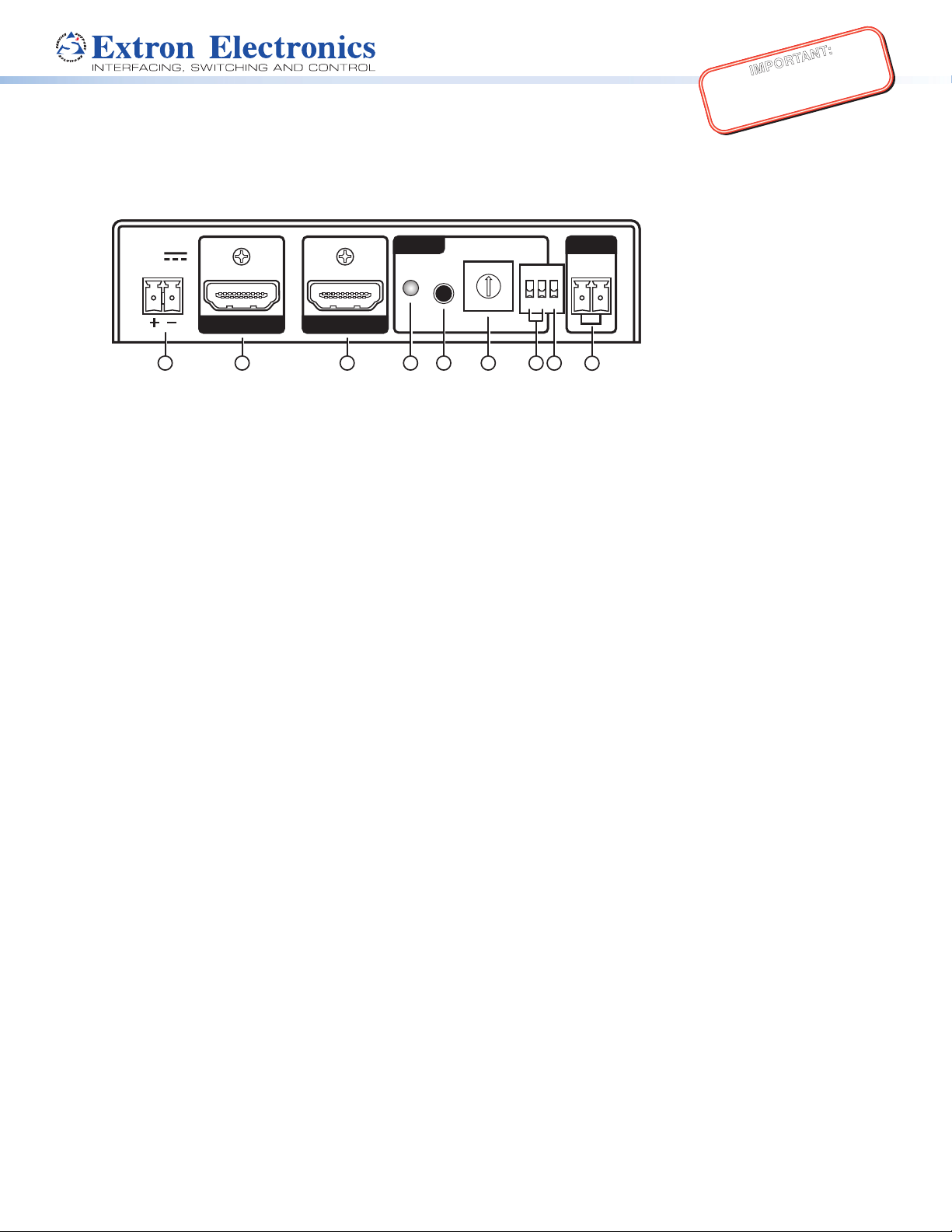
IMPORTANT:
Go to www.extron.com for the complete
user guide, installation instructions, and
EDID 101H • Setup Guide
specifications before connecting the
product to the power source.
This guide provides basic instructions for an experienced installer to install and operate the EDID 101H.
The Extron EDID 101H is a standalone EDID Minder® device that emulates Extended Display Identication Data (EDID) to a
High‑Denition Multimedia Interface (HDMI®) source. It ensures the video source boots up correctly and constantly outputs video.
POWER
12V
0.3A MAX
EDID HPD
EDID
STORE
2
1
0
F
AB
ON
123
C
AB
4
5
3
6
7
8
9
A
B
E
C
D
OUTPUTINPUT
1
2 3 4 5 6
9
8
7
a Power Connector – Connect the included 12VDC power supply to this orange, two‑pole, 3.5mm captive screw connector.
b HDMI Input – Connect an HDMI source to this female HDMI Type A connector.
HDCP – The HDMI input negotiates and authenticates HDCP with a source device when required only if HDCP authorization
is enabled (see h below). The authentication process is repeated when a stored EDID is changed.
c HDMI Output – Connect a display or other output device to this female HDMI Type A connector.
HDCP ‑ If a connected output device requires HDCP encryption, the EDID101H output negotiates and authenticates HDCP
directly.
d EDID Store Status LED – One bi‑color LED lights green when power is available. It ashes amber when reading and storing
an EDID from a connected output device, returning to green when complete.
e EDID Store Button – One recessed push button initiates both reading and storing an EDID from the display connected to
the output. Press the store button to read the EDID of the connected device and store it to a user slot selected by the rotary
switch. Up to 15 EDID les can be stored.
Reset‑ To reset the EDID 101H to its default state, press and hold the EDID button while applying power. As power is
applied, all front, rear, and side panel LEDs blink three times indicating a successful reset.
f EDID Selection Rotary Switch – One 16‑position rotary switch combined with DIP switches A and B (below), allow the
selection of a user loaded or xed EDID (see the EDID101H User Guide or the product label on the bottom of the device to
determine the DIP and rotary switch positions for the desired EDID).
g DIP Switch A and B – Two two‑position DIP switches used with the rotary switch to select one of four banks of EDID les;
one bank for stored EDID and three banks of pre‑programmed Extron EDIDs. (see the EDID101H User Guide or the product
label on the bottom of the device to determine the DIP and rotary switch positions for the desired EDID).
h DIP Switch C – DIP switch C enables (default: up) or disables (down) HDCP authorization.
i HPD (Hot Plug Detect) – One 2‑pole 3.5mm captive screw connector used to manually toggle HPD on the HDMI input.
Momentarily short pins A and B together to initiate a hot plug event on the input.
1
Page 2
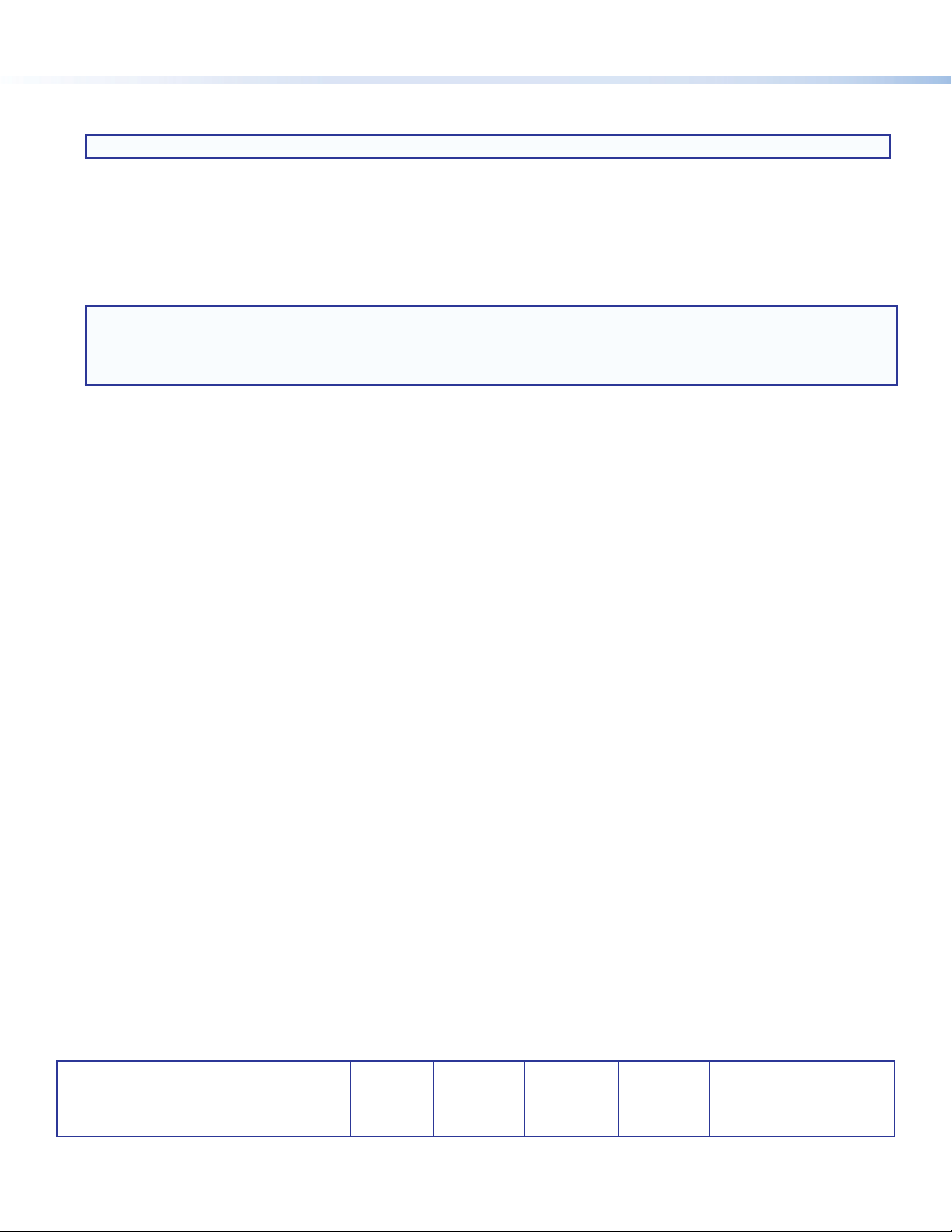
EDID101H Installation
NOTE: If access is restricted after mounting or installation, the EDID 101H can be configured prior to installation.
Assign or Record EDID
Assign Pre-programmed EDID:
Congure the DIP switches and rotary switch corresponding to the desired native rate, video format, and audio format (see the
EDID101H User Guide or the product label on the bottom of the device).
Continue to Connect and Power the EDID 101H, below.
NOTE: Configuring the EDID 101 rotary and DIP switches allow a user to select a pre‑programmed EDID file
based on the native rate of a display (such as 1280x1024 @ 60 Hz), but does not force a video source to output
that rate. Since EDID reporting is not limited to a single video rate (the native rate), each Extron EDID also lists
other common video rates for use by the video source.
Record EDID:
1. Set DIP switches A and B (
2. Turn the rotary switch (
3. Connect the display device to the OUTPUT of the EDID 101H (see the rear panel diagram on page 1,
4. Connect a power source and apply power to the EDID 101H. The green power LED lights when power is available.
5. Power on the display device.
6. Press the record button (
slot selected in step 2.
The EDID 101H is congured for the connected display device. Disconnect power to all devices and continue to “Connect and
Power the EDID101H” below.
) to the down (0) position.
g
) to desired position (1 through F) to store the display EDID.
f
).
c
). The the LED (d) ashes amber. When the LED returns to green, the display EDID is stored in the
e
To Assign Previously Recorded EDID:
1. Set DIP switches A and B (
2. Turn the rotary switch (
3. Proceed to “Connect and Power the EDID101H” below.
) to the down (0) position.
g
) to position (1 through F) of the previously recorded EDID.
f
Connect and Power the EDID 101H
1. Connect an HDMI cable from the source to the EDID 101H INPUT.
2. Connect an HDMI cable from the EDID 101H OUTPUT to the display or distribution system.
3. Connect power and turn on the video display.
4. Apply power to the EDID101H. The power LED lights green.
5. Turn on the video source.
The video source reads the EDID from the EDID101H.
Extron Headquarters
+800.633.9876 Inside USA/Canada Only
Extron USA - West Extron USA - East
+1.714.491.1500 +1.919.850.1000
+1.714.491.1517 FAX +1.919.850.1001 FAX
Extron Europe
+800.3987.6673
Inside Europe Only
+31.33.453.4040
+31.33.453.4050 FAX
Extron Asia
+65.6383.4400
+65.6383.4664 FAX
Extron Japan
+81.3.3511.7655
+81.3.3511.7656 FAX
Extron China
+86.21.3760.1568
+86.21.3760.1566 FAX
Extron Middle East
+971.4.299.1800
+971.4.299.1880 FAX
Extron Korea
+82.2.3444.1571
+82.2.3444.1575 FAX
Extron India
1800.3070.3777
(Inside India Only)
+91.80.3055.3777
+91.80.3055.3737 FAX
© 2013 Extron Electronics All rights reserved. All trademarks mentioned are the property of their respective owners. www.extron.com
68‑2439‑50 Rev. A
2
06 13
