Page 1
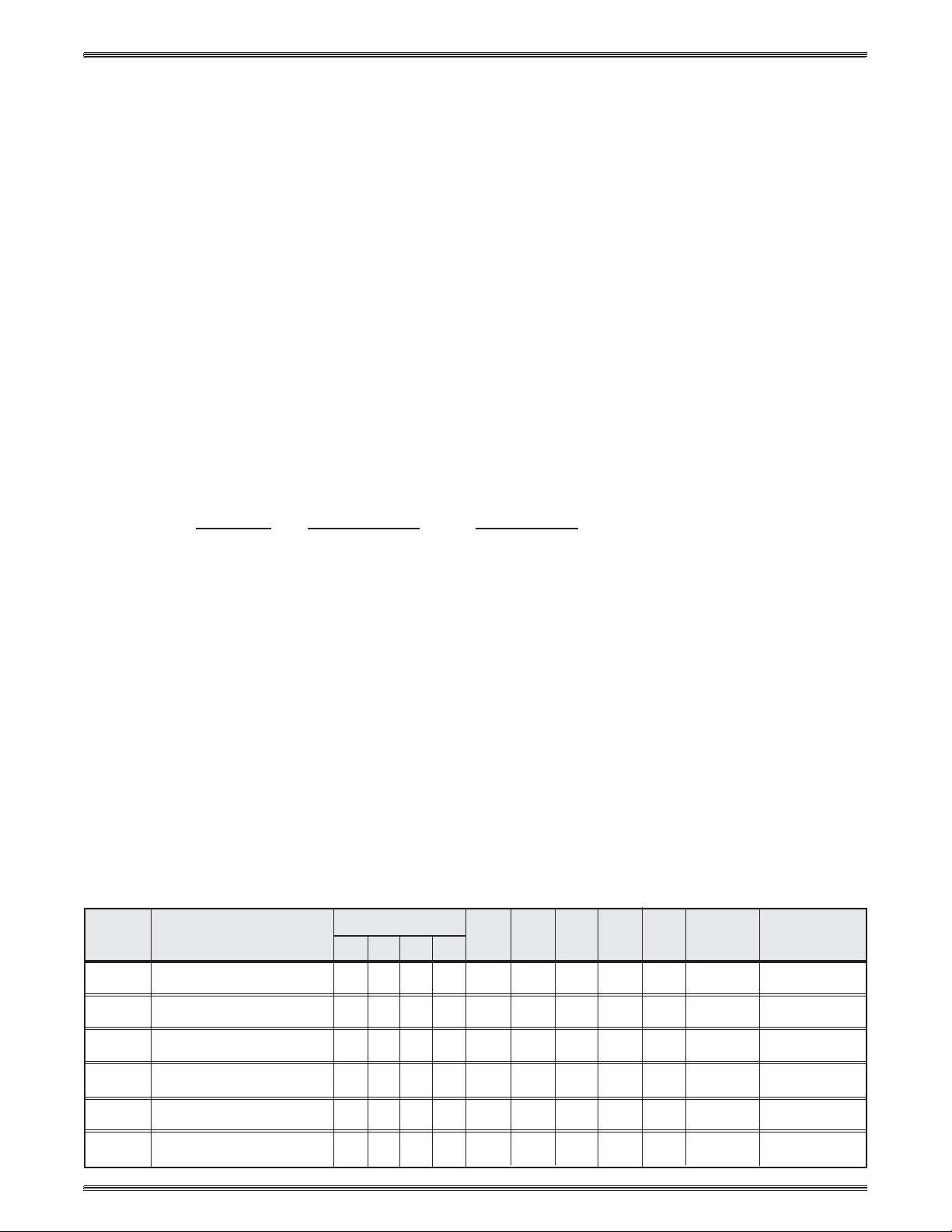
Epson Installation
Configuration and Connections
SYSTEM 4
xixi
xi
xixi
PROJECTOR COMMUNICATIONS KIT
ATTENTION!
PLEASE READ THIS DOCUMENT FOR IMPORTANT
INSTALLATION INSTRUCTIONS
THIS KIT HAS BEEN SHIPPED WITH THE FOLLOWING COMPONENTS:
Kit Type: EPSON
Included Communications Adapter(s):
Quantity Part Number Description
1 26-484-01 ADP, UNV, “I”
THE TABLE BELOW LISTS THE POSSIBLE CONFIGURA TION(S) AND CORRESPONDING
COMMUNICATIONS ADAPTER(S) FOR YOUR PROJECTOR MANUFACTURER’S VARIOUS
MODELS. PLEASE NOTE THAT YOUR SWITCHER HAS BEEN CONFIGURED AS
INDICATED BY THE “✔” IN THE “CONFIG AS” COLUMN. IF Y OUR PROJECT OR MODEL
DIFFERS FROM THIS CONFIGURATION, YOU MUST RECONFIGURE Y OUR SWITCHER
WITH THE CORRECT SETTINGS.
PLEASE REFER TO THE FOLLOWING PAGES FOR COMPLETE CONFIGURATION AND
SIGNAL CONNECTION INSTRUCTIONS.
THIS SWITCHER HAS BEEN CONFIGURED FOR: EPSON 5300/7300
CONFIG MODEL SW1 SW2 SW3 SW4 SW5 SW6 PROJ COMM
AS 1 2 3 4 CABLE ADAPTER
✔ EMP 5300/7100 off on off on 0 0 2 E 0 J15 26-484-01
✔ EMP 7300/7550 off on off on 0 0 2 E 0 J15 26-484-01
EMP 8000/7250 off on off on 0 0 6 E 0 J15 26-484-01
EMP 8100/7700 off on off on 0 1 6 E 0 J15 26-484-01
EMP 7600/5600 off on off on 0 2 6 E 0 J15 26-484-01
Extron • System 4
xixi
xi
Switcher Series • User’s Manual • P/N 68-424-02 Rev. D
xixi
Page 1
Page 2
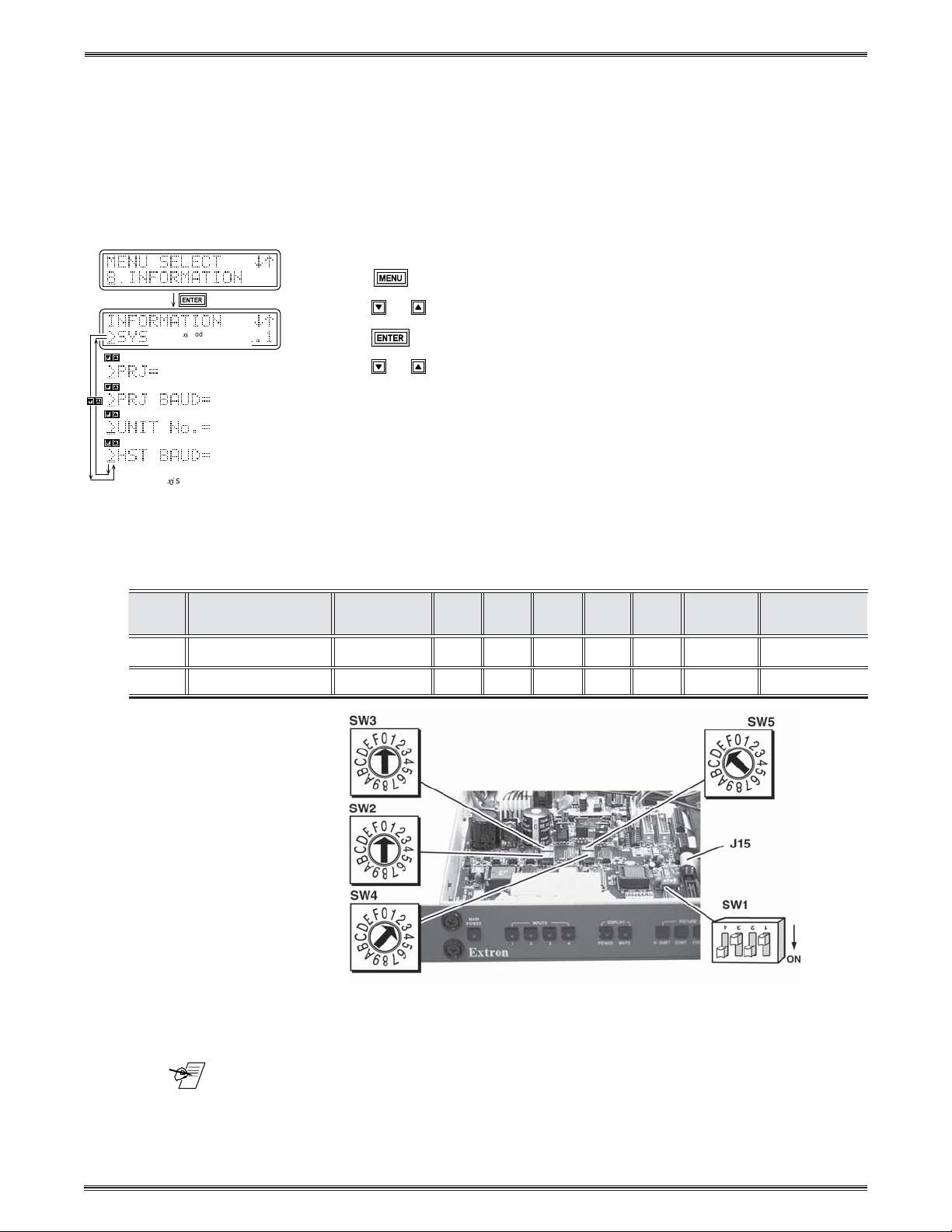
Epson Installation Configuration and Connections
y
)
Connecting System 4
[System 4NE model and software
version displayed here]
(See note.)
(See note.)
(See note.)
(Note: Information depends on
stem 4NE
S
(See note.)
setup.
}
xixi
xi to Epson 5300/7300
xixi
If the System 4xi is already configured for an Epson 5300/7300 projector, go to
step 4. If it is not set up correctly, it will be necessary to change switch settings
on the System 4xi ’s Main Controller Board. Begin at Step 1 to verify the correct
configuration.
1. Use the Front Panel to display the Information Menu to verify that the System 4xi
is already set up for the Epson 5300/7300 projector. Apply power to the
System 4xi and do the following:
a. Press
b. Press
c. Press to select this menu.
d. Press or to display the configuration. The example to the left is general,
yours will show the System 4xi model name, the software version and the
following information:
PRJ = EPSON
PRJ BAUD = 9600
UNIT No. = 000
HST BAUD = 9600 (value depends upon setup Menu 3)
2. Go to the procedure on page 2-3 of the
System 4xi cover. Then go to page 2-4 and refer to the configuration below to
set up the Main Controller board. Continue with Step 3 (below) when the
configuration is correct.
to display the MENU SELECT on the LCD screen.
or to step to Menu 8.
System 4xi User’s Manual
to remove the
Config Projector SW1: 1-2-3-4 SW2 SW3 SW4 SW5 SW6 Prj Cable Comm
as Adapter
✔ Epson 5300 off-on-off-on 0 0 2 E 0 J15 26-484-01
✔ Epson 7300 off-on-off-on 0 0 2 E 0 J15 26-484-01
3. Double-check your work and be sure the System 4xi cover is on securely.
4. Install the System 4xi in its place of operation (i.e. rack), but not powered on.
Extron • System 4
__________ Changes in some switch configurations are not detected until the power is
removed at the AC cord, and then restored.
Refer to the following connection diagram and continue.
5. Connect the projector’s Comm cable (as shown) to the Com 1 DIN connector of
the Epson projector.
xixi
xi
Switcher Series • User’s Manual • P/N 68-424-02 Rev. D
xixi
Page 2
Page 3

Epson Installation
_ When the projector and switcher are communicating with each other, there will be a delay of
30 to 60 seconds when powering the projector on/off using the System 4xi. While waiting for
the projector to power on, the message
LCD
Configuration and Connections
6. Connect the Epson Comm Adapter’s 9-pin female connector to the 9-pin male
connector of the projector cable. Connect the other end of the Comm Adapter to
the Communications Extension cable (CC-50’ or CC-100’).
7. Plug the 15-pin HD connector of the Communications Extension cable into the
PJ Comm port on the System 4xi.
______ Secure all of the connector screws.
8. Plug the (4 or 5) BNC connectors from one end of the (user-supplied) RGBS/HV
cable onto the System 4xi output and those on the other end onto the matching
BNCs on the Epson 5300/7300 connector panel.
9. Power on the System 4xi and the projector.
10. Press the projector’s Menu button. From the projector display, select Options
and enter this selection.
11. Select Mouse/Com 1, then select BNC Format RGB and enter this selection.
“ Pls Wait PRJ Dwn”
will display on the System 4xi’s
System 4
xixi
xi Series – Epson 5300/7300 Projector Connections
xixi
Use the illustration below as a guide when connecting the System 4xi to an
Epson 5300/7300 projector. Refer to Epson documentation to continue the
installation.
9-Pin
Comm Adapter
"I"
26-484-01
9-Pin
"I"
____________ In a rack mount, do NOT allow the weight of the cables to be supported by the
Extron • System 4
3, 4 or 5 BNC
CC 50'
15-Pin
System 4xi. See page 2-5 for cabling guidelines.
xixi
xi
Switcher Series • User’s Manual • P/N 68-424-02 Rev. D
xixi
Page 3
Page 4

Epson Installation Configuration and Connections
y
)
Connecting System 4
[System 4NE model and software
version displayed here]
(See note.)
(See note.)
(See note.)
(Note: Information depends on
stem 4NE
S
(See note.)
setup.
xixi
xi to Epson 8000/7250
xixi
If the System 4xi is already configured for an Epson 8000/7250 projector, go to
step 4. If it is not set up correctly, it will be necessary to change switch settings
on the System 4xi ’s Main Controller Board. Begin at Step 1 to verify the correct
configuration.
1. Use the Front Panel to display the Information Menu to verify that the System 4xi
is already set up for the Epson 8000/7250 projector. Apply power to the
System 4xi and do the following:
a. Press
b. Press
c. Press to select this menu.
d. Press or to display the configuration. The example to the left is general,
yours will show the System 4xi model name, the software version and the
following information:
PRJ = EPSON
}
PRJ BAUD = 9600
UNIT No. = 000
HST BAUD = 9600 (value depends upon setup Menu 3)
2. Go to the procedure on page 2-3 of the
System 4xi cover. Then go to page 2-4 and refer to the configuration below to
set up the Main Controller board. Continue with Step 3 (below) when the
configuration is correct.
to display the MENU SELECT on the LCD screen.
or to step to Menu 8.
System 4xi User’s Manual
to remove the
Config Projector SW1: 1-2-3-4 SW2 SW3 SW4 SW5 SW6 Prj Cable Comm
as Adapter
Epson 8000/7250 off-on-off-on 0 0 6 E 0 J15 26-484-01
3. Double-check your work and be sure the System 4xi cover is on securely.
4. Install the System 4xi in its place of operation (i.e. rack), but not powered on.
__________ Changes in some switch configurations are not detected until the power is
removed at the AC cord, and then restored.
Extron • System 4
Refer to the following connection diagram and continue.
5. Connect the projector’s Comm cable (as shown) to the Com 1 DIN connector of
the Epson projector.
xixi
xi
Switcher Series • User’s Manual • P/N 68-424-02 Rev. D
xixi
Page 4
Page 5

Epson Installation
_ When the projector and switcher are communicating with each other, there will be a delay of
30 to 60 seconds when powering the projector on/off using the System 4xi. While waiting for
the projector to power on, the message
Configuration and Connections
6. Connect the Epson Comm Adapter’s 9-pin female connector to the 9-pin male
connector of the projector cable. Connect the other end of the Comm Adapter to
the Communications Extension cable (CC-50’ or CC-100’).
7. Plug the 15-pin HD connector of the Communications Extension cable into the
PJ Comm port on the System 4xi.
______ Secure all of the connector screws.
8. Plug the (4 or 5) BNC connectors from one end of the (user-supplied) RGBS/HV
cable onto the System 4xi output and those on the other end onto the matching
BNCs on the Epson 8000/7250 connector panel.
9. Power on the System 4xi and the projector.
10. Press the projector’s Menu button. From the projector display, select Options
and enter this selection.
11. Select Mouse/Com 1, then select BNC Format RGB and enter this selection.
“ Pls Wait PRJ Dwn”
will display on the System 4xi’s LCD.
System 4
xixi
xi Series – Epson 8000/7250 Projector Connections
xixi
Use the illustration below as a guide when connecting the System 4xi to an
Epson 8000/7250 projector. Refer to Epson documentation to continue the
installation.
9-Pin
Comm Adapter
"I"
26-484-01
"I"
9-Pin
____________ In a rack mount, do NOT allow the weight of the cables to be supported by the
Extron • System 4
3, 4 or 5 BNC
System 4xi. See page 2-5 for cabling guidelines.
xixi
xi
Switcher Series • User’s Manual • P/N 68-424-02 Rev. D
xixi
CC 50'
15-Pin
Page 5
