Page 1
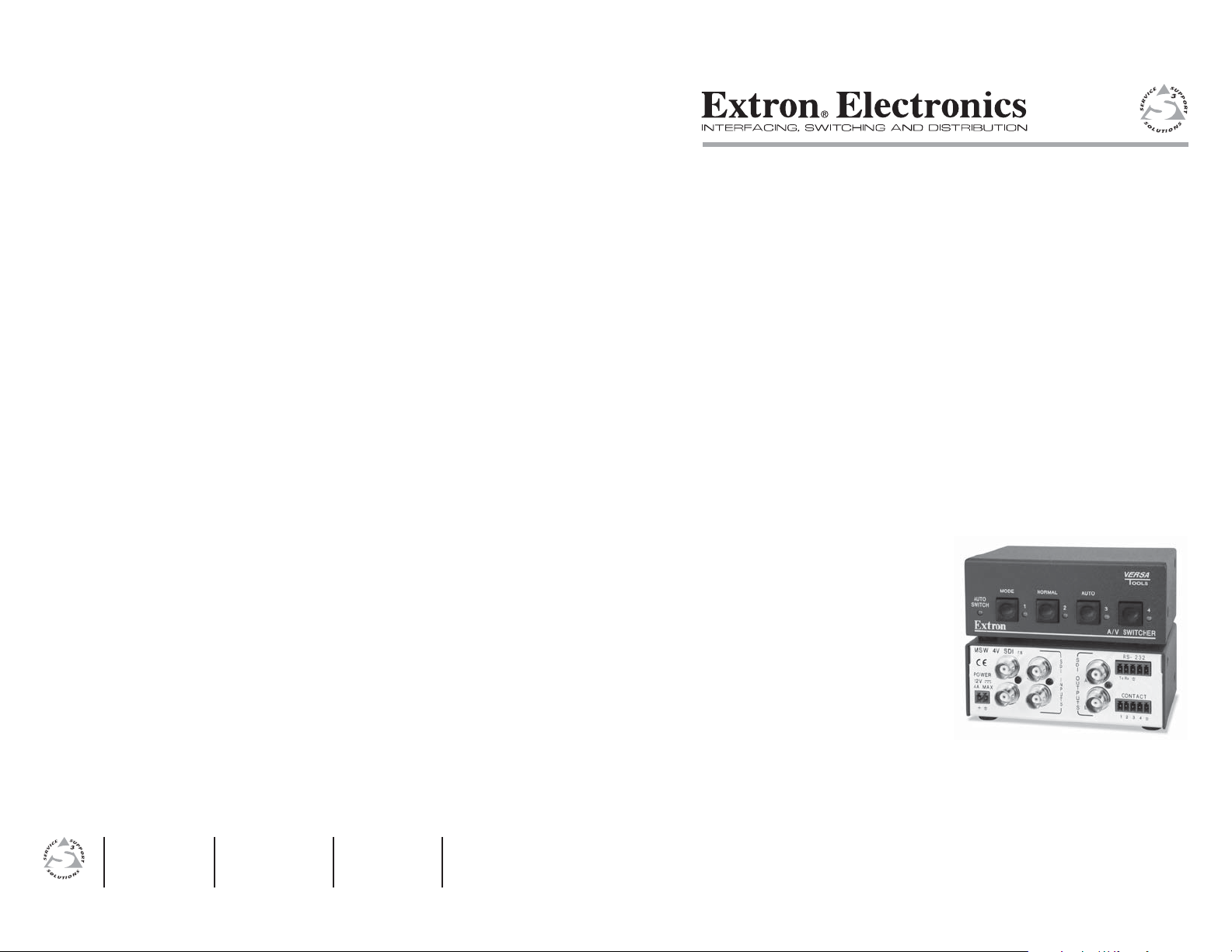
User’s Manual
www.extron.com
Extron Electronics, USA
1230 South Lewis Street
Anaheim, CA 92805
USA
714.491.1500
Fax 714.491.1517
Extron Electronics, Europe
Beeldschermweg 6C
3821 AH Amersfoort
The Netherlands
+31.33.453.4040
Fax +31.33.453.4050
© 2006 Extron Electronics. All rights reserved.
Extron Electronics, Asia
135 Joo Seng Road, #04-01
PM Industrial Building
Singapore 368363
+65.6383.4400
ax +65.6383.4664
F
Extron Electronics, Japan
Kyodo Building
16 Ichibancho
Chiyoda-ku, Tokyo 102-0082 Japan
+81.3.3511.7655
Fax +81.3.3511.7656
MSW 4V SDI rs
Mini Serial Digital Switcher
68-1191-01 Rev. A
09 06
Page 2
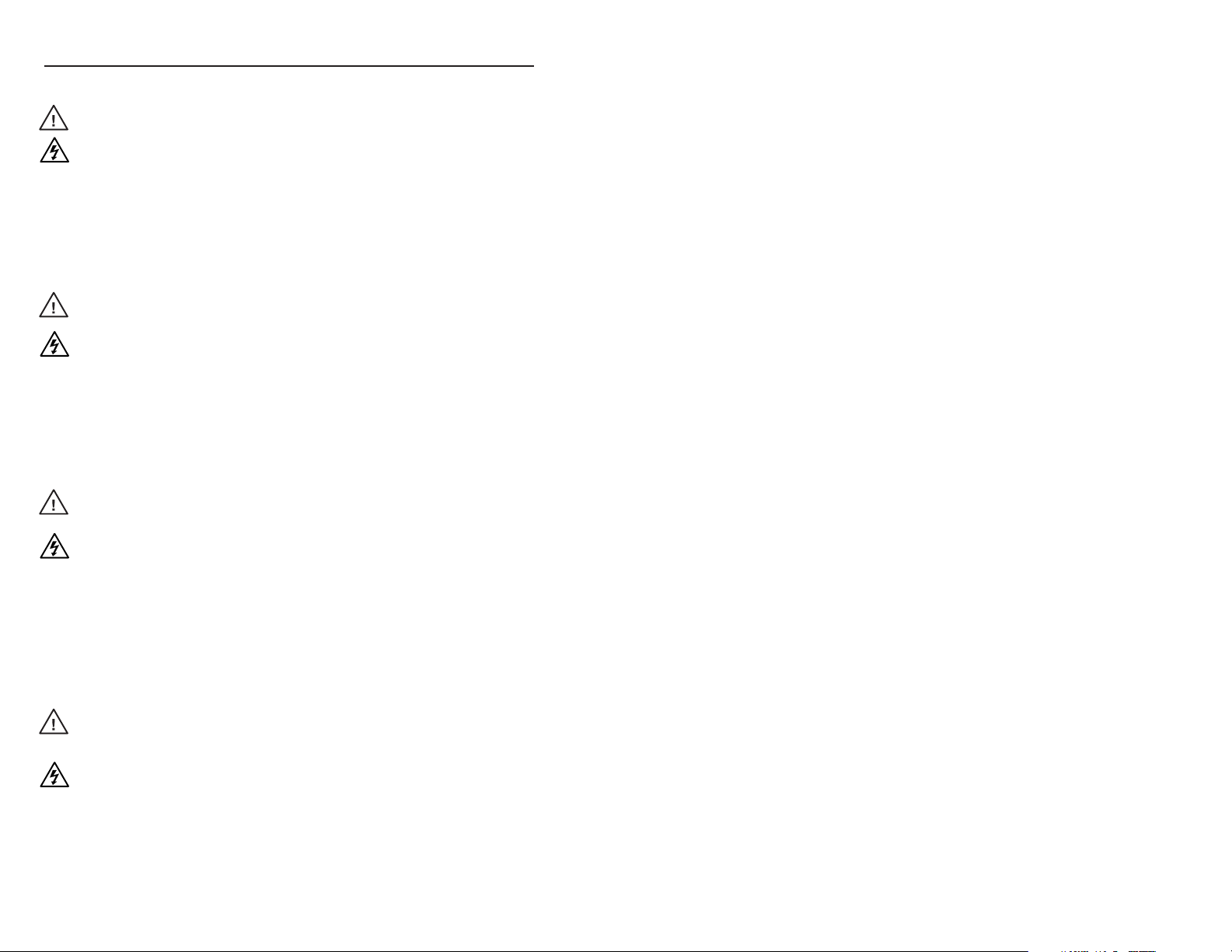
Precautions
Safety Instructions • English
This symbol is intended to alert the user of important
operating and maintenance (servicing) instructions in
the literature provided with the equipment.
This symbol is intended to alert the user of the
presence of uninsulated dangerous voltage within
the product’s enclosure that may present a risk of
electric shock.
Caution
Read Instructions • Read and understand all safety and operating
instructions before using the equipment.
Retain Instructions • The safety instructions should be kept for future
reference.
Follow Warnings • Follow all warnings and instructions marked on the
equipment or in the user information.
Avoid Attachments • Do not use tools or attachments that are not
recommended by the equipment manufacturer because they may be
hazardous.
Consignes de Sécurité • Français
Ce symbole sert à avertir l’utilisateur que la
documentation fournie avec le matériel contient des
instructions importantes concernant l’exploitation et
la maintenance (réparation).
Ce symbole sert à avertir l’utilisateur de la présence
dans le boîtier de l’appareil de tensions dangereuses
non isolées posant des risques d’électrocution.
Attention
Lire les instructions• Prendre connaissance de toutes les consignes de
sécurité et d’exploitation avant d’utiliser le matériel.
Conserver les instructions• Ranger les consignes de sécurité afi n de pouvoir
les consulter à l’avenir.
Respecter les avertissements • Observer tous les avertissements et consignes
marqués sur le matériel ou présentés dans la documentation utilisateur.
Eviter les pièces de fi xation • Ne pas utiliser de pièces de fi xation ni d’outils
non recommandés par le fabricant du matériel car cela risquerait de poser
certains dangers.
Sicherheitsanleitungen • Deutsch
Dieses Symbol soll dem Benutzer in der im
Lieferumfang enthaltenen Dokumentation
besonders wichtige Hinweise zur Bedienung und
Wartung (Instandhaltung) geben.
Dieses Symbol soll den Benutzer darauf aufmerksam
machen, daß im Inneren des Gehäuses dieses
Produktes gefährliche Spannungen, die nicht isoliert
sind und die einen elektrischen Schock verursachen
können, herrschen.
Achtung
Lesen der Anleitungen • Bevor Sie das Gerät zum ersten Mal verwenden,
sollten Sie alle Sicherheits-und Bedienungsanleitungen genau durchlesen
und verstehen.
Aufbewahren der Anleitungen • Die Hinweise zur elektrischen Sicherheit
des Produktes sollten Sie aufbewahren, damit Sie im Bedarfsfall darauf
zurückgreifen können.
Befolgen der Warnhinweise • Befolgen Sie alle Warnhinweise und
Anleitungen auf dem Gerät oder in der Benutzerdokumentation.
Keine Zusatzgeräte • Verwenden Sie keine Werkzeuge oder Zusatzgeräte,
die nicht ausdrücklich vom Hersteller empfohlen wurden, da diese eine
Gefahrenquelle darstellen können.
Instrucciones de seguridad • Español
Este símbolo se utiliza para advertir al usuario
sobre instrucciones importantes de operación y
mantenimiento (o cambio de partes) que se desean
destacar en el contenido de la documentación
suministrada con los equipos.
Este símbolo se utiliza para advertir al usuario sobre
la presencia de elementos con voltaje peligroso sin
protección aislante, que puedan encontrarse dentro
de la caja o alojamiento del producto, y que puedan
representar riesgo de electrocución.
Precaucion
Leer las instrucciones • Leer y analizar todas las instrucciones de operación y
seguridad, antes de usar el equipo.
Conservar las instrucciones • Conservar las instrucciones de seguridad para
futura consulta.
Obedecer las advertencias • Todas las advertencias e instrucciones marcadas
en el equipo o en la documentación del usuario, deben ser obedecidas.
Evitar el uso de accesorios • No usar herramientas o accesorios que no
sean especifi camente recomendados por el fabricante, ya que podrian
implicar riesgos.
Warning
Power sources • This equipment should be operated only from the power source
indicated on the product. This equipment is intended to be used with a main power
system with a grounded (neutral) conductor. The third (grounding) pin is a safety
feature, do not attempt to bypass or disable it.
Power disconnection • To remove power from the equipment safely, remove all power
cords from the rear of the equipment, or the desktop power module (if detachable),
or from the power source receptacle (wall plug).
Power cord protection • Power cords should be routed so that they are not likely to be
stepped on or pinched by items placed upon or against them.
Servicing • Refer all servicing to qualifi ed service personnel. There are no user-
serviceable parts inside. To prevent the risk of shock, do not attempt to service
this equipment yourself because opening or removing covers may expose you to
dangerous voltage or other hazards.
Slots and openings • If the equipment has slots or holes in the enclosure, these are
provided to prevent overheating of sensitive components inside. These openings
must never be blocked by other objects.
Lithium battery • There is a danger of explosion if battery is incorrectly
replaced. Replace it only with the same or equivalent type recommended by
the manufacturer. Dispose of used batteries according to the manufacturer’s
instructions.
Avertissement
Alimentations• Ne faire fonctionner ce matériel qu’avec la source d’alimentation
indiquée sur l’appareil. Ce matériel doit être utilisé avec une alimentation principale
comportant un fi l de terre (neutre). Le troisième contact (de mise à la terre) constitue
un dispositif de sécurité : n’essayez pas de la contourner ni de la désactiver.
Déconnexion de l’alimentation• Pour mettre le matériel hors tension sans danger,
déconnectez tous les cordons d’alimentation de l’arrière de l’appareil ou du module
d’alimentation de bureau (s’il est amovible) ou encore de la prise secteur.
Protection du cordon d’alimentation • Acheminer les cordons d’alimentation de
manière à ce que personne ne risque de marcher dessus et à ce qu’ils ne soient pas
écrasés ou pincés par des objets.
Réparation-maintenance • Faire exécuter toutes les interventions de réparation-
maintenance par un technicien qualifi é. Aucun des éléments internes ne peut être
réparé par l’utilisateur. Afi n d’éviter tout danger d’électrocution, l’utilisateur ne doit
pas essayer de procéder lui-même à ces opérations car l’ouverture ou le retrait des
couvercles risquent de l’exposer à de hautes tensions et autres dangers.
Fentes et orifi ces • Si le boîtier de l’appareil comporte des fentes ou des orifi ces, ceux-ci
servent à empêcher les composants internes sensibles de surchauffer. Ces ouvertures
ne doivent jamais être bloquées par des objets.
Lithium Batterie • Il a danger d’explosion s’ll y a remplacment incorrect de la batterie.
Remplacer uniquement avec une batterie du meme type ou d’un ype equivalent
recommande par le constructeur. Mettre au reut les batteries usagees conformement
aux instructions du fabricant.
Vorsicht
Stromquellen • Dieses Gerät sollte nur über die auf dem Produkt angegebene
Stromquelle betrieben werden. Dieses Gerät wurde für eine Verwendung mit einer
Hauptstromleitung mit einem geerdeten (neutralen) Leiter konzipiert. Der dritte
Kontakt ist für einen Erdanschluß, und stellt eine Sicherheitsfunktion dar. Diese
sollte nicht umgangen oder außer Betrieb gesetzt werden.
Stromunterbrechung • Um das Gerät auf sichere Weise vom Netz zu trennen, sollten
Sie alle Netzkabel aus der Rückseite des Gerätes, aus der externen Stomversorgung
(falls dies möglich ist) oder aus der Wandsteckdose ziehen.
Schutz des Netzkabels • Netzkabel sollten stets so verlegt werden, daß sie nicht im
Weg liegen und niemand darauf treten kann oder Objekte darauf- oder unmittelbar
dagegengestellt werden können.
Wartung • Alle Wartungsmaßnahmen sollten nur von qualifi ziertem Servicepersonal
durchgeführt werden. Die internen Komponenten des Gerätes sind wartungsfrei.
Zur Vermeidung eines elektrischen Schocks versuchen Sie in keinem Fall, dieses
Gerät selbst öffnen, da beim Entfernen der Abdeckungen die Gefahr eines
elektrischen Schlags und/oder andere Gefahren bestehen.
Schlitze und Öffnungen • Wenn das Gerät Schlitze oder Löcher im Gehäuse aufweist,
dienen diese zur Vermeidung einer Überhitzung der empfi ndlichen Teile im
Inneren. Diese Öffnungen dürfen niemals von anderen Objekten blockiert werden.
Litium-Batterie • Explosionsgefahr, falls die Batterie nicht richtig ersetzt
wird. Ersetzen Sie verbrauchte Batterien nur durch den gleichen oder einen
vergleichbaren Batterietyp, der auch vom Hersteller empfohlen wird. Entsorgen Sie
verbrauchte Batterien bitte gemäß den Herstelleranweisungen.
Advertencia
Alimentación eléctrica • Este equipo debe conectarse únicamente a la fuente/tipo
de alimentación eléctrica indicada en el mismo. La alimentación eléctrica de este
equipo debe provenir de un sistema de distribución general con conductor neutro
a tierra. La tercera pata (puesta a tierra) es una medida de seguridad, no puentearia
ni eliminaria.
Desconexión de alimentación eléctrica • Para desconectar con seguridad la acometida
de alimentación eléctrica al equipo, desenchufar todos los cables de alimentación
en el panel trasero del equipo, o desenchufar el módulo de alimentación (si fuera
independiente), o desenchufar el cable del receptáculo de la pared.
Protección del cables de alimentación • Los cables de alimentación eléctrica se deben
instalar en lugares donde no sean pisados ni apretados por objetos que se puedan
apoyar sobre ellos.
Reparaciones/mantenimiento • Solicitar siempre los servicios técnicos de personal
califi cado. En el interior no hay partes a las que el usuario deba acceder. Para evitar
riesgo de electrocución, no intentar personalmente la reparación/mantenimiento
de este equipo, ya que al abrir o extraer las tapas puede quedar expuesto a voltajes
peligrosos u otros riesgos.
Ranuras y aberturas • Si el equipo posee ranuras o orifi cios en su caja/alojamiento,
es para evitar el sobrecalientamiento de componentes internos sensibles. Estas
aberturas nunca se deben obstruir con otros objetos.
Batería de litio • Existe riesgo de explosión si esta batería se coloca en la posición
incorrecta. Cambiar esta batería únicamente con el mismo tipo (o su equivalente)
recomendado por el fabricante. Desachar las baterías usadas siguiendo las
instrucciones del fabricante.
FCC Class A Notice
Note: This equipment has been tested and found to comply with the limits for a
Class A digital device, pursuant to part 15 of the FCC Rules. These limits are designed
to provide reasonable protection against harmful interference when the equipment is
operated in a commercial environment. This equipment generates, uses and can radiate
radio frequency energy and, if not installed and used in accordance with the instruction
manual, may cause harmful interference to radio communications. Operation of this
equipment in a residential area is likely to cause harmful interference, in which case the
user will be required to correct the interference at his own expense.
Note: This unit was tested with shielded cables on the peripheral devices. Shielded
cables must be used with the unit to ensure compliance.
Extron’s Warranty
Extron Electronics warrants this product against defects in materials and workmanship
for a period of three years from the date of purchase. In the event of malfunction during
the warranty period attributable directly to faulty workmanship and/or materials,
Extron Electronics will, at its option, repair or replace said products or components,
to whatever extent it shall deem necessary to restore said product to proper operating
condition, provided that it is returned within the warranty period, with proof of
purchase and description of malfunction to:
USA, Canada, South America, Europe, Africa, and the Middle East:
and Central America: Extron Electronics, Europe
Extron Electronics Beeldschermweg 6C
1001 East Ball Road 3821 AH Amersfoort
Anaheim, CA 92805, USA The Netherlands
Asia: Japan:
Extron Electronics, Asia Extron Electronics, Japan
135 Joo Seng Road, #04-01 Kyodo Building
PM Industrial Bldg. 16 Ichibancho
Singapore 368363 Chiyoda-ku, Tokyo 102-0082
Japan
This Limited Warranty does not apply if the fault has been caused by misuse, improper
handling care, electrical or mechanical abuse, abnormal operating conditions or nonExtron authorized modifi cation to the product.
If it has been determined that the product is defective, please call Extron and ask for an
Applications Engineer at (714) 491-1500 (USA), 31.33.453.4040 (Europe), 65.6383.4400
(Asia), or 81.3.3511.7655 (Japan) to receive an RA# (Return Authorization number). This
will begin the repair process as quickly as possible.
Units must be returned insured, with shipping charges prepaid. If not insured, you
assume the risk of loss or damage during shipment. Returned units must include the
serial number and a description of the problem, as well as the name of the person to
contact in case there are any questions.
Extron Electronics makes no further warranties either expressed or implied with respect
to the product and its quality, performance, merchantability, or fi tness for any particular
use. In no event will Extron Electronics be liable for direct, indirect, or consequential
damages resulting from any defect in this product even if Extron Electronics has been
advised of such damage.
Please note that laws vary from state to state and country to country, and that some
provisions of this warranty may not apply to you.
Page 3
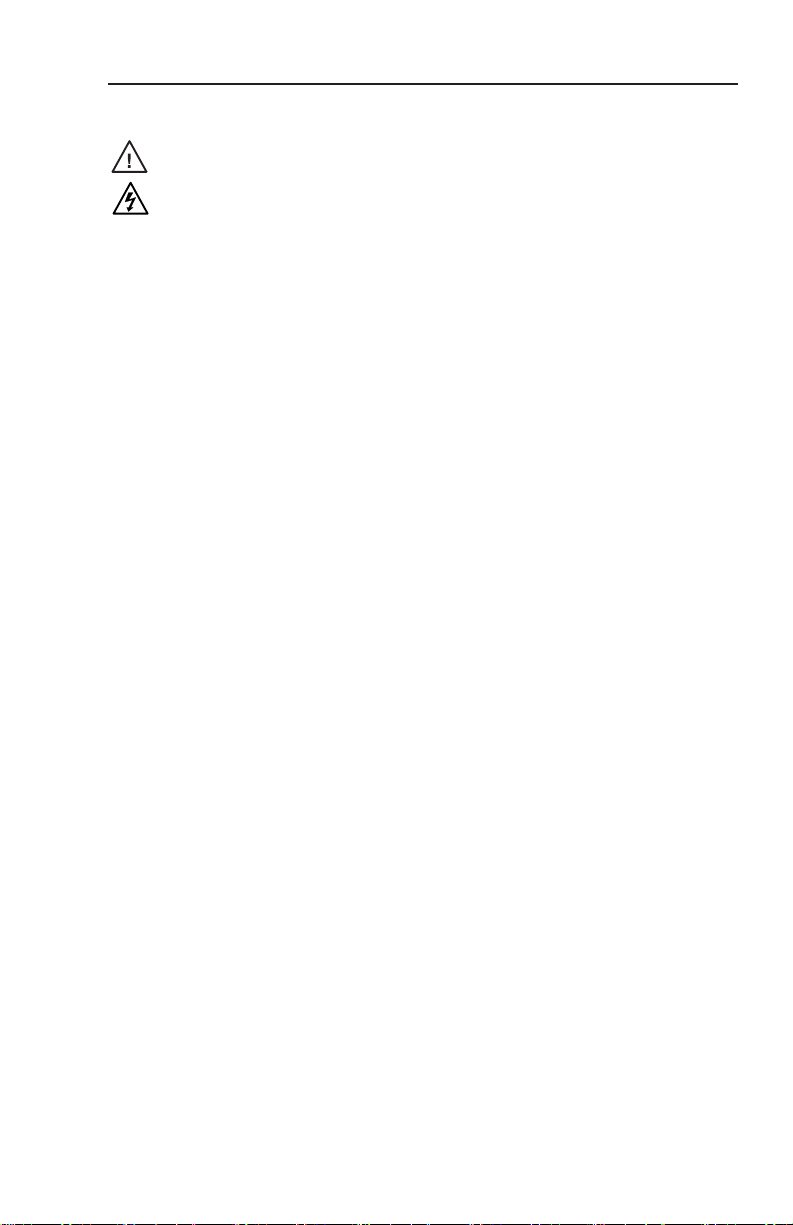
安全须知 • 中文
这个符号提示用户该设备用户手册中
有重要的操作和维护说明。
这个符号警告用户该设备机壳内有暴
露的危险电压,有触电危险。
注意
阅读说明书 • 用 户使 用该 设备 前必 须阅 读并 理
解 所有 安全 和使 用说 明。
保存说明书 • 用户应保存安全说明书以备将来使
用。
遵守警告 • 用户应遵守产品和用户指南上的所有安
全和操作说明。
避免追加 • 不要使用该产品厂商没有推荐的工具或
追加设备,以避免危险。
警告
电源 • 该 设备 只能 使用 产品 上标 明的 电源 。 设备
必 须使 用有 地线 的供 电系 统供 电。 第 三条 线
( 地线 )是 安全 设施 ,不 能不 用或 跳过 。
拔掉电源 • 为安全地从设备拔掉电源,请拔掉所有设备后
或桌面电源的电源线,或任何接到市电系统的电源线。
电源线保护 • 妥善布线, 避免被踩踏,或重物挤压。
维护 • 所有维修必须由认证的维修人员进行。 设备内部没
有用户可以更换的零件。为避免出现触电危险不要自己
试图打开设备盖子维修该设备。
通风孔 • 有些设备机壳上有通风槽或孔,它们是用来防止
机内敏感元件过热。 不要用任何东西挡住通风孔。
锂电池 • 不正确的更换电池会有爆炸的危险。 必须使用与
厂家推荐的相同或相近型号的电池。 按照生产厂的建
议处理废弃电池。
Page 4
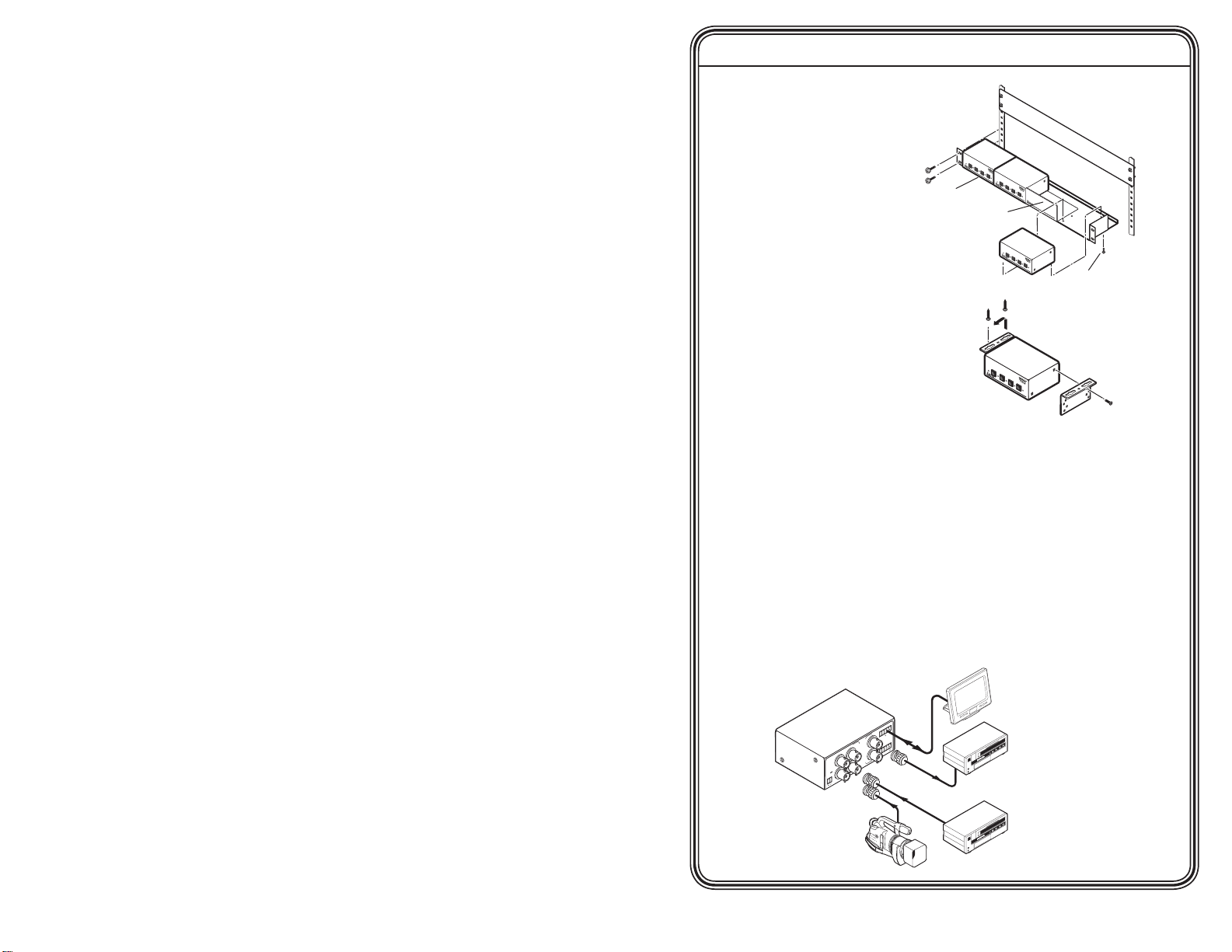
Quick Start Guide — MSW 4V SDI rs
(2) 4-40 x 3/16" Screws
Use 2 mounting holes on
opposite corners.
1U Rack Shelf
1/4 Rack Width False Front
Face Plate
A/V SWI
TCHE
R
A
U
T
O
S
W
IC
H
M
O
D
E
N
O
R
M
A
L
A
U
T
O
1
2
3
4
A/V
SWI
TCH
E
R
A
U
T
O
S
W
IC
H
M
O
D
E
N
O
R
M
A
L
A
U
T
O
1
2
3
4
A/V
SWITCHE
R
A
U
T
O
S
W
IC
H
M
O
D
E N
O
R
M
A
L
A
U
T
O
1
2
3
4
A/V SWIT
CHER
M
O
D
E
N
O
R
M
A
L
A
U
T
O
A
U
T
O
S
W
IT
C
H
1
2
3
4
MSW
4V S
DI r
s
POWER
12V
.5A M
A
X
1
2
3
4
CONTA
CT
1
2
3
4
A
B
S
D
I
I
N
P
U
T
S
1
2
A
B
S
D
I
O
U
T
P
U
T
S
RS-2
32
Tx
Rx
Extron
MSW 4V SDI rs
Switcher
Digital Camcorder
Digital Broadcast
VCR
Digital Broadcast
VCR
Control System
Installation
Step 1
Turn all of the
equipment off and
disconnect it from
the power source.
Step 2
Select your
mounting
option, install
the appropriate
brackets and mount the
MSW. Otherwise, install
the four rubber feet (included)
and place the mini SDI switcher
on a desktop.
Step 3
Connect the video input cable(s) using
SDI video inputs 1 through 4. See “Rear Panel Connections” in
chapter 2, “Installation and Operation”.
Step 4
Attach the video output cable(s). Connect up to two SDI output
devices to the MSW.
N
Outputs A and B output an identical signal.
Step 5
If the MSW is to be connected to a computer or host controller for
remote control, connect the host’s RS-232 cable to the provided 5-pole
captive screw connector, then connect it to the RS-232 port on the
mini SDI switcher (see the serial port pinout on page 2-5).
MSW 4V SDI rs • Quick Start Guide
QS-1
Page 5
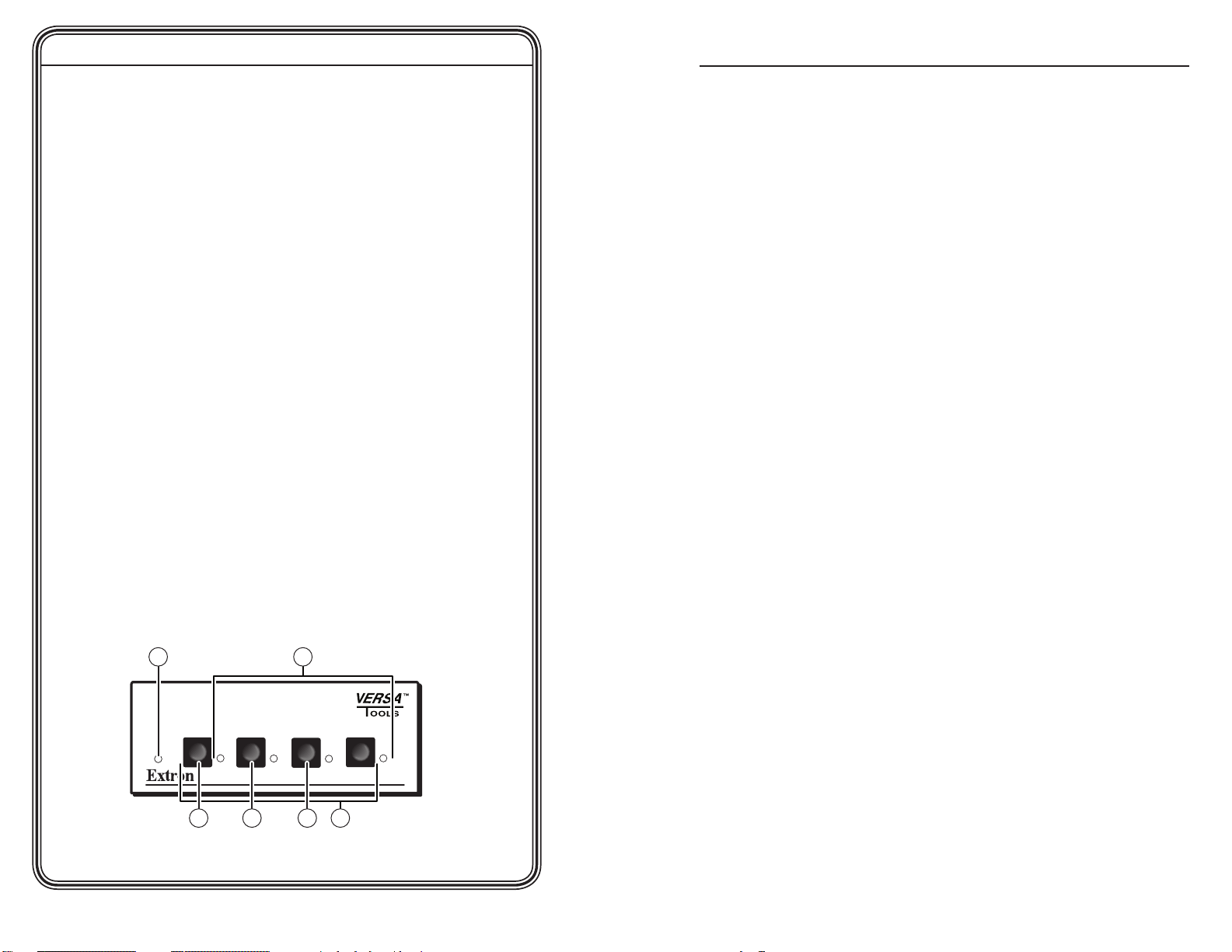
Quick Start Guide — MSW 4V SDI rs, cont’d
A/V SWITCHER
MODE NORMAL
AUTO
AUTO
SWITCH
1
2
3
4
6
2
1
5 4 3
Table of Contents
Step 6
Power up the input and output devices, then connect power to the
MSW. Turn on the mini SDI switcher by connecting the external
power supply. See the appropriate chapters in this manual for
further details.
Operation — Connecting an input to the
output
Step 1
Determine the necessary operation mode for the MSW (the default
is normal). Choose Autoswitch (
the highest numbered input with active sync pulses. Choose
Normal (
change modes, see “Mode selection” in chapter 2, “Installation and
Operation”.
) to manually change the input. For details on how to
d
Step 2
• If using normal mode, choose the desired input by pressing and
releasing its input button (
input lights.
To switch to a different input, press a different input button.
• If using autoswitch mode, no action is necessary. The mini SDI
switcher automatically switches to the highest-numbered active
input.
N
Outputs A and B output an identical signal.
Step 3
If needed, you can create a remote connection via an RS-232 device
(see chapter 3, “Serial Communication”).
) to automatically switch to
c
). The LED (a) for the selected
b
Chapter One • Introduction ................................................... 1-1
About this Manual .................................................................... 1-2
Features ........................................................................................ 1-2
Chapter Two • Installation and Operation ................... 2-1
Installation ................................................................................... 2-2
Rack mounting
UL requirements .....................................................................2-2
Mounting instructions............................................................2-3
Furniture mounting ...............................................................2-4
....................................................................... 2-2
Rear Panel Connections ........................................................... 2-5
Front Panel Controls and Indicators .................................... 2-8
Input selection
Autoswitch mode controls and indicators
Mode selection
........................................................................ 2-8
........................... 2-8
....................................................................... 2-9
Chapter Three • Serial Communication ........................ 3-1
Using Simple Instruction Set (SISTM) Control ..................... 3-2
Host-to-switcher communications
Switcher-initiated messages
Error responses
Timeout
RS-232 communication .......................................................... 3-3
Using the command/response table
Command/response table for Simple Instruction Set (SIS)
commands ..............................................................................3-5
................................................................................... 3-2
Symbol definitions .................................................................3-4
...................................................................... 3-2
Windows-Based Control Program ........................................3-6
Installing the software
Using the software
.......................................................... 3-6
................................................................ 3-6
Updating the Firmware ...........................................................3-8
Using the control program to update the firmware ........... 3-8
Using the help system
......................................................... 3-10
........................................ 3-2
.................................................3-2
..................................... 3-4
QS-2 TOC-i
MSW 4V SDI rs • Quick Start Guide
MSW 4V SDI rs • Table of Contents
Page 6

Table of Contents, cont’d
Appendix A • Specifications, Part Numbers, and
Accessories ........................................................................................A-1
Specifications ..............................................................................A-2
Parts ...............................................................................................A-5
Included parts
Optional accessories
.........................................................................A-5
..............................................................A-5
MSW 4V SDI rs
Chapter One
1
All trademarks mentioned in this manual are the properties of their respective owners.
68-1191-01 A
TOC-ii
MSW 4V SDI rs • Table of Contents
Introduction
About this Manual
Features
09 06
Page 7

MSW 4V SDI rs • Introduction
Introduction
MSW 4V SDI rs • Introduction
1-2
1-3
M
SW
4V S
DI r
s
POWER
12V
.5A M
A
X
1
2
3
4
CONTA
CT
1
2
3
4
A
B
S
D
I
I
N
P
U
T
S
1
2
A
B
S
D
I
O
U
T
P
U
T
S
RS-2
32
Tx
Rx
Extron
MSW 4V SDI rs
Switcher
Digital Camcorder
Digital Broadcast
VCR
Digital Broadcast
VCR
Control System
About this Manual
Features
The Extron MSW 4V SDI is a four-input, two parallel output,
mini SDI (serial digital interface) switcher (MSW). The MSW is
a member of the Extron VersaTools® line of basic distribution
amplifiers, switchers, and associated video accessories.
The MSW switches among up to four SMPTE-259M serial video
SDI inputs on female BNC connectors and outputs two identical
equalized and reclocked SDI outputs on female BNC connectors.
The MSW 4V SDI automatically recognizes 4fsc PAL, 4fsc NTSC,
component 4:2:2, and widescreen 4:2:2 standards.
The MSW can be operated from the front panel or via a contact
closure device connected to the rear panel, such as an Extron
CCR 204 contact closure remote (Extron part #60-797-02) or an
IR 102 Remote Control Kit (part #70-224-01). It includes RS-232
communication, allowing control via Extron’s Simple Instruction
Set (SISTM) or the Universal Switcher Control Program software.
This mini SDI switcher also features a front panel selectable
autoswitch mode that automatically switches to the highest
numbered input with active sync pulses present.
The unit ships with an external 12 VDC power supply.
• Inputs: four female BNC connectors for serial digital
component video
• Outputs: two parallel outputs for simultaneous monitor
and projector viewing
• An RS-232 port for serial control
• Compatibility with 4fsc NTSC, 4fsc PAL, component 4:2:2,
and widescreen 4:2:2 formats
• Retention of unit settings after power loss
• Flash upgradeable firmware
• Downloadable firmware updates
• Contact closure remote control
• Ability to detect an active signal
• Autoswitching capabilities
• 1U, quarter rack width metal enclosure
• External international power supply
(part #70-055-01)
Figure 1-1 — Typical setup for the MSW 4V SDI rs
mini SDI switcher
Page 8

Introduction, cont’d
MSW 4V SDI rs
Chapter Two
2
1-4
Installation and Operation
Installation
Rear Panel Connections
Front Panel Controls and Indicators
MSW 4V SDI rs • Introduction
Page 9

MSW 4V SDI rs • Installation and Operation
Installation and Operation
MSW 4V SDI rs • Installation and Operation
2-2
2-3
(2) 4-40 x 3/16" Screws
Use 2 mounting holes on
opposite corners.
1U Rack Shelf
1/4 Rack Width False Front
Face Plate
A/V SWITCHER
AUT
O SWICH
MODE
NORMAL
AUTO
1
2
3 4
A/V SWITCHER
AUT
O SW
ICH
MODE
NORMAL
AUTO
1
2
3
4
A/V SWITCHER
AUT
O SW
ICH
MODE NORMAL AUTO
1 2
3
4
A/V SWITCHER
M
O
D
E
N
O
R
M
A
L
A
U
T
O
A
U
T
O
S
W
IT
C
H
1
2
3
4
A/V SWITCHER
M
O
D
E
N
O
R
M
A
L
A
U
T
O
A
U
T
O
S
W
IT
C
H
1
2
3
4
Installation
Rack mounting
The 1U high, quarter rack width MSW 4V SDI rs can be
mounted on a rack shelf, under a desk, or on a tabletop.
For optional rack mounting, mount the MSW on any of the
following rack shelves:
• RSF 123 1U 3.5" Versatools® Rack Shelf Kit
(part #60-190-20) (figure 2-1)
• RSB 123 1U 3.5" Versatools Basic Rack Shelf
(part #60-604-20)
• RSU 126 1U 6" Universal Rack Shelf Kit (part #60-190-10)
• RSB 126 1U 6" Basic Rack Shelf (part #60-604-10)
• RSU 129 1U 9.5" Universal Rack Shelf Kit
(part #60-190-01) (figure 2-2)
• RSB 129 1U 9.5" Basic Rack Shelf (part #60-604-01)
UL requirements
The following Underwriters Laboratories (UL) requirements
pertain to the safe installation of the MSW on a rack.
1
. Elevated operating ambient temperature — If installed in a
closed or multi-unit rack assembly, the operating ambient
temperature of the rack environment may be greater than
room ambient temperature. Therefore, install the MSW in
an environment compatible with the maximum ambient
temperature (Tma = +122 °F, +50 °C) specified by Extron.
2. Reduced air flow — Install the equipment in a rack so that
the amount of air flow required for safe operation of the
equipment is not compromised.
3. Mechanical loading — Mount the equipment in the rack so
that a hazardous condition is not achieved due to uneven
mechanical loading.
4. Circuit overloading — Connect the equipment to
the supply circuit and consider the effect that circuit
overloading might have on overcurrent protection and
supply wiring. Appropriate consideration of equipment
nameplate ratings should be used when addressing this
concern.
5. Reliable earthing (grounding) — Maintain reliable
grounding of rack-mounted equipment. Pay particular
attention to supply connections other than direct
connections to the branch circuit (e.g., use of power strips).
Mounting instructions
On the standard rack shelf, the MSW mounts in one of four
locations to the rear of the rack or in one of four locations to the
front of the rack.
1
. If they are installed, remove the feet from the bottom of the
MSW.
2. Mount the MSW on the rack shelf, using two 4-40 x 3/16"
screws in opposite (diagonal) corners to secure the MSW to
the shelf.
3. Install blank panel(s) or other unit(s) to the rack shelf.
N
Only products in the VersaTools line can be mounted
to a VersaTools shelf. Most 1U rack-mountable Extron
products can be mounted on the standard shelf.
Figure 2-1 — MSW mounted on a VersaTools rack
shelf
Figure 2-2 — MSW mounted on a standard rack shelf
Page 10

MSW 4V SDI rs • Installation and Operation
Installation and Operation, cont’d
2-4
MSW 4V SDI rs • Installation and Operation
2-5
A/V SWITCHER
MODE
NORMAL
AUT
O
AUTO
SWITCH
1
2
3
4
MSW 4V SDI
POWER
12V
.5A MAX
S
D
I
I
N
P
U
T
S
1
2
3
4
CONTACT
1
2
3
4
A
B
S
D
I
O
U
T
P
U
T
S
RS-232
Tx Rx
2
5 4
1
3
Switcher PC
Receive
Transmit
Ground
RS-232
Tx Rx NA
DB9 Pinout (Female)
To control equipment
5 1
9 6
Pin RS-232 Function
1 —
2 TX Transmit data (-)
3 RX Receive data (+)
4 —
5 Gnd Signal ground
6 —
7 — —
8 — —
9 — —
—
—
—
Furniture mounting
Furniture mount the MSW using the optional MBU 123
VersaTools under-desk mounting kit (part #70-212-01) as follows:
1. If necessary, remove the feet from the bottom of the MSW.
2. Attach the mounting brackets to the MSW with the
provided machine screws (figure 2-3).
Figure 2-3 — Furniture mounting the MSW
3. Hold the MSW with the attached brackets against the
underside of the table or other furniture. Mark the location
of the screw holes of the bracket on the mounting surface.
4. Drill four 3/32" (2 mm) diameter pilot holes, 1/4"
(6.3 mm) deep in the mounting surface at the marked
screw locations.
5. Insert #8 wood screws into the four pilot holes. Tighten
each screw into the mounting surface until just less than
1/4" of the screw head protrudes.
6. Align the mounting screws with the slots in the brackets
and place the MSW against the surface, fitting the screws
through the bracket slots.
7. Slide the switcher slightly forward or back, then tighten all
four screws to secure the MSW in place.
Rear Panel Connections
Figure 2-4 — MSW 4V SDI rs rear panel
SDI Inputs (1 through 4) connectors — Connect up to four
a
SDI video sources to these BNC connectors.
SDI Outputs (A and B) connectors — Connect one or two SDI
b
display devices to these BNC connectors. The MSW outputs
two identical re-clocked SDI signals.
RS-232 connector — Connect a cable with a 3.5 mm, 5-pole
c
captive screw connector to this port for bidirectional RS-232
communication. Wire the connectors as shown below.
Figure 2-5 — RS-232 connector wiring
This port has the following RS-232 protocol:
• 9600 baud
• 1 stop bit
• No parity
• 8 data bits
Page 11

MSW 4V SDI rs • Installation and Operation
Installation and Operation, cont’d
2-6
MSW 4V SDI rs • Installation and Operation
2-7
Power Supply
Output Cord
Orange Captive Screw
Connector
0.3” (7 mm) MAX
SECTION A–A
Ridges
Smooth
A A
Tie Wrap
CONTACT
1
2
3
4
See chapter 3, “Serial Communication” for Simple Instruction
Set (SIS) commands to communicate with the MSW 4V SDI rs
via RS-232.
Contact connector — Connect a remote contact
d
closure device to the MSW for remote control
of the switcher, or daisy chain it to other MSWs
for remote control of all the units, via this 5-pin
captive screw connector.
The switcher must be in normal (manual) mode for contact
closure to work. See "Mode selection", later in this
chapter.
The power connector on the rear panel is orange; however,
the plug for the power cord may be either orange or
blue. Either color plug can be connected to the rear panel
receptacle.
the blue captive screw plug, or 0.3” (7 mm) for the orange
plug.
N
To select an input using a contact closure device, such as an
Extron CCR 204 contact closure remote control (part #60-794-02)
or a locally constructed device, momentarily short the pin for
the desired input number to logic ground (pin 5). To force one
of the inputs to be always selected, leave the short in place. The
short overrides any front panel input selections.
You can also daisy chain multiple MSWs via the Contact
connector for front panel control of all switchers; touch the input
button on one MSW to switch all MSWs. Wire pin 1 to pin 1,
pin 2 to pin 2, and so on.
Power connector — Plug the external 12 VDC power supply
e
into this 2-pin, 3.5 mm captive screw connector. The power
supply is included with the unit.
In the event that power is disconnected from the MSW, the unit
retains mode and input settings.
N
To wire the connector, do the following:
1. Cut the DC output cord to the length needed.
2. Strip the jacket to expose 0.2” (5 mm) of the conductors for
Figure 2-6 — Power wiring
W
N
3. Slide the leads into the supplied captive screw plug and
lock them, using an Extron Tweeker (small screwdriver).
4. Use the supplied tie-wrap to strap the power cord to the
extended tail of the connector.
5. To verify the power cord’s polarity before connecting
it, plug in the power supply with no load and check the
output with a voltmeter.
C
W
Alternately, an Extron PS 123 12 VDC, 3 amp power supply,
(part #60-814-01), can power up to eight MSWs or other Extron
12 VDC devices using only one AC power connector.
Exposing more than the amount of wire described
above could allow the stripped wires to touch each
other, causing a short circuit. This could result in
the external DC power supply overheating and/or
burning.
Stripping the wires to expose less than the recommended
amount causes them to slide out of the connector too easily,
even if they are tightly pinched by the captive screws.
Do not tin the stripped power supply leads before
installing the captive screw connector. Tinned
wires are not as secure in the captive screw
connectors and can be easily pulled out. They may
also break after being bent several times.
The two power cord wires must be kept separate
while the power supply is plugged in. Remove
power before wiring.
Page 12

MSW 4V SDI rs • Installation and Operation
Installation and Operation, cont’d
2-8
MSW 4V SDI rs • Installation and Operation
2-9
A/V SWITCHER
MODE NORMAL
AUTO
AUTO
SWITCH
1
2
3
4
6
2
1
5 4 3
A/V SWITCHER
MODE NORMAL
AUTO
AUTO
SWITCH
1
2
3
4
A/V SWITCHER
MODE NORMAL
AUTO
AUTO
SWITCH
1
2
3
4
Front Panel Controls and Indicators
Figure 2-7 shows the front panels of the MSW 4V SDI rs.
Figure 2-7 — MSW 4V SDI rs front panel
Input selection
Input 1 through 4 LEDs — The Input LEDs identify the selected
a
input.
Input 1 through 4 buttons — Each Input button selects the
b
associated input for output.
The Input 1 (e), Input 2 (d), and Input 3 (c) buttons are also
used to toggle autoswitch mode on and off. See "Autoswitch
mode controls and indicators" below.
Mode selection
To turn autoswitch mode on:
1. Press and hold the Mode (Input 1) button.
2. Press and hold the Auto (Input 3) button.
3. Release the Mode and Auto buttons simultaneously.
Figure 2-8 — Turning on autoswitch mode
The Auto Switch LED lights, indicating that autoswitch is
enabled.
To turn autoswitch mode off (Normal mode):
1. Press and hold the Mode (Input 1) button.
2. Press and hold the Normal (Input 2) button.
3. Release the Mode and Normal buttons simultaneously.
Autoswitch mode controls and indicators
Auto(switch) button — The Auto button is used with the Mode
c
button (e) to select the autoswitch mode. Auto is a secondary
function of the Input 3 button.
Normal button — The Normal button is used with the Mode
d
button (e) to select normal mode. Normal is a secondary
function of the Input 2 button.
Mode button — The Mode button is used with the Normal
e
button (d) or Auto button (c) to select the switching mode.
Mode is a secondary function of the Input 1 button. See "Mode
selection", on the following page.
Auto Switch LED — When lit, the Auto Switch LED indicates
f
that the switcher is in autoswitch mode. In this mode, the MSW
automatically switches to the highest numbered input with
active sync pulses. When this LED is unlit, the switcher is in
normal (manual) mode.
Figure 2-9 — Turning off autoswitch mode
The Auto Switch LED is unlit and the MSW switches to the
previously selected input.
N
In the event that power is disconnected from the MSW, the
unit retains mode and input settings.
Page 13

Installation and Operation, cont’d
MSW 4V SDI rs
Chapter Three
3
2-10
Serial Communication
Using Simple Instruction Set (SISTM) Control
Windows-based Control Program
Updating the Firmware
MSW 4V SDI rs • Installation and Operation
Page 14

MSW 4V SDI rs • Serial Communication
Serial Communication
MSW 4V SDI rs • Serial Communication
3-2
3-3
Switcher PC
Receive
Transmit
Ground
RS-232
Tx Rx NA
DB9 Pinout (Female)
To control equipment
5 1
9 6
Pin RS-232 Function
1 —
2 TX Transmit data (-)
3 RX Receive data (+)
4 —
5 Gnd Signal ground
6 —
7 — —
8 — —
9 — —
—
—
—
Using Simple Instruction Set (SISTM) Control
Host-to-switcher communications
The Extron Simple Instruction Set (SIS) commands consist of
one or more characters per field. No special characters are
required to begin or end a command character sequence. When
a command is valid, the switcher executes the command and
sends a response to the host device. All responses from the
switcher to the host end with a carriage return and a line feed
(CR/LF = ]), which signals the end of the response character
string. A string is one or more characters.
Switcher-initiated messages
When a local event, such as a front panel operation or error
condition, occurs, the switcher responds by sending a message
to the host. The switcher-initiated messages are listed below:
(c) Copyright 2006, Extron Electronics, MSW Series Switchers,
Vx.xx]
The switcher issues the copyright message and the input
selected message when it first powers on. Vx.xx is the firmware
version number.
Inn]
The switcher sends the Inn message whenever the selected
input is changed using the front panel buttons. “n” is the input
number.
RS-232 communication
Wire the RS-232 connectors as shown below.
Figure 3-1 — RS-232 connector wiring
This port has the following RS-232 protocol:
• 9600 baud
• 1 stop bit
• No parity
• 8 data bits
Error responses
When the switcher receives a valid SIS command, it executes
the command and sends a response to the host device. If
the switcher is unable to execute the command because the
command is invalid or it contains invalid parameters, the
switcher returns an error response to the host. The error
response codes are:
Timeout
E01 – Invalid input channel number (out of range)
E06 – Invalid input channel change (auto-switch active)
E10 – Invalid command
E13 – Invalid parameter
Pauses of 10 seconds or longer between command ASCII
characters result in a timeout. The command operation is
aborted with no other indication.
Page 15
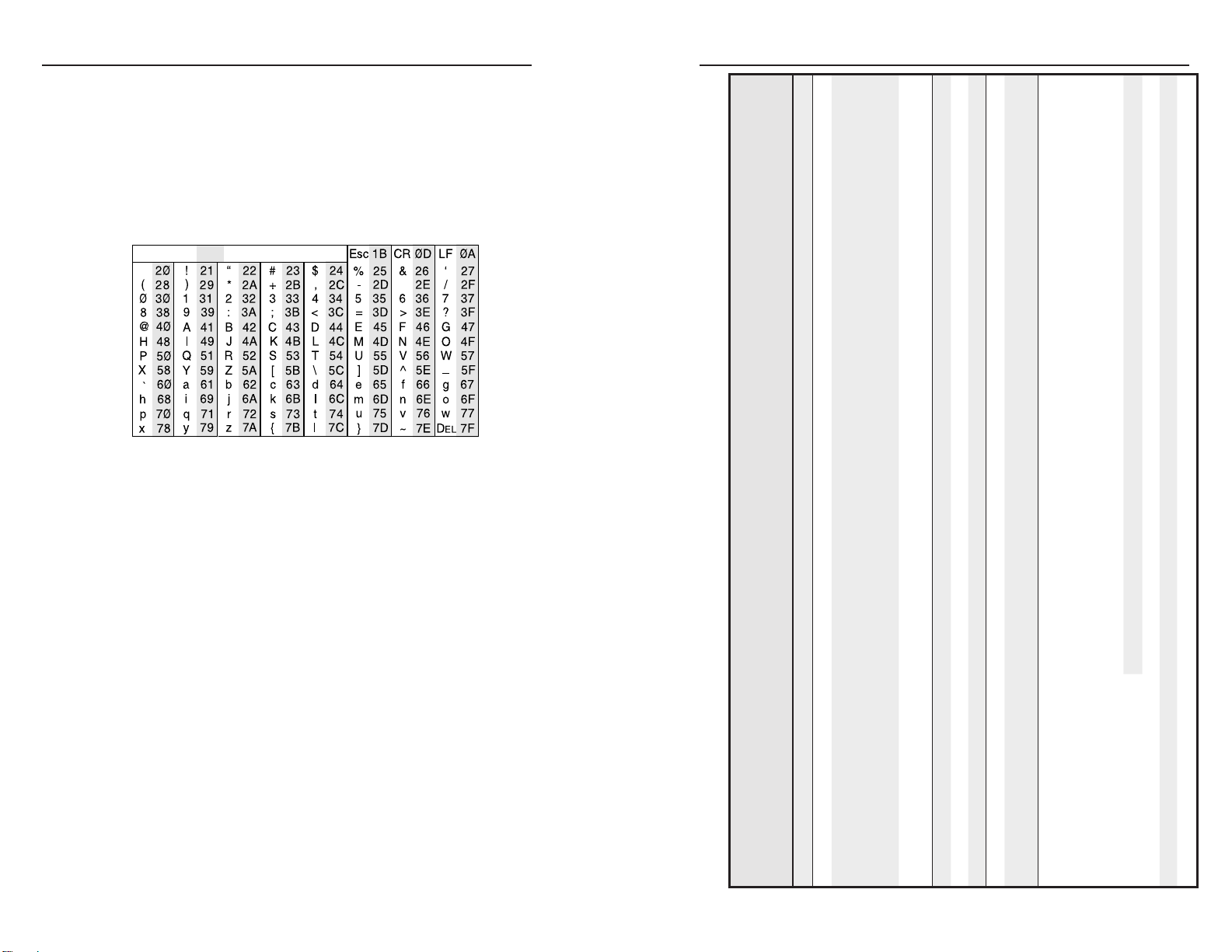
MSW 4V SDI rs • Serial Communication
Serial Communication, cont’d
3-4
MSW 4V SDI rs • Serial Communication
3-5
ASCII to HEX Conversion Table
•
Using the command/response table
The Command/response table for Simple Instruction Set (SIS)
commands is shown at right. The symbols used throughout
the table represent variables in the command/response fields.
Lower and upper case letters are interchangeable, and command
and response examples are shown throughout the table.
The ASCII to HEX conversion table, below, is for use with the
command/response table.
on.
=
normal,
=
Symbol definitions
] = CR/LF (carriage return with line feed)
• = space
X!
= Input number (1 through 4)
X@
= Input signal status: 0 = no signal detected, 1 = signal detected
X#
= On/off status: 0 = off, 1 = on
X$
= Switch mode: 1 = normal, 2 = auto
X%
= Input number response (1 through 4)
input 1 through 4.
X!:
. For
X!
Additional Description
Response
Select input
]
X%
(switcher to host)
! In
Command
(host to
switcher)
X!
X@ = 0 (no signal) or 1 (signal detected).
response is the signal status of an input, from
X@
Each
input 1 to 4.
Input 1 = signal present; input 2 = no signal present;
input 3 = no signal present; input 4 = signal present.
X@ ]
•
X@
1 ]
•
•
0
•
X@
•
0
•
X@
1
•
•
Sig
Sig
S
S
0
0
off; 1
.
X@
signal's status =
X!
X@ ]
S
X!
=
X#: 0
Video mute. For
Video mute status.
X# ]
X# ]
B Vmt
B
X#
Set to normal or autoswitch mode. For X$: 1
X$ ]
F
auto.
=
2
X#: video mute is off (0) or on (1).
For X%: current selected input 1-4.
For X$: switcher is in normal (1) or auto (2) mode.
For
Video is selected on input 2 (V2); switcher is in normal mode
(F1); video mute is off (Vmt0).
View the firmware version.
View the part number.
Upload firmware.
Resets unit to factory defaults.
]
X#
Vmt
•
X$
F
•
X%
V
I
]
0
Vmt
•
1
F
•
2
V
I
]
]
60-481-11
N
]
Go
EUpload]
]
EZxxx Zpx
Request all inputs' status
Example
Request an individual input's
Input selection
Command/response table for Simple Instruction Set (SIS) commands
Command ASCII
Input video sensing
status
Read mute status
Mute/unmute video
Video mute
Normal/autoswitch mode X$ #
Mode select
Example
Query firmware version Q x.xx
Query part number
General information
Upload firmware
System reset (factory default)
Page 16

MSW 4V SDI rs • Serial Communication
Serial Communication, cont’d
3-6
MSW 4V SDI rs • Serial Communication
3-7
Windows-Based Control Program
The Universal Switcher Control Program (part #29-031-01), is
compatible with Windows 2000 and Windows XP or later, and
it provides remote control of input selection and front panel
switch mode selection.
Installing the software
The Universal Switcher Control Program is contained on the CD
included with the unit.
N
If you need to reinstall the software or new software is available,
download updates to this program from the Extron Web site
(http://www.extron.com).
By default, the Windows installation creates a
C:\Program Files\Extron\UnivSW folder and places a Universal
Switcher icon onto the desktop.
Using the software
1. To run the software, double-click the Universal Switcher
Figure 3-2 — MSW software icon
2. In the Comm Port Selection window (figure 3-3), click the
If the installation program does not self start when the CD
is loaded, run Launch.exe from the CD and follow the
instructions that appear on the screen.
Control Program icon on your desktop.
comm port that is connected to the MSW’s RS-232 port.
3. The Extron Universal Switcher Control Program window
(figure 3-4) displays the selected input and panel mode
(Front-Panel [normal] or Auto-Switch).
Figure 3-4 — The Universal Switcher program
window
4. Select and click the desired input button. Symbols for the
state of each LED are shown below:
indicates that the input signal is present and is selected.
indicates that the input signal is present but not selected.
indicates that the input signal is not present and not
selected.
indicates that an input signal is not present, but is
selected.
Click the button to refresh the input signal status.
Click the button to suppress the video image.
The Mode radio buttons indicate the current mode (Front-
Panel [normal] or Auto-Switch). You can also change the
mode through the software by clicking the desired mode’s
radio button.
Figure 3-3 — Comm port selection window
Page 17

MSW 4V SDI rs • Serial Communication
Serial Communication, cont’d
3-8
MSW 4V SDI rs • Serial Communication
3-9
Updating the Firmware
Extron periodically updates product firmware in conjunction
with the release of new software revisions. When updating any
Extron software to the latest revision level, please be sure to
read the supplied release notes, or contact an Extron Application
Engineer to determine if your Extron product requires a
firmware update.
To find the latest MSW firmware, do the following:
1. Go to www.extron.com and click the Download tab.
2. From the sidebar menu, click the Firmware link.
3. Find the MSW 4V SDI rs on the alphabetical list (you may
need to click the “Next” arrow).
4. Click the Download link for the product and follow the
instructions that appear on the screen.
5. Note the folder to which you save the firmware file.
C
Do not interrupt the firmware upload before it is
100% complete. Interrupting the upload corrupts
the firmware and the switcher will not operate
properly afterwards. If you experience problems
with this procedure, call the Extron S3 Sales &
Technical Support Hotline.
Figure 3-6 — The Firmware Loader dialog
4. The Choose Firmware File dialog box appears.
Using the control program to update the firmware
To upload the latest firmware to the MSW using the control
program, do the following:
1. Open the Universal Switcher Control Program (see the
previous section, "Using the software", for instructions).
2. From the File menu, choose Update Firmware.
Figure 3-5 — Choosing Update Firmware
3. Click the Browse button.
Figure 3-7 — The Choose Firmware File dialog
5. Navigate to the folder where you saved the firmware
upgrade and select the file.
N
6. Click the Open button. The Firmware Loader update
7. Click the Upload button.
The firmware file must have the file extension “.s19”. Any
other file extension is not a firmware upgrade for your
switcher.
window appears.
Page 18

Serial Communication, cont’d
8. A status bar, showing the progress of the upload appears
in the Firmware Loader window. The firmware upload to
the switcher may take several minutes.
Once the status bar has progressed fully from left to right
across the indicator window, the Firmware Loader utility
automatically resets the switcher.
C
When successfully completed, the installation is confirmed
If the Firmware Loader utility exits before the status
bar has progressed completely across the indicator
window, the firmware may be corrupted and may no
longer respond to the Universal Switcher Control
Program. If you experience problems with this
procedure, call the Extron S3 Sales & Technical
Support Hotline.
with a “Transfer Complete!” message, as shown below.
MSW 4V SDI rs
Appendix A
A
Figure 3-8 — The upload confirmation message
9. Click the Exit button to exit the Firmware Loader utility.
Using the help system
For information about program features, you can access the help
program in two ways:
From within the Universal Switcher Control Program,
• Click on the Help entry on the task bar, or
• Press the F1 key.
3-10
MSW 4V SDI rs • Serial Communication
Specifications, Part Numbers,
and Accessories
Specifications
Parts
Page 19

MSW 4V SDI rs
• Specifications, Part Numbers, Accessories
Specifications, Part Numbers, Accessories, cont’d
MSW 4V SDI rs
• Specifications, Part Numbers, Accessories
A-2
A-3
Specifications
Video — MSW 4V rs, MSW 4SV rs
Gain ................................................ Unity
Bandwidth
MSW 4V
MSW 4SV .................... 250 MHz (-3 dB)
Crosstalk ........................................ <-60 dB @ 3.58 MHz
Switching speed ............................ 20 ms (max.)
Video — MSW 4V SDI rs
Resolution....................................... 8 or 10 bits, automatic
Operation standards ..................... 143 Mb/s (4fsc NTSC)
Equalization and reclocking
Automatic data rate clock ............ Yes
Video input
Number/signal type
MSW 4V rs
MSW 4SV rs ....................... 4 S-video
MSW 4V SDI rs .................. 4 serial digital component video
Connectors
MSW 4V rs, MSW 4V SDI rs
MSW 4SV rs
Nominal level ................................ 1 Vp-p for Y of S-video and for
Minimum/maximum levels (MSW 4V rs, MSW 4SV rs)
Impedance
Return loss
DC offset (max. allowable)........... 5.0 V
Input coupling
..................................... 75 ohms
MSW 4SV rs
Other models ..................... <-40 dB, DC @ 10 MHz
MSW 4V rs, MSW 4SV rs
MSW 4V SDI rs .................. AC
..................... 300 MHz (-3 dB)
177 Mb/s (4fsc PAL)
270 Mb/s (4:2:2) component video
360 Mb/s (4:2:2) widescreen, autoselect
........ Automatic for up to -30 dB of cable loss
......................... 4 composite video
4 female BNC
....................... 4 female 4-pin mini DIN
composite video
0.3 Vp-p for C of S-video
0.8 Vp-p for SDI
0.4 V to 2.0 Vp-p with no offset
...................... <-25 dB, DC @ 10 MHz
. DC
Video output
Number/signal type
MSW 4V rs
MSW 4SV rs ....................... 1 S-video, 1 composite video
MSW 4V SDI rs .................. 2 reclocked SMPTE-259 serial digital
Connectors
MSW 4V rs, MSW 4V SDI rs
MSW 4SV rs
Nominal level ................................ 1 Vp-p for Y of S-video and for
Minimum/maximum levels (MSW 4V rs, MSW 4SV rs)
Impedance
Return loss
MSW 4V/4SV rs
MSW 4V SDI rs .................. <-25 dB @ 5 MHz
DC offset ........................................ ±5 mV maximum with input at 0 offset
Switching type (MSW 4V rs/4SV rs) Vertical interval
MSW 4V SDI rs
Jitter
Rise/fall time (20-80%)
Re-clocking
......................... 2 composite video
component video
2 BNC female
....................... 1 BNC female, (1) 4-pin mini DIN female
composite video
0.3 Vp-p for C of S-video
0.8 Vp-p for SDI
0.4 V to 2.0 Vp-p
..................................... 75 ohms
................ <-30 dB @ 5 MHz
..................................... <2 µs
.....700 ps ±100 ps
......................... Automatic, bypass mode for nonstandard
rates
Sync
Standards
MSW 4V rs, MSW 4SV rs
MSW 4V SDI rs ................. SMPTE-259M, SMPTE-292M
. NTSC 3.58, NTSC 4.43, PAL, SECAM
Control/remote — switcher
Serial control port ......................... 1 RS-232, 3.5 mm captive screw connector,
5 pole
Baud rate and protocol
Serial control pin configurations . 1 = TX, 2 = RX, 3 = GND
................. 9600 baud, 8 data bits, 1 stop bit, no parity
Page 20

Specifications, Part Numbers, and Accessories
MSW 4V SDI rs
• Specifications, Part Numbers, Accessories
MSW 4V SDI rs
• Specifications, Part Numbers, Accessories
A-4
A-5
Contact closure .............................. (1) 3.5 mm captive screw connector, 5 pole
Contact closure pin configurations
1 = input 1, 2 = input 2, 3 = input 3,
4 = input 4, 5 = GND
Program control
............................. Extron’s Universal Switcher Program for
Windows®
Extron’s Simple Instruction Set (SIS
™
General
External power supply ................ 100 VAC to 240 VAC, 50/60 Hz, external,
autoswitchable; to 12 VDC, regulated
Power input requirements
MSW 4V rs, MSW 4SV rs
MSW 4V SDI rs .................. 12 VDC, 0.4 A
Temperature/humidity ................ Storage: -40 to +158 °F (-40 to +70 °C) /
Rack mount
Enclosure type
Enclosure dimensions .................. 1.7" H x 4.3" W x 3.0" D
Product weight
Shipping weight ........................... 3 lbs (2 kg)
Vibration ........................................ ISTA 1A in carton
Listings............................................
Compliances ................................... CE, FCC Class A, VCCI, AS/NZS, ICES
MTBF ............................................... 30,000 hours
Warranty ........................................ 3 years parts and labor
N
.................................... Yes, with optional 1U rack shelf
.............................. Metal
.............................. 0.6 lbs (0.3 kg)
All nominal levels are at ±10%.
. 12 VDC, 0.2 A
10% to 90%, noncondensing
Operating: +32 to +122 °F (0 to +50 °C) /
10% to 90%, noncondensing
#60-190-01 or 60-190-20; also underfurniture mountable with optional
brackets #70-212-01
(1U high, quarter rack wide)
4.3 cm H x 10.9 cm W x 6.5 cm D
(Depth excludes connectors.)
(International Safe Transit Association)
UL, CUL
Parts
Included parts
These items are included in each order of an MSW 4V SDI rs
mini switcher:
)
Optional accessories
Included parts Part number
MSW 4V SDI rs 60-481-11
12 VDC, 1A external power supply (Int’l) 70-055-01
IEC power cord
(2) Female 3.5 mm, 5-pole captive screw connectors
10-319-10
(1) Female 3.5 mm, 2-pole captive screw connectors (orange)
10-319-15
Tweeker (small screwdriver)
(4) Rubber feet (not attached)
MSW 4V SDI rs User’s Manual
These items are optional accessories that can be used with the
MSW 4V SDI rs mini switcher:
Accessories Part number
CCR 204 Contact Closure Remote 60-794-02
IR 102 Remote Control Kit 70-224-01
RSF 123 1U 3.5" Versatools Rack Shelf Kit 60-190-20
RSB 123 1U 3.5" Versatools Basic Rack Shelf 60-604-20
RSB 126 1U 6" Basic Rack Shelf 60-604-10
RSU 126 1U 6" Universal Rack Shelf Kit 60-190-10
RSU 129 1U 9.5" Universal Rack Shelf Kit 60-190-01
RSB 129 1U 9.5" Deep Basic Rack Shelf 60-604-01
MBU 123 Under-Desk Mount Kit 70-212-01
N
Specifications are subject to change without notice.
