Page 1

User Guide
MSW 4V rs and MSW 4SV rs
Mini Video Switchers
Switchers
68-1267-01 Rev. C
08 11
Page 2
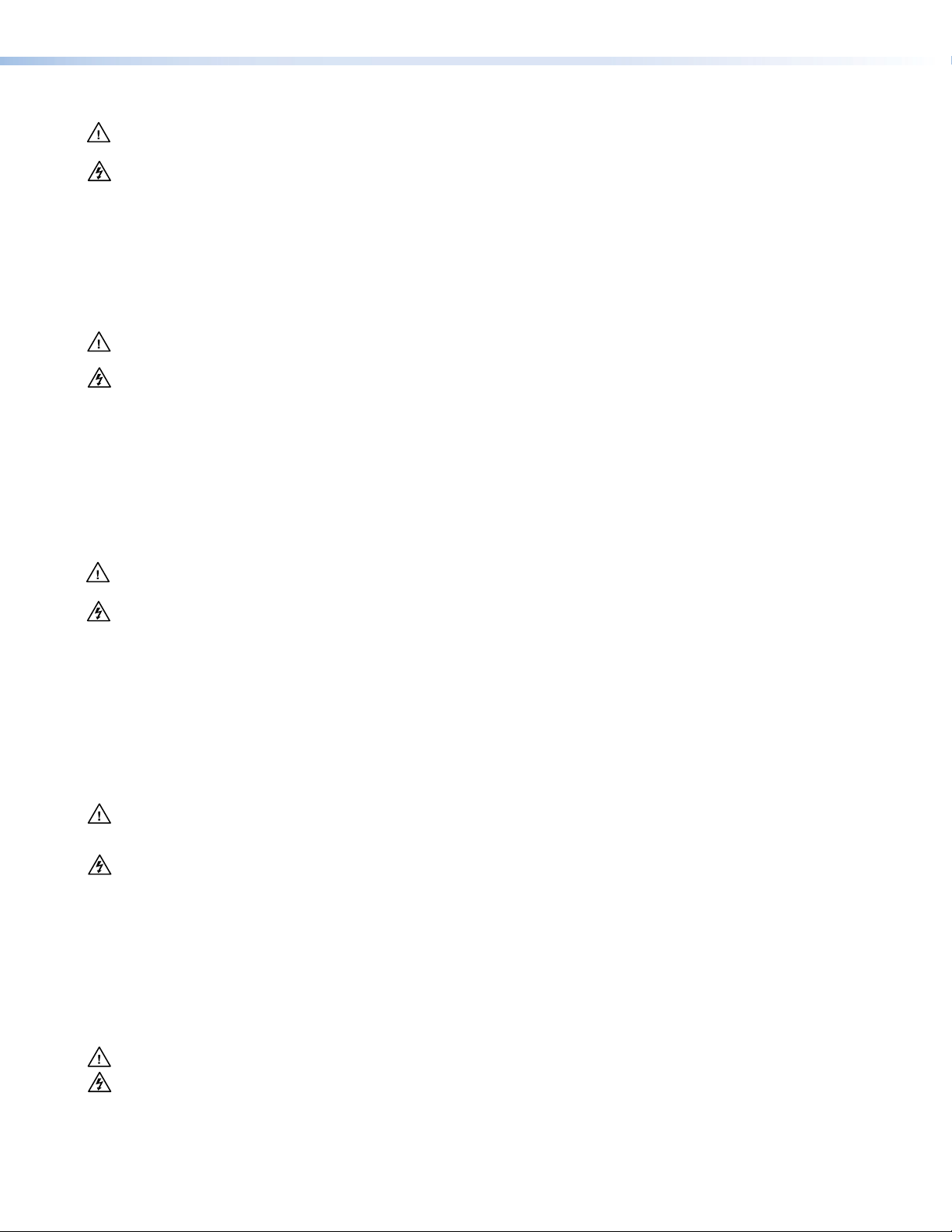
Safety Instructions • English
This symbol is intended to alert the user of important operating and
maintenance (servicing) instructions in the literature provided with the
equipment.
This symbol is intended to alert the user of the presence of uninsulated
dangerous voltage within the product enclosure that may present a risk of
electric shock.
Caution
Read Instructions • Read and understand all safety and operating instructions before using the equipment.
Retain Instructions • The safety instructions should be kept for future reference.
Follow Warnings • Follow all warnings and instructions marked on the equipment or in the user information.
Avoid Attachments • Do not use tools or attachments that are not recommended by the equipment
manufacturer because they may be hazardous.
Warning
Power sources • This equipment should be operated only from the power source indicated on the product. This
equipment is intended to be used with a main power system with a grounded (neutral) conductor. The third
(grounding) pin is a safety feature, do not attempt to bypass or disable it.
Power disconnection • To remove power from the equipment safely, remove all power cords from the rear of the
equipment, or the desktop power module (if detachable), or from the power source receptacle (wall plug).
Power cord protection • Power cords should be routed so that they are not likely to be stepped on or pinched by
items placed upon or against them.
Servicing • Refer all servicing to qualified service personnel. There are no user-serviceable parts inside. To prevent
the risk of shock, do not attempt to service this equipment yourself because opening or removing covers may
expose you to dangerous voltage or other hazards.
Slots and openings • If the equipment has slots or holes in the enclosure, these are provided to prevent
overheating of sensitive components inside. These openings must never be blocked by other objects.
Lithium battery • There is a danger of explosion if battery is incorrectly replaced. Replace it only with the same or
equivalent type recommended by the manufacturer. Dispose of used batteries according to the instructions of
the manufacturer.
Consignes de Sécurité • Français
Ce symbole sert à avertir l’utilisateur que la documentation fournie avec le
matériel contient des instructions importantes concernant l’exploitation et la
maintenance (réparation).
Ce symbole sert à avertir l’utilisateur de la présence dans le boîtier
de l’appareil de tensions dangereuses non isolées posant des risques
d’électrocution.
Attention
Lire les instructions• Prendre connaissance de toutes les consignes de sécurité et d’exploitation avant d’utiliser
le matériel.
Conserver les instructions• Ranger les consignes de sécurité afin de pouvoir les consulter à l’avenir.
Respecter les avertissements • Observer tous les avertissements et consignes marqués sur le matériel ou
présentés dans la documentation utilisateur.
Eviter les pièces de fixation • Ne pas utiliser de pièces de fixation ni d’outils non recommandés par le fabricant
du matériel car cela risquerait de poser certains dangers.
Sicherheitsanleitungen • Deutsch
Dieses Symbol soll dem Benutzer in der im Lieferumfang enthaltenen
Dokumentation besonders wichtige Hinweise zur Bedienung und Wartung
(Instandhaltung) geben.
Dieses Symbol soll den Benutzer darauf aufmerksam machen, daß im Inneren
des Gehäuses dieses Produktes gefährliche Spannungen, die nicht isoliert sind
und die einen elektrischen Schock verursachen können, herrschen.
Achtung
Lesen der Anleitungen • Bevor Sie das Gerät zum ersten Mal verwenden, sollten Sie alle Sicherheits-und
Bedienungsanleitungen genau durchlesen und verstehen.
Aufbewahren der Anleitungen • Die Hinweise zur elektrischen Sicherheit des Produktes sollten Sie
aufbewahren, damit Sie im Bedarfsfall darauf zurückgreifen können.
Befolgen der Warnhinweise • Befolgen Sie alle Warnhinweise und Anleitungen auf dem Gerät oder in der
Benutzerdokumentation.
Keine Zusatzgeräte • Verwenden Sie keine Werkzeuge oder Zusatzgeräte, die nicht ausdrücklich vom Hersteller
empfohlen wurden, da diese eine Gefahrenquelle darstellen können.
Avertissement
Alimentations • Ne faire fonctionner ce matériel qu’avec la source d’alimentation indiquée sur l’appareil. Ce
matériel doit être utilisé avec une alimentation principale comportant un fil de terre (neutre). Le troisième
contact (de mise à la terre) constitue un dispositif de sécurité : n’essayez pas de la contourner ni de la
désactiver.
Déconnexion de l’alimentation• Pour mettre le matériel hors tension sans danger, déconnectez tous les cordons
d’alimentation de l’arrière de l’appareil ou du module d’alimentation de bureau (s’il est amovible) ou encore de
la prise secteur.
Protection du cordon d’alimentation • Acheminer les cordons d’alimentation de manière à ce que personne ne
risque de marcher dessus et à ce qu’ils ne soient pas écrasés ou pincés par des objets.
Réparation-maintenance • Faire exécuter toutes les interventions de réparation-maintenance par un technicien
qualifié. Aucun des éléments internes ne peut être réparé par l’utilisateur. Afin d’éviter tout danger
d’électrocution, l’utilisateur ne doit pas essayer de procéder lui-même à ces opérations car l’ouverture ou le
retrait des couvercles risquent de l’exposer à de hautes tensions et autres dangers.
Fentes et orifices • Si le boîtier de l’appareil comporte des fentes ou des orifices, ceux-ci servent à empêcher les
composants internes sensibles de surchauffer. Ces ouvertures ne doivent jamais être bloquées par des objets.
Lithium Batterie • Il a danger d’explosion s’il y a remplacment incorrect de la batterie. Remplacer uniquement
avec une batterie du meme type ou d’un type equivalent recommande par le constructeur. Mettre au reut les
batteries usagees conformement aux instructions du fabricant.
Vorsicht
Stromquellen • Dieses Gerät sollte nur über die auf dem Produkt angegebene Stromquelle betrieben werden.
Dieses Gerät wurde für eine Verwendung mit einer Hauptstromleitung mit einem geerdeten (neutralen) Leiter
konzipiert. Der dritte Kontakt ist für einen Erdanschluß, und stellt eine Sicherheitsfunktion dar. Diese sollte nicht
umgangen oder außer Betrieb gesetzt werden.
Stromunterbrechung • Um das Gerät auf sichere Weise vom Netz zu trennen, sollten Sie alle Netzkabel aus der
Rückseite des Gerätes, aus der externen Stomversorgung (falls dies möglich ist) oder aus der Wandsteckdose
ziehen.
Schutz des Netzkabels • Netzkabel sollten stets so verlegt werden, daß sie nicht im Weg liegen und niemand
darauf treten kann oder Objekte darauf- oder unmittelbar dagegengestellt werden können.
Wartung • Alle Wartungsmaßnahmen sollten nur von qualiziertem Servicepersonal durchgeführt werden. Die
internen Komponenten des Gerätes sind wartungsfrei. Zur Vermeidung eines elektrischen Schocks versuchen
Sie in keinem Fall, dieses Gerät selbst öffnen, da beim Entfernen der Abdeckungen die Gefahr eines
elektrischen Schlags und/oder andere Gefahren bestehen.
Schlitze und Öffnungen • Wenn das Gerät Schlitze oder Löcher im Gehäuse aufweist, dienen diese zur
Vermeidung einer Überhitzung der empndlichen Teile im Inneren. Diese Öffnungen dürfen niemals von
anderen Objekten blockiert werden.
Litium-Batterie • Explosionsgefahr, falls die Batterie nicht richtig ersetzt wird. Ersetzen Sie verbrauchte Batterien nur
durch den gleichen oder einen vergleichbaren Batterietyp, der auch vom Hersteller empfohlen wird. Entsorgen
Sie verbrauchte Batterien bitte gemäß den Herstelleranweisungen.
Instrucciones de seguridad • Español
Este símbolo se utiliza para advertir al usuario sobre instrucciones
importantes de operación y mantenimiento (o cambio de partes) que se
desean destacar en el contenido de la documentación suministrada con los
equipos.
Este símbolo se utiliza para advertir al usuario sobre la presencia de
elementos con voltaje peligroso sin protección aislante, que puedan
encontrarse dentro de la caja o alojamiento del producto, y que puedan
representar riesgo de electrocución.
Precaucion
Leer las instrucciones • Leer y analizar todas las instrucciones de operación y seguridad, antes de usar el
equipo.
Conservar las instrucciones • Conservar las instrucciones de seguridad para futura consulta.
Obedecer las advertencias • Todas las advertencias e instrucciones marcadas en el equipo o en la
documentación del usuario, deben ser obedecidas.
Evitar el uso de accesorios • No usar herramientas o accesorios que no sean especificamente recomendados
por el fabricante, ya que podrian implicar riesgos.
安全须知 • 中文
这个符号提示用户该设备用户手册中有重要的操作和维护说明。
这个符号警告用户该设备机壳内有暴露的危险电压,有触电危险。
注意
阅读说明书 • 用户使 用该设备前必须阅读并理 解所有安全和 使用说明。
保存说明书 • 用 户应保存安全说明书以备将来使用。
遵守警告 • 用户应遵守产品和用户指南上的所有安 全和操作说明。
避免追加 • 不要使 用该产品厂商没有推荐的工具或追加设备,以避免危险。
Advertencia
Alimentación eléctrica • Este equipo debe conectarse únicamente a la fuente/tipo de alimentación eléctrica
indicada en el mismo. La alimentación eléctrica de este equipo debe provenir de un sistema de distribución
general con conductor neutro a tierra. La tercera pata (puesta a tierra) es una medida de seguridad, no
puentearia ni eliminaria.
Desconexión de alimentación eléctrica • Para desconectar con seguridad la acometida de alimentación eléctrica
al equipo, desenchufar todos los cables de alimentación en el panel trasero del equipo, o desenchufar el
módulo de alimentación (si fuera independiente), o desenchufar el cable del receptáculo de la pared.
Protección del cables de alimentación • Los cables de alimentación eléctrica se deben instalar en lugares donde
no sean pisados ni apretados por objetos que se puedan apoyar sobre ellos.
Reparaciones/mantenimiento • Solicitar siempre los servicios técnicos de personal calicado. En el interior no
hay partes a las que el usuario deba acceder. Para evitar riesgo de electrocución, no intentar personalmente la
reparación/mantenimiento de este equipo, ya que al abrir o extraer las tapas puede quedar expuesto a voltajes
peligrosos u otros riesgos.
Ranuras y aberturas • Si el equipo posee ranuras o orificios en su caja/alojamiento, es para evitar el
sobrecalientamiento de componentes internos sensibles. Estas aberturas nunca se deben obstruir con otros
objetos.
Batería de litio • Existe riesgo de explosión si esta batería se coloca en la posición incorrecta. Cambiar esta batería
únicamente con el mismo tipo (o su equivalente) recomendado por el fabricante. Desachar las baterías usadas
siguiendo las instrucciones del fabricante.
警告
电源 • 该设备只能使用产品上标明的电源。 设备必须使用有地线的供电系统供电。 第三条线(
地线)是安全设施,不能不用或跳过 。
拔掉电源 • 为安全 地从设备拔掉电源,请拔掉所有设备后或桌面电源的电源线,或任何接到市电
系统的电源 线。
电源线保护 • 妥善布线, 避免被踩踏,或重物挤压。
维护 • 所有维修必须由认证的维修人员进行。 设备内部没有用户可以更换的零件。为避免出现触
电危险不 要自己试图打开设备盖子维修 该设备。
通风孔 • 有些设备机壳上有通风槽或孔,它们是用来防止机内敏感元件过 热。 不要用任何 东西
挡住通风孔。
锂电池 • 不正确的更换电池会有爆炸的危险。必须使 用与厂家推荐的相同或相近型号的电池。按
照生产厂的建议处理废弃电 池。
Page 3
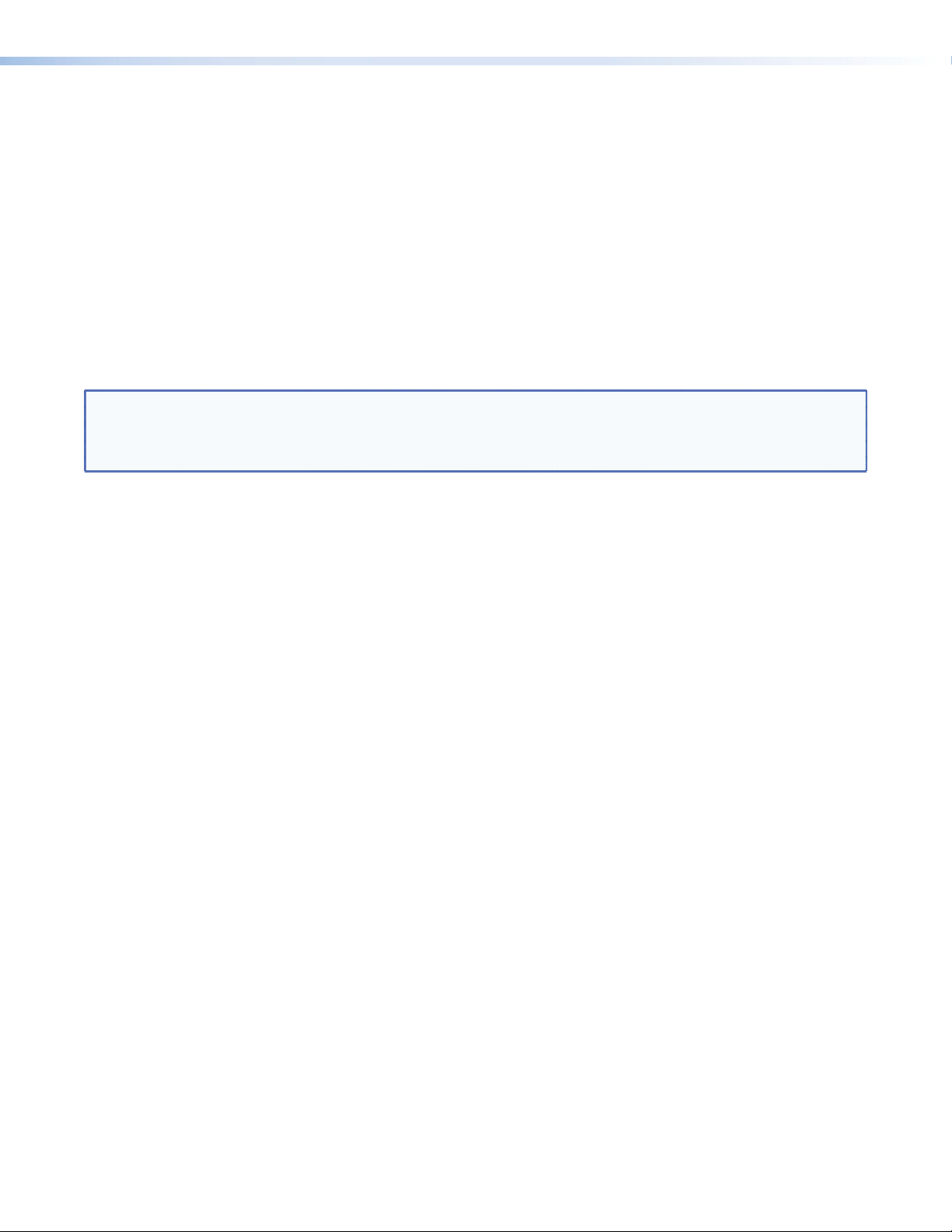
FCC Class A Notice
This equipment has been tested and found to comply with the limits for a Class A digital device, pursuant to part 15
of the FCC Rules. Operation is subject to the following two conditions:
1. This device may not cause harmful interference.
2. This device must accept any interference received, including interference that may cause undesired
operation.
The Class A limits are designed to provide reasonable protection against harmful interference when the equipment is
operated in a commercial environment. This equipment generates, uses, and can radiate radio frequency energy and,
if not installed and used in accordance with the user guide, may cause harmful interference to radio communications.
Operation of this equipment in a residential area is likely to cause harmful interference, in which case the user will be
required to correct the interference at his own expense.
NOTE: This unit was tested with shielded cables on the peripheral devices. Shielded cables must be used with
the unit to ensure compliance with FCC emissions limits.
For more information on safety guidelines, regulatory compliances, EMI/EMF compliance, accessibility, and
related topics, click here.
Page 4
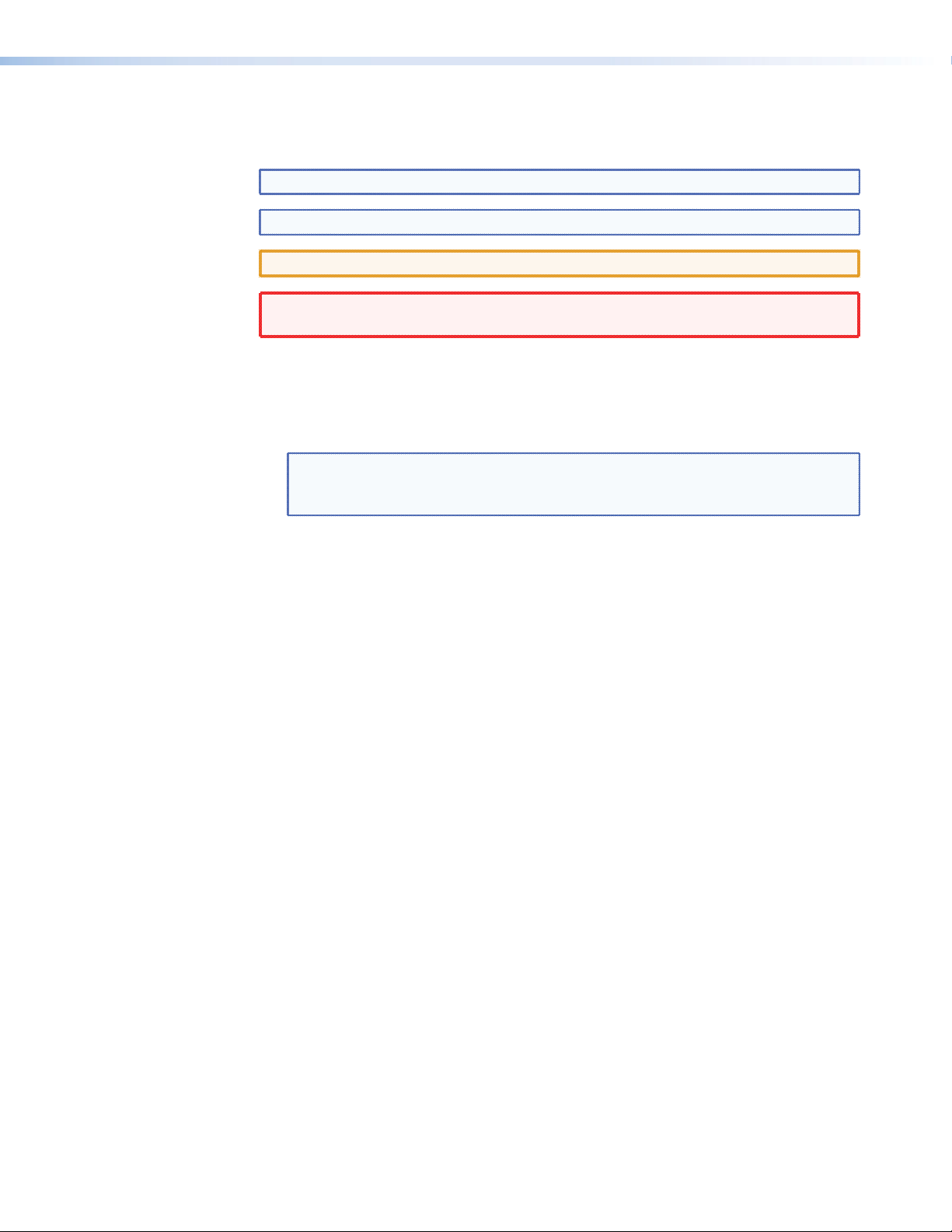
Conventions Used in this Guide
In this user guide, the following are used:
TIP: A tip provides a suggestion to make working with the application easier.
NOTE: A note draws attention to important information.
CAUTION: A caution indicates a potential hazard to equipment or data.
WARNING: A warning warns of things or actions that might cause injury, death, or
other severe consequences.
Commands are written in the fonts shown here:
^AR Merge Scene,,Op1 scene 1,1 ^B 51 ^W^C
[01] R 0004 00300 00400 00800 00600 [02] 35 [17] [03]
E X! *X1& *X2) *X2# * X2! CE}
NOTE: For commands and examples of computer or device responses mentioned
in this guide, the character “0” is used for the number zero and “O”
represents the capital letter “o.”
Computer responses and directory paths that do not have variables are written in the
font shown here:
Reply from 208.132.180.48: bytes=32 times=2ms TTL=32
C:\Program Files\Extron
Variables are written in slanted form as shown here:
ping xxx.xxx.xxx.xxx —t
SOH R Data STX Command ETB ETX
Selectable items, such as menu names, menu options, buttons, tabs, and field names are
written in the font shown here:
From the File menu, select New.
Click the OK button.
Copyright
© 2011 Extron Electronics. All rights reserved.
Trademarks
All trademarks mentioned in this guide are the properties of their respective owners
Page 5
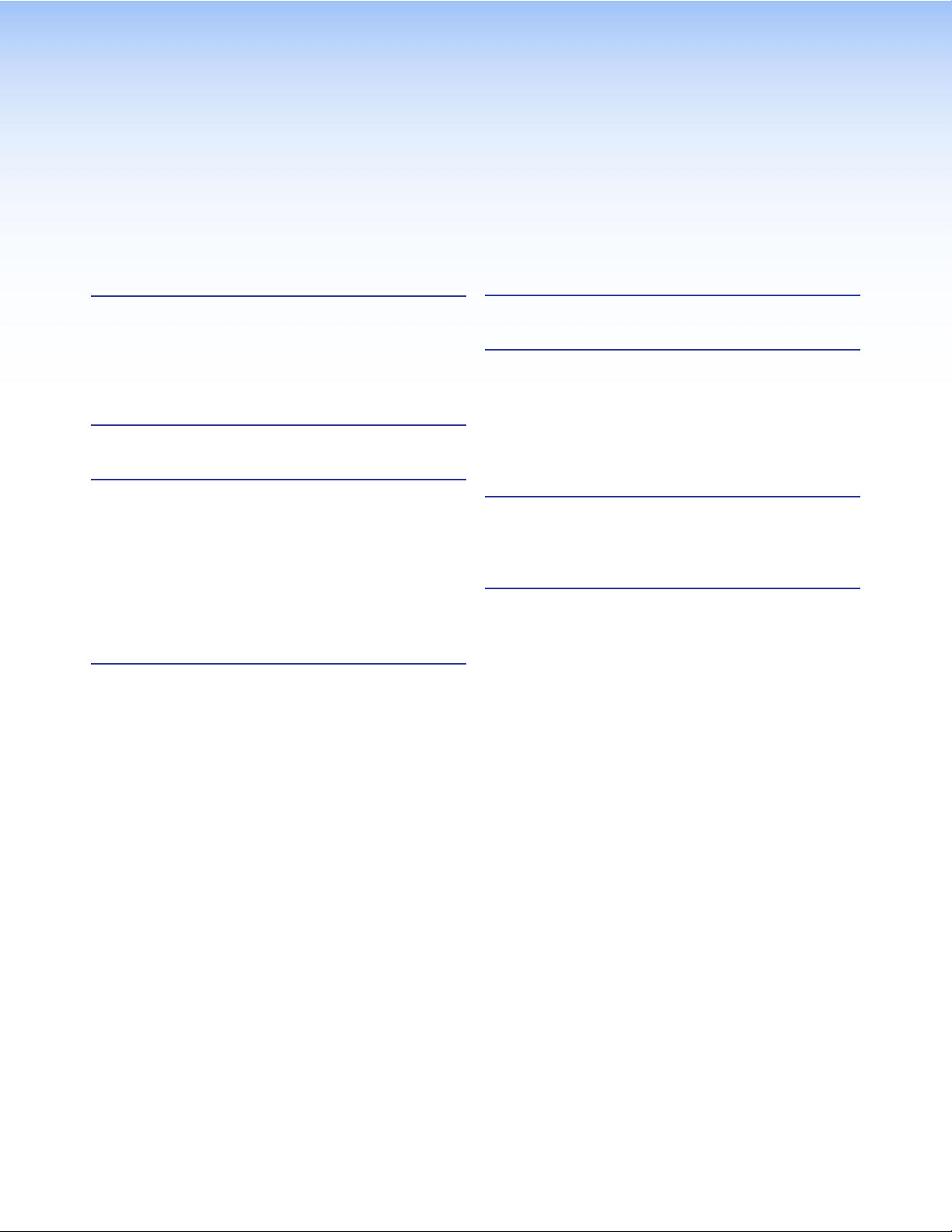
Contents
Introduction............................................................ 1
About the MSW 4V rs and MSW 4SV rs
Switchers ........................................................... 1
Features .............................................................. 1
Application Diagrams .......................................... 2
Installation Overview........................................... 3
Panel Features ........................................................ 4
Rear Panel Connections ...................................... 4
Front Panel Controls and Indicators ..................... 7
Input Selection ................................................ 7
Auto Switch Mode Controls and Indicators ..... 7
Mode Selection ................................................... 7
Output (Video) Mute........................................... 8
Vertical Interval Switching ................................... 8
Control Software ................................................... 9
Universal Switcher Control Program .................... 9
Installing the Software .................................... 9
Using the software ........................................ 10
Using the Help File ........................................ 11
Updating the Firmware ..................................... 11
Downloading the MSW 4V rs and 4SV rs
firmware ...................................................... 11
Downloading and installing the
Firmware Loader .......................................... 12
Using the control program to update the
firmware ...................................................... 12
Specifications ....................................................... 16
SIS Commands ..................................................... 18
Introduction to SIS ........................................... 18
Symbols Used in this Guide ............................... 19
Error Messages ................................................. 19
Command and Response Table for
SIS Commands ................................................ 20
Parts and Accessories ......................................... 21
Included Parts ................................................... 21
Optional Accessories ......................................... 21
Mounting .............................................................. 22
Tabletop Placement ........................................... 22
Rack Mounting the MSW 4V rs and
MSW 4SV rs .................................................... 22
Underwriters Laboratories Guidelines for
Rack Mounting ............................................ 22
Rack Mounting the MSW 4V rs and
MSW 4SV rs ................................................. 23
Under-desk Mounting the MSW 4V rs and
MSW 4SV rs ................................................. 23
MSW 4V rs and MSW 4SV rs • Contents v
Page 6
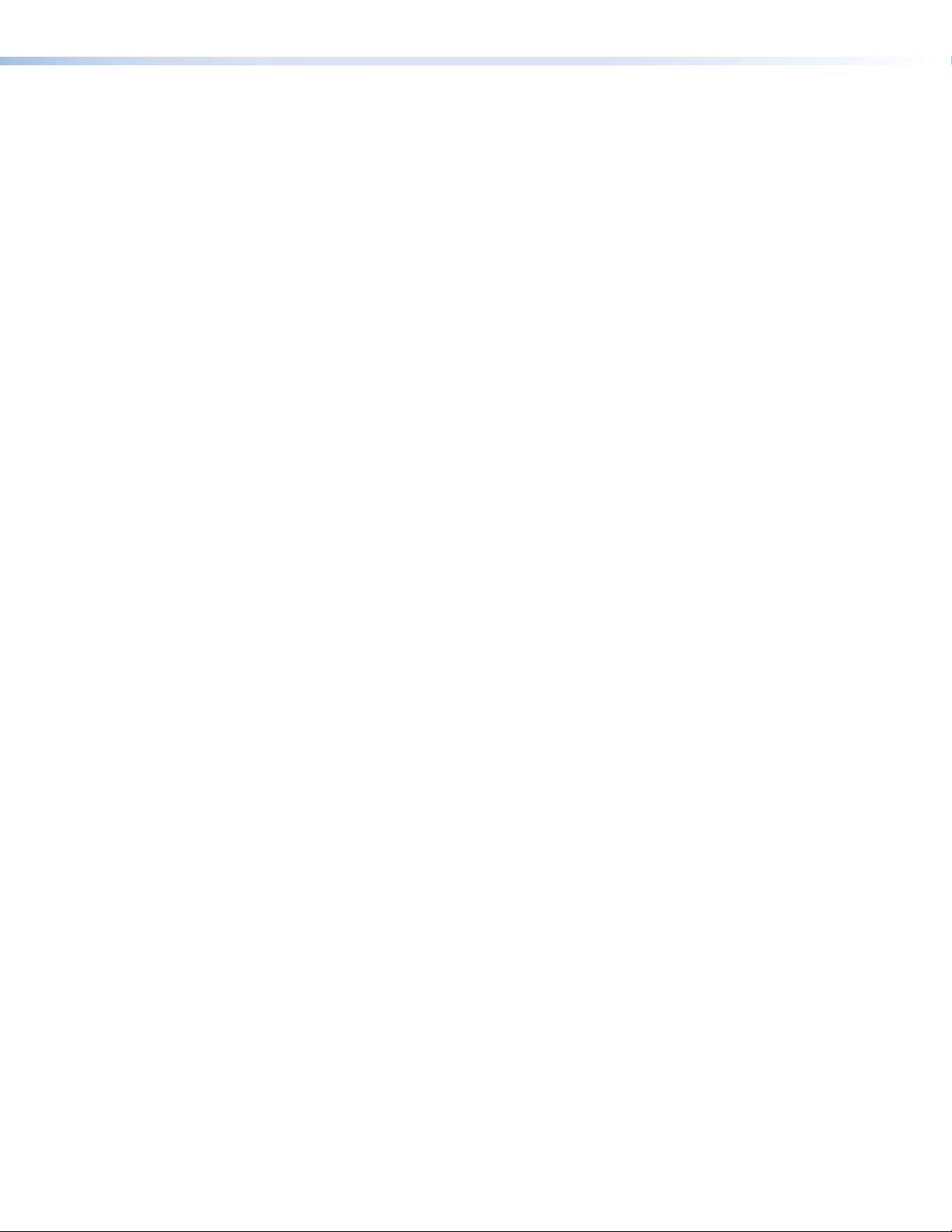
MSW 4V rs and MSW 4SV rs • Contents vi
Page 7
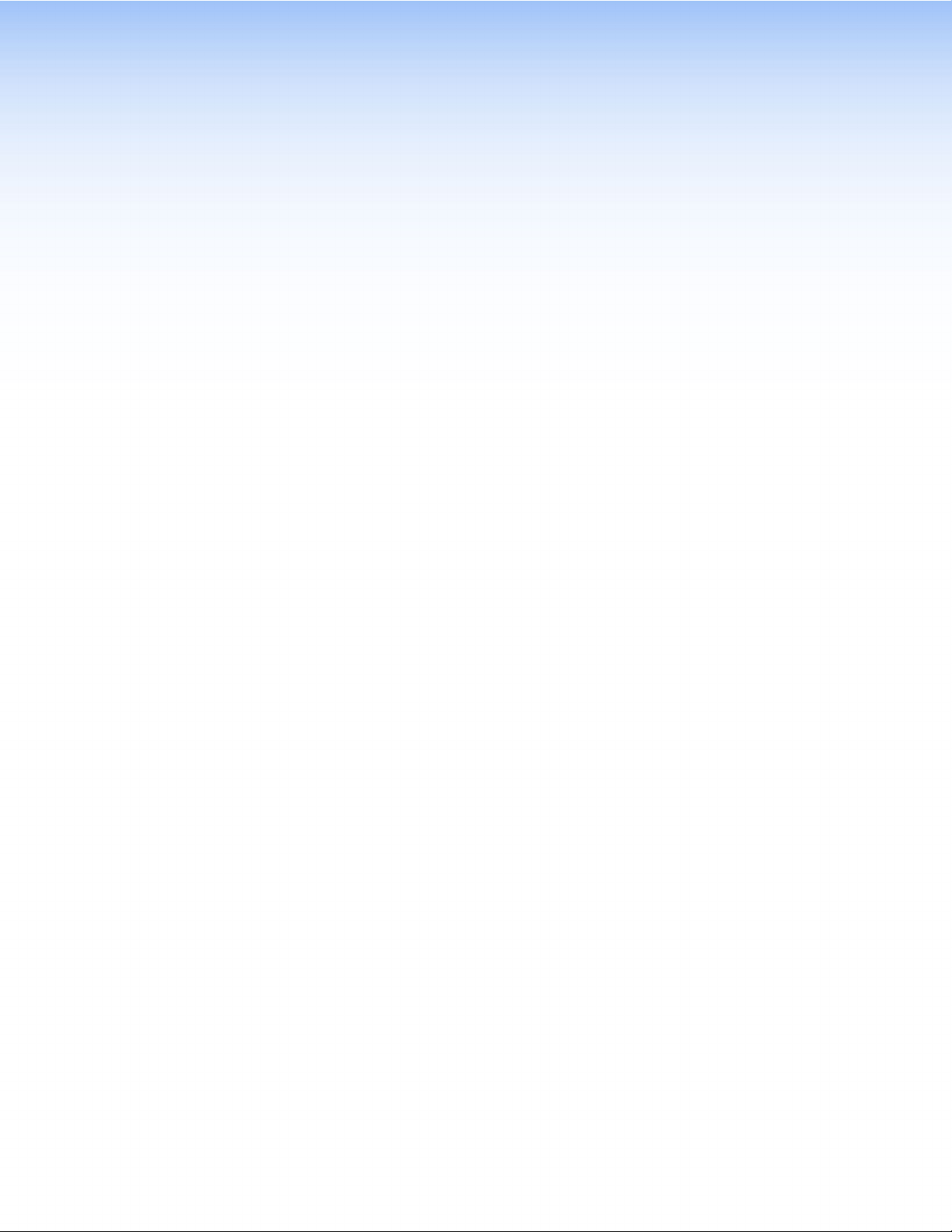
Introduction
This guide describes the function, installation and operation of the Extron MSW 4V rs
and MSW 4SV rs mini video switchers. Unless otherwise stated, the terms “MSW” and
“switcher” refer to both models.
About the MSW 4V rs and MSW 4SV rs Switchers
The Extron MSW 4V rs and MSW 4SV rs are four-input, two parallel output, mini video
switchers (MSWs).
The MSW 4V rs switches between a maximum of four NTSC, PAL, or SECAM composite
video inputs on female BNC connectors and produces two identical video outputs
on female BNC connectors (see figure 1 on page 2). The video output is a buffered,
composite signal.
The MSW 4SV rs switches four S-video (luminance [Y] and chrominance [C]) inputs on
4-pin mini DIN connectors. The selected S-video input is split, buffered, and output on two
connectors (see figure 2 on page 2):
• One S-video output on a 4-pin mini DIN connector
• One composite video output on a female BNC connector
These mini video switchers can be operated from the front panel or via a contact closure
device connected to the rear panel, such as an Extron CCR 204 Four-Button Contact
Closure Remote or an IR 102 Remote Control Kit. The MSW Series include RS-232
communication, allowing control via the Extron Simple Instruction Set (SIS™) or the
Universal Switcher Control Program software.
They also feature a front panel selectable auto switch mode that automatically switches to
the highest numbered input that has an active sync pulse present.
Features
Inputs — four female 4-pin mini DIN connectors for S-video or four female BNC
connectors for composite video
Outputs — one BNC and one 4-pin mini DIN for S-video or two BNC connectors for
composite video (both models feature two parallel outputs for simultaneous monitor and
projector viewing)
Video Mute — the video output can be muted using front panel controls
Serial control — through an RS-232 port
Video compatibility — with NTSC, PAL, and SECAM video formats
Non-volatile memory — Retains unit settings after power loss
Firmware upgrades — available for download from the Extron Website.
Remote control — through contact closure
Ability to detect an active signal
Built-in video encoder (MSW 4SV rs model only) — for composite video output
MSW 4V rs and MSW 4SV rs • Introduction 1
Page 8
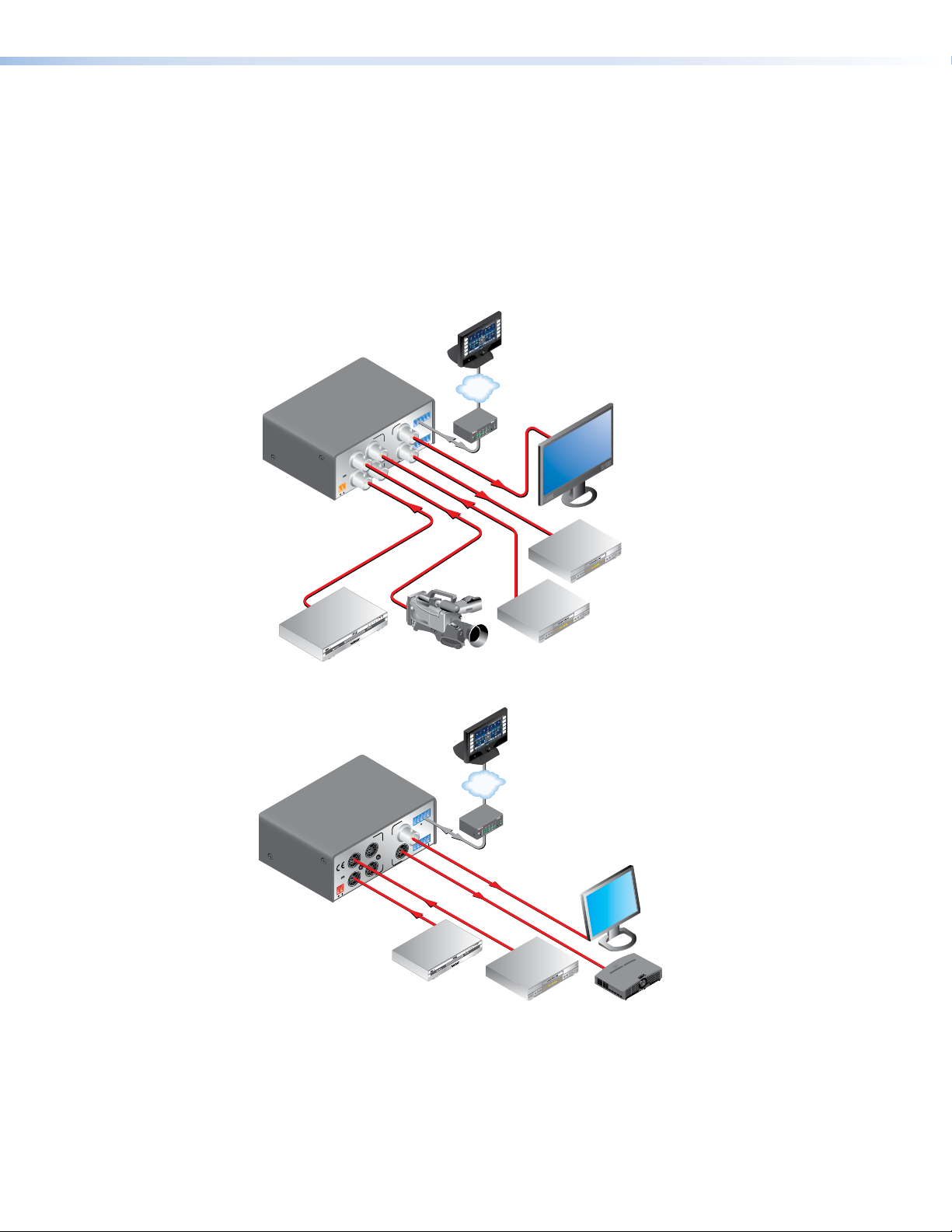
Auto switching — when enabled, automatically selects the highest numbered input with
video sync present
Vertical interval switching — ensures glitch-free transitions
Compact size — 1U, quarter rack width metal enclosure
External power supply — the MSW 4V rs and MSW 4SV rs units are powered by a
12 VDC, 1.0 A power supply
Application Diagrams
Extron
MSW 4V rs
Composite
Video Switcher
MSW 4V rs
POWER
12V
.2A MAX
VCR
DVD
DOC
CAM
LAPTOP
PC
TouchLink
ON
OFF
Control
DISPLAY
MUTE
SCREEN
UP
SCREEN
System
DOWN
™
TCP/IP
RS-232
Rx
Tx
A
O
CONTACT
U
A
I
T
4
N
P
3
2
P
U
1
B
U
T
T
S
3
B
S
1
4
2
IR
3
COM
RX
1
TX
IPL 250
1
4
2
2
R
3
RS-232
®
100
RELAY
LINK
ACT
31
INPUT
3
1
42
4
2
Monitor
VCR
DVD
Camera
VCR
Figure 1. Typical Application for the MSW 4V rs
VCR
DVD
DOC
CAM
LAPTOP
PC
TouchLink
ON
OFF
Control
DISPLAY
MUTE
SCREEN
UP
SCREEN
System
DOWN
TCP/IP
Extron
MSW 4SV rs
S-video Switcher
MSW 4SV rs
POWER
12V
.2A MAX
RS-232
Rx
Tx
O
CONTACT
U
A
I
T
4
N
P
3
2
P
U
1
U
T
T
S
3
S
1
2
B
4
IR
3
COM
RX
1
TX
IPL 250
1
4
2
2
R
3
RS-232
®
100
RELAY
LINK
ACT
31
INPUT
3
1
42
42
S-VHS VCR
DVD
™
Monitor
Projector
Figure 2. Typical Application for the MSW 4SV rs
MSW 4V rs and MSW 4SV rs • Introduction 2
Page 9
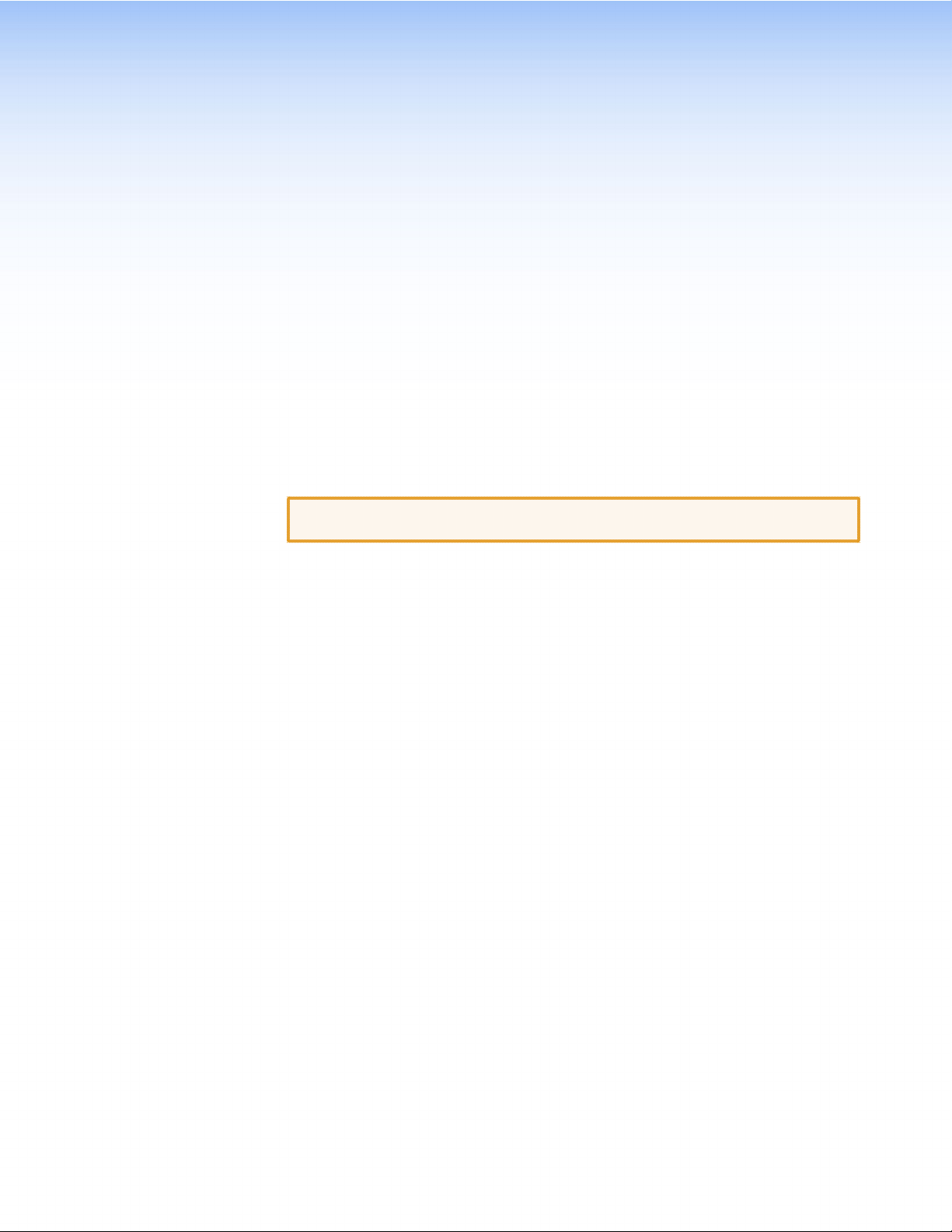
Installation Overview
This section provides brief instructions for installing and operating either the MSW 4V rs or
the MSW 4SV rs switcher. Users are advised to follow the links to obtain more information,
elsewhere in this guide, about each step.
Mount the switcher in a suitable location.
Connect the composite and S-video (MSW 4SV rs only) inputs to video sources.
Connect the composite and S-video (MSW 4SV rs only) outputs to video displays.
Connect the power supply (provided).
CAUTION: Read the cautions on page 6 before connecting a power supply to
Connect the RS-232 captive screw connector to a control device such as a
computer or IP Link controller (for use with an Extron TouchLink panel).
Connect the Contact captive screw connector as required.
Power on the switcher and all connected devices.
Set up the auto switching mode and video mute. These can be initiated through
the front panel buttons, the Universal Switcher Control Program, or by SIS
commands.
Select an input channel.
the switcher.
MSW 4V rs and MSW 4SV rs • Installation Overview 3
Page 10

Panel Features
This section describes:
• Rear Panel Connections
• Front Panel Controls and Indicators
Rear Panel Connections
1
MSW 4SV rs
POWER
1
12V
.5A MAX
2
7
O
I
U
N
3
4
T
P
A
P
U
U
T
T
S
S
B
5
RS-232
Tx Rx
CONTACT
2
3
4
1
4
3
2
MSW 4SV rs
MSW 4V rs
O
I
U
N
T
P
POWER
1
12V
.5A MAX
2
7 3
3
4
6
A
P
U
U
T
T
S
S
B
RS-232
Tx Rx
CONTACT
2
3
1
4
2
1
MSW 4V rs
Figure 3. MSW 4SV rs and MSW 4V rs Rear Panel Connections
NOTE: The MSW switches during the vertical interval of input 1. For seamless
switching, ensure one of the genlocked devices is connected to input 1.
Composite video outputs (both switcher models) — For each composite video
a
output, connect a composite video display or other output device to this BNC
connector.
NOTES: • Outputs A and B output only one selected input signal.
• Both outputs can be used simultaneously.
• The MSW 4SV has a built-in encoder to convert S-Video to composite video
(output A).
MSW 4V rs and MSW 4SV rs • Panel Features 4
Page 11

RS-232 connector — Connect a cable with a 3.5 mm, 5-pole captive screw connector
b
to this port for bidirectional RS-232 communication. Wire the connectors as shown
below.
NOTE: The Tx pin on the switcher connects to the Rx connector on the PC; the Rx
pin on the switcher connects to the Tx connector on the PC.
Tx Rx
Rear Panel RS-232 Port
NOTE:
Connect a ground wire between the switcher
and the computer or control system. If you
use cable that has a drain wire, tie the drain
wire to ground at both ends.
Green
Orange
Red
Ground
Rx
Receive
Tx
Transmit
Transmit (Tx)
Receive (Rx)
9-pin HD
Connector
3
2
To Computer
Figure 4. RS-232 Connector Wiring
This port has the following RS-232 protocol:
• 9600 baud
• 1 stop bit
• No parity
• 8 data bits
See “Command and Response Table for SIS Commands” on page 19
for the SIS commands used to communicate with the MSW switcher with
RS-232.
CONTACT
2
3
1
4
Contact connector — Connect a remote contact closure device to the MSW for
c
remote control of the switcher. You can also daisy chain the unit to other MSWs using
this 5-pole captive screw connector. This allows remote control of the other switchers.
NOTE: The switcher must be in normal (manual) mode for contact closure to
work (see “Mode Selection” on page 8).
To select an input using a contact closure device, such as an Extron CCR 204 Contact
Closure Remote Control or a locally constructed device, momentarily short the pin
for the desired input number to logic ground (pin 5). To force one of the inputs to be
always selected, leave the short in place. The short overrides any front panel input
selections.
You can also daisy chain multiple MSWs by using the contact connector. This allows
for front panel control of all switchers (for example, touch the input button on one
MSW to switch all MSWs). Wire pin 1 to pin 1, pin 2 to pin 2, and so on.
S-video output (MSW 4SV rs only) — Connect an S-video display or other device to
d
this 4-pin mini DIN connector for the S-video output.
S-video inputs 1 through 4 (MSW 4SV rs only) — For each input, connect an
e
S-video source to one of these 4-pin mini DIN connectors.
MSW 4V rs and MSW 4SV rs • Panel Features 5
Page 12

Composite video inputs 1 through 4 (MSW 4V rs only) — For each input, connect
AA
f
a composite video source to one of these BNC connectors.
Power connector — Plug the external 12 VDC power supply into this 2-pole, 3.5 mm
g
captive screw connector. The power supply is included with the unit.
If power is disconnected from the MSW, the unit retains mode and input settings.
CAUTIONS: • Always use a power supply supplied by or specied by Extron. Use of an
unauthorized power supply voids all regulatory compliance certification
and may cause damage to the supply and the end product.
• Unless otherwise stated, the AC/DC adapters are not suitable for use in
air handling spaces or in wall cavities. The power supply is to be located
within the same vicinity as the Extron A/V processing equipment in an
ordinary location, Pollution Degree 2, secured to the equipment rack
within the dedicated closet, podium or desk.
• The installation must always be in accordance with the applicable
provisions of National Electrical Code ANSI/NFPA 70, article 75 and the
Canadian Electrical Code part 1, section 16. The power supply shall not be
permanently fixed to building structure or similar structure.
To wire the connector, do the following:
1. Cut the DC output cord to the length needed.
2. Strip the jacket to expose 3/16 inch (5 mm) of the conductors.
Smooth
Ridges
Power Supply
Output Cord
SECTION A–A
Tie Wrap
3
Captive Screw
Connector
5
Figure 5. Power Supply Connection
NOTES: • The power connector on the rear panel is orange; however, the plug for
the provided power cord may be either orange or blue. Either color plug
can be connected to the rear panel receptacle.
• The length of the exposed wires in the stripping process is critical. The
ideal length is 3/16 inches (5 mm). Any longer and the exposed wires
may touch, causing a short circuit between them. Any shorter and the
wires can be easily pulled out even if tightly fastened by the captive
screws.
• Do not tin the wires. Tinned wire does not hold its shape and can
become loose over time.
3. Slide the leads into the supplied captive screw plug and secure them using a small
screwdriver.
MSW 4V rs and MSW 4SV rs • Panel Features 6
Page 13

4. Use the supplied tie-wrap to strap the power cord to the extended tail of the
connector.
5. Before connecting the power cord, verify the polarity by plugging it into the
power supply with no load and checking the output with a voltmeter.
WARNING The two power cord wires must be kept separate while the
power supply is plugged in. Remove power before wiring.
Alternately, an Extron PS 124 Universal 12 VDC power supply (part number
60-1022-01) can power up to eight MSWs or other Extron 12 VDC devices using
only one AC power connector.
Front Panel Controls and Indicators
The MSW 4V rs and MSW 4SV rs have identical front panels, shown in figure 6.
6
1
AUTO
SWITCH
MODE NORMAL
1
5 4 3
AUTO
2
3
4
A/V SWITCHER
2
Figure 6. MSW 4V rs and MSW 4SV rs Front Panel
Input Selection
Input 1 through 4 LEDs — The Input LEDs light to identify the selected input.
a
Input 1 through 4 buttons — Each Input button selects the associated input for
b
output.
The Input 1 (e), Input 2 (d), and Input 3 (c) buttons are also used to toggle auto
switch mode on and off. See the following section.
Auto Switch Mode Controls and Indicators
When auto switch is activated, the switcher automatically detects and selects the highest
numbered input with video sync present.
Auto (switch) button — The Auto button is used with the Mode button (e) to
c
select auto switch mode. Auto is a secondary function of the Input 3 button.
Normal button — The Normal button is used with the Mode button (e) to select
d
normal mode. Normal is a secondary function of the Input 2 button.
Mode button — The Mode button is used with the Normal button (d) or Auto
e
button (
c) to select the switching mode. Mode is a secondary function of the Input 1
button. See “Mode selection” on the next page.
Auto Switch LED — When lit, the Auto Switch LED indicates that the switcher is
f
in auto switch mode. In this mode, the MSW automatically switches to the highest
numbered input with active sync pulses. When this LED is unlit, the switcher is in
normal (manual) mode.
MSW 4V rs and MSW 4SV rs • Panel Features 7
Page 14

Mode Selection
The default method for changing channels is Normal mode (using front panel buttons). To
activate auto switch mode:
1. Press and hold the Mode (Input 1) and Auto (Input 3) buttons simultaneously.
2. Release the Mode and Auto buttons simultaneously. The Auto Switch LED turns on,
indicating that auto switch is enabled.
Output (Video) Mute
AUTO
SWITCH
MODE NORMAL
AUTO
1
2
3
A/V SWITCHER
4
Figure 7. Turning on Auto Switch Mode
To turn auto switch mode off (Normal mode):
1. Press and hold the Mode (Input 1) and Normal (Input 2) buttons simultaneously.
2. Release the Mode and Normal buttons simultaneously. The Auto Switch LED is unlit
and the MSW switches to the previously selected input
AUTO
SWITCH
MODE NORMAL
AUTO
1
2
3
A/V SWITCHER
4
Figure 8. Turning off Auto Switch Mode
Video mute suppresses video signals being sent to either output.
1. Press and hold the Mode (Input 1) and Input 4 buttons simultaneously.
2. Release both buttons simultaneously. The output (video) signal is muted.
To restore the video signal, press the same buttons:
1. Press and hold the Mode (Input 1) and Input 4 buttons simultaneously.
2. Release both buttons simultaneously. The output (video) signal is restored.
Vertical Interval Switching
The MSWs switch inputs during the vertical interval of the video signal that is on input 1.
In a genlocked system, switching to any input is glitch-free if one of the genlocked devices
is connected to input 1.
MSW 4V rs and MSW 4SV rs • Panel Features 8
Page 15

Control Software
Universal Switcher Control Program
The Windows®-based Extron Universal Switcher Control Program provides an alternative to
configuring and operating the switcher through the front panel or SIS commands. The
program is compatible with Windows 2000 or later versions of the Windows operating
system.
Installing the Software
The control program can be downloaded from the Extron Website and is on the Extron
Software Products DVD. Install the software from the DVD as follows:
1. Insert the DVD into the drive. The installation program should start automatically. If it
does not self-start, run Launch.exe from the disc. The Extron software DVD window
appears.
Figure 9. Extron Software DVD Opening Screen
2. Click the Software icon.
3. Scroll to the Universal Switcher Control program and click the Install link at right.
Figure 10. Universal Switcher Install Link
By default, the Windows installation creates a C:\Program Files\Extron\UnivSW folder
and places a Universal Switcher icon onto the desktop.
Visit the Extron Web site (www.extron.com/download) if the disk is unavailable for
installation or to check if new software is available.
MSW 4V rs and MSW 4SV rs • Control Software 9
Page 16

Using the Software
1. To run the software, double-click the Universal Switcher Control Program
icon on your PC desktop.
2. In the Communication Setup window (see figure 11), select the comm port
that is connected to the RS-232 port on the MSW. Click OK.
Figure 11. Communication Setup Window
3. The Universal Switcher Control Program window displays the selected input and
switching mode (Front Panel or Auto Switch).
Figure 12. Universal Switcher Output Window
MSW 4V rs and MSW 4SV rs • Control Software 10
Page 17

4. Select and click the desired input button. Symbols for the state of each LED are shown
below:
5. Click on the Auto Switch tab in the top right corner to reveal
the Auto Switch status box. The Auto Switch radio buttons
indicate which mode is currently selected.
6. Click the Mute Video check box to suppress the video image.
Using the Help File
For information on how to use the Universal Switcher Control Program and explanations
of its features and functions, access the help program using any of the following methods:
• On your desktop Start menu, click Start > All Programs >
Extron Electronics > Universal Switcher > Universal Switcher Help.
• From within the switcher control program, select Help > Contents on the task bar.
• With the switcher control program open, press the <F1> key.
Indicates that the input signal is not present and not selected
Indicates that the input signal is selected
Supresses the video image
When unlit (as shown), the switcher is in normal mode; when lit
(green), the switcher is in auto switch mode
Updating the Firmware
Downloading the MSW 4V rs and 4SV rs Firmware
Extron periodically updates product firmware in conjunction with the release of new
software revisions. When updating any Extron software to the latest revision level, please
be sure to read the supplied release notes, or contact an Extron Application Engineer to
determine if your Extron product requires a firmware update (see the Extron Website for
contact information).
To find the latest MSW firmware, do the following:
1. Go to www.extron.com/download.
2. In the sidebar menu, click Firmware.
3. Find the MSW 4 rs series on the alphabetical list (you may need to click the “Next”
arrow).
4. Click the Download link for the product series and follow the instructions that appear
on the screen.
5. The file will be saved onto your computer. Note the folder where you saved the
firmware file.
CAUTION: Do not interrupt the firmware upload before it is 100% complete.
Interrupting the upload corrupts the firmware and the switcher will
not operate properly afterwards. If you experience problems with this
procedure, call the Extron S3 Sales and Technical Support Hotline.
MSW 4V rs and MSW 4SV rs • Control Software 11
Page 18

Downloading and Installing the Firmware Loader
Extron recommends using the Firmware Loader software to update the firmware on the
MSW 4V rs and MSW 4SV rs. If you do not already have the Firmware Loader software
installed on your computer, download it as follows:
1. Go to www.extron.com/download.
2. On the Download Center screen, click Software in the left sidebar menu.
3. On the next Download Center screen, locate and click the Download link for the
latest version of Firmware Loader.
Figure 13. Firmware Loader Download Link
4. On the next screen, enter the requested information, then click the
Download fw_loadernxnxn.exe button (where n is the Firmware Loader version
number).
5. Follow the instructions on the rest of the download screens to save the executable
Firmware Loader installer file to your computer. Note the folder to which you saved
the file.
6. In Windows Explorer or another le browser, locate the downloaded executable
installer file and double-click it to open it.
7. Follow the instructions on the Installation Wizard screens to install the Firmware
Loader to your computer. Unless you specify otherwise, the installer program places
the Firmware Loader file at C:\Program Files\Extron\FWLoader.
Using the Control Program to Update the Firmware
To upload the latest firmware to the MSW using the control program, do the following:
1. Open the Universal Switcher Control Program (see “Using the software,” on page
10).
2. From the Configure menu, choose Firmware Loader.
NOTE: Firmware Loader must be installed on the PC for this option to work.
Figure 14. Choosing Firmware Loader
MSW 4V rs and MSW 4SV rs • Control Software 12
Page 19

3. The Add Device window appears. On the Add Device window, select the appropriate
device and connection method.
Figure 15. Add Device Window
4. From the remaining drop-down menus, select the appropriate port configuration
parameters (obtained from your system administrator). The defaults are 9600 baud
rate, no parity, 8 data bits, and one stop bit.
5. Click on the Connect button. The name of the selected device should appear in
green text with a check mark next to it.
6. Click on the Browse button to locate the appropriate firmware file for the device.
Select the file and click on the Open button. The file extension must be .S19.
CAUTION: Using a le with an incorrect extension may cause the unit to stop
functioning.
Figure 16. Choose Firmware File Window
MSW 4V rs and MSW 4SV rs • Control Software 13
Page 20

7. If you will be uploading rmware to multiple MSW switchers, do the following:
a. Click Add Next. Your rst device is added to the Devices eld in Firmware
Loader window, and the Add Device window remains open.
b. Enter the connection information for the device and click the Connect button.
c. Select the appropriate firmware for the device by using the Browse button.
d. Repeat steps 7a through 7c until all desired devices have been added to the
Firmware Loader window.
8. When nished adding devices, click Add. The Add Device window closes, leaving
the Firmware Loader window open with the added MSW devices highlighted and
selected.
9. If you want to remove a device from the Firmware Loader window, do the following:
a. Highlight the names of the devices to be deleted from the Firmware Loader
window.
b. Select Remove Selected Devices from the Edit menu.
To remove all devices from the Firmware Loader window, select Remove All
Devices from the Edit menu.
CAUTION: Before clicking on the Begin button, check to make sure the
appropriate rmware les is applied to the devices. Uploading a le
with an incorrect extension may cause the unit to stop functioning.
10. Click Begin to start the rmware uploading process. While the rmware is being
updated, a progress bar shows the status of the upload, while the Transfer Time field
displays the time elapsed and the time remaining in the process. In addition, the
percent of the file that has been uploaded is displayed in the Total Progress field until
the entire firmware file is uploaded.
Figure 17. Firmware Upload in Progress
11. When the rmware update is nished, “Completed” appears above the progress bar
in the Total Progress field. The Total Progress field displays “100%” and the status
displays “Completed”. Close the Firmware Loader window.
CAUTION: If the Firmware Loader utility exits before the status bar has
progressed completely across the indicator window, the firmware may
be corrupted and may no longer respond to the Universal Switcher
Control Program. If you experience problems with this procedure, call
the Extron S3 Sales and Technical Support Hotline.
MSW 4V rs and MSW 4SV rs • Control Software 14
Page 21
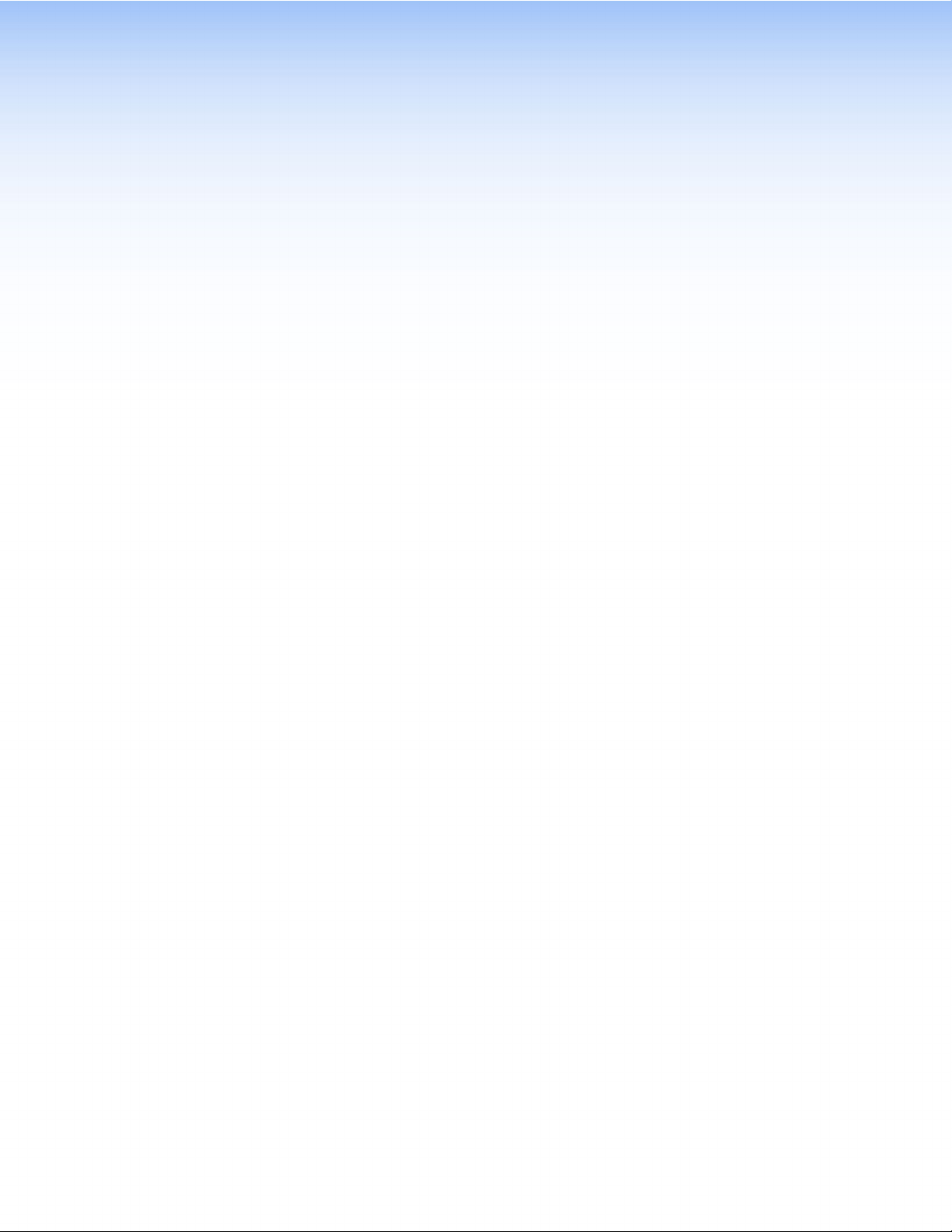
Specications
Video— MSW 4V rs, MSW 4SV rs
Gain ............................................... Unity
Bandwidth
MSW 4V rs .............................. 300 MHz (-3 dB)
MSW 4SV rs ............................ 250 MHz (-3 dB)
Crosstalk ........................................ <-60 dB @ 3.58 MHz
Switching speed ............................. 20 ms (max.)
Video input
Number/ signal type
MSW 4V rs .............................. 4 composite video
MSW 4SV rs ............................ 4 S-video
Connectors
MSW 4V rs .............................. 4 female BNC
MSW 4SV rs ............................ 4 female 4-pin mini DIN
Nominal level ................................. 1 Vp-p for Y of S-video and for composite video
0.3 Vp-p for C of S-video
0.8 Vp-p for SDI
Minimum/maximum levels .............. 0.4 V to 2.0 Vp-p with no offset
Impedance ..................................... 75 ohms
Return loss
MSW 4V rs .............................. <-40 dB, DC @ 10 MHz
MSW 4SV rs ............................ <-25 dB, DC @ 10 MHz
DC offset (max. allowable) ............. 5.0 V
Input coupling ................................ DC
Video output
Number/ signal type
MSW 4V rs .............................. 2 composite video
MSW 4SV rs ............................ 1 S-video, 1 composite video
Connectors
MSW 4V rs .............................. 2 female BNC
MSW 4SV rs ............................ 1 female BNC, 1 female 4-pin mini DIN
Nominal level ................................. 1 Vp-p for Y of S-video and for composite video
0.3 Vp-p for C of S-video
0.8 Vp-p for SDI
Minimum/maximum levels .............. 0.4 V to 2.0 Vp-p
Impedance ..................................... 75 ohms
Return loss ..................................... <-30 dB @ 5 MHz
DC offset ....................................... ±5 mV maximum with input at 0 offset
Switching type ............................... Vertical interval
MSW 4V rs and MSW 4SV rs • Specications 15
Page 22

Sync
Standards ....................................... NTSC 3.58, NTSC 4.43, PAL, SECAM
Control/remote — switcher
Serial control port ........................... 1 RS-232, 3.5 mm captive screw connector, 5 pole
Baud rate and protocol ................... 9600 baud, 8 data bits, 1 stop bit, no parity
Serial control pin configurations ..... 1 = TX, 2 = RX, 3 = GND
Contact closure .............................. (1) 3.5 mm captive screw connector, 5 pole
Contact closure pin configurations . 1 = input 1, 2 = input 2, 3 = input 3, 4 = input 4, 5 = GND
Program control ............................. Extron Universal Switcher program for Windows
Extron Simple Instruction Set (SIS)
General
External power supply .................... 100 VAC to 240 VAC, 50-60 Hz, external, to 12 VDC, regulated
Power input requirements .............. 12 VDC, 0.2 A
Cooling .......................................... Convection, no vents
Temperature/humidity .................... Storage: -40 to +158 °F (-40 to +70 °C) / 10% to 90%, noncondensing
Operating: +32 to +122 °F (0 to +50 °C) / 10% to 90%, noncondensing
Mounting
Rack mount ............................. Yes, with optional 1U rack shelf
Furniture mount ...................... Yes, with optional mini under-desk mounting kit
Enclosure type ................................ Metal
Enclosure dimensions ..................... 1.7" H x 4.3" W x 3.0" D (1U high, quarter rack wide)
(4.3 cm H x 10.9 cm W x 6.5 cm D)
(Depth excludes connectors.)
Product weight ............................... 0.6 lbs (0.3 kg)
Shipping weight ............................. 3 lbs (2 kg)
Vibration ........................................ ISTA 1A in carton (International Safe Transit Association)
Regulatory compliance
Safety ...................................... CE, c-UL, CUL
EMI/EMC ................................. CE, C-tick, FCC Class A, ICES, VCCI
MTBF ............................................. 30,000 hours
Warranty ........................................ 3 years parts and labor
NOTE: All nominal levels are at ±10%.
NOTE: Specifications are subject to change without notice.
MSW 4V rs and MSW 4SV rs • Specications 16
Page 23

SIS Commands
This section provides information about the Extron Simple Instruction Set (SIS) commands
that are used to configure the switchers:
• Introduction to SIS
• Symbols Used in this Guide
• Error messages
• Command and Response table for SIS commands
Introduction to SIS
The MSW 4V rs and MSW 4SV rs accept SIS commands from a control device connected
to the RS-232 5-pole, rear panel captive screw connector (see RS-232 connector).
NOTE: The wiring in the RS-232 cables crosses over so that the Tx of one device
connects to the Rx of the other and vice versa.
The RS-232 protocol is 9600 baud, 8 data bit, 1 stop bit, and no parity.
The SIS commands consist of one or more characters per field (a string). No special
characters are required to begin or end a command character sequence. Unless otherwise
stated, upper and lower case characters may be used interchangeably.
When a command is valid, the switcher executes the command and sends a response to
the host device. All responses from the switcher to the host end with a carriage return and
a line feed (CR/LF =
Pauses of ten seconds or longer between command ASCII characters result in a timeout.
The command operation is aborted with no other indication.
When a local event (such as a front panel operation or error condition) occurs, the
switcher responds by sending a message to the host. The switcher-initiated messages are
listed below:
The switcher issues the copyright message and the input selected message when it first
powers on. Vx.xx is the firmware version number.
(c) Copyright 2007, Extron Electronics, MSW Series Switchers, Vx.xx]
Vx.xx is the firmware version number.
The switcher sends the Inn message whenever the selected input is changed using the
front panel buttons.
Inn]
The second “n” is the input number.
]), which signals the end of the response character string.
MSW 4V rs and MSW 4SV rs • SIS Commands 17
Page 24
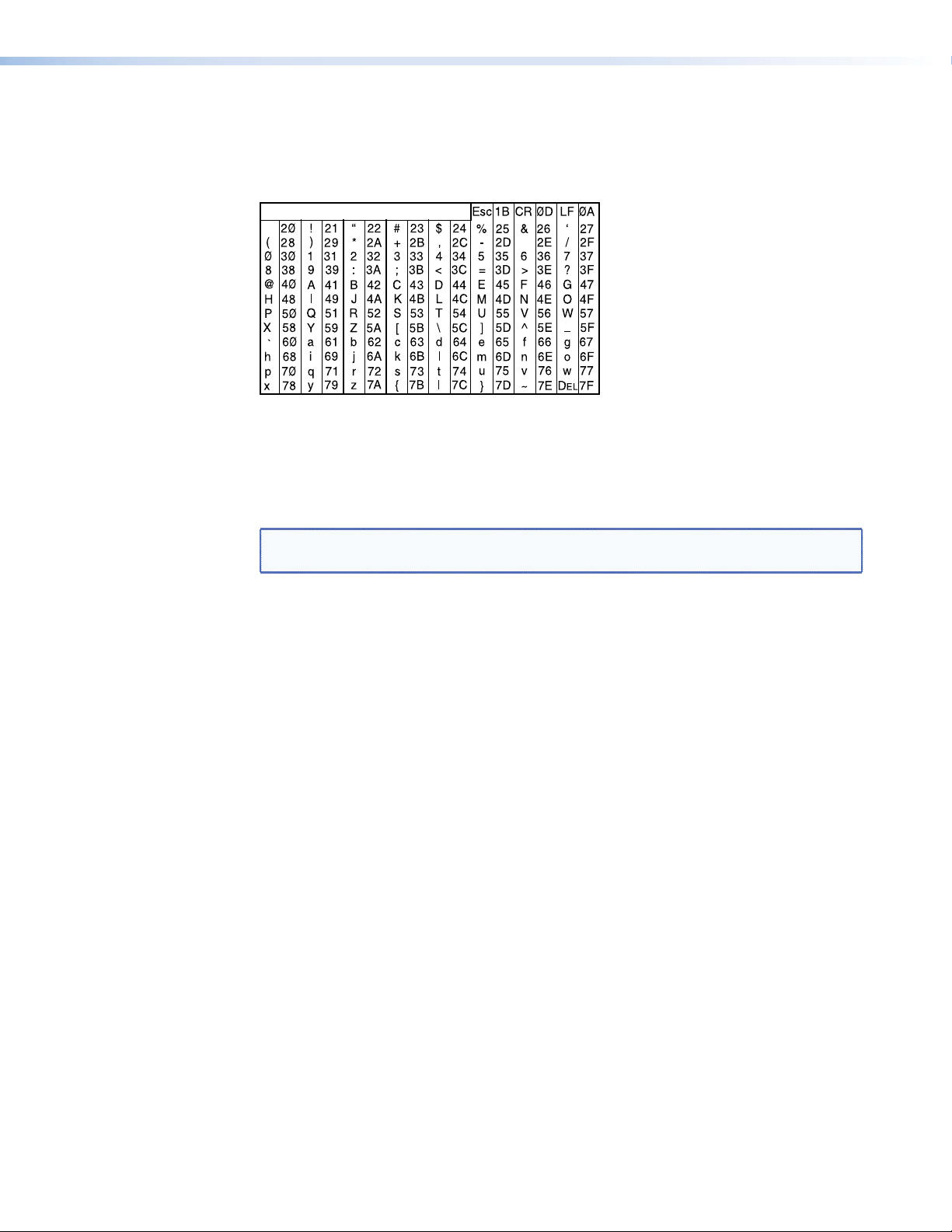
Symbols Used in this Guide
When programming in the field, certain characters are most conveniently represented by
their hexadecimal rather than their ASCII values. The table below shows the hexadecimal
equivalent of each ASCII character:
ASCII to HEX Conversion Table
Space
Figure 18. ASCII to HEX Conversion Table
.
Error Messages
— Carriage return with line feed
]
} — Carriage return (no line feed)
| (pipe character) is the same as
NOTE: Upper and lower case characters can be used interchangeably in SIS
commands for this product.
X/ values defined in this section are the variables used in the fields of the command
The
and response table.
}
— Space character
•
E
— Escape key
W is the same as
E
X! — Input number (1 through 4)
X@ — Input signal status: 0 = no signal detected, 1 = signal detected
X# — Status: 0 = off, 1 = on
X$ — Switch mode: 1 = normal, 2 = auto switch
X% — Input number response (1 through 4)
When the switcher receives a valid SIS command, it executes the command and sends a
response to the host device. If the switcher is unable to execute the command because
the command is invalid or it contains invalid parameters, the switcher returns an error
response to the host. The error response codes are:
E01 – Invalid input channel number (out of range)
E06 – Invalid input channel change (auto switch is active)
E10 – Invalid command
E13 – Invalid parameter
MSW 4V rs and MSW 4SV rs • SIS Commands 18
Page 25

Command and Response Table for SIS Commands
Command ASCII Command
(host to unit)
Input selection
Select input
X! ! InX!] Selects input (X! 1 to 4)
Input video sensing
Request status of all inputs
Example:
Request the status of an
individual input
0S
0S
X!S X@] Signal status for input X! is X@
Video mute
Mute or unmute video
Read mute status
X#B VmtX#] Toggles between video mute and unmute; X#
B
Mode select
Normal/auto switch mode
X$# FX$]
Information Requests
General information
Example:
Query firmware version
Query part number
Upload rmware
System reset (factory default)
I
I
Q
N
EUpload} Go]
EZxxx Zpx]
Response
(unit to host)
Sig
•X@•X@•X@•
Sig
•1•0•0•
X@]
1]
X#]
X%
FX$•VmtX#] For currently selected input X% (1 to 4)
V
•
•F1•
]
Vmt0]
]
V2
x.xx
60-480-xx
Additional Description
Each X@ response is the signal status of an
input, from input 1 to 4.
1 (signal detected).
Input 1 = signal present; input 2 = no signal
present; input 3 = no signal present; input 4
= signal present.
= 0 (unmute) or 1 (mute).
Shows mute status.
Toggle between normal and autoswitch
modes.
X@ = 0 (no signal) or
X$ = 1 (normal) or 2 (auto)
switcher is in
and video mute status is
= mute).
Video is selected on input 2; switcher is in
normal mode (F1); video mute is off.
View the rmware version.
View the part number (60-480-11 or
60-480-12).
Upload rmware.
Resets unit to factory defaults.
X$ mode (1 = normal, 2 = auto)
X# (0 = unmute, 1
MSW 4V rs and MSW 4SV rs • SIS Commands 19
Page 26

Parts and Accessories
Included Parts
Description Part Number
MSW 4V rs 60-480-11
MSW 4SV rs 60-480-12
PS 1210 C 12 VDC, 1.0 A universal power supply 70-775-01
IEC power cord
Female 3.5 mm, 5-pole captive screw connectors
Female 3.5 mm, 2-pole captive screw connectors (orange)
Rubber feet (not attached)
MSW 4V rs and MSW 4SV rs • Setup Guide
Optional Accessories
Description Part Number
PS 124 12 VDC universal power supply 60-1022-01
CCR 204 Four-Button Contact Closure Remote 60-794-02
IR 102 Remote Control Kit 70-224-01
RSB 123 1U 3.5 inch Deep Basic Rack Shelf 60-604-21
RSF 123 1U 3.5 inch Deep Rack Shelf Kit 60-190-20
RSB 126 1U 6 inch Deep Basic Rack Shelf 60-604-11
RSU 126 1U 6 inch Deep Rack Shelf Kit 60-190-10
RSB 129 1U 9.5 inch Deep Basic Rack Shelf 60-604-02
RSU 129 1U 9.5 inch Deep Rack Shelf Kit 60-190-01
MBU 123 Low-prole Mount Kit 70-212-01
MSW 4V rs and MSW 4SV rs • Parts and Accessories 20
Page 27

Mounting
This section outlines the various options for mounting the MSW 4V rs and MSW 4SV rs:
• Tabletop Placement
• Rack Mounting
• Under-desk Mounting
Tabletop Placement
Attach the four provided rubber feet to the bottom of the unit and place it in any suitable
location.
Rack Mounting the MSW 4V rs and MSW 4SV rs
Underwriters Laboratories Guidelines for Rack Mounting
The following Underwriters Laboratories (UL) guidelines are relevant to the safe installation
of these products in a rack:
Elevated operating ambient temperature — If the unit is installed in a closed or
multi-unit rack assembly, the operating ambient temperature of the rack environment
may be greater than room ambient temperature. Therefore, install the equipment in an
environment compatible with the maximum ambient temperature (Tma: +122 °F, +45 °C)
specified by Extron.
Reduced air flow — Install the equipment in the rack so that the equipment gets
adequate air flow for safe operation.
Mechanical loading — Mount the equipment in the rack so that uneven mechanical
loading does not create a hazardous condition.
Circuit overloading — Connect the equipment to the supply circuit and consider the
effect that circuit overloading might have on overcurrent protection and supply wiring.
Give appropriate consideration to the equipment nameplate ratings when addressing this
concern.
Reliable earthing (grounding) — Maintain reliable grounding of rack-mounted
equipment. Pay particular attention to supply connections other than direct connections to
the branch circuit (such as the use of power strips).
MSW 4V rs and MSW 4SV rs • Mounting 21
Page 28

Rack Mounting the MSW 4V rs and MSW 4SV rs
The MSW 4V rs and MSW 4SV rs can be mounted in any standard 19-inch equipment
rack, using the optional Extron shelves or shelf kits.
• RSF 123 1U 3.5 inch Deep Rack Shelf Kit (part number 60-190-20)
• RSB 123 1U 3.5 inch Deep Basic Rack Shelf (part number 60-604-21)
• RSU 126 1U 6 inch Deep Universal Rack Shelf Kit (part number 60-190-10)
• RSB 126 1U 6 inch Deep Basic Rack Shelf (part number 60-604-11)
• RSU 129 1U 9.5 inch Deep Universal Rack Shelf Kit (part number 60-190-01)
• RSB 129 1U 9.5 inch Deep Basic Rack Shelf (part number 60-604-02)
Follow the instructions provided with the kit.
Under-desk Mounting the MSW 4V rs and MSW 4SV rs
Mount the unit under a desk or podium, using the optional Extron MBU 123 low profile
mounting kit (part number 70-212-01) by following the instructions provided with the
MBU 123 kit.
MSW 4V rs and MSW 4SV rs • Mounting 22
Page 29

Extron Warranty
Extron Electronics warrants this product against defects in materials and workmanship for a period of three years from
the date of purchase; touchscreen display and overlay components are covered for 1 year. In the event of malfunction
during the warranty period attributable directly to faulty workmanship and/or materials, Extron Electronics will, at
its option, repair or replace said products or components, to whatever extent it shall deem necessary to restore said
product to proper operating condition, provided that it is returned within the warranty period, with proof of purchase
and description of malfunction to:
USA, Canada, South America,
and Central America:
Extron Electronics
1001 East Ball Road
Anaheim, CA 92805
U.S.A.
Europe, Africa, and the Middle
East:
Extron Europe
Hanzeboulevard 10
3825 PH Amersfoort
The Netherlands
Asia:
Extron Asia
135 Joo Seng Road, #04-01
PM Industrial Bldg.
Singapore 368363
Singapore
This Limited Warranty does not apply if the fault has been caused by misuse, improper handling care, electrical
or mechanical abuse, abnormal operating conditions, or modifications were made to the product that were not
authorized by Extron.
Japan:
Extron Electronics, Japan
Kyodo Building, 16 Ichibancho
Chiyoda-ku, Tokyo 102-0082
Japan
China:
Extron China
686 Ronghua Road
Songjiang District
Shanghai 201611
China
Middle East:
Extron Middle East
Dubai Airport Free Zone
F12, PO Box 293666
United Arab Emirates, Dubai
NOTE: If a product is defective, please call Extron and ask for an Application Engineer to receive an RA (Return
Authorization) number. This will begin the repair process.
USA: (714) 491-1500 Europe: 31.33.453.4040
Asia: 65.6383.4400 Japan: 81.3.3511.7655
Units must be returned insured, with shipping charges prepaid. If not insured, you assume the risk of loss or damage
during shipment. Returned units must include the serial number and a description of the problem, as well as the
name of the person to contact in case there are any questions.
Extron Electronics makes no further warranties either expressed or implied with respect to the product and its quality,
performance, merchantability, or fitness for any particular use. In no event will Extron Electronics be liable for direct,
indirect, or consequential damages resulting from any defect in this product even if Extron Electronics has been
advised of such damage.
Please note that laws vary from state to state and country to country, and that some provisions of this warranty may
not apply to you.
Page 30

Extron USA - West
Headquarters
+800.633.9876
Inside USA/Canada
Only
+1.714.491.1500
+1.714.491.1517 FAX
Extron USA - East
+800.633.9876
Inside USA/Canada
Only
+1.919.863.1794
+1.919.863.1797 FAX
Extron Europe
+800.3987.6673
Inside Europe Only
+31.33.453.4040
+31.33.453.4050 FAX
Extron Asia
+800.7339.8766
Inside Asia Only
+65.6383.4400
+65.6383.4664 FAX
Extron Japan
+81.3.3511.7655
+81.3.3511.7656 FAX
© 2011 Extron Electronics. All Rights Reserved. www.extron.com
Extron China
+400.883.1568
Inside China Only
+86.21.3760.1568
+86.21.3760.1566 FAX
Extron Middle East
+971.4.2991800
+971.4.2991880 FAX
