Page 1
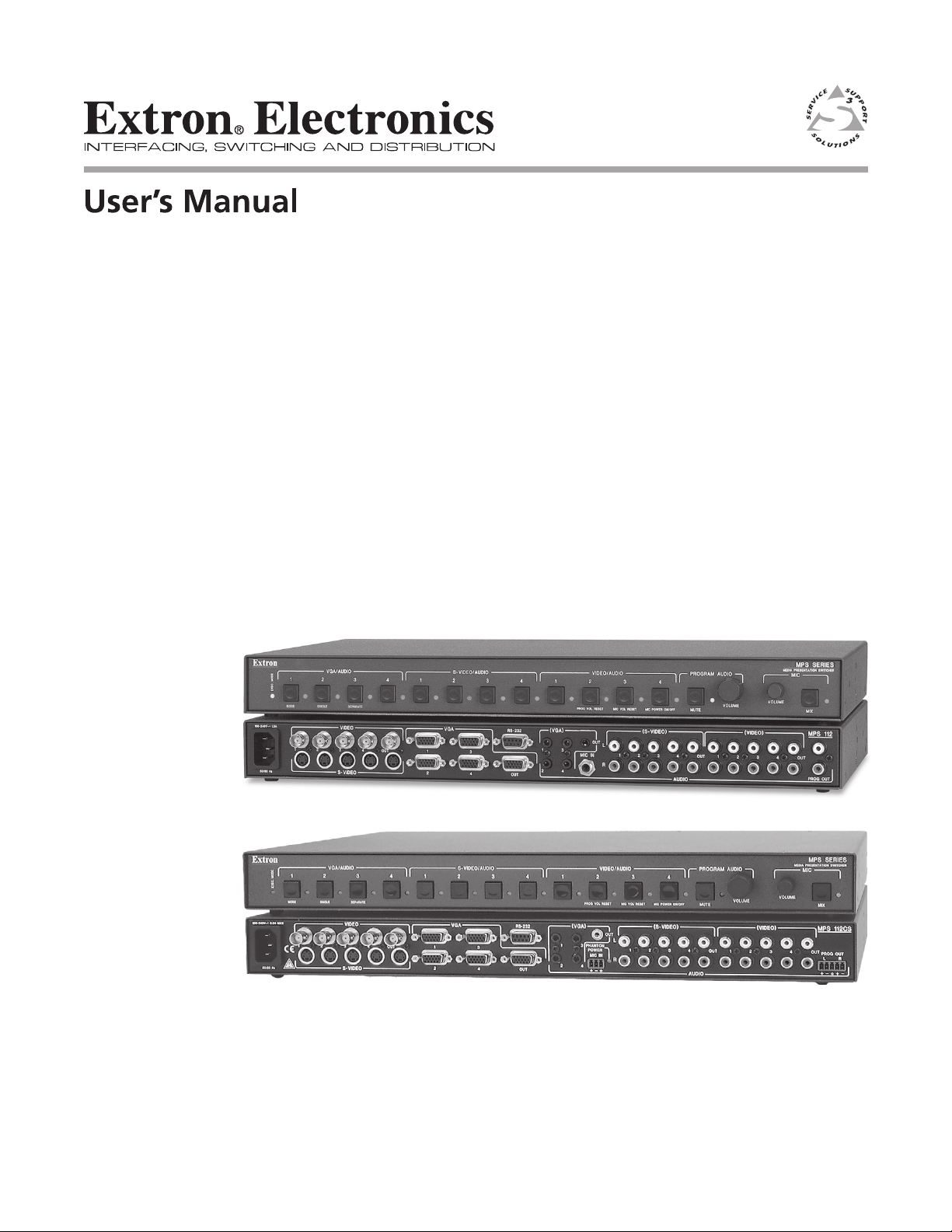
MPS 112 and MPS 112CS
Media Presentation Switchers
68-706-01 Rev. F
11 04
Page 2
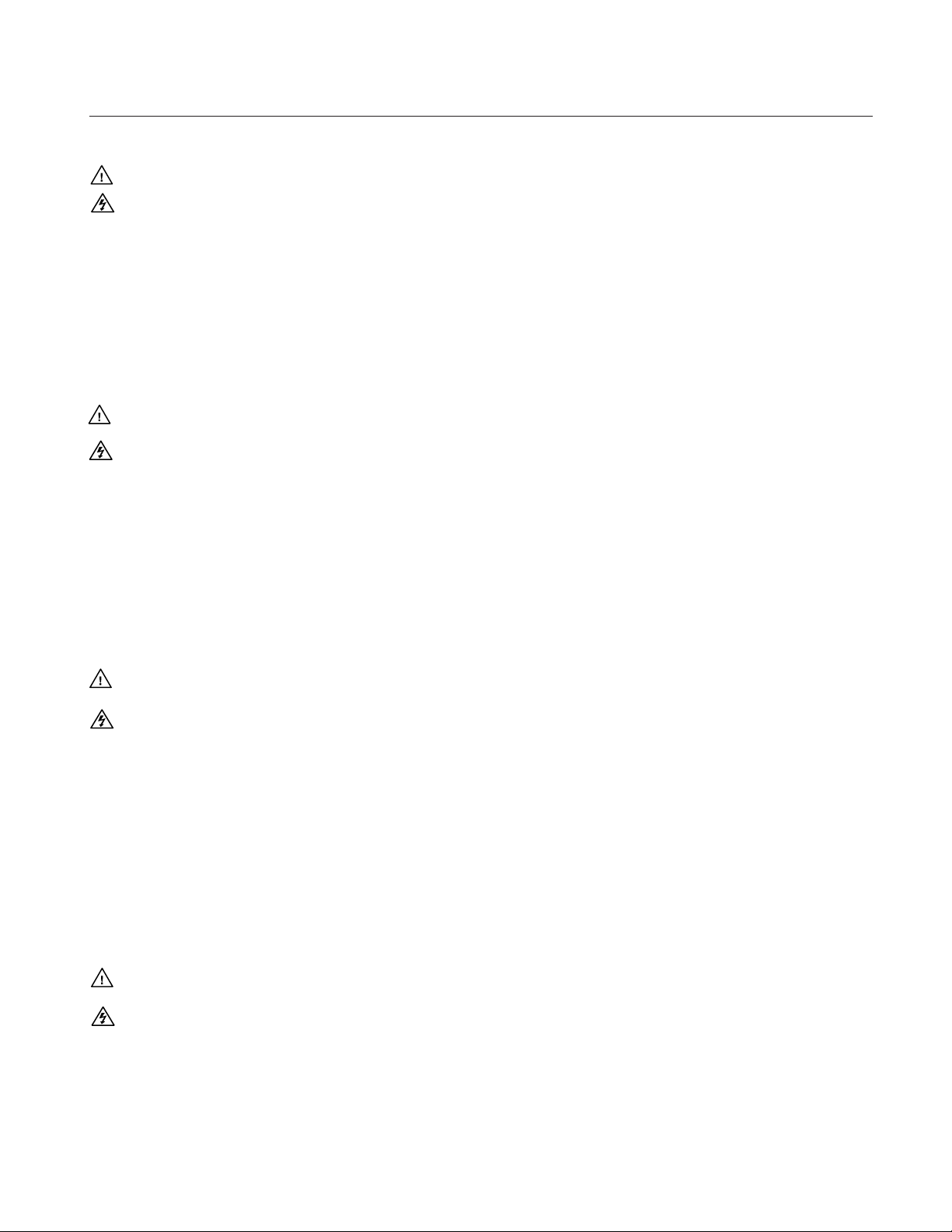
Precautions
Safety Instructions • English
This symbol is intended to alert the user of important operating and maintenance
(servicing) instructions in the literature provided with the equipment.
This symbol is intended to alert the user of the presence of uninsulated dangerous
voltage within the product's enclosure that may present a risk of electric shock.
Caution
Read Instructions • Read and understand all safety and operating instructions before using the
equipment.
Retain Instructions • The safety instructions should be kept for future reference.
Follow Warnings • Follow all warnings and instructions marked on the equipment or in the user
information.
Avoid Attachments • Do not use tools or attachments that are not recommended by the equipment
manufacturer because they may be hazardous.
Consignes de Sécurité • Français
Ce symbole sert à avertir l’utilisateur que la documentation fournie avec le
matériel contient des instructions importantes concernant l’exploitation et la
maintenance (réparation).
Ce symbole sert à avertir l’utilisateur de la présence dans le boîtier de l’appareil de
tensions dangereuses non isolées posant des risques d’électrocution.
Attention
Lire les instructions• Prendre connaissance de toutes les consignes de sécurité et d’exploitation avant
d’utiliser le matériel.
Conserver les instructions• Ranger les consignes de sécurité afin de pouvoir les consulter à l’avenir.
Respecter les avertissements • Observer tous les avertissements et consignes marqués sur le matériel ou
présentés dans la documentation utilisateur.
Eviter les pièces de fixation • Ne pas utiliser de pièces de fixation ni d’outils non recommandés par le
fabricant du matériel car cela risquerait de poser certains dangers.
Warning
Power sources • This equipment should be operated only from the power source indicated on the
product. This equipment is intended to be used with a main power system with a grounded
(neutral) conductor. The third (grounding) pin is a safety feature, do not attempt to bypass or
disable it.
Power disconnection • To remove power from the equipment safely, remove all power cords from
the rear of the equipment, or the desktop power module (if detachable), or from the power
source receptacle (wall plug).
Power cord protection • Power cords should be routed so that they are not likely to be stepped on or
pinched by items placed upon or against them.
Servicing • Refer all servicing to qualified service personnel. There are no user-serviceable parts
inside. To prevent the risk of shock, do not attempt to service this equipment yourself because
opening or removing covers may expose you to dangerous voltage or other hazards.
Slots and openings • If the equipment has slots or holes in the enclosure, these are provided to
prevent overheating of sensitive components inside. These openings must never be blocked by
other objects.
Lithium battery • There is a danger of explosion if battery is incorrectly replaced. Replace it only
with the same or equivalent type recommended by the manufacturer. Dispose of used batteries
according to the manufacturer's instructions.
Avertissement
Alimentations• Ne faire fonctionner ce matériel qu’avec la source d’alimentation indiquée sur
l’appareil. Ce matériel doit être utilisé avec une alimentation principale comportant un fil de
terre (neutre). Le troisième contact (de mise à la terre) constitue un dispositif de sécurité :
n’essayez pas de la contourner ni de la désactiver.
Déconnexion de l’alimentation• Pour mettre le matériel hors tension sans danger, déconnectez tous
les cordons d’alimentation de l’arrière de l’appareil ou du module d’alimentation de bureau (s’il
est amovible) ou encore de la prise secteur.
Protection du cordon d’alimentation • Acheminer les cordons d’alimentation de manière à ce que
personne ne risque de marcher dessus et à ce qu’ils ne soient pas écrasés ou pincés par des objets.
Réparation-maintenance • Faire exécuter toutes les interventions de réparation-maintenance par un
technicien qualifié. Aucun des éléments internes ne peut être réparé par l’utilisateur. Afin
d’éviter tout danger d’électrocution, l’utilisateur ne doit pas essayer de procéder lui-même à ces
opérations car l’ouverture ou le retrait des couvercles risquent de l’exposer à de hautes tensions
et autres dangers.
Fentes et orifices • Si le boîtier de l’appareil comporte des fentes ou des orifices, ceux-ci servent à
empêcher les composants internes sensibles de surchauffer. Ces ouvertures ne doivent jamais
être bloquées par des objets.
Lithium Batterie • Il a danger d'explosion s'll y a remplacment incorrect de la batterie. Remplacer
uniquement avec une batterie du meme type ou d'un ype equivalent recommande par le
constructeur. Mettre au reut les batteries usagees conformement aux instructions du fabricant.
Sicherheitsanleitungen • Deutsch
Dieses Symbol soll dem Benutzer in der im Lieferumfang enthaltenen
Dokumentation besonders wichtige Hinweise zur Bedienung und Wartung
(Instandhaltung) geben.
Dieses Symbol soll den Benutzer darauf aufmerksam machen, daß im Inneren des
Gehäuses dieses Produktes gefährliche Spannungen, die nicht isoliert sind und
die einen elektrischen Schock verursachen können, herrschen.
Achtung
Lesen der Anleitungen • Bevor Sie das Gerät zum ersten Mal verwenden, sollten Sie alle Sicherheits-
und Bedienungsanleitungen genau durchlesen und verstehen.
Aufbewahren der Anleitungen • Die Hinweise zur elektrischen Sicherheit des Produktes sollten Sie
aufbewahren, damit Sie im Bedarfsfall darauf zurückgreifen können.
Befolgen der Warnhinweise • Befolgen Sie alle Warnhinweise und Anleitungen auf dem Gerät oder in
der Benutzerdokumentation.
Keine Zusatzgeräte • Verwenden Sie keine Werkzeuge oder Zusatzgeräte, die nicht ausdrücklich vom
Hersteller empfohlen wurden, da diese eine Gefahrenquelle darstellen können.
Instrucciones de seguridad • Español
Este símbolo se utiliza para advertir al usuario sobre instrucciones importantes de
operación y mantenimiento (o cambio de partes) que se desean destacar en el
contenido de la documentación suministrada con los equipos.
Este símbolo se utiliza para advertir al usuario sobre la presencia de elementos con
voltaje peligroso sin protección aislante, que puedan encontrarse dentro de la caja
o alojamiento del producto, y que puedan representar riesgo de electrocución.
Precaucion
Leer las instrucciones • Leer y analizar todas las instrucciones de operación y seguridad, antes de usar
el equipo.
Conservar las instrucciones • Conservar las instrucciones de seguridad para futura consulta.
Obedecer las advertencias • Todas las advertencias e instrucciones marcadas en el equipo o en la
documentación del usuario, deben ser obedecidas.
Evitar el uso de accesorios • No usar herramientas o accesorios que no sean especificamente
recomendados por el fabricante, ya que podrian implicar riesgos.
Vorsicht
Stromquellen • Dieses Gerät sollte nur über die auf dem Produkt angegebene Stromquelle betrieben
werden. Dieses Gerät wurde für eine Verwendung mit einer Hauptstromleitung mit einem
geerdeten (neutralen) Leiter konzipiert. Der dritte Kontakt ist für einen Erdanschluß, und stellt
eine Sicherheitsfunktion dar. Diese sollte nicht umgangen oder außer Betrieb gesetzt werden.
Stromunterbrechung • Um das Gerät auf sichere Weise vom Netz zu trennen, sollten Sie alle
Netzkabel aus der Rückseite des Gerätes, aus der externen Stomversorgung (falls dies möglich
ist) oder aus der Wandsteckdose ziehen.
Schutz des Netzkabels • Netzkabel sollten stets so verlegt werden, daß sie nicht im Weg liegen und
niemand darauf treten kann oder Objekte darauf- oder unmittelbar dagegengestellt werden
können.
Wartung • Alle Wartungsmaßnahmen sollten nur von qualifiziertem Servicepersonal durchgeführt
werden. Die internen Komponenten des Gerätes sind wartungsfrei. Zur Vermeidung eines
elektrischen Schocks versuchen Sie in keinem Fall, dieses Gerät selbst öffnen, da beim Entfernen
der Abdeckungen die Gefahr eines elektrischen Schlags und/oder andere Gefahren bestehen.
Schlitze und Öffnungen • Wenn das Gerät Schlitze oder Löcher im Gehäuse aufweist, dienen diese
zur Vermeidung einer Überhitzung der empfindlichen Teile im Inneren. Diese Öffnungen dürfen
niemals von anderen Objekten blockiert werden.
Litium-Batterie • Explosionsgefahr, falls die Batterie nicht richtig ersetzt wird. Ersetzen Sie
verbrauchte Batterien nur durch den gleichen oder einen vergleichbaren Batterietyp, der auch
vom Hersteller empfohlen wird. Entsorgen Sie verbrauchte Batterien bitte gemäß den
Herstelleranweisungen.
Advertencia
Alimentación eléctrica • Este equipo debe conectarse únicamente a la fuente/tipo de alimentación
eléctrica indicada en el mismo. La alimentación eléctrica de este equipo debe provenir de un
sistema de distribución general con conductor neutro a tierra. La tercera pata (puesta a tierra) es
una medida de seguridad, no puentearia ni eliminaria.
Desconexión de alimentación eléctrica • Para desconectar con seguridad la acometida de
alimentación eléctrica al equipo, desenchufar todos los cables de alimentación en el panel trasero
del equipo, o desenchufar el módulo de alimentación (si fuera independiente), o desenchufar el
cable del receptáculo de la pared.
Protección del cables de alimentación • Los cables de alimentación eléctrica se deben instalar en
lugares donde no sean pisados ni apretados por objetos que se puedan apoyar sobre ellos.
Reparaciones/mantenimiento • Solicitar siempre los servicios técnicos de personal calificado. En el
interior no hay partes a las que el usuario deba acceder. Para evitar riesgo de electrocución, no
intentar personalmente la reparación/mantenimiento de este equipo, ya que al abrir o extraer las
tapas puede quedar expuesto a voltajes peligrosos u otros riesgos.
Ranuras y aberturas • Si el equipo posee ranuras o orificios en su caja/alojamiento, es para evitar el
sobrecalientamiento de componentes internos sensibles. Estas aberturas nunca se deben obstruir
con otros objetos.
Batería de litio • Existe riesgo de explosión si esta batería se coloca en la posición incorrecta.
Cambiar esta batería únicamente con el mismo tipo (o su equivalente) recomendado por el
fabricante. Desachar las baterías usadas siguiendo las instrucciones del fabricante.
Page 3
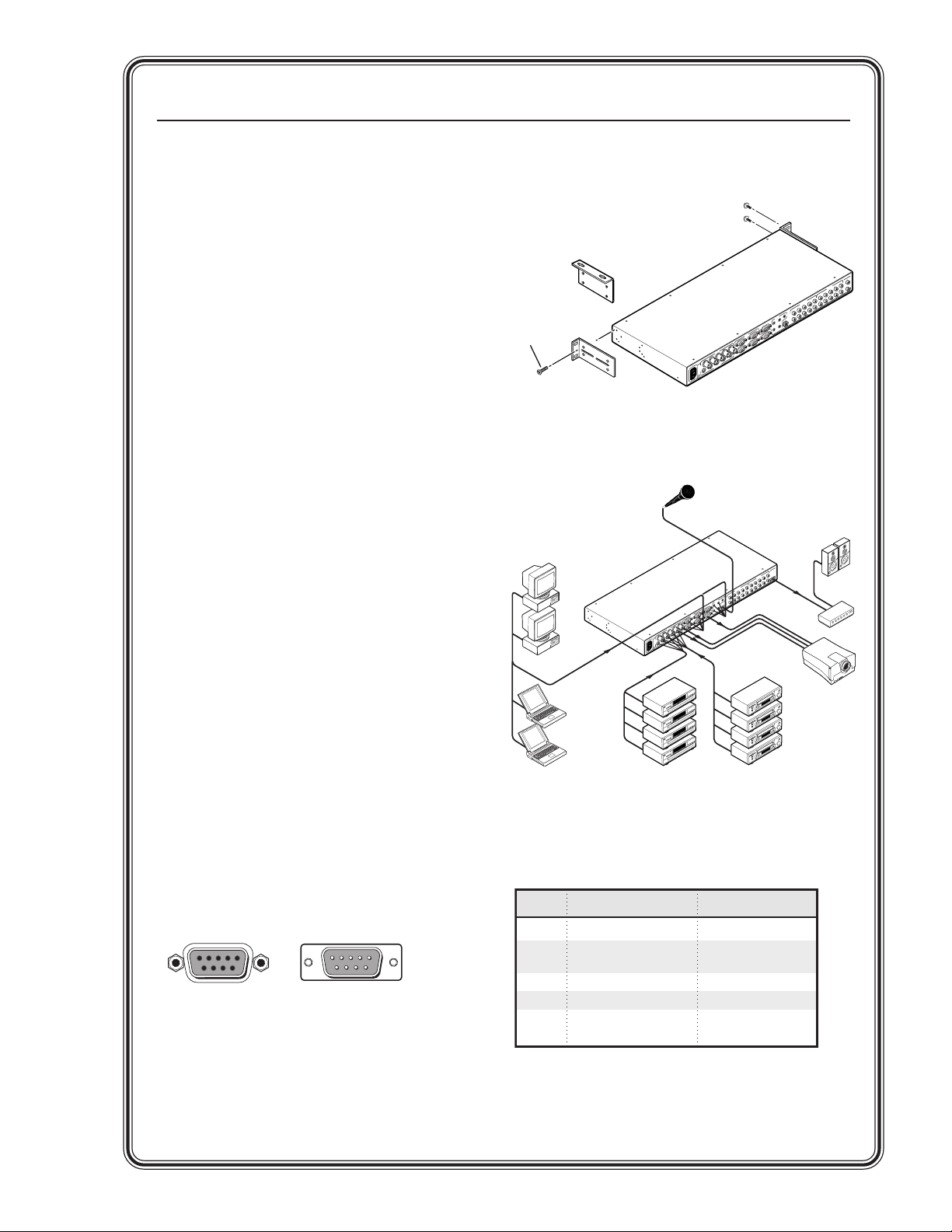
Installation
Quick Start — MPS Series
Step 1
Turn off power to the MPS switcher and all other
devices that will be connected.
Step 2
Select your mounting option and install the
appropriate brackets. Mount the switcher.
Step 3
Attach up to four VGA, four S-video, and four
Video (composite) input devices (up to four of
each type) to the MPS switcher.
Step 4
Connect a VGA output, an S-video output, and a
Video (composite) output from the switcher to a
projector’s inputs.
Step 5
For stereo input, connect up to 12 audio sources
to the audio inputs of the VGA, S-video, or Video
(composite) groups (up to four audio sources for
each group). See chapter two, Installation, for
wiring diagrams.
Step 6
For stereo audio output, connect an audio output
device to each of the three groups and one audio
amplifier to the Program Audio output
connectors. See chapter two, Installation, for
wiring diagrams.
Optional Furniture Mounting Bracket
or
#8 Screw (4 Plcs)
Each Side
Supplied Rack Mounting Bracket
Mounting options
Extron
MPS 112CS
Media Presentation
Switcher
Computer (2)
Laptop (2)
Mounting Screws (2 Plcs)
Each Side
X
A
M
A
21
.5
0
V
0
24
0
0
1
z
H
0
/6
0
5
O
E
ID
V
4
3
O
E
ID
-V
S
Microphone
U
O
)
A
G
V
(
M
O
T
N
R
A
E
H
3
W
N
P
I
O
P
C
I
2
M
3
-2
S
1
R
4
2
A
G
V
T
U
T
3
O
U
O
4
1
O
E
2
D
I
T
V
U
O
4
3
X
A
M
A
0
2
.
0
O
E
V
D
0
I
4
2
-
V
0
-
0
S
1
1
z
H
0
6
/
0
5
A(V
G
V
3
4
1
2
T
U
O
1
)
O
E
T
D
I
U
V
O
S
(
4
3
O
I
2
D
U
A
T
L
1
R
E
ID
-V
(S
3
2
T
L
U
O
1
)
A
G
IN
IC
M
R
3
2
3
2
S
R
1
4
2
T
U
T
O
U
O
Extron
MPS 112
Media Presentation
Switcher
12
1
PS
M
T
U
O
)
R
G
O
O
E
T
R
U
D
P
I
O
V
LRL
(
4
3
2
VCR (4)DVD (4)
)
O
T
U
O
4
IO
D
U
A
Speakers
Amplifier
Projector
2
1
1
S
P
M
T
U
O
G
O
)
R
O
P
E
T
U
ID
O
(V
4
3
2
1
Step 7
If the MPS switcher is to be connected to a
computer or host controller for remote control,
connect the host’s RS-232 cable to the 9-pin
female RS-232 remote connector of the switcher.
For more information, see the Remote Control Port
(RS-232) section in chapter 5.
51
9
6
Female Male
5
1
9
6
RS-232 remote connector
Step 8
Power up the input and output devices, then
connect power to the rear AC connector of the
switcher. See the appropriate chapters in this
manual for further details.
Connecting the MPS switcher
Pin RS-232 function Description
1 – No connection
2 Tx Transmit data
3 Rx Receive data
4 – No connection
5 Gnd Signal ground
6, 7 – No connection
8, 9 – No connection
RS-232 remote connector pinout table
Page 4
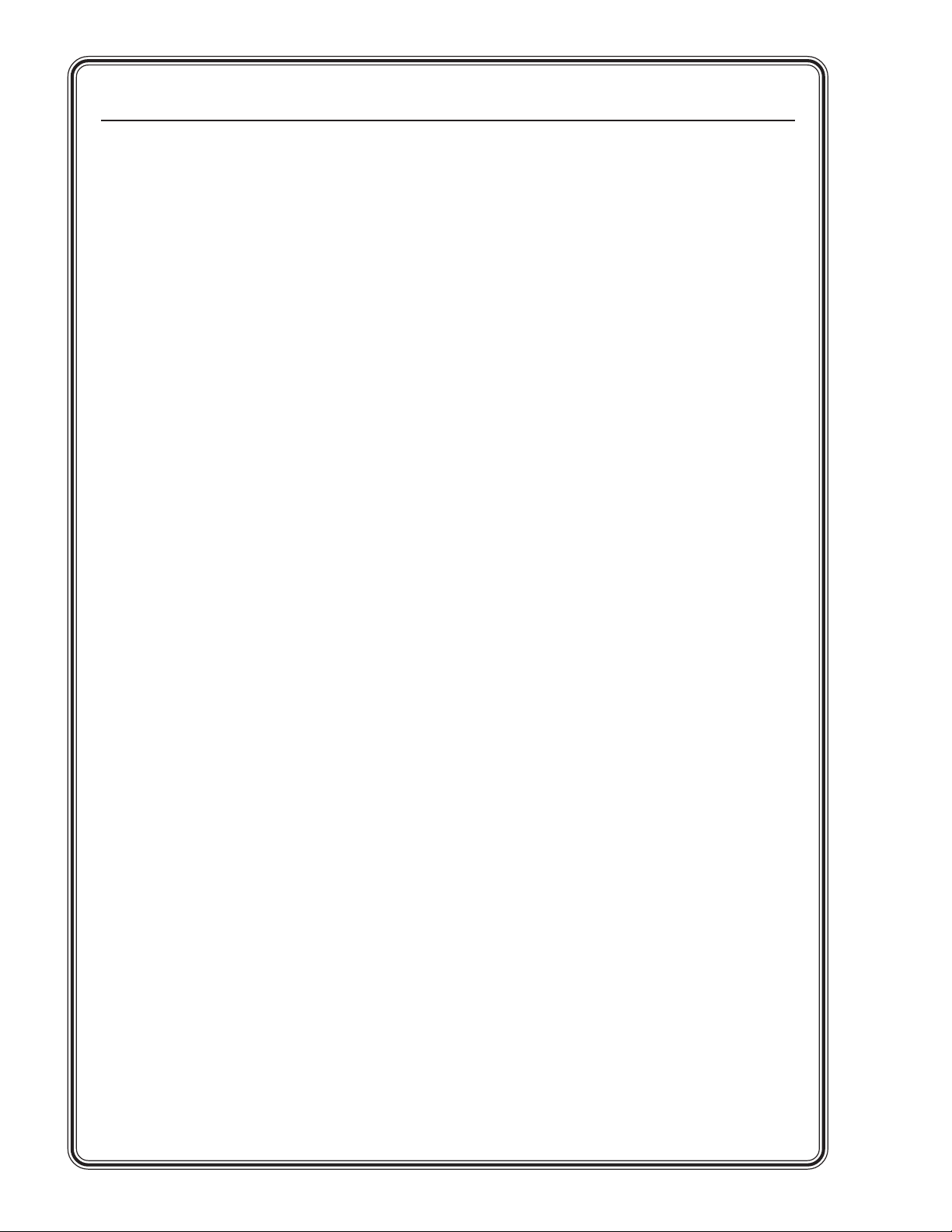
Quick Start — MPS Series, cont’d
Optimizing the audio
1. Finish installation and wiring as described on
the previous page, turn on all equipment, and
provide an input signal to the MPS switcher.
2. Reset program audio volume by pressing and
holding the Mode button, then pressing and
releasing the Prog Vol Reset button. Release
the Mode button to return to normal
operating mode.
3. Select an input with a signal present, adjust
the volume of the audio amplifier connected
to the Prog Out audio connectors to achieve
the desired sound level.
4. Turn on or off the microphone power (15V for
MPS 112 and 48V phantom power for
MPS 112CS) by pressing and holding the
Mode button for more than 2 seconds until
the front panel LEDs change to view mode,
then pressing and releasing the Mic Power
On/Off button. On the MPS 112CS, the
associated LED lights.
5. Turn on the microphone by pressing the Mix
button (the associated LED lights).
6. Reset the microphone volume by pressing and
holding the Mode button, then pressing and
releasing the Mic Vol Reset button. Release
the Mode button to return to normal
operating mode.
4. Stop speaking into the microphone; the main
program audio should recover to the previous
level after approximately four seconds. If not,
increase the threshold by pressing and holding
the Mix button and turning the Mic Volume
knob clockwise. Release the Mix button to
return to normal operating mode.
7. Talk into the microphone in a normal voice
and adjust the Mic Volume knob to the
desired sound level.
8. Subsequently, use the Program Volume and
Mic Volume knobs on the MPS switcher to
adjust the volume.
Setting the microphone
talk-over threshold
1. Finish installation wiring and setup as
described in the previous sections.
2. Turn on the microphone by pressing the Mix
button (the associated LED lights).
3. Speak into the microphone in a normal voice;
the main program audio level should drop
moderately. If not, lower the threshold by
pressing and holding the Mix button and
turning the Mic Volume knob counterclockwise. Release the Mix button to return to
normal operating mode.
Page 5
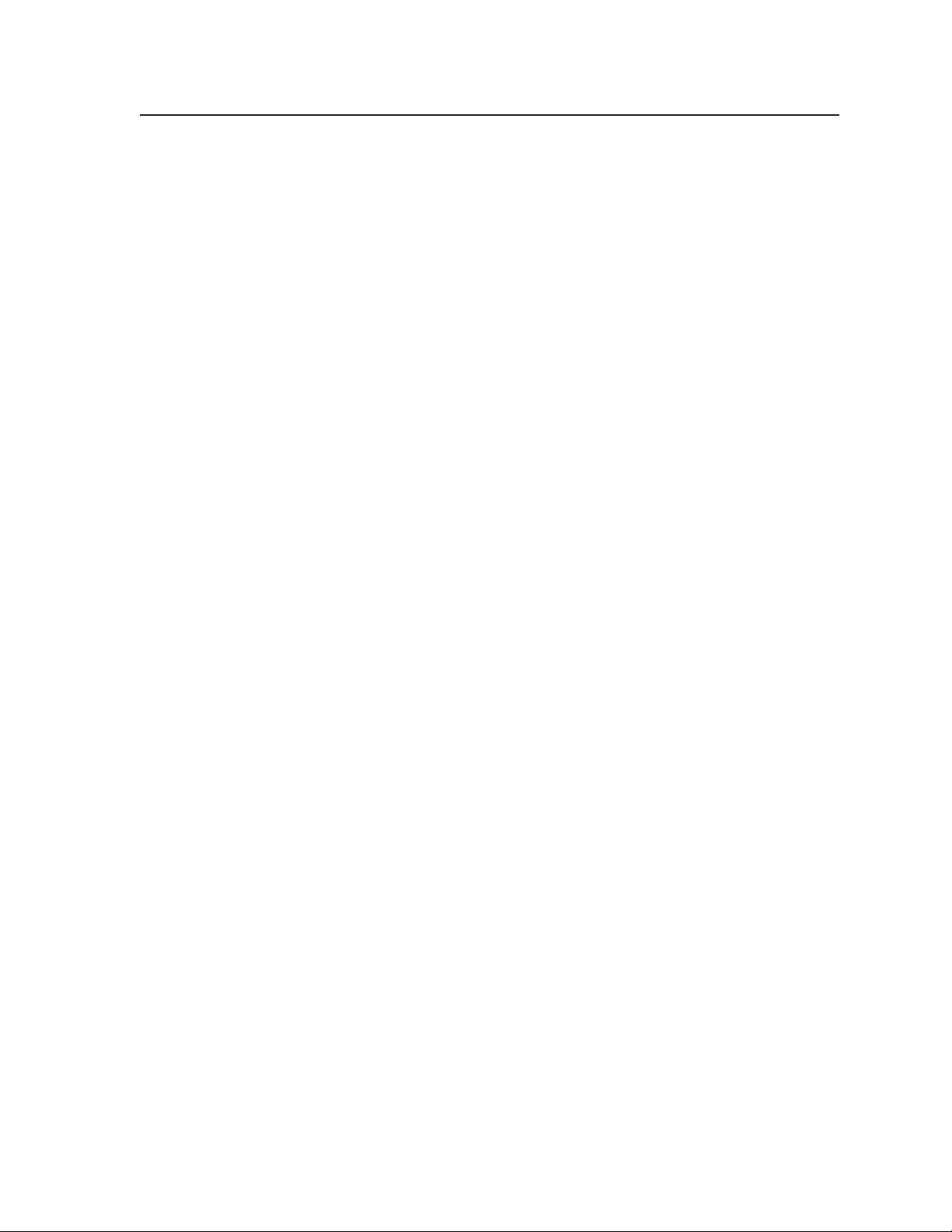
Table of Contents
Chapter 1 • Introduction ................................................................................. 1-1
About the MPS Series ......................................................................................... 1-2
MPS Series Features ............................................................................................ 1-2
Chapter 2 • Installation.......................................................................................................... 2-1
Mounting the Switcher .................................................................................................... 2-2
Rack mounting ...................................................................................................................2-2
Table or wall mounting ..................................................................................................... 2-2
Through-desk mounting.................................................................................................... 2-3
Rear Panel Connectors ..................................................................................................... 2-3
Connecting the MPS Switcher ...................................................................................... 2-4
Audio input and output .................................................................................................... 2-6
Connecting the RCA audio connectors ......................................................................... 2-6
Connecting the 3.5 mm mini-plugs...............................................................................2-6
Microphone input .............................................................................................................. 2-6
Connecting the 1/4" (6.3 mm) microphone connector (MPS 112) ................................. 2-6
Connecting the 3-pole captive screw microphone connector (MPS 112CS)...................2-7
Program audio output (MPS 112CS) ................................................................................. 2-7
Remote connection ............................................................................................................ 2-8
Chapter 3 • Operation ............................................................................................................. 3-1
Front Panel Features ......................................................................................................... 3-2
Video/audio group buttons ...............................................................................................3-2
Microphone and Program Audio controls ........................................................................ 3-2
Secondary button functions ...............................................................................................3-2
Front Panel Operation ...................................................................................................... 3-3
Input selection in Single Switcher mode .......................................................................... 3-3
Input selection in Separate Switcher mode ...................................................................... 3-3
View Mode .........................................................................................................................3-4
Determining and selecting the switcher mode ................................................................3-4
Front panel security lockout (Executive mode) ................................................................ 3-5
Program audio ................................................................................................................... 3-5
Single Switcher mode ......................................................................................................... 3-5
Separate Switcher mode............................................................................................... 3-5
Program audio volume .................................................................................................3-5
Reset program audio volume ....................................................................................... 3-5
Program audio mute .................................................................................................... 3-6
Microphone controls.......................................................................................................... 3-6
Turn mic or phantom power on/off .............................................................................. 3-6
Mic mix ......................................................................................................................... 3-6
Mic volume ...................................................................................................................3-6
Reset mic volume.......................................................................................................... 3-6
Setting mic “talk-over” threshold ..................................................................................... 3-6
MPS Series • Table of Contents
i
Page 6
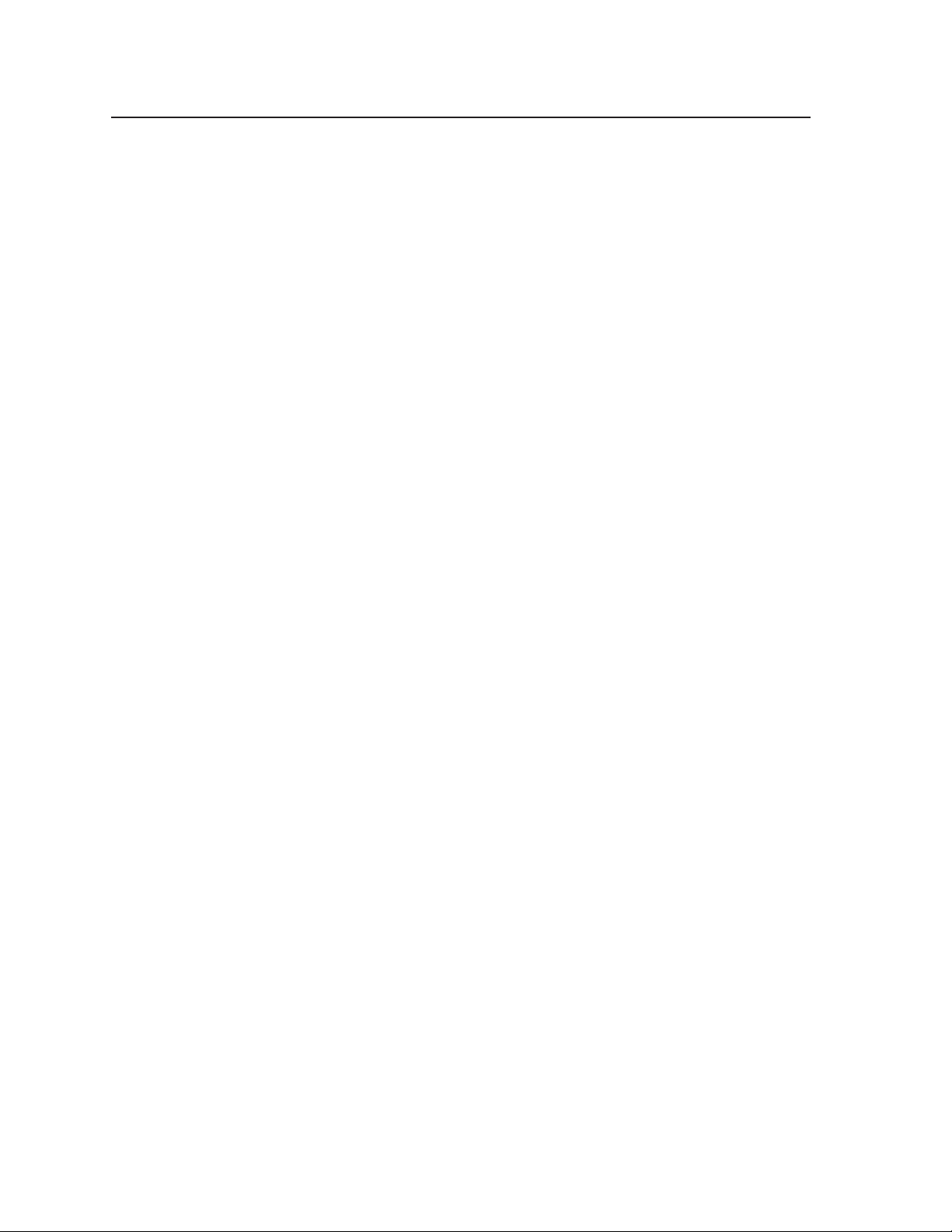
Table of Contents, cont’d
Chapter 4 • Windows®-based Control Program ..................................................... 4-1
Installing the Windows-based Control Software ...............................................4-2
Using the Software ............................................................................................................ 4-2
Uploading Firmware Updates ....................................................................................... 4-3
Chapter 5 • Programmer’s Guide..................................................................................... 5-1
Remote Control Port (RS-232)....................................................................................... 5-2
Host-to-MPS Communications ...................................................................................... 5-2
MPS switcher-initiated messages ...................................................................................... 5-2
MPS switcher error responses ........................................................................................... 5-3
Using the command/response table ................................................................................. 5-3
Symbol definitions ..............................................................................................................5-3
Command/Response Table for SIS Commands ..................................................................5-4
Uploading firmware to the MPS via an SIS command ..................................................... 5-6
Appendix • Reference Information............................................................................... A-1
Specifications....................................................................................................................... A-2
Part Numbers ....................................................................................................................... A-6
Included parts ................................................................................................................... A-6
Optional accessories ......................................................................................................... A-6
Cables ................................................................................................................................ A-6
Bulk cable ........................................................................................................................... A-6
Assorted connectors........................................................................................................... A-7
Pre-cut cables ..................................................................................................................... A-7
All trademarks mentioned in this manual are the properties of their respective owners.
68-706-01 Rev. F
Printed in the USA
10 04
ii
MPS Series • Table of Contents
Page 7
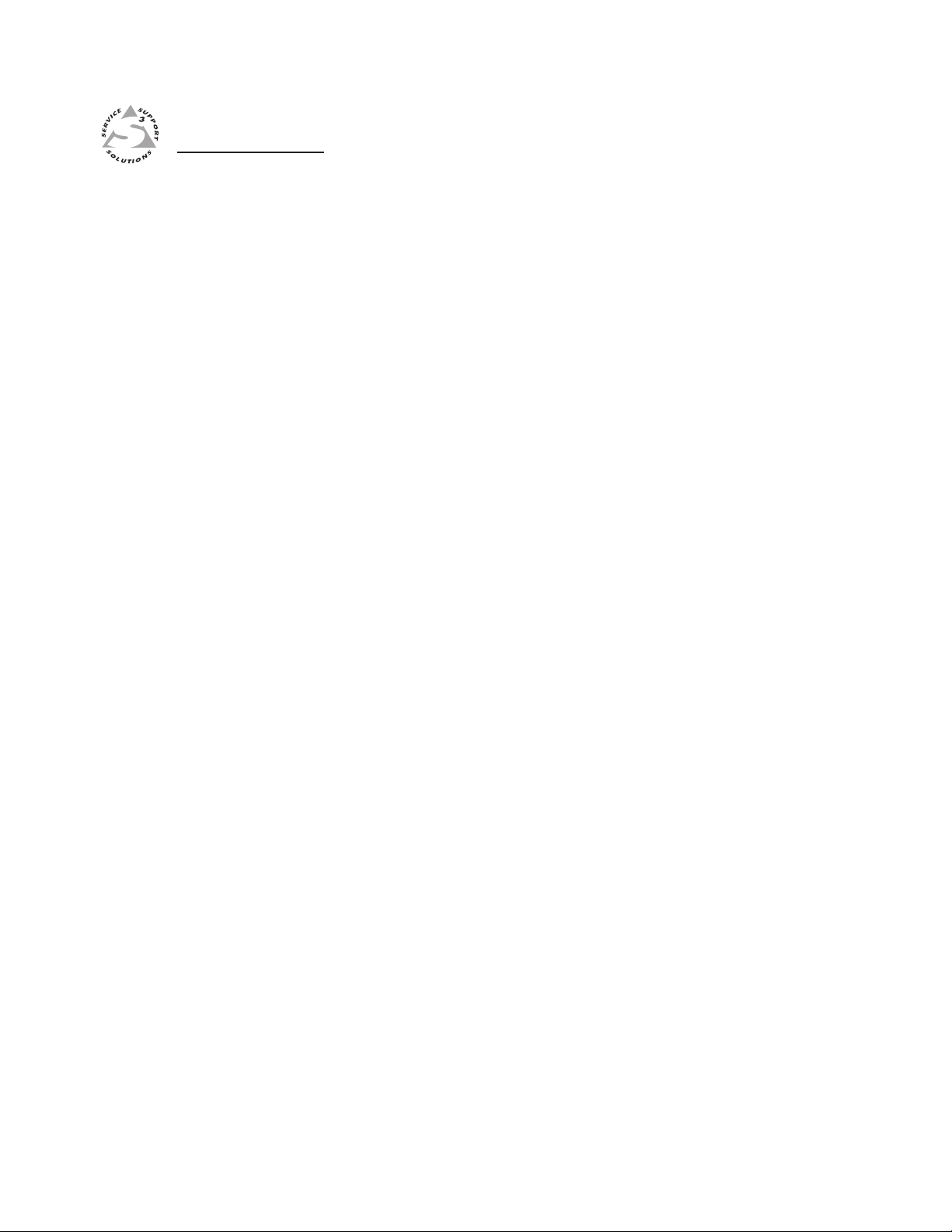
MPS Series
Chapter One
1
Introduction
About the MPS Series
MPS Series Features
Page 8
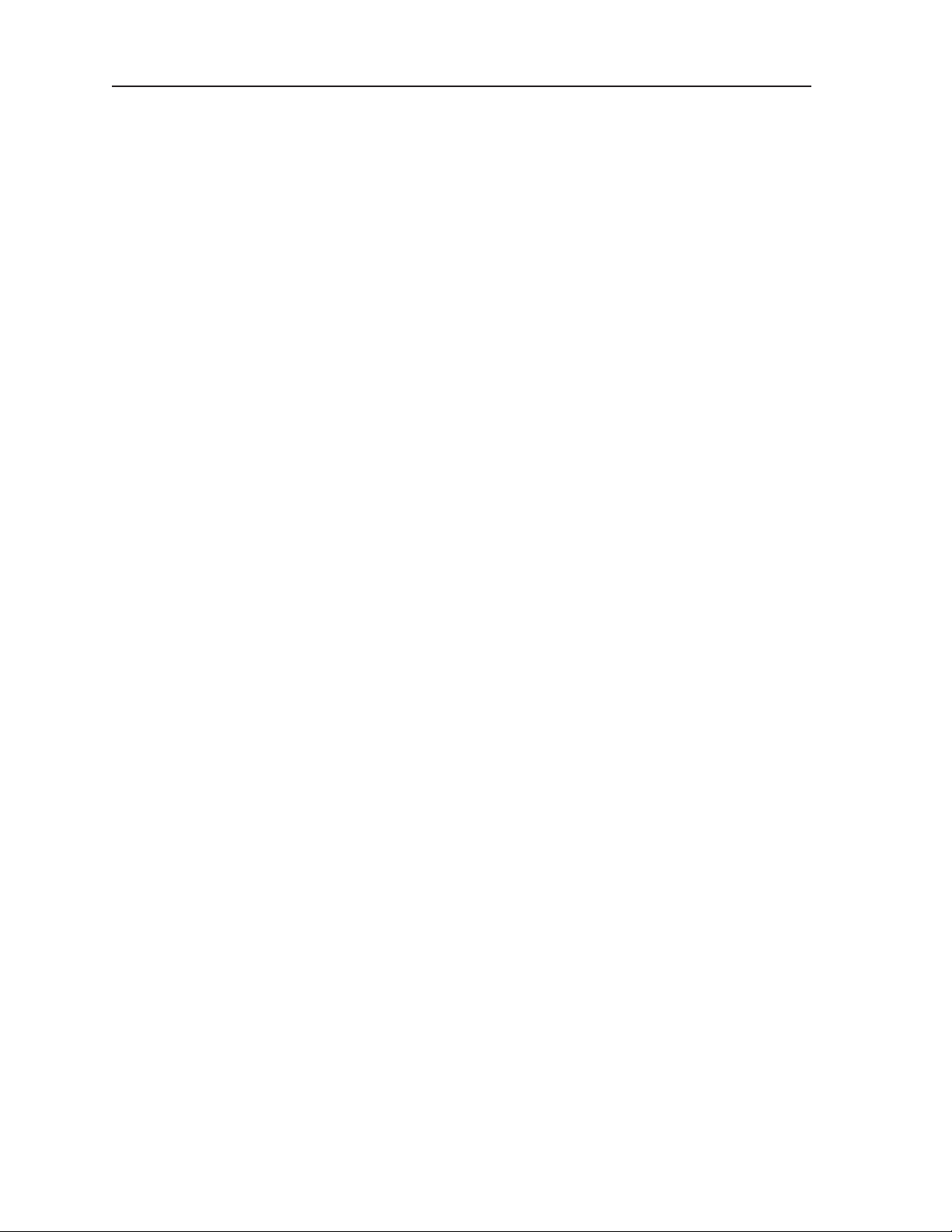
Introduction
About the MPS Series
The Extron MPS 112 and MPS 112CS are media presentation switchers featuring
three A/V switchers and a program audio switcher with microphone pre-amplifier
and mute controls in one product. The A/V switchers include a four input, one
output VGA/audio switcher, a four input, one output S-video/audio switcher, and
a four input, one output composite video/audio switcher. The MPS 112 and
MPS 112CS accept microphone input and will mix the microphone signal with the
main audio in “talk-over” mode. Both models have an RS-232 control port. The
MPS 112CS also features switchable 48 V phantom power for the microphone.
The MPS Series is a one box solution for small presentation systems.
MPS Series Features
Multiple video inputs — Twelve inputs can include four VGA (or SVGA, UXGA,
Multiple video outputs — Three outputs for simultaneous (in Separate mode), or
Multiple audio inputs — Twelve inputs can include four in the VGA group on
Multiple audio outputs — One output for each group (VGA, S-video, and Video),
Program audio switcher — A three input, one output stereo audio switching
Bandwidth — Bandwidth is 350 MHz (-3 dB), typical for VGA video, allowing
Microphone input — Built-in microphone amplifier is switchable with
Front panel security lockout (Executive mode) — Locks out all front panel
RS-232 remote control — Allows remote control of MPS switcher using Extron’s
Rack-mountable — The 1U high, full rack width, metal enclosure is rack-
RGBHV, RGBS, RGsB, or RsGsBs) inputs on 15-pin HD female connectors,
four S-video (NTSC, PAL, or SECAM) inputs on 4-pin mini DIN female
connectors, and four composite video (NTSC, PAL, or SECAM) inputs on
BNC female connectors.
one at a time (in Single mode) display on VGA, S-video, or composite video
devices.
3.5 mm female stereo mini jacks, four in the S-video group on pairs of female
RCA connectors, and four in the Video group on pairs of female RCA
connectors.
plus Program Out.
system allows the audio input of any video group to be selected for program
audio output, with volume and mute control. The MPS 112 features
unbalanced program audio output on RCA connectors, while the MPS 112CS
has balanced/unbalanced program audio output on a 5-pole captive screw
connector.
this switcher to switch everything from NTSC video to high-resolution
computer displays.
microphone power (MPS 112 - 15V and MPS 112CS - 48V phantom power).
The MPS 112 features unbalanced microphone input on one 1/4" (6.3 mm)
jack, while the MPS 112CS has balanced/unbalanced microphone input on a
3-pole captive screw connector. Mix button for “talk-over,” with adjustable
threshold control and mix volume control.
functions except input selection and program volume control to prevent
unwanted setting changes.
Simple Instruction Set (SIS
control system.
mountable, with supplied rack mounting brackets.
™
), Extron’s control software for Windows®, or a
1-2
MPS Series • Introduction
Page 9
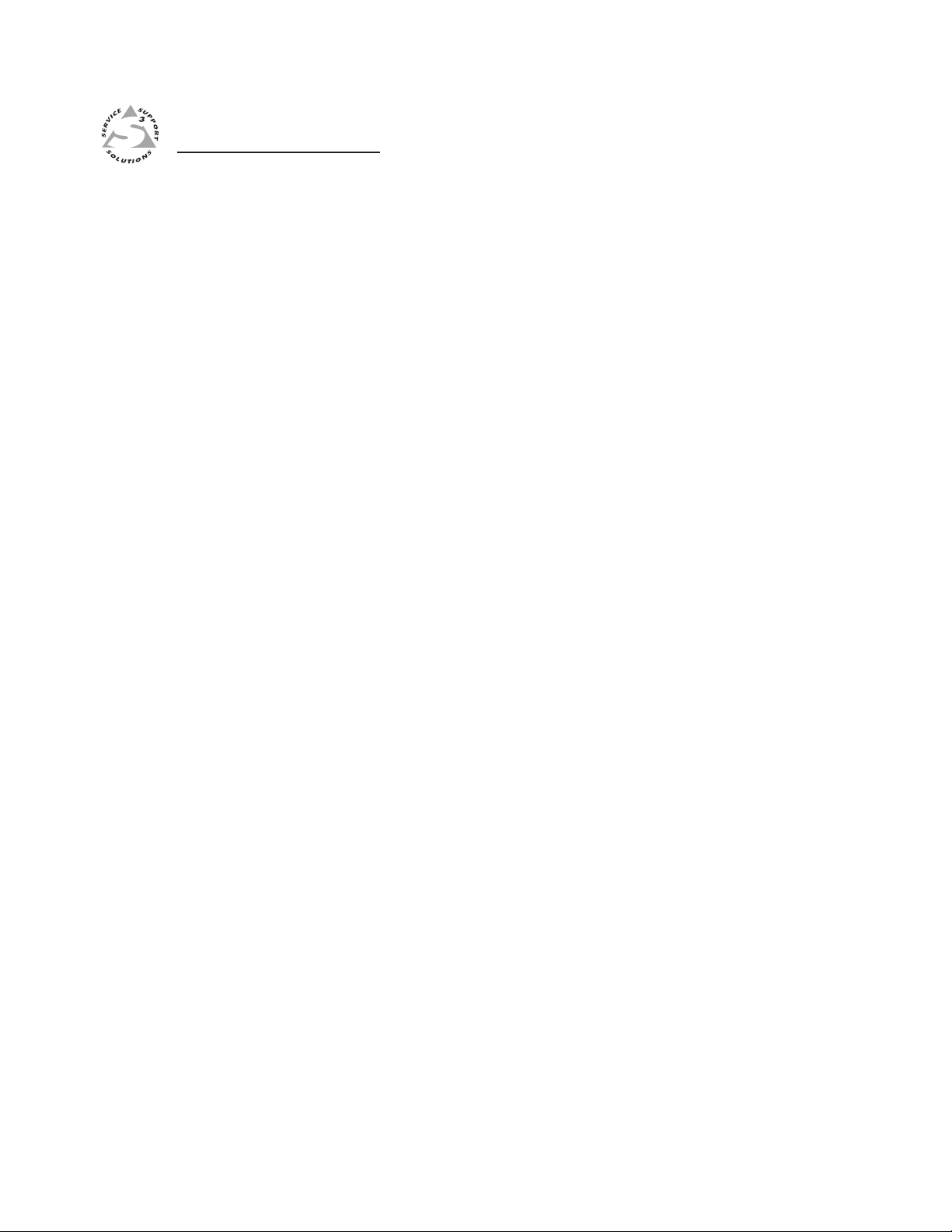
MPS 112 Series
Chapter Two
2
Installation
Mounting the Switcher
Rear Panel Connectors
Connecting the MPS Switcher
Page 10
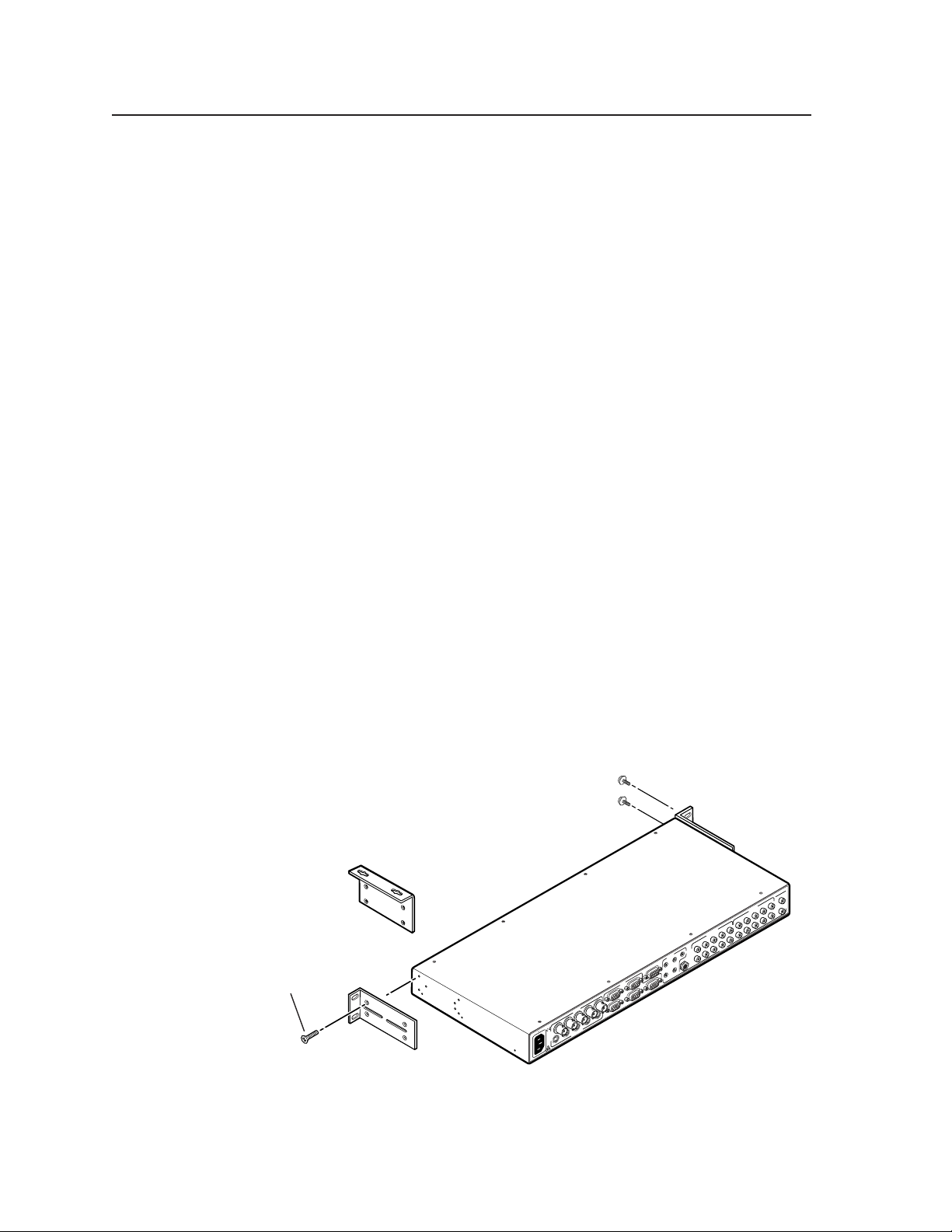
Installation
Mounting the Switcher
The MPS 112 and MPS 112CS are housed in 1U high, 17.4" wide metal enclosures
that are rack- or desk-mountable. The appropriate rack/desk mounting kit
(#70-077-03) is included with the switchers. The switchers may also be surfacemounted under a table, desk, or podium, or on a wall, using an optional Extron 1U
enclosure under-desk mounting kit (#70-222-01).
Rack mounting
Rack mount the switcher as follows:
1. Attach the supplied rack mounting brackets to the switcher with the eight
2. Insert the switcher into the rack, align the holes in the mounting bracket with
3. Secure the switcher to the rack using the supplied machine screws.
Table or wall mounting
The table/wall mounting brackets extend approximately 1/4" (6.4 mm) above the
top surface of the switcher enclosure. This design allows for an air space between
the enclosure and the surface to which it is mounted. Table or wall mount the
switcher as follows:
provided #8 machine screws (figure 2-1).
those of the rack.
1. Attach the table/wall mounting brackets to the switcher with the eight
provided #8 machine screws (figure 2-1).
2. Hold the switcher with the attached brackets against the underside of the
table or other furniture, or against the wall. Mark the location of the screw
holes of the bracket on the mounting surface.
3. Drill 3/32" (2 mm) diameter pilot holes, 1/4" (6.4 mm) deep in the mounting
surface at the marked screw locations.
4. Insert #8 wood screws into the four pilot holes. Tighten each screw into the
mounting surface until just less than 1/4" of the screw’s head protrudes.
Mounting Screws (2 Plcs)
Optional Furniture Mounting Bracket
or
#8 Screw (4 Plcs)
Each Side
Supplied Rack Mounting Bracket
100-240V 0.5A MAX
50/60 Hz
Each Side
VIDEO VGA
3
2
S-VIDEO
1
1
S
P
M
U
O
G
O
R
P
T
U
O
(VIDEO)
43
2
1
T
U
O
(S-VIDEO)
43
2
AUDIO
T
L
U
O
1
(VGA)
MIC IN
R
3
2
3
2
-
S
R
1
4
2
T
U
T
3
O
U
O
4
1
2
T
U
O
4
2
1
T
2-2
Figure 2-1 — Mounting the MPS switcher
MPS Series • Installation
Page 11
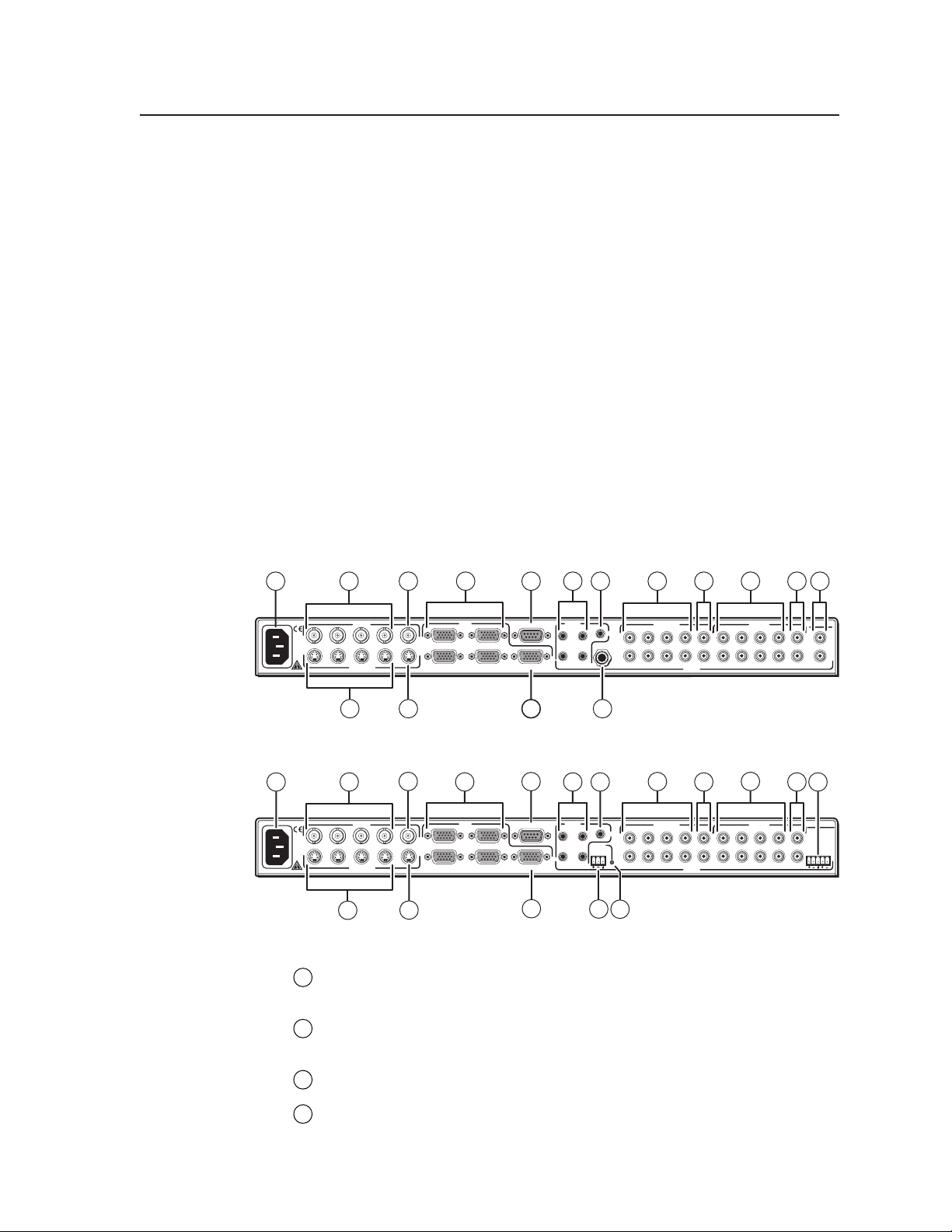
5. Align the mounting screws with the slots in the brackets and place the
switcher against the surface, with the screws through the bracket slots.
6. Slide the switcher slightly forward or back, then tighten all four screws to
secure the switcher in place.
Through-desk mounting
Mount the switcher through a desk or podium as follows:
1. Attach the supplied mounting brackets to the switcher with the machine
screws provided (figure 2-1).
2. Cut the proper sized hole in the mounting surface.
3. Hold the switcher with the attached brackets against the underside of the
table or other furniture. Mark the location of the screw holes of the bracket on
the mounting surface.
4. Drill 3/32" (2 mm) diameter pilot holes, 1/4" (6.3 mm) deep in the mounting
surface at the marked screw locations.
5. Insert four #8 wood screws through the bracket and into the four pilot holes.
Tighten all four screws to secure the switcher in place.
Rear Panel Connectors
1 15 17 18
100-240V 0.5A MAX
50/60 Hz
2 6 14 1693
VIDEO VGA (VGA)
OUT4321
S-VIDEO
4
1
2
5
8
RS-232
3
OUT
4
7
10
OUT
3
1
MIC IN
4
(S-VIDEO)
L
R
43221
AUDIO
(VIDEO)
OUT
11
Figure 2-2 — Rear panel of MPS 112
16
(VIDEO)
OUT
100-240V 0.5A MAX
50/60 Hz
2
VIDEO VGA (VGA)
(S-VIDEO)
4
3
OUT4321
5
6
1
2
8
RS-232
3
OUT
4
7
9
10 191 15 17
1
3
PHANTOM
POWER
MIC IN
4
12
14
OUT
(S-VIDEO)
L
R
43221
AUDIO
13
Figure 2-3 — Rear panel of MPS 112CS
AC power — Standard AC power connector for a power source of
1
100 – 240 VAC, operating at 50/60 Hz.
Video input group — Four female BNC connectors for composite video input
2
(numbered 1 to 4).
OUT4321
MPS 112CS
OUT4321
MPS 112
PROG OUT
PROG OUT
LR
Video output — One female BNC connector for composite video output.
3
S-video input group — Four female 4-pin mini DIN connectors for S-video
4
input (numbered 1 to 4).
MPS Series • Installation
2-3
Page 12
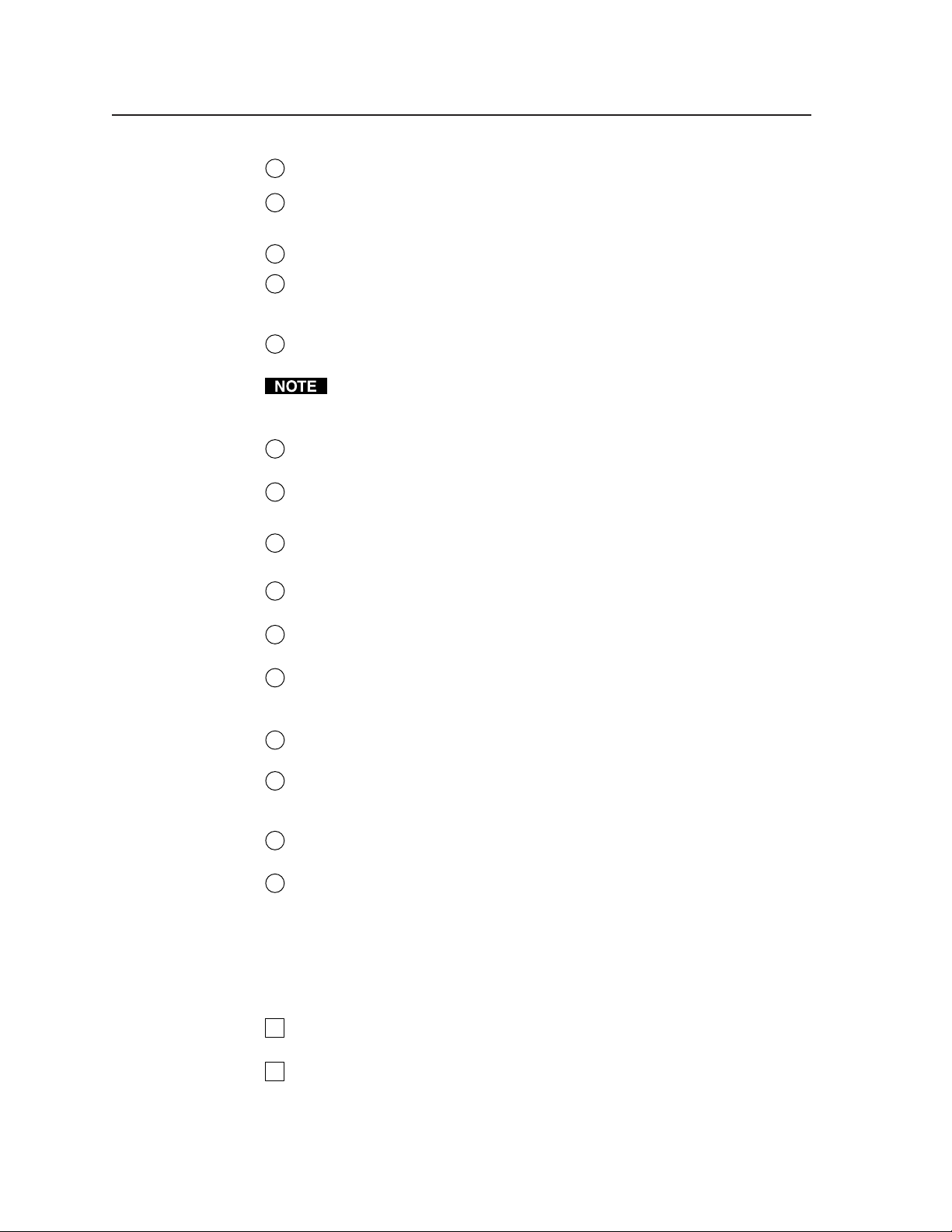
Installation, cont’d
S-video output — One female 4-pin mini DIN for S-video output.
5
VGA input group — Four female 15-pin HD connectors for VGA input
6
(numbered 1 to 4).
VGA output — One female 15-pin HD connector for VGA output.
7
RS-232 remote — One female 9-pin D connector for a host computer or third
8
party controller using Extron’s Simple Instruction Set (SIS) or control software
for Windows.
(VGA) audio input group — Four 3.5 mm, female, stereo mini jacks for audio
9
input. See Audio input and output in this chapter.
(VGA) audio output — One 3.5 mm, female, stereo mini jack for audio output
10
from the VGA group input. See Audio input and output in this chapter.
Microphone input (MPS 112) — 6.3 mm mono microphone jack connection
11
for an external microphone.
Microphone input (MPS 112CS) — A 3-pole, 3.5 mm captive screw connector
12
socket for an external microphone.
Phantom Power LED (MPS 112CS) — A green LED that indicates (when lit)
13
that phantom power is on.
To reduce crosstalk, it is recommended that you either terminate all the VGA
audio input jacks or avoid switching to a VGA audio input that has no device
connected to it.
(S-video) audio input group — Eight female RCA connectors (four right and
14
four left) for audio input (numbered 1 to 4).
(S-video) audio output — Two female RCA connectors (one right and one left)
15
for audio output from the S-video group inputs. See Audio input and output in
this chapter.
(Composite Video) audio input group — Eight female RCA connectors (four
16
right and four left) for audio input (numbered 1 to 4).
(Composite Video) audio output — Two female RCA connectors (one right
17
and one left) for audio output from the Video group inputs. See Audio input
and output in this chapter.
Program Audio output (MPS 112) — Two female RCA (one right and one left)
18
for program audio output (unbalanced).
Program Audio output (MPS 112CS) — A 3.5 mm, 5-pole captive screw
19
connector socket for balanced or unbalanced program audio output.
Connecting the MPS Switcher
The MPS switcher can be connected to as many as 12 input devices simultaneously
and output to as many as three devices simultaneously, or one at a time. Follow the
steps below and see the installation example in figure 2-4.
Turn off power to the MPS switcher and all other devices that will be
1
connected.
If the MPS switcher is to be rack, table/wall, or through-desk mounted,
2
position the brackets and insert the mounting screws. See the Mounting the
Switcher, earlier in this chapter.
MPS Series • Installation2-4
Page 13
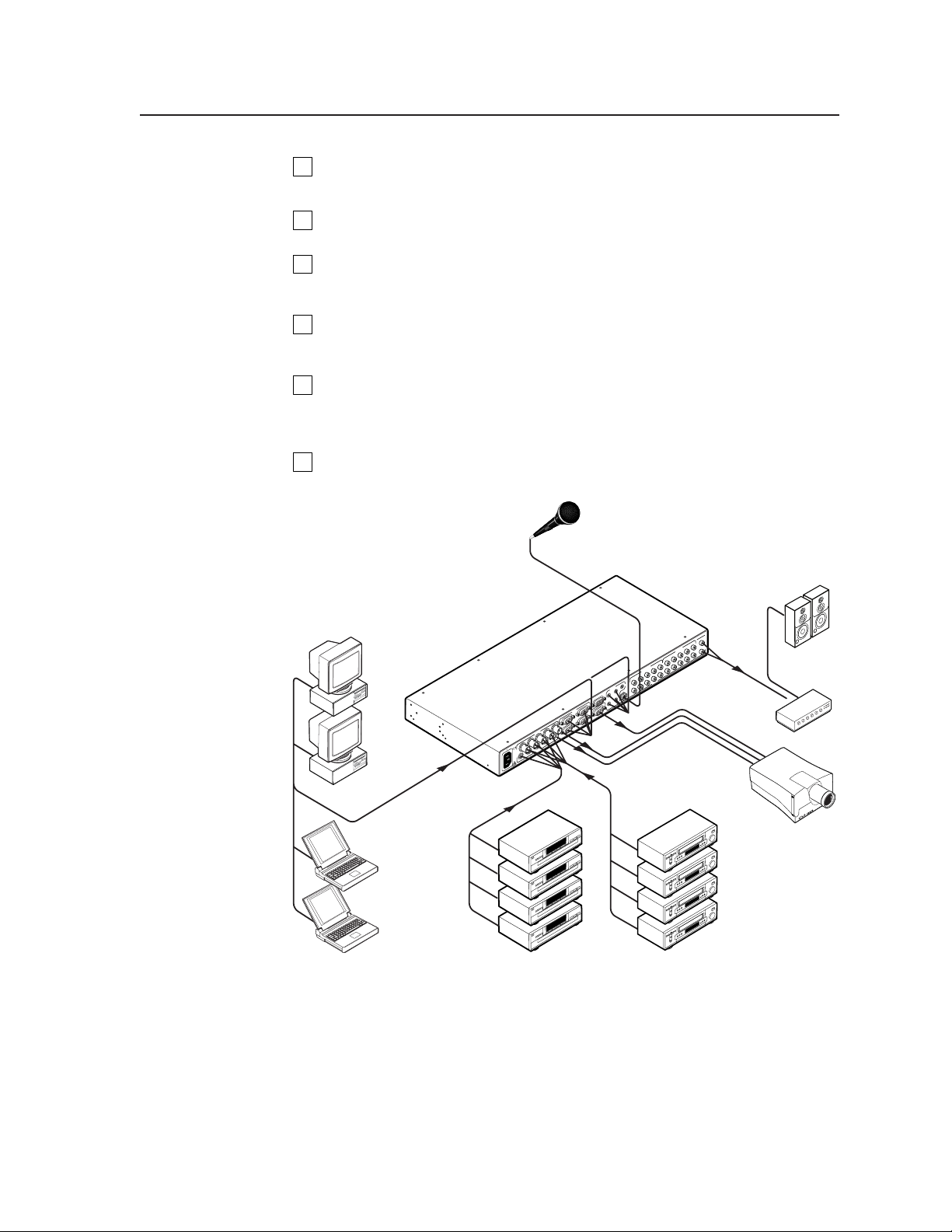
Attach up to four VGA, four S-video, and four video (composite) input
3
devices to the MPS switcher.
Connect the switcher’s VGA, S-video and video (composite) outputs (up to
4
three, one of each video format) to a projector’s inputs.
For stereo audio input, connect up to 12 audio sources to the switcher’s audio
5
inputs of the VGA, S-video, or video (composite) groups (up to 4 for each
group). See the following Audio input and output section for connections.
For stereo output, connect an audio output device to each of the three groups
6
and one audio amplifier to the Program Audio connectors. Refer to Audio
input and output for wiring diagrams.
If the MPS switcher is to be connected to a computer or host controller for
7
remote control, connect the host’s RS-232 cable to the 9-pin female RS-232
connector of the MPS unit. For an RS-232 pinout table, see Remote connection
later in this chapter.
Power up the input and output devices, then connect power to the rear AC
8
connector of the MPS switcher.
Microphone
Extron
MPS 112
Media Presentation
Switcher
PC (2)
O)
IDE
(S-V
4
3
IO
2
AUD
T
L
U
O
1
)
A
(VG
IC IN
M
R
3
2
3
-2
S
R
1
4
2
A
VG
T
U
T
3
O
U
O
4
1
2
T
VIDEO
U
O
4
3
X
A
M
A
2
5
.
0
EO
V
0
ID
4
2
0
0
S-V
1
1
z
H
0
6
/
0
5
2
1
1
S
P
M
T
U
O
G
O
)
R
P
EO
T
U
ID
O
(V
4
3
2
1
T
U
O
Speakers
Amplifier
Laptop (2)
Figure 2-4 — MPS 112 installation example
Projector
VCR (4)DVD (4)
2-5MPS Series • Installation
Page 14
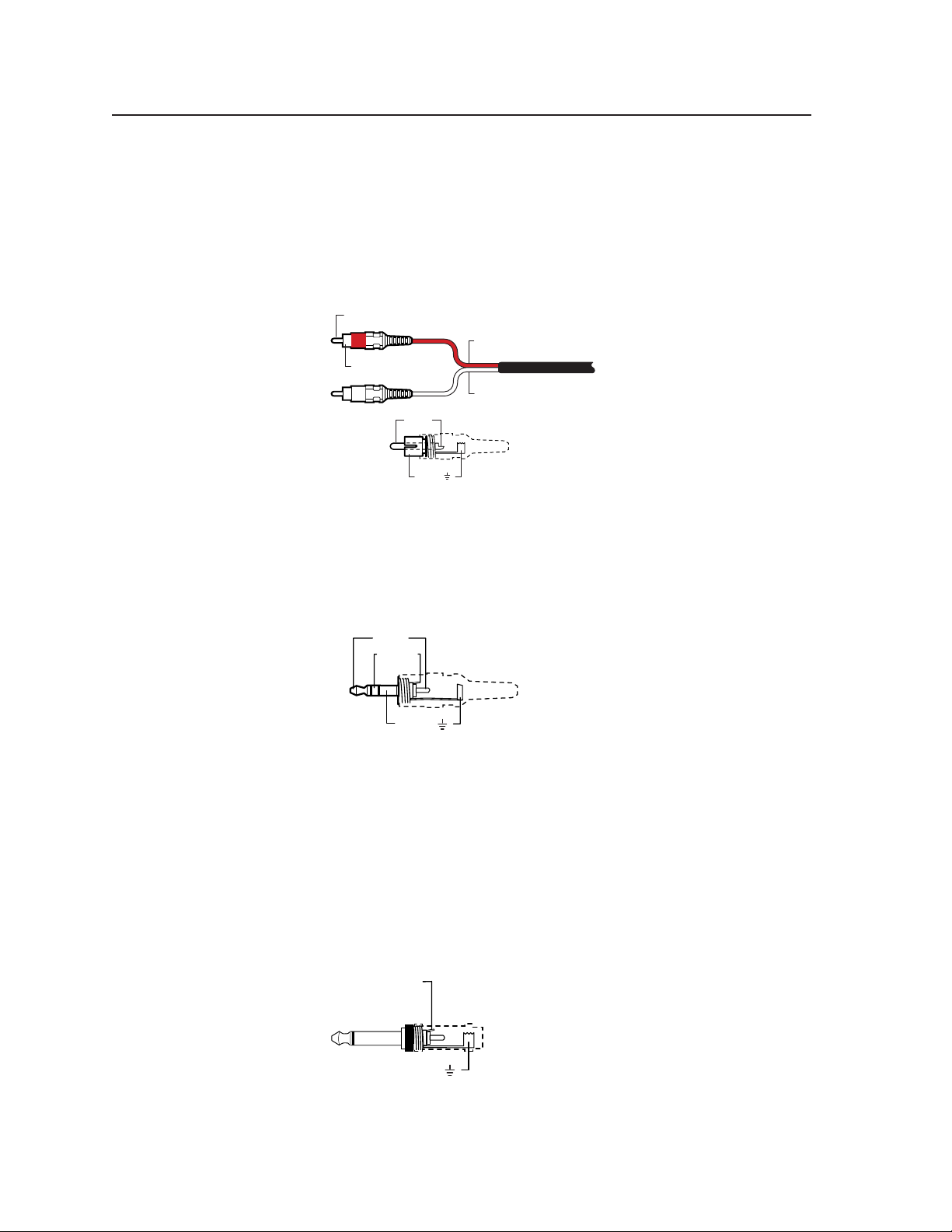
Installation, cont’d
Audio input and output
Connecting the RCA audio connectors
1. Use pre-made RCA audio cables,
2. Plug RCA connectors into the MPS switcher.
Figure 2-5 — RCA audio connector
Connecting the 3.5 mm mini-plugs
1. Use pre-made Extron 3.5 mm audio cables,
2. Plug the 3.5 mm mini-plug connectors into the MPS 112.
or
cut bulk audio cable, terminate the RCA plugs on the cable as shown in
figure 2-5.
Tip (Signal)
Right Channel
(Red Jacket)
Sleeve (Gnd )
Left Channel
(White Jacket)
Tip (+)
Sleeve ( )
or
cut bulk audio cable, solder the 3.5 mm mini-plug to the cable.
Tip (L)
Ring (R)
Sleeve ( )
3.5 mm Stereo Plug Connector
(unbalanced)
Figure 2-6 — 3.5 mm, mini-plug audio connector
Microphone input
Connecting the 1/4" (6.3 mm) microphone connector (MPS 112)
1. Use a pre-made 1/4" microphone cable,
or
cut bulk microphone cable, solder the 1/4" microphone connector to the
cable.
2. Plug the 1/4" microphone connector into the MPS 112.
Tip (+)
Sleeve ( )
Figure 2-7 — 1/4" microphone connector
MPS Series • Installation2-6
Page 15

Connecting the 3-pole captive screw microphone connector (MPS 112CS)
1. Use a pre-made 3-pole captive screw microphone cable,
or
cut bulk microphone cable, and attach the 3-pole captive screw connector
to the cable.
2. Plug the 3-pole captive screw connector into the MPS 112CS.
Tip
Sleeve
Tip
Ring
Sleeve
Balanced Mic InputUnbalanced Mic Input
Figure 2-8— 3.5 mm, 3-pole captive screw microphone connector
Program audio output (MPS 112CS)
Balanced or unbalanced program audio output is available on the MPS 112CS using
a 3.5 mm, 5-pole captive screw connector. Refer to the following illustration for
proper wiring.
CAUTION
Connect the sleeve to ground (Gnd). Connecting the sleeve to a
negative (-) terminal will damage the audio output circuits.
Tip
See caution
Sleeve
Tip
See caution
Unbalanced Output
Tip
Ring
Sleeve (s)
Tip
Ring
Balanced Output
Figure 2-9 — 3.5 mm, 5-pole captive screw audio connectors
2-7MPS Series • Installation
Page 16

Installation, cont’d
Remote connection
For RS-232 control, use a control cable with only pins 2, 3, and 5 connected.
Otherwise, either cut the wires to the other pins in hard-shelled connectors or
remove the unneeded pins from molded plugs. See chapter 5, Programmer’s Guide,
for definitions of the SIS commands and details on how to install and use the
control software.
The RS-232 connector is a 9-pin D female with the following pin designations:
Pin RS-232 function Description
1 – No connection
2 Tx Transmit data
3 Rx Receive data
4 – No connection
5 Gnd Signal ground
6, 7 – No connection
8, 9 – No connection
The cable used to connect the RS-232/Remote port to a computer or control
system may need to be modified by removing pins or cutting wires. If
unneeded pins are connected, the switcher may hang up.
51
96
DB9 Pin Locations
Female
The protocol is as follows:
• 9600 baud
• 8-bit data
• 1 stop bit
• no parity
• no flow control.
MPS Series • Installation2-8
Page 17

MPS 112 Series
Chapter Three
3
Operation
Front Panel Features
Front Panel Operation
Page 18

Operation
14
Front Panel Features
Video/audio group buttons
21 3 4
MEDIA PRESENTATION SWITCHER
MICPROGRAM AUDIOVIDEO / AUDIOS-VIDEO / AUDIOVGA / AUDIO
VOLUME
6
EXEC.MODE
14
13
12
11
10
432143214321
VOLUME
MUTE
MIC POWER ON/OFFMIC VOL RESET PROG VOL RESET SEPARATESINGLEMODE
9
8
7
Figure 3-1 — Front panel details of the MPS switcher (MPS 112 shown)
Executive Mode indicator LED — This red LED lights when Executive mode
1
is turned on.
The controls for the three independent switchers are grouped by input type.
VGA/Audio group — Buttons 1 through 4 select the input for the VGA/audio
2
switcher sections of the MPS unit. The LEDs adjacent to each button (when
lit) indicate which input has been selected for output.
S-video/Audio group — Buttons 1 through 4 select the input for the S-video/
3
audio switcher sections of the MPS unit. The LEDs adjacent to each button
(when lit) indicate which input has been selected for output.
MPS SERIES
MIX
5
PRELIMINARY
Video/Audio group — Buttons 1 through 4 select the input for the composite
4
video/audio switcher sections of the MPS unit. The LEDs adjacent to each
button (when lit) indicate which input has been selected for output.
Microphone and Program Audio controls
Mic Mix button — This button turns on the microphone mixer to provide
5
microphone talk-over for the program audio. The LED (when lit) indicates
that the microphone mixer is turned on.
Mic Volume — This adjustment knob controls the volume of the microphone.
6
Program Audio Volume — This adjustment knob controls the volume of the
7
program audio output.
Program Audio Mute — This button mutes the program audio output. The
8
LED (when lit) indicates that the program audio output is muted.
Secondary button functions:
Mic Power On/Off — This is the secondary function of this button. Press and
9
release this button while pressing and holding the Mode button (
than 2 seconds to toggle the microphone power (MPS 112 – 15 V,
MPS 112CS – 48 V) on or off. The associated LED indicates if the mic power is
on (when lit) or off. When the Mode button is released, the LED resumes
input indication.
Mic Volume Reset — This is the secondary function of this button. Press and
10
release this button while pressing and holding the Mode button (
the mic volume to a preset level. See Front Panel Operation in this chapter for
details. When the Mode button is released, the LED resumes input indication.
14
) for more
14
) to reset
Program Volume Reset — This is the secondary function of this button. Press
11
and release this button while pressing and holding the Mode button (
) to
reset the Program Audio volume to a preset level. See Front Panel Operation in
this chapter for details. When the Mode button is released, the LED resumes
input indication.
MPS 112 Series • Operation3-2
Page 19

Switcher Mode controls
Separate Switcher mode — This is the secondary function of this button.
12
Press and release this button while pressing and holding the Mode button (
to select the Separate Switcher mode. The associated LED indicates if the
Separate Switcher mode is on (when lit) or off. When the Mode button is
released, the LED resumes input indication.
Single Switcher mode — This is the secondary function of this button. Press
13
and release this button while pressing and holding the Mode button (
select the Single Switcher mode. The associated LED indicates if the Single
Switcher mode is on (when lit) or off. When the Mode button is released, the
LED resumes input indication.
Mode — Press and hold this button for more than 2 seconds to view the
14
switcher status. It also allows mode and setting changes when used in
combination with other buttons, as previously indicated.
Front Panel Operation
EXEC.MODE
Figure 3-2 — MPS switcher front panel
The functions of the front panel controls are described in the following sections.
14
)
14
) to
MPS SERIES
MEDIA PRESENTATION SWITCHER
VOLUME
MICPROGRAM AUDIOVIDEO / AUDIOS-VIDEO / AUDIOVGA / AUDIO
MIX
432143214321
VOLUME
MUTE
MIC POWER ON/OFFMIC VOL RESET PROG VOL RESET SEPARATESINGLEMODE
Input selection in Single Switcher mode
In Single Switcher mode the switcher emulates one switcher with 12 inputs. In this
mode, when one of the inputs is selected, the input is routed to the outputs (video
and audio) for that group and the audio is sent to the program audio output as well.
All of the other outputs are muted.
When you select and press an input button in Single Switcher mode, the green LED
indicator to the right of the button lights steadily. All of the other LEDs will be off.
To select a different input, press a different input button.
The Extron IR 102 Universal Handheld Remote Control can be used with an
MPS 112 switcher only when the switcher is in Single Switcher mode.
Input selection in Separate Switcher mode
There are three input selection groups on the front panel: VGA/Audio, S-video/
Audio, and Video/Audio. These groups correspond to the three independent A/V
switchers (in Separate Switcher mode) available in the MPS 112.
Each of the input selection groups has four numbered input selection buttons
(1 – 4), which allow you to choose from among the four separate input sources in
that group that the switcher can output.
All outputs of the three groups are active, but the audio from only one group is
routed to the program audio output. That group (input) is indicated by a flashing
LED, while the other two groups are indicated by solid LEDs. See the Program
Audio section for more details.
PRELIMINARY
3-3MPS 112 Series • Operation
Page 20

Operation, cont’d
View mode
To view the switcher’s current mode and microphone power settings, press and
hold the Mode button for more than 2 seconds. The LEDs on the front panel change
from input indication to setting indication.
To change a setting, continue to hold the Mode button and press the button that
corresponds to the setting you want to change. Figure 3-3 shows the front panel
buttons and LEDs that are active during View mode. Release the Mode button and
the front panel LEDs resume input indication.
Changes to the Single Switcher mode and Separate Switcher mode do not take
effect until the Mode button is released.
PRELIMINARY
VGA / AUDIO
EXEC.MODE
Press and hold the
Mode button for more
than 2 seconds to
enter View mode.
VGA / AUDIO
EXEC.MODE
Press the Separate button to select
Separate Switcher mode.
NOTE The mode will not change until
the Mode button is released.
VGA / AU DIO
EXEC.MODE
14321
SEPARATESINGLEMODE
14321
SEPARATESINGLEMODE
14321
SEPARATESINGLEMODE
Press the S-video/Audio input 1
button to toggle Follow sub-mode
on and off. The LED lights when
the mode is on. See pg. 3-5.
S-VIDEO
2
VGA / AU DIO
EXEC.MODE
SEPARATESINGLEMODE
Press the Single button to select
Single Switcher mode.
NOTE The mode will not change until
the Mode button is released.
VGA / AUDIO
EXEC.MODE
SEPARATESINGLEMODE
Press the VGA/Audio input 4 button
to toggle Executive mode (front
panel lockout) on and off. The LED
lights when the mode is on.
PROGRAM AUDIOVIDEO / AUDIO
432
MIC POWER ON/OFFMIC VOL RESET PROG VOL RESET
Press the Mic Power On/Off
button to toggle the microphone
power on and off. The LED lights
when microphone power is on.
MUTE
14321
14321
VOLUME
Figure 3-3 — Front panel button/LED functions during View mode
Determining and selecting the switcher mode
The current switcher mode is indicated by the input LEDs. If the unit is in Separate
Switcher mode, there will be one LED in each input group lit (for a total of three
LEDs). In Single Switcher mode, only one LED will be lit and the other 11 input
LEDs will be off.
To change modes, press and hold the Mode button for more than 2 seconds, then
press either the Single (to enter the Single Switcher mode) or Separate (to enter the
Separate Switcher mode). Release the Mode button when your selection has been
made.
MPS 112 Series • Operation3-4
Page 21

Front panel security lockout (Executive mode)
To prevent unauthorized changes, when Executive mode is on it locks all functions
except input selection functions and Program Audio Volume control. To toggle the
Executive mode on or off, press and hold the Mode button for more than 2 seconds
until the front panel LEDs change to View mode, then press and release the fourth
input button of the VGA/Audio group. The Exec Mode LED turns on to indicate
that executive mode is on, off to indicate off. Release the Mode button when your
selection has been made.
Program audio
Single Switcher mode
In Single Switcher mode, audio from the one selected input is routed to the
program audio output.
Separate Switcher mode
In Separate Switcher mode, selected audio input from one of the three input groups
is routed to the program audio output. The selected input and group is indicated
by a flashing input LED. The LEDs of the two remaining, unselected groups
(inputs) will be steadily lit.
To route a different audio input within the same input group to the program audio
output, press one of the other input buttons within that group. The flashing LED
moves to the new input. To route an audio input from a different group to the
program audio, press the input button once if the input is already active and its
LED is steadily on, or twice if the input is not active and its LED is off. The flashing
LED moves to the new input within the new group.
Program audio breakaway
Separate Switcher mode provides audio breakaway by allowing the user to route
the audio signal from any input group to the program audio output, independently
from the video signal group.
Follow sub-mode
Within the Separate Switcher mode there is a special sub-mode called Follow
sub-mode. With the Follow sub-mode off (default), the switcher functions as
described above. With the Follow sub-mode on, when any input button is pressed
once, the input is routed to program audio.
To toggle the Follow sub-mode on or off, press and hold the Mode button for more
than 2 seconds until the front panel LEDs change to view mode, then press and
release the first button of the S-video/Audio group. S-video/Audio input #1 turns
on to indicate that Follow sub-mode is toggled on, or it turns off to indicate that it is
toggled off. Release the Mode button when your selection has been made (the LED
resumes input indication).
Program audio volume
Use the Program Audio Volume control knob to adjust the volume of the program
audio output. When the volume control knob is turned, the volume increases at a
rate of 1 dB per step of the digital potentiometer. Program audio volume does not
affect mic volume.
Reset program audio volume
To reset the program audio volume to the default level (70), press and hold the
Mode button, then press and release the second button (labeled Prog Vol. Reset) of
the Video/Audio group within 2 seconds. Release the Mode button when the
volume has been reset.
PRELIMINARY
3-5MPS 112 Series • Operation
Page 22

Operation, cont’d
Program audio mute
To mute the program audio output, press the Program Audio Mute button. The
indicator LED to the right of the button will light when the program audio is
muted. Press the Program Audio Mute button again to unmute the output.
Program audio mute does not mute the microphone.
Microphone controls
Turn mic or phantom power on/off
To turn on the microphone power (15 V on the MPS 112, 48 V phantom power on
the MPS 112CS), press and hold the Mode button for more than 2 seconds until the
front panel LEDs change to view mode, then press and release the Mic Power On/
Off button. On both switchers, while the Mode button is pressed, the fourth LED of
the Video/Audio group is lit when the mic power is on. On the MPS 112CS, the
Phantom Power LED on the rear panel is also lit when the phantom power is on.
Release the Mode button when the power has been turned on or off (the LED will
resume input indication).
Mic mix
To mix the microphone input with the program audio output (“talk-over” mode),
press the Mic Mix button. The indicator LED to the right of the button will light
when the Mic Mix is on. Press the Mic Mix button again to unmix the output. In
“talk-over” mode, the main audio level is lowered when the microphone picks up
speech.
PRELIMINARY
Mic volume
After turning on the mic mix, use the Mic Volume control knob to adjust the
volume of the microphone output. When the volume control knob is turned, the
volume will increase at a rate of 1 dB per step of the digital potentiometer.
Reset mic volume
To reset the mic volume to the default level (0 dB), press and hold the Mode button,
then press and release the third button (labeled Mic Vol. Reset) of the Video/Audio
group within two seconds. Release the Mode button when the volume has been
reset.
Setting mic “talk-over” threshold
1. Finish installation wiring and setup as described on the previous sections.
2. Turn on the microphone by pressing the Mix button.
3. Speak into the microphone in a normal voice; the main program audio level
should drop moderately. If not, lower the threshold by pressing and holding
the Mix button and turning the Mic Volume knob counterclockwise.
4. Stop speaking into the microphone; the main program audio should recover to
the previous level after approximately four seconds. If not, increase the
threshold by pressing and holding the Mix button and turning the Mic
Volume knob clockwise.
MPS 112 Series • Operation3-6
Page 23

MPS Series
Chapter Four
4
Windows®-based Control Program
Installing Windows-based Control Software
Using the Software
Uploading Firmware Updates
Page 24

Windows©-based Control Program
The Windows-based Control Program (Extron part number 29-060-01) for
controlling the MPS Series switchers via RS-232 requires Windows 95/98, NT,
or later. It provides remote control of MPS switcher functions.
Installing the Windows®-based Control Software
The program is contained on two 3.5-inch diskettes. The program occupies
approximately 2.5 MB (megabytes) of hard-drive space. Run the program
from the hard drive.
To install the software from the floppy disks onto the hard drive, run
SETUP.EXE from the first floppy disk, and follow the instructions that appear
on the screen.
By default, the Windows installation creates a C:\MPS directory, and it
places two icons into a group folder named “Extron Electronics”.
Using the Software
1. To run the MPS Control Program, double-click on the MPS Control
Program icon in the Extron Electronics group or folder.
The Comm menu appears on the screen.
2. Click the radio button for the COM port that is connected to the MPS
switcher’s RS-232 port. The Extron MPS Control Program main screen
appears, as shown below. The screen display includes controls for video
inputs, audio inputs, picture adjustment controls, and a graphic representation
of the window images.
Figure 4-1 — MPS Control Program main screen
3. In Separate Switcher mode, selected audio input from one of the three input
groups can be routed to the program audio output. This selected input and
group is indicated by a flashing representation of the input LED. The LEDs of
the two remaining, unselected groups (inputs) light steadily.
To route a different audio input within the same input group to the program
audio output, click one of the other input buttons within that group. The
LED/indicator for the new input flashes. To route an audio input from a
different group to the program audio, click the input button once if the input
is already active and its LED is steadily on, or twice if the input is not active
and its LED is off. The virtual LED for the new input within the new group
flashes.
MPS Series • Windows©-based Control Program4-2
Page 25

For information about program features, you can access the help program in
any of the following ways:
• From the Extron Electronics group folder, double-click on the
MPS Help icon.
• From within the MPS Control Program, click on the Help menu on the
main screen.
• From within the MPS Control Program, press the F1 key for contextsensitive help.
Uploading Firmware Updates
The following procedure is for the MPS Control Program version 1.2 and higher
only. If you have version 1.0 or 1.1, call Extron tech support for assistance.
1. Obtain a new firmware file from the Extron Web site (http://www.extron.com)
or Extron tech support.
2. Save the file to a local drive with a known path.
3. Connect the MPS RS-232 connector to the serial port of a PC, then turn on the
PC and the MPS switcher.
4. Run the MPS Control Program.
5. On the File menu, click Update Firmware. The Firmware Loader window
appears.
Figure 4-2 — MPS Control Program File menu
6. In the Firmware Loader window, click the Upload Firmware File button.
Figure 4-3 — Firmware Loader window
7. Click OK to bring up the file selection window. Locate and select the file you
saved in step 2 and click Open.
Valid firmware update files have the file extension “.S19.” Files with other file
extensions are not firmware update files.
MPS Series • Windows©-based Control Program 4-3
Page 26

Windows©-based Control Program, cont’d
8. After opening the file, click OK, then remove power from the unit. Power the
unit back up to start uploading the firmware update. The upload process may
take several minutes.
To ensure that the correct update file is listed, read the text in the window that
appears. If the desired file is not listed, click Cancel to return to the Firmware
Loader window.
Figure 4-4 — Firmware update confirmation window
The existing firmware in the unit will be erased once the power is
removed. Ensure the update file is correct before clicking OK. Using the
wrong update file will cause an error during firmware upload, and the
unit may lock up. If the unit locks up, call the Extron S
Technical Support Hotline for assistance.
9. After the upload is completed, click OK to return to the Firmware Loader
window.
3
Sales and
4-4
Figure 4-5 — Firmware update completed window
10. Check the updated firmware version listed in the Firmware Loader window.
If necessary, click Upload Firmware File to repeat the firmware update
procedure. Otherwise, click Exit.
MPS Series • Windows-based Control Program
Page 27

MPS Series
Chapter Five
5
Programmer’s Guide
Remote Control Port (RS-232)
Host-to-MPS Communications
Command/Response Table
Page 28

Programmer’s Guide
Remote Control Port (RS-232)
The MPS switcher RS-232 port connector is used to connect to a host or external
controlling device, such as a computer or control system, which can generate the
proper command codes and recognize the switcher’s responses.
The cable used to connect the RS-232 port to a computer or control system may
need to be modified by removing pins or cutting wires. If unneeded pins are
connected, the switcher may hang up. See chapter 2, Installation, for more
information on wiring the connectors.
The RS-232 connector is a 9-pin D female with the following pin designations:
Pin RS-232 function Description
1 – No connection
2 Tx Transmit data
3 Rx Receive data
4 – No connection
5 Gnd Signal ground
6, 7 – No connection
8, 9 – No connection
RS-232 protocol:
• 9600 baud
• 8 data bits
• 1 stop bit
• no parity
• no flow control
Commands and responses for programming the MPS 112 from a host system
connected to the RS-232 port are listed on the following pages.
51
6
9
Female Male
1
6
5
9
Host-to-MPS Communications
The MPS switchers accept Simple Instruction Set (SIS™) commands through the
RS-232 port. SIS commands consist of one or more characters per command field.
They do not require any special characters to begin or end the command character
sequence. Each response to an SIS command ends with a carriage return and a line
feed (CR/LF =
is one or more characters.
MPS switcher-initiated messages
When a local event occurs, such as a front panel operation, the
MPS switcher responds by sending a message to the host. The MPS -initiated
messages are listed below (underlined).
(c) Copyright 2003, Extron Electronics, MPS 112, Vx.xx
or
(c) Copyright 2003, Extron Electronics, MPS 112CS, Vx.xx
The copyright message is initiated by the MPS switcher when it is first powered on.
Vx.xx is the firmware version number.
), which signals the end of the response character string. A string
5-2
MPS Series • Programmer’s Guide
Page 29

MPS switcher error responses
When the MPS switcher receives an SIS command and determines that it is valid, it
performs the command and sends a response to the host device. If the switcher is
unable to perform the command because the command is invalid or contains
invalid parameters, it returns an error response to the host. The error response
codes are as follows:
E01
— Invalid input channel number (too large)
E10
— Invalid command
E13
— Invalid value (out of range)
Using the command/response table
The command/response table is shown on the following pages. Lower case
characters are acceptable in the command field only where indicated. Symbols are
used throughout the table to represent variables in the command/response fields.
Symbol definitions are shown below, and an ASCII-to-hexadecimal (HEX)
conversion table is shown in figure 5-1. Command and response examples are
shown throughout the command/response table.
Symbol definitions
= CR/LF (carriage return/line feed) (hex 0D 0A)
= Carriage return (no line feed, hex 0D)
• = Space character
Esc
= Escape key (hex 1B)
X1
= Group 1 through 3 (1 = VGA, 2 = S-video, 3 = composite video)
X2
= Inputs 0 through 4 for each group (input 0 = off)
X3
= 0 = off and 1 = on
X4
= 0 to 12
X5
= 1 to 66
X6
= -66 to +12 (dB mic gain level)
X7
= 1 = Single Switcher mode, 2 = Separate Switcher mode
X8
= 0 through 15, default = 8 (mic talk-over threshold level)
X9
= 0 through 12 (input number in Simple address)
= 0 - 82 (program volume adjustment range)
X11
= Inputs 0 through 12 for single input addressing,
= Control software version to the second decimal place
X11
= (X1 - 1) times 4 +
X2
ASCII to HEX Conversion Table
•
Figure 5-1 — ASCII-to-hexadecimal conversion table
MPS Series • Programmer’s Guide
5-3
Page 30

Programmer’s Guide, cont’d
Command/response table for SIS commands
PRELIMINARY
Command ASCII Command Response Additional description
(host to switcher) (switcher to host)
Input selection (in Separate Switcher mode only)
Video and audio
X1*X2
! Chn X1*X2
Group X1 and input X2 are
selected.
Input selection (in Single Switcher mode only)
Video and audio
X11
! Chn
X11
Input
X11
is selected.
Input selection for program audio output (in Separate Switcher mode only)
Program audio
This is the same command as the input selection command for Single and Separate Switcher modes. In Separate
Switcher mode this command has the additional function of switching audio inputs to the program output when
it is entered more than once.
In Separate Switcher mode, selected audio input from one of the three input groups can be routed to the program
audio output. This selected input and group is indicated by a flashing input LED. The LEDs of the two remaining,
unselected groups (inputs) will be steadily on.
To route a different audio input within the same input group to the program audio output, enter the command
X1*X2
! . The new input’s LED will flash. To route an audio input from a different group to the program audio, enter
the command once if the input is already active and its LED is steadily on, or twice if the input is not active and its
LED is off. The LED for the new input within the new group flashes.
X1*X2
! ChnX1*X2
Group X1 and input X2.
Volume level
Specify volume/variable V Vol
Increment volume +V Vol
Decrement volume -V Vol
View volume V
Mute on 1Z/z Amt
Mute off 0Z/z Amt
View mute status Z/z
X3
X3
X3
Volume level is .
Volume level is .
Volume level is .
Volume level is .
Mute is on.
Mute is off.
Mute status is (0=off and 1=on).
Mic level
Specify gain 16*X4G AudX5
Specify attenuation 16*X5g AudX5
View mic volume 16G/g
X5
Mic volume is (-66 to +12).
Mic on/off
Turn mic on/off
View mic status M/m
X3
M/m Mix X3
X3
Front panel security lockout (executive mode)
Locked 1X/x Exe 1
Unlocked 0X/x Exe 0
View lock status X/x
X3
Query firmware version
Query firmware version Q/q
Request part number
Request part number N/n 60-532-0X
MPS Series • Programmer’s Guide5-4
Toggle mic on or off.
Mic status is (0=off and 1=on).
Locks front panel.
Unlocks front panel.
Lock status is (0=off and 1=on).
Firmware version number.
Displays part number of the
MPS 112 or MPS 112CS.
Page 31

Command ASCII Command Response Description
(host to switcher) (switcher to host)
System reset (to factory defaults)
Reset to factory default
Esc
ZXXX
Zpx
Resets system to the following
factory defaults:
Mode Input Main Volume Mic Volume Executive Mode Mic threshold -
Request information
Request information I/i ModX7 1GX2 2GX2 3GX2 4G= X1GX2
Displays which input in each
group is selected and which
input is routed to program
audio output.
Special functions
Switcher mode select
Switcher mode selection
View switcher mode 1 #
X7
*1# ModX7
X7
1 = Single mode (default).
2 = Separate mode.
Switcher mode is:
1=Single (default)
2=Separate)
= 1
X7
X7
= 1
= 70
X4
= 0
X3
= 0
X8
= 8
Mic talk-over threshold
Talk-over threshold
Decrement -*2# Thr
Increment +*2# Thr
View mic talk threshold 2 #
2 = talk-over threshold
X8
= Value range: 0 - 15 (8 = midrange = default)
+ = increment 1
- = decrement 1
X8
*2 # ThrX8
Mic threshold is number shown.
X8
X8
Decrement mic threshold one
step.
Increment mic threshold one
PRELIMINARY
step.
X8
5-5MPS Series • Programmer’s Guide
Page 32

PRELIMINARY
Programmer’s Guide, cont’d
Uploading firmware to the MPS via an SIS command
There are two ways to upload firmware to the switcher:
• Use the MPS Control Program
• Use SIS commands entered via a communication utility such as HyperTerminal.
Extron recommends that you use the MPS control Program to upload firmware (See
Uploading Firmware Updates on page 4-3) and reserve this SIS procedure for
correcting firmware that has been corrupted and is unable to respond to the MPS
Control Program.
To load firmware using SIS commands, follow this procedure:
1. Obtain the new, correct firmware file.
a. Visit the Extron Web site, www.extron.com and locate and select the
product page for the MPS 112 or MPS 112CS.
b. In the MPS product page, locate the most recent firmware file, release
notes, and firmware update instructions. Save these files on your
computer’s hard drive, and note the file path of the folder where the files
have been saved.
2. Open a communications utility program such as HyperTerminal and select the
COM port that is connected to the switcher’s RS-232 port. Protocol for
communication with the MPS switcher is as follows:
• 9600 baud
• 8 data bits
• 1 stop bit
• no parity (none)
• no flow control (none)
The firmware upload process can take several minutes. If HyperTerminal’s
echo function is turned off, you will have no indication that the upload is
progressing. If desired, turn on the echo function as follows: Click File >
Properties > Settings> ASCII Setup, make sure that the echo feature is
turned on (checked, as shown below), then click OK twice.
MPS Series • Programmer’s Guide5-6
Page 33

3. Cycle power to the switcher: disconnect power for a few moments, reconnect
power, and press the computer keyboard’s ? (question mark) key.
You have approximately 2 seconds or less to press the ? key. If that time lapses
and the ? key has not been pressed, repeat step 3.
4. Press D on the keyboard, then type Download. This text is case-sensitive. The
computer responds with a “Ready” prompt.
5. Click Transfer > Send text file... .
6. Select All files (*.*) from the Files of type: drop-down box.
7. Locate the folder where the firmware upgrade file is stored. Select that file.
Ensure that the firmware is for the MPS 112 Series switchers. Valid firmware
files have a file extension “.s19”. Any other file extension is not a valid
firmware upgrade for the switcher.
8. Click Open. Firmware uploading begins. If HyperTerminal’s echo function is
turned on, HyperTerminal will display the text of the firmware file scrolling
(as in the screen excerpt below) as it is uploaded to the switcher.
9. After several minutes the firmware uploading is completed, and the switcher
issues the startup copyright message:
(c) Copyright 2003, Extron Electronics, MPS 112, Vx.xx
or
(c) Copyright 2003, Extron Electronics, MPS 112CS, Vx.xx
10. Exit HyperTerminal.
PRELIMINARY
5-7MPS Series • Programmer’s Guide
Page 34

Programmer’s Guide, cont’d
PRELIMINARY
MPS Series • Programmer’s Guide5-8
Page 35

MPS Series
Appendix A
A
Reference Information
Specifications
Part Numbers
Page 36

Reference Information
Specifications
Video
Gain ............................................... Unity
Bandwidth
VGA signals ...................... 350 MHz (-3 dB)
S-video signals ................. 250 MHz (-3 dB)
Composite video signals .. 300 MHz (-3 dB)
Differential phase error .............. 1.0º at 3.58 MHz and 4.43 MHz
Differential gain error ................. 1.0% at 3.58 MHz and 4.43 MHz
Crosstalk
VGA signal group ........... -50 dB @ 10MHz, -30 dB @ 100MHz
Switching speed
VGA group’s sync ........... <5 ms (max.)
VGA/S-video/composite video
~100 ms
Video input
Number/signal type
VGA inputs....................... 4 VGA–UXGA RGBHV, RGBS, RGsB, RsGsBs
S-video inputs .................. 4 NTSC/PAL/SECAM S-video
Composite video inputs.. 4 NTSC/PAL/SECAM composite video
Connectors
VGA inputs....................... 4 female 15-pin HD
S-video inputs .................. 4 female 4-pin mini DIN
Composite video inputs.. 4 female BNC
Nominal level
VGA inputs....................... 0.7 Vp-p
S-video inputs .................. Y: 1 Vp-p (including sync), C: 0.3 Vp-p
Composite video inputs.. 1 Vp-p (including sync)
Minimum/maximum levels
VGA inputs....................... Analog 0.3 V to 1.5 Vp-p with no offset
S-video inputs .................. Analog Y: 0.4 V to 2.0 Vp-p with no offset
Composite video inputs.. Analog 0.4 V to 2.0 Vp-p with no offset
Impedance .................................... 75 ohms
Horizontal frequency .................. 15 kHz to 145 kHz
Vertical frequency ....................... 30 Hz to 170 Hz
Return loss
VGA inputs....................... <-40 dB @ 5 MHz
S-video inputs .................. <-25 dB, 0 to 10 MHz
Composite video inputs.. <-40 dB, 0 to 10 MHz
A-2
Video output
Number/signal type
VGA outputs .................... 1VGA–UXGA RGBHV, RGBS, RGsB, RsGsBs
S-video outputs ................ 1 S-video
Composite video outputs 1 composite video
Connectors
VGA outputs .................... 1 female 15-pin HD
S-video outputs ................ 1 female 4-pin mini DIN
Composite video outputs 1 BNC female
MPS Series • Reference Information
Page 37

Nominal level
VGA outputs .................... 0.7 Vp-p
S-video outputs ................ Y: 1 Vp-p (including sync), C: 0.3 Vp-p
Composite video outputs 1.0 Vp-p (including sync)
Minimum/maximum levels
VGA outputs .................... Analog, 0.3 V to 1.5 Vp-p
S-video outputs ................ Analog, Y: 0.4 V to 2.0 Vp-p
Composite video outputs Analog, 0.4 V to 2.0 Vp-p
Impedance .................................... 75 ohms
Return loss (VGA output) .......... <-40 dB @ 5 MHz
DC offset (max. allowable, VGA output)
±5 mV with input at 0 offset
Sync
Input type (VGA group) ............. RGBHV, RGBS, RGsB, RsGsBs
Output type (VGA group).......... RGBHV, RGBS, RGsB, RsGsBs (follows input)
Standards (S-video & composite video groups)
NTSC 3.58, NTSC 4.43, PAL, SECAM
Input level ..................................... 1.9 V to 5.0 Vp-p
Output level.................................. TTL: 5.0 Vp-p (unterminated)
Input impedance .......................... 510 ohms
Output impedance....................... 75 ohms
Max input voltage ....................... 5.0 Vp-p
Max. propagation delay ............. 30 ns
Max. rise/fall time ....................... 4.2 ns
Polarity .......................................... Positive or negative (follows input)
Audio — individual audio groups (VGA, S-video, composite video)
Gain ............................................... Unity
Frequency response ..................... 20 Hz to 20 kHz, ±0.05 dB
THD + Noise ................................ 0.08% @ 1 kHz, 0.1% @ 20 kHz at nominal level
S/N ................................................ >90 dB at maximum output (unweighted)
Crosstalk ....................................... -105 dB @ 1 kHz, -91 dB @ 20 kHz (when all inputs are terminated)
-93 dB @ 1 kHz, -70 dB @ 20 kHz (when all inputs are unterminated)
Stereo channel separation .......... >80 dB @ 20 Hz to 20 kHz
CMRR ............................................ >75 dB @ 20 Hz to 20 kHz
Audio input — individual audio groups (VGA, S-video, composite video)
Number/signal type ................... 4 stereo, unbalanced, per each group
Connectors
VGA input group............. (4) 3.5 mm female stereo mini jacks; tip (L), ring (R), sleeve (GND)
S-video and composite video input groups
4 pairs of female RCA connectors per group
Impedance .................................... >18k ohms unbalanced, AC coupled
Nominal level ............................... -10 dBV (316 mVrms)
Maximum level ............................ +9 dBV (2.82 Vrms), (unbalanced) at 1% THD+N
0 dBu = 0.775 Vrms, 0 dBV = 1 Vrms, 0 dBV 2 dBu.
MPS Series • Reference Information A-3
Page 38

Reference Information, cont’d
Audio output — individual audio groups (VGA, S-video, composite video)
Number/signal type ................... 1 stereo, unbalanced, per each group
Connectors
VGA group ....................... (1) 3.5 mm female stereo mini jack, tip (L), ring (R), sleeve (GND)
S-video and video groups 1 pair of female RCA connectors per each group
Impedance .................................... 50 ohms unbalanced
Gain error...................................... ±0.1 dB channel to channel
Nominal level ............................... -10 dBV (316 mVrms)
Maximum level (Hi-Z) ................ +9 dBV (2.82 Vrms) at 1% THD+N
Audio — program audio
Gain
When program volume is at default:
MPS 112: 0 dB for unbalanced output
MPS 112CS: 0 dB for unbalanced output, +12 dB for balanced output
When program volume is at maximum:
MPS 112: +12 dB for unbalanced output
MPS 112CS: +12 dB for unbalanced output, +18 dB for balanced
output
Program volume range ............... 0 to 82 (-70 dB to +12 dB)
Frequency response ..................... 20 Hz to 20 kHz, -0.1 dB to + 0.05 dB
THD + Noise ................................ 0.08% @ 1 kHz, 0.1% @ 20 kHz at nominal level
S/N ................................................ >90 dB at maximum output (unweighted)
Crosstalk ....................................... -105 dB @ 1 kHz, -91 dB @ 20 kHz (when all inputs are terminated)
-93 dB @ 1 kHz, -70 dB @ 20 kHz (when all inputs are unterminated)
Stereo channel separation .......... 100 dB @ 20 Hz, 80 dB @ 1 kHz, >55 dB @ 20 kHz
CMRR ............................................ >75 dB @ 20 Hz to 20 kHz
Audio output — program audio
Number/type
MPS 112 ............................. 1 stereo, unbalanced
MPS 112CS ........................ 1 stereo, balanced/unbalanced
Connectors
MPS 112 ............................. (1) pair of RCA connectors
MPS 112CS ........................ (1) 3.5 mm, 5-pole captive screw connector
Impedance
MPS 112 ............................. 50 ohms unbalanced
MPS 112CS ........................ 50 ohms unbalanced, 100 ohms balanced
Gain error...................................... ±0.1 dB channel to channel
Nominal level when the main volume is set to default
MPS 112 ............................. -10 dBV (316 mVrms) unbalanced output
MPS 112CS ........................ -2 dBu (632 mVrms) balanced output
Maximum level (Hi-Z) ................ +20 dBV (10 Vrms) at 1% THD+N
Microphone input
Number/type
MPS 112 ............................. 1 mono unbalanced
MPS 112CS ........................ 1 mono balanced/unbalanced
MPS Series • Reference InformationA-4
Page 39

Connectors
MPS 112 ............................. (1) 1/4" (6.3 mm) audio connector; tip (signal), sleeve (ground)
MPS 112CS ........................ (1) 3.5 mm, 3-pole captive screw connector
Impedance
MPS 112 ............................. >2.3k ohms unbalanced
MPS 112CS ........................ >2.3k ohms unbalanced, >10k ohms balanced
Nominal level ............................... -60 dBV (1 mV) when mic volume is set to 0 dB gain
Minimum level ............................. -72 dBV (0.25 mVrms) when mic volume is set to +12 dB gain
Maximum level ............................ -16 dBV (158 mVrms) at 1% THD+N when mic volume is set to
-20 dB gain
Microphone volume range ......... -66 dB to +12 dB
Microphone DC power
MPS 112 ............................. 15 VDC, can be turned on or off
MPS 112CS ........................ 48 VDC phantom power, can be turned on or off
Control/remote — switcher
Serial control port ........................ RS-232, 9-pin female D connector
Baud rate and protocol ............... 9600, 8-bit, 1 stop bit, no parity
Serial control pin configurations 2 = TX, 3 = RX, 5 = GND
Program control ........................... Extron’s control program for Windows
Extron’s Simple Instruction Set (SIS™)
®
General
Power............................................. 100VAC to 240VAC, 50/60 Hz, 20 watts, internal, autoswitchable
Temperature/humidity .............. Storage -40° to +158°F (-40° to +70°C) / 10% to 90%, noncondensing
Operating +32° to +122°F (0° to +50°C) / 10% to 90%,
noncondensing
Rack mount................................... Yes, with included brackets, part #70-077-03, or furniture mountable
with an optional under-desk mounting bracket, part #70-222-01.
Enclosure type .............................. Metal
Enclosure dimensions ................. 1.75" H x 17.4" W x 8.5" D (1U high, full rack wide)
4.4 cm H x 43.2 cm W x 21.6 cm D
(Depth excludes connectors and knobs. Width excludes rack ears.)
Product weight............................. 7.0 lbs (3.2 kg)
Shipping weight .......................... 10 lbs (5 kg)
Vibration ....................................... ISTA 1A in carton (International Safe Transit Association)
Listings .......................................... UL, CUL
Compliances ................................. CE, FCC Class A, VCCI, AS/NZS, ICES
MTBF ............................................. 30,000 hours
Warranty ....................................... 3 years parts and labor
All nominal levels are at ±10%.
Specifications are subject to change without notice.
MPS Series • Reference Information A-5
Page 40

Reference Information, cont’d
Part Numbers
Included parts
These items are included in each order for an MPS 112:
Included parts part number
MPS 112 60-532-01
MPS 112CS 60-532-02
Rack/desk mounting brackets 70-077-03
Tweeker (small screwdriver) 100-014-01
3.5 mm, 3-pole captive screw connector
(MPS 112CS only) 10-265-03
3.5 mm, 5-pole captive screw connector
(MPS 112CS only) 10-319-10
IEC power cord
MPS 112 and MPS 112CS User’s Manual
Windows-based control program
Rubber feet (self-adhesive) (4)
Replacement
Optional accessories
Part Part number
RCA-to-BNC adapter 10-264-01
SVHS - BNC adapter 26-353-01
SY VGA-RGBHVM cable 26-533-02
Under-desk mounting bracket kit 70-222-01
IR 102 Universal Remote Control Kit 70-224-10
The Extron IR 102 Universal Remote Control can be used with an MPS 112
switcher only when the switcher is in Single Switcher mode.
Cables
When using signals with a scanning frequency of 15–125 kHz and running distances
of 100 feet or more, use high resolution BNC cables to achieve maximum
performance.
Bulk cable
Extron Part
Super High Resolution Cable Part number
RG6/SHR-1 bulk, 500'/1000' 22-098-02/-03
RG6/SHR-4 bulk, 500' 22-099-02
RG6/SHR-5 bulk, 500' 22-100-02
SHR male crimp connectors, qty. 50 100-075-51
MPS Series • Reference InformationA-6
Page 41

Mini High Resolution Cable Part number
BNC-4 Mini HR bulk, 500'/1000' 22-032-02/-03
BNC-5 Mini HR bulk, 500'/1000' 22-020-02/-03
Plenum BNC-5 Mini HR bulk, 500'/1000' 22-103-02/-03
Assorted connectors
BNC connectors Part number
BNC Mini HR crimp connectors, qty. 50 100-074-51
SHR male crimp connectors, qty. 50 100-075-51
BNC bulkhead connectors, qty. 50
(for custom wall plates) 100-076-51
Pre-cut cables
BNC-4 Mini HR cable is used for RGBS cable runs, and BNC-5 Mini HR cable is
used for RGBHV cable runs. Either type can also be used for composite video,
S-video, or RGsB. All Extron BNC cables have male connectors on both ends.
A plenum version of the BNC-5 Mini HR cable is also available.
BNC-4 Mini HR Cable Part number
BNC-4-25' MHR (25'/7.5 m) 26-210-04
BNC-4-50' MHR (50'/15.0 m) 26-210-05
BNC-4-75' MHR (75'/23.0 m) 26-210-06
BNC-4-100' MHR (100'/30.0 m) 26-210-07
BNC-4-150' MHR (150'/45.0 m) 26-210-08
BNC-4-200' MHR (200'/60.0 m) 26-210-09
BNC-4-250' MHR (250'/75.0 m) 26-210-54
BNC-4-300' MHR (300'/90.0 m) 26-210-53
BNC-5 Mini HR Cable Part number
BNC-5-25' MHR (25'/7.5 m) 26-260-03,
BNC-5-50' MHR (50'/15.0 m) 26-260-04
BNC-5-75' MHR (75'/23.0 m) 26-260-16
BNC-5-100' MHR (100'/30.0 m) 26-260-05
BNC-5-150' MHR (150'/45.0 m) 26-260-12
BNC-5-200' MHR (200'/60.0 m) 26-260-06
BNC-5-250' MHR (250'/75.0 m) 26-260-18
BNC-5-300' MHR (300'/90.0 m) 26-260-14
Bulk cable spools of up to 5000 feet (1524 meter) lengths are available with or
without connectors.
MPS Series • Reference Information A-7
Page 42

Reference Information, cont’d
MPS Series • Reference InformationA-8
Page 43

FCC Class A Notice
Note: This equipment has been tested and found to comply with the limits for a Class A digital
device, pursuant to part 15 of the FCC Rules. These limits are designed to provide reasonable
protection against harmful interference when the equipment is operated in a commercial
environment. This equipment generates, uses and can radiate radio frequency energy and, if not
installed and used in accordance with the instruction manual, may cause harmful interference to
radio communications. Operation of this equipment in a residential area is likely to cause harmful
interference, in which case the user will be required to correct the interference at his own expense.
Note: This unit was tested with shielded cables on the peripheral devices. Shielded cables must be
used with the unit to ensure compliance.
Extron’s Warranty
Extron Electronics warrants this product against defects in materials and workmanship for a period
of three years from the date of purchase. In the event of malfunction during the warranty period
attributable directly to faulty workmanship and/or materials, Extron Electronics will, at its option,
repair or replace said products or components, to whatever extent it shall deem necessary to restore
said product to proper operating condition, provided that it is returned within the warranty period,
with proof of purchase and description of malfunction to:
USA, Canada, South America, Europe, Africa, and the Middle East:
and Central America:
Extron Electronics Beeldschermweg 6C
1001 East Ball Road 3821 AH Amersfoort
Anaheim, CA 92805, USA The Netherlands
Extron Electronics, Europe
Asia: Japan:
Extron Electronics, Japan
Extron Electronics, Asia Daisan DMJ Bldg. 6F,
135 Joo Seng Road, #04-01 3-9-1 Kudan Minami
PM Industrial Bldg. Chiyoda-ku, Tokyo 102-0074
Singapore 368363 Japan
This Limited Warranty does not apply if the fault has been caused by misuse, improper handling
care, electrical or mechanical abuse, abnormal operating conditions or non-Extron authorized
modification to the product.
If it has been determined that the product is defective, please call Extron and ask for an Applications
Engineer at (714) 491-1500 (USA), 31.33.453.4040 (Europe), 65.6383.4400 (Asia), or 81.3.3511.7655 (Japan)
to receive an RA# (Return Authorization number). This will begin the repair process as quickly as
possible.
Units must be returned insured, with shipping charges prepaid. If not insured, you assume the risk
of loss or damage during shipment. Returned units must include the serial number and a
description of the problem, as well as the name of the person to contact in case there are any
questions.
Extron Electronics makes no further warranties either expressed or implied with respect to the
product and its quality, performance, merchantability, or fitness for any particular use. In no event
will Extron Electronics be liable for direct, indirect, or consequential damages resulting from any
defect in this product even if Extron Electronics has been advised of such damage.
Please note that laws vary from state to state and country to country, and that some provisions of
this warranty may not apply to you.
Page 44

www.extron.com
Extron Electronics, USA
1230 South Lewis Street
Anaheim, CA 92805
USA
714.491.1500
Fax 714.491.1517
Extron Electronics, Europe
Beeldschermweg 6C
3821 AH Amersfoort
The Netherlands
+31.33.453.4040
Fax +31.33.453.4050
Extron Electronics, Asia Extron Electronics, Japan
135 Joo Seng Road, #04-01
PM Industrial Building
Singapore 368363 Chiyoda-ku, Tokyo 102-0074 Japan
+65.6383.4400 +81.3.3511.7655
Fax +65.6383.4664 Fax +81.3.3511.7656
© 2004 Extron Electronics. All rights reserved.
Daisan DMJ Building 6F
3-9-1 Kudan Minami
