Page 1
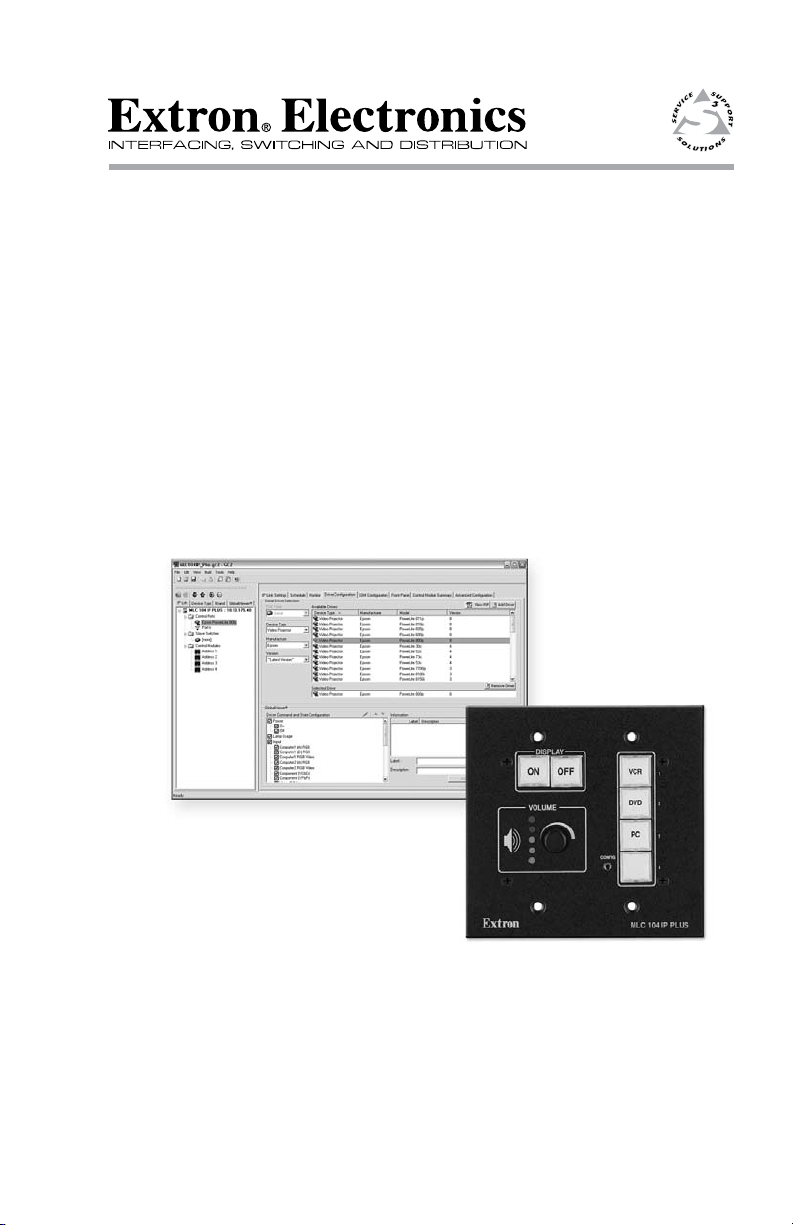
Setup Guide
MLC 104 Plus Series
MediaLink™ Controllers
68-1289-01 Rev. D
11 08
Page 2
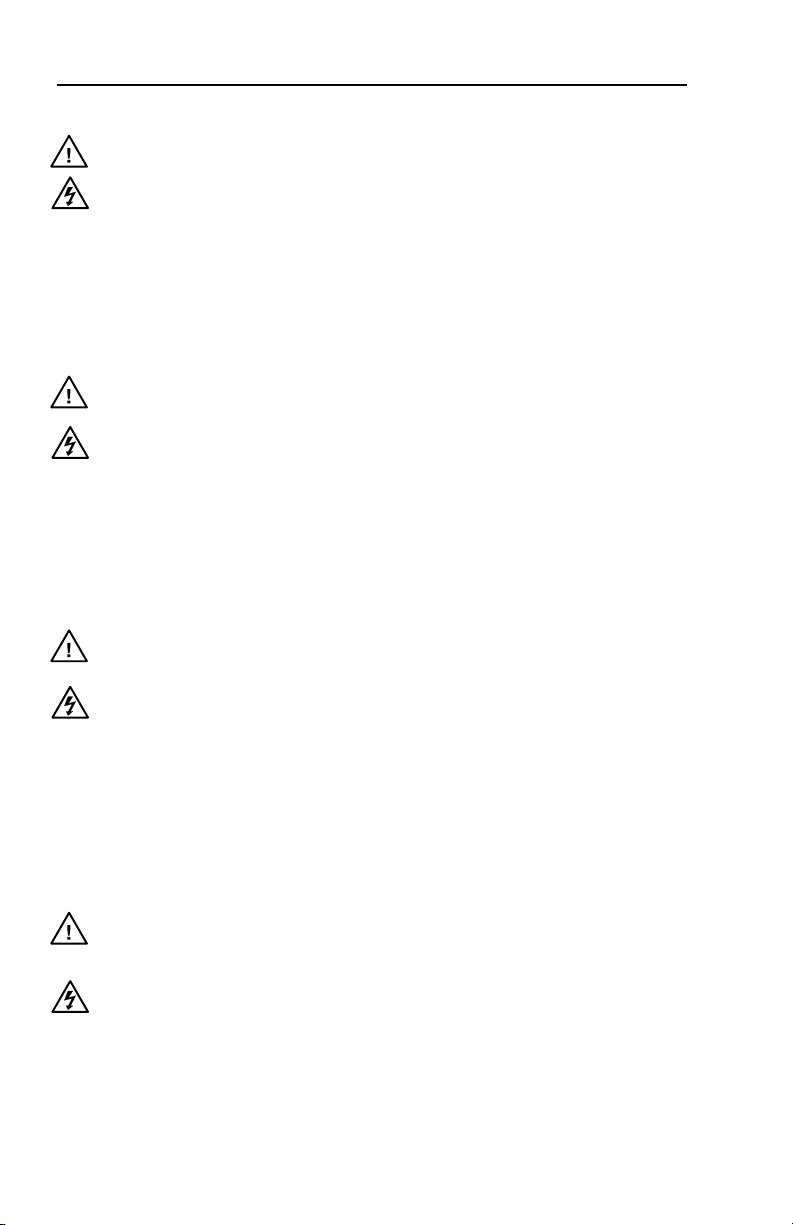
Precautions
Safety Instructions • English
This symbol is intended to alert the user of important
operating and maintenance (servicing) instructions in
the literature provided with the equipment.
This symbol is intended to alert the user of the
presence of uninsulated dangerous voltage within
the product’s enclosure that may present a risk of
electric shock.
Caution
Read Instructions • Read and understand all safety and operating
instructions before using the equipment.
Retain Instructions • The safety instructions should be kept for future
reference.
Follow Warnings • Follow all warnings and instructions marked on the
equipment or in the user information.
Avoid Attachments • Do not use tools or attachments that are not
recommended by the equipment manufacturer because they may be
hazardous.
Consignes de Sécurité • Français
Ce s ymbole s ert à a vertir l’ut ilisateu r que l a
documentation fournie avec le matériel contient des
instructions importantes concernant l’exploitation et
la maintenance (réparation).
Ce symbole sert à avertir l’utilisateur de la présence
dans le boîtier de l’appareil de tensions dangereuses
non isolées posant des risques d’électrocution.
Attention
Lire les instructions• Prendre connaissance de toutes les consignes de
sécurité et d’exploitation avant d’utiliser le matériel.
Conserver les instructions• Ranger les consignes de sécurité an de pouvoir
les consulter à l’avenir.
Respecter les avertissements • Observer tous les avertissements et consignes
marqués sur le matériel ou présentés dans la documentation utilisateur.
Eviter les pièces de xation • Ne pas utiliser de pièces de xation ni d’outils
non recommandés par le fabricant du matériel car cela risquerait de poser
certains dangers.
Sicherheitsanleitungen • Deutsch
Dies es Sym bol so ll dem Benut zer in der i m
Li efe rum fan g en tha lte nen D oku men tat ion
besonders wichtige Hinweise zur Bedienung und
Wartung (Instandhaltung) geben.
Dieses Symbol soll den Benutzer darauf aufmerksam
machen , daß im I nneren des Gehäuses diese s
Produktes gefährliche Spannungen, die nicht isoliert
sind und die einen elektrischen Schock verursachen
können, herrschen.
Achtung
Lesen der Anleitungen • Bevor Sie das Gerät zum ersten Mal verwenden,
sollten Sie alle Sicherheits-und Bedienungsanleitungen genau durchlesen
und verstehen.
Aufbewahren der Anleitungen • Die Hinweise zur elektrischen Sicherheit
des Produktes sollten Sie aufbewahren, damit Sie im Bedarfsfall darauf
zurückgreifen können.
Befolgen der Warnhinweise • Befolgen Sie alle Warnhinweise und
Anleitungen auf dem Gerät oder in der Benutzerdokumentation.
Keine Zusatzgeräte • Verwenden Sie keine Werkzeuge oder Zusatzgeräte,
die nicht ausdrücklich vom Hersteller empfohlen wurden, da diese eine
Gefahrenquelle darstellen können.
Instrucciones de seguridad • Español
Este símbolo se util iza para advertir al usuario
sobre instruc ciones importantes de operación y
mantenimiento (o cambio de partes) que se desean
destac ar en el c ontenido de la docume ntación
suministrada con los equipos.
Este símbolo se utiliza para advertir al usuario sobre
la presencia de elementos con voltaje peligroso sin
protección aislante, que puedan encontrarse dentro
de la caja o alojamiento del producto, y que puedan
representar riesgo de electrocución.
Precaucion
Leer las instrucciones • Leer y analizar todas las instrucciones de operación y
seguridad, antes de usar el equipo.
Conservar las instrucciones • Conservar las instrucciones de seguridad para
futura consulta.
Obedecer las advertencias • Todas las advertencias e instrucciones marcadas
en el equipo o en la documentación del usuario, deben ser obedecidas.
Evitar el uso de accesorios • No usar herramientas o accesorios que no
sean especicamente recomendados por el fabricante, ya que podrian
implicar riesgos.
Warning
Power sources • This equipment should be operated only from the power source
indicated on the product. This equipment is intended to be used with a main power
system with a grounded (neutral) conductor. The third (grounding) pin is a safety
feature, do not attempt to bypass or disable it.
Power disconnection • To remove power from the equipment safely, remove all power
cords from the rear of the equipment, or the desktop power module (if detachable),
or from the power source receptacle (wall plug).
Power cord protection • Power cords should be routed so that they are not likely to be
stepped on or pinched by items placed upon or against them.
Servicing • Refer all servicing to qualied service personnel. There are no user-
serviceable parts inside. To prevent the risk of shock, do not attempt to service
this equipment yourself because opening or removing covers may expose you to
dangerous voltage or other hazards.
Slots and openings • If the equipment has slots or holes in the enclosure, these are
provided to prevent overheating of sensitive components inside. These openings
must never be blocked by other objects.
Lithium battery • There is a danger of explosion if battery is incorrectly
replaced. Replace it only with the same or equivalent type recommended by
the manufacturer. Dispose of used batteries according to the manufacturer’s
instructions.
Avertissement
Alimentations• Ne faire fonctionner ce matériel qu’avec la source d’alimentation
indiquée sur l’appareil. Ce matériel doit être utilisé avec une alimentation principale
comportant un l de terre (neutre). Le troisième contact (de mise à la terre) constitue
un dispositif de sécurité : n’essayez pas de la contourner ni de la désactiver.
Déconnexion de l’alimentation• Pour mettre le matériel hors tension sans danger,
déconnectez tous les cordons d’alimentation de l’arrière de l’appareil ou du module
d’alimentation de bureau (s’il est amovible) ou encore de la prise secteur.
Protection du cordon d’alimentation • Acheminer les cordons d’alimentation de
manière à ce que personne ne risque de marcher dessus et à ce qu’ils ne soient pas
écrasés ou pincés par des objets.
Réparation-maintenance • Faire exécuter toutes les interventions de réparation-
maintenance par un technicien qualié. Aucun des éléments internes ne peut être
réparé par l’utilisateur. An d’éviter tout danger d’électrocution, l’utilisateur ne doit
pas essayer de procéder lui-même à ces opérations car l’ouverture ou le retrait des
couvercles risquent de l’exposer à de hautes tensions et autres dangers.
Fentes et orices • Si le boîtier de l’appareil comporte des fentes ou des orices, ceux-ci
servent à empêcher les composants internes sensibles de surchauffer. Ces ouvertures
ne doivent jamais être bloquées par des objets.
Lithium Batterie • Il a danger d’explosion s’ll y a remplacment incorrect de la batterie.
Remplacer uniquement avec une batterie du meme type ou d’un ype equivalent
recommande par le constructeur. Mettre au reut les batteries usagees conformement
aux instructions du fabricant.
Vorsicht
Stromquellen • Dieses Gerät sollte nur über die auf dem Produkt angegebene
Stromquelle betrieben werden. Dieses Gerät wurde für eine Verwendung mit einer
Hauptstromleitung mit einem geerdeten (neutralen) Leiter konzipiert. Der dritte
Kontakt ist für einen Erdanschluß, und stellt eine Sicherheitsfunktion dar. Diese
sollte nicht umgangen oder außer Betrieb gesetzt werden.
Stromunterbrechung • Um das Gerät auf sichere Weise vom Netz zu trennen, sollten
Sie alle Netzkabel aus der Rückseite des Gerätes, aus der externen Stomversorgung
(falls dies möglich ist) oder aus der Wandsteckdose ziehen.
Schutz des Netzkabels • Netzkabel sollten stets so verlegt werden, daß sie nicht im
Weg liegen und niemand darauf treten kann oder Objekte darauf- oder unmittelbar
dagegengestellt werden können.
Wartung • Alle Wartungsmaßnahmen sollten nur von qualiziertem Servicepersonal
durchgeführt werden. Die internen Komponenten des Gerätes sind wartungsfrei.
Zur Vermeidung eines elektrischen Schocks versuchen Sie in keinem Fall, dieses
Gerät selbst öffnen, da beim Entfernen der Abdeckungen die Gefahr eines
elektrischen Schlags und/oder andere Gefahren bestehen.
Schlitze und Öffnungen • Wenn das Gerät Schlitze oder Löcher im Gehäuse aufweist,
dienen diese zur Vermeidung einer Überhitzung der empndlichen Teile im
Inneren. Diese Öffnungen dürfen niemals von anderen Objekten blockiert werden.
Litium-Batterie • Explosionsgefahr, falls die Batterie nicht richtig ersetzt
wird. Ersetzen Sie verbrauchte Batterien nur durch den gleichen oder einen
vergleichbaren Batterietyp, der auch vom Hersteller empfohlen wird. Entsorgen Sie
verbrauchte Batterien bitte gemäß den Herstelleranweisungen.
Advertencia
Alimentación eléctrica • Este equipo debe conectarse únicamente a la fuente/tipo
de alimentación eléctrica indicada en el mismo. La alimentación eléctrica de este
equipo debe provenir de un sistema de distribución general con conductor neutro
a tierra. La tercera pata (puesta a tierra) es una medida de seguridad, no puentearia
ni eliminaria.
Desconexión de alimentación eléctrica • Para desconectar con seguridad la acometida
de alimentación eléctrica al equipo, desenchufar todos los cables de alimentación
en el panel trasero del equipo, o desenchufar el módulo de alimentación (si fuera
independiente), o desenchufar el cable del receptáculo de la pared.
Protección del cables de alimentación • Los cables de alimentación eléctrica se deben
instalar en lugares donde no sean pisados ni apretados por objetos que se puedan
apoyar sobre ellos.
Reparaciones/mantenimiento • Solicitar siempre los servicios técnicos de personal
calicado. En el interior no hay partes a las que el usuario deba acceder. Para evitar
riesgo de electrocución, no intentar personalmente la reparación/mantenimiento
de este equipo, ya que al abrir o extraer las tapas puede quedar expuesto a voltajes
peligrosos u otros riesgos.
Ranuras y aberturas • Si el equipo posee ranuras o oricios en su caja/alojamiento,
es para evitar el sobrecalientamiento de componentes internos sensibles. Estas
aberturas nunca se deben obstruir con otros objetos.
Batería de litio • Existe riesgo de explosión si esta batería se coloca en la posición
incorrecta. Cambiar esta batería únicamente con el mismo tipo (o su equivalente)
recomendado por el fabricante. Desachar las baterías usadas siguiendo las
instrucciones del fabricante.
Page 3
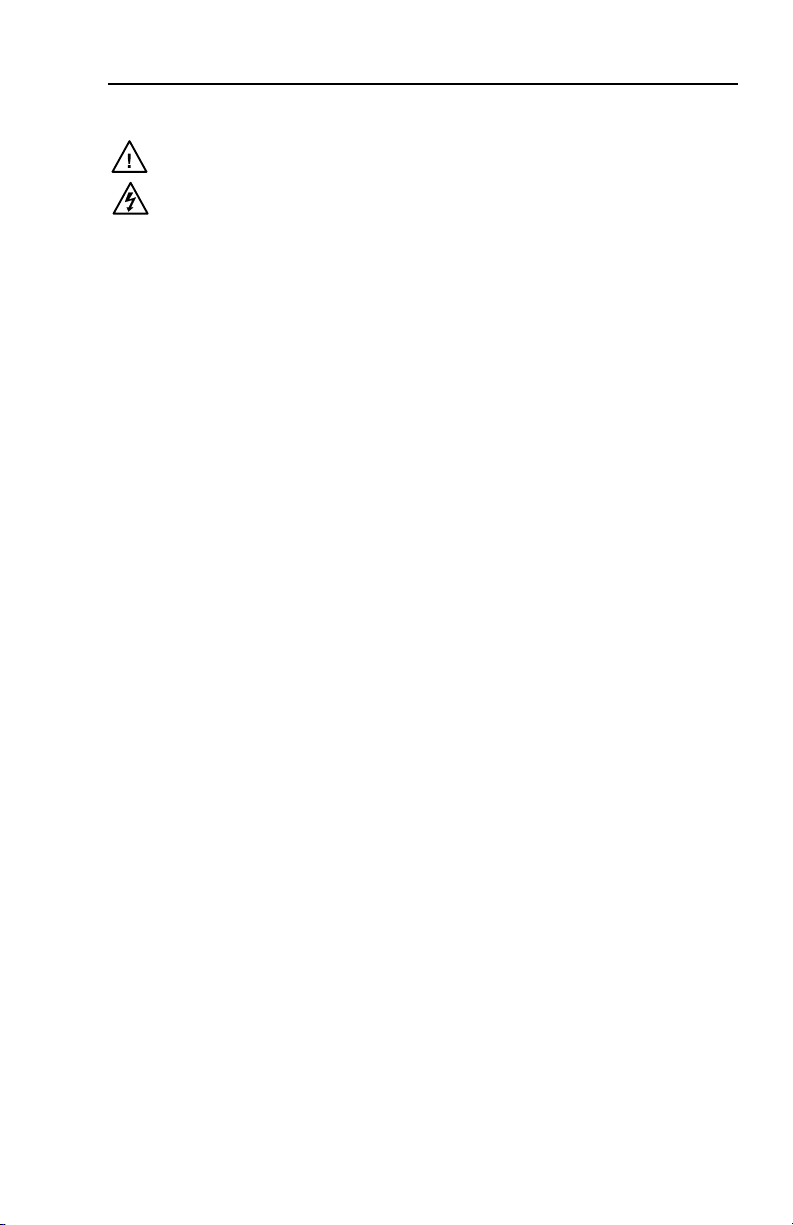
安全须知 • 中文
这个符号提示用户该设备用户手册中
有重要的操作和维护说明。
这个符号警告用户该设备机壳内有暴
露的危险电压,有触电危险。
注意
阅读说明书 • 用户使用该设备前必须阅读并理
解所有安全和使用说明。
保存说明书 • 用户应保存安全说明书以备将来使
用。
遵守警告 • 用户应遵守产品和用户指南上的所有安
全和操作说明。
避免追加 • 不要使用该产品厂商没有推荐的工具或
追加设备,以避免危险。
警告
电源 • 该设备只能使用产品上标明的电源。 设备
必须使用有地线的供电系统供电。 第三条线
(地线)是安全设施,不能不用或跳过。
拔掉电源 • 为安全地从设备拔掉电源,请拔掉所有设备后
或桌面电源的电源线,或任何接到市电系统的电源线。
电源线保护 • 妥善布线, 避免被踩踏,或重物挤压。
维护 • 所有维修必须由认证的维修人员进行。 设备内部没
有用户可以更换的零件。为避免出现触电危险不要自己
试图打开设备盖子维修该设备。
通风孔 • 有些设备机壳上有通风槽或孔,它们是用来防止
机内敏感元件过热。 不要用任何东西挡住通风孔。
锂电池 • 不正确的更换电池会有爆炸的危险。 必须使用与
厂家推荐的相同或相近型号的电池。 按照生产厂的建
议处理废弃电池。
声明
所使用电源为 A 级产品,在生活环境中,该产品可能会造成无线电干扰。在这种情况下,可能需要用
户对其干扰采取切实可行的措施。
FCC Class A Notice
This equipment has been tested and found to comply with the limits for a Class A digital device,
pursuant to part 15 of the FCC Rules. Operation is subject to the following two conditions: (1) this
device may not cause harmful interference, and (2) this device must accept any interference received,
including interference that may cause undesired operation. The Class A limits are designed to
provide reasonable protection against harmful interference when the equipment is operated in
a commercial environment. This equipment generates, uses, and can radiate radio frequency
energy and, if not installed and used in accordance with the instruction manual, may cause harmful
interference to radio communications. Operation of this equipment in a residential area is likely to
cause harmful interference, in which case the user will be required to correct the interference at his
own expense.
N
This unit was tested with shielded cables on the peripheral devices. Shielded cables must be used
with the unit to ensure compliance with FCC emissions limits.
MLC 104 Plus Series • Safety and Compliances
Page 4
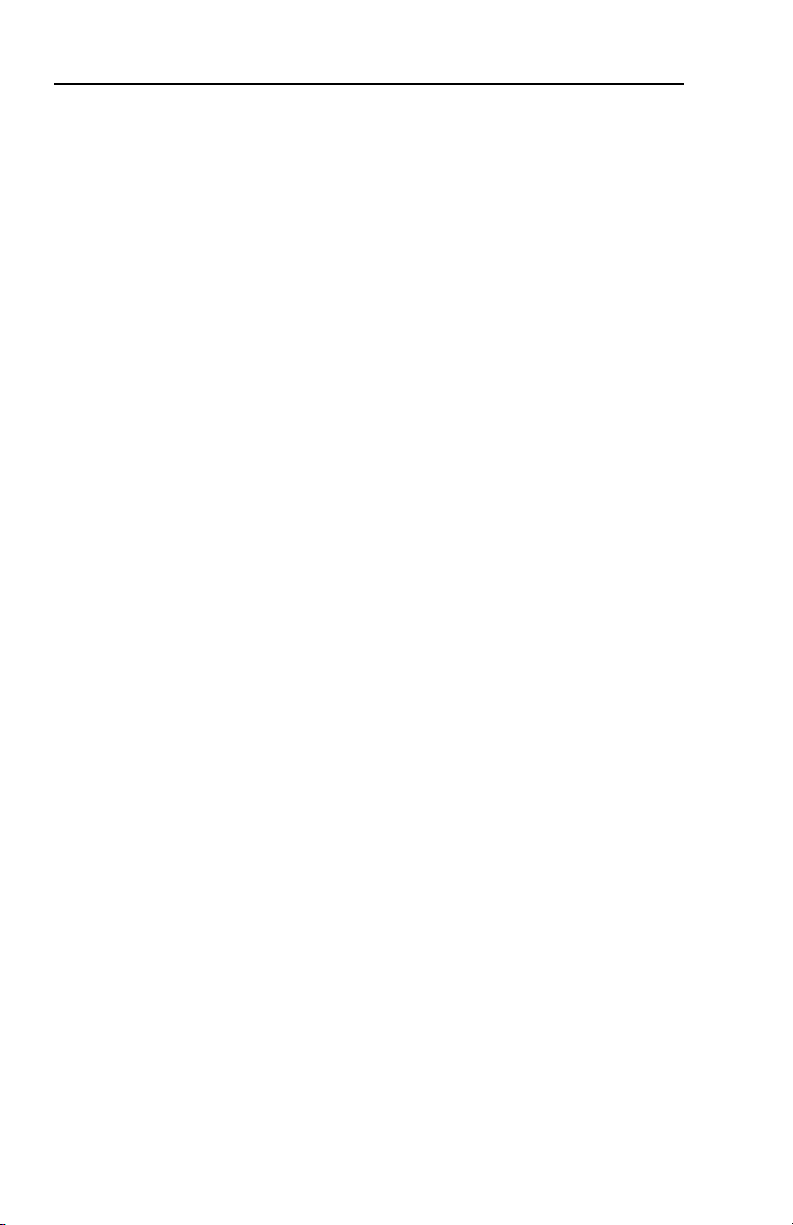
MLC 104 Plus Series • Safety and Compliances
Page 5
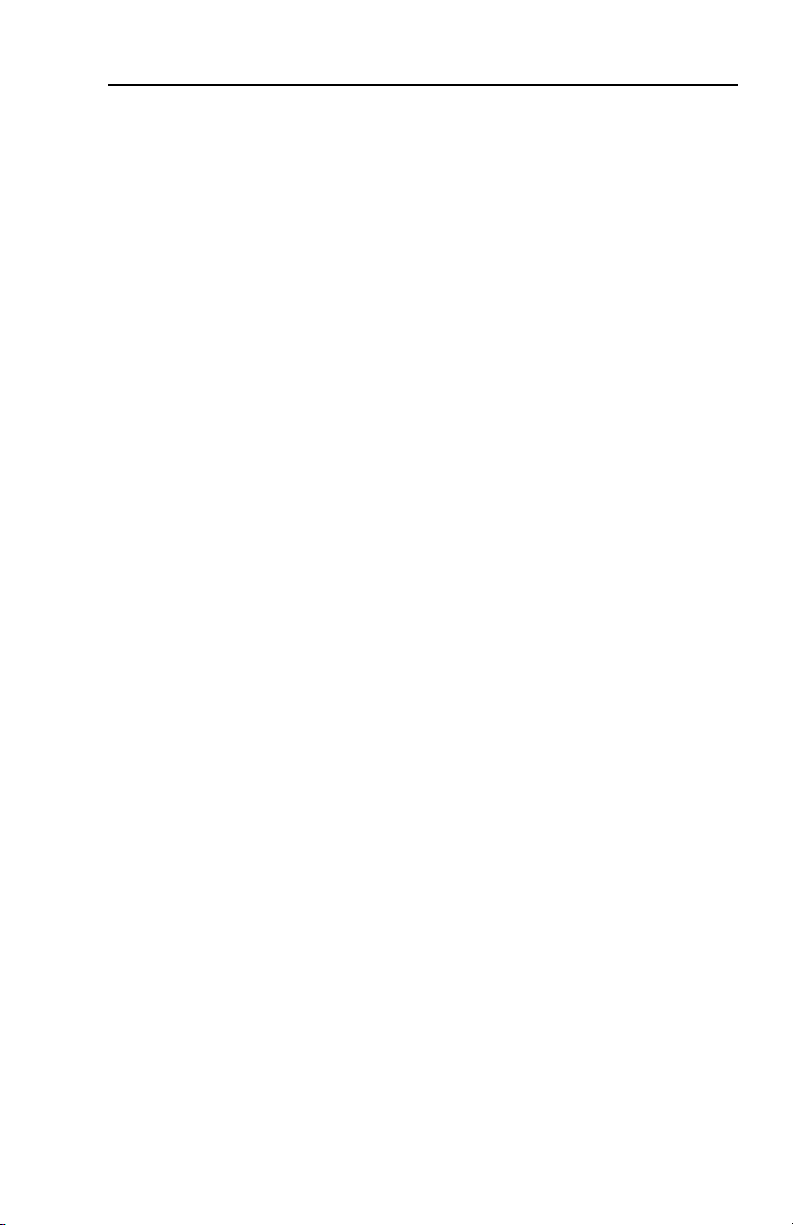
i
Table of Contents
Chapter One • Introduction ....................................................1-1
About this Manual ....................................................................1-2
The MLC 104 Plus Series MediaLink™ Controllers ........... 1-2
Differences between models ................................................ 1-2
About Global Congurator .................................................... 1-4
System Requirements ............................................................1-5
Installing Global Congurator .............................................. 1-5
Global Congurator Online Training .................................. 1-6
Chapter Two • Hardware Setup............................................2-1
Front Panel ................................................................................... 2-2
Right Side Panel ......................................................................... 2-3
Left Side Panel and Top Panel ...............................................2-4
Power Connection ..................................................................... 2-5
LAN Connection (IP Models Only ........................................ 2-6
Front Panel Host Conguration Port ................................... 2-7
Device Connections ................................................................... 2-8
Display connection ................................................................. 2-8
Infrared (IR connection ......................................................... 2-8
Digital I/O connection ............................................................ 2-8
Comm Link connection .......................................................... 2-9
MLS connection ...................................................................... 2-9
Chapter Three • Software Setup ......................................... 3-1
Creating a Global Congurator Project File ...................... 3-2
Step one: download device drivers ...................................... 3-2
Step two: create a new project ............................................. 3-4
For IP models ..........................................................................3-4
For an MLC 104 Plus (non-IP model......................................3-5
Step three: add a device and set up its connection ............3-6
For IP models ..........................................................................3-6
For an MLC 104 Plus (non-IP model......................................3-8
Step four: dene the location of the new device
(IP models only...................................................................... 3-9
Step ve: save the new Global Congurator le .............. 3-10
Conguring a New Device .................................................... 3-11
Step six: congure e-mail server (IP models only ............3-11
Step seven: congure e-mail messages (IP models only . 3-12
Step eight: congure contacts (IP models only ................ 3-13
MLC 104 Plus Series • Table of Contents
i
Page 6
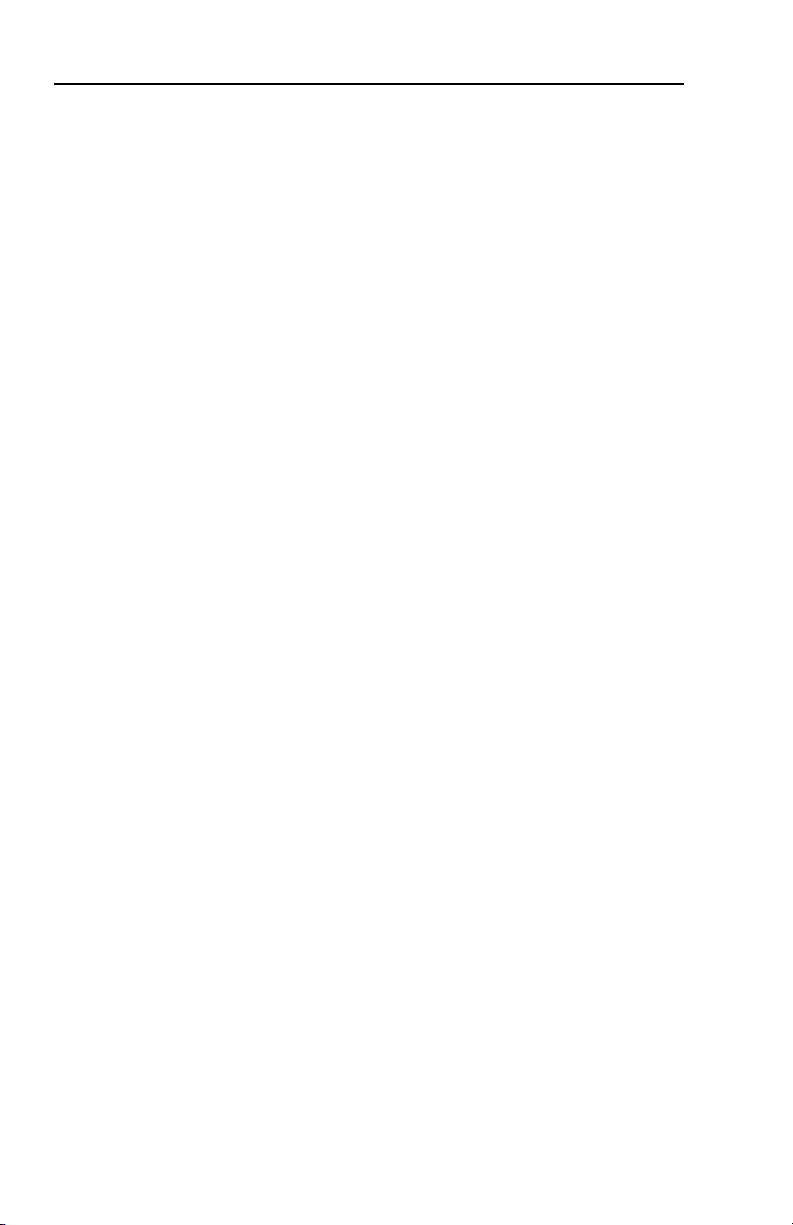
Table of Contents, cont’d
Step nine: assign serial device drivers ................................ 3-14
Step ten: assign IR drivers ................................................... 3-15
Step eleven: congure the front panel .............................. 3-16
Button caption .....................................................................3-16
Button tool tip ......................................................................3-16
Button repeat rate ................................................................3-17
Button modes .......................................................................3-18
Switcher input ......................................................................3-19
Button operations ................................................................3-20
Clear, reset, and auto ll captions .......................................3-24
Step twelve: congure associated control modules ......... 3-25
Step thirteen: create a shutdown schedule ....................... 3-27
Step fourteen: create a lamp hour notication (IP models
only ...................................................................................... 3-29
Step fteen: create a disconnect notication
(IP models only.................................................................... 3-31
Step sixteen: build the Global Congurator le ...............3-33
Step seventeen: upload the Global Congurator le ....... 3-34
Step eighteen: launch GlobalViewer (IP models only ...... 3-35
Testing the GlobalViewer pages ......................................... 3-36
All trademarks mentioned in this manual are the properties of their respective owners.
68-1289-01 Rev. D
ii
MLC 104 Plus Series • Table of Contents
11 08
Page 7
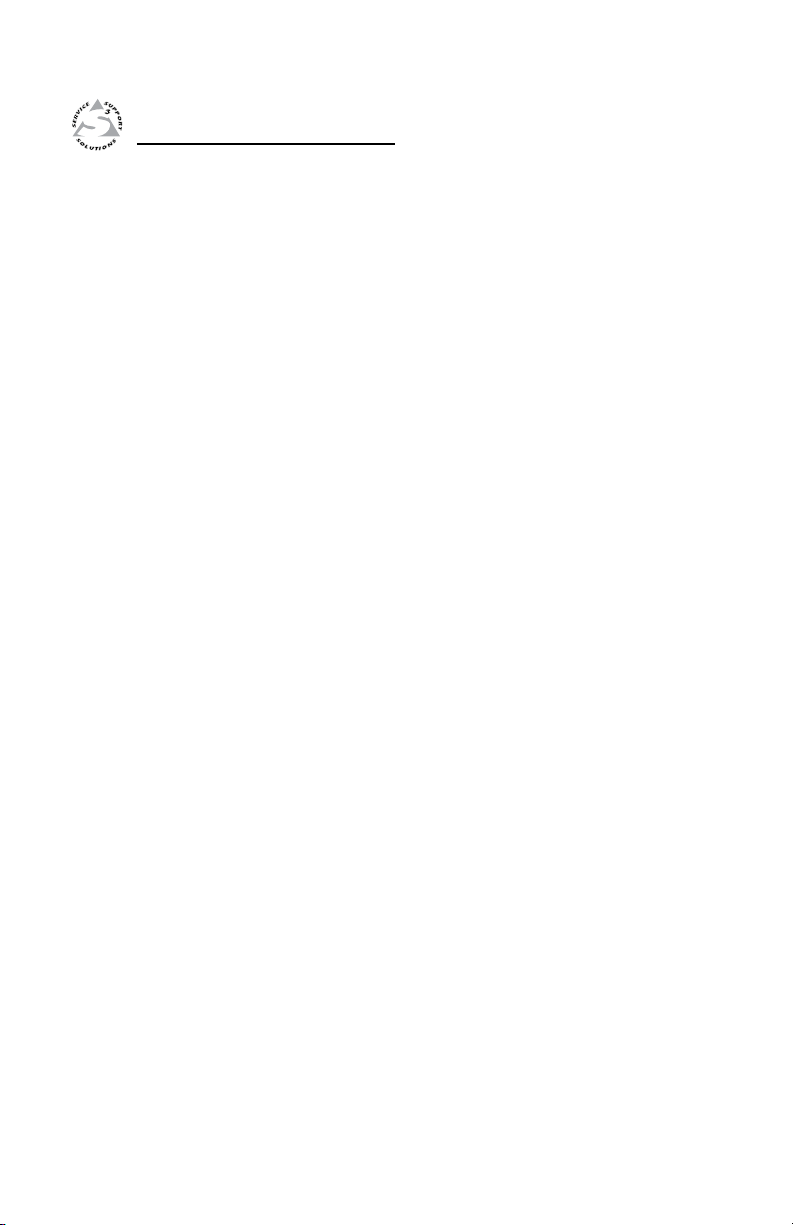
MLC 104 Plus Series
Chapter One
1
Introduction
About this Manual
The MLC 104 Plus MediaLink® Controllers
About Global Configurator
Global Configurator Online Training
Page 8
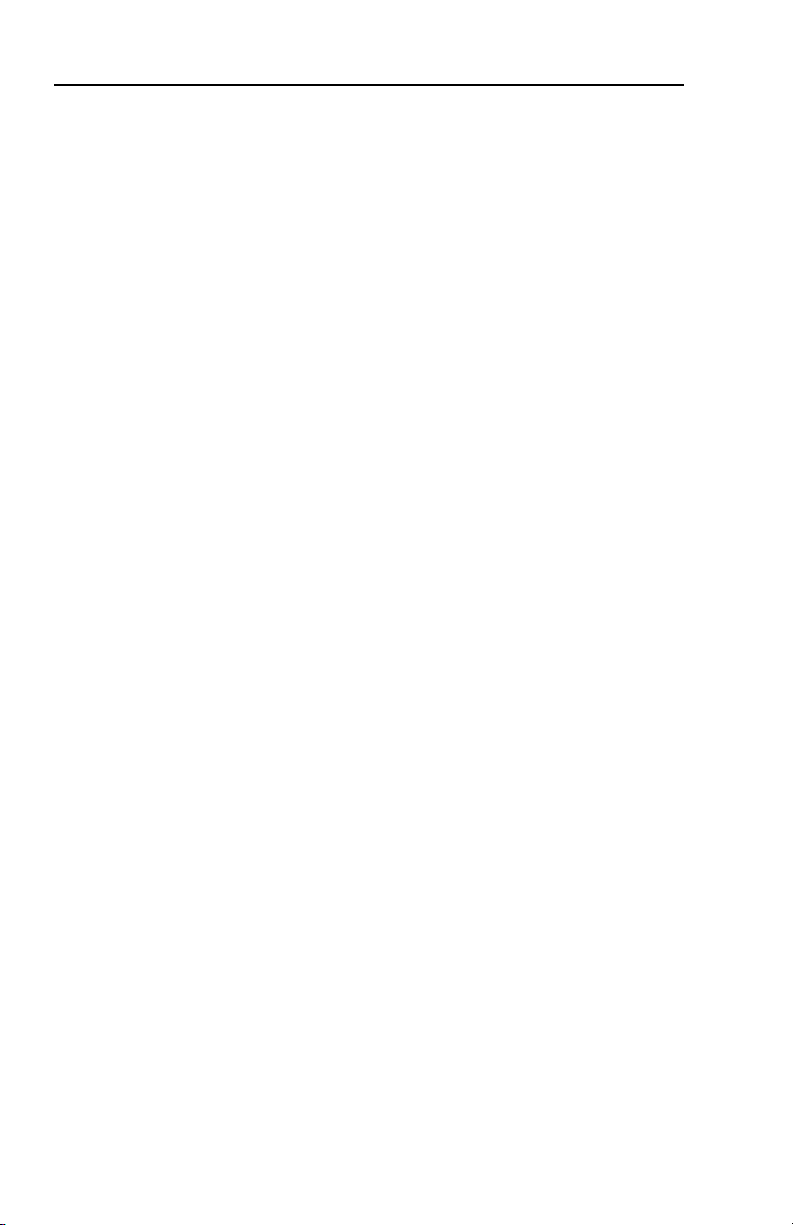
Introduction
About this Manual
This setup guide describes the
• MLC 104 Plus Series MediaLink® Controllers
• Global Congurator application
• MLC 104 Plus Series hardware installation
• MLC 104 Plus Series device connections
• MLC 104 Plus Series software conguration
The MLC 104 Plus Series MediaLink Controllers
The Extron MLC 104 Plus Series MediaLink Controller is an
easy-to-use control panel for any small classroom or meeting
room. It is designed to control a wide range of smaller A/V
systems. The MLC 104 Plus Series controllers standardize the
control interface for all systems, making display systems simple
to use. Standardization also makes setup and maintenance
easier to support.
A MLC 104 Plus Series Controller acts as an extended remote
control panel. It is not a switcher; instead, as a controller,
it tells the display when to switch between its various
inputs. Presenters with little or no training can walk into any
multimedia classroom equipped with an MLC 104 IP Plus or
MLC 104 Plus and operate the A/V system.
The MLC includes universal display control for a display’s
power, input switching, and volume control. For one-button
functionality, the MLC features backlit buttons that can be
custom-labeled for easy identication. Because the buttons
are illuminated, they are helpful for presenters in low-light
environments.
The MLC can also "learn" IR commands for centralized control
of external source devices, such as DVD players and VCRs,
when used with an optional Extron IRCM Infrared Control
Module.
Vital for high trafc areas, the MLC is housed in a secure
two-gang enclosure. It has the same look and functionality
regardless of where it is mounted: a lectern, desk, wall, rack, or
wall box.
Differences between models
The MLC 104 IP Plus models are the same as the MLC 104 Plus,
but with the addition of built-in IP Link® Ethernet Control.
IP Link enables Web-based remote diagnostics, asset
management, and support.
1-2
MLC 104 Plus Series • Introduction
Page 9
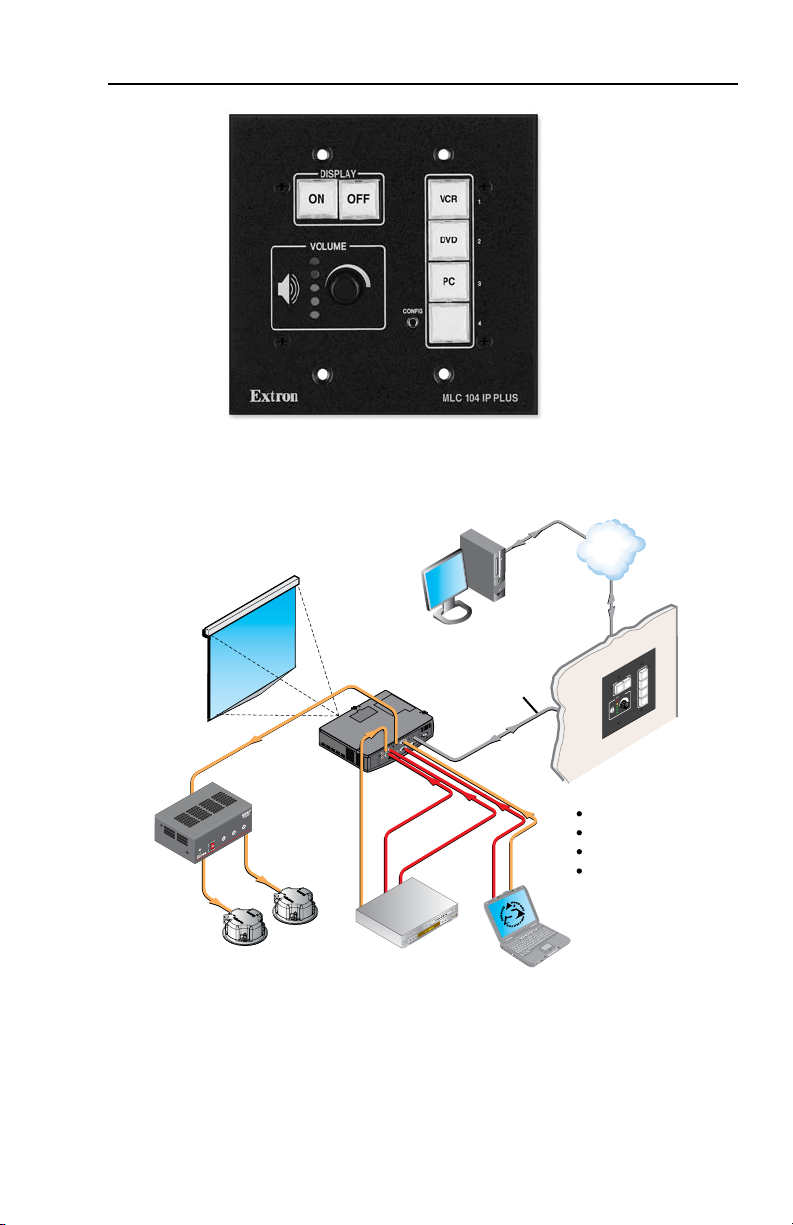
B
A
S
S
L
E
V
E
L
T
R
E
B
L
E
M
IN
I P
O
W
E
R
A
M
P
L
IF
IE
R
MPA 122
ON
OFF
LIM
ITER
STEREO
DUAL
MONO
Extron
MPA 122
Mini Power
Amplifier
RGBHV
S-Video
Audio
Audio
Video
DVD/VCR
Combo
Laptop
RS-232 or
IR Projector
control
Extron MLC 104 IP Plus
MediaLink™ Controller with IP Lin
k
Projector on/off control
Projector input switching
Projector volume control
IP Link for network-enabled
monitoring and control
Help Desk PC
Extron
SI 3CT LP
Full-range Ceiling
Speakers
TCP/IP
Network
Extron
C
O
N
F
IG
D
IS
P
L
A
Y
VO
L
U
M
E
1
2
3
4
O
N
O
FF
M
L
C
1
04 I
P
P
LU
S
VID
E
O
A
U
X
VID
E
O
P
C
IM
A
G
E
M
U
T
E
MLC 104 IP Plus MediaLink Controller
A typical MLC 104 IP Plus installation
MLC 104 Plus Series • Introduction
1-3
Page 10
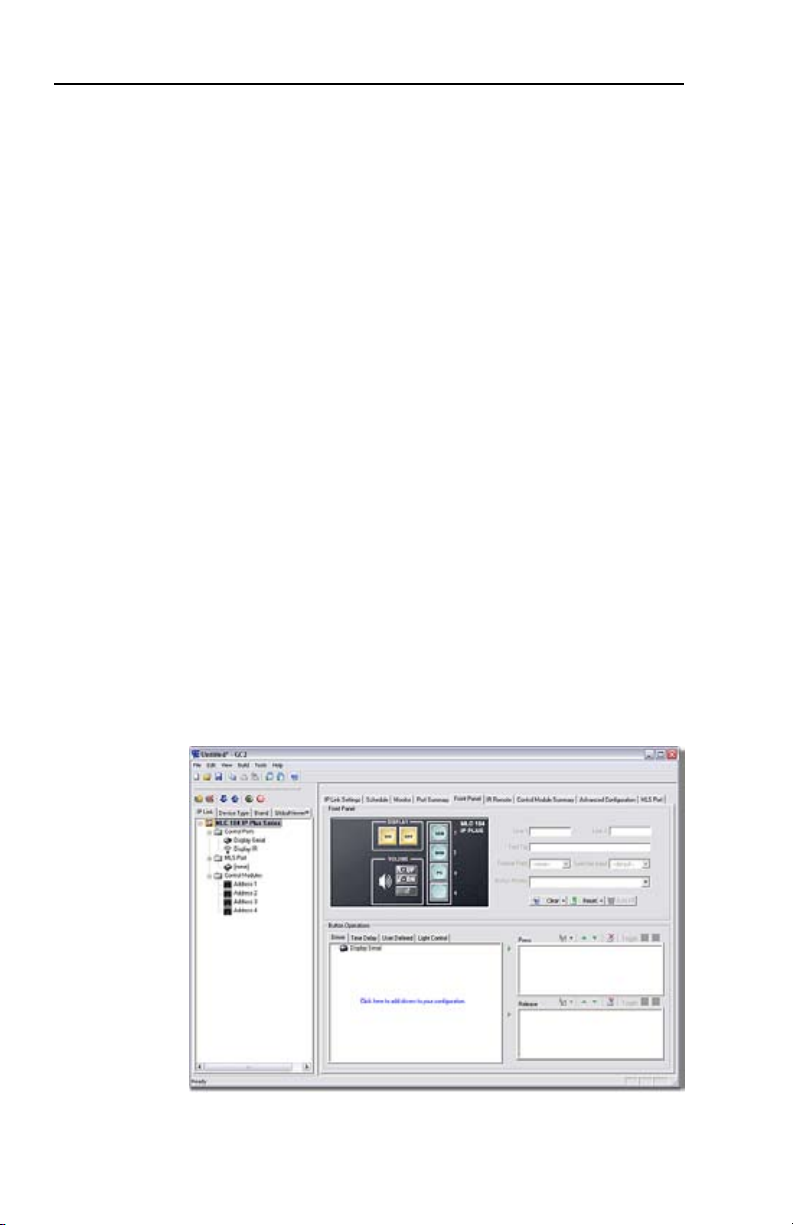
Introduction, cont’d
About Global Configurator
Global Congurator (GC) is a software application that gives
users the ability to create a single conguration le of all of the
controlled devices on their audio/video (A/V) network.
There are two types of devices in an A/V system:
Controllers - Control devices that have serial, relay, I/O, and
infrared (IR) ports for A/V device connectivity; and, for
MLC 104 IP Plus models, an IP Link enabled Ethernet port for
network connectivity.
Controlled devices - Audio/video products, such as video
projectors, displays, VCRs, DVD players, document cameras,
projector screens, room lighting systems: all of the equipment
that is used to generate an audio/video presentation.
Once a “global” conguration le is built, GC then generates a
graphical user interface called GlobalViewer® that allows users
to monitor and control all of the A/V devices contained within
the GC conguration le.
When the conguration le is created, one or more of the
IP Link-enabled controllers on the network can be designated as
a GlobalViewer host device. The completed conguration le is
uploaded to the host device(s). The GlobalViewer interface can
then be launched by opening an Internet browser on a local PC and
entering the host device’s IP address in the browser address eld.
N
Both MLC 104 Plus and MLC 104 IP Plus models can be
configured with Global Configurator, but only IP models
can act as a GlobalViewer host on a network or send e-mail
notifications.
1-4
Global Configurator application screen
MLC 104 Plus Series • Introduction
Page 11
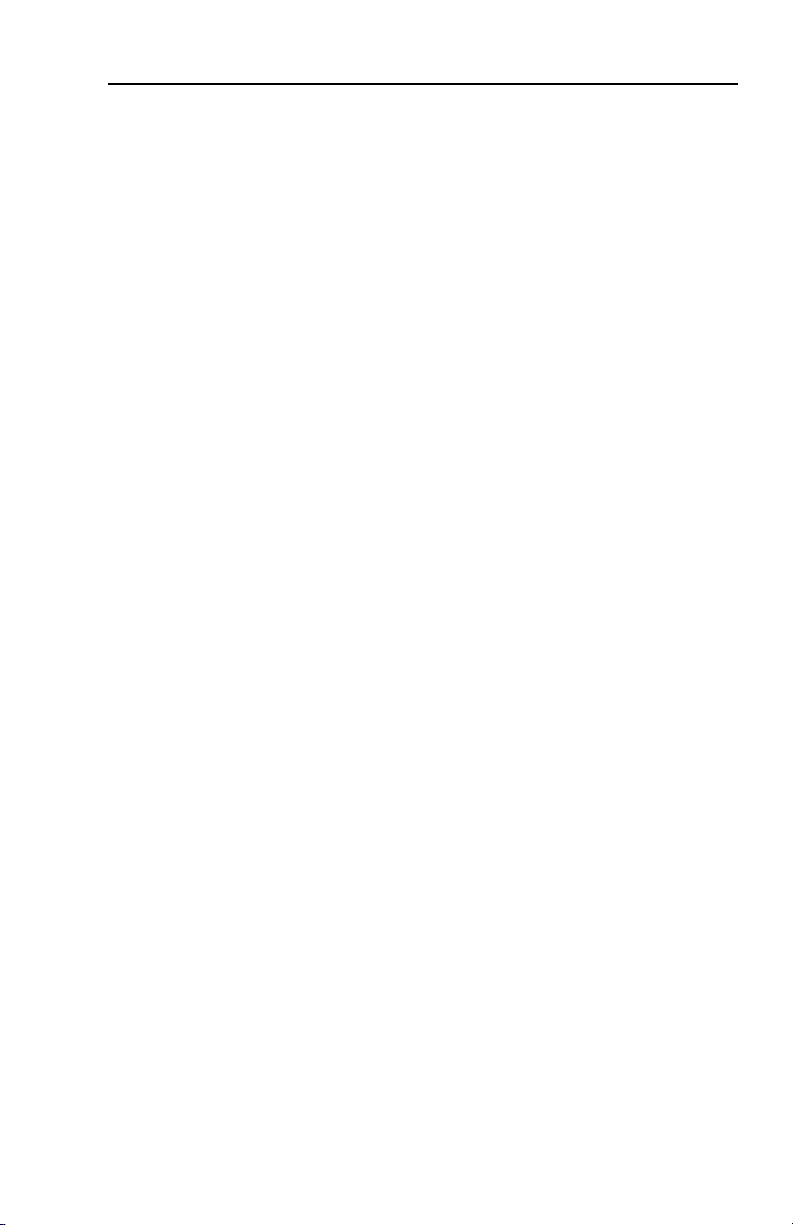
Using GC you can congure a single room controller, or create
a web-based remote monitoring system for hundreds of A/V
devices in multiple locations.
You may congure an MLC using GC without having the device
physically connected to the A/V network.
N
System Requirements
The minimum system requirements for the PC on which you
install Global Congurator include:
• Intel® Pentium® III 1 GHz processor
• Microsoft® Windows® NT SP4, Windows 2000 SP2, or
Windows XP SP2
• Microsoft Internet Explorer® 6.0 with ActiveX® enabled
N
• Microsoft Windows Script 5.6
• 512 MB of RAM
• 50 MB of available hard disk space
• A network connection with a minimum data transfer rate of
10 Mbps; however, 100 Mbps is recommended.
For MLC 104 IP Plus models, use Global Configurator
version 2.2 or later. For MLC 104 Plus models, use
version 2.5 or later. Update all PCs and devices running
earlier versions of GC.
If ActiveX is not enabled, you may get a prompt from the
browser, or you will see the “Please wait while the files are
loading...” message in the GlobalViewer control page.
Installing Global Configurator
Global Congurator software is available free from Extron.
To download and install Global Congurator on your PC:
1. Go to www.extron.com
2. Click the Download tab.
3. Click the IP Link® Software icon.
4. Click the Global Configurator icon.
5. Click the Download Now button.
6. Complete the personal information form.
7. Click the Download GCSWxxxxx.exe button.
8. Follow the remaining system prompts.
MLC 104 Plus Series • Introduction
1-5
Page 12
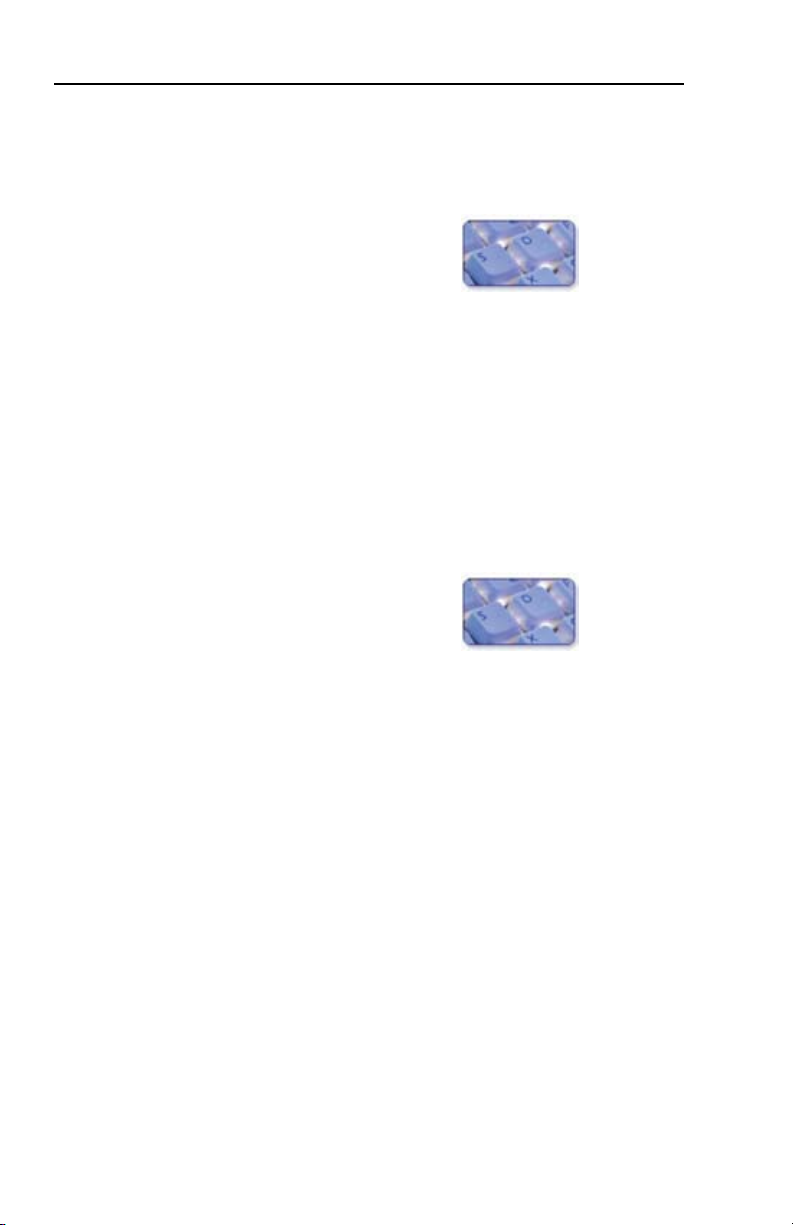
Introduction, cont’d
To install Global Congurator from an Extron Software Products
CD if Autorun is enabled on your PC:
1. Insert the Extron Software Products CD into your drive.
2. Wait for the Extron Software Products page to load.
3. Click on the Software icon.
4. Scroll down to the Global Congurator description and
click the Install link in the far right column.
5. Follow the remaining system prompts.
To install Global Congurator from an Extron Software Products
CD if Autorun is
1. Insert the Extron Software Products CD into your drive.
2. From the Windows desktop, open My Computer and select
the CD-ROM drive.
3. Double click launch.exe.
4. Wait for the Extron Software Products page to load.
5. Click on the Software icon.
not
enabled on your PC:
6. Scroll down to the Global Congurator description and
click the Install link in the far right column.
7. Follow the remaining system prompts.
Global Configurator Online Training
Online training for the Global Congurator application is
available at www.extron.com.
1. Go to www.extron.com.
2. Log in using your e-mail address and Extron password.
3. Click the Reseller-only tab.
4. Click Training and Education.
5. Click On-Demand Training.
6. Click the Global Configurator icon.
1-6
MLC 104 Plus Series • Introduction
Page 13
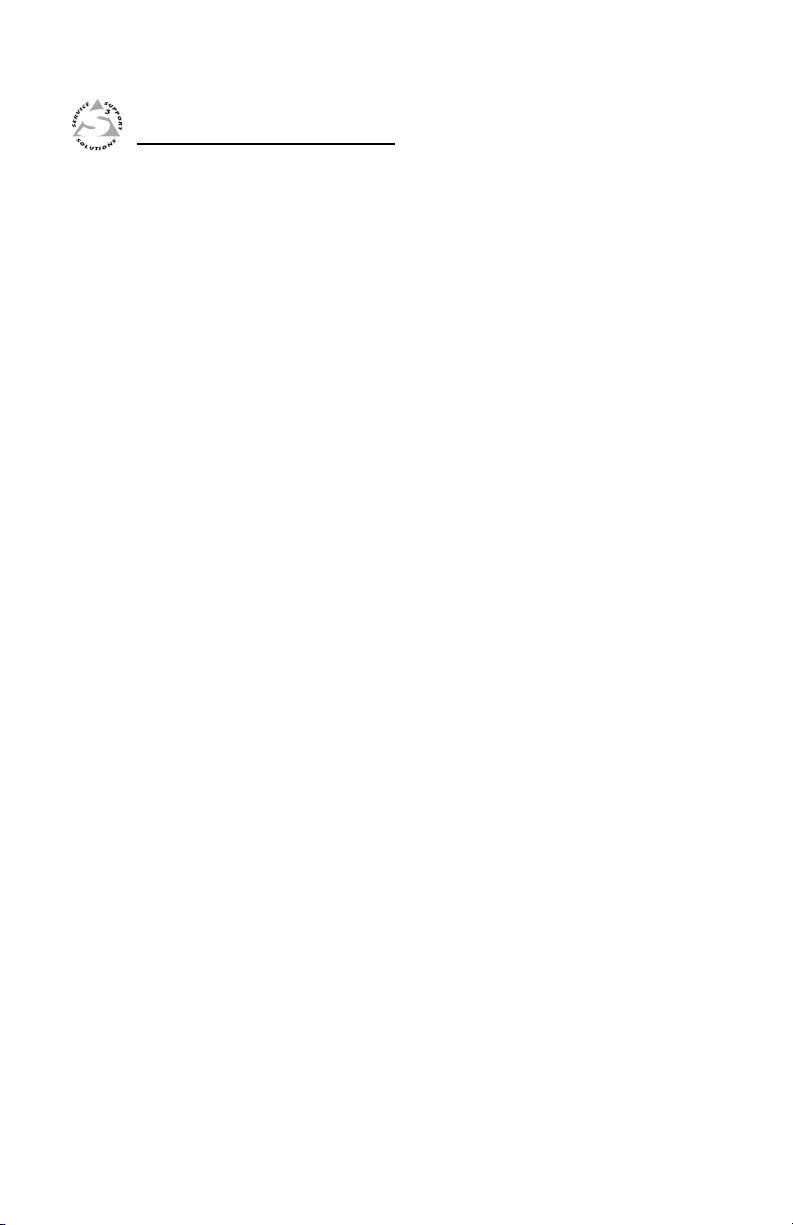
MLC 104 Plus Series
Chapter Two
2
Hardware Setup
Front Panel
Right Side Panel
Left Side Panel and Top Panel
Power Connection
LAN Connection
Front Host Configuration Port
Device Connection
Page 14
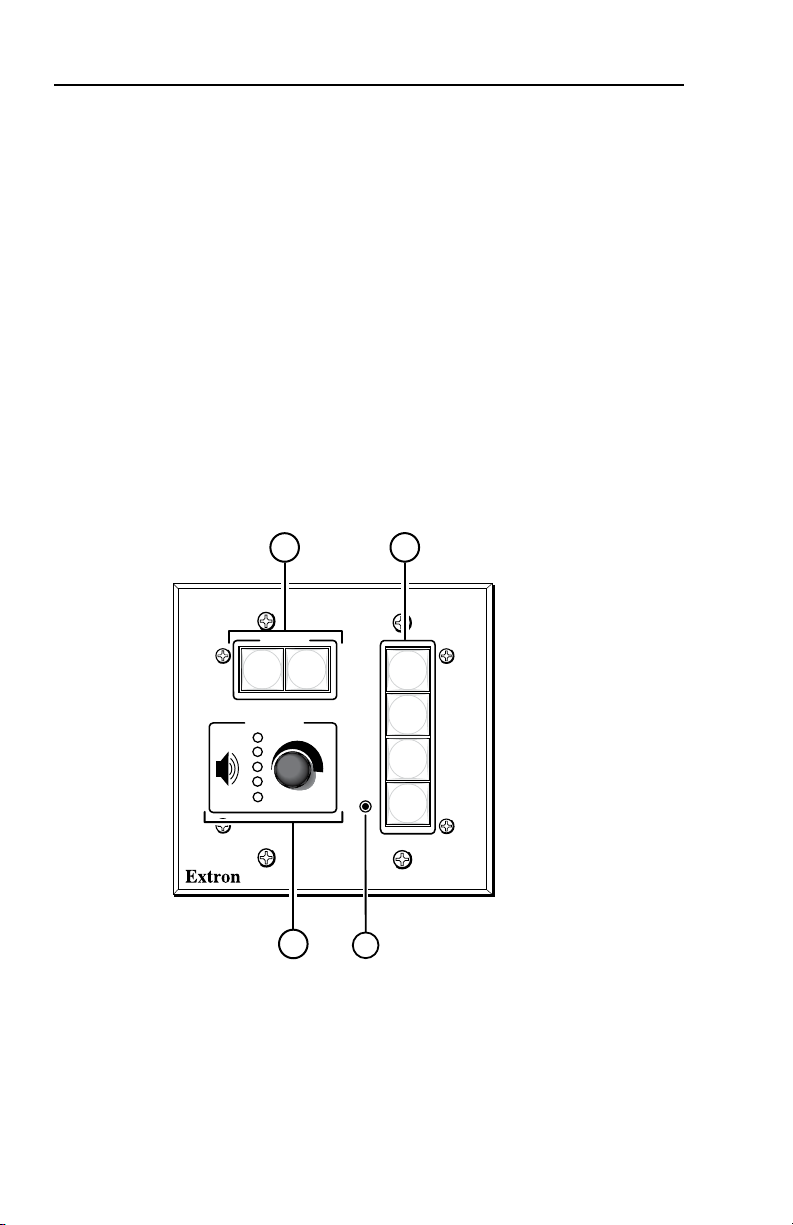
Hardware Setup
CONFIG
DISPLAY
VOLUME
MLC 104 IP PLUS
ON
VCR
DVD
PC
OFF
1
2
3
4
MLC 104 IP Plus
Front Panel
4
2
1
3
Front Panel
Front panel controls must be congured using the Global
Congurator application (described in chapter 3) before they
become functional.
Display On/Off buttons — Use to turn the connected display
a
device on and off.
Input selection buttons — Use to select the desired audio and
b
video input to the display device. Buttons light and remain lit
when selected.
Volume knob and LEDs — Use this knob to adjust the audio
c
volume. LEDs provide a visual indication of the current volume
level.
Front panel Config port — A 2.5 mm mini stereo jack provides
d
an RS-232 connection for conguration and control. Use Extron
conguration cable part #70-335-01 (9-pin D female to 2.5 mm
TRS) to connect a control PC to this port.
2-2
MLC 104 Plus Series • Hardware Setup
Page 15
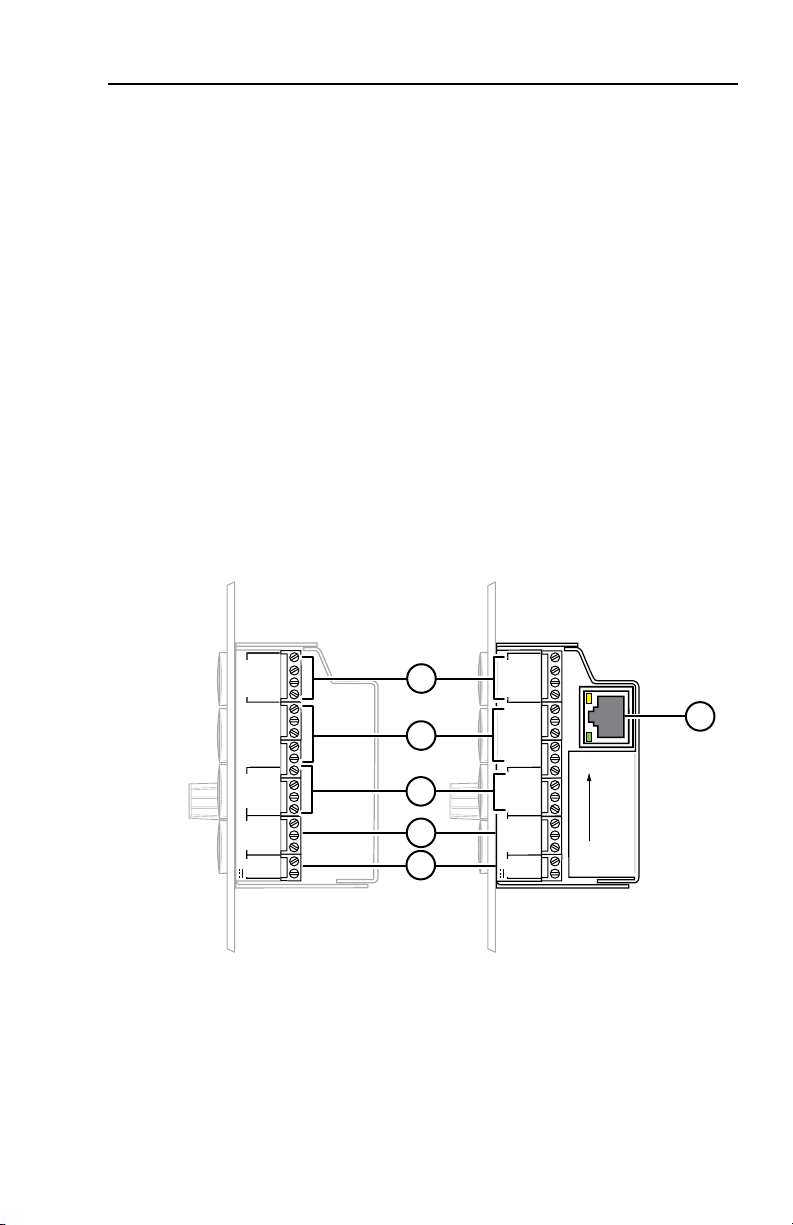
2
3
GROUND
1
IR IN
GROUND
IR OUT
CM
SCP
GROUND
GROUND
Tx
Rx
DISPLAY
RS-232/IR
LAN
PRESS TAB WITH
TWEEKER TO REMOVE
A B
MLS PWR
RS-232 12V
DIGITAL
I/O
A B C D E
COMM LINK
+V OUT
GROUND
Tx
Rx
+12V IN
MLC 104 IP Plus
Right Side
MLC 104 Plus
Right Side
2
3
GROUND
1
IR IN
GROUND
IR OUT
CM
SCP
GROUND
GROUND
Tx
Rx
DISPLAY
RS-232/IR
A B
MLS PWR
RS-232 12V
DIGITAL
I/O
A B C D E
COMM LINK
+V OUT
GROUND
Tx
Rx
+12V IN
6
*Available on
IP models
only
4
5
3
2
1
Right Side Panel
Connectors on the unit's right side panel are described below.
Display RS-232 / IR port — Dedicated bidirectional port for
a
communication to a projector or display via RS-232 and/or
infrared control.
Comm Link — This port can be used to connect
b
• up to four control modules (IRCMs, ACMs, RCMs, CMs)
• one Extron IR signal repeater (IRL 20 or IR Link)
• two SCP 104 control panels
Digital I/O — Congurable as a digital input or digital output
c
to connect to devices such as sensors, switches, LEDs, and
relays.
MLS RS-232 — Use to control an optional Extron switcher, or
d
other RS-232 device.
PWR — Use to connect the supplied 12 VDC power supply.
e
LAN (IP models only) — Use to connect to a local area network.
f
MLC 104 Plus Series • Hardware Setup
2-3
Page 16
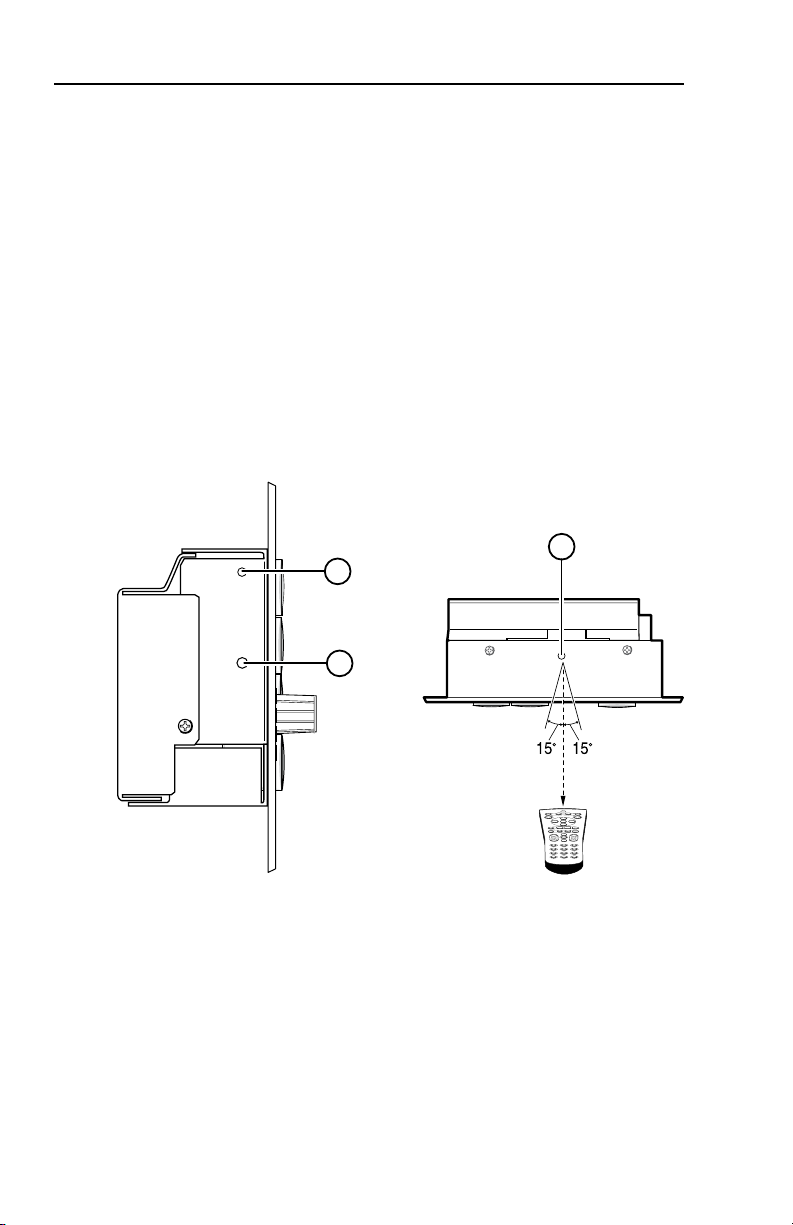
Hardware Setup, cont’d
RESET
MLC 104 Plus Series
Left Side
1
2
IR
1 2 3
4 5 6
7 809
2"–12"
(4–30 cm)
Top Panel
3
Left Side Panel and Top Panel
Controls on the left side panel and top panel are described
below.
Reset Button — Recessed button used to reset the device. See
a
the MLC 104 Plus Series Reference Manual for available reset
modes.
Reset LED — Green LED that ashes to indicate reset mode.
b
IR Learning Sensor — Receives and “learns” infrared
c
commands from other devices' remote controls to create an IR
driver. Accepts infrared signals from 30 kHz to 62 kHz.
N
Download IR Learner software from www.extron.com.
The MLC 104 Plus requires IR Learner version 1.23 or
higher.
2-4
MLC 104 Plus Series • Hardware Setup
Page 17
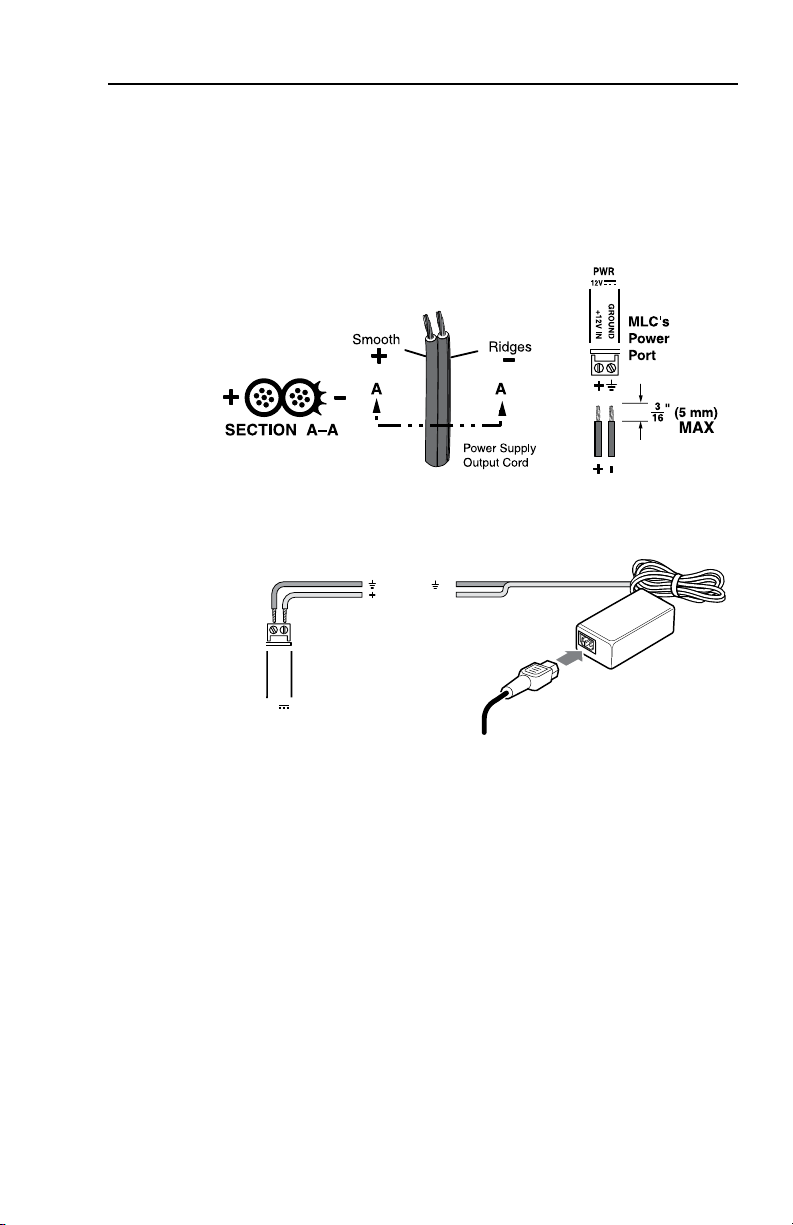
MLC 104 Plus Series
Right Side Panel
12V
PWR
GROUND
+12V IN
Ground ( )
+12 VDC input
AC Power Cord
External
Power Supply
(12 VDC)
Power Connection
To connect the external 12 VDC power supply:
1. Strip the ends of the power supply wires as shown in the
diagram below.
2. Connect the stripped wires to the MLC's PWR port as
shown in the diagram below.
3. Connect the AC power cord between the power supply
and an AC power outlet.
MLC 104 Plus Series • Hardware Setup
2-5
Page 18
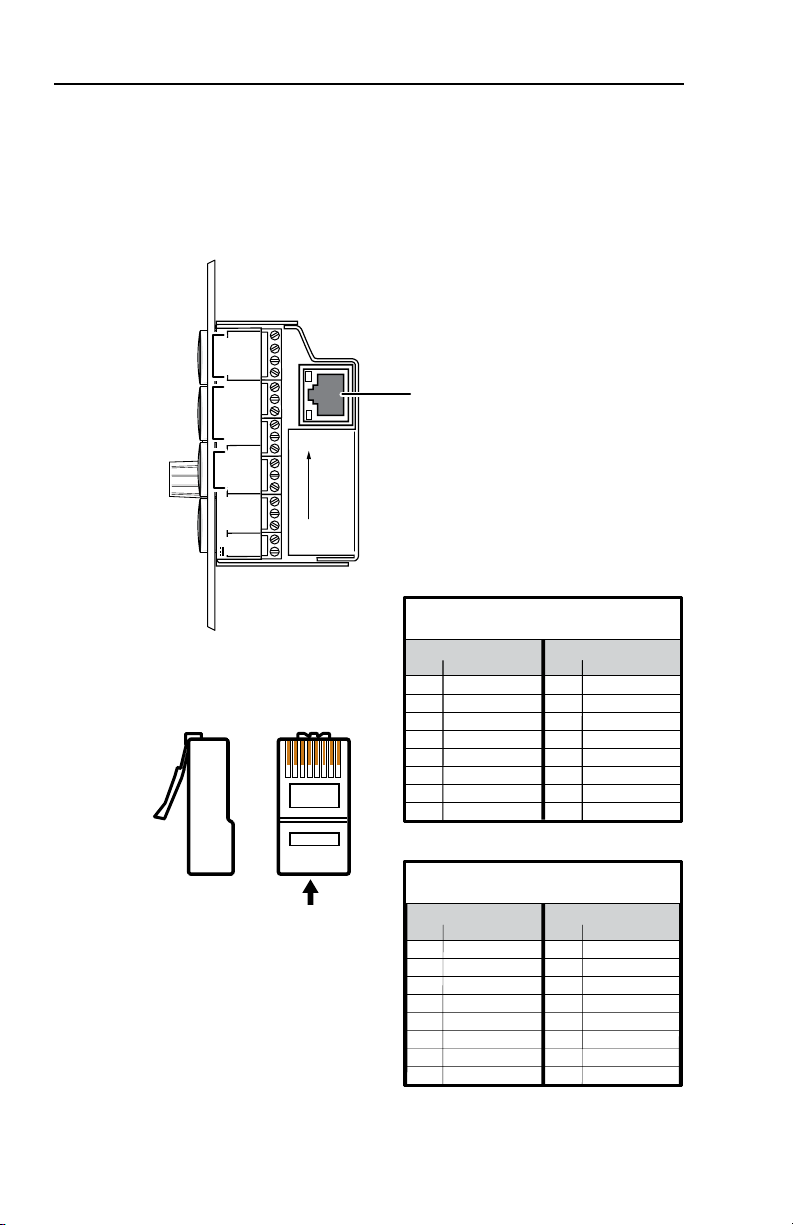
Hardware Setup, cont’d
2
3
GROUND
1
IR IN
GROUND
IR OUT
CM
SCP
GROUND
GROUND
Tx
Rx
DISPLAY
RS-232/IR
LAN
PRESS TAB WITH
TWEEKER TO REMOVE
A B
MLS PWR
RS-232 12V
DIGITAL
I/O
A B C D E
COMM LINK
+V OUT
GROUND
Tx
Rx
+12V IN
LAN
Connector
12345678
RJ-45 Connector
Insert
Twisted
Pair Wires
Pins:
Side View
Straight-through Cable
(for connection to a switch, hub, or router)
End 1 End 2
Pin Wire Color Pin Wire Color
1 white-orange 1 white-orange
2 orange 2 orange
3 white-green 3 white-green
4 blue 4 blue
5 white-blue 5 white-blue
6 green 6 green
7 white-brown 7 white-brown
8 brown 8 brown
Crossover Cable
(for direct connection to a PC)
End 1 End 2
Pin Wire Color Pin Wire Color
1 white-orange 1 white-green
2 orange 2 green
3 white-green 3 white-orange
4 blue 4 blue
5 white-blue 5 white-blue
6 green 6 orange
7 white-brown 7 white-brown
8 brown 8 brown
LAN Connection (IP Models Only)
Connect a straight-through Ethernet cable to the LAN connector
if you are connecting to a switch, hub, or router on your
network.
Connect a crossover Ethernet cable to the LAN connector if you
are connecting directly to a PC.
2-6
MLC 104 Plus Series • Hardware Setup
Page 19

CONFIG
DISPLAY
VOLUME
MLC 104 IP PLUS
ON
VCR
DVD
PC
OFF
1
2
3
4
Front Panel
Front Panel Host Configuration Port
Front Panel Host Configuration Port
A 2.5 mm mini stereo jack the provides an RS-232 connection for
conguration and control.
Use Extron conguration cable part #70-335-01 (9-pin D female
to 2.5 mm TRS) to connect a control PC to this port.
N
The MLC 104 Plus (units without a LAN connection) can
be configured only by this method.
MLC 104 Plus Series • Hardware Setup
2-7
Page 20
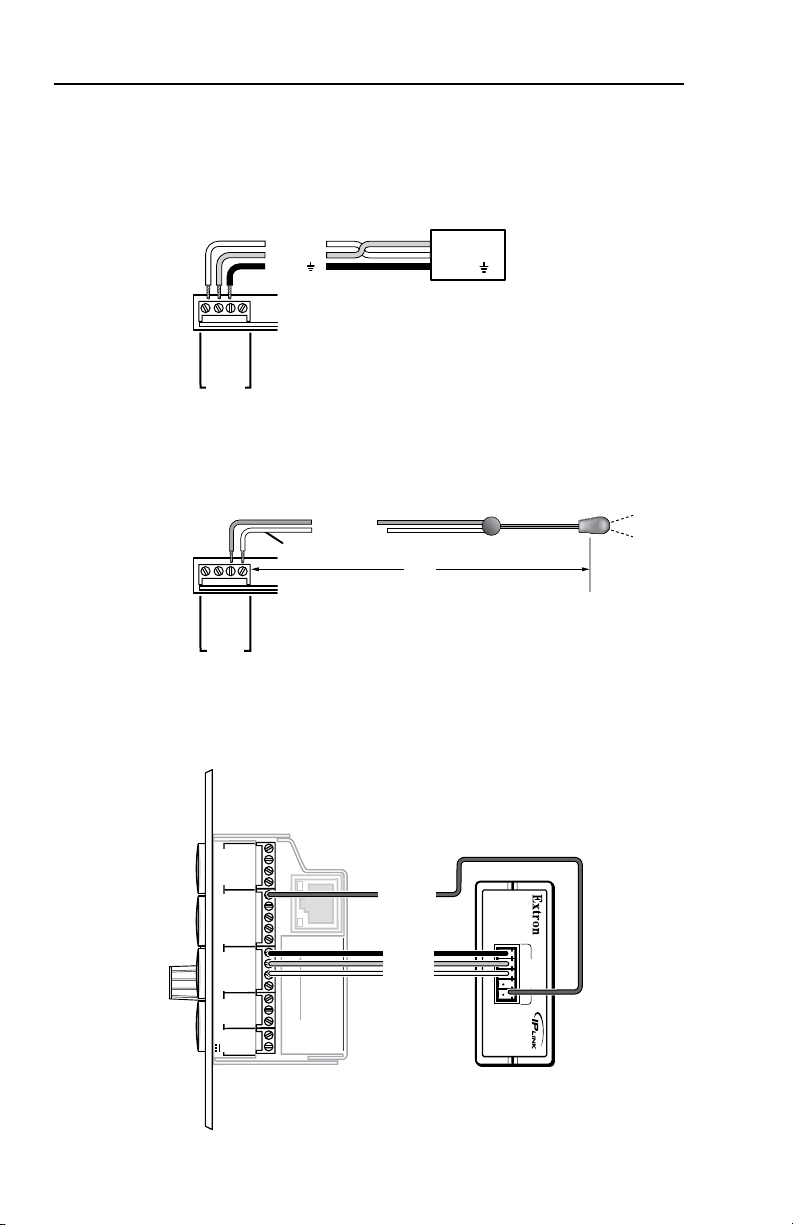
Hardware Setup, cont’d
Projector
Panel
MLC 104 Plus Series
Right Side Panel
DISPLAY
RS-232/IR
GROUND
IR OUT
Tx
Rx
Ground ( )
Receive (Rx)
Transmit (Tx)
Ground ( )
Receive (Rx)
Transmit (Tx)
Bidirectional
MLC 104 Plus Series
Right Side Panel
DISPLAY
RS-232/IR
GROUND
IR OUT
Tx
Rx
G = Ground
IR Emitter 1
White Striped Wire
100'
(30.5 m)
S = Signal (IR)
MLC 104 Plus Series
Right Side
IPA T RLY4
Front Panel
1
2
3
GROUND
+12V OUT
CM
GROUND
IR OUT
GROUND
SCP
GROUND
Tx
Rx
DISPLAY
RS-232/IR
A B C D E
COMM LINK
LAN
PRESS TAB WITH
TWEEKER TO REMOVE
A B
MLS
RS-232
POWER
12V
DIGITAL
I/O
IR IN
Tx
GROUND
Rx
+12V IN
IPA T RLY4
1 2 3 4 C
INPUTS
Relay 1
Relay 2
Relay 3
+12 VDC
Device Connections
The following illustrations show examples of A/V and control
device connections for all models.
Display connection
Infrared (IR) connection
Digital I/O connection
2-8
MLC 104 Plus Series • Hardware Setup
Page 21

MLC 104 Plus Series
Right Side Panel
COMM LINK
A B C D E
+V OUT
GROUND
CM
IR IN
SCP
E
C
B
A
SCP communication (IR)
Ground ( )
IRCM, ACM, RCM, CM
+12 VDC
C
B
A
Maximum =
2 SCPs
Per System
Maximum =
4 Control
Modules
(4 module
addresses)
Ground ( )
+12 VDC
Ground ( ) & Drain Wire
E
C
B
A
SCP Communication
Control Module Communication
+12 VDC
= White
= Black & Drain Wire
= Violet
= Red
IRCM, ACM, RCM, CM
DVD & VCR CONTROL
PLAY NEXT/FWD PAUSESTOP
TUNER
Tx
PREV/REW
ENTER
TITLE MENU
TV/VCR
DVDVCR
SCP 104
IRCM-DV+
CONFIG
DISPLAY
VOLUME
SCP 104
ON
PC
VCR
DVD
OFF
1
2
3
4
200' (61 m) max.
to Last Device
Extron CTLP Cable Color Code:
MLC/IR
ABC
MediaLink
Switcher's
rear panel
MLC/IR port
You must connect a ground wire
between the MLC and the MLS.
RS-232
MLS
AB
Rx
Tx
GROUND
Ground ( )
Transmit (Tx)
B
Receive (Rx)
A
Transmit (Tx)
Receive (Rx)
B
A
MLC 104 Plus Series
Right Side Panel
1ON234
Comm Link connection
MLS connection
N
When an SCP 104 is connected to one of
these controllers, the SCP's DIP switch #4
must be in the ON (up) position.
MLC 104 Plus Series • Hardware Setup
2-9
Page 22

Hardware Setup, cont’d
2-10
MLC 104 Plus Series • Hardware Setup
Page 23

MLC 104 Plus Series
Chapter Three
3
Software Setup
Creating a Global Configurator Project File
Configuring a New Device
Testing the GlobalViewer™ Pages
Page 24

Software Setup
Creating a Global Configurator Project File
After you have installed Global Congurator (GC) software on
your PC, follow the steps in this chapter to congure your devices.
N
Step one: download device drivers
Software drivers for your audio/video devices are available free
from the Extron web site at www.extron.com.
To download device drivers:
1. Click Start > Programs > Extron Electronics > GC2.X.X
2. Click the Add Driver Subscriptions button.
For MLC 104 IP Plus models, use Global Configurator
version 2.2 or later. For MLC 104 Plus models, use
version 2.5 or later.
or double-click the GC 2 icon on your desktop
to launch the Global Congurator application.
3-2
3. Select a Manufacturer.
4. Select a Device Type.
MLC 104 Plus Series • Software Setup
Page 25

5. Click the Right Arrow (Subscribe) button.
6. Repeat steps 3 through 5 for each type of device you plan
to add to your audio/video network.
7. Click the Download button.
The Download Complete dialog box opens.
8. Click the Close button.
9. Click OK to return to the Start Options dialog box.
MLC 104 Plus Series • Software Setup
3-3
Page 26

Software Setup, cont’d
Step two: create a new project
To create a new Global Congurator project le:
1. Select Create a New Project.
2. Click OK.
The Project Settings dialog box opens.
For IP models
3. For IP models, enter the IP address of the rst device you
will add to your GC project le in the Next Assigned IP
Address eld.
4. Make the desired Date/Time selections.
3-4
MLC 104 Plus Series • Software Setup
Page 27

5. Click OK. The Add Device dialog box opens.
For an MLC 104 Plus (non-IP model)
3. Click Cancel. The Add Device dialog box opens.
MLC 104 Plus Series • Software Setup
3-5
Page 28

Software Setup, cont’d
Step three: add a device and set up its connection
For IP models
For IP models, obtain the following information from your
network administrator:
• IP address / hostname
• gateway IP
• subnet
• Telnet port
• web port
• passwords
1. Select MLC 104 IP Plus Series from the IP Link Device
drop-down list.
2. Enter an IP Address in the Name/IP Address eld (or
leave the default address).
3. Enter a unique Display Name.
4. Click Make this device a GlobalViewer Host (if desired).
5. Click the Advanced button. This opens additional Add
Device screen options and changes the Advanced button
to read Basic. If you wish to return to the basic screen
options, click the Basic button.
3-6
MLC 104 Plus Series • Software Setup
Page 29

6. If the device you are adding is password protected, enter
the appropriate Admin and User passwords. The default
condition is no Admin or User password.
7. Click Auto Configure IP Address.
8. Enter the device’s MAC address (found on a label on the
rear of the device).
9. Click Set. The Auto Congure Successful dialog box is
displayed.
10. Click OK.
MLC 104 Plus Series • Software Setup
3-7
Page 30

Software Setup, cont’d
For an MLC 104 Plus (non-IP model)
1. Select MLC 104 Plus Series from the IP Link Device drop-
down list.
3-8
2. Click OK.
MLC 104 Plus Series • Software Setup
Page 31

Step four: define the location of the new device
(IP models only)
Global Congurator allows you to keep track of the devices on
your audio/video network by creating a custom tree of folders
in which you can place and organize your audio/video devices.
This GlobalViewer Tree can be up to eight levels deep and have
multiple folders in each level.
To move your newly added device to a location folder, with the
Add Device dialog box still open:
1. Click the New Location folder icon in the GlobalViewer
Tree window. You can create up to eight levels of location
folders.
2. Enter a unique location name for the new folder and keep
the new location folder selected.
3. Click OK. The new device is added to the selected location
folder and the Add Device dialog box closes.
MLC 104 Plus Series • Software Setup
3-9
Page 32

Software Setup, cont’d
Step five: save the new Global Configurator file
To save the new GC project le:
1. Click File > Save - or - click the Save icon.
If the le has not previously been saved, the Save As dialog box
opens.
2. Enter a unique name in the Project Name eld.
3. Click the browse button to browse to the desired le
location.
4. Click OK.
3-10
MLC 104 Plus Series • Software Setup
Page 33

Configuring a New Device
Step six: configure e-mail server (IP models only)
Obtain the following from your network administrator:
• Mail server IP
• Mail server domain
• SMTP username and password
N
To set the e-mail server conguration:
1. Click Tools > Change Device Settings...
2. Select a device.
Device must be online to change device settings.
The Device Settings window opens.
3. Click Settings > Set Mail Server...
The Mail Server dialog box
opens.
4. Enter the network's
mail server IP information.
5. Click OK.
MLC 104 Plus Series • Software Setup
3-11
Page 34
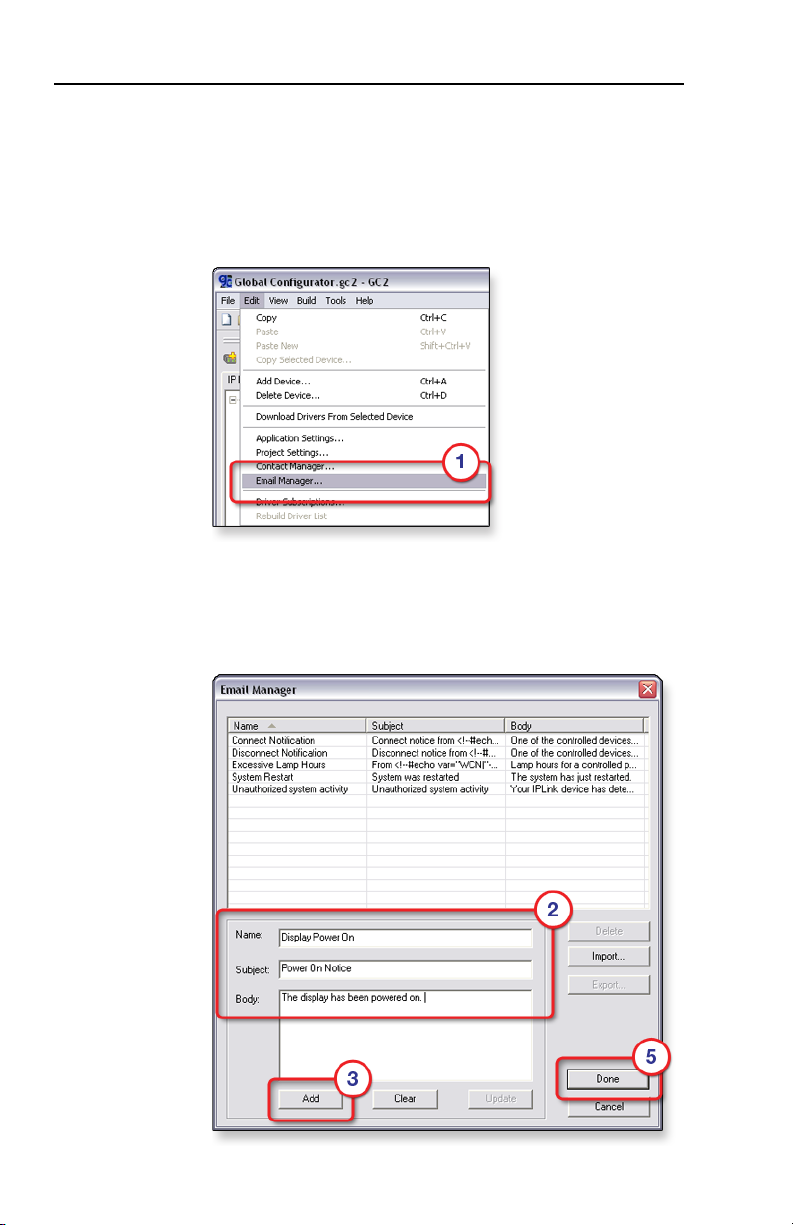
Software Setup, cont’d
Step seven: configure e-mail messages
(IP models only)
The Email Manager dialog box is used to create custom e-mails
that are delivered as directed by the settings in the GC Schedule
and Monitor dialog boxes. To create custom e-mails:
1. Click Edit > Email Manager...
2. Complete the Name, Subject, and Body elds.
3. Click Add.
4. Repeat steps 2 and 3 for each new e-mail message.
5. Click Done.
3-12
MLC 104 Plus Series • Software Setup
Page 35

Step eight: configure contacts (IP models only)
The Contact Manager dialog box is used to enter the name,
e-mail address, and company name of the network’s contacts.
To congure contacts:
1. Click Edit > Contact Manager...
2. Complete the Name, Email, and Company elds.
3. Click Add. The contact information is added.
4. Repeat steps 2 and 3 for each additional contact.
5. Click OK.
MLC 104 Plus Series • Software Setup
3-13
Page 36

Software Setup, cont’d
Step nine: assign serial device drivers
The Serial Conguration tab of Global Congurator allows you
to assign a device driver to each serial port of the device.
To assign a device driver:
1. Select a serial port in the IP Link Tree window.
The Serial Conguration tab opens.
2. Select Serial in the Port Type eld.
3. Select a device type, manufacturer, and version.
4. Select an available driver.
5. Click Add Driver.
3-14
6. If desired, click Comm Sheet to open an le with
information about the selected driver.
MLC 104 Plus Series • Software Setup
Page 37

Step ten: assign IR drivers
The IR Conguration tab of Global Congurator allows you to
assign a device driver to each IR port of the device.
To assign an IR device driver:
1. Select an IR port in the IP Link Tree window.
The IR Conguration tab opens.
2. Select IR in the Port Type eld.
3. Select a device type, manufacturer, and version.
4. Select an available driver.
5. Click Add Driver.
MLC 104 Plus Series • Software Setup
3-15
Page 38

Software Setup, cont’d
Step eleven: configure the front panel
The Front Panel tab provides a graphical representation of the
MLC's front control panel. It gives you the ability to:
• Congure the operations of the front control panel buttons
• Congure the captions and functions of the control buttons
that are displayed in the GlobalViewer interface.
Button caption
A caption can be set for each button in the front panel display.
To set a button caption:
1. Select a control button.
2. Enter the top caption text in Line 1 (if desired).
3. Enter the bottom caption text in Line 2 (if desired).
In the example below Line 1: Power, and Line 2: On, are
displayed in the top and bottom elds of the selected
button.
3-16
Button tool tip
A tool tip is a descriptive line of text that is displayed in the
GlobalViewer interface when the cursor is positioned over a
button.
To set a tool tip:
1. Select a control button.
2. Enter the desired text in the Tool Tip eld.
MLC 104 Plus Series • Software Setup
Page 39

Button repeat rate
The repeat rate is how quickly a button will repeat its function if
the button is held down.
Example: If you have congured a button as an increment
volume button, and given it a repeat rate of 1.00 second, as long
as you keep this button pressed (the front panel button or the
GlobalViewer button) the “increment volume” command will be
sent every 1.00 second.
To set a repeat rate:
1. Select a control button.
2. Select a rate from the Repeat Rate drop-down list.
MLC 104 Plus Series • Software Setup
3-17
Page 40

Software Setup, cont’d
Button modes
The Set Button Modes options allow the user to apply three
different modes of operation for all buttons on the MLC's front
panel.
Button modes of operation are:
• Single Switch — the pushbutton switch performs the same
function each time it is pressed.
• Toggle — you can assign two different actions to subsequent
depressions of the same pushbutton.
• Input — when this button is activated, the audio or video
input signal that has been associated with this pushbutton is
sent to the display device.
• Group (X) — when multiple pushbuttons are assigned to a
group, only one can be active at a time. When one button is
activated, it deactivates any other currently active button.
3-18
MLC 104 Plus Series • Software Setup
Page 41

Switcher input
The Switcher Input eld allows you to assign a specic input
from an attached MediaLink Switcher (MLS) to a specic input
button on the MLC’s front panel (only applies to a button in
input mode).
To assign a switcher input:
1. Select one of the four input buttons.
2. Select a switcher input number from the drop-down list.
MLC 104 Plus Series • Software Setup
3-19
Page 42

Software Setup, cont’d
Button operations
Selected functions in the Button Operations area of the window
are moved to the Press, or Release windows to be assigned to
the press or release action of the selected button.
Tabs in the Button Operations area include:
• Driver
• Time Delay
• User Dened
• Light Control
To assign a driver function to a button:
1. Select a button.
2. Click the Button Operations Driver tab.
3. Select a device and expand its folder (click the + sign).
4. Expand the desired operation.
5. Select the desired function.
6. Drag the selected function to either the Press or Release
window.
- or -
Use one of the green right arrow buttons () to move the
selected function to either the Press or Release window.
3-20
MLC 104 Plus Series • Software Setup
Page 43

When you add multiple functions to a front panel button, you
may want to insert a time delay between the functions. The
Button Operations Time Delay tab provides the capability to
add a delay of from 1 second to 180 seconds to the press or
release action of a button.
To add a time delay:
1. Select a front panel button.
2. Click the Button Operations Time Delay tab.
3. Expand the Time Delay function (click the + sign).
4. Enter the desired number of seconds (1 - 180) in the Wait
eld.
5. Drag the Wait icon to either the Press window or the
Release window.
- or -
Click one of the green right arrows () to move the Wait
function to the Press window or the Release window.
MLC 104 Plus Series • Software Setup
3-21
Page 44

Software Setup, cont’d
The Button Operations User Defined tab allows users to add
button functionality that is not predened by entering ASCII
strings or Extron Simple Instruction Set (SIS™) commands in
the Command eld and moving those commands to the Press
window or the Release window. The User Dened tab is only
functional with serial ports.
For a listing of ASCII codes, click View > View ASCII Chart.
To add a user defined command:
1. Select a front panel button.
2. Click the Button Operations User Defined tab.
3. Expand a serial port.
4. Click User Defined Command.
5. Enter your desired ASCII command string in the
Command window.
6. Drag the user dened command to the Press window or
the Release window.
- or -
Use the green right arrow buttons () to move the user
dened command to the Press window or the Release
window.
3-22
MLC 104 Plus Series • Software Setup
Page 45

The Button Operations Light Control tab allows users to assign
an indicator color to the Press and Release actions of selected
buttons. Color changes are reected on both the physical
front panel button and the virtual front panel button in the
GlobalViewer® interface (only applies to buttons in single switch
or group mode).
Indicator color options are:
• Off
• Green
• Red
• Amber
Indicator blink options are:
• No Blink
• Slow Blink
• Fast Blink
To assign an indicator color to a button:
1. Select a button.
2. Click the Button Operations Light Control tab.
3. Expand a No Blink, Slow Blink, or Fast Blink folder.
4. Drag the desired color icon (Off, Green, Red, Amber) to
either the Press or Release window.
- or -
Use the green right arrows () to move the desired color to
the Press window or the Release window.
MLC 104 Plus Series • Software Setup
3-23
Page 46

Software Setup, cont’d
Clear, reset, and auto fill captions
Use the Clear button to clear all front panel button caption text.
Use the Reset button to delete all operations on the front panel
buttons and reset the captions to their factory default text.
The Auto Fill button is not active on the front panel tab. It is
active on the Address tab when a control module is selected in
the IP Link Tree window.
3-24
MLC 104 Plus Series • Software Setup
Page 47

Step twelve: configure associated control
modules
A control module is a faceplate with buttons that can be
associated with the MLC.
The buttons on a control module can be congured to perform
specic device operations, such as power on a device or raise/
lower audio volume.
The Control Module Summary tab is used to congure the
button operations of a control module.
To congure a control module:
1. Select a control module address in the IP Link Tree
window.
MLC 104 Plus Series • Software Setup
3-25
Page 48

Software Setup, cont’d
2. Select an available control module.
3. Click the Add (right arrow, ) button.
The new control module is displayed in the Control
Module Summary eld and in the IP Link Tree window.
3-26
4. Select the newly assigned control module's Address in the
IP Link Tree window.
5. Select the desired button on the control module and add
button operations as described in “Step eleven: congure
the front panel.”
MLC 104 Plus Series • Software Setup
Page 49

Step thirteen: create a shutdown schedule
Global Congurator’s scheduling feature enables you to
schedule specic actions to occur for a selected device. As an
example, scheduling is useful to set network projectors to power
off at the end of the day to prevent idle lamp usage.
To set a display shutdown schedule:
1. Click the Schedule tab.
2. Click the Add Schedule button.
MLC 104 Plus Series • Software Setup
3-27
Page 50

Software Setup, cont’d
3. Enter a unique name in the Schedule Action Name eld.
4. Set the desired schedule times.
5. Click Next.
6. Select the desired Subject Port (device).
7. Select the Available Option Power Control - Off.
8. Click Apply Action.
3-28
9. Click Done.
MLC 104 Plus Series • Software Setup
Page 51

Step fourteen: create a lamp hour notification
(IP models only)
Global Congurator’s monitoring feature enables you to
congure IP Link devices to monitor many parameters of their
connected audio/visual devices. This feature can be used
to monitor lamp usage hours and send an e-mail alert to the
network administrator if a display’s lamp is nearing expiration.
To create a display (projector) lamp hour warning e-mail:
1. Click the Monitor tab.
2. Click the Add Monitor
button.
The Monitored
Conditions Wizard
dialog box opens.
3. Enter a unique name in the Monitored Condition Name eld.
4. Click Next.
MLC 104 Plus Series • Software Setup
3-29
Page 52

Software Setup, cont’d
5. Select a subject port or device.
6. Select Available Options Lamp Usage: Value.
7. Select Is Greater or Equal in the Display: Lamp Usage
Value eld.
8. Enter a number (hours) that is less than the lamp’s
anticipated burn-out spec in the Lamp Usage Value eld.
9. Click Apply Condition.
10. Click Next.
11. Click Next a second time to add an e-mail notication.
3-30
12. Select Email Messages Excessive Lamp Hours.
13. Select the desired contacts.
14. Click Apply Email/Contacts.
15. Click Done.
MLC 104 Plus Series • Software Setup
Page 53

Step fifteen: create a disconnect notification
(IP models only)
Global Congurator’s monitoring feature enables you to
congure IP Link devices such as an MLC 104 IP Plus to monitor
many parameters of their connected audio/visual devices. This
feature can be used to monitor a display connection and send
an alert e-mail to the administrator if a display is unexpectedly
disconnected from the network.
To create a display disconnection e-mail alert:
1. Click the Monitor tab.
2. Click the Add Monitor
button.
3. Enter a unique name in the Monitored Condition Name eld.
4. Click Next.
MLC 104 Plus Series • Software Setup
3-31
Page 54

Software Setup, cont’d
5. Select a subject port or device.
6. Select Available Options Connection Status:
Disconnected.
7. Click Apply Condition.
8. Click Next.
9. Click Next a second time to add an e-mail notication.
3-32
10. Select Email Messages Disconnect Notification.
11. Select the desired contacts.
12. Click Apply Email/Contacts.
13. Click Done.
MLC 104 Plus Series • Software Setup
Page 55

Step sixteen: build the Global Configurator file
Before a Global Congurator (GC) le is active in the
GlobalViewer interface, the GC le must be “built” and
uploaded to a GlobalViewer host device.
The “build” process compiles all of the conguration data you
have entered into the GC le for each A/V network device.
The upload process delivers the built (compiled) le to the
GlobalViewer host device.
To initiate a “Build (all)” process:
1. Click Build > Build All Configurations... or
click the Build All Configurations icon.
A Please Wait. Building Conguration(s)... dialog box
opens and displays a progress bar while the GC le is
being built.
MLC 104 Plus Series • Software Setup
3-33
Page 56

Software Setup, cont’d
Step seventeen: upload the Global Configurator
file
When the build process completes, the Upload dialog box
opens.
1. Click the Begin button. When the upload process
completes, the Progress and Status elds are updated to
indicate completion.
2. For IP models only, click the Test GV System button to view
the GlobalViewer host interface.
3-34
MLC 104 Plus Series • Software Setup
Page 57

Step eighteen: launch GlobalViewer (IP models only)
GlobalViewer is a graphical user interface that is generated by
Global Congurator (GC). When a GC le is built and uploaded
to a GlobalViewer host device, you can launch the GlobalViewer
interface by opening an Internet browser and entering the host
device’s IP address in the browser's address eld.
Once the GlobalViewer interface is launched, you can monitor
and control all of the devices on your audio/video network
from the GlobalViewer host device.
To launch GlobalViewer:
1. Open an Internet browser.
N
2. Enter the IP address of a GlobalViewer host device in the
N
Internet Explorer 6.0 or later with Active X enabled is
required.
Address eld, and press the keyboard's Enter key.
You may also launch the GlobalViewer interface from the
Global Configurator Upload Manager screen by clicking
the Test GV System button.
MLC 104 Plus Series • Software Setup
3-35
Page 58

Software Setup, cont’d
Testing the GlobalViewer pages
Use the GlobalViewer graphical user interface (IP models
only), the MLC’s front panel, and, if present, the buttons on an
associated control module to test for proper operation of the
MLC and any connected devices.
More information on operation and testing of the MLC and its
connected devices can found in the MLC 104 Plus Series User's
Manual, part number 68-1443-01, which can be downloaded
from www.extron.com.
3-36
MLC 104 Plus Series • Software Setup
Page 59

Extron’s Warranty
Extron Electronics warrants this product against defects in materials and workmanship
for a period of three years from the date of purchase. In the event of malfunction during
the warranty period attributable directly to faulty workmanship and/or materials,
Extron Electronics will, at its option, repair or replace said products or components,
to whatever extent it shall deem necessary to restore said product to proper operating
condition, provided that it is returned within the warranty period, with proof of
purchase and description of malfunction to:
USA, Canada, South America,
and Central America:
Extron USA
1001 East Ball Road
Anaheim, CA 92805
U.S.A.
Europe, Africa, and the Middle East:
Extron Europe
Hanzeboulevard 10
3825 PH Amersfoort
The Netherlands
Asia:
Extron Asia
135 Joo Seng Road #04-01
PM Industrial Bldg.
Singapore 368363
Singapore
This Limited Warranty does not apply if the fault has been caused by misuse, improper
handling care, electrical or mechanical abuse, abnormal operating conditions or nonExtron authorized modication to the product.
If it has been determined that the product is defective, please call Extron and ask for an
Applications Engineer at (714) 491-1500 (USA), 31.33.453.4040 (Europe), 65.6383.4400
(Asia), or 81.3.3511.7655 (Japan) to receive an RA# (Return Authorization number). This
will begin the repair process as quickly as possible.
Units must be returned insured, with shipping charges prepaid. If not insured, you
assume the risk of loss or damage during shipment. Returned units must include the
serial number and a description of the problem, as well as the name of the person to
contact in case there are any questions.
Extron Electronics makes no further warranties either expressed or implied with respect
to the product and its quality, performance, merchantability, or tness for any particular
use. In no event will Extron Electronics be liable for direct, indirect, or consequential
damages resulting from any defect in this product even if Extron Electronics has been
advised of such damage.
Please note that laws vary from state to state and country to country, and that some
provisions of this warranty may not apply to you.
Japan:
Extron Japan
Kyodo Building, 16 Ichibancho
Chiyoda-ku, Tokyo 102-0082
Japan
China:
Extron China
686 Ronghua Road
Songjiang District
Shanghai 201611
China
Middle East:
Extron Middle East
Dubai Airport Free Zone
F12, PO Box 293666
United Arab Emirates, Dubai
Page 60

Extron USA - West
Headquarters
+800.633.9876
Inside USA / Canada Only
+1.714.491.1500
+1.714.491.1517 FAX
Extron USA - East
+800.633.9876
Inside USA / Canada Only
+1.919.863.1794
+1.919.863.1797 FAX
Extron Europe
+800.3987.6673
Inside Europe Only
+31.33.453.4040
+31.33.453.4050 FA X
Extron Asia
+800.7339.8766
Inside Asia Only
+65.6383.4400
+65.6383.4664 FAX
Extron Japan
+81.3.3511.7655
+81.3.3511.7656 FAX
Extron China
+400.883.1568
Inside China Only
+86.21.3760.1568
+86.21.3760.1566 FAX
Extron Middle East
+971.4.2991800
+971.4.2991880 FAX
Setup Guide Checklist
c Chapter 1: Install Global Configurator
• Download from www.extron.com, or
• Install from Extron Software Products CD
c Chapter 2: Make the MLC cable connections.
1. cPower
2. cLocal Area Network (LAN) – IP models only
3. cDevices
c Chapter 3: Congure MLC 104 Plus Series using Global
Configurator.
1. cDownload device drivers.
2. cCreate a new Global Congurator project le.
3. cAdd a device and (for IP models) set its IP address.
4 cDene the location of the new device.
5. cSave the new Global Congurator le.
6. cCongure e-mail server. (IP models only)
7. cCongure e-mail messages. (IP models only)
8. cConfigure contacts. (IP models only)
9. cAssign serial device drivers.
10. cAssign IR drivers.
11. cCongure the front panel.
12. cCongure associated control modules.
13. cCreate a shutdown schedule.
14. cCreate a lamp hour notication. (IP models only)
15. cCreate a disconnect notice. (IP models only)
16. cBuild the Global Configurator file.
17. cUpload the Global Congurator le.
18. cLaunch GlobalViewer. (IP models only)
19. cTest the MLC’s setup.
© 2008 Extron Electronics. All rights reserved.
