Page 1
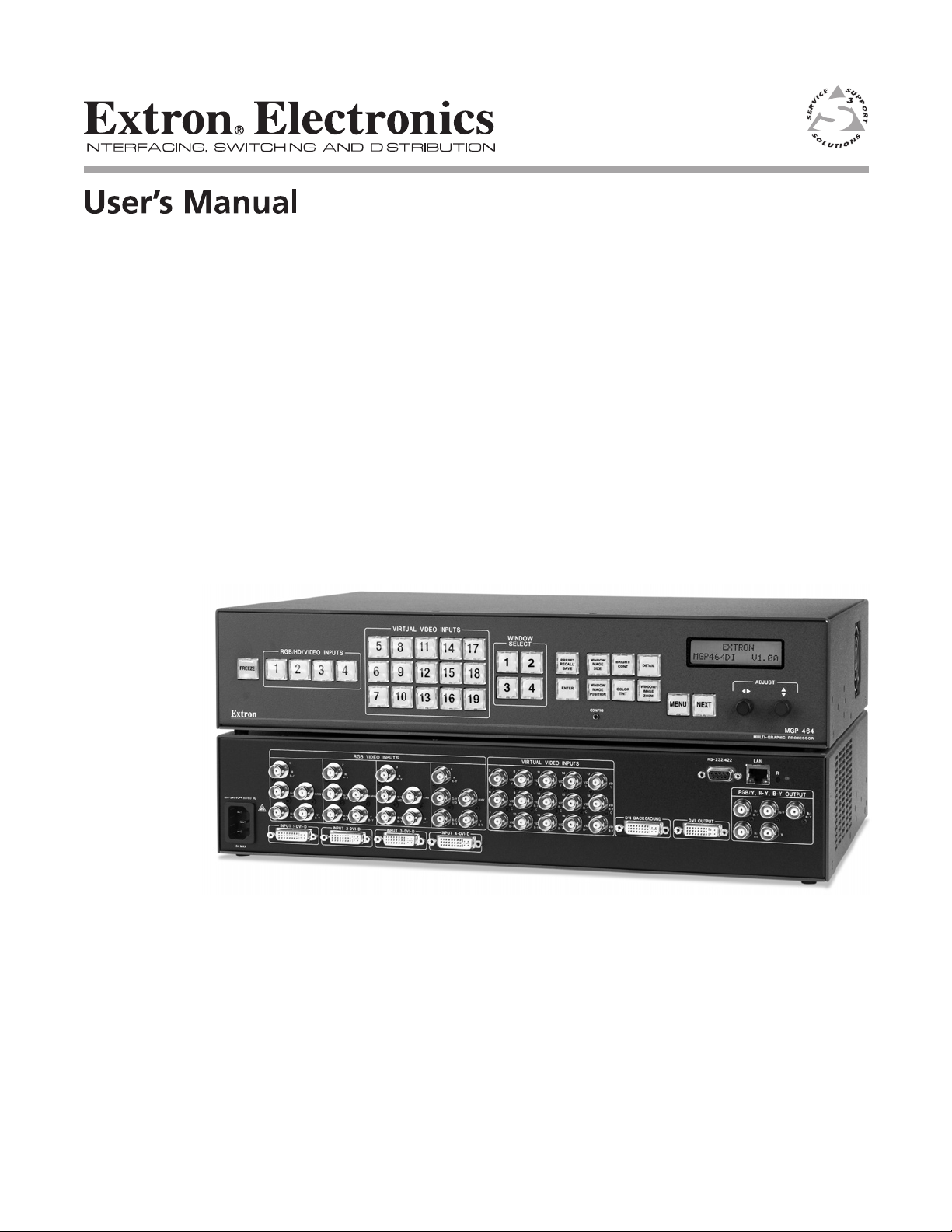
MGP 464
MGP 464 DI
MGP 464 HD-SDI
Multi-Graphic Processor
68-1235-01 Rev. C
01 09
Page 2
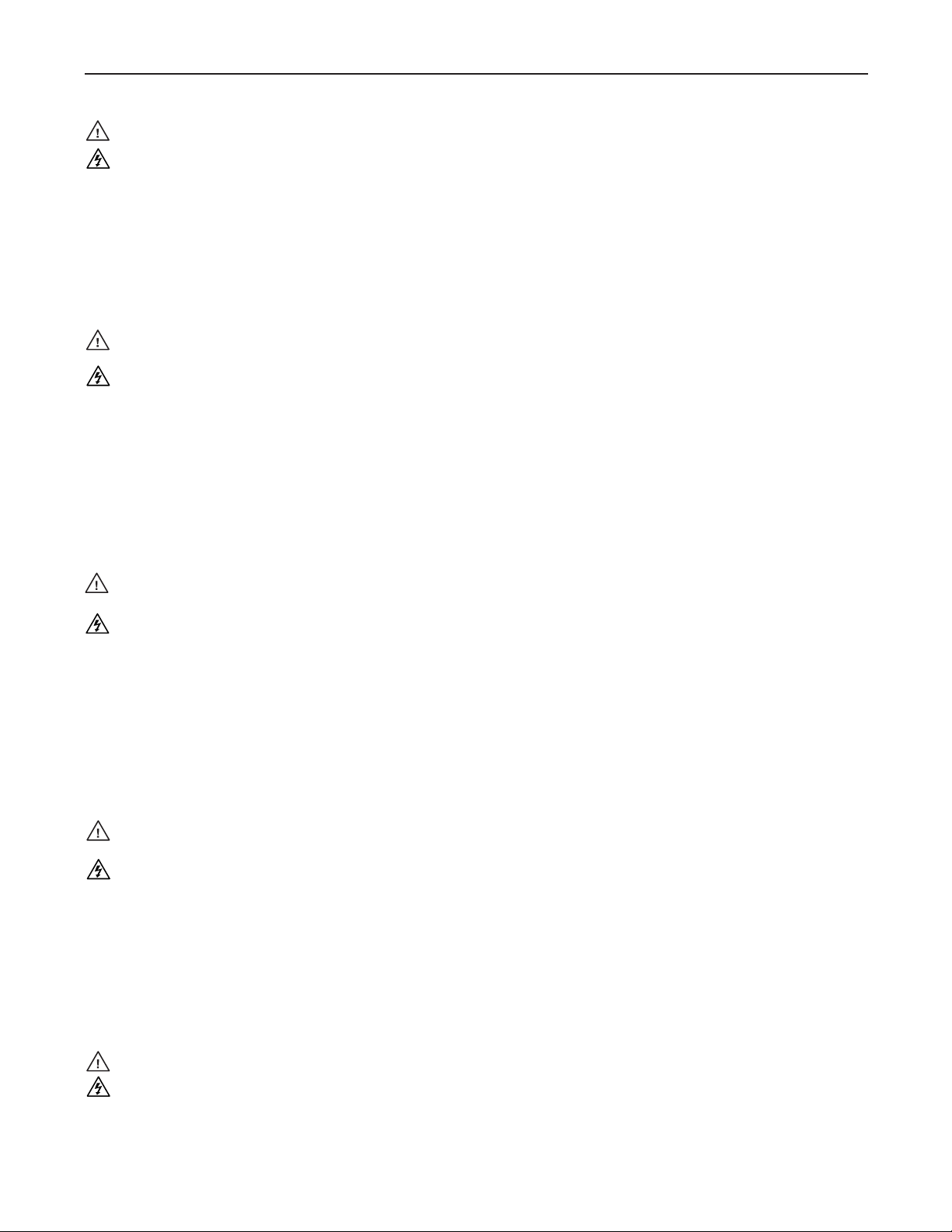
Precautions
Safety Instructions • English
This symbol is intended to alert the user of important operating and maintenance
(servicing) instructions in the literature provided with the equipment.
This symbol is intended to alert the user of the presence of uninsulated dangerous
voltage within the product’s enclosure that may present a risk of electric shock.
Caution
Read Instructions • Read and understand all safety and operating instructions before using the equipment.
Retain Instructions • The safety instructions should be kept for future reference.
Follow Warnings • Follow all warnings and instructions marked on the equipment or in the user
information.
Avoid Attachments • Do not use tools or attachments that are not recommended by the equipment
manufacturer because they may be hazardous.
Consignes de Sécurité • Français
Ce symbole sert à avertir l’utilisateur que la documentation fournie avec le matériel
contient des instructions importantes concernant l’exploitation et la maintenance
(réparation).
Ce symbole sert à avertir l’utilisateur de la présence dans le boîtier de l’appareil
de tensions dangereuses non isolées posant des risques d’électrocution.
Attention
Lire les instructions• Prendre connaissance de toutes les consignes de sécurité et d’exploitation avant
d’utiliser le matériel.
Conserver les instructions• Ranger les consignes de sécurité afin de pouvoir les consulter à l’avenir.
Respecter les avertissements • Observer tous les avertissements et consignes marqués sur le matériel ou
présentés dans la documentation utilisateur.
Eviter les pièces de xation • Ne pas utiliser de pièces de fixation ni d’outils non recommandés par le
fabricant du matériel car cela risquerait de poser certains dangers.
Sicherheitsanleitungen • Deutsch
Dies es Symbol soll dem Benut zer in der im Liefer umfang ent haltenen
Dokumentation besonders wichtige Hinweise zur Bedienung und Wartung
(Instandhaltung) geben.
Dieses Symbol soll den Benutzer darauf aufmerksam machen, daß im Inneren des
Gehäuses dieses Produktes gefährliche Spannungen, die nicht isoliert sind und
die einen elektrischen Schock verursachen können, herrschen.
Achtung
Lesen der Anleitungen • Bevor Sie das Gerät zum ersten Mal verwenden, sollten Sie alle Sicherheits-und
Bedienungsanleitungen genau durchlesen und verstehen.
Aufbewahren der Anleitungen • Die Hinweise zur elektrischen Sicherheit des Produktes sollten Sie
aufbewahren, damit Sie im Bedarfsfall darauf zurückgreifen können.
Befolgen der Warnhinweise • Befolgen Sie alle Warnhinweise und Anleitungen auf dem Gerät oder in der
Benutzerdokumentation.
Keine Zusatzgeräte • Verwenden Sie keine Werkzeuge oder Zusatzgeräte, die nicht ausdrücklich vom
Hersteller empfohlen wurden, da diese eine Gefahrenquelle darstellen können.
Warning
Power sources • This equipment should be operated only from the power source indicated on the product. This
equipment is intended to be used with a main power system with a grounded (neutral) conductor. The
third (grounding) pin is a safety feature, do not attempt to bypass or disable it.
Power disconnection • To remove power from the equipment safely, remove all power cords from the rear of
the equipment, or the desktop power module (if detachable), or from the power source receptacle (wall
plug).
Power cord protection • Power cords should be routed so that they are not likely to be stepped on or pinched by
items placed upon or against them.
Servicing • Refer all servicing to qualified service personnel. There are no user-serviceable parts inside. To
prevent the risk of shock, do not attempt to service this equipment yourself because opening or removing
covers may expose you to dangerous voltage or other hazards.
Slots and openings • If the equipment has slots or holes in the enclosure, these are provided to prevent
overheating of sensitive components inside. These openings must never be blocked by other objects.
Lithium battery • There is a danger of explosion if battery is incorrectly replaced. Replace it only with the
same or equivalent type recommended by the manufacturer. Dispose of used batteries according to the
manufacturer’s instructions.
Avertissement
Alimentations• Ne faire fonctionner ce matériel qu’avec la source d’alimentation indiquée sur l’appareil. Ce
matériel doit être utilisé avec une alimentation principale comportant un fil de terre (neutre). Le troisième
contact (de mise à la terre) constitue un dispositif de sécurité : n’essayez pas de la contourner ni de la
désactiver.
Déconnexion de l’alimentation• Pour mettre le matériel hors tension sans danger, déconnectez tous les cordons
d’alimentation de l’arrière de l’appareil ou du module d’alimentation de bureau (s’il est amovible) ou
encore de la prise secteur.
Protection du cordon d’alimentation • Acheminer les cordons d’alimentation de manière à ce que personne ne
risque de marcher dessus et à ce qu’ils ne soient pas écrasés ou pincés par des objets.
Réparation-maintenance • Faire exécuter toutes les interventions de réparation-maintenance par un technicien
qualifié. Aucun des éléments internes ne peut être réparé par l’utilisateur. Afin d’éviter tout danger
d’électrocution, l’utilisateur ne doit pas essayer de procéder lui-même à ces opérations car l’ouverture ou le
retrait des couvercles risquent de l’exposer à de hautes tensions et autres dangers.
Fentes et orices • Si le boîtier de l’appareil comporte des fentes ou des orifices, ceux-ci servent à empêcher
les composants internes sensibles de surchauffer. Ces ouvertures ne doivent jamais être bloquées par des
objets.
Lithium Batterie • Il a danger d’explosion s’ll y a remplacment incorrect de la batterie. Remplacer uniquement
avec une batterie du meme type ou d’un ype equivalent recommande par le constructeur. Mettre au reut les
batteries usagees conformement aux instructions du fabricant.
Vorsicht
Stromquellen • Dieses Gerät sollte nur über die auf dem Produkt angegebene Stromquelle betrieben werden.
Dieses Gerät wurde für eine Verwendung mit einer Hauptstromleitung mit einem geerdeten (neutralen)
Leiter konzipiert. Der dritte Kontakt ist für einen Erdanschluß, und stellt eine Sicherheitsfunktion dar. Diese
sollte nicht umgangen oder außer Betrieb gesetzt werden.
Stromunterbrechung • Um das Gerät auf sichere Weise vom Netz zu trennen, sollten Sie alle Netzkabel
aus der Rückseite des Gerätes, aus der externen Stomversorgung (falls dies möglich ist) oder aus der
Wandsteckdose ziehen.
Schutz des Netzkabels • Netzkabel sollten stets so verlegt werden, daß sie nicht im Weg liegen und niemand
darauf treten kann oder Objekte darauf- oder unmittelbar dagegengestellt werden können.
Wartung • Alle Wartungsmaßnahmen sollten nur von qualiziertem Servicepersonal durchgeführt werden.
Die internen Komponenten des Gerätes sind wartungsfrei. Zur Vermeidung eines elektrischen Schocks
versuchen Sie in keinem Fall, dieses Gerät selbst öffnen, da beim Entfernen der Abdeckungen die Gefahr
eines elektrischen Schlags und/oder andere Gefahren bestehen.
Schlitze und Öffnungen • Wenn das Gerät Schlitze oder Löcher im Gehäuse aufweist, dienen diese zur
Vermeidung einer Überhitzung der empndlichen Teile im Inneren. Diese Öffnungen dürfen niemals von
anderen Objekten blockiert werden.
Litium-Batterie • Explosionsgefahr, falls die Batterie nicht richtig ersetzt wird. Ersetzen Sie verbrauchte
Batterien nur durch den gleichen oder einen vergleichbaren Batterietyp, der auch vom Hersteller
empfohlen wird. Entsorgen Sie verbrauchte Batterien bitte gemäß den Herstelleranweisungen.
Instrucciones de seguridad • Español
Este símbolo se utiliza para advertir al usuario sobre instrucciones importantes
de operación y mantenimiento (o cambio de partes) que se desean destacar en el
contenido de la documentación suministrada con los equipos.
Este símbolo se utiliza para advertir al usuario sobre la presencia de elementos con
voltaje peligroso sin protección aislante, que puedan encontrarse dentro de la caja
o alojamiento del producto, y que puedan representar riesgo de electrocución.
Precaucion
Leer las instrucciones • Leer y analizar todas las instrucciones de operación y seguridad, antes de usar el
equipo.
Conservar las instrucciones • Conservar las instrucciones de seguridad para futura consulta.
Obedecer las advertencias • Todas las advertencias e instrucciones marcadas en el equipo o en la
documentación del usuario, deben ser obedecidas.
Evitar el uso de accesorios • No usar herramientas o accesorios que no sean especificamente recomendados
por el fabricante, ya que podrian implicar riesgos.
安全须知 • 中文
这个符号提示用户该设备用户手册中有重要的操作和维护说明。
这个符号警告用户该设备机壳内有暴露的危险电 压,有触电危险。
注意
阅读说明书 • 用户使用该设备前必须阅读并理解所有安全和使用说明。
保存说明书 • 用户应保存安全说明书以备将来使用。
遵守警告 • 用户应遵守产品和用户 指南上的所有安全和 操作说明。
避免追加 • 不要使用该产品厂商没有推荐的工具或追加设备,以避免危险。
Advertencia
Alimentación eléctrica • Este equipo debe conectarse únicamente a la fuente/tipo de alimentación eléctrica
indicada en el mismo. La alimentación eléctrica de este equipo debe provenir de un sistema de distribución
general con conductor neutro a tierra. La tercera pata (puesta a tierra) es una medida de seguridad, no
puentearia ni eliminaria.
Desconexión de alimentación eléctrica • Para desconectar con seguridad la acometida de alimentación eléctrica
al equipo, desenchufar todos los cables de alimentación en el panel trasero del equipo, o desenchufar el
módulo de alimentación (si fuera independiente), o desenchufar el cable del receptáculo de la pared.
Protección del cables de alimentación • Los cables de alimentación eléctrica se deben instalar en lugares donde
no sean pisados ni apretados por objetos que se puedan apoyar sobre ellos.
Reparaciones/mantenimiento • Solicitar siempre los servicios técnicos de personal calicado. En el interior no
hay partes a las que el usuario deba acceder. Para evitar riesgo de electrocución, no intentar personalmente
la reparación/mantenimiento de este equipo, ya que al abrir o extraer las tapas puede quedar expuesto a
voltajes peligrosos u otros riesgos.
Ranuras y aberturas • Si el equipo posee ranuras o orificios en su caja/alojamiento, es para evitar el
sobrecalientamiento de componentes internos sensibles. Estas aberturas nunca se deben obstruir con otros
objetos.
Batería de litio • Existe riesgo de explosión si esta batería se coloca en la posición incorrecta. Cambiar esta
batería únicamente con el mismo tipo (o su equivalente) recomendado por el fabricante. Desachar las
baterías usadas siguiendo las instrucciones del fabricante.
警告
电源 • 该设备只能使用产品上标明的电源。 设备必须使用有地线的供电系统供电。 第三条线
(地线)是安全设施,不能不用或跳过 。
拔掉电源 • 为安全地从设备拔掉电源,请拔掉所有设备后或桌面电源的电源线,或任何接到市
电系统的电 源线。
电源线保护 • 妥善布线, 避免被 踩踏,或重物 挤压。
维护 • 所有维修必须由认证的维修人员进行。 设备内部没有用户可以更换的零件。为避免出
现触电危险不要自己试图打开设备盖子维修该设备。
通风孔 • 有些设备机壳 上有通风槽或孔,它们是用来防止机内敏感元件过热。 不要用任何东
西挡住通风 孔。
锂电池 • 不正确的更换电池会有爆炸的危险。必须使用与厂家推荐的相同或相近型号的电池。
按照生 产厂的建议处 理废弃电池。
Page 3

FCC Class A Notice
This equipment has been tested and found to comply with the limits for a Class A digital device, pursuant
to part 15 of the FCC Rules. Operation is subject to the following two conditions: (1) this device may
not cause harmful interference, and (2) this device must accept any interference received, including
interference that may cause undesired operation. The Class A limits are designed to provide reasonable
protection against harmful interference when the equipment is operated in a commercial environment.
This equipment generates, uses, and can radiate radio frequency energy and, if not installed and used
in accordance with the instruction manual, may cause harmful interference to radio communications.
Operation of this equipment in a residential area is likely to cause harmful interference, in which case the
user will be required to correct the interference at his own expense.
Page 4
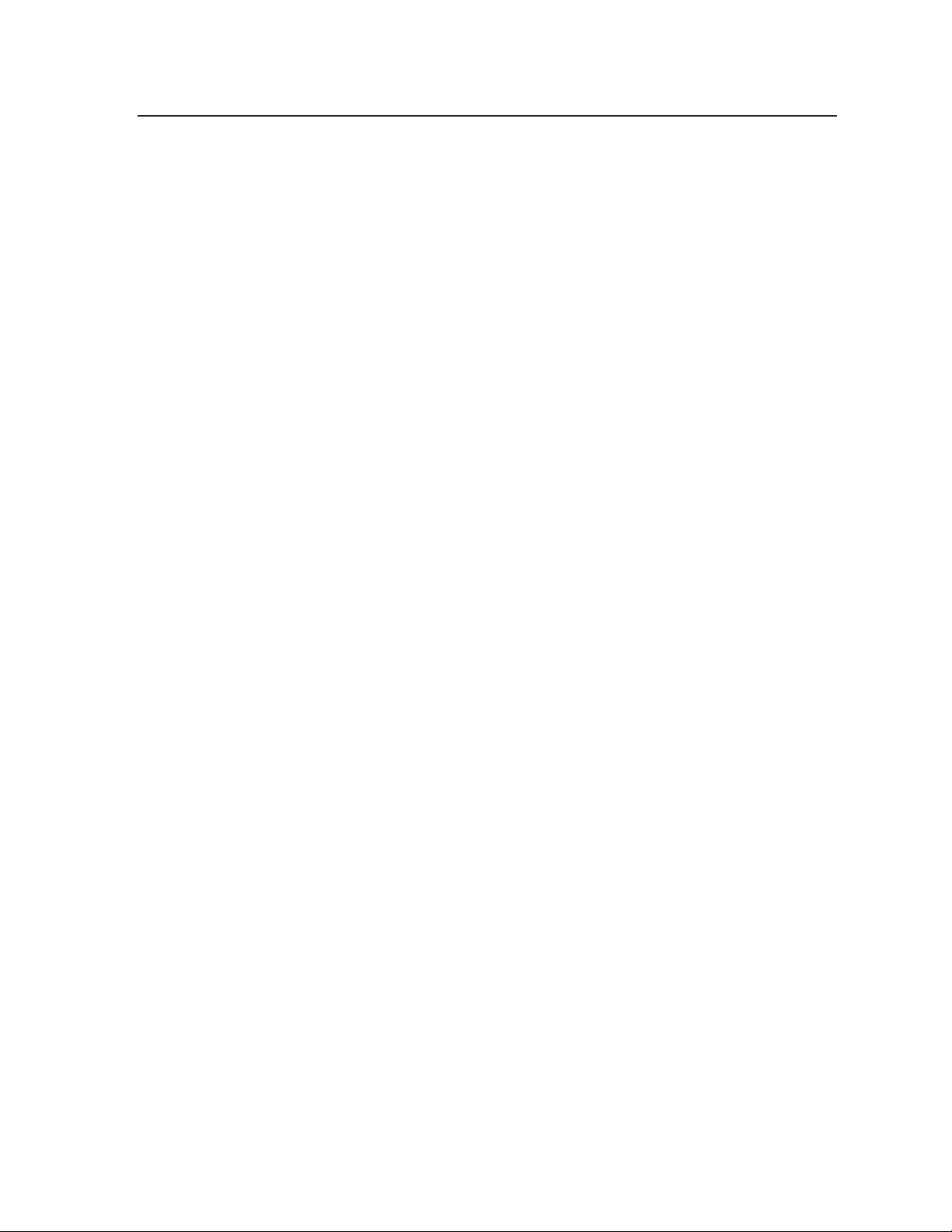
Page 5
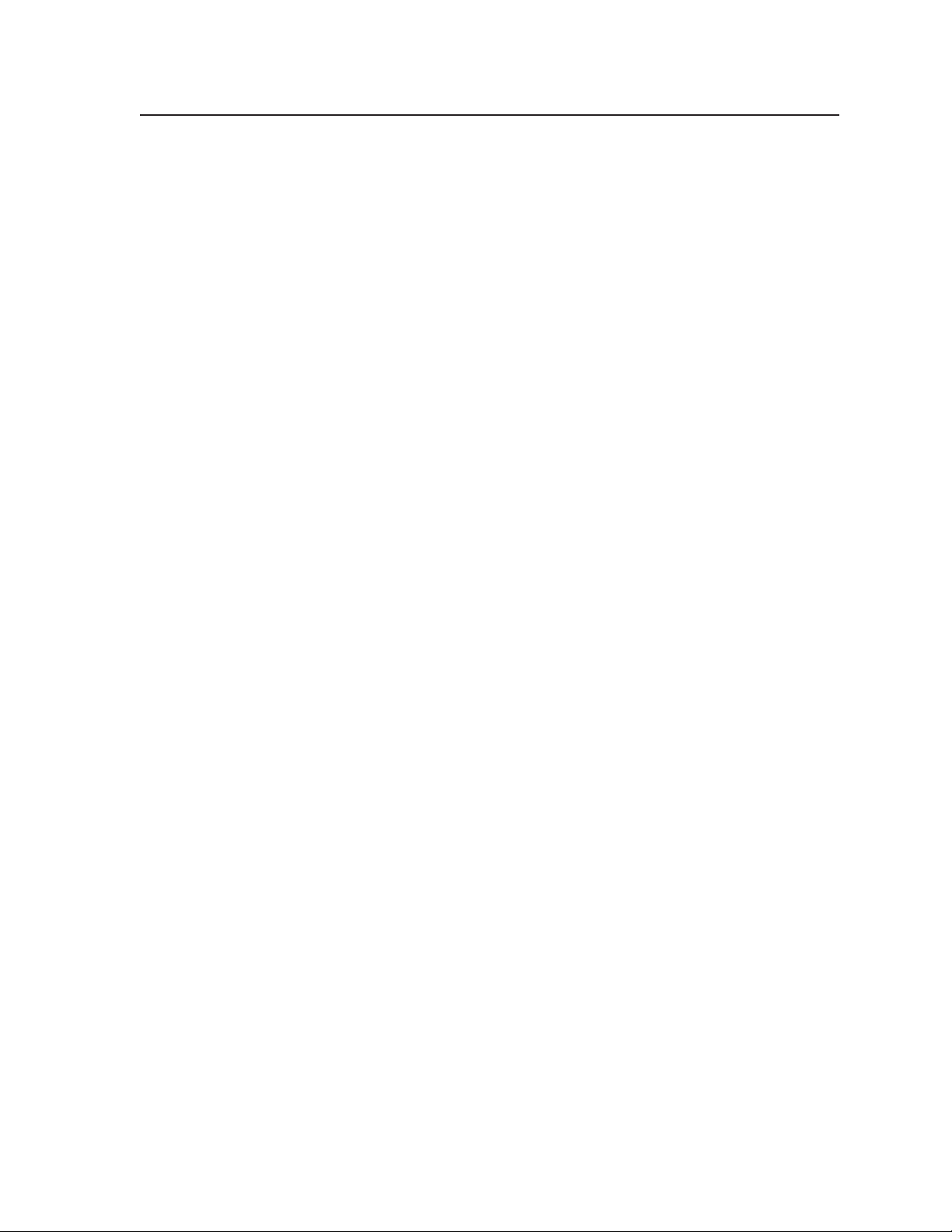
Table of Contents
Chapter One • Introduction ......................................................................................................1-1
About This Manual ....................................................................................................................1-2
About the MGP 464 Multi-Graphic Processor ........................................................... 1-2
Features ............................................................................................................................................1-2
Application Diagrams ..............................................................................................................1-4
Chapter Two • Installation .......................................................................................................... 2-1
Installation Overview .............................................................................................................. 2-2
Mounting the MGP 464 .........................................................................................................2-2
Tabletop use ...............................................................................................................................2-2
Rack mounting ..........................................................................................................................2-2
UL guidelines for rack mounting ........................................................................................2-2
Rack mounting procedure ..................................................................................................2-3
Installing or Replacing Button Labels ........................................................................... 2-4
Rear Panel Features ..................................................................................................................2-5
Chapter Three • Operation .........................................................................................................3-1
Front Panel Features ............................................................................................................3-2
Power-up and Default Cycle ................................................................................................3-4
Window Select Buttons ..........................................................................................................3-5
Input Selection .............................................................................................................................3-5
Selecting an input .................................................................................................................... 3-5
Muting an input ......................................................................................................................3-5
Menus, Conguration, and Adjustments ....................................................................3-6
Menu system overview ............................................................................................................. 3-6
Using the menus ..................................................................................................................3-6
Auto Image menu ..................................................................................................................... 3-8
Input Configuration menu ......................................................................................................3-9
Input configuration submenu adjustments .....................................................................3-10
Output Configuration menu ................................................................................................. 3-11
Resolution and Refresh Rate submenu ............................................................................3-12
Output Type submenu ....................................................................................................... 3-12
Sync Polarity submenu ......................................................................................................3-13
Window Configuration menu ............................................................................................... 3-13
Window Priority submenu ................................................................................................3-13
Window Border submenus................................................................................................3-14
Window Effect submenu ...................................................................................................3-14
Available effects ..........................................................................................................3-14
Effect Duration submenu .................................................................................................. 3-15
Background Capture menu ...................................................................................................3-16
Memory space for background files ................................................................................. 3-16
Saving a background to memory .....................................................................................3-16
Recalling a background from memory.............................................................................3-17
PRELIMINARY
MGP 464 • Table of Contents
i
Page 6
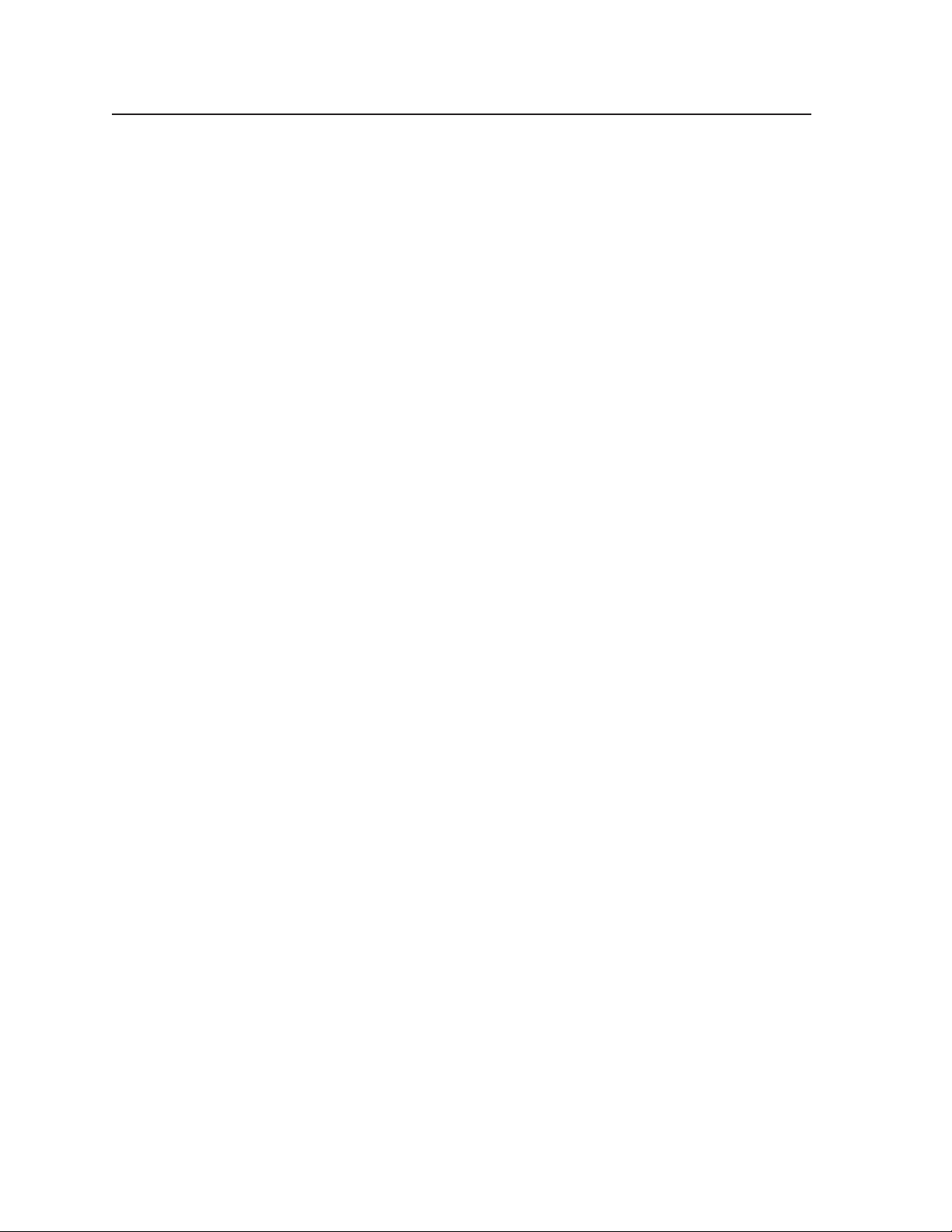
Table of Contents, cont’d
Comm./IP Configuration menu .............................................................................................3-17
Viewing serial port and IP settings ................................................................................... 3-17
Making changes to the serial port and IP configuration ................................................ 3-18
Advanced Configuration menu ............................................................................................3-19
Background Color submenu .............................................................................................3-19
Blue Mode submenu .........................................................................................................3-19
Test Pattern submenu ........................................................................................................ 3-20
Internal Temperature screen ............................................................................................. 3-21
Factory Default submenu .................................................................................................. 3-21
Adding and Configuring Window Text ...............................................................................3-21
Picture Controls .........................................................................................................................3-21
Adjusting the picture controls ..............................................................................................3-21
Picture Controls table .............................................................................................................3-22
Auto Memories ..........................................................................................................................3-23
Memory Presets ........................................................................................................................3-23
Window presets .......................................................................................................................3-23
Saving a window preset .................................................................................................... 3-23
Recalling a window preset ................................................................................................ 3-24
Default presets ..................................................................................................................3-25
Input presets ............................................................................................................................ 3-25
PRELIMINARY
Additional Features ................................................................................................................ 3-26
Freeze mode ............................................................................................................................3-26
Locking the front panel (executive mode) ..........................................................................3-26
Resetting ..................................................................................................................................3-26
Chapter Four • Software Conguration and Control ........................................... 4-1
Setting Up Serial Communication ................................................................................... 4-2
Connector pin assignments .....................................................................................................4-2
Using Simple Instruction Set (SIS) Commands ........................................................4-3
Host-to-MGP communications ................................................................................................4-3
MGP-initiated messages ...........................................................................................................4-3
Error responses .......................................................................................................................... 4-4
Telnet and Web communications ...........................................................................................4-4
Symbol definitions ....................................................................................................................4-6
Windows®-based Control Software...............................................................................4-36
Installing the software ...........................................................................................................4-36
Downloading the MGP 464 software from the Web .........................................................4-38
Starting the control program ................................................................................................ 4-39
Chapter Five • HTML Conguration and Control ..................................................... 5-1
Accessing the Web Pages ...................................................................................................... 5-2
Viewing System Status ...........................................................................................................5-3
ii
MGP 464 • Table of Contents
Page 7
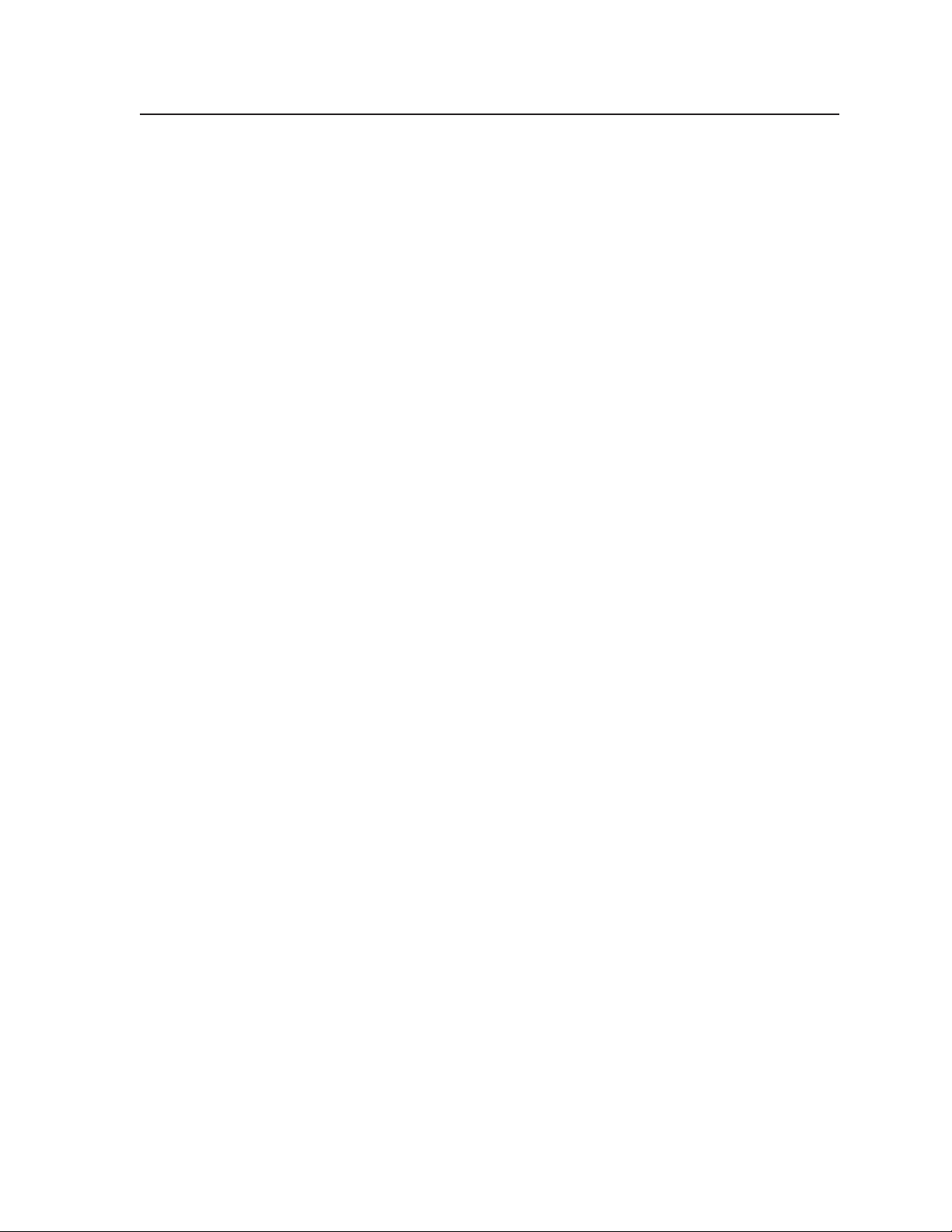
Using the Conguration Page ............................................................................................ 5-4
System Settings screen .............................................................................................................5-4
Scaler I/O Settings screen .........................................................................................................5-5
Configuring the inputs ........................................................................................................ 5-5
Naming inputs ................................................................................................................5-5
Selecting the video signal type ..................................................................................... 5-6
Configuring the output.......................................................................................................5-6
Enabling/disabling blue mode ......................................................................................5-7
Window Settings screen ........................................................................................................... 5-8
Setting window priority ...................................................................................................... 5-9
Passwords screen ..................................................................................................................... 5-10
Assigning a password ........................................................................................................ 5-10
Clearing a password ..........................................................................................................5-10
Email Alerts screen .................................................................................................................. 5-11
Setting up e-mail alerts .....................................................................................................5-11
Setting up SMTP authorization ........................................................................................5-12
Firmware Upgrade screen ...................................................................................................... 5-12
Determining the current firmware version......................................................................5-12
Downloading the firmware ..............................................................................................5-13
Updating the firmware on the MGP 464 ........................................................................5-13
Using the File Management Page ..................................................................................5-14
Uploading files ........................................................................................................................5-15
Adding a directory .................................................................................................................. 5-15
Other file management activities .........................................................................................5-15
Using the Control Page ......................................................................................................... 5-16
Picture Controls screen ........................................................................................................... 5-16
Window Selection..............................................................................................................5-16
Input sections ..................................................................................................................... 5-17
Window Controls ............................................................................................................... 5-18
Image Controls...................................................................................................................5-18
Presets screen ...........................................................................................................................5-20
Window Presets ................................................................................................................. 5-20
Default presets ............................................................................................................. 5-21
Naming a window preset ............................................................................................ 5-21
Saving (creating) a window preset ............................................................................. 5-22
Recalling a window preset .......................................................................................... 5-22
Selecting a window preset transition effect .............................................................. 5-22
Input Presets ......................................................................................................................5-22
Saving (creating) an input preset ...............................................................................5-23
Recalling an input preset ............................................................................................5-23
Using the Background Page ............................................................................................... 5-23
Selecting a background color ................................................................................................5-23
Displaying a background image ...........................................................................................5-24
Using a DVI input...............................................................................................................5-24
Using a bitmap image .......................................................................................................5-24
Uploading an image .................................................................................................... 5-24
Selecting a background image ...................................................................................5-25
PRELIMINARY
MGP 464 • Table of Contents
iii
Page 8

Table of Contents, cont’d
Chapter Six • Special Applications ......................................................................................6-1
Application 1: Connecting the MGP 464 to a Matrix Switcher ...................... 6-2
Setting up the MGP to work with the switcher ..................................................................6-3
Using the MGP and the matrix switcher after the MGP is synchronized to the
matrix switcher .................................................................................................................... 6-5
Minimizing synchronization problems when not using the Sync to Matrix feature ...... 6-5
Application 2: Connecting Multiple MGP 464s in Succession
(Daisy-chaining) ..........................................................................................................................6-6
Setting up MGPs for daisy-chaining ....................................................................................... 6-7
Appendix A • Specications, Part Numbers, and Accessories ..................... A-1
Specications .............................................................................................................................. A-2
Part Numbers and Accessories .......................................................................................... A-4
Included parts ........................................................................................................................... A-4
Optional accessories ................................................................................................................ A-4
Appendix B • Firmware Update Guide ..............................................................................B-1
PRELIMINARY
Determining the Firmware Version ................................................................................B-2
Using the LCD display at power-on ........................................................................................B-2
Using a Web browser ...............................................................................................................B-2
Using the Windows-based configuration software .............................................................B-4
Downloading the rmware .................................................................................................B-4
Updating the Firmware ..........................................................................................................B-5
Updating using the Web pages ..............................................................................................B-5
Updating using the Windows-based control software .......................................................B-7
Updating using the Firmware Loader ....................................................................................B-8
iv
All trademarks mentioned in this manual are the properties of their respective owners.
68-1235-01 Rev C
01 09
MGP 464 • Table of Contents
Page 9
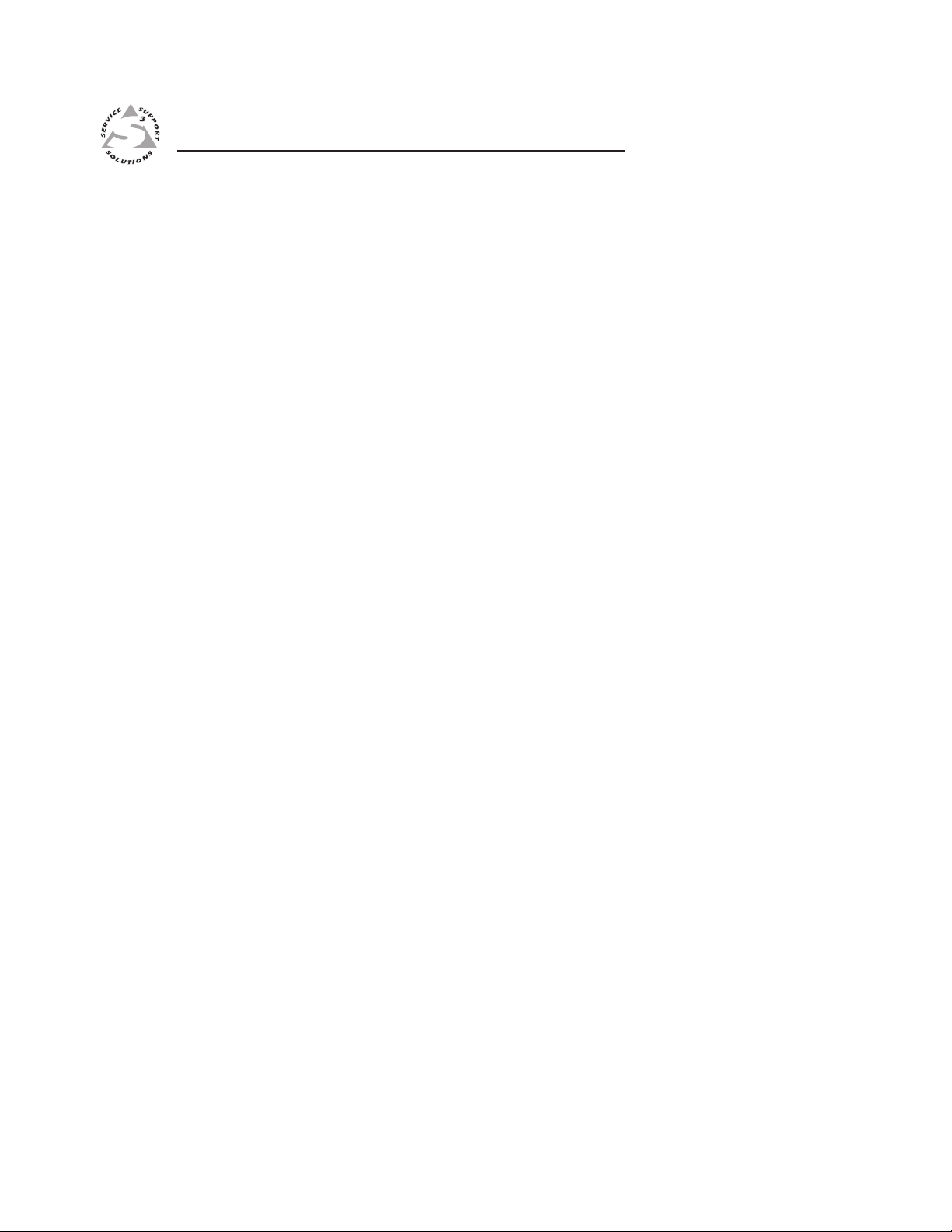
MGP 464 Multi-Graphic Processor
Chapter One
1
Introduction
About This Manual
About the MGP 464 Multi-Graphic Processor
Features
Application Diagrams
PRELIMINARY
Page 10
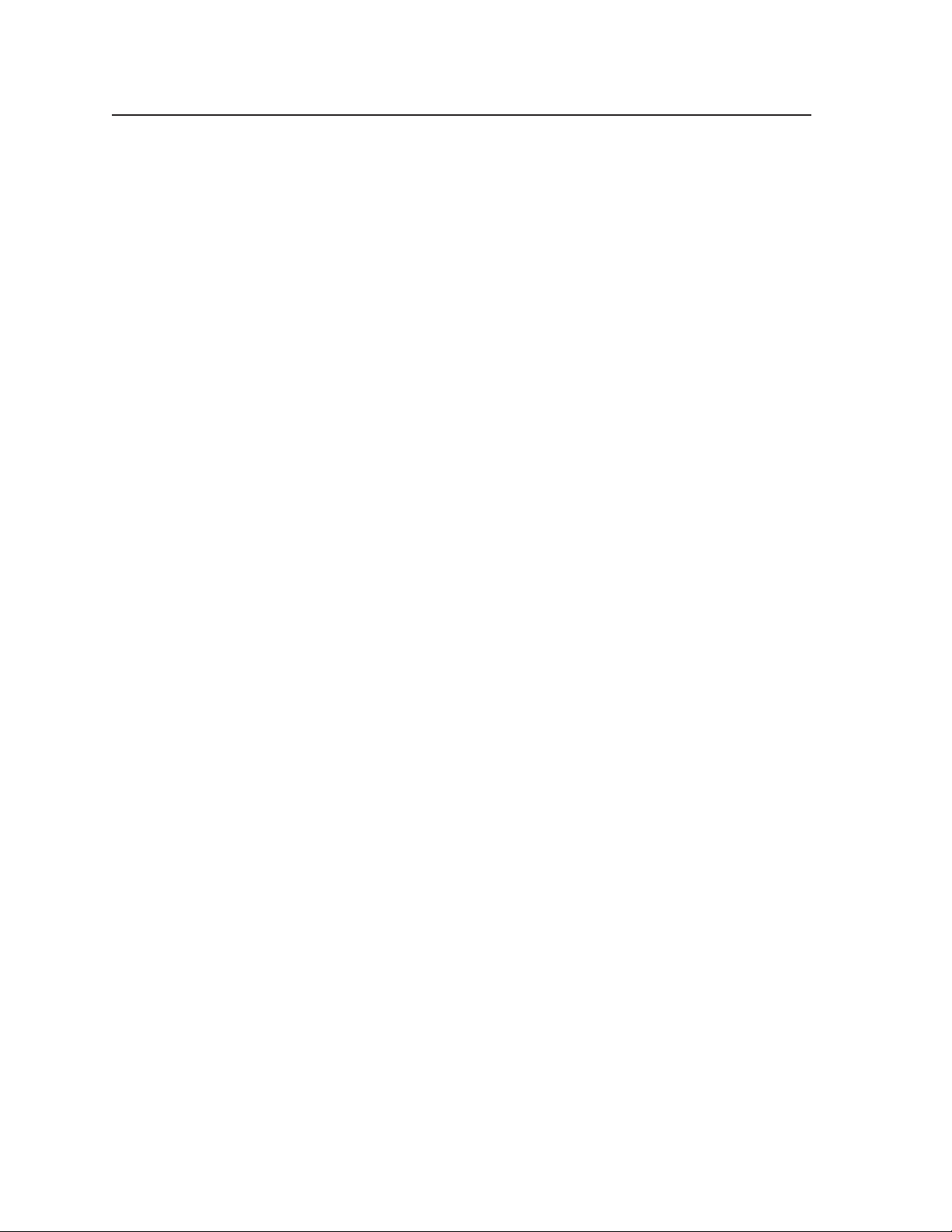
Introduction
About This Manual
This manual discusses how to install, congure, and operate the Extron MGP 464
multi-graphic processor.
Throughout this manual, the terms “MGP 464”, “MGP”, “multi-graphic processor”,
and “processor” are used interchangeably to refer to all models of the product.
About the MGP 464 Multi-Graphic Processor
The MGP 464 is a four-window RGB and video signal processor that can display up
to four video sources on a single screen in picture-in-picture or picture-by-picture
format. The MGP accepts RGB, HDTV, component, S-video, and composite video
signals on four fully-configurable inputs and 15 virtual inputs; and has one scaled
output. The processor provides switching among inputs and has picture controls
and presets.
The MGP 464 DI is an MGP 464 with a DVI input card installed, providing four DVI
input connectors. The MGP 464 HD-SDI is an MGP 464 with two HD-SDI inputs
and two DVI inputs.
All versions can be controlled remotely via the RS-232/RS-422 interface using
Simple Instruction Set (SIS™) commands or the Windows-based control software, or
via an Ethernet LAN using the MGP 464’s embedded Web pages, SIS commands, or
the Windows-based control software.
PRELIMINARY
Features
Four windows — Up to four windows can be shown on a single display
simultaneously, allowing up to four video and computer sources to be viewed
at once.
Inputs — The MGP 464 has four fully congurable video inputs, which accept
RGB, HDTV, component, S-video, and composite video signals. In addition to
these four congurable inputs, the MGP 464 DI has four DVI inputs and the
MGP 464 HD-SDI has two HD-SDI and two DVI inputs.
DVI-D Background input — A DVI input is provided on all models as a means to
display live video from a DVI source as a background.
Virtual inputs — 15 virtual inputs can be configured through software to accept
standard definition component video, S-video, and composite video.
Output — All MGP 464 models have one scaled output, available on a set of ve
BNC connectors for RGB and a DVI-I connector for DVI.
Picture controls — Picture controls allow you to adjust the size, position,
brightness, contrast, color, tint, detail, and zoom for each window.
Window and input presets — Window presets save sizing, positioning, and
priority information. Input presets save input signal type information and
picture control settings.
Window transition effects — Six types of window transition effects (22 different
effects altogether) seamlessly mute and unmute (close and open) the four
windows.
Freeze control — Freeze control freezes (locks) a window to the current image.
1-2
MGP 464 • Introduction
Page 11
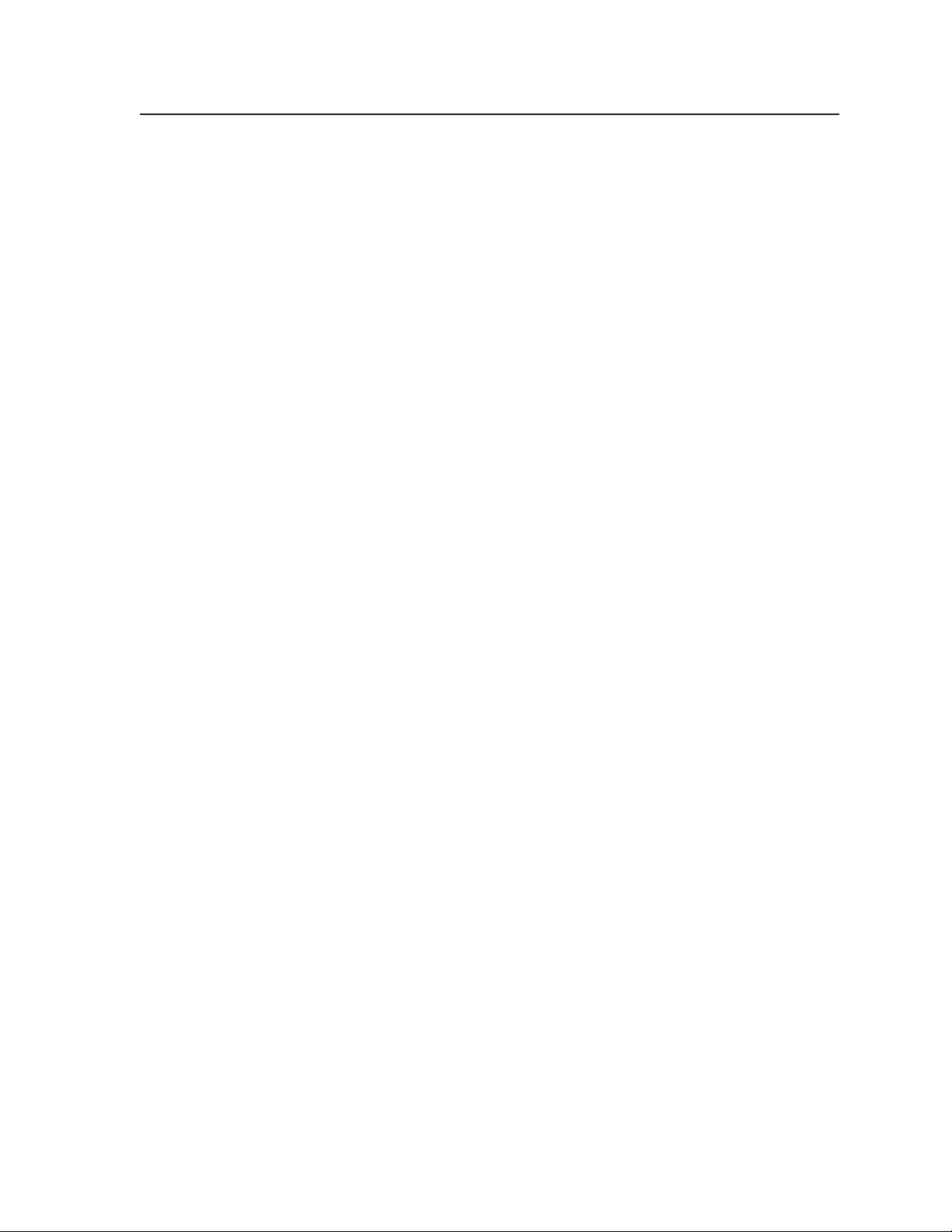
3:2 pulldown detection for NTSC video and 2:2 film detection for PAL — These
advanced film mode processing features help maximize image detail and
sharpness for video sources that originated from film.
When lm is converted to NTSC video, the lm frame rate has to be matched
to the video frame rate in a process called 3:2 pulldown. Jaggies and other
image artifacts can result if conventional deinterlacing techniques are used on
film-source video.
The MGP 464’s advanced lm mode processing recognizes signals that
originated from lm. The MGP then applies video processing algorithms
that optimize the conversion of video made in the 3:2 pulldown process. This
results in richly detailed images with sharply defined lines.
A similar process, 2:2 film detection, is used for PAL film-source video.
Background image capture, save, and recall — Background Capture enables you
to capture and save the image currently on the output screen. You can then
recall the captured image and display it as a background later.
Auto Image™ — Auto Image automatically sizes, centers, and optimizes the image
to the scaled output rate, filling the window.
Remote operation — The MGP 464 can be operated remotely via the RS-232/422
interface using the Windows-based control software or SIS commands, or via
the Ethernet interface using the embedded Web pages, SIS commands, or the
Windows-based control software.
Rack mounting — The 2U high and full rack wide metal enclosure can be rack
mounted using the included rack/through-desk mounting brackets.
Front panel security lockout (executive mode) — Locks the front panel controls to
prevent accidental changes to the unit’s settings.
RGB and video scaling — All sources are scaled to a single output rate.
PRELIMINARY
MGP 464 • Introduction
1-3
Page 12
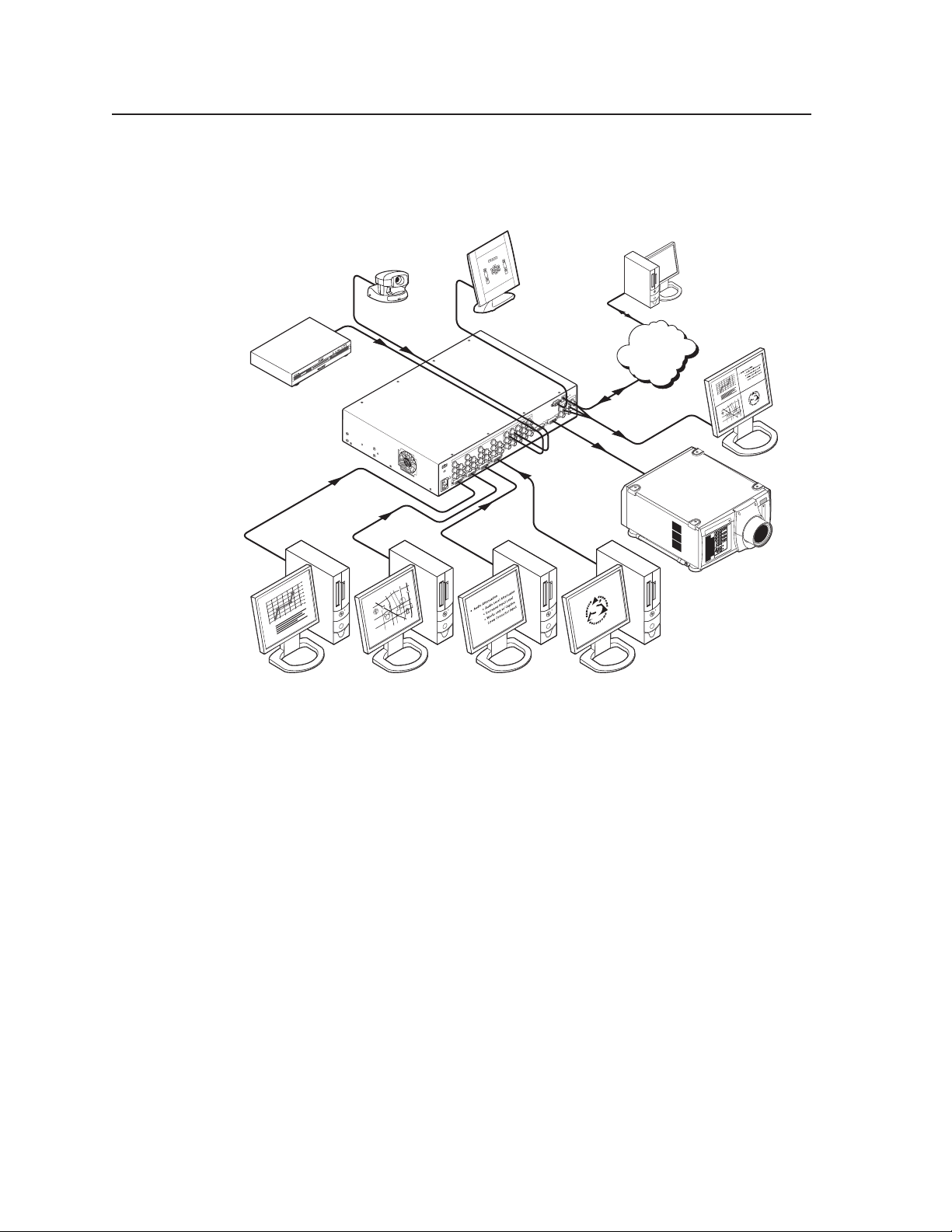
Introduction, cont’d
Camera
Extron
MGP 464 DI
Four Window
Multi-Graphic Processor
Control System
DVD
Remote User and
Administration Control
.5A MAX
1
0
0
-
240
50/60 Hz
1
INPUT 1-DVI-D
R
R-Y
G/Y
VID
H/HV
V
H/HV
B/C
B-Y
2
R
R-Y
G/Y
VID
H/HV
V
H/HV
B/C
B-Y
3
R
R-Y
G/Y
VID
H/HV
V
H/HV
B/C
B-Y
4 5
R
R-Y
G/Y
VID
H/HV
V
H/HV
B/C
B-Y
R/
R-Y
VID
Y
6
VID
R-Y
C
7
VID
B-Y
8
VID
Y
9
VID
R-Y
C
10
VID
B-Y
11
VID
Y
12
VID
R-Y
C
13
VID
B-Y
14
VID
Y
15
VID
R-Y
C
16
VID
B-Y
17
VID
Y
18
VID
R-Y
C
19
VID
B-Y
G/Y
B/
B-Y
H/
HV
V
INPUT 2-DVI-D
INPUT 3-DVI-D
INPUT 4-DVI-D
DVI BACKGROUND
DVI OUTPUT
RGB/Y, R-Y, B-Y OUTPUT
RS-232/422
LAN
R
VIRTUAL VIDEO INPUTS
RGB VIDEO INPUTS
PC PC PC PC
Preview
Monitor
TCP/IP
Network
Projector
ANAHEIM
Disneyland
BALL RD.
LINCOLN AV.
STATE COLLEGE BLVD.
ANAHEIM BLVD.
LEWIS ST.
Anaheim
Stadium
KATELLA AV.
CERRITOS AV.
DOUGLAS RD.
EAST ST.
HASTER ST.
WEST ST.
Extron
5
57
ANAHEIM
Disneyland
BALL RD.
LINCOLN AV.
STATE COLLEGE BLVD.
ANAHEIM BLVD.
LEWIS ST.
Anaheim
Stadium
KATELLA AV.
CERRITOS AV.
DOUGLAS RD.
EAST ST.
HASTER ST.
WEST ST.
Extron
5
57
Application Diagrams
The following application diagrams show examples of how devices may be
connected to the MGP 464 and the MGP 464 DI.
PRELIMINARY
1-4
Connection diagram for an MGP 464 DI
MGP 464 • Introduction
Page 13
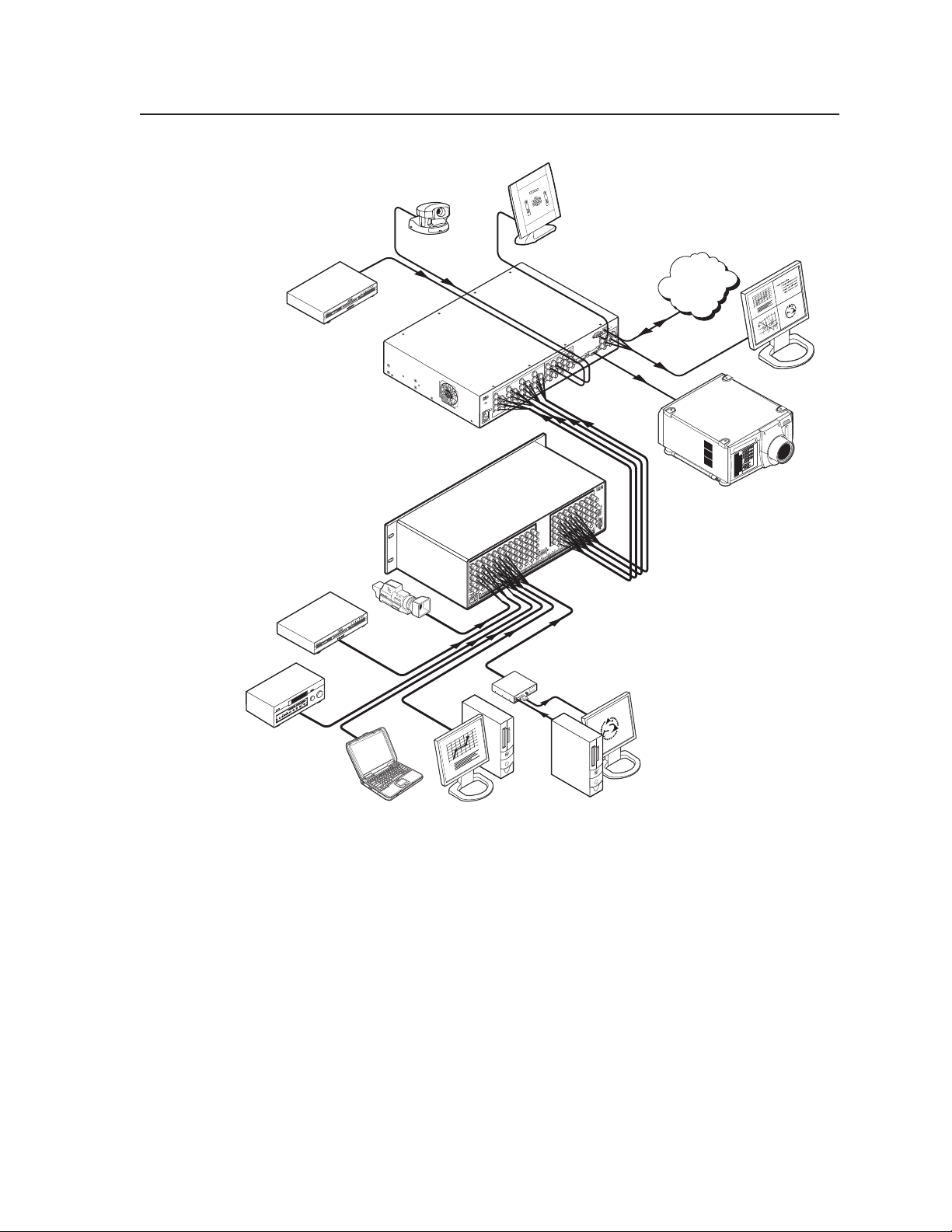
Camera
Extron
MGP 464
Four Window
Multi-Graphic Processor
Control System
Preview
Monitor
Projector
Extron
CrossPoint Ultra Series
Matrix Switcher
Extron
RGB 109xi
Interface
Video Camera
Laptop
DVD
.5A MAX
1
0
0
-
240
50/60 Hz
1
INPUT 1-DVI-D
R
R-Y
G/Y
VID
H/HV
V
H/HV
B/C
B-Y
2
R
R-Y
G/Y
VID
H/HV
V
H/HV
B/C
B-Y
3
R
R-Y
G/Y
VID
H/HV
V
H/HV
B/C
B-Y
4 5
R
R-Y
G/Y
VID
H/HV
V
H/HV
B/C
B-Y
R/
R-Y
VID
Y
6
VID
R-Y
C
7
VID
B-Y
8
VID
Y
9
VID
R-Y
C
10
VID
B-Y
11
VID
Y
12
VID
R-Y
C
13
VID
B-Y
14
VID
Y
15
VID
R-Y
C
16
VID
B-Y
17
VID
Y
18
VID
R-Y
C
19
VID
B-Y
G/Y
B/
B-Y
H/
HV
V
INPUT 2-DVI-D
INPUT 3-DVI-D
INPUT 4-DVI-D
DVI BACKGROUND
DVI OUTPUT
RGB/Y, R-Y, B-Y OUTPUT
RS-232/422
LAN
R
VIRTUAL VIDEO INPUTS
RGB VIDEO INPUTS
LAN
ACT
LINK
1
2
3
4
5
6
7
8
1
2
3
4
5
6
7
8
9
10
11 12
INPUTS
RESET
H SYNC
V SYNC
OUTPUTS
1
2
3
4
5
6
7
8
9
10
11
12
1
2 3 4
5
6
7
8
INPUTS
OUTPUTS
R
G
B
H
V
R
G
B
H
V
DVD
VTR
PC
PC
ANAHEIM
Disneyland
BALL RD.
LINCOLN AV.
STATE COLLEGE BLVD.
ANAHEIM BLVD.
LEWIS ST.
Anaheim
Stadium
KATELLA AV.
CERRITOS AV.
DOUGLAS RD.
EAST ST.
HASTER ST.
WEST ST.
Extron
5
57
TCP/IP
Network
Connection diagram for an MGP 464 (with a CrossPoint Ultra Matrix
PRELIMINARY
Switcher)
MGP 464 • Introduction
1-5
Page 14
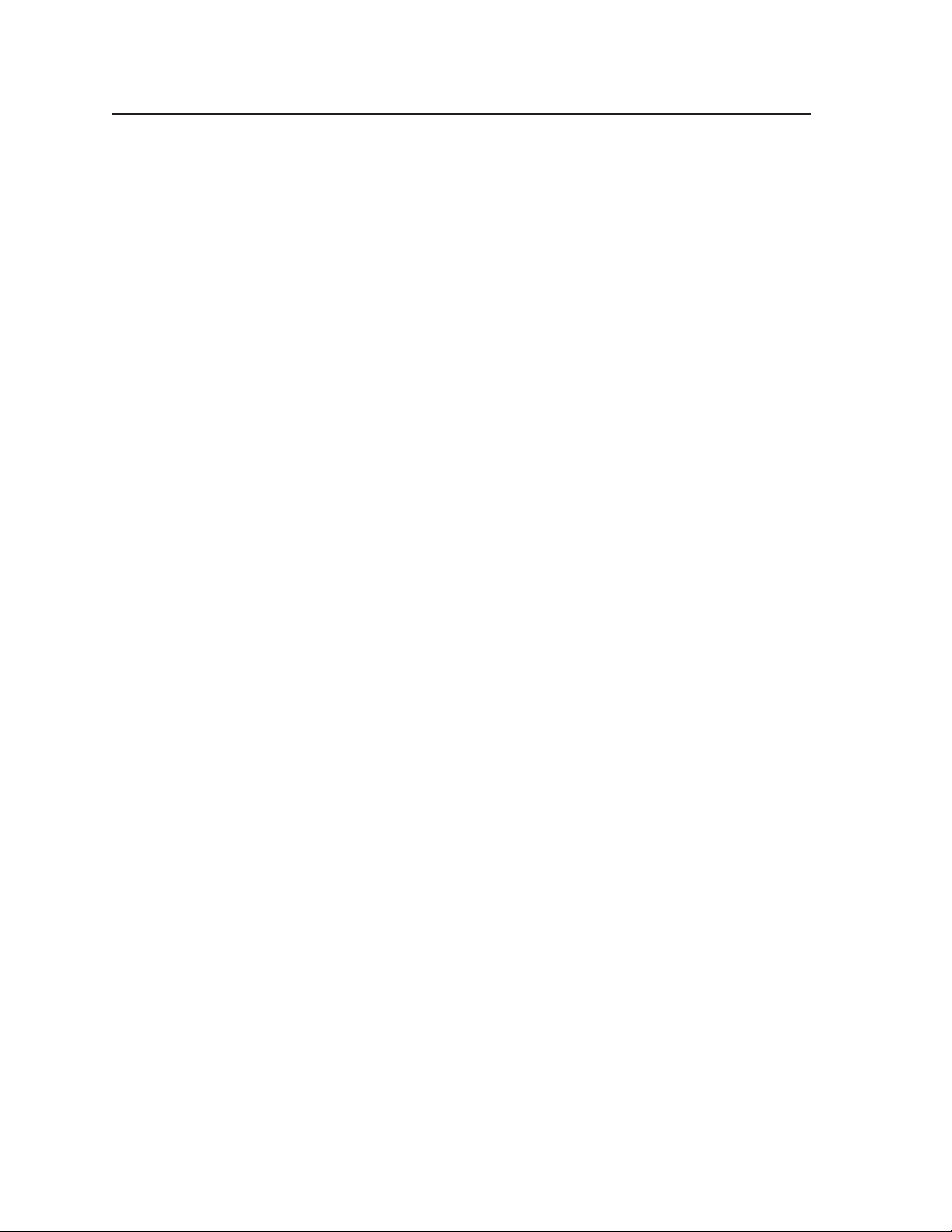
Introduction, cont’d
PRELIMINARY
1-6
MGP 464 • Introduction
Page 15
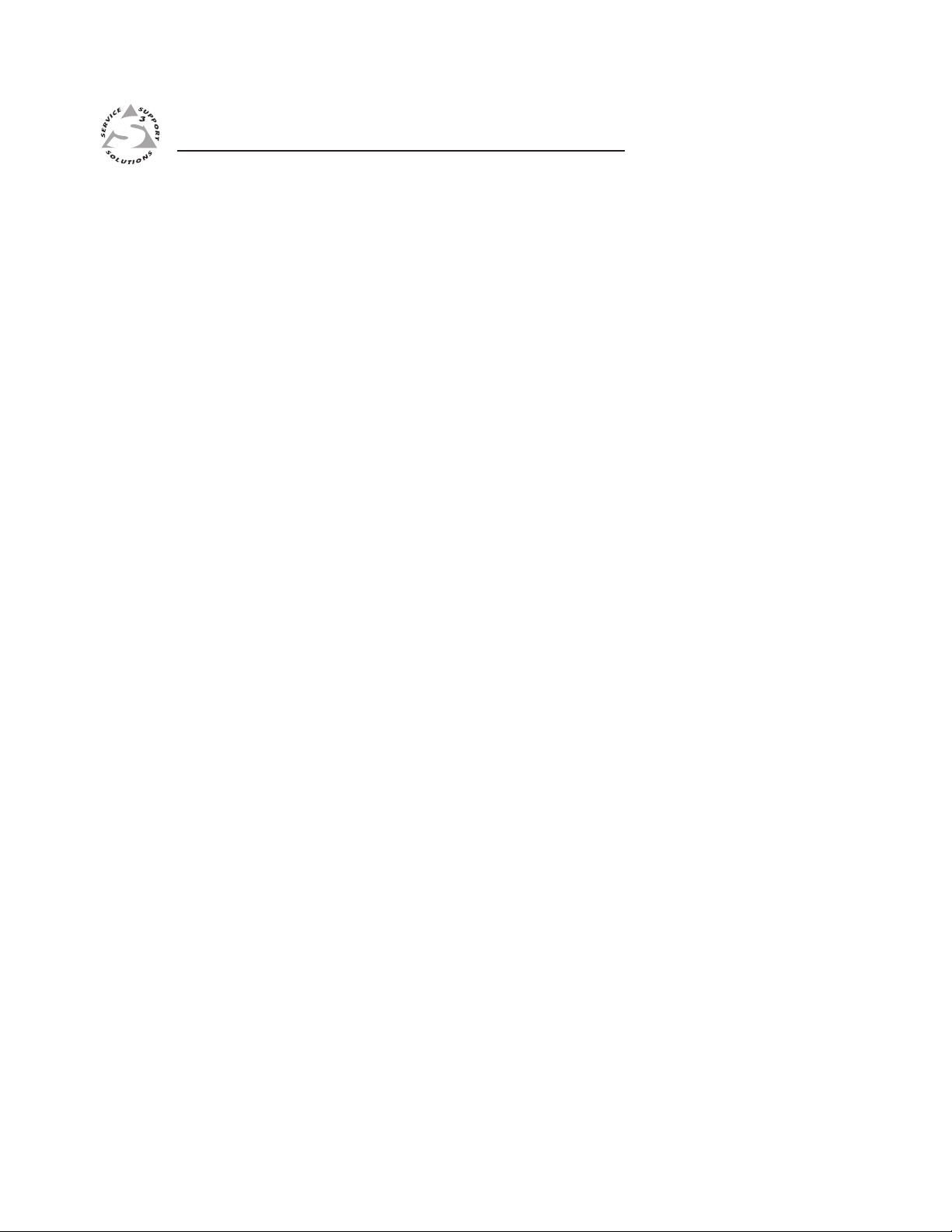
MGP 464 Multi-Graphic Processor
Chapter Two
2
Installation
Installation Overview
Mounting the MGP 464
Installing or Replacing Button Labels
Rear Panel Features
PRELIMINARY
Page 16
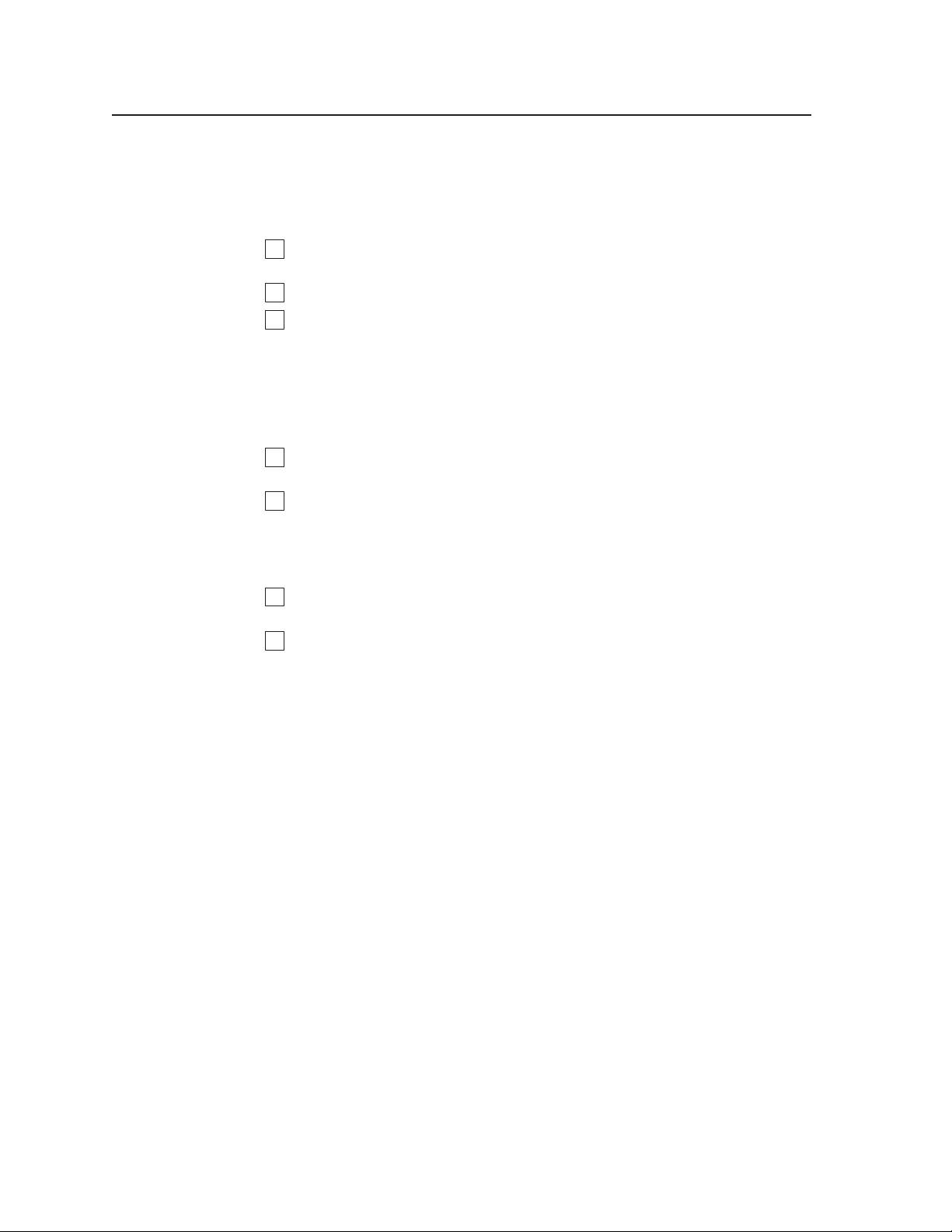
Installation
1
2
3
4
5
6
7
Installation Overview
The MGP 464 processor can be connected to as many as 19 input devices
simultaneously, and up to two output devices. Follow these steps to install the
MGP 464:
Disconnect power to the MGP, and turn off all other devices that will be
connected.
If desired, mount the MGP. See “Mounting the MGP 464,” below.
Attach video input devices to the MGP 464, using the four sets of BNC
connectors for the fully congurable inputs and/or the 15 BNC connectors for
the virtual inputs.
For the MGP 464 DI, connect up to four input sources to the DVI-I and/or
the BNC connectors as desired. For the MGP 464 HD-SDI, connect up to
four input sources to the two HD-SDI connectors, the two DVI-I connectors,
and/or the four BNC connectors, in any desired combination.
Connect one or two output devices to the RGBHV/YUV BNC output
connectors and/or to the DVI-I output connector.
If the MGP 464 will be connected to a computer or to a host controller for
remote operation, connect the host’s RS-232 cable to the processor’s 9-pin
RS-232/422 D-sub connector on the rear panel; or use the optional 9-pin
female-to-2.5 mm TRS cable to connect the host to the MGP’s front panel
RS-232 Config port.
PRELIMINARY
Connect an active LAN Ethernet cable to the RJ-45 port on the MGP’s rear
panel to establish a link to the network.
Power up the input and output devices, then connect power to the MGP.
Mounting the MGP 464
Tabletop use
Four self-adhesive rubber feet are included with the MGP 464. For tabletop use,
attach one foot to each corner of the bottom side of the unit and place the unit in the
desired location.
Rack mounting
UL guidelines for rack mounting
The following Underwriters Laboratories (UL) guidelines pertain to the installation
of the MGP 464 into a rack:
• Elevated operating ambient temperature — If the equipment is installed in
a closed or multi-unit rack assembly, the operating ambient temperature of
the rack environment may be greater than room ambient. Therefore, consider
installing the equipment in an environment compatible with the maximum
ambient temperature (Tma) specified by the manufacturer.
• Reduced air flow — Install the equipment in the rack so that the amount of air
flow required for safe operation of the equipment is not compromised.
• Mechanical loading — Mount the equipment in the rack so that uneven
mechanical loading does not create a hazardous condition.
2-2
MGP 464 • Installation
Page 17
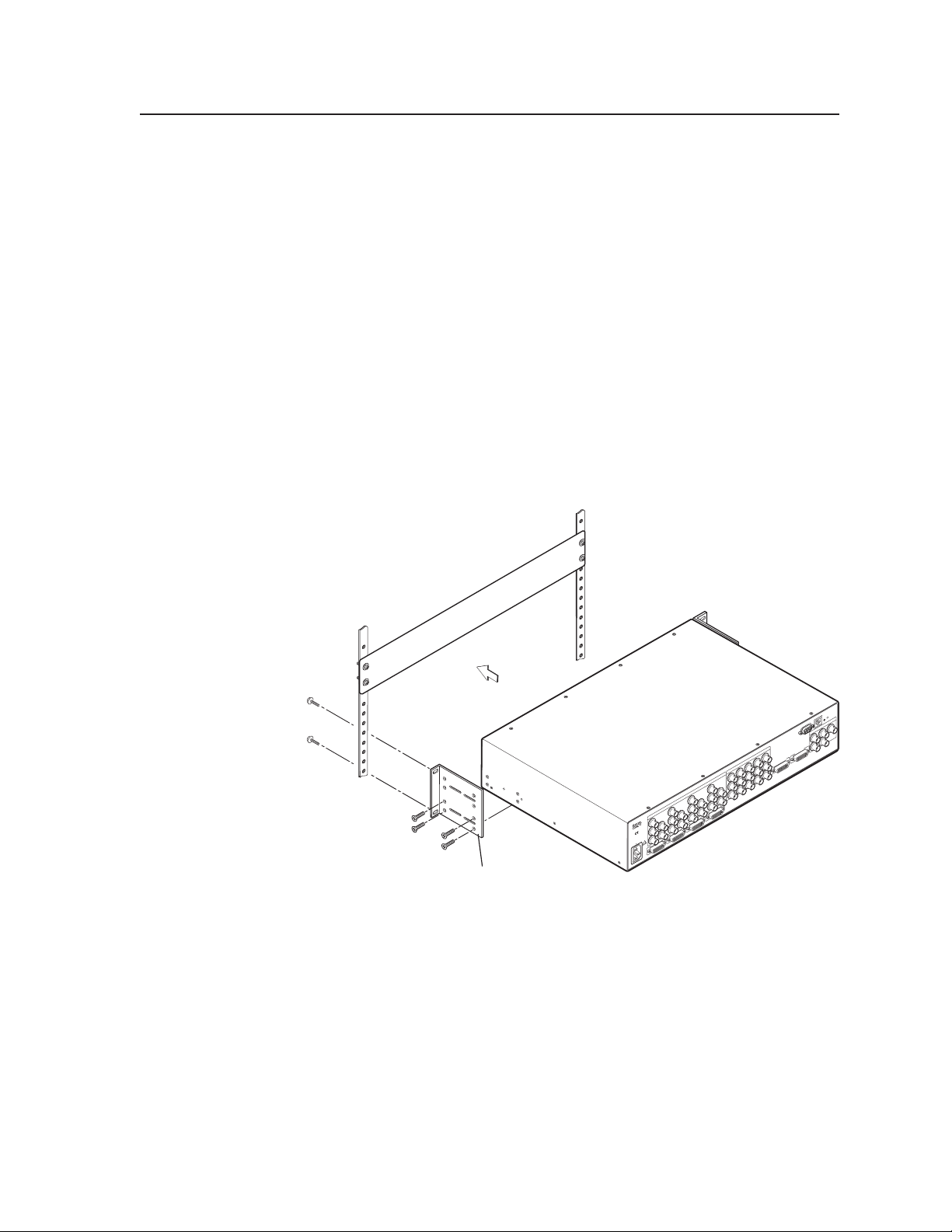
.5A MAX
1
0
0
-
240
50/60 Hz
1
INPUT 1-DVI-D
R
R-Y
G/Y
VID
H/HV
V
H/HV
B/C
B-Y
2
R
R-Y
G/Y
VID
H/HV
V
H/HV
B/C
B-Y
3
R
R-Y
G/Y
VID
H/HV
V
H/HV
B/C
B-Y
4 5
R
R-Y
G/Y
VID
H/HV
V
H/HV
B/C
B-Y
R/
R-Y
VID
Y
6
VID
R-Y
C
7
VID
B-Y
8
VID
Y
9
VID
R-Y
C
10
VID
B-Y
11
VID
Y
12
VID
R-Y
C
13
VID
B-Y
14
VID
Y
15
VID
R-Y
C
16
VID
B-Y
17
VID
Y
18
VID
R-Y
C
19
VID
B-Y
G/Y
B/
B-Y
H/
HV
V
INPUT 2-DVI-D
INPUT 3-DVI-D
INPUT 4-DVI-D
DVI BACKGROUND
DVI OUTPUT
RGB/Y, R-Y, B-Y OUTPUT
RS-232/422
LAN
R
VIRTUAL VIDEO INPUTS
RGB VIDEO INPUTS
MBD 249
2-U Rack Mount Bracket
(use four lower holes)
• Circuit overloading — When connecting the equipment to the supply
circuit, consider the connection of the equipment to the supply circuit and
the effect that circuit overloading might have on overcurrent protection and
supply wiring. Consider equipment nameplate ratings when addressing this
concern.
• Reliable earthing (grounding) — Maintain reliable grounding of rack-
mounted equipment. Pay particular attention to supply connections other
than direct connections to the branch circuit (such as the use of power strips).
Rack mounting procedure
For optional rack mounting, do not install the rubber feet. To mount the MGP 464
in a rack,
1. Attach the included rack/through-desk mounting brackets (part #70-155-01)
to the unit using eight machine screws supplied with the mounting kit. (See
the illustration on the next page.)
2. Insert the unit into the rack and align the holes in the mounting brackets with
the holes in the rack. Use four machine screws to attach the brackets to the
rack.
Rack mounting the MGP 464
MGP 464 • Installation
PRELIMINARY
2-3
Page 18
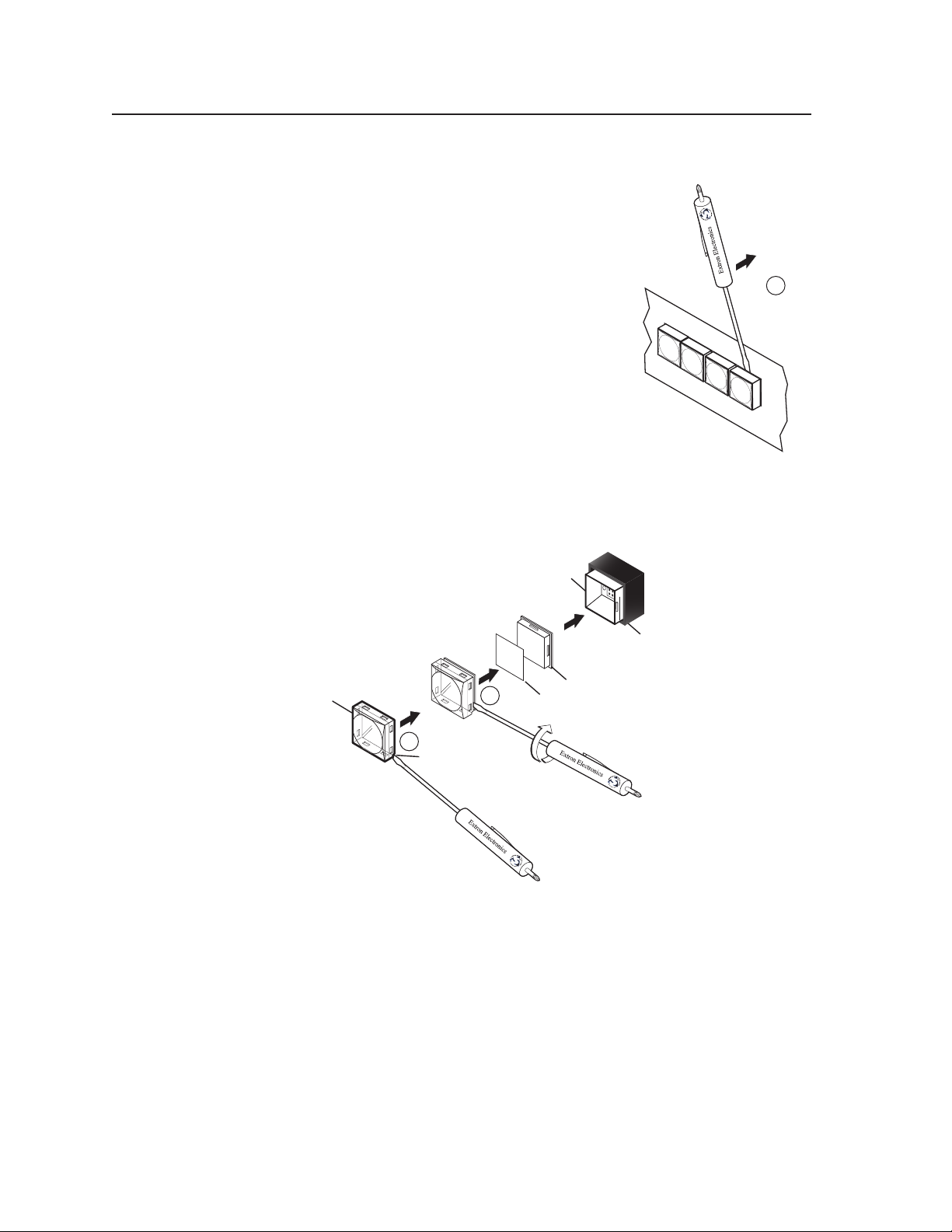
Installation, cont’d
3
4
TEXT
Separating the twopiece button here at
the corner.
Pry the two
pieces apart.
Diffuser
Plunger
Base
Button Label
Clear Lens
Notch
Pry the button
from the base.
2
Installing or Replacing Button Labels
The button caps are pre-labeled for your convenience
by default. However, you can replace them with button
labels that you create, using the Button-Label Generator
or other button label software.
The button assembly consists of a clear lens cap, the
button label, and a white diffuser. (See the illustrations
at right and below.) Remove the button assembly from
the MGP as follows:
1. Make any desired button labels and cut them out.
2. Remove the button assembly by inserting a small,
flat-bladed screwdriver between the button’s base
and the diffuser to gently pry the button assembly
off the button plunger, as shown in the drawing at
right.
3. Locate the small corner notch on the lens cap, and slide the screwdriver
between the lens cap and the diffuser. (See c in the illustration below.)
4. Using a rotating motion of the screwdriver, carefully pry the two pieces apart.
(See d in the illustration below.)
PRELIMINARY
Replacing a button label
5. Lift out the transparent square label that you want to replace, being careful
not to damage the circuits beneath it. You may need to use the small
screwdriver to gently pry the label out.
align the white backing plate with the cap, and firmly snap it into place.
panel.
6. Insert one of the new labels you created in step 1 into the clear button cap,
7. Gently, but rmly, press the reassembled button into place on the MGP front
8. Repeat steps 1 through 7 as needed to relabel other buttons.
2-4
MGP 464 • Installation
Page 19
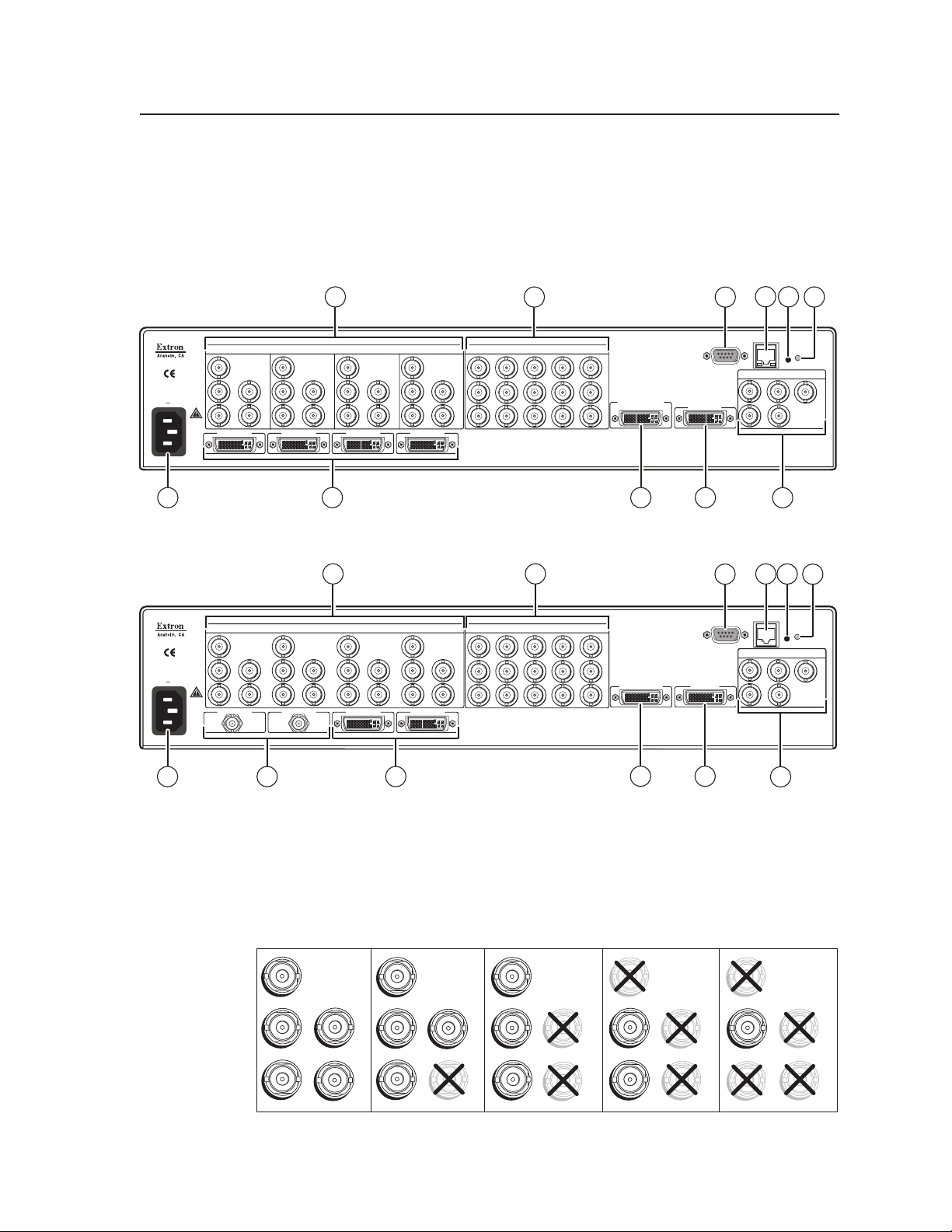
9
.5A MAX
100-240
50/60 Hz
1
INPUT 1-DVI-D
R
R-Y
G/Y
VID
H/HV
V
H/HV
B/C
B-Y
2
R
R-Y
G/Y
VID
H/HV
V
H/HV
B/C
B-Y
3
R
R-Y
G/Y
VID
H/HV
V
H/HV
B/C
B-Y
45
R
R-Y
G/Y
VID
H/HV
V
H/HV
B/C
B-Y
R/
R-Y
VID
Y
6
VID
B-Y
C
7
VID
R-Y
8
VID
Y
9
VID
B-Y
C
10
VID
R-Y
11
VID
Y
12
VID
B-Y
C
13
VID
R-Y
14
VID
Y
15
VID
B-Y
C
16
VID
R-Y
17
VID
Y
18
VID
B-Y
C
19
VID
R-Y
G/Y
B/
B-Y
H/
HV
V
INPUT 2-DVI-D INPUT 3-DVI-D INPUT 4-DVI-D
DVI-D BACKGROUND
INPUT
DVI-D OUTPUT
RGB/Y, R-Y, B-Y OUTPUT
RS-232/422
LAN
R
VIRTUAL VIDEO INPUTSRGB VIDEO INPUTS
7
8
10
12
4
2
1
5
3
6
.5A MAX
100-240
50/60 Hz
1
R
R-Y
G/Y
VID
H/HV
V
H/HV
B/C
B-Y
2
R
R-Y
G/Y
VID
H/HV
V
H/HV
B/C
B-Y
3
R
R-Y
G/Y
VID
H/HV
V
H/HV
B/C
B-Y
45
R
R-Y
G/Y
VID
H/HV
V
H/HV
B/C
B-Y
R/
R-Y
VID
Y
6
VID
R-Y
C
7
VID
B-Y
8
VID
Y
9
VID
R-Y
C
10
VID
B-Y
11
VID
Y
12
VID
R-Y
C
13
VID
B-Y
14
VID
Y
15
VID
R-Y
C
16
VID
B-Y
17
VID
Y
18
VID
R-Y
C
19
VID
B-Y
G/Y
B/
B-Y
H/
HV
V
INPUT 2-HD-SDI INPUT 3-DVI-D INPUT 4-DVI-D
DVI BACKGROUND DVI OUTPUT
RGB/Y, R-Y, B-Y OUTPUT
RS-232/422
LAN
R
VIRTUAL VIDEO INPUTSRGB VIDEO INPUTS
INPUT 1-HD-SDI
4
2
5
3
7
9
8
12
11
1
10
6
RGBHV
Video
RGsB or
Component
Video
S-Video Composite
Video
RGBS or
RGBcvS
Video
H/HV
V
R/R-Y
G/Y
VID
B/C
B-Y
H/HV
B/C
B-Y
H/HV
V
R/R-Y
G/Y
VID
B/C
B-Y
V
R/R-Y
G/Y
VID
B/C
B-Y
H/HV
V
R/R-Y
G/Y
VID
B/C
B-Y
H/HV
V
R/R-Y
G/Y
VID
11111
Rear Panel Features
The diagram below show the rear panel of the MGP 464 DI, which has four DVI-I
input connectors, and the MGP 464 HD-SDI, which has two HD-SDI and two DVI-I
input connectors. The standard MGP 464 does not have these DVI/HD-SDI input
connectors (although it does have DVI Output and DVI Background connectors).
In all other respects the rear panels are identical for all three models.
MGP 464 DI back panel
MGP 464 HD-SDI back panel
Inputs 1 through 4 — Plug RGB, high or standard denition component
a
video, S-video, or composite video sources into these fully congurable BNC
connectors, as shown in the following diagram. These connectors can be
congured for the desired signal types via the front panel, the Windows-based
control software, SIS commands, or the MGP 464 Web pages.
Connecting to RGB/HD/VIDEO inputs 1 through 4
MGP 464 • Installation
PRELIMINARY
2-5
Page 20
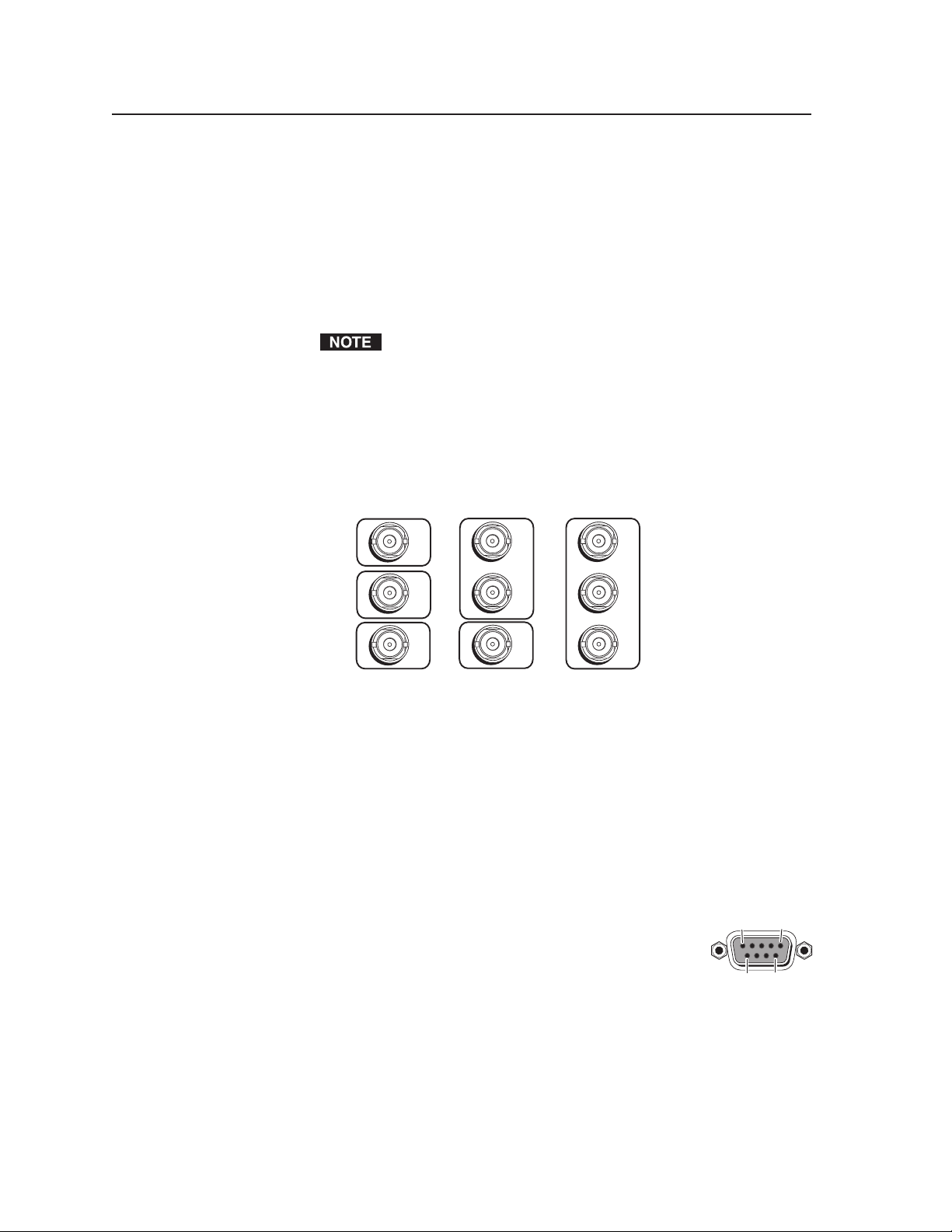
Installation, cont’d
VID
Y
VID
B-Y
C
VID
R-Y
5
6
7
VID
Y
VID
B-Y
C
VID
R-Y
5
6
7
S-video
and
Composite
Component
VID
Y
VID
B-Y
C
VID
R-Y
5
6
7
Composite
5
1
96
Virtual inputs (inputs 5 through 19) — Connect standard definition
b
component video, S-video, and/or composite video sources to these BNC
connectors. The 15 connectors for the virtual inputs are arranged in columns
of three BNCs.
In each column, you can connect inputs as follows (see the illustration below):
Up to three composite video inputs (can be plugged into any •
connector[s] in the column)
One S-video input and, optionally, one composite video input•
The S-video must always be connected to the top two BNC
connectors. The Y connector must be on top, the C connector in the
middle). If desired, a composite video source can be connected to the
bottom BNC connector.
One interlaced component video source (must be connected to all •
three BNC connectors in the column).
PRELIMINARY
Virtual input connector configuration examples
You can configure these virtual inputs for the desired signal types using
the Windows-based control software (see the control software help le), SIS
commands (see chapter 4, “Software Conguration and Control”), or the Web
pages (see chapter 5, “HTML Conguration and Control”). They cannot be
configured via the front panel.
N
When you configure a virtual input as S-video (using two input connectors)
or component video (using three input connectors), pressing any one of its
equivalent buttons selects the input. For example, if you plug an S-video source
into input connectors 8 and 9, pressing either the 8 or the 9 input button selects
that input.
RS-232/422 connector — Plug a computer or other RS-232 or
c
RS-422 host device into this connector. Wire the connector
as shown on the next page. See chapter 4, “Software
Conguration and Control,” for more information on
controlling the MGP 464 remotely.
2-6
MGP 464 • Installation
Page 21
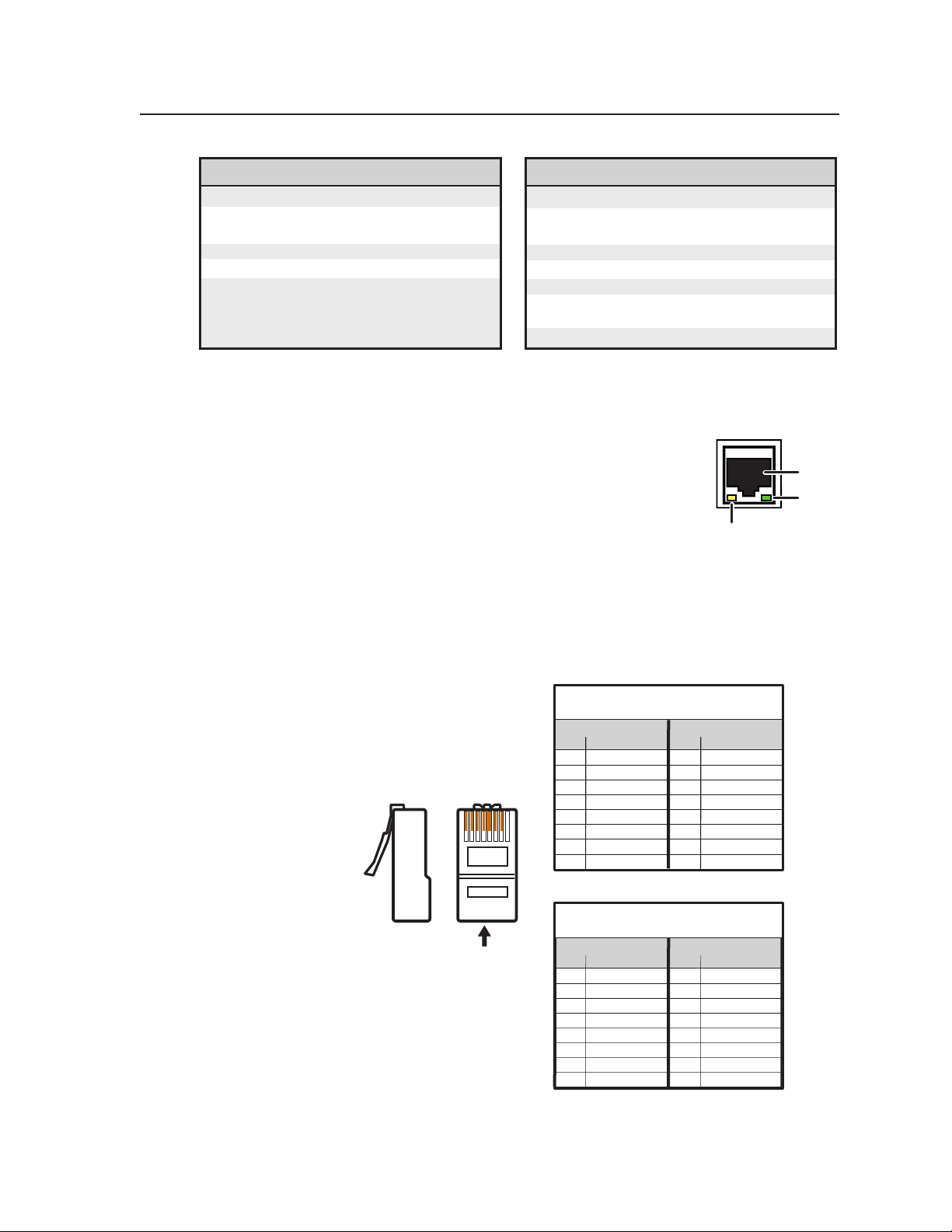
Pin RS-232 function Description
1 – No connection
2 Tx Transmit data
3 Rx Receive data
4 – No connection
5 Gnd Signal ground
6 – No connection
7 – No connection
8 – No connection
9 – No connection
Pin RS-422 function Description
1 – No connection
2 Tx- Transmit ground
3 Rx- Receive ground
4 – No connection
5 Gnd Signal ground
6 – No connection
7 Rx+ Receive data
8 Tx+ Transmit data
9 – No connection
Straight-through Cable
(for connection to a switch, hub, or router)
End 1 End 2
Pin Wire Color Pin Wire Color
1 white-orange 1 white-orange
2 orange 2 orange
3 white-green 3 white-green
4 blue 4 blue
5 white-blue 5 white-blue
6 green 6 green
7 white-brown 7 white-brown
8 brown 8 brown
Crossover Cable
(for direct connection to a PC)
End 1 End 2
Pin Wire Color Pin Wire Color
1 white-orange 1 white-green
2 orange 2 green
3 white-green 3 white-orange
4 blue 4 blue
5 white-blue 5 white-blue
6 green 6 orange
7 white-brown 7 white-brown
8 brown 8 brown
RJ-45 connector
12345678
Insert
twisted
pair wires.
Pins:
Side View
LAN
RJ-45
Port
Link
LED
Activity
LED
N
The MGP 464 also has an RS-232-only Config port on a 2.5 mm TRS connector
on the front panel. For information on this port, see “Front Panel Features” in
chapter 3, “Operation.”
LAN connector — Plug an RJ-45 network cable into this
d
connector to connect the unit to a network (via a switch,
hub, or router) or to a single computer.
Activity LED — This yellow LED blinks to indicate
network activity.
Link LED — This green LED lights to indicate a good
network connection.
Use a straight-through cable to connect to a network, or a crossover cable to
connect directly to a computer.
• For 10BaseT (10 Mbps) networks, use a Cat 3 or better cable.
• For 100BaseT (max. 155 Mbps) networks, use a Cat 5 cable.
PRELIMINARY
MGP 464 • Installation
2-7
Page 22
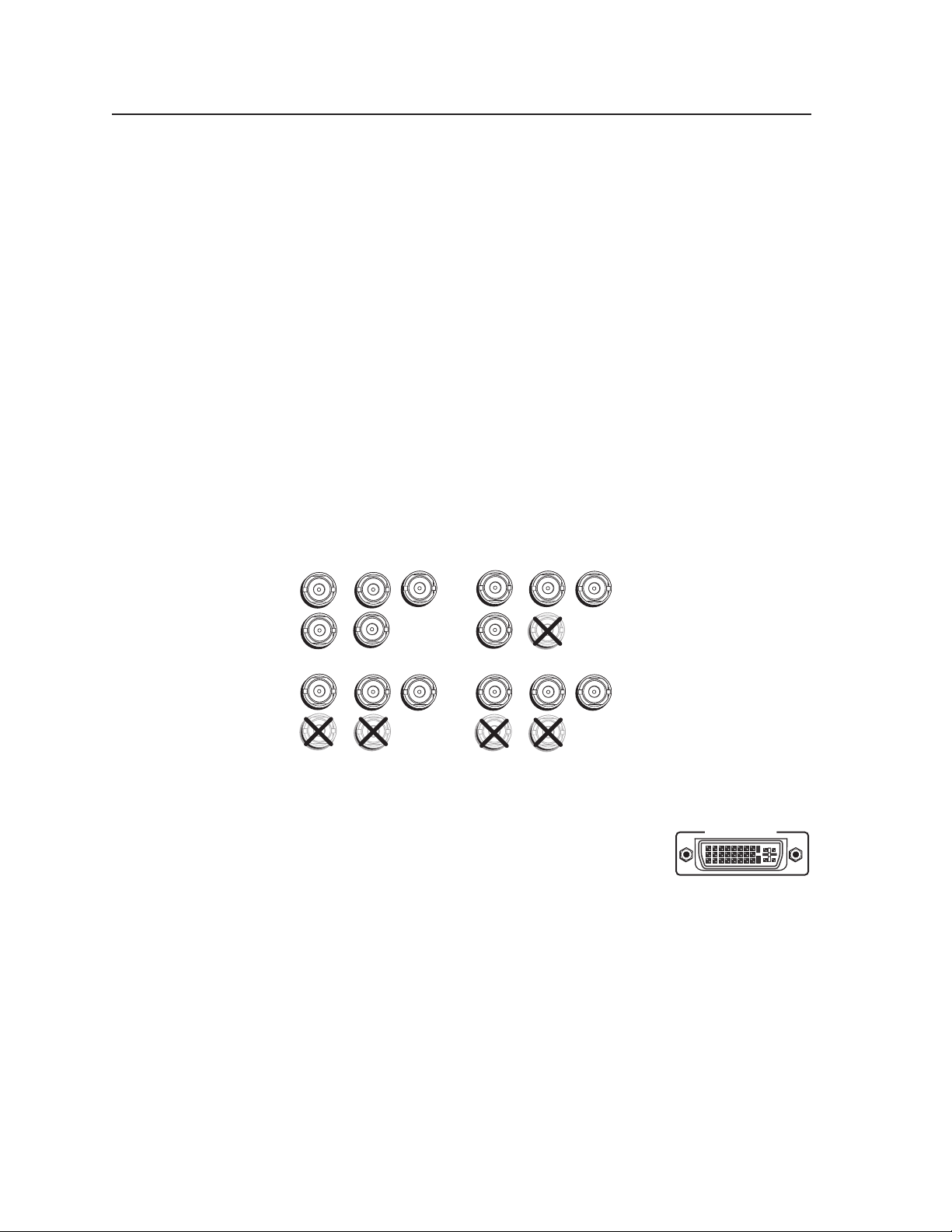
Installation, cont’d
R
/R-Y
G
/Y
B
/B-Y
H
/HV
V
R
/R-Y
G
/Y
B
/B-Y
H
/HV
V
R
/R-Y
G
/Y
B
/B-Y
H
/HV
V
R
/R-Y
G
/Y
B
/B-Y
H
/HV
V
RGBHV RGBS
RGsB HD YUV Component Video
DVI-D OUTPUT
You must also configure the LAN port before using it. You can do this by
using SIS commands (see “Command/response table for SIS commands” in
chapter 4, “Software Conguration and Control”) or by using the Comm./IP
Conguration menu on the front panel (see “Comm./IP Conguration menu”
in chapter 3, “Operation”).
LAN port defaults:
Reset button — Pressing this recessed button causes various IP functions and
e
Ethernet connection settings to be reset to the factory defaults.
Reset LED — This green LED, located to the upper-right of the reset button,
f
blinks a varying number of times to indicate which reset mode has been
entered. See “Resetting the unit” in chapter 3, “Operation,” for details.
BNC output connectors — Plug an output device into these ve BNC
g
connectors, as shown below.
MGP’s IP address: 192.168.254.254•
Gateway IP address: 0.0.0.0•
Subnet mask: 255.255.0.0•
DHCP: off•
PRELIMINARY
2-8
MGP 464 • Installation
Connecting to output BNC connectors
DVI output — Plug a DVI output device into this
h
DVI-I connector.
N
N
Analog RGB is not available on the DVI connector.
When two output devices are attached (one to each output connector), they both
display the same image.
DVI background input — Connect a DVI input source to this DVI-I connector
i
in order to display the DVI video source live as a background on your output
screen. The four MGP windows are displayed in front of this DVI image.
When a DVI background is used, the MGP output is locked to the input rate
of the DVI background. This input is not scaled.
N
This input connector can be used only to receive the background image. The
input is not scaled or processed. To process DVI input signals, you must use the
MGP 464 DI model.
Page 23
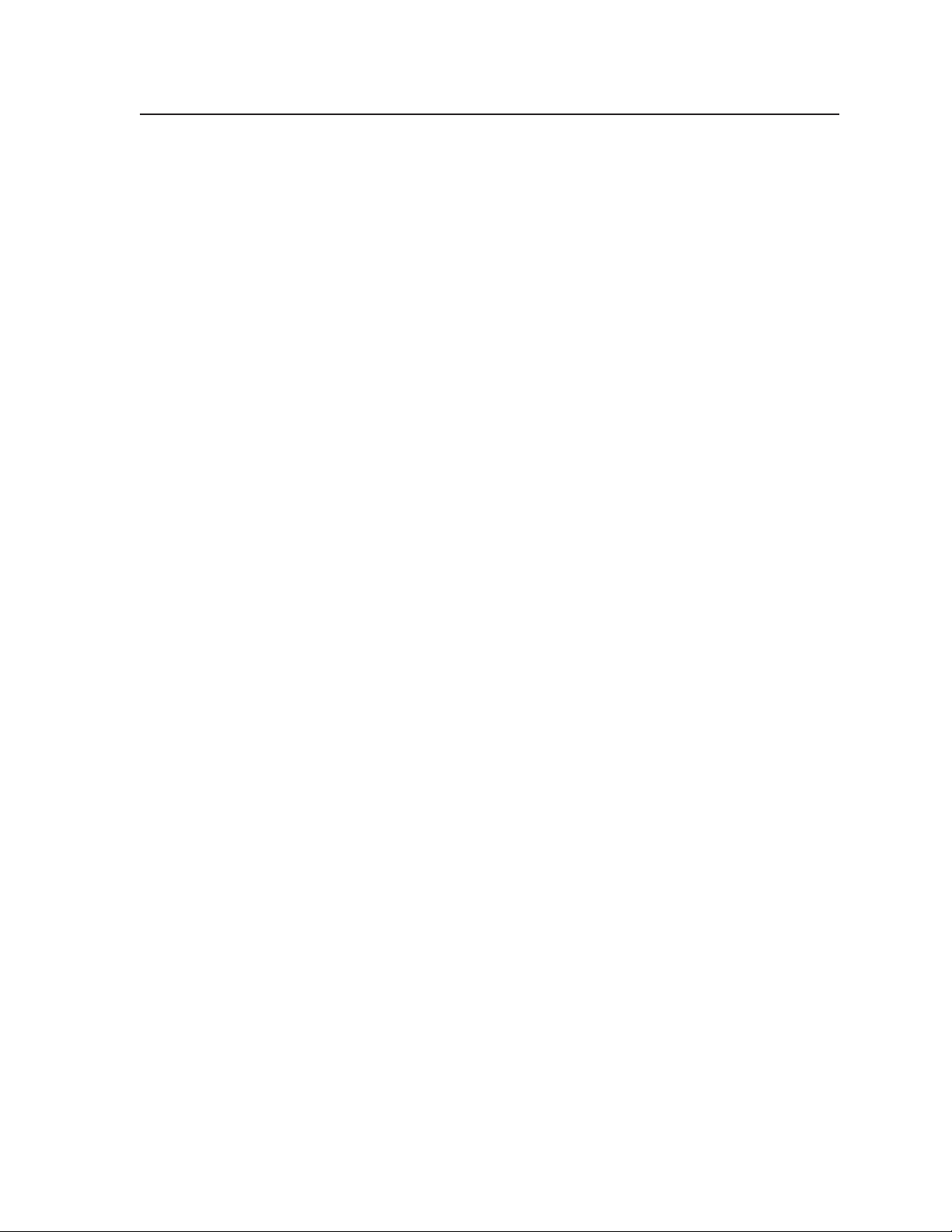
DVI inputs — Connect up to four (MGP 464 DI) or two (MGP 464 HD-SDI)
j
DVI input sources to these DVI input connectors, as an alternative to using
the fully-congurable BNC input connectors (a). These inputs are available
only on the MGP 464 DI and MGP 464 HD-SDI models, which have the DVI
card installed.
HD-SDI inputs — (MGP 464 HD-SDI only) Connect up to two HD-SDI inputs
k
to these HD-SDI input connectors.
AC power connector — Plug the power cord provided with the MGP 464 into
l
this connector to connect the MGP to a 100–250 VAC, 50/60 Hz power source.
PRELIMINARY
MGP 464 • Installation
2-9
Page 24
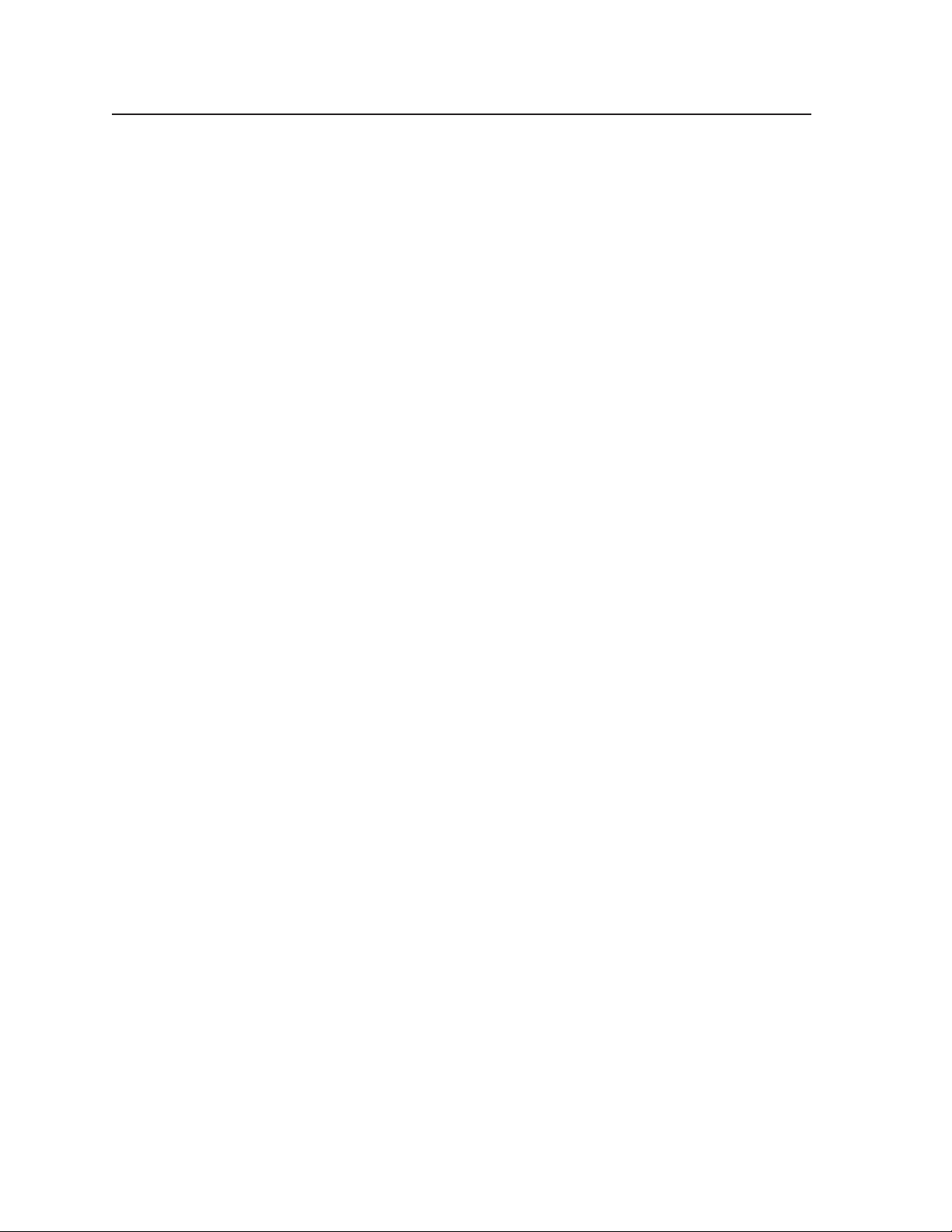
Installation, cont’d
PRELIMINARY
2-10
MGP 464 • Installation
Page 25
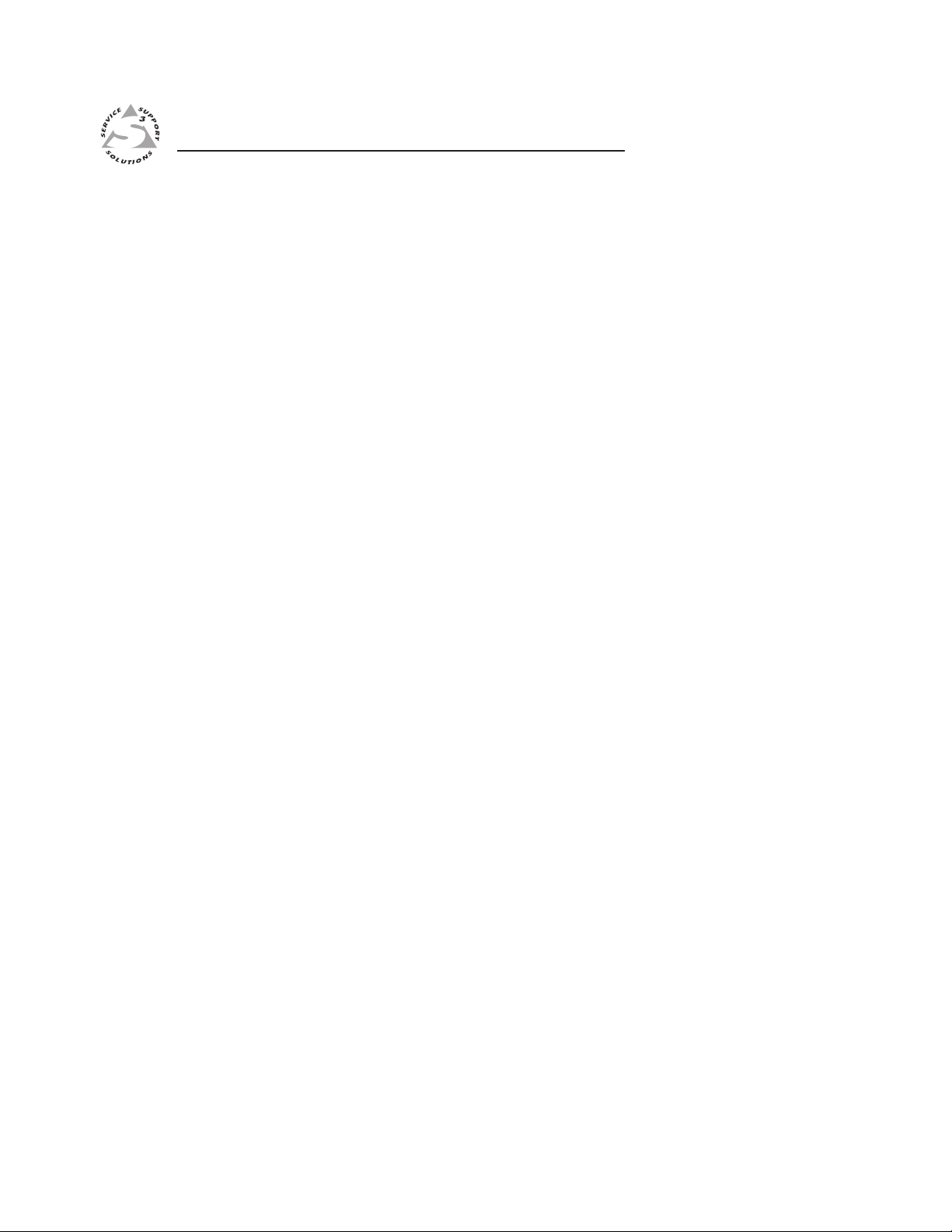
MGP 464 Multi-Graphic Processor
Chapter Three
3
Operation
Front Panel Features
Power-up and Default Cycle
Input Selection
Window Select Buttons
Menus, Configuration, and Adjustments
Picture Controls
PRELIMINARY
Auto Memories
Memory Presets
Additional Features
Page 26
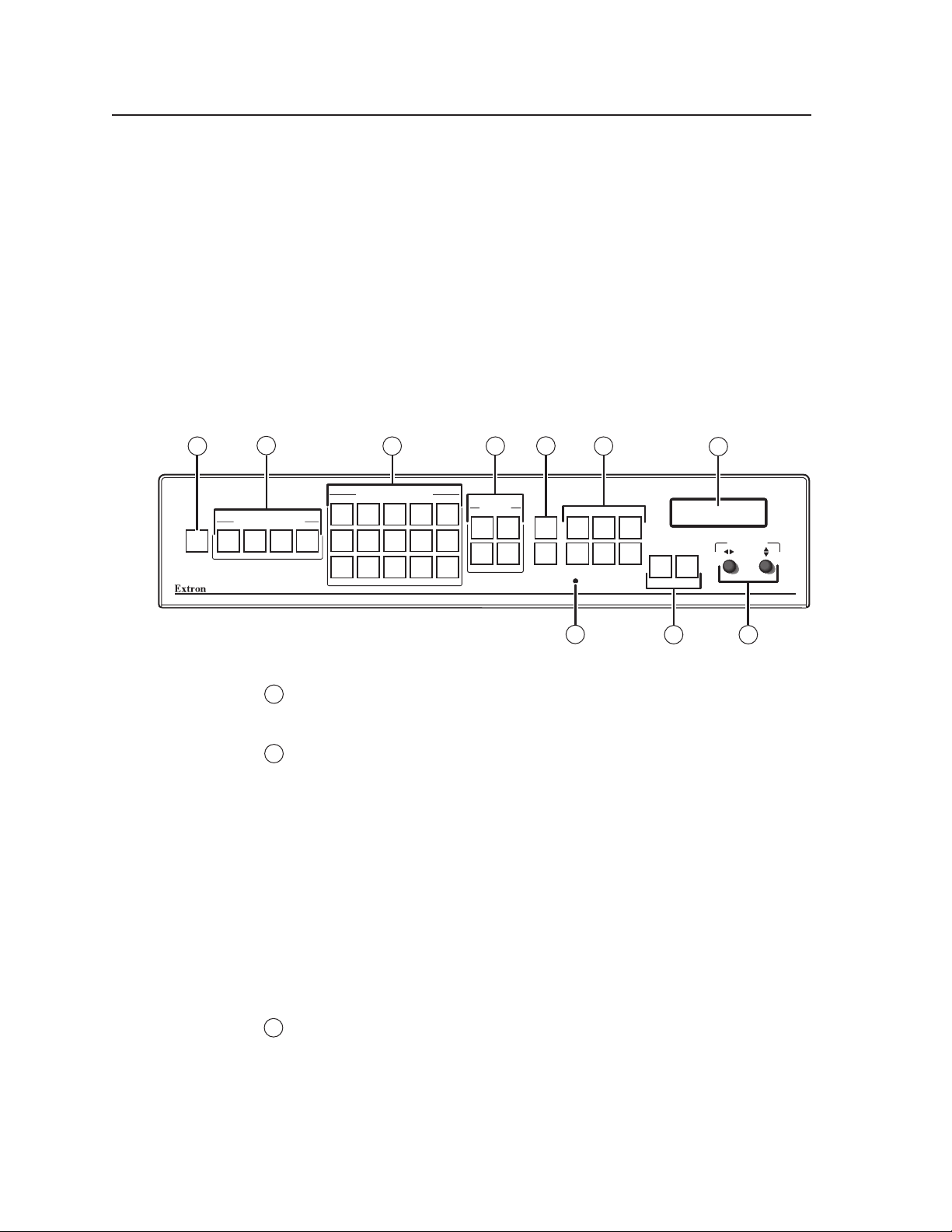
Operation
MGP 464
MULTI-GRAPHIC PROCESSOR
1 2
1 2
3 4
3 4
PRESET
RECALL
/SAVE
ENTER
FREEZE
WINDOW/
IMAGE
SIZE
WINDOW/
IMAGE
POSITION
CONFIG
BRIGHT/
CONT
COLOR/
TINT
DETAIL
WINDOW/
IMAGE
ZOOM
MENU NEXT
5 8 11 14 17
6 9 12 15 18
7 10 13 16 19
VIRTUAL VIDEO INPUTS
RGB / HD / VIDEO INPUTS
WINDOW
SELECT
ADJUST
2
3
4
5
6
7
89
10
1
1
2
3
You can set up and operate the MGP 464 by using:
• The front panel controls
• A computer, a touch screen panel, or any other device that can send and receive
serial communications through either serial port or through the LAN port.
Settings can be adjusted through the host computer using Extron’s Simple
Instruction Set (SIS™) or the Windows-based control software.
• A computer or other device using an Ethernet connection and IP protocol (Telnet
or a Web browser).
This chapter discusses the functions available through the front panel. For details
on setup and control via RS-232/RS-422, see chapter 4, “Software Conguration
and Control”; for Ethernet, see chapter 5, “HTML Conguration and Control.”
Front Panel Features
PRELIMINARY
3-2
MGP 464 front panel
MGP 464 • Operation
Freeze button — Press this button to freeze the image in the currently selected
window on the display. The image remains frozen until the Freeze button is
pressed again, or a different input is selected.
RGB/HD/Video Inputs selection buttons — Press these buttons to select fully
congurable inputs 1 through 4. On the MGP 464 DI, these buttons can also
select the four DVI inputs depending on the unit’s input conguration. On
the MGP 464 HD-SDI, input buttons 1 and 2 can select the HD-SDI inputs
and buttons 3 and 4 can select the DVI inputs. When one of these buttons is
pressed, its input signal switches to the window that is currently selected.
When an input is selected, pressing its button again mutes the input. The
input’s signal turns off and the window closes. The button flashes while the
input remains muted. To unmute the input, press its input button again.
When an input is muted or unmuted, the window in which it was displayed
opens or closes with the currently selected window transition effect. The
Window Conguration menu lets you select a transition effect (e.g., dissolve,
curtain, or square wipe) with which the window will open or close (the
default effect is cut). See “Window Conguration menu,” later in this chapter.
Virtual video input selection buttons — Press these buttons to select inputs
5 through 19. These inputs can be congured to accept standard denition
component video, S-video, or composite video signals only.
These inputs are referred to as “virtual” inputs because they can be congured
as a variety of combinations of component, S-video, and composite video
through SIS commands, the Windows-based control software, or the MGP 464
Web pages. They cannot be congured via the front panel.
Page 27
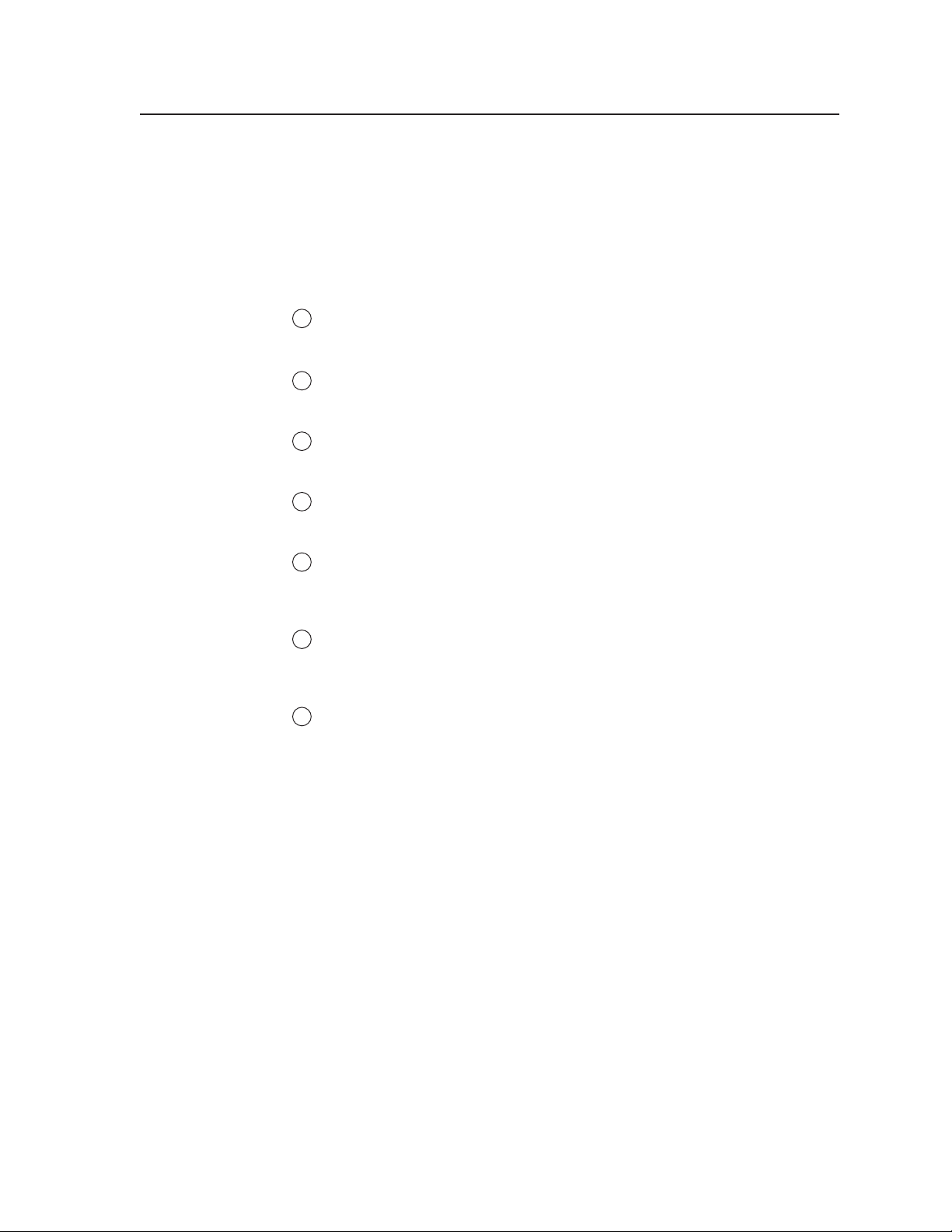
4
5
6
7
8
9
10
The virtual input buttons are arranged in five columns of three buttons each,
reflecting the arrangement of the virtual input connectors on the rear panel.
Like the buttons for the four fully configurable inputs, the virtual input
buttons light when pressed. When you press an input button connected to
a component video source, all three buttons in its column light. If you press
a button connected to an S-video source, the top two buttons in the column
light. When a composite video source is selected, only one button lights.
Window Select buttons — Press these buttons to select, activate, or adjust
one of the four windows. While a window is selected, all picture controls are
associated with it.
Window Preset buttons — Press the Preset Recall/Save and Enter buttons to
save or recall window presets. See “Window Presets,” later in this chapter, for
more information.
Picture control buttons — Press these buttons to adjust image size, position,
brightness, contrast, color, tint, detail, and zoom. See “Picture Controls,” later
in this chapter, for further information.”
LCD screen — This screen displays messages, menu information, and your
selections. See “Menus, Conguration, and Adjustments,” later in this
chapter, for more information.
Adjust knobs — Turn these horizontal and vertical Adjust knobs to adjust
picture controls and to scroll through preset memory slots and submenu
options. See “Menus, Conguration, and Adjustments,” later in this chapter,
for more information.
Menu navigation buttons — Press Menu to access the MGP 464 menu system
and step through the menus. From each menu, press Next to step through
its submenus. See “Menus, Conguration, and Adjustments,” later in this
chapter, for more information.
Config port — This configuration port on a 2.5 mm TRS connector is an
alternative to the RS-232/422 port on the MGP rear panel; however, unlike the
rear panel port, it supports only RS-232. (For a description of the rear panel
RS-232/422 port, see “Rear Panel Features” in chapter 2, “Installation”).
Both of the MGP’s serial ports are used for system conguration and
control. Commands are received through these ports from the PC, using SIS
commands or the Windows-based control software. Both serial ports can be
active at the same time.
The protocol for this configuration port is as follows:
• 9600 baud
• 8 data bits
• 1 stop bit
• No parity
• Always RS-232
PRELIMINARY
An optional 2.5 mm TRS configuration cable (part #70-335-01) is available
from Extron and can be used to connect your computer to this port.
The diagram on the next page shows this cable’s configuration and pin
assignments.
MGP 464 • Operation
3-3
Page 28
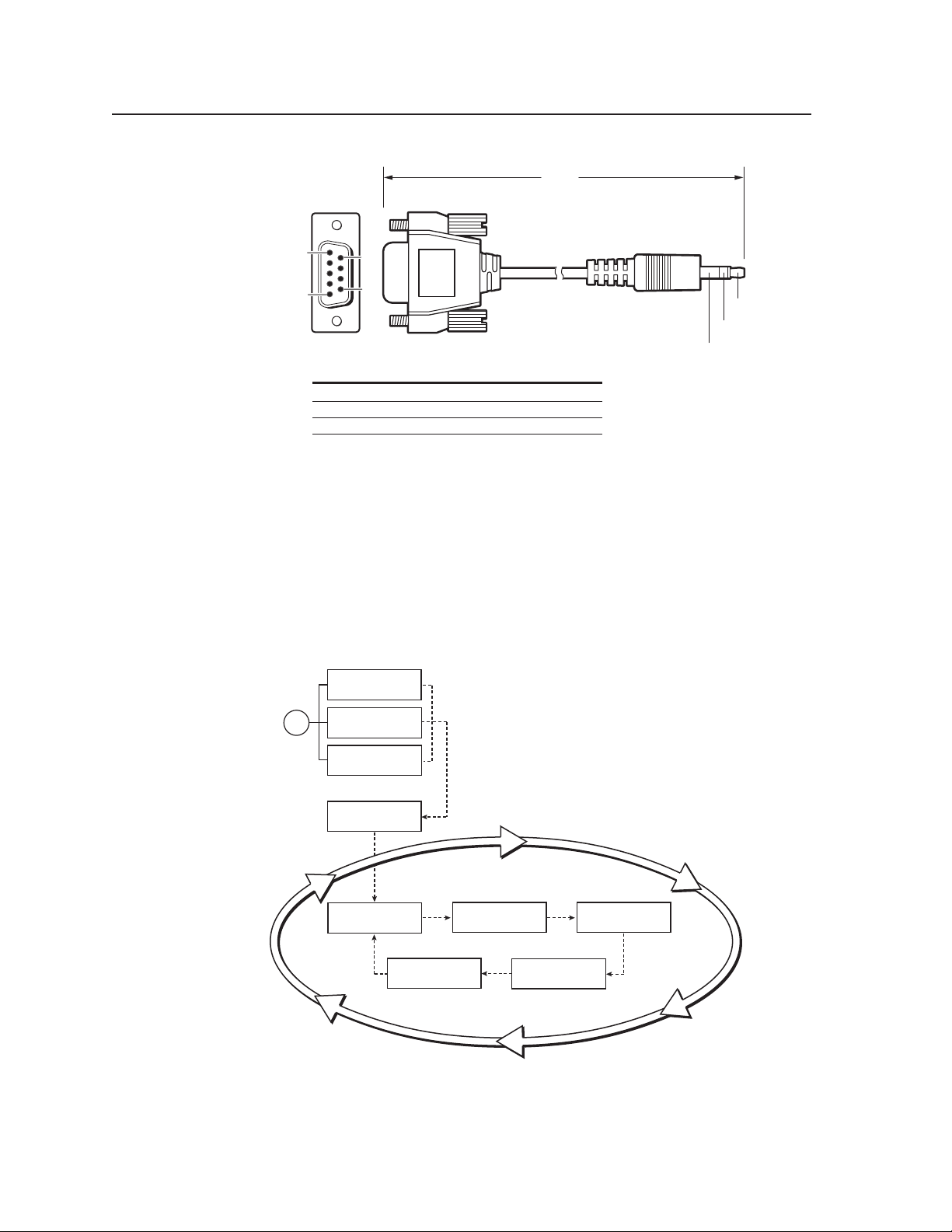
Operation, cont’d
6 feet
(1.8 m)
Part #70-335-01
9DBF-2.5mm TRS cable_031504.eps
5
1
9
6
Sleeve (Gnd)
Ring
Tip
9-pin D Connection TRS Plug
Pin 2 Computer's RX line Tip
Pin 3 Computer's TX line Ring
Pin 5 Computer's signal ground Sleeve
Default Cycle
Multi-Graphic
Processor
2 sec.
Window 1 DVI
000.0 kHz 000.0 Hz
Window 2 RGB
000.0 kHz 000.0 Hz
2 sec.
Output Rate
1280 x 1024 @ 60 Hz
2 sec.
Extron
MGP 464 HD-SDI Vx.xx
Power
on
Extron
MGP 464 DI Vx.xx
2 sec.
Window 3 RGB
000.0 kHz 000.0 Hz
2 sec.
Window 4 RGB
Freeze Enabled
2 sec.
2 sec.
Extron
MGP 464 Vx.xx
Optional 2.5 mm connector cable for the front panel Config port
See chapter 4, “Software Conguration and Control,” for details about using
the conguration software and the SIS commands to congure the MGP.
Power-up and Default Cycle
When you rst plug the MGP 464 into a power source, the LCD screen displays
a series of initial messages, followed by the default cycle of screens showing the
current input type for each window and the output resolution and refresh rate.
These messages continue to cycle on the LCD screen when the menu system is not
in use. The following flow diagram shows the order in which these screens appear.
PRELIMINARY
3-4
MGP 464 • Operation
Default cycle example
N
From any menu or submenu, the MGP 464 saves all adjustment settings and
times out to the default screens after 20 seconds of inactivity.
Page 29
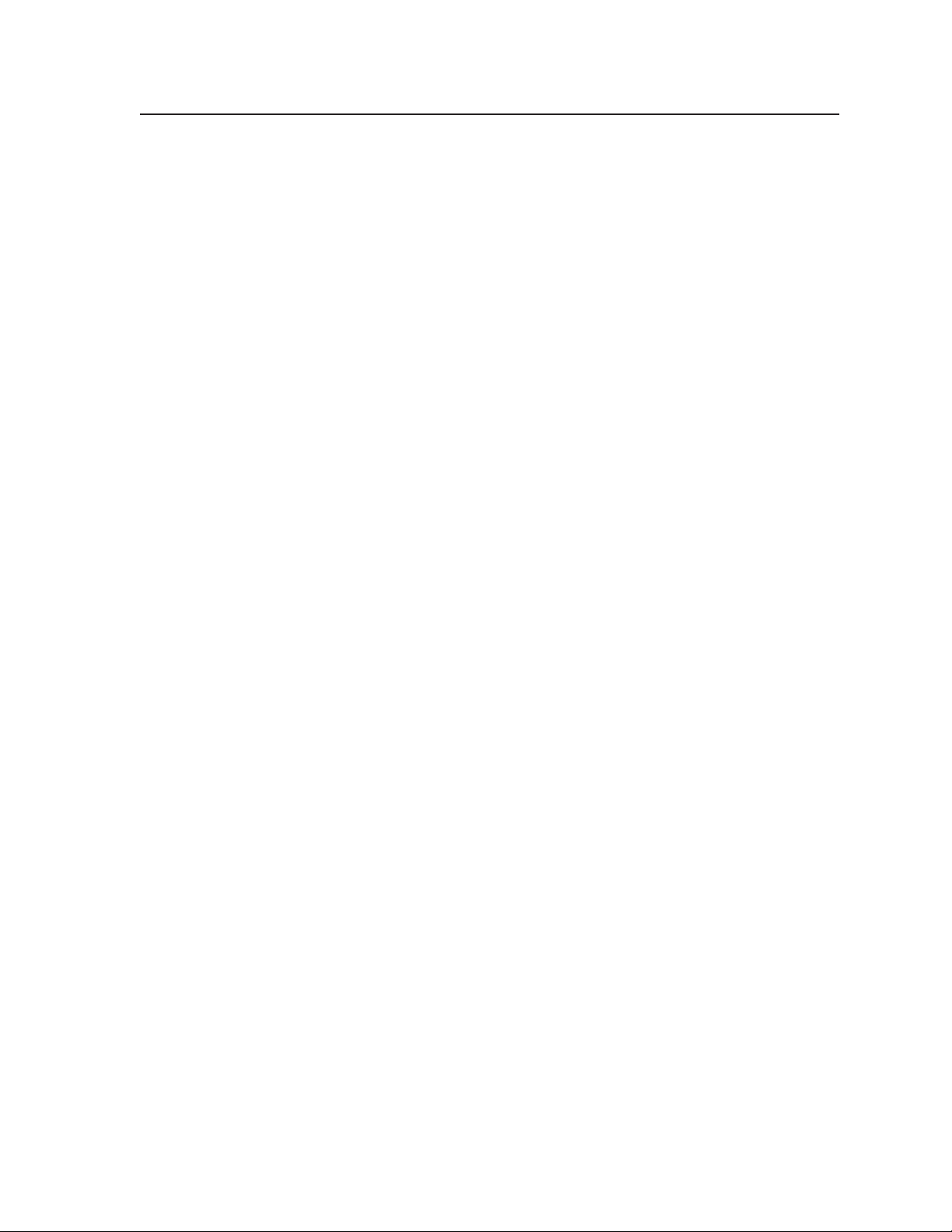
Window Select Buttons
The MGP 464 front panel contains four Window Select buttons. Use these buttons
in conjunction with the Input buttons to specify which window displays an input,
or use them with the picture control buttons to specify which window/image will
be adjusted.
When you select a picture control, the window whose button was previously
selected is affected. (See “Picture Controls,” later in this chapter, for information on
the available controls.)
To select a window, press its Window Select button, which lights. To deselect a
window, press another Window Select button.
Input Selection
The MGP 464 front panel contains a set of four input buttons that enable you to
select RGB, HD, and/or video (component, S-video, or composite) inputs for
windows 1 through 4. It also contains 15 virtual input buttons that enable you to
select only video inputs.
Selecting an input
Before you can select an input, you must rst select a window, as follows:
1. Press the Window Select button for the window in which you want the input
to be displayed.
2. Press the button with the number of the input you want to display.
For example: If you have a computer connected to input 1 and you want to display
the computer’s output in window 4, press Window Select button 4, then press Input
button 1.
Muting an input
To mute the currently selected input (turn off its signal and close the window on the
display), press its Input button again. The button’s backlight blinks continuously,
which indicates that the input is muted.
When an input is muted or unmuted, the currently selected transition effect (cut,
wipe, or dissolve), if any, is used to close or open the window on the output display.
See “Window effects submenu” in the “Window Conguration menu” section, later
in this chapter, for information on transition effects.
To unmute the input, press its button again. The button’s backlight stops flashing
and returns to a steady light.
PRELIMINARY
MGP 464 • Operation
3-5
Page 30
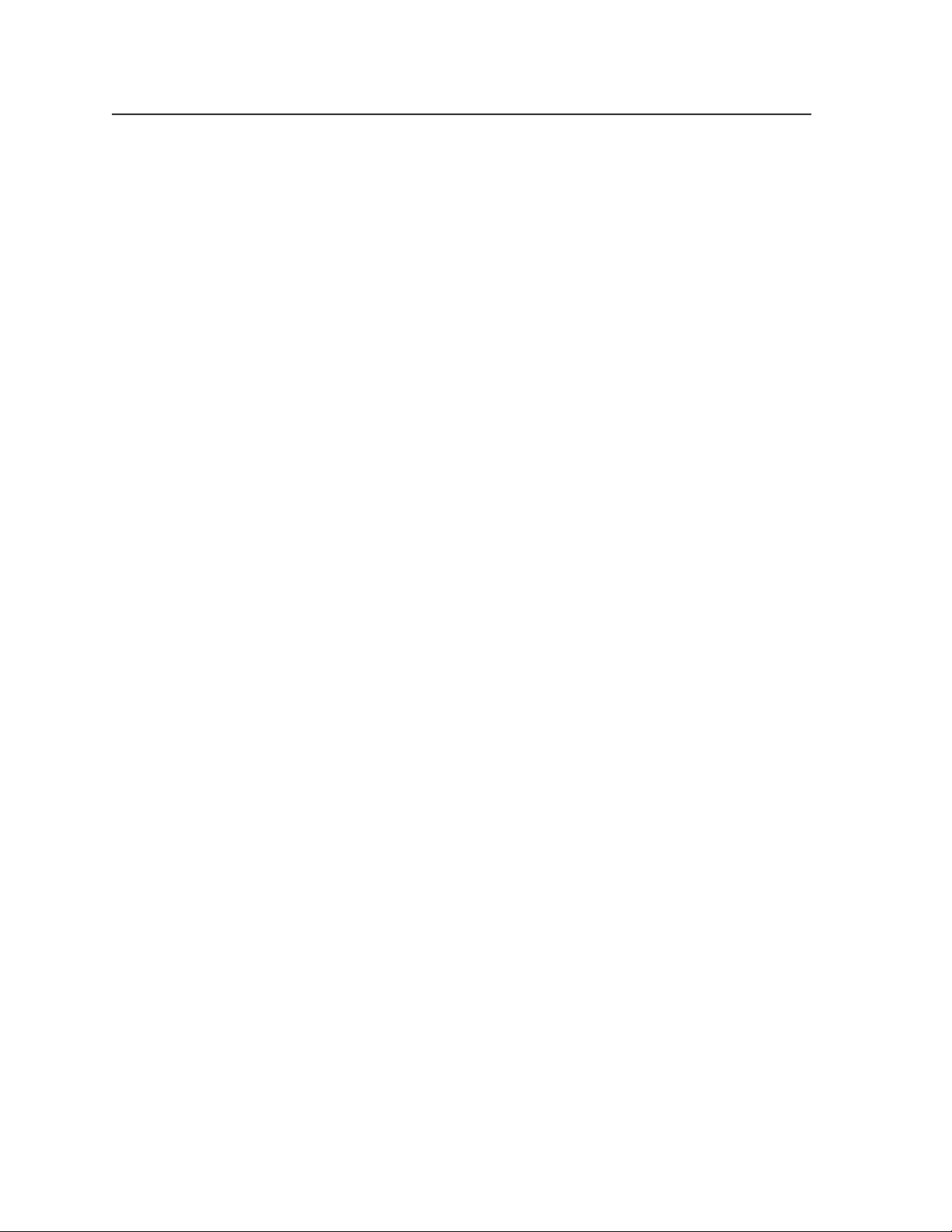
Operation, cont’d
Menus, Conguration, and Adjustments
The MGP 464’s menus enable you to congure the processor. The menu navigation
buttons (Menu and Next) are located to the lower left of the LCD screen. Press
these buttons to cycle through the available menu and submenu options.
Menu system overview
The MGP 464’s menu system consists of a main menu with nine options (menus).
Each of these nine menus has a set of submenus, which enable you to make desired
adjustments. (See the diagram on page 3-7.)
Using the menus
To use the menus to configure the system,
PRELIMINARY
N
1. Main menu — To access the Main menu, press the Menu (left) button, located
2. Main menu options (menus) — By repeatedly pressing the Menu button, you
3. Submenu options — When the Main menu item that you want to congure is
4. Adjustments — The third level of menu selections consists of sub-menu
5. Implementation — To save and implement the adjustments you have
Your adjustments remain in effect until you change them or reset the unit to factory
defaults (see “Resetting,” later in this chapter).
If you do not press a button or turn a knob for 20 seconds, the MGP 464 saves
any settings you have made and the LCD screen reverts to the default cycle.
below and to the left of the LCD screen. The first Main menu option (Auto
Image) is displayed on the screen.
cycle through the Main menu options. Press the Menu button repeatedly until
the desired menu is displayed.
displayed on the LCD screen, press the Next button (at the right of the Menu
button) to cycle through the displayed menu’s submenu options.
options that are selected by turning the horizontal ([) and vertical ({)
Adjust knobs. When you have displayed the submenu option that you want
to configure, turn the knobs clockwise or counterclockwise to display the
parameters available for the selected option.
selected, do one of the following:
• Press Next to display another submenu option to adjust.
• Press Menu repeatedly until the Exit menu screen appears, then press
Next.
• Do nothing more, and wait until the LCD screen returns to the default
cycle.
3-6
MGP 464 • Operation
Page 31

Power
on
Multi-Graphic
Processor
Input
Configuration
2 sec.
Menu
Menu
Output
Configuration
Menu
20 sec.
Window
Configuration
Menu
20 sec.
20 sec.
Default
Cycle
Extron
MGP 464 Vx.xx
2 sec.
Advanced
Configuration
20 sec.
Menu
Menu
Next
Exit Menu
Press Next
Menu
20 sec.
Comm. / IP
Configuration
Menu
20 sec.
Auto
Image
20 sec.
20 sec.
Background
Capture
Menu
PRELIMINARY
Main menu flow
MGP 464 • Operation
3-7
Page 32

Operation, cont’d
Auto
Image
Menu
Auto Image
<NA> W1 W2 W3 W4
Use either Adjust knob
to select a submenu option.
Next
Perform Auto Image
Select the window on which
to perform an Auto Image.
Select NA to exit the menu
without performing the
Auto Image adjustment.
Default
Cycle
Next
Auto Image menu
The Auto Image menu causes the MGP 464 to perform an automatic image
adjustment in the selected window. Auto Image measures where the active area
starts and stops, and adjusts input sampling accordingly, so that the image fills the
window.
When an input is connected, the processor measures the sync frequencies of
the incoming video source and sets the active image area, total image area, and
sampling frequency according to a table stored on the MGP. If an unknown input
is connected to the MGP, the processor measures and estimates the resolution of
the incoming video. If the processor’s estimate proves inaccurate, the Auto Image
function makes measurements to more accurately set up the input sampling.
PRELIMINARY
Auto Image menu flow
To perform an Auto Image adjustment,
1. Press the Menu button once to display the Auto Image menu.
2. Press the Next button once to display the available option.
3. Rotate the horizontal ([) or vertical ({) Adjust knob to select the window for
which you want to perform Auto Image.
4. Press Next again to perform the Auto Image.
5. If desired, repeat steps 3 and 4 for any other windows for which you want to
perform an automatic image adjustment.
6. When nished with Auto Image, do one of the following:
• Select NA and press Next.
• Press the Menu button.
• Do nothing and wait for the menu to time out.
3-8
MGP 464 • Operation
Page 33

Next
Next
Input #1
Film Mode ON
Next
Film Mode
Turn Film Mode on
or off (for lowresolution devices).
Input
• Input #1
• Input #2
• Input #3
• Input #4
Input #1
RGB
Input video type
Select a signal format:
• RGB
• YUV-HD
• RGBcvS
• YUVi
• S-video
• Composite
• DVI (MGP 464 DI and
MGP 464 HD-SDI only)
• HD-SDI (MGP 464 HD-SDI only)
Input
• Input #1
• Input #2
• Input #3
• Input #4
Next
Input #1
Vert Start 0128
Next
Input
• Input #1
• Input #2
• Input #3
• Input #4
Vertical Start
Select a vertical
start line position
for the top edge of
the active video.
Input #1
Horz Start 0128
Input
• Input #1
• Input #2
• Input #3
• Input #4
Horizontal Start
Select a horizontal
start pixel position
for the left edge of
the active video.
Input
• Input #1
• Input #2
• Input #3
• Input #4
Input #1
PxPhs Win#1 16
Input
• Input #1
• Input #2
• Input #3
• Input #4
Pixel Phase 1
Adjust the pixel
sampling point
for window 1 for
each input.
Input #1
Total Pxl 1688
Input
• Input #1
• Input #2
• Input #3
• Input #4
Total Pixels
Specify the width in
pixels of the total
image area to be
sampled.
Next
Next
Input #1
Active Pxl 1280
Input
• Input #1
• Input #2
• Input #3
• Input #4
Active Pixels
Specify the width
in pixels of the
active image area
to be sampled.
Next
Input #1
Active Lns 1024
Input
• Input #1
• Input #2
• Input #3
• Input #4
Active Lines
Specify the height
in lines of the
active image area
to be sampled.
Next
Next
Input #1
PxPhs Win#2 16
Input
• Input #1
• Input #2
• Input #3
• Input #4
Pixel Phase 2
Adjust the pixel
sampling point
for window 2 for
each input.
Input
Configuration
Menu
Auto
Image
Input #1
PxPhs Win#3 16
Input
• Input #1
• Input #2
• Input #3
• Input #4
Pixel Phase 3
Adjust the pixel
sampling point for
window 3 for each
input.
Input #1
PxPhs Win#4 16
Input
• Input #1
• Input #2
• Input #3
• Input #4
Pixel Phase 4
Adjust the pixel
sampling point for
window 4 for each
input.
Next
Next
Input Conguration menu
The Input Configuration menu allows you to select a video signal type for each
of the four fully configurable inputs. All of these inputs can accept the following
video signals: RGB, YUV-HD, YUVi, RGBcvS, S-video, composite video, DVI
(MGP 464 DI and MGP 464 HD-SDI only), and HD-SDI (MGP 464 HD-SDI only);
RGB is the default. You can also select the horizontal and vertical start positions,
pixel sampling phase for the four windows (except for YUVi, S-video, and
composite video inputs), total pixels, active pixels, and active lines for each input.
Rotate the horizontal Adjust ([) knob to cycle through the four inputs, and the
vertical Adjust knob ({) to adjust the setting.
N
The 15 virtual inputs (numbered 5 through 19) cannot be configured from the
front panel; you must use SIS commands, the Windows-based control software,
or the MGP 464 Web pages.
PRELIMINARY
Input Configuration menu flow
MGP 464 • Operation
3-9
Page 34

Operation, cont’d
Input conguration submenu adjustments
The table below shows how to make the selections and adjustments that are
accessed through the Input Configuration submenus.
Input Conguration submenu Horizontal Knob Adjustment Vertical Knob Adjustment
PRELIMINARY
Video type
The following video signal types are
accepted:
RGB S-video
YUV-HD Composite video
YUVi DVI (MGP 464 DI and
MGP 464 HD-SDI only)
RGBcvS HD-SDI
(MGP 464 HD-SDI only)
Film mode
For low resolution inputs. The video
signal type for the input you are
conguring must be set to YUVi,
composite video, or S-video in order
to place the input in film mode.
Vertical start position
The distance in pixels from the
top edge of the input’s total video
display area to the top edge of its
active area
Horizontal start position
The distance in pixels from the
left edge of the input’s total video
display area to the left edge of its
active area
Select input #1, 2, 3, or 4. Select the desired video format
for the displayed input.
Default: RGB
Select input #1, 2, 3, or 4.
Shows the current film mode
status for the displayed input:
On, Off, or na (not
applicable).
Select input #1, 2, 3, or 4.
Shows the current vertical
start point for the displayed
input.
Select input #1, 2, 3, or 4.
Shows the current horizontal
start point for the displayed
input.
Select On or Off to turn 3:2 or 2:2
pulldown (film mode) on and off
for the selected input.
Increase or decrease the distance
in pixels from the top edge of
the video display’s total area to
the top edge of its active area.
Default is 128.
Increase or decrease the distance
in pixels from the left edge of
the video display’s total area to
the left edge of its active area.
Default is 128.
Pixel phase 1
The point at which pixels are
sampled for window 1. (The values
cannot be changed when the input
is DVI, YUVi, S-video, or composite
video.)
Pixel phase 2
The point at which pixels are
sampled for window 2. (The values
cannot be changed when the input
is DVI, YUVi, S-video, or composite
video.)
3-10
MGP 464 • Operation
Select input #1, 2, 3, or 4 for
window 1.
Select input #1, 2, 3, or 4 for
window 2.
Increase or decrease the
displayed value to move the pixel
sampling point for window 1 to
an optimal sampling point that
ensures output clarity. The range
of settings is 0-31; default is 16.
Increase or decrease the
displayed value to move the pixel
sampling point for window 2 to
an optimal sampling point that
ensures output clarity. The range
of settings is 0-31; default is 16.
Page 35

Output
Configuration
Next
Resol 1024 x 768
Refresh @60 Hz
Output Type
RGBHV
Sync Polarity
H – V –
Next
Next Next
Input
Configuration
Menu
Resolution Refresh rate
See the table on the next page for
available combinations of
resolutions and refresh rates.
Default: 1024 x 768 @60 Hz
Video signal types
• RGBHV (default)
• RGBS
• RGsB
• YUV Bi-Lvl (Current NTSC standard)
• YUV Tr iLvl (Current HDTV standard)
Polarity combinations
• H
– V – (default)
• H
– V +
• H + V
–
• H + V +
• na*
*Appears when YUV bi-level or tri-level is selected.
Input Conguration submenu Horizontal Knob Adjustment Vertical Knob Adjustment
Pixel phase 3
The point at which pixels are
sampled for window 3. (The values
cannot be changed for DVI, YUVi,
S-video, or composite video inputs.)
Pixel phase 4
The point at which pixels are
sampled for window 4. (The values
cannot be changed for DVI, YUVi,
S-video, or composite video inputs.)
Total pixels
The width in pixels of the total video
display area. (The values cannot be
changed for DVI, YUVi, S-video, or
composite video inputs.)
Active pixels
The width in pixels of the active
video area
Active lines
The height in lines of the active
video area
Select input #1, 2, 3, or 4 for
window 3.
Increase or decrease the
displayed value to move the pixel
sampling point for window 3 to
an optimal sampling point that
ensures output clarity. The range
of settings is 0-31; default is 16.
Select input #1, 2, 3, or 4 for
window 4.
Increase or decrease the
displayed value to move the pixel
sampling point for window 4 to
an optimal sampling point that
ensures output clarity. The range
of settings is 0-31; default is 16.
Select input #1, 2, 3, or 4. Increase or decrease the width
in pixels of the total video
display area of the selected
input. Default is marked with an
asterisk (*).
Select input #1, 2, 3, or 4. Increase or decrease the width
in pixels of the active video area
of the selected input. Default is
marked with an asterisk (*).
Select input #1, 2, 3, or 4. Increase or decrease the height
in lines of the active video area
of the selected input. Default is
marked with an asterisk (*).
Output Conguration menu
The Output Configuration menu allows you to set output resolution, refresh rate,
output signal type, and sync polarity. The following flow diagram shows the
Output Configuration submenus and the adjustments that can be made from them.
Output Configuration menu flow
N
The menus time out and the default cycle displays after 20 seconds of inactivity;
however, any selections you made with the Adjust knobs are saved and remain in
effect.
MGP 464 • Operation
3-11
PRELIMINARY
Page 36

Operation, cont’d
Resolution and Refresh Rate submenu
While this submenu is displayed, rotate the horizontal Adjust ([) knob to select
one of the available resolutions, or rotate the vertical Adjust ({) knob to select one
of the available refresh rates. The resolutions and refresh rates are listed in the
following table.
PRELIMINARY
Resolution
640 x 480 X X X X X X
800 x 600 X X X X X X
852 x 480 X X X X X
1024 x 768 X X X X
1024 x 852 X X X X
1024 x 1024 X X X
1280 x 768 X X
1280 x 1024 X X
1360 x 765 X X
1365 x 768 X X
1366 x 768 X X
1365 x 1024 X X
1400 x 1050 X X
1600 x 1200 X X
480p X
576p X
720p X X
1080i X X
1080p X X
DVI BCKGD* RATE Resolution and clock of the incoming background input
50 Hz 60 Hz 72 Hz 96 Hz 100 Hz 120 Hz
Refresh Rates
3-12
* When DVI BCKGD is selected as the output resolution/rate, the MGP uses
the incoming DVI background input resolution and clock as the output rate.
The sync type and polarity options are available for the RGB output while the
background timings are used. If available, the output of the MGP is locked to
the DVI background rate until you select a different resolution or disconnect
the DVI background input.
By default, the resolution provided in the Extended Display Identication
Data (EDID) is the last selected factory rate. To manually set the resolution
information provided in the EDID data, see the Set EDID information SIS
command on page 4-9.
Output Type submenu
Rotate either the horizontal Adjust ([) or the vertical Adjust ({) knob to select
the output signal type required by the display device. Available signal types are
RGBHV, RGBS, YUV bi-level and YUV tri-level. The default is RGBHV.
MGP 464 • Operation
Page 37

Output
Configuration
Window
Configuration
Menu
Window Priority
F <1> 2 3 4 B
Next
Window 1 Border
None
Next
Window Effect
Cut
Next
Next
Rotate either Adjust knob
to adjust the submenus.
Effect duration (in seconds)
0.0 to 5.0 seconds
in 0.1 second increments
Default: 0.5 seconds
Window priority
Default: 1 2 3 4
Window 1 border color
• Off • Magenta
• Red (default) • Cyan
• Green • Yellow
• Blue • Black
• White
Window switching effect
• Cut (Default) • Soft Wipe Curtain Out
• Dissolve • Hard Wipe Up
• Soft Wipe Up • Hard Wipe Down
• Soft Wipe Down • Hard Wipe Right
• Soft Wipe Right • Hard Wipe Left
• Soft Wipe Left • Hard Wipe Center In
• Soft Wipe Center In • Hard Wipe Center Out
• Soft Wipe Center Out • Hard Wipe Square In
• Soft Wipe Square In • Hard Wipe Square Out
• Soft Wipe Square Out • Hard Wipe Curtain In
• Soft Wipe Curtain In • Hard Wipe Curtain Out
Next
Effect Duration
0.5 second(s)
Next
Window 2 Border
None
Window 2 border color
• Off • Magenta
• Red • Cyan
• Green (default) • Yellow
• Blue • Black
• White
Window 3 Border
None
Window 3 border color
• Off • Magenta
• Red • Cyan
• Green • Yellow
• Blue (default) • Yellow
• White
Window 4 Border
None
Window 4 border color
• Off • Magenta (default)
• Red • Cyan
• Green • Yellow
• Blue • Black
• White
Next
Next
Sync Polarity submenu
The display device may require a particular combination of horizontal (H) and
vertical (V) sync signal polarities. Rotate either the horizontal Adjust ([) or the
vertical Adjust ({) knob to select the sync polarity. The options are H-V-, H+V-,
H-V+, H+V+, or NA (appears when YUV Bi-lvl or YUV TriLvl is selected). The
default is H-V-.
Window Conguration menu
The Window Conguration menu allows you to set window front/back priority,
add colored borders to the windows, select which window transition effect to
use when muting (closing) and unmuting (displaying) a window, and specify the
duration of the selected effect.
Window Configuration menu flow
N
The menus time out and return to the default cycle after 20 seconds of inactivity;
however, any selections you made with the Adjust knobs are saved and remain in
effect.
Window Priority submenu
The Window Priority submenu allows you to set how the windows will overlap
one another or “stack” on the display. For example, the window with priority 1 is
displayed in front of all the other windows. If the top priority window is sized to
fill the screen, the other windows are not visible.
By default, the Window Priority submenu displays the numbers of the four
windows in order, from left to right, with window 1 having first priority. To change
a window’s priority,
1. Select a window by rotating the vertical Adjust ({) knob to move the angle
brackets on the LCD screen to the number of the window whose priority level
you want to change.
2. Rotate the horizontal Adjust ([) knob to move the bracketed window
number to the desired priority position. For example, if you want window 3
to display in front of all the other windows (priority 1), move <3> all the way
to the left, following the letter F on the LCD screen.
3. Repeat steps 1 and 2 as desired for each additional window whose priority
you want to change.
MGP 464 • Operation
PRELIMINARY
3-13
Page 38

Operation, cont’d
Dissolve
Dissolve
Window Border submenus
Use these submenus (one for each window) to select colored borders for the four
windows. Turn either Adjust knob to display the available options: Red, Green,
Blue, White, Magenta, Cyan, Yellow, and Black. You can also select Off, which
species no border. The defaults are Red for window 1, Green for window 2, Blue
for window 3, and Magenta for window 4.
Window Effect submenu
Use this submenu to select a transition effect for the MGP 464 to use when muting
and unmuting windows. To select a transition effect,
1. Press the Menu button repeatedly until Window Conguration is displayed
on the LCD screen.
2. Press the Next button repeatedly until Window Effect is displayed.
3. Rotate either the horizontal Adjust ([) or the vertical Adjust knob ({) to
select a transition effect.
Available effects
Cut — A cut instantly mutes or unmutes the window. The effect duration does not
apply.
Dissolve — A dissolve causes the window to fade in or out.
PRELIMINARY
Standard wipe — A standard wipe causes the new window to appear to unroll
over the other one. The new window can roll from the top, bottom, left, or
right.
A standard wipe can have a soft (fuzzy) or a hard (sharp) leading edge.
Center wipe — A center wipe causes the new window to appear to unroll over the
other one in one of two ways:
• In from the top and bottom edges to the center of the window
• Out from the center to the top and bottom edges of the window
A center wipe can have a soft (fuzzy) or a hard (sharp) leading edge.
3-14
MGP 464 • Operation
Page 39

Square wipe — A square wipe causes the new window to appear to unroll over the
other one in one of two ways:
• In from the top, bottom, right, and left edges to the center of the
window
• Out from the center to the four edges of the window
This effect creates a square shaped transition.
A square wipe can have a soft (fuzzy) or a hard (sharp) leading edge.
Curtain wipe — A curtain wipe causes the new window to appear to unroll over
the other one in one of two ways:
• In from the left and right edges to the center of the window
• Out from the center to the right and left edges of the window
A curtain wipe can have a soft (fuzzy) or a hard (sharp) leading edge.
Effect Duration submenu
Use this submenu to set the amount of time the MGP 464 takes to complete
a transition effect. Select from durations ranging from 0.0 to 5.0 seconds, in
0.1 second increments. (Duration is not available with the cut effect.)
To set an effect duration,
1. Press the Menu button repeatedly until Window Conguration is displayed
on the LCD screen.
2. Press the Next button until Effect Duration is displayed.
3. Rotate either the horizontal Adjust ([) or the vertical Adjust ({) knob to
select an effect duration.
PRELIMINARY
MGP 464 • Operation
3-15
Page 40

PRELIMINARY
Window
Configuration
Background
Capture
Menu
Save Bkgd to Mem
none
Recall Bkgd Mem
none
Save Bkgd to mem
Saving Busy!!!
Next
Use either Adjust knob
to adjust the submenus.
Next
Recalled
Recalling
[Detail] = Confirm
Next
Save current image
as a background
Select a name for the
background file being
saved: bkg01.bmp
through bkg16.bmp
Next
Recall a background
Image from memory
Select an image
file name to recall for
use as background.
Detail
If None is selected
Operation, cont’d
Background Capture menu
The Background Capture menu allows you to capture the image currently on the
output screen and save it as a bitmap (.bmp) le with one of 16 designated image
names. You can then recall the image and use it as a background.
Background Capture also can be done via the Windows-based control software (see
chapter 4, “Software Conguration and Control”) and the MGP 464 Web pages (see
chapter 5, “HTML Conguration and Control”).
Background Capture menu flow
Memory space for background les
The MGP 464 has 16 MB of user storage space that can be used for saved
backgrounds and uploaded user Web pages. The number of images that you can
save depends on the size (in kB) of the image bitmap le and the resolution. The
following table shows the number of images you can store based on resolution.
Resolution
Image Size (kB)
Total Images
640 x 480 800 x 600 1024 x 768 1280 x 1024 1400 x 1050 1600 x 1200 1080p
900.00 1406.25 2304.00 3804.00 4306.64 5625.00 6075.00
16 11 6 4 3 2 2
To calculate the size of a bitmap file for any image of any specified size, use this
formula:
file size (in kilobytes) = (horizontal x vertical x 3) + 54 (le header ID)
3-16
Saving a background to memory
To save the current image to memory for use as a background,
1. Press Menu repeatedly until the Background Capture screen is displayed.
2. Press Next repeatedly until the Save Background to Memory submenu screen
is displayed.
3. Rotate either Adjust knob to select a background file name (bkg01.bmp
through bkg16.bmp) with which to save the image.
N
If you do not want to save the image, select None on the LCD screen, then
MGP 464 • Operation
press Next. The Recall Background submenu screen is displayed.
You can save the background image only under one of the file names on this
menu (you cannot make up a different name for it). However, images loaded via
the Windows-based control software (IP Link File Manager) or via the MGP 464
Web pages may be given any desired file names. See chapter 4, “Software
Configuration and Control,” for information on using the Windows-based
software, and chapter 5, “HTML Configuration and Control,” for information
on using the Web pages.
Page 41

4. Press the Next button to save the image as a bitmap (.bmp) file. The LCD
screen displays the message “[Detail] = Conrm.”
N
C
5. Press the Detail button (the top button located at the immediate left of the
The LCD screen displays the message “Save Background to Mem. Saving
After 20 seconds, the MGP displays the default cycle, but the Menu and Next
N
6. If you want to recall a background file for the output display, press Next
The unit supports 24-bit bitmap files only. Their file names must have no more
than 16 characters, including the .bmp extension.
The image that you save overwrites any existing image file with the same
file name.
LCD screen).
Busy!!!” The time the MGP takes to save an image varies depending on
the image le size. For example, a 1024 by 768 pixel image takes about 150
seconds to save; a very large image combined with a high output resolution
could take as long as 5 minutes.
buttons continue to blink until the image capture is complete.
The unit continues to respond to commands while it is saving an image;
however, the response time is longer. It is not recommended that you attempt to
save or recall another background image during this process.
within 20 seconds.
Recalling a background from memory
To recall an image from memory for use as a background,
1. Press Menu repeatedly until the Background Capture screen is displayed.
2. Press Next repeatedly until the Recall Background from Memory submenu
screen is displayed.
3. Rotate either Adjust knob to select one of background image files to recall for
use as the output background.
To perform no action, press the Menu button.
4. Press the Next button to recall the image. The LCD screen displays the
message “Recalling” while the image is being recalled, then “Recalled” after
the recall is complete.
Comm./IP Conguration menu
Use the Comm./IP Conguration menu to view and edit the serial communication
port conguration and the MGP’s IP addresses. The Comm./IP Conguration
menu consists of two levels: view and edit.
Viewing serial port and IP settings
When you rst reach the Comm./IP Conguration menu, you are on view level;
that is, all the screens that you cycle through by pressing Next show the current
settings. You cannot make changes from them. To view the serial port and IP
settings,
1. Press Menu repeatedly until the Comm./IP Configuration menu is displayed.
2. Press Next repeatedly to cycle through the screens displaying the current
settings for the serial port, MAC address, DHCP mode, IP address, Gateway
address, and Subnet mask.
3. Press Menu to return to the Comm./IP Configuration screen.
PRELIMINARY
MGP 464 • Operation
3-17
Page 42

Operation, cont’d
Background Capture
Comm. / IP
Configuration
Menu
Serial Port
RS232 9600
Next
IP Address
010.013.005.130
Next
Set DHCP Mode
<Off>
Next
Rotate either Adjust knob
to adjust the submenus.
Press and
hold the
Enter button
for 2 seconds.
Next
DHCP Mode
Off
Next
Serial Config
<RS232> 9600
Next
Next
MAC Address
0005A600C1A5
Gateway Address
010.013.000.100
NEXT
Set Gateway Addr
<010>.013.000.100
Subnet Mask
255.255.000.000
Set IP Address
<010>.013.005.130
Next
Set Subnet Mask
<255>.255.000.000
Next
Next
Next
Menu
Menu
View level
Edit level
Advanced
Configuration
Making changes to the serial port and IP conguration
To make changes to the serial port conguration, IP address, DHCP mode, Gateway
address, and/or Subnet mask, you must access the edit level screens as follows:
1. With any Comm./IP Conguration menu view-level screen displayed,
press the Enter button and hold it until the Serial Cong screen appears
(approximately 2 seconds).
2. Press Next repeatedly to cycle through the edit level screens.
3. To enter or change information on each screen, rotate the horizontal Adjust
knob ([) to move the angle brackets to the desired setting. Rotate the
vertical Adjust knob ({) to adjust the setting.
4. When nished editing the settings for the selected item, either press Next to
go to the editing screen for the next item, or press Menu to exit serial/IP edit
mode and go to the next menu (Advanced Configuration).
Screens are provided for editing the following parameters:
• Serial Config: Configure the serial port by switching between RS-232 and
RS-422, and selecting the baud rate.
• Set DHCP Mode: Set DHCP to On or Off.
N
• Set IP Address: Set the IP address.
• Set Gateway Addr: Set the gateway address.
• Set Subnet Mask: Set the subnet mask.
N
DHCP must be off before you can edit the IP addresses.
You cannot edit the MAC address; there is no editing screen for it.
PRELIMINARY
3-18
Communication/IP Configuration menu flow
MGP 464 • Operation
Page 43

Advanced
Configuration
Next
Background Color
None
Comm. / IP
Configuration
Menu
Test Pattern
Off
Test pattern type
• Off (default)
• ColorBars
• X-Hatch
• 4 x 4 X-Hatch
• Grey Scale
• Ramp
• Alt. Pixels
• White Field
• Crop
• Side-By-Side*
• Quad Split
• PIP Images
• 1.78 Aspect*
• 1.85 Aspect*
• 2.35 Aspect*
Blue Mode
Off
* These test pattern types vary depending
on the selected output rate.
Rotate either Adjust knob
to adjust the submenus.
Next
Next
Next
Next
Internal Temp.
120.20F 49C
Factory Default
[DETAIL]
Unit Internal Temperature
Current internal temperature
expressed in degrees Fahrenheit
and Celsius (not adjustable).
Factory Default
Press the Detail button
to reset the unit to its
factory default settings.
When finished, the system
returns to the default cycle.
Detail
Factory Reset
Please Wait !!!
Blue Mode
• Off (default)
• On
Background color
• None (default) • Magenta
• Red • Cyan
• Green • Yellow
• Blue • Stored-Image
• White • DV I Backgnd
Next
Advanced Conguration menu
Use the Advanced Conguration menu to set the background color, turn blue
mode on and off, and select test patterns. You can also view the MGP’s internal
temperature and reset the system to its factory default settings.
Advanced Configuration menu flow
Background Color submenu
Rotate either Adjust knob to select a background color for the output screen.
Options are None, Red, Green, Blue, White, Magenta, Cyan, Yellow, Stored-Image,
and DVI Background.
• None, the default setting, produces a black background.
• Stored-Image is the saved background that was most recently recalled.
Select this option if you want to return to the recalled background after
having changed to a different background color.
• DVI Backgnd displays the unscaled image from the DVI Background input
The output rate remains set to the DVI Background rate until the rate is
Blue Mode submenu
Blue mode causes only sync and blue video signals to be passed to the display. This
can aid in the setup of the color and tint of video inputs on the MGP. While the
blue mode submenu is displayed, rotate either Adjust knob to turn blue mode on
and off.
as the background on the screen. When this option is selected, the MGP
changes the output rate to match that of the DVI Background source.
manually switched back to the factory default resolution. This provides clean
transitions between the DVI Background and stored images or background
colors.
MGP 464 • Operation
PRELIMINARY
3-19
Page 44

Operation, cont’d
4x34x3
16
x9
16x9
Colorbars (8) X-Hatch
(16x12)
4x4 X-Hatch Grey Scale
Ramp Alt. Pixels Crop
Side-By-Side
(4x3 crop)
1.78 Aspect 1.85 Aspect 2.35 Aspect
Side-By-Side
(16x9 crop)
MGP 464 Test Patterns
White Field
Quad Split
4x3
4x3
4x3
4x3
PIP Images
(4x3)
16x9
4x3
4x3
4x3
PIP Images
(16x9)
Test Pattern submenu
Several test patterns are available via this submenu to adjust the display device
for color, convergence, focus, resolution, contrast, grayscale, and aspect ratio. Use
either Adjust knob to select a test pattern. The available patterns are:
• Colorbars (8 color bars)
• X-Hatch (16 x 12 crosshatch)
• 4x4 X-Hatch (4 x 4 crosshatch)
• Grey Scale (grayscale)
• Ramp
• Alt. Pixels (alternating pixels)
• White Field
• Crop
• Side-By-Side (4 x 3 or 16 x 9 side by side crop)
• Quad Split (4 x 4 quad split crop)
• PIP Images (4 x 3 picture-in-picture images)
• 1.78 Aspect (lm aspect ratio 1.78)
• 1.85 Aspect (lm aspect ratio 1.85)
• 2.35 Aspect (lm aspect ratio 2.35)
The default setting is Off.
Some of the test patterns available from the submenu vary depending on the
selected output rate. For example, if a 4 x 3 output rate is selected, the 4 x 3 sideby-side crop and aspect ratio patterns appear. If a 16 x 9 output rate is selected, the
16 x 9 side-by-side crop and aspect ratio patterns appear.
PRELIMINARY
3-20
MGP 464 • Operation
Test patterns available for the MGP 464
Page 45

Internal Temperature screen
The Internal Temp submenu displays the unit’s current internal temperature. The
MGP 464 displays the temperature in degrees Fahrenheit and Celsius. This is an
information-only screen; no adjustments can be made on it.
Factory Default submenu
This submenu lets you reset the MGP 464 to the default settings with which it was
delivered from the factory. Press the Detail button to initiate the reset.
Adding and Conguring Window Text
You can add a text box or label, containing up to 16 characters, to each window.
You can also specify several parameters for the text label, including text size and
color, label background color, label border color, and the position of the text box on
the screen.
These window text specifications cannot be made from the front panel. You
can create and congure the label using the Windows-based control software
or SIS commands via the RS-232/422 rear panel port (see chapter 4, “Software
Conguration and Control”), or using the MGP 464 Web pages (see chapter 5,
“HTML Conguration and Control”).
Picture Controls
The MGP 464 has six picture control buttons located on the front panel to the left of
the menu button. You can use these buttons to adjust size, position, brightness and
contrast, color and tint, detail, and magnification (zoom). See the Picture Controls
table on the next page for an explanation of these buttons’ functions.
N
N
Picture controls are window-dependent. You set the values separately for each
window.
For Window/Image Size, Window/Image Position, and Window Image Zoom,
pressing the button repeatedly switches back and forth between window settings
and image settings.
Adjusting the picture controls
Make image adjustments to an input by using the picture control buttons on the
front panel. When you select one of these buttons, the button for the most recently
selected window lights, indicating that the window is being adjusted.
To adjust the picture controls,
1. Press the Window Select button to select the window you want to adjust.
2. Press the Input button for the input that you want to adjust, if it is not
currently selected.
3. Press the button for the desired picture control: Window/Image Size
(sizing), Bright/Cont (brightness and contrast), Detail (sharpness),
Window/Image Position (moving and centering), Color/Tint (color quality),
or Window/Image Zoom (magnication).
4. Rotate the horizontal Adjust ([) and/or vertical Adjust ({) knobs to select a
level from the available range.
5. Repeat steps 1 through 4 for each image adjustment to be made for the
selected input/window.
N
The LCD screen may display “NA” in place of a number if that adjustment does
not apply to the input’s video format.
PRELIMINARY
MGP 464 • Operation
3-21
Page 46

Operation, cont’d
Picture Controls table
The following table explains the functions of the Picture Control buttons and how
to make adjustments. (In the Display column, n stands for a single digit, 0 through
9.)
Button Display Function Range Adjust Knob
PRELIMINARY
Window/
Image Size
Bright/Cont
Detail
Window/
Image
Position
WINDOW_n SIZE:
H=nnnn V=nnnn
(Press button twice.)
IMAGE #nn SIZE:
H=nnnn V=nnnn
BRIT CONT
nnnn nnnn
DETAIL
nnnn
WINDOW_n CNTR:
H=±nnnn V=±nnnn
(Press button twice.)
IMAGE #nn START:
H=±nnnn V=±nnnn
Enlarge or shrink
window 1, 2, 3, or 4.
Enlarge or shrink
the image within the
window.
Brightness: Increase
or decrease intensity of
video light on screen.
Contrast: Increase or
decrease range of image
light and dark values.
Adjust image sharpness.
Position window 1, 2,
3, or 4 on the output
screen in relation to
center.
Position the image
within the window in
relation to the window
center.
Min: 1/16 of the
output rate
Max: Output rate
Min: 1/16 of the
output rate
Max: 2 times the
output rate
Brightness: 000-127
Default: 064
Contrast: 000-127
Default: 064
000 - 127
Default: 064
Default: 0000 ± the
output rate
Default: 0000 ± the
output rate
For H (width):
horizontal [
Adjust knob
For V (height):
vertical {
Adjust knob
Bright:
horizontal [
Adjust knob
Contrast:
vertical {
Adjust knob
Either
For H:
horizontal [
Adjust knob
For V:
vertical {
Adjust knob
Color/Tint
Window/
Image Zoom
3-22
MGP 464 • Operation
COLOR TINT
nnnn nnnn
WINDOW_n ZOOM:
H=nnnn V=nnnn
(Press button twice.)
IMAGE #nn ZOOM:
H=nnnn V=nnnn
Color: Adjust color
intensity. (At the lowest
adjustment, all colors
are shades of gray.)
Tint: Change the
appearance of colors.
Increase/decrease the
size of the selected
window while keeping
the aspect ratio
constant.
Increase/decrease the
size of the image in the
selected window while
keeping the aspect ratio
constant.
Color: 000 - 127
Default: 064
Tint: 000 - 127
Default: 064
Min: 1/16 of the
output rate
Max: Output rate
Min: 1/16 of the
output rate
Max: 2 times the
output rate
Color:
horizontal [
Adjust knob
Tint:
vertical {
Adjust knob
For H:
horizontal [
Adjust knob
For V:
vertical {
Adjust knob
Page 47

WINDOW PRESET
Save To #001
-----Input1-----
Auto Memories
Whenever changes are made to the settings described in the previous pages, the
MGP automatically saves the changes in memory. These settings are saved based
on the input frequency and are later recalled when the identical resolution is
applied to the configured input. These memory locations are separate from the
input presets.
The following settings are saved by the auto memory feature:
Pixel phase Percentage of window filled*
Total pixels Brightness
Active pixels Contrast
Active lines Color
Vertical start Tint
Horizontal start Detail
*Image size and position are saved as a percent of the window, so that the auto
memory can be used for any size window.
Memory Presets
A preset is a set of window or input parameters that you create and save as a file in
MGP memory. You can recall a saved preset and implement its settings at any time.
A preset enables you to save time by applying a group of settings to your MGP at
one time.
Window presets
The MGP 464 allows up to 128 window presets that save information for all the
windows. Use the Preset Save/Recall and Enter buttons on the front panel to save
and recall presets. Window presets can also be saved, recalled, and named using
the Windows-based control software or SIS commands via the RS-232/422 interface
or an Ethernet connection (see chapter 4, “Software Conguration and Control”),
or by accessing the product Web pages using an Ethernet connection (see chapter 5,
“HTML Conguration and Control”).
The following settings can be saved in a window preset:
Window border color Background setting
Window priority Window size/position
Window mute status Image size/position in the window
Label text color Brightness
Label text size Contrast
Label location Color
Label border color Tint
Label background color Detail
Saving a window preset
To save a window preset using the front panel buttons,
1. Set the parameters listed above as desired for windows 1, 2, 3, and 4.
2. Press and hold the Preset Recall/Save button for at least 2 seconds. The LCD
screen displays the following:
PRELIMINARY
3. Rotate either Adjust knob to select one of the 128 available window preset
locations in which to save the settings.
MGP 464 • Operation
3-23
Page 48

Operation, cont’d
WINDOW PRESET
Save To #001
WINDOW
PRESET
Saving To #001
WINDOW
#001 SAVED
PRESET
-----Input1-----
WINDOW PRESET
Save To #001
WINDOW
PRESET
Saving To #001
WINDOW
PRESET
Recall #001 woINP
WINDOW
PRESET
#001 RECALLED
WINDOW
#001 SAVED
PRESET
WINDOW
PRESET
Recall #001 wINP
-----Input1-----
WINDOW
PRESET
[ENTER] TO EXIT
WINDOW PRESET
Save To #001
WINDOW
PRESET
Saving To #001
WINDOW
PRESET
Recall #001 woINP
WINDOW
#001 SAVED
PRESET
-----Input1-----
WINDOW PRESET
Save To #001
WINDOW
PRESET
Saving To #001
WINDOW
PRESET
Recall #001 woINP
WINDOW
#001 SAVED
PRESET
WINDOW
PRESET
Recall #001 wINP
-----Input1-----
WINDOW PRESET
Save To #001
WINDOW
PRESET
Saving To #001
WINDOW
PRESET
Recall #001 woINP
WINDOW
PRESET
#001 RECALLED
WINDOW
#001 SAVED
PRESET
WINDOW
PRESET
Recall #001 wINP
-----Input1-----
4. Press the Enter button to save the current window setting in the preset
location that you selected. The LCD screen shows a message indicating that
the preset is being saved to the selected memory location, followed by a
message that the preset has been saved.
The following examples show a preset saved to memory location 1.
PRELIMINARY
If you want to exit this menu without saving any changes, repeatedly press
the Preset Recall/Save button until the following message appears on the
LCD screen, then press the Enter button to exit the Window Presets dialog.
Recalling a window preset
To recall a window preset using the front panel buttons,
1. Press and release the Preset Recall/Save button. The following message
appears on the LCD screen:
2. If you do not want to recall the input whose number was displayed when the
preset was saved, proceed to step 3.
If you want to recall the input with the preset, press the Preset Recall/Save
button again. The following message appears:
3-24
MGP 464 • Operation
If you select this option, the inputs change to display the sources that were
displayed at the time the preset was saved.
3. Use either Adjust knob to select a window preset number to recall.
4. Press the Enter button to recall the preset you selected. The LCD screen
shows a message indicating that the preset was recalled. The following
example shows a message indicating that preset 1 was recalled.
If you want to exit this menu without recalling a preset, repeatedly press the
Preset Recall/Save button until you see the “Window Preset [Enter] to Exit”
message. Press the Enter button to exit the Window Presets dialog.
Page 49

2 1
3 4
1
4
3
2
1
4
3
2
3
4
2
1
3 4
1
2
4
3 1
2
1
2
1
3 4 2
1
2
1
4
3
2
1
2
1 2
2
3 4
1
4
3
1 2
1
3 4 2
1
3 4 2
1
3 4 2
1
4
3
2
1
4
3
2
2 3 1
4 2
3 1 4
2 3 1 4
2 3 1 4
2
3
1
4
2
3
1
4
2
3 1 4
2
3 1 4
2
3 1 4
2
3 1 4
1 , 2 , 3 , 4
All Fullscreen
Preset #1
Preset #7
Preset #2 Preset #3 Preset #4 Preset #5 Preset #6
Preset #8 Preset #9 Preset #10Preset #11Preset #12
Preset #13Preset #14Preset #15Preset #16Preset #17Pre set #18
Preset #19Preset #20Preset #21Preset #22Preset #23Pre set #24
Preset #25Preset #26Preset #27Preset #28Preset #29Pre set #30
Default presets
The following figure shows the factory default preset window configurations.
These presets can be used for any output rate. If you overwrite them, you can
recover them by selecting Factory Defaults from the Advanced Configuration
menu. (See “Advanced Conguration menu,” earlier in this chapter.)
Input presets
Factory default preset configurations
The MGP 464 has 128 input preset slots, which can save signal type, input
configuration settings, picture control settings, and window text for any of the
inputs. These presets can be saved and recalled using the Windows-based control
software, SIS commands, or the MGP 464 Web pages (see chapter 4, “Software
Conguration and Control,” and chapter 5, “HTML Conguration and Control,”
for further information).
The following settings are contained in the input presets:
Input Type Horizontal Start Total Pixels
Input Name Vertical Start Active Pixels
Film Mode On/Off Pixel Phase Active Lines
Brightness Contrast Color
Tint Detail (sharpness) Percentage of window filled*
*Image size and position are saved as a percent of the window, so that the input
preset can be used for any size window.
MGP 464 • Operation
3-25
PRELIMINARY
Page 50

Operation, cont’d
PRELIMINARY
N
The 128 input presets are global, containing all of the settings for an input when
the MGP is used with a matrix switcher. This allows a matrix switcher with
multiple types of video inputs to be connected to the MGP 464 to expand the
number of input video sources.
Each input should be switched into the MGP, configured (window/image sizing,
position, color, tint, brightness, contrast, and text label), then saved as a preset
for recall by the control system when that input is sent from the switcher to any
of the four MGP inputs.
Additional Features
Freeze mode
The front panel Freeze button is the first button on the left. Press this button to
freeze the current image in the currently selected window. You can also freeze
the windows using the Windows-based control software or SIS commands via an
RS-232 or RS-422 connection.
If you switch inputs while a window is frozen, the freeze mode is cancelled and the
new input’s image appears in the window.
Locking the front panel (executive mode)
To prevent access by unauthorized users or accidental changes to the MGP 464’s
settings, some of the front panel controls can be locked using executive mode.
When you place the MGP in executive mode via the front panel, the picture control
buttons and the menu selection buttons are locked. All other functions (input and
window selection, freezing, and preset saving and recalling) remain accessible. The
rear panel RS-232/422, front panel Cong, and LAN ports also remain unlocked.
You can enable or disable executive mode when the system is in the default
cycle. To turn executive mode on and off, press the Window/Image Size and
the Window/Image Position buttons simultaneously, and hold them for at least
2 seconds. The default is Disabled.
You can also enable and disable executive mode by using the SIS commands or
the Windows-based control software via the serial or LAN ports (see chapter 4,
“Software Conguration and Control,” for more information).
3-26
N
Resetting
Resetting the unit causes various IP functions and Ethernet connection settings to
revert to factory defaults. There are four reset modes (numbered 1, 3, 4, and 5 for
the sake of comparison with Extron IP Link products) that are available by pressing
the Reset button on the rear panel. The Reset button is recessed, so you must use a
pointed stylus, ballpoint pen, or small screwdriver to press it. See the table on the
next page for a summary of the reset modes.
C
MGP 464 • Operation
If you place the MGP in executive mode by using SIS commands or the
Windows-based control software, you have an additional type of executive
mode available. In executive 2 mode, all the front panel controls are locked.
This mode is available only through SIS commands. See chapter 4, “Software
Configuration and Control,” for information on SIS commands, or the control
software’s help program.
Review the reset modes carefully. Using the wrong reset mode may result
in unintended loss of flash memory programming, port reassignment, or
processor reboot.
Page 51

Reset Mode Comparison/Summary
Mode
Activation Result Purpose/Notes
1 Hold in the recessed
Reset button (located
next to the LAN
connector) while
applying power to the
unit.
3 Hold in the Reset button
for 3 seconds, until the
Reset LED blinks once.
Then, within 1 second,
press Reset again briefly
(for less than 1 second).
4 Hold in the Reset button
for 6 seconds, until the
Reset LED has blinked
twice: once at 3 seconds
and once at 6 seconds.
Then, within 1 second,
press Reset briefly (for
less than 1 second).
5 Hold in the Reset button
for 9 seconds, until the
Reset LED has blinked
three times: once at
3 seconds, once at
6 seconds, and once at
9 seconds. Then, within
1 second, press Reset
briefly (for less than 1
second).
Mode 1 causes the MGP to revert to the
factory default firmware. Event
scripting does not start if the unit is
powered on in this mode. All user files
and settings are maintained.
Mode 3 turns events on or off. During
resetting, the Reset LED flashes 2 times if
events are starting; 3 times if events are
stopping.
Mode 4 does the following:
• Enables ARP capability.
• Sets the IP address back to factory
default.
• Sets the subnet back to factory default.
• Sets the default gateway address back
to the factory default.
• Sets port mapping back to factory
default.
• Turns DHCP off.
• Turns all events off.
The Reset LED flashes 4 times in quick
succession during reset.
Mode 5 performs a complete reset to
factory defaults (except the firmware).
• Does everything mode 4 does.
• Resets everything that was set via the
Real Time Adjustments part of the
control program: all video settings and
miscellaneous options.
• Resets all IP options.
• Removes/clears all files from the
processor.
The Reset LED flashes 4 times in quick
succession during the reset.
Use mode 1 to
remove a version of
firmware if
incompatibility
issues arise.
Events must be
turned on if you
want to change IP
settings or
scheduling.
Mode 4 enables you
to set IP address
information using
ARP and the MAC
address.
Mode 5 is useful if
you want to start
over with control
software
configuration and
uploading, and to
replace events.
N
The reset modes listed in the table above close all open IP and Telnet connections
and all sockets. Also, each mode is a separate function, not a continuation from
mode 1 to mode 5.
MGP 464 • Operation
PRELIMINARY
3-27
Page 52

Operation, cont’d
PRELIMINARY
3-28
MGP 464 • Operation
Page 53

MGP 464 Multi-Graphic Processor
Chapter Four
4
Software Conguration
and Control
Setting Up RS-232/422 Communication
Using Simple Instruction Set (SIS) Commands
Windows®-based Control Software
PRELIMINARY
Page 54

Software Conguration and Control
6 feet
(1.8 m)
Part #70-335-01
9DBF-2.5mm TRS cable_031504.eps
5
1
9
6
Sleeve (Gnd)
Ring
Tip
9-pin D Connection TRS Plug
Pin 2 Computer's RX line Tip
Pin 3 Computer's TX line Ring
Pin 5 Computer's signal ground Sleeve
Pin RS-422 function Description
1 – No connection
2 Tx- Transmit ground
3 Rx- Receive ground
4 – No connection
5 Gnd Signal ground
6 – No connection
7 Rx+ Receive data
8 Tx+ Transmit data
9 – No connection
Pin RS-232 function Description
1 – No connection
2 Tx Transmit data
3 Rx Receive data
4 – No connection
5 Gnd Signal ground
6 – No connection
7 – No connection
8 – No connection
9 – No connection
5 1
The MGP 464 can be congured and controlled by software via the following
interfaces:
RS-232 or RS-422 (Simple Instruction Set [SIS•
based control software)
LAN (Web pages, SIS commands, or Windows-based control software)•
This chapter discusses the use of the SIS commands and how to access the
Windows-based control software. For instructions on using the Windows-based
control software, refer to the software's Help program. See chapter 5, "HTML
Conguration and Control," for information on using the Web pages.
Setting Up Serial Communication
The MGP 464 has two serial communication ports: the RS-232/422 port, accessed
via a 9-pin female D-sub connector on the rear panel, and the Cong port, a 2.5 mm
TRS connector on the front panel. These ports are used to connect to a host or
external controlling device, such as a computer or control system, which can
generate the proper command codes and recognize the processor’s responses.
Connector pin assignments
The 9-pin RS-232/422 connector on the rear panel (see the
illustration at right) has the following pin assignments:
™
] commands or Windows®-
PRELIMINARY
The 2.5 mm TRS RS-232 connector on the front panel may be connected to a
computer via the optional 9-pin D to 2.5 mm stereo mini TRS RS-232 cable
(part #70-335-01). The pin assignments are shown below.
4-2
MGP 464 • Software Conguration and Control
Front panel RS-232 configuration port pin assignments
Page 55

N
The cables used to connect the RS-232/422 port to a computer or control
system may need to be modified by removing pins or cutting wires. If unneeded
pins are connected, the processor may hang up. Communication
software
There are several programs that enable you to connect the MGP 464 to a
computer or control device via the RS-232/422 interface, and to enter commands.
HyperTerminal for Windows is one such program that is commonly used on PCs.
In addition, the MGP has a Windows-based control software program, discussed
later in this chapter, that is available through the RS-232/422 port, the front panel
Cong port, or via Ethernet. (See the MGP 464 software’s help for information on
using it to congure the MGP.)
For any program that you use, set up communication using the following protocol:
Baud rate: 9600
Data bits: 8
Parity: None
Stop Bits: 1
Flow Control: None
Using Simple Instruction Set (SIS) Commands
Host-to-MGP communications
The MGP 464 accepts SIS (Simple Instruction Set) commands through the
RS-232/422 port on the rear panel, the RS-232 front panel Cong port, and the LAN
port. SIS commands consist of one or more characters per command field. They do
not require any special characters to begin or end the command character sequence.
Each response to a command ends with a carriage return and a line feed (]), which
signals the end of the response character string. A string is one or more characters.
MGP-initiated messages
When a local event such as a front panel selection or adjustment takes place, the
MGP 464 responds by sending a message to the host. No response is required from
the host. Examples of MGP-initiated messages are listed below (underlined).
(c) Copyright 2008, Extron Electronics, MGP464, Vx.xx 60-771-xx
The MGP 464 sends the copyright message when it is rst powered on. Vx.xx
is the rmware version number, and 60-771-01, 60-771-02, and 60-771-03
are the part numbers for MGP 464, MGP 464 DI, or MGP 464 HD-SDI,
respectively.
Www, DD Mmm yyyy hh:mm:ss
The current date and time are displayed following the copyright message at
power-up if the connection is via the Internet. (Www are the rst three letters
of the day of the week; e.g., Mon, Fri.)
Reconfig
Reconfig
Reconfig
Reconfig
The MGP sends a Recong message as each of the four windows is congured
via the new connection.
Out n In nn (where Out n is the window number, and In nn is the input number).
The MGP sends this response when an input is switched.
PRELIMINARY
MGP 464 • Software Conguration and Control
4-3
Page 56

Software Conguration and Control, cont’d
ASCII to HEX Conversion Ta ble
•
Error responses
When the MGP 464 receives a valid SIS command, it executes the command and
sends a response to the host device. If the processor is unable to execute the
command because the command is invalid or contains invalid parameters, it
returns an error response to the host. The error response codes are:
E01 — Invalid input channel number (too large)
E09 — Invalid function number (too large)
E10 — Invalid command
E11 — Invalid preset number
E12 — Invalid output number (applies for addressing windows)
E13 — Invalid value (out of range)
E14 — Invalid for this conguration
E17 — Invalid command for signal type
E24 — Privilege violation
E26 — Maximum number of users connected has been exceeded
E27 — Invalid event number
E28 — Bad lename/File not found
PRELIMINARY
Telnet and Web communications
The MGP 464 can also be controlled via an IP connection using either Telnet
(port 23) or a Web browser (port 80). The ASCII and URL commands listed in the
tables later in this chapter perform the same functions, but are encoded differently
to accommodate the requirements of each port (Telnet or browser).
The ASCII to hexadecimal (hex) character conversion table below is for use with the
Command/response table for SIS commands, beginning on page 4-9.
ASCII to hexadecimal character conversion table
The command/response tables list valid ASCII (for Telnet) command codes, the
corresponding URL encoded (for Web browsers) command codes, the processor’s
responses to the host, and a description of the command’s function or results from
executing the command.
• Upper- and lowercase letters may be used interchangeably in the command
field unless otherwise specified.
• Commands may be sent back-to-back without spaces; for example, 2*2!2*0B.
• Numbers can be entered as 1 digit, or as 2 or 3 digits with leading zeros; for
example, 8V = 08V = 008V.
4-4
MGP 464 • Software Conguration and Control
Page 57

• There are a few differences in how to enter the commands depending on
whether you are using Telnet or a Web browser.
• For control via a Web browser, all non-alphanumeric characters must be
represented as the hexadecimal equivalent, %xx, where xx represents the twocharacter hex byte. For example, a comma (,) would be represented as %2C.
• When using these commands through a Web browser, the URL reference is
used to shorten the examples. “URL” refers to the full URL of the control
interface and Web page reference, including all path information; for
example, http://192.168.100.10/myform.htm.
• Some characters differ depending on what method you use to send the
commands:
Telnet Web browser
Escape (hex 1B) W [must not be encoded]
Carriage return (hex 0D) Pipe character (|) [must not be encoded]
N
In either method, the data string (shown in braces as {data} in the
Command/response table) is directed to the specified port, and must be encoded if
it is non-alphanumeric.
With Telnet you can use either the “Escape” commands or the “W” commands,
and the carriage return or the pipe character. With the Web browser, you are
required to use the “W” commands and the pipe character.
PRELIMINARY
MGP 464 • Software Conguration and Control
4-5
Page 58

PRELIMINARY
Software Conguration and Control, cont’d
Symbol denitions
]
= CR/LF (carriage return/line feed) (hex 0D 0A)
}
= Carriage return (no line feed) (hex 0D)
For Web browser commands, use the
pipe character (|) instead of the soft
return.
• = Space character
|
= Pipe (vertical bar) character
E
= Escape key (hex 1B)
For Web browser commands, use W
24, 27, 28
instead of E.)
= Superscripts indicate the error message
displayed if the command is entered
incorrectly or with invalid parameters.
See "Error responses," earlier in this
chapter.
X! = Specic port number (01-99)
The port number is represented as two
ASCII characters (2 bytes). For example,
port 05 would be represented as 30 35 in
hexadecimal.
01 = RS-232/422 port (rear panel)
02 = Config port (front panel)
X@ = Command data section
For Web encoding only:
N
Data is directed to the specified port and
must be encoded if it is non-alphanumeric.
Because data can include either command
terminator, it must be encoded as follows
when used within the data section:
Space (Hex 20) must be encoded as %20
(hex 25 32 30)
Plus sign (Hex 2B) must be encoded as
%2B (hex 25 32 42).
X# = Greenwich Mean Time (GMT) offset value
(-12:00 to 14:00) in hours and minutes
(hh:mm)
X% = On/Off
0 = off/disable
1 = on/enable
X1! = Version number (listed to two decimal
places)
X1@ = Unit name is a text string of up to 24
characters drawn from the alphabet
(A-Z), digits (0-9), and the minus sign/
hyphen (-). The first character must be
an alpha character. The last character
must not be a minus. No blank or
space characters are permitted, and no
distinction is made between upper- and
lowercase.
X1# = Local date and time format
Set format (MM/DD/YY-HH:MM:SS);
Read format (day of week, day month
e.g., 06/21/02-10:54:00
year) (HH:MM:SS), e.g., Fri, 26 Sep 2008
18:19:33
X1$ = IP address (xxx.xxx.xxx.xxx); leading zeros
in each of four fields are optional in
setting values, and are suppressed in
returned values.
X1% = Mail domain name (e.g., Extron.com)
X1&
= Time in tens of milliseconds to wait for the
response via the serial port
Default = 10 (100 ms)
Maximum = 32767
X1* = Hardware (MAC) address (xx-xx-xx-xx-xx-xx)
X1( = Subnet mask (xxx.xxx.xxx.xxx). Leading zeros are
optional in setting values in each of four fields,
and are suppressed in returned values.
X2)
= Time in tens of milliseconds to wait between
characters received via the serial port
Default = 20 (200 ms)
Maximum = 32767
X2!
= Message length, delimiter value, or byte count (via
the serial port)
#L = Length of message to be received
#D = Delimiter value
# = byte count (1 through 32767; default = 0)
X2@ = Verbose response mode
0 = clear/none
1 = verbose mode
2 = tagged responses for queries
3 = verbose mode and tagged responses for
queries
Default = 0 for Telnet connections; 1 for
RS-232/422 control.
If tagged responses are enabled, all read commands
N
return the constant string plus the data.
Example:
Command: E CN }
Response: Ipn •
X2% = Baud rate: 300, 600, 1200, 1800, 2400, 3600, 4800,
7200, 9600, 14400, 19200, 28800, 38400, 57600, or
115200
X2^ = Parity (only the first letter is needed):
Odd
Even
None
Mark
Space
X2& = Data bits: 7 or 8
X2* = Stop bits: 1 or 2
X2( = Port type
0 = RS-232
1 = RS-422
X3) = Flow control
H = hardware
S = software
N = none
X3!
= Data pacing (0000-0001 ms between bytes)
Default = 0 ms
X3# = Password (12 characters = maximum length;
no special characters are allowed.)
A user password cannot be assigned if no
N
administrator password exists; the E14 error code is
returned. If the administrator password is cleared,
the user password is also removed.
X1@ ]
4-6
MGP 464 • Software Conguration and Control
Page 59

X3$ = Daylight saving time (used in the northern
hemisphere [USA] and parts of Europe and
Brazil)
0 = off/ignore
1 = on in northern hemisphere
2 = on in Europe
3 = on in Brazil
X3% = Event number, range = 0 - 99
X3^ = Event buffer
0 = receive
1 = user
2 = NVRAM
X3& = Event buffer offset (range = 0 to
MaxBufferSize)
X3* = Event data size
b = bit
B = byte (8 bits)
S = short (16 bits)
L = long (32 bits)
This parameter is case sensitive.
N
X3( = Event data to write
X4! = Read password. RS-232/422 connection
responds with the password. The IP
connection responds with 4 asterisks (****)
if a password exists, and with an empty
space if none exists, instead of with an actual
password.
X4$ = Number of bytes to read
X4% = E-mail event number (1 - 64)
X4^ = E-mail recipient’s address
X4& = Name of e-mail file to be sent
First line of the file is the subject.
The rest is the body of the e-mail.
X4( = Default name: a combination of the model-name
and the last 3 character pairs of the unit’s
MAC address (e.g., MGP-464-00-02-3D)
X5! = Extended security (password) levels: 1-10
The response is returned as two digits with a
leading zero.
X5@ = Connection’s security level
0 = anonymous
1 through 10 = extended security level
11 = user
12 = administrator
X5# = (Ethernet only) Number of seconds (stated
in tens of seconds) before timeout on
IP connections (min = 1 (10 seconds),
max = 65000 (650,000 seconds), and
default = 30 (300 seconds). If no data is
received during the timeout period, the
Ethernet connection is closed. Each step is 10
seconds. When the unit is connected via RS232/422, only the global timeout commands
apply; anything else returns an E13 error
code. The response contains leading zeros.
X5$ = ASCII digit(s) representing the numeric value of
the data element read from the event buffer
(leading zeros are suppressed)
X6^ = Login without password is allowed. If enabled,
the user does not enter a password. After the
user clicks OK, the login level is set based on
the setting in the X6* parameter.
0 = Disabled
1 = Enabled
X6*
= No-password login level
1 through 11 = Entry without password goes to
0 = Entry without password is placed one
The response is returned as two digits with a
the level specified if an administrator
password exists.
level below the lowest password level
(0 through 11).
leading zero if needed.
X6( = Number of seconds (in tens of seconds) before
timeout on IP connections
X7) = Number that is inserted into the e-mail message if
the .eml file has an embedded E } command
with no parameters.
Use 0 as a placeholder if the optional X4& is
X50)
X50@
0 = All windows (available only for input
X50#
X50$
used, but X7) is not needed.
= Input 1 through 19
= Window
selection, Freeze, and window muting)
1 = Window 1
2 = Window 2
3 = Window 3
4 = Window 4
= Input video format
1 = RGB
2 = YUV-HD
3 = RGBcvS
4 = YUVi
5 = S-video
6 = Composite
7 = DVI or HD-SDI
= Test pattern
0 = Off
1 = Colorbars
2 = X-hatch (crosshatch 16x12)
3 = 4 x 4 X-hatch
4 = Grey scale
5 = Ramp
6 = Alt. pixels (alternating pixels)
7 = White eld
8 = Crop
9 = Side By Side (4x3 crop)
10 = Quad Split (4x4)
11 = Pip Images (4 x 3 PIP column)
12 = 1.78 Aspect (4 x 3/16 x 9 with 1.78 lm
aspect ratio)
13 = 1.85 Aspect (4 x 3/16 x 9 with 1.85 lm
aspect ratio)
14 = 2.35 Aspect (4 x 3/16 x 9 with 2.35 lm
aspect ratio)
X50% = Window text position
0 = None
1 = Bottom left
2 = Bottom center
3 = Bottom right
4 = Top left
5 = Top center
6 = Top right
X50^ = Window text, 16 characters maximum. The
following characters can be used:
Symbols: : / – _ + “ (space)
Numerals: 0 through 9
Letters: Lowercase a through z and
uppercase A through Z
PRELIMINARY
MGP 464 • Software Conguration and Control
4-7
Page 60

Software Conguration and Control, cont’d
PRELIMINARY
X50&
= Picture adjustment range
(0 - 127; default = 64)
X50*
= Scaler resolution
1 = 640 x 480
2 = 800 x 600
3 = 852 x 480
4 = 1024 x 768
5 = 1024 x 852
6 = 1024 x 1024
7 = 1280 x 768
8 = 1280 x 1024
9 = 1360 x 765
10 = 1365 x 768
11 = 1366 x 768
12 = 1365 x 1024
13 = 1400 x 1050
14 = 1600 x 1200
15 = 480p
16 = 576p
17 = 720p
18 = 1080i
19 = 1080p
20 = DVI background input resolution
X50( = Detected input signal standard
0 = None
1 = NTSC
2 = PAL
4 = SECAM
– = Not applicable (occurs when input
is set for RGB or YUV)
X51) = Sharpness (detail) level (0 through 127)
X51! = Window transition effect type
1 = Cut
2 = Dissolve
3 = Soft wipe up
4 = Soft wipe down
5 = Soft wipe right
6 = Soft wipe left
7 = Soft wipe center in
8 = Soft wipe center out
9 = Soft wipe square in
10 = Soft wipe square out
11 = Soft wipe curtain in
12 = Soft wipe curtain out
13 = Hard wipe up
14 = Hard wipe down
15 = Hard wipe right
16 = Hard wipe left
17 = Hard wipe center in
18 = Hard wipe center out
19 = Hard wipe square in
20 = Hard wipe square out
21 = Hard wipe curtain in
22 = Hard wipe curtain out
X51@ = Blanking adjustment range (0 through 255;
default is 128.)
X51# = Window preset (1 through 128)
X51$ = Input preset (1 through 128)
X51% = Scaler refresh rate
1 = 50 Hz
2 = 60 Hz
3 = 72 Hz
4 = 96 Hz
5 = 100 Hz
6 = 120 Hz
7 = DVI background input refresh rate
X51^ = Pixel phase (0-31)
X51& = Advanced picture settings value
(Range is the auto-sensed value ±512 lines or
pixels.)
X51* = Window dissolve speed; 0 to 5 seconds in
0.1 second increments (e.g., 01 = 0.1 second;
50 = 5.0 seconds)
X51( = Internal temperature in degrees Fahrenheit
X52) = Text string of up to 200 characters. Permitted
characters include letters A-Z, digits 0-9,
and the minus sign (–). No blank or space
characters are permitted as part of a name.
No distinction is made between upper- and
lowercase letters. The first character must be
a letter. The last character cannot be a minus
sign.
X52! = Image/Window shift value (Zero location is
2048, and limits are ± the output resolution.)
Example: Front panel displays +50, but the
response to the SIS command is 2098.
X52@ = Window size. The minimum size is 1/16 the size
of the output active area. The maximum size is
the active output area.
X52# = Image size. The minimum size is 1/16 the size of
the input active area. The maximum size is
double the active output area for 200% zoom.
X52$ = Window preset effect
0 = Cut
1 = Real time motion
Recalling a window preset with the windows in
N
new positions causes the windows to move to the
new location and resize in a fluid motion.
X52% = Red, green, or blue color value (0-255)
X52& = Window priority (1 through 4, where 1 is top
priority and 4 is lowest priority)
4-8
MGP 464 • Software Conguration and Control
Page 61

Command/response table for SIS commands (continued)
MGP 464 • Software Conguration and Control
4-9
Command
Input selection
Select an input
View input
Input video type
Set video type
View video type
N
It is recommended that virtual inputs be configured using the Windows-based control software. Refer to the software help file for the procedure.
DVI Input EDID/DDC
Set EDID information
The default state is to match the output resolution:
N
View input 41#
ASCII (Telnet)
(host to processor)
X50)
X50@
*
! Out
X50@
!
X50)
X50#
*
\
X50)
\
X50*
41 *
X51%
*
# DDC
X50*
= 0;
X51%
= 0.
Response
(processor to host)
X50@
• In
X50) ]
X50) ]
X50)
Typ
X50# ]
X50# ]
X50*
X51% ]
*
X50*
X51% ]
*
Additional description
X50)
:
:
X50)
to window
to format
X51%
.
X50#
Set input source
View the input channel for the selected window.
X50)
= 1 through 19.
X50@
= 0 through 4; 0 = all windows.
Set input
View video signal type for input
X50#
For
1 = RGB 5 = S-video
2 = YUV-HD 6 = Composite video
3 = RGBcvS 7 = DVI or HD-SDI
4 = YUVi
Set the DVI input EDID resolution to
refresh rate to
X50*
= the scaler resolution. For
1 = 640x480 11 = 1366x768
2 = 800x600 12 = 1365x1024
3 = 852x480 13 = 1400x1050
4 = 1024x768 14 = 1600x1200
5 = 1024x852 15 = 480p
6 = 1024x1024 16 = 576p
7 = 1280x768 17 = 720p
8 = 1280x1024 18 = 1080i
9 = 1360x765 19 = 1080p
10 = 1365x768
X51%
For
1 = 50 Hz 5 = 100 Hz
2 = 60 Hz 6 = 120 Hz
3 = 72 Hz
4 = 96 Hz
View the DVI input EDID resolution/refresh rate.
.
X50@
X50)
X50*
.
.
X50*
:
and the
PRELIMINARY
Page 62

PRELIMINARY
4-10
MGP 464 • Software Conguration and Control
Command/response table for SIS commands (continued)
Command
Window blanking (muting)
Mute window
Unmute window
View blanking status
Window priority
Set priority
View priority
Window transition effect
Select effect
View effect 4 *
Window effect duration
Select duration
View duration 5#
ASCII (Telnet)
(host to processor)
X50@
* 1B
X50@
* 0B
X50@
B
X50@
X50@
X50@
*
*
~
X51!
4 *
# Eff
X51*
5 *
# Dur
*
X50@
~ Pri
Response
(processor to host)
X50@
X50@
X% ]
X50@ X50@ X50@ X50@ ]
X51! ]
X51* ]
]
Blk1
]
Blk0
X50@ X50@ X50@ X50@ ]
X51! ]
X51* ]
Additional description
Blank (mute) window(s)
transition effect.
X50@
= 0 through 4; 0 = all windows.
Display (unmute) window(s)
transition effect.
View the window blanking status: 0 = off; 1 = on.
Set the priority of the windows to the order entered.
Display the priorities of the windows.
Select window mute/unmute effect
X51!
For
1 = Cut 11 = Soft wipe curtain in
2 = Dissolve 12 = Soft wipe curtain out
3 = Soft wipe up 13 = Hard wipe up
4 = Soft wipe down 14 = Hard wipe down
5 = Soft wipe right 15 = Hard wipe right
6 = Soft wipe left 16 = Hard wipe left
7 = Soft wipe center in 17 = Hard wipe center in
8 = Soft wipe center out 18 = Hard wipe center out
9 = Soft wipe square in 19 = Hard wipe square in
10 = Soft wipe sq. out 20 = Hard wipe sq. out
11 = Soft wipe curtain in 21 = Hard wipe curtain in
12 = Soft wipe curt. out 22 = Hard wipe curt. out
View the currently selected mute/unmute effect.
Set the speed of the window effect to
X51*
View the effect duration time.
:
= 0 to 5 seconds in 0.1-second increments
X50@
using a selected
X50@
using a selected
X51!
.
X51*
.
SIS
™
Programming and Control, cont’d
Page 63

Command/response table for SIS commands (continued)
MGP 464 • Software Conguration and Control
4-11
Command
Window preset effect
N
Select effect
View effect 19#
Color
Specific value
Increment color value
Decrement color value
View color level
Tint
Specific value
Increment tint value
Decrement tint value
View tint level
Contrast
Specific value
Increment contrast value
Decrement contrast value
View contrast level
Brightness
Specific value
Increment brightness value
Decrement brightness value
View brightness level
For information on setting the two available transition effects for window presets, refer to the MGP 464 Windows-based control software help.
ASCII (Telnet)
(host to processor)
X52$
19 #
X50@
X50@
X50@
X50@
X50@
X50@
X50@
X50@
X50@
X50@
X50@
X50@
X50@
X50@
X50@
X50@
# Wpe
X50&
*
C
+ C
– C
C
X50&
*
T
+ T
– T
T
X50&
*
^
+ ^
– ^
^
X50&
*
Y
+ Y
– Y
Y
Response
(processor to host)
X52$ ]
X52$ ]
X50@
X50@
X50@
Col
Col
Col
X50& ]
X50& ]
X50& ]
X50@ ]
X50@
X50@
X50@
Tin
Tin
Tin
X50& ]
X50& ]
X50& ]
X50@ ]
X50@
X50@
X50@
X50@ ]
X50@
X50@
X50@
Con
Con
Con
Brt
Brt
Brt
X50& ]
X50& ]
X50& ]
X50& ]
X50& ]
X50& ]
X50@ ]
Additional description
Set the window preset transition effect to
X52$
For
0 = Cut
1 = Real time motion
View the current preset transition effect.
Set color level for window
X50@
X50&
Default = 64.
Select next higher color level.
Select next lower color level.
View current color level setting.
Set the tint level for window
Select next higher tint level.
Select next lower tint level.
View current tint level setting.
Set the contrast level for window
Select next higher contrast level.
Select next lower contrast level.
View current contrast level setting.
Set the brightness level for window
Select next higher brightness level.
Select next lower brightness level.
View current brightness level setting.
:
X50@
X50&
to
= 0 through 4; 0 = all windows.
= Picture adjustment range — 0 through 127.
X50@
X50&
to
X50@
to
X50@
X52$
.
to
.
X50&
X50&
.
.
.
PRELIMINARY
Page 64

PRELIMINARY
4-12
MGP 464 • Software Conguration and Control
Command/response table for SIS commands (continued)
Command
Detail lter
Specific value
Increment detail level
Decrement detail level
View detail value
Horizontal shift (window)
For the shift values shown for the next two commands, the zero location is 2048. When you enter a shift value via the front panel, the LCD screen shows only the amount of lines
N
Example: The LCD window displays +50, but the response to the SIS command is 2098.
Specific value
Decrement horizontal window shift
View horizontal window shift amount
Vertical shift (window)
Specific value
Increment vertical window shift
Decrement vertical window shift
View vertical window shift amount
Horizontal shift (image)
Specific value
Increment horizontal image shift
Decrement horizontal image shift
View horizontal image shift amount
or pixels the window has shifted. The SIS response gives the actual location of the window in pixels.
ASCII (Telnet)
(host to processor)
X50@
X51)
*
D
X50@
+ D
X50@
– D
X50@
D
X50@
X50@
X50@
X50@
X50@
X50@
X50@
X50@
X50@
X50@
X50@
X50@
X52!
*
+ H
– H
H
X52!
*
+ /
– /
/
X52!
*
+ H
– H
H
H
/
H
1 *
1 *
1 *
1 *
1 *
1 *
1 *
1 *
2 *
2 *
2 *
2 *
Response
(processor to host)
X50@
X50@
X50@
Det
Det
Det
X51) ]
X51) ]
X51) ]
X51) ]
X50@
X50@
X50@
Whp
Whp
Whp
X52! ]
X52! ]
X52! ]
X52! ]
X50@
X50@
X50@
Wvp
Wvp
Wvp
X52! ]
X52! ]
X52! ]
X52! ]
X50@
X50@
X50@
Ihp
Ihp
Ihp
X52! ]
X52! ]
X52! ]
X52! ]
Additional description
X50@
X50@
to
X50@
to
X52!
to
X52!
.
Set detail (sharpness) level for window
X51)
.
X50@
= 0 through 4; 0 = all windows.
X51)
= 0 through 127.
Select next higher sharpness level.
Select next lower sharpness level.
View current sharpness level setting.
Set horizontal centering of window
X52!
For
0 = 2048; limits are ± the output resolution.
Shift window
Shift window
View amount of horizontal window shift.
Set vertical centering of window
Shift window
Shift window
View amount of vertical shift.
Set horizontal centering of the image in window
X50@
Shift image in window
Shift image in window
View current setting for horizontal centering of the
image in window
to
:
X52!
X50@
X50@
X50@
X50@
.
right.
left.
up.
down.
X50@
X50@
X50@
.
right.
left.
SIS
™
Programming and Control, cont’d
.
Page 65

Command/response table for SIS commands (continued)
MGP 464 • Software Conguration and Control
4-13
Command
Vertical shift (image)
Specific value
Increment vertical image shift
Decrement vertical image shift
View vertical image shift amount
Horizontal size (window)
Specific value
Increase horizontal size of window
Decrease horizontal size of window
View horizontal size of window
Vertical size (window)
Specific value
Increase vertical size of window
Decrease vertical size of window
View vertical size of window
Horizontal size (image)
Specific value
Increase horizontal size of image
Decrease horizontal size of image
View horizontal size of image
ASCII (Telnet)
(host to processor)
X50@
X50@
X50@
X50@
X50@
X50@
X50@
X50@
X50@
X50@
X50@
X50@
X50@
X50@
X50@
X50@
*
+ /
– /
/
*
+ :
– :
:
*
+ ;
– ;
;
*
+ :
– :
:
X52!
X52@
X52@
X52#
/
:
;
:
2 *
2 *
2 *
2 *
1 *
1 *
1 *
1 *
1 *
1 *
1 *
1 *
2 *
2 *
2 *
2 *
Response
(processor to host)
X50@
X50@
X50@
Ivp
Ivp
Ivp
X52! ]
X52! ]
X52! ]
X52! ]
X50@
X50@
X50@
Whs
Whs
Whs
X52@ ]
X52@ ]
X52@ ]
X52@ ]
X50@
X50@
X50@
Wvs
Wvs
Wvs
X52@ ]
X52@ ]
X52@ ]
X52@ ]
X50@
X50@
X50@
Ihs
Ihs
Ihs
X52# ]
X52# ]
X52# ]
X52# ]
Additional description
.
.
X50@
X50@
to
Set vertical centering of the image in window
X52!
to
.
X50@
= 0 through 4; 0 = all windows.
X52!
For
0 = 2048; limits are ± the output resolution.
Shift image in window
Shift image in window
View current setting for vertical centering of the
image in window
Set the width of window
For
Minimum = 1/16 the size of the active output area.
Maximum = size of the active output area.
Widen the window.
Narrow the window.
View the width of the window.
Set the height of window
Increase the height of the window.
Decrease the height of the window.
View the height of the window.
Set the width of the image in window
X52#
Minimum = 1/16 the size of the active input area.
Maximum = double the active output area for 200%
zoom.
Widen the image.
Narrow the image.
View the width of the image.
X52@
. For
:
:
X52#
:
X50@
X50@
X50@
.
X50@
X50@
up.
down.
to
to
X52@
X52@
PRELIMINARY
Page 66

PRELIMINARY
4-14
MGP 464 • Software Conguration and Control
Command/response table for SIS commands (continued)
Command
Vertical size (image)
Specific value
Increase vertical size of image
Decrease vertical size of image
View vertical size of image
Picture control copy
Copy picture controls
Window size and position
Set window size and position
N
View size and position
The variables must be entered in the following order: Horizontal position, vertical position, horizontal size, vertical size.
ASCII (Telnet)
(host to processor)
X50@
2 *
2 *
2 *
2 *
21 *
E X50@
E X50@
X52#
*
;
X50@
+ ;
X50@
– ;
X50@
;
X50@
# Pcc
X52!
,
*
} X50@ , X52!
X Y
X52!
*
X52@
*
X52@
X Y
Response
(processor to host)
X50@
X50@
X50@
Ivs
Ivs
Ivs
X52# ]
X52# ]
X52# ]
X52# ]
X50) ]
}
X50@ , X52!
Wxy
*
*
X52!
X52!
X52@
*
*
X52@
*
Additional description
Set the height of the image in window
X52#
.
X50@
= 0 through 4; 0 = all windows.
X52#
For
Minimum = 1/16 the size of the active input area.
Maximum = double the active output area for 200%
zoom.
Increase the height of the image in window
Decrease the height of the image in window
View the height of the image in window
Copy the picture controls for currently displayed
input
X50)
X52@ ]
*
Set the position and size of window
and
For
0 = 2048; limits are ± the output resolution.
For
Minimum = 1/16 the size of the active output area.
Maximum = size of the active output area..
:
X50)
to window
= 1 through 19.
X52@
, respectively.
X52!
:
X52@
:
X50@
.
X52@ ]
View the position and size of window
X50@
X50@
X50@
X50@
to
.
to
X50@
X50@
.
X52!
SIS
™
Programming and Control, cont’d
.
.
Page 67

Command/response table for SIS commands (continued)
MGP 464 • Software Conguration and Control
4-15
Command
Image size and position
Set image size and position
N
View image size and position
Zoom mode (window)
Zoom in
Zoom out
Zoom mode (image)
Zoom in
Zoom out
Window presets
Recall window preset without input
Recall window preset with input
Save window preset
Preset preview
The variables must be entered in the following order: Horizontal position, vertical position, horizontal size, vertical size.
ASCII (Telnet)
(host to processor)
E X50@
E X50@
X50@
1 *
X50@
1 *
X50@
2 *
X50@
2 *
X51#
1 *
X51#
2 *
X51#
2 *
E X51#
X52!
X52!
}
*
X52#
,
*
} X50@ , X52!
I Y
+ {
– {
+ {
– {
. Rpr 1 *
. Rpr 2 *
, Spr 2 *
X50@
*
XY
Response
(processor to host)
X52#
*
I Y
Ixy
X50@
X50@
X50@
X50@
Wxy
}
X50@ , X52!
]
Wzm
]
Wzm
]
Izm
]
Izm
X51# ]
X51# ]
X51# ]
X51#
*
X52!
*
X50@
*
X52!
*
X52#
*
X52&
*
X52#
*
X52# ]
*
X52!
Additional description
X52# ]
*
Set position and size of the image in window
X50@
= 0 through 4; 0 = all windows.
X52!
For
0 = 2048; limits are ± the output resolution.
For
Minimum = 1/16 the size of the active input area.
Maximum = double the active output area for 200%
zoom.
View position and size of the image in window
X50@
Increase the size of window
aspect ratio constant.
Decrease the size of window
the aspect ratio constant.
Increase the size of the image in window
while keeping the aspect ratio constant.
Decrease the size of the image in window
while keeping the aspect ratio constant.
Recall window preset
X51#
Recall window preset
Save window settings to a preset at location
X52!
*
View the size, priority, and position of window
X50@
X52&
:
X52#
:
.
X51#
without input settings.
= 1 through 128.
X51#
with input settings.
X52@
*
X52@ ]
*
saved as preset
= 1 through 4; 1 = top priority
X51#
.
X50@
while keeping the
X50@
while keeping
X50@
X50@
X51#
X50@
.
.
PRELIMINARY
Page 68

PRELIMINARY
4-16
MGP 464 • Software Conguration and Control
Command/response table for SIS commands (continued)
Command
Input presets
Recall input preset
Save input preset
Input naming
Write input name
Read input name
Window preset naming
Window preset names cannot be viewed on the LCD screen. They can be viewed on the MGP 464 Web page, the Windows-based control software, or via SIS commands.
N
Write preset name
Read preset name
Vertical start
Specific value
Increment vertical start value
Decrement vertical start value
View vertical start setting
ASCII (Telnet)
(host to processor)
X50@
3 *
3 *
E X50)
E X50)
E X51#
E X51#
X50)
X50)
X50)
X50)
X51$
*
. Rpr 3 *
X50@
X51$
*
, Spr 3 *
X50^
,
NI
X50^
,
NP
X51@
*
+ ( Vst
– ( Vst
(
}
NI
} X50^ ]
}
NP
} X50^ ]
( Vst
Response
(processor to host)
X51$ ]
X51$ ]
X50)
X51#
X50)
X50)
X50)
X50^ ]
,
X50^ ]
,
X51@ ]
*
X51@ ]
*
X51@ ]
*
Nmi
Nmp
X51@ ]
Additional description
.
to
X51@
X51$
.
to window
X51#
X50^
Recall input preset
X50@
= 0 through 4; 0 = all windows.
X51$
= 1 through 128.
Save the input settings for window
X51$
preset
Create a text label containing name
X50)
.
X50)
= 1 through 19.
X50^
= up to 16 characters. For
Symbols: : / – _ + “ (space)
Numerals: 0 through 9
Letters: Lowercase a through z and
uppercase A through Z
View contents of the name label for input
Give the window preset
X51#
= 1 through 128.
View window preset name
Set the vertical position of the first active pixel for
X50)
input
X51@
= 0 through 255; default = 128.
Increase vertical start location value for input
Decrease vertical start location value for input
X50)
.
View the vertical start location of the rst active
pixel in the active window.
X50@
X50@
X50^
X50^
, use:
the name
.
.
to input
for input
X50)
.
X50^
.
X50)
SIS
™
Programming and Control, cont’d
.
Page 69

Command/response table for SIS commands (continued)
MGP 464 • Software Conguration and Control
4-17
Command
Horizontal start
Specific value
Increment horizontal start value
Decrement horizontal start value
View horizontal start setting
Pixel phase (available only for RGB and YUV-HD input signals)
Specific value
Increment pixel phase value
Decrement pixel phase value
View pixel phase setting
Total pixels
Specific value
Increment total pixels value
Decrement total pixels value
View total pixels setting
Active pixels
Specific value
Increment active pixels value
Decrement active pixels value
View active pixels setting
ASCII (Telnet)
(host to processor)
X50)
X51@
*
) Hst
X50)
+ ) Hst
X50)
– ) Hst
X50)
)
X50@
X51^
*
U
X50@
+ U
X50@
– U
X50@
U
X50)
11 *
11 *
11 *
11 *
12 *
12 *
12 *
12 *
X51&
*
# Tpx
X50)
+ # Tpx
X50)
– # Tpx
X50)
#
X50)
X51&
*
# Apx
X50)
+ # Apx
X50)
– # Apx
X50)
#
Response
(processor to host)
X50)
X51@ ]
*
X50)
X51@ ]
*
X50)
X51@ ]
*
X51@ ]
X50@
X50@
X50@
Phs
Phs
Phs
X50)
X50)
X50)
X51^ ]
*
X51^ ]
*
X51^ ]
*
X51^ ]
X50)
X51& ]
*
X50)
X51& ]
*
X50)
X51& ]
*
X51& ]
X50)
X51& ]
*
X50)
X51& ]
*
X50)
X51& ]
*
X51& ]
Additional description
Set the horizontal position of the first active pixel in
the active window (input
X50)
= 1 through 19.
X51@
= 0 through 255; default = 128.
Increase the horizontal start location value for input
X50)
..
Decrease the horizontal start location value for
X50)
input
View the horizontal start location of the rst active
pixel in the active window.
Set the pixel phase value for the input in window
X50@
X50@
X51^
Select the next higher pixel phase value.
Select the next lower pixel phase value.
View the current pixel phase setting for the input in
window
Set the total pixels value for input
X51&
Select the next higher total pixels value for input
X50)
Select the next lower total pixels value for input
X50)
View the current total pixels setting for input
Set the active pixels value for input
Select the next higher active pixels value for input
X50)
Select the next lower active pixels value for input
X50)
View current active pixels value for input
.
X51^
to
.
= 0 through 4; 0 = all windows.
= 0 through 31.
X50@
.
= Auto-sensed value ± 512 lines or pixels.
.
.
.
.
X50)
) to
X51@.
X50)
X50)
to
X51&
to
X50)
X50)
X51&
.
.
.
.
PRELIMINARY
Page 70

PRELIMINARY
4-18
MGP 464 • Software Conguration and Control
Command/response table for SIS commands (continued)
Command
Active lines
Specific value
Increment active lines value
Decrement active lines value
View active lines setting
Output scaler rate
Set output resolution and scan rate
View output rate settings
View output rate details 0 =
The output rate detail command can display the actual resolution of the output when the MGP is configured to use the DVI background rate.
N
Freeze
Enable freeze
Disable freeze
View freeze status
ASCII (Telnet)
(host to processor)
X50)
13 *
13 *
13 *
13 *
X50*
=
X50@
X50@
X50@
X51&
*
# Aln
X50)
+ # Aln
X50)
– # Aln
X50)
#
X51%
*
= Rte
* 1 F
* 0 F
F
Response
(processor to host)
X50)
X51& ]
*
X50)
X51& ]
*
X50)
X51& ]
*
X51& ]
X50*
X51% ]
*
X50*
X51% ]
*
width * height * refresh rate
X50@
X50@
Frz 1
Frz 0
]
]
X% ]
]
Additional description
X50)
Set the active lines value for the input
X50)
= 1 through 19.
X51&
= Auto-sensed value ± 512 lines or pixels.
Select the next higher active lines value.
Select the next lower active lines value.
View the current active lines setting for input
Select a scaler output resolution and scan rate.
X50*
= scaler resolution. For
1 = 640x480 11 = 1366x768
2 = 800x600 12 = 1365x1024
3 = 852x480 13 = 1400x1050
4 = 1024x768 14 = 1600x1200
5 = 1024x852 15 = 480p
6 = 1024x1024 16 = 576p
7 = 1280x768 17 = 720p
8 = 1280x1024 18 = 1080i
9 = 1360x765 19 = 1080p
10 = 1365x768 20 = DVI background input resol.
X51%
= scaler refresh rate. For
1 = 50 Hz 5 = 100 Hz
2 = 60 Hz 6 = 120 Hz
3 = 72 Hz 7 = DVI background input refresh rate
4 = 96 Hz
View the current output's resolution and refresh
rate settings.
View the current output's size and refresh rate.
Freeze the output video image in window
X50@
= 0 through 4; 0 = all windows.
Unfreeze the output image.
View the freeze status.
For X%: 1 = frozen; 0 = not frozen.
X50*
X51%
:
:
to
X50@
X51&
X50)
.
SIS
™
Programming and Control, cont’d
.
.
Page 71

Command/response table for SIS commands (continued)
MGP 464 • Software Conguration and Control
4-19
Command
Test pattern
Set test pattern
View test pattern J
Executive mode
Enable executive mode 1X
Enable executive mode 2 2X
Disable executive mode 0X
View executive mode status X
Information requests
General information
ASCII (Telnet)
(host to processor)
X50$
J Tst
X50@
* I Chn
Response
(processor to host)
X50$ ]
X50$ ]
]
Exe 1
]
Exe 2
]
Exe 0
• Typ
]
X50#
0 ]/ 1 ]/ 2
X50)
• Std
Additional description
Select test pattern
0 = Off (none) 8 = Crop
1 = Colorbars 9 = Side By Side (4x3 crop)
2 = X-hatch (16x12) 10 = Quad Split (4x4)
3 = 4x4 H-hatch 11 = Pip Images (4x3 PIP col.)
4 = Grey scale 12 = 1.78 Aspect (4x3/16x9)
5 = Ramp 13 = 1.85 Aspect (4x3/16x9)
6 = Alt. pixels 14 = 2.35 Aspect (4x3/16x9)
7 = White eld
View the currently selected test pattern.
Lock front panel control except for the input
buttons; allow RS-232/422 and Ethernet control.
Lock all front panel controls including input
buttons; allow RS-232/422 and Ethernet control.
Unlock all front panel controls.
View executive mode status.
X50(
• Blk X%
]
View input number, video signal type, input signal
standard, and blanking (muting) status in window
X50@
.
X50)
= 1 through 19.
X50#
= signal type. For
1 = RGB 5 = S-video
2 = YUV-HD 6 = Composite video
3 = RGBcvS 7 = DVI
4 = YUVi
X50(
= signal standard. For
0 = None 4 = SECAM
1 = NTSC – = Not applicable
2 = PAL
X%
= muting status. For X%:
1 = muted; 0 = unmuted
X50$
. For
X50#
X50$
:
X50(
:
:
PRELIMINARY
Page 72

PRELIMINARY
4-20
MGP 464 • Software Conguration and Control
Command/response table for SIS commands (continued)
Command
ASCII (Telnet)
(host to processor)
Information requests (continued)
Query rmware version Q
Query part number N 60-771-01 or 60-771-02 View the MGP's part number.
View internal temperature 20S
Special functions
Output polarity
Example:
View output polarity 1 #
Output sync format
View output sync format 2 #
Blue mode
View blue mode status 3 #
Text position
1 * X\ # Pol X\
1 * 2 #
2 * X\ # Syn X\
3 * X% # Blu X%
X50@
*
X50%
#
6 *
Response
(processor to host)
]
x.xx
X51( ]
With tagged response – Verbose modes 2 and 3:
X51( ]
Sts20 *
]
]
Pol 2
X\ ]
]
X\ ]
]
X% ]
X50@
Tlc
X50% ]
Additional description
View the rmware version number.
View internal temperature
Fahrenheit.
Set output polarity. For X\ :
0 = H-/V- (default)
1 = H-/V+
2 = H+/V3 = H+/V+
H+/V– sync polarity
View the current output polarity setting.
Set the output sync format. For X\:
1 = RGBHV
2 = RGBS
3 = RGsB
4 = YUV bi-level
5 = YUV tri-level
View the current output sync format setting.
Turn blue mode on and off. For X%:
1 = blue mode on; 0 = blue mode off.
View the current blue mode status.
Change the location of the text label to
window
X50@
= 0 through 4; 0 = all windows.
X50%
For
0 = None 4 = Top left
1 = Bottom left 5 = Top center
2 = Bottom center 6 = Top right
3 = Bottom right
X50@
:
.
X51(
in degrees
X50%
SIS
™
Programming and Control, cont’d
in
View text position
6 *
X50@
#
X50% ]
View the text label position in window
X50@
.
Page 73

Command/response table for SIS commands (continued)
MGP 464 • Software Conguration and Control
4-21
Command
Special functions (continued)
Text size
View text size 10 #
Text border color
View text border color
Text color
View text color
Text background color
View text background color
ASCII (Telnet)
(host to processor)
10 * X\ # Tsz X\
Response
(processor to host)
X\ ]
14 *
14 *
16 *
16 *
17 *
17 *
X50@
X50@
X50@
X50@
X50@
X50@
* X\ #
#
* X\ #
* #
* X\ #
#
X50@
X\ ]
X50@
X\ ]
X50@
X\ ]
]
X\
Txb
Txc X\
Tbc X\
]
]
Additional description
Set the size of the label text. For X\:
1 = Small
2 = Medium
3 = Large
View the current size of the label text.
Change the color of the text label border in window
X50@
.
X50@
= 0 through 4; 0 = all windows.
For X\:
0 = Off (no border) 5 = Magenta
1 = Red 6 = Cyan
2 = Green 7 = Yellow
3 = Blue 8 = Black
4 = White 9 = Translucent
View the current border color of the text label in
window
Set the color of the text in the label in window
to X\.
For X\:
1 = Red 5 = Magenta
2 = Green 6 = Cyan
3 = Blue 7 = Yellow
4 = White 8 = Black
View the current color of the text in window
Set the background color of the text label in
window
For X\:
0 = Off (none) 5 = Magenta
1 = Red 6 = Cyan
2 = Green 7 = Yellow
3 = Blue 8 = Black
4 = White 9 = Translucent
View the current color of the text label background
in window
X50@
X50@
X50@
.
X50@
X50@
to X\.
.
.
PRELIMINARY
Page 74

PRELIMINARY
4-22
MGP 464 • Software Conguration and Control
Command/response table for SIS commands (continued)
Command
Special functions (continued)
Window border color
View window border color
Background color
Set background color
View background color 8 #
Set custom color
View custom color 22#
Background image
Save image
The filename must be no more than 16 characters, including the .bmp extension.
N
Recall image
Current image
ASCII (Telnet)
(host to processor)
X50@
9 *
* X\ #
X50@
9 *
#
8 * X\ # Bkg X\
X52%
X52%
22 *
E
E
E
*
0 , filename MF
0 , filename RF
}
RF
X52%
*
# Ubk
}
}
Response
(processor to host)
X50@
Brd X\
]
X\ ]
]
X\ ]
X52%
X52%
*
*
X52%
]
*
X52%
]
]
*
Ubk
Ims filename
Imr filename
filename
X52% ]
X52% ]
Additional description
Set the color of the border around window
X\
.
X50@
= 0 through 4; 0 = all windows.
For X\:
0 = Off (no border) 5 = Magenta
1 = Red 6 = Cyan
2 = Green 7 = Yellow
3 = Blue 8 = Black
4 = White
View the current border color in window
Set a background color for the output screen.
For X\:
0 = Off (default) 6 = Cyan
1 = Red 7 = Yellow
2 = Green 8 = Background image
3 = Blue 9 = DVI background input
4 = White 10 = Custom color
5 = Magenta
View the current background color setting.
Set custom color values for red, green, and blue, in
that order.
X52%
= 0 through 255.
Save the current output image to memory under
the designated name.
Recalls the image with the specified file name and
displays it as a background
View the name of the currently displayed
background image.
X50@
X50@
to
.
SIS
™
Programming and Control, cont’d
Page 75

Command/response table for SIS commands (continued)
MGP 464 • Software Conguration and Control
Command
Film mode
Enable lm mode
Disable film mode
View lm mode status
Auto image
Run Auto image
ASCII (Telnet)
(host to processor)
X50)
18 *
18 *
18 *
55 *
* 1 #
X50)
* 0 #
X50)
# 0 ] (off) or 1 ] (on) View the current lm mode setting for input
X50@
# Img
Response
(processor to host)
X50)
X50)
Flm 1
Flm 0
]
]
X50@ ]
Additional description
Enable lm mode for input
3:2 or 2:2 pull-down.)
X50)
= 1 through 19.
Disable film mode for input
deinterlacer from using either pull-down method.)
X50)
. (Auto-senses for
X50)
. (Blocks the
X50)
Runs Auto image on window
X50@
= 1 through 4.
X50@
.
.
4-23
PRELIMINARY
Page 76

PRELIMINARY
4-24
MGP 464 • Software Conguration and Control
Command/response table for IP SIS commands (continued)
Command
Bi-directional serial data port
Send data string
X! = Port number (01-99).
N
Example:
N
Configure serial port parameters
View serial port parameters
X1&
= Time in tens of milliseconds that the MGP will wait until receipt of the first response character before terminating the command. (Default = 10 = 10 ms; max. = 32767.)
X2)
= Time in tens of milliseconds that the MGP will wait between characters being received via a serial port before terminating the current command or receive operation.
(Default = 20 = 20 ms; max. = 32767.)
X2!
= #L or #D. The letter parameter is case sensitive (requires capital D or capital L).
L = Length of the message to be received.
D = Delimiter value. A delimiter of ASCII 0A = 10D.
# = Byte count (for L) or a single ASCII character expressed in decimal form (for D).
Byte count # can be 0 - 32767; default = 0. The ASCII decimal # can be 0 - 00255; default = the byte count. A 3-byte length = 3L.
The response includes leading zeros.
X@ = Command data section. For Web encoding for X@, be sure to convert non-alphanumeric characters to hex numbers.
X1&
X2)
The *
X2!
*
*
ASCII (Telnet)
(host to processor)
E X! *
E
sequence is optional. If
24
E X!
E X!
X1&
05 * 4 * 7 * 3L RS } <data> •
X2%
*
CP
}
,
*
X2)
X1&
X2^
URL Encoded (Web)
(host to processor)
*
and
X2&
,
X2!
X2)
,
X@
RS }
W X! %2A X! % %2A X2) %2A X2! RS
W05 %2A 4 %2A 7 %2A 3L RS | <data>
are not specified, the default values are used.
X2*
}
CP
W X! %2A
W X! CP
X2%
%2A
| X2%
X2^
Response
(Processor to host)
|
Response from command
Response from command
X2&
%2A
Cpn X! • Ccp
%2A
X2^
,
X2*
,
X@
X2&
CP
X2%
,
|
,
X2*
X2^
CP
Additional description
]
]
X2&
X2*
,
,
Set baud rate
and
X2%
7200, 9600, 14400, 19200, 28800, 38400,
57600, or 115200.
X2^
(Only the first letter is required.)
X2&
X2*
]
CP
X2%
X2*
stop bits for port
= 300, 600, 1200, 1800, 2400, 3600, 4800,
= odd, even, none, mark, or space.
= 7 or 8
= 1 or 2
, parity
X2^, X2&
X!
]
SIS
™
Programming and Control, cont’d
data bits,
Page 77

Command/response table for IP SIS commands (continued)
MGP 464 • Software Conguration and Control
4-25
Command
ASCII (Telnet)
(host to processor)
Bi-directional serial data port (continued)
Configure mode
View mode
Configure flow control
View ow control
Configure receive timeout
N
View receive timeout
24
24
E X!
E X!
E X!
*
CP
*
E X!
24
X1&
= Time in tens of milliseconds that the MGP will wait until receipt of the first response character before terminating the command. (Default = 10 = 10 ms; max. = 32767.)
X2)
= Time in tens of milliseconds that the MGP will wait between characters being received via a serial port before terminating the current command or receive operation.
(Default = 20 = 20 ms; max. = 32767.)
X2!
= #L or #D. The letter parameter is case sensitive (requires capital D or capital L). For
L = Length of the message to be received,
D = Delimiter value. A delimiter of ASCII 0A = 10D.
# = Byte count (for L) or a single ASCII character expressed in decimal form (for D).
Byte count # can be 0 through 32767; default = 0. The ASCII decimal # can be 0 through 00255; default = the byte count. A 3-byte length = 3L.
The response includes leading zeros.
X2#
= Priority Status for port X! receiving timeouts. For
0 = Use Send data string command parameters (default); 1 = Use Configure receive timeout command parameters. The response includes leading zeros.
E X!
E X!
X2(
X3)
CF
X1&
*
CE
}
CY
,
}
}
X3!
*
}
X2)
URL Encoded (Web)
(host to processor)
W X! %2A
W X! CY
}
CF
W X! %02A
W X! CF
X2#
X2!
*
*
CE
W X! %2A
X2#
:
W X! CE
Response
(Processor to host)
X2(
|
CY
Cpn X! • Cty
| X2( ]
X3)
%02C
X3!
CF
|
Cpn X! • C
| X3)
}
X1&
%2A
X2)
X2#
%2A
Cpn X! • Cce
X2!
:
| X1&
X3! ]
,
%2A
X2)
,
,
X2!
X2#
X2( ]
X3)
,
|
CE
X1&
X2! ]
,
X3! ]
X2)
,
,
Additional description
Select serial mode X2( for port
X!
.
X! = 01 through 99.
For X2(:
0 = RS-232
1 = RS-422
Only the rear panel RS-232/422 port
N
Set flow control type
between bytes. For
H = Hardware.
S = Software.
N = None (default).
X3!
Set the time that the MGP will wait for a
response before terminating the command.
X2#
,
can be configured. Therefore, X! = 1.
X3)
X3)
= 0000 through 0001; default = 0 ms.
X2!
]
CE
with
:
X3!
ms
PRELIMINARY
Page 78

PRELIMINARY
4-26
MGP 464 • Software Conguration and Control
Command/response table for IP SIS commands (continued)
Command
ASCII (Telnet)
(host to processor)
Ethernet data port
Set current connection port timeout
View current connection port timeout
Set global IP port timeout
View global port timeout
E
E
E
E
0 *
0TC
1 *
1TC
X6(
}
X6(
}
TC
TC
}
}
Firmware version requests
An asterisk (*) after the version number in these commands indicates which version is currently running. A caret (^) indicates bad checksum/invalid load. Question marks (?.??)
N
Query rmware version
Example:
Query verbose version information 0Q 0Q
Example:
Query bootstrap version 2Q 2Q
Query factory rmware version 3Q 3Q
Example:
indicate that the firmware version is not loaded.
Q
Q or 1Q
1Q 1Q 1.01
0Q 0Q 1.00-0.00(1.48-MGP464 Series -Wed, 23 Jan 2003 18:37:59 GMT)-2.02*
3Q 3Q 1.00(1.07-MGP464Series-Wed, 16 Jan 2006 03:28:10 GMT)
URL Encoded (Web)
(host to processor)
X6(
X6(
TC
TC
|
|
W 0 %2A
| X6( ]
W 0TC
W 1 %2A
| X6( ]
W 1TC
Q or 1Q
Response
(Processor to host)
X6( ]
Pti 0 *
X6( ]
Pti 1 *
X1! ]
With tagged response – verbose modes 2 and 3: Ver01 *
Sum of responses from 2Q-3Q-4Q
With tagged response – verbose modes 2 and 3:
Ver00 * Sum of responses from 2Q-3Q-4Q
(1.66-MGP464 Series -Wed, 17 Oct 2007 17:50:01 GMT)
X1! ]
With tagged response – verbose modes 2 and 3: Ver02 *
X1!
(plus web ver.-desc-UL date/time)
With tagged response – verbose modes 2 and 3:
X1!
Ver03 *
(plus web ver.-desc-UL date/time)
Additional description
Set number of seconds (in tens of seconds)
before timeout on IP connections.
X6(
= 1 through 32767.
Show the MGP's rmware version number
X1!
to two decimal places. Gives the number
of the currently running version of the userupdatable firmware.
]
Show bootstrap, factory-installed, and
updated rmware versions. (See 2Q, 3Q, and
4Q, on the following lines.)
]
The bootstrap firmware is not userreplaceable, but you may need this
information for troubleshooting.
]
Factory-installed firmware is not userreplaceable. This firmware was installed at
the factory; it is the version the processor
reverts to after a mode 1 reset (see chapter 3).
]
In this example, the factory firmware version
is 1.00, also known as the kernel version 1.07,
for the MGP 464, dated 16 January, 2006.
SIS
™
Programming and Control, cont’d
X1! ]
X1! ]
Page 79

Command/response table for IP SIS commands (continued)
MGP 464 • Software Conguration and Control
4-27
Command
ASCII (Telnet)
(host to processor)
URL Encoded (Web)
(host to processor)
Response
(Processor to host)
Additional description
Firmware version requests (continued)
Query updated rmware version 4Q 4Q
Example:
4Q
Q
4Q 2.02 * (1.66–MGP464 Series –Mon, 14 Jan 2008 17:03:46 GMT
X1!
(plus web ver.-desc-UL date/time)
Use this command to nd out which version
of the firmware, if any, was uploaded into the
unit after it left the factory.
X1!
With tagged response – verbose modes 2 and 3:
X1!
Ver04 *
(plus web ver.-desc-UL date/time)
In this example, the factory firmware version
is 2.02, also known as kernel version 1.66, for
MGP 464, dated 14 January, 2008, at 5:03 and
46 seconds p.m., Greenwich mean time.
]
= firmware version to two decimal places.
Information requests
Request unit part number N N
Request model name 1I 1I MGP 464 or MGP 464 DI Show unit model name.
Request model description 2I 2I Four Window Multi-Graphic Processor
Request system memory usage 3I 3I
Request user memory usage 4I 4I
60-771-01 or 60-771-02
With tagged response – verbose modes 2 and 3:
Pno 60-771-01/60-771-02
With tagged response – verbose modes 2 and 3:
Inf01 * MGP 464 or Inf01 * MGP 464 DI
With tagged response – verbose modes 2 and 3:
Inf02 * Four Window Multi-Graphic Processor
n bytes used out of n kBytes
With tagged response – verbose modes 2 and 3:
Inf03 * n bytes used out of n kBytes
n bytes used out of n kBytes
With tagged response – verbose modes 2 and 3:
Inf04 * n bytes used out of n kBytes
]
Show unit part number.
MGP 464 is 60-771-01;
MGP 464 DI is 60-771-02.
]
Show type of unit.
]
Show amount of memory used and total
available memory for system operations.
]
]
Show amount of user memory used and total
available user memory.
]
]
PRELIMINARY
Page 80

PRELIMINARY
4-28
MGP 464 • Software Conguration and Control
Command/response table for IP SIS commands (continued)
Command
Event control
Read event buffer memory
Write event to memory buffer
Read string from event buffer memory
Write string to event buffer memory
27
24 27
ASCII (Telnet)
(host to processor)
E X3%
E X3%
27
E X3%
24 27
E X3(
,
,
,
,
X3^
X3^
X3^
X3%
X3&
,
X3&
,
X3&
,
X3^
,
URL Encoded (Web)
(host to processor)
X3*
}
,
E
X3%
X3*
E
X3%
}
X3%
}
X3(
X3^
,
}
X3^
,
X3^
,
, %2A
W
X3(
,
,
W
X4$
,
FE
W
X3&
,
FE
W
X3&
,
,
X3&
,
,
X3&
,
,
X3%
,
X3* E|
X3(
,
X4$
FE
X3^
,
Response
(Processor to host)
X5$ ]
X3* E|
X3%
Ewr
|
]
{string}
X3&
|
FE
X3%
Ewr
X3( ]
,
X3( ]
,
Additional description
Read the contents of a specific section of a
memory buffer for event number
X3%
= event number, 1 through 99.
X3^
= event buffer. For x36:
0 = receive
1 = user
2 = NVRAM
X3&
= event buffer offset, 0 to maximum
buffer size.
X3*
= Event data size. For x38:
b = bit
B = byte (8 bits)
S = short (16 bits)
L = long (32 bits)
X5$
= data element value in ASCII from event
buffer (leading zeros suppressed).
Write event
Include data
X3(
Read string from event
X3&, X4$
by
X4$
Write data string
X3&
X3%
to buffer
X3(
= event data to write.
, size
X3*
X3%
bytes.
= number of bytes to read.
X3(
from event
, offset by
X3&
.
X3^
, offset by
.
, buffer
X3%
X3%
.
X3^
, buffer
, offset
X3&
SIS
™
Programming and Control, cont’d
.
Page 81

Command/response table for IP SIS commands (continued)
MGP 464 • Software Conguration and Control
Command
Event control (continued)
Start events
Stop events
Read number of events running
With tagged response – verbose modes 2 and 3:
E-mail
Configure e-mail events
Example:
View e-mail events
Send e-mail (file named in mail box)
Send e-mail (using a different file)
Web browser specic commands
Read response from last URL command
24 27
24 27
24
ASCII (Telnet)
(host to processor)
E
E
E
X4%
E
X4%
E X4%
E X4%
E
}
1AE
}
0AE
}
AE
X4^
X4&
,
,
CR
5, jdoe@extron.com, 7.eml CR
}
CR
}
SM
X7)
X4&
,
,
}
UB
URL Encoded (Web)
(host to processor)
|
W 1AE
|
W 0AE
|
W AE
}
W
X4%
X4^
,
X4&
,
CR
Response
(Processor to host)
Ego
Est
Enm##
Enm #####
|
Ipr
]
]
X4%
}
W5 %2C jdoe %40 extron %2E xom %2C 7 %2E eml CR
lpr5, jdoe@extron.com, 7.eml
X4%
SM
}
W
X4%
W
X4%
W
W UB
| X4^
CR
|
SM
%2C
X7)
%2C
X4&
|
SM
X4& ]
,
X4% ]
Eml
}
X4% ] X7)
Eml
Response from command
]
]
X4^
X4& ] X4%
,
,
Additional description
Initiate all programmed events.
Stop all programmed events.
## = 2-digit number
Enm ##### = 5-digit number
= e-mail event number (1 through 64).
X4^
= e-mail recipient's address.
X4&
= name of e-mail file to be sent (first line
of the file is the subject; the rest is the body of
the e-mail).
|
]
For e-mail event 5, send file 7.eml to
jdoe@extron.com.
= number inserted into the e-mail
message if the .eml file has an embedded
E }
command.
]
4-29
PRELIMINARY
Page 82

PRELIMINARY
4-30
MGP 464 • Software Conguration and Control
Command/response table for IP SIS commands (continued)
Command
IP setup commands
Set unit name
Set unit name to factory default
Read unit name
Set time/date
Read time/date
Set GMT offset
Read GMT offset
24
24
24
ASCII (Telnet)
(host to processor)
E X1@
24
E
E
• CN
CN
E X1#
E
CT
E X#
}
CZ
CN
}
CT
}
CZ
}
}
}
}
URL Encoded (Web)
(host to processor)
X1@
W
W %20 CN
W CN
W
W CT
W X# CZ
W CZ
|
CN
|
| X1@ ] X1@
X1#
|
CT
| X1# ]
|
| X# ]
Response
(Processor to host)
X1@ ]
Ipn •
X4( ] X4(
Ipn •
X1# ] X1#
Ipt •
]
Ipz X#
Additional description
Change the processor's name to
of your choosing.
X1@
For
: The name can consist of up to 24
alphanumeric characters (and the minus sign/
hyphen). The first character must be a letter,
the last character cannot be a minus sign.
Case does not matter.
is the name the processor was shipped
with: MGP464-##-##-##, a combination of the
model name and the last three pairs of the hex
numbers in the unit's MAC address
(e.g., MGP464-00-02-3d).
is the processor's current name.
is the local date and time format. The
set format is MM/DD/YY-HH:MM:SS. (The
hours, minutes, and seconds can also be
separated by periods.)
Examples: 11/13/06-10:54:00 or
11/13/06-10.54.00
The read format is day of week, DD month year
HH:MM:SS.
Example: Tue, 18 Nov 2006 18:19:33
Set the Greenwich Mean Time (GMT) offset
value (X#) for the processor's location. GMT
offset (-12.00 to +14.00) represents the time
difference in hours and minutes (± hh:mm
relative to Greenwich, England). The plus
sign and leading zero are optional.
X#
is in the format hh:mm.
Example: 5:30 or 5.30 = +05:30
X1@
, a name
SIS
™
Programming and Control, cont’d
Page 83

Command/response table for IP SIS commands (continued)
MGP 464 • Software Conguration and Control
4-31
Command
IP setup commands (continued)
Set daylight saving time
Read daylight saving time
Set DHCP on
Set DHCP off
View DHCP mode
Set IP address
Read IP address
Read hardware address (MAC)
Set subnet mask
Read subnet mask
Set gateway address
Read gateway address
24
24
24
24
24
24
24
ASCII (Telnet)
(host to processor)
E X3$
E
CX
E
1DH
E
E
DH
E X1$
E
CI
E
CH
E X1(
E
CS
E X1$
E
CG
}
0DH
}
}
}
CX
}
}
}
CI
}
CS
CG
}
}
}
}
URL Encoded (Web)
(host to processor)
X3$
W
W CX
W 1DH
W 0DH
W DH
W
W CI
W CH
W
W CS
W
W CG
|
CX
| X3$ ]
|
|
|
X1$
|
CI
| X1$ ]
| X1* ] X1*
X1(
|
CS
| X1( ]
X1$
|
CG
| X1$ ]
Response
(Processor to host)
X3$ ] X3$
Ipx
]
Idh1
]
Idh0
] X%
Idh X%
X1$ ] X1$
Ipi •
X1( ] X1(
Ips •
X1$ ] X1$
Ipg •
Additional description
is the daylight saving time of day.
Daylight saving time (DST) is a one-hour
offset that is observed in the USA and parts of
Europe and Brazil. For
0 = off/ignore
1 = on in northern hemisphere
2 = on in Europe
3 = on in Brazil
For example, California uses GMT -8:00
from April to October and -7:00 GMT from
November to March. DST should be turned
off in Hawaii, American Samoa, Guam, Puerto
Rico, the U.S. Virgin Islands, and Arizona
(excluding the Navajo Nation).
= DHCP on/off status: 0 = off; 1 = on.
= IP address (xxx.xxx.xxx.xxx). Leading
zeros in each of the four fields are optional in
setting values.
Leading zeros in each of the four fields are
suppressed in returned values.
= hardware media access control (MAC)
address (xx-xx-xx-xx-xx-xx).
= subnet mask (xxx.xxx.xxx.xxx). Syntax
is the same as for IP addresses. Leading zeros
are optional in setting values.
Leading zeros are suppressed.
= IP address (xxx.xxx.xxx.xxx). Leading
zeros are optional.
X3$
:
PRELIMINARY
Page 84

PRELIMINARY
4-32
MGP 464 • Software Conguration and Control
Command/response table for IP SIS commands (continued)
Command
IP setup commands (continued)
Set administrator password
Clear administrator password
A user password cannot be assigned if an administrator password does not exist. Entering a password when the MGP 464 has not been configured yields an E14 error response
N
View administrator password
Set user password
N
Clear user password
View user password
Set extended level password
Clear extended level password
View extended level password
Set read-only security level support
from the processor. If the administrator password is cleared (removed), the user password is removed also.
14 24
A user password cannot be assigned if an administrator password does not exist.
24
24
24
24
24
ASCII (Telnet)
(host to processor)
E X3#
E
• CA
E
CA
E X3#
E
• CU
E
CU
E X5!
E X5!
E X5!
E X6^
CA
}
}
CU
}
}
X3#
,
, CO
CO
X6*
*
}
}
}
CO
}
EP
}
}
URL Encoded (Web)
(host to processor)
X3#
W
W %20 CA
W CA
W
W %20 CU
W CU
W
W
W
W
|
CA
|
| X4! ]
X3#
|
CU
|
| X4! ]
X5!
X5!
X5!
X6^
X3#
2%C
2%C CO
CO|
X6*
%2A
CO
|
EP
|
SIS
Response
(Processor to host)
X4! ]
Ipa •
]
Ipa •
X4! ]
Ipu •
]
Ipu •
|
Ipo
Ipo
X5!
X5!
X4! ]
•
]
•
X4! ]
X6^
Pvo
X6* ]
*
Additional description
Set administrator access password
X3#
= 4 to 12 alphanumeric characters. The
password is case sensitive. Special characters
(spaces or symbols) are not allowed.
X4!
= password displayed as four asterisks
(
).
****
Clear/remove all passwords (administrator
and user).
View password level
zeros.
Set user password
characters). The password is case sensitive.
Special characters (spaces or symbols) are not
allowed.
Clear the user password only.
View password level
zeros.
Set password
X5!
= 1 through 10.
Remove password from security level
View password level
zeros.
Enable no-password login at security level
X6*
.
X6^
For
:
0 = no-password logon disabled
1 = no-passwors logon enabled
X6*
For
:
0 = no-password logon is placed one level
below the lowest existing password level (0
through 11).
1 through 11 = no-password logon enabled
at the level specified if an admin. password
exists.
X4!
, shown with leading
X3#
(4-12 alphanumeric
X4!
, shown with leading
X3#
for security level
X4!
, shown with leading
X3#
X5!
.
.
X5!
.
™
Programming and Control, cont’d
Page 85

Command/response table for IP SIS commands (continued)
MGP 464 • Software Conguration and Control
4-33
Command
IP setup commands (continued)
View read-only security level support
Query session security level
Set Verbose mode
N
Read verbose mode
Read connection's security level
24
The processor can send out unsolicited information (such as notice of a change in volume, input or some other setting). That is called a verbose (wordy) relationship between the
processor and a connected device. For a direct RS-232/422 connection, the processor is set for verbose mode by default. When the MGP 464 is connected via Ethernet, verbose
mode is disabled by default in order to reduce the amount of communication traffic on the network. If you want to use the verbose mode with a processor connected via Ethernet,
this mode must be set to On each time you reconnect to the processor.
Re-map port designations
Set Telnet port map
Reset Telnet port map
Disable Telnet port map
Read Telnet port map
Set Web port map
Reset Web port map
24
24
24
24
24
ASCII (Telnet)
(host to processor)
24
E
}
EP
E
}
CK
E X2@
E
E
E
E
E
E
E
E
CV
}
CV
}
CK
{port#} MT
}
23MT
}
0MT
}
MT
{port#} MH
}
80MH
}
}
}
URL Encoded (Web)
(host to processor)
| X6^
W EP
| X5@ ]
W CK
X2@
W
W CV
W CK
W {port#} MT
W 23MT
W 0MT
W MT
W {port#} MH
W 80MH
| X2@ ]
CV
| X2@ ]
| X5@ ]
|
|
|
|
|
|
Response
(Processor to host)
X6* ]
*
With tagged response – verbose modes 2 and 3:
X5@ ]
Pvl
With tagged response – verbose modes 2 and 3:
X5@ ]
Pvl
Pmt {port#}
Pmt 00023
Pmt 00000
{port#}
Pmh {port#}
Pmh 00080
]
]
]
]
]
]
Additional description
View status and level of no-password security.
View the security level
connection. For
0 = Anonymous
1-10 = Extended security level
11 = User
12 = Administrator
Enable or disable verbose mode type
X2@
For
:
0 = clear/none
1 = verbose mode
2 = tagged responses for queries
3 = mode and tagged responses for queries.
Default is 0 for Telnet connections and 1 for
RS-232/422 control.
X5@
X5@
:
of the current
X2@
.
PRELIMINARY
Page 86

PRELIMINARY
4-34
MGP 464 • Software Conguration and Control
Command/response table for IP SIS commands (continued)
Command
ASCII (Telnet)
(host to processor)
Re-map port designations (continued)
Disable Web port map
Read Web port map
Set Direct Access port map
Reset Direct Access port map
Disable Direct Access port map
Read Direct Access port map
24
24
24
24
24
24
E
0MH
E
MH
E
{port#} MD
E
2001MD
E
0MD
E
MD
}
}
}
}
}
}
Listing connections
Get connection listing
E
CC
}
File commands
List files from current directory
List files from current directory and below
E
}
DF
E
}
LF
Unit Telnet text responses:
lename x • date/time • length
lename x • date/time • length
lename x • date/time • length
lename x • date/time • length
...
space_remaining • bytes left ]
Stream les via port 80
Load file to user flash memory Use POST on port 80 followed by the delimited data to be written to the ash le memory.
Retrieve file from user flash memory
Example
Send a page GET on port 80 followed by: WSF
http://192.168.254.254/mypage.html?cmd=WSF
Stream les via Telnet or RS-232
Load file to user flash memory
Retrieve file from user flash memory
E
+ UF filesize, filename } {Raw unprocessed data in file up to filesize}
E
filename SF }
URL Encoded (Web)
(host to processor)
|
W 0MH
|
W MH
W {port#} MD
W 2001MD
W 0MD
W MD
W CC
W DF
W LF
|
|
|
|
|
|
|
]
]
]
]
]
|
Response
(Processor to host)
Pmh 00000
{port#}
Pmd {port#}
Pmd 02001
Pmd 00000
{port#}
Number of connections
(See below.) Retrieve a list of les stored in the MGP 464.
(See below.) Each line of the response lists a different le
Unit Web responses (HTML sample code):
var le – new Array ():
le [1] = "filename 1, date 1, filesize 1";
le [1] = "filename 2, date 2, filesize 2";
le [1] = "filename 3, date 3, filesize 3";
...
file [n] = "filename n, date n, filesize n";
le [1] = "filename n+1, date n+1, filesize n+1";
Responds with raw unprocessed data in file.
]
]
]
]
]
]
|
]
Upl
1B filename 53 46 0D Responds with 4 bytes of le size + raw unprocessed data in le.
Additional description
name and its corresponding file size. The
last line of the response indicates how much
available file space remains.
SIS
™
Programming and Control, cont’d
Page 87

Command/response table for IP SIS commands (continued)
MGP 464 • Software Conguration and Control
4-35
Command
Mail server setup commands
Set mail server IP, unit domain name
Read mail server IP, unit domain name
Directory commands
Change/create directory
A directory does not actually exist until a file has been copied into the path.
N
Move back to root directory
Move up one directory
View current directory
Reset (Zap) / Erase commands
Erase user-supplied Web page/le
Erase current directory and its les
Erase current directory and subdirectories
Erase ash memory
Reset all device settings to factory default
Absolute system reset
Absolute reset retaining IP
24
24
ASCII (Telnet)
(host to processor)
24
E X1$
24 28
E
CM
E
{path} / {directory}/CJ
E
/ CJ
E
.. CJ
E
CJ
24 28
E
24 28
{filename} EF
E
/ EF
24 28
E
// EF
E
ZFFF
24
E
ZXXX
E
ZQQQ
E
ZY
}
}
,
}
}
}
}
X1%
}
}
}
}
CM
}
URL Encoded (Web)
(host to processor)
}
W
W
X1$
X1$
%2C
}
W {path} / {directory}/CJ
W %2F CJ
W %2E %2E CJ
|
W CJ
W {filename} EF
|
W / EF
|
W // EF
W ZFFF
W ZXXX
W ZQQQ
|
W ZY
%2C
|
|
|
|
X1%
X1%
CM
CM
|
|
Response
(Processor to host)
|
Ipm •
| X1$
|
Dir • {path} / {directory} /
Dir • /
Dir • {path} / {directory} /
{path} / {directory} /
Del • {filename}
Ddl
Ddl
Zpf
Zpx
Zpq
Zpy
X1$
X1% ] X1$
,
X1% ]
,
]
]
]
]
]
]
]
]
]
Additional description
= IP address, format xxx.xxx.xxx.xxx.
X1%
= mail domain name.
]
]
No IP-related settings are reset.
Reset all settings/memories, including all
adjustments, the IP address, and the subnet
mask, to the factory default values. The IP
address is reset to 192.168.254.254, and the
subnet mask is set to 255.255.0.0 (identical to
reset mode 5).
Same as Absolute system reset (EZQQQ)
except that IP settings, including IP address,
subnet mask, gateway address, unit name,
DHCP setting, and port mapping (Telnet/
Web/Direct Access) are excluded in order
to preserve communication with the device.
(Recommended after a firmware update.)
PRELIMINARY
Page 88

Software Conguration and Control, cont’d
Windows®-based Control Software
The MGP 464 Windows-based control software program provides a convenient way
to configure the inputs, output, windows, and images in each window. It also lets
you save and recall input and window presets, and perform nearly all the other
functions that can be accomplished via the front panel controls, the SIS commands,
or the MGP 464 Web pages.
Using the software, you can do the following types of tasks to congure your MGP:
Input configuration — Specify a name; video signal type; size in pixels of the active
video area; horizontal/vertical start points of the total video display area; and
each window's pixel sampling points (pixel phase) for each of the 19 inputs.
Output configuration — Set output resolution, refresh rate, sync polarity, and
signal type (RGBHV, RGBS, RGsB, or YUV bi-level and tri-level); select a test
pattern; and enable/disable blue mode in order to set video color and tint
levels.
Picture controls — Position and size the four windows and the images within the
windows, zoom in or out on the images/windows, and make fine adjustments
to contrast, brightness, color, tint, and detail.
Presets — Create, save, and recall window and input presets.
Window configuration — Set window priority; border color; text label colors, size,
and location; and transition effects for each window of the display.
Background capture — Capture the entire display on the output screen and save it
as a bitmap, to be recalled and used as a window background when needed.
PRELIMINARY
Installing the software
The MGP 464 conguration software is provided on a CD that is delivered with
your MGP 464 unit. To use the software, you must install the program on your PC.
Follow these steps:
1. Insert CD ROM Disk B into your CD drive. The disk should start
automatically. If it does not, open your Windows Explorer and double-click
LAUNCH.EXE on the CD drive to start it.
2. On the Software Products Disk B screen (shown on the next
page), click the Software button.
4-36
MGP 464 • Software Conguration and Control
Page 89

Link to the installation software on the MGP 464 CD
3. In the table on the Control Software screen, scroll to locate the MGP 464, and
click the Install link in the far right column.
4. On the File Download window that appears, click Run to begin installing the
program.
File Download window
PRELIMINARY
MGP 464 • Software Conguration and Control
4-37
Page 90

Software Conguration and Control, cont’d
If you want to save the installation le (MGP464Setupvn_n.exe) to your
desktop to run later, click Save instead of Run. On the Save As window, save
the setup le to the desired location on your PC. When you are ready to
install the software, double-click on the MGP464SW1xn.exe icon, click Run on
the Security prompt, and restart the procedure at step 4.
5. Another Security prompt appears. Click Run on this window to continue with
the installation.
6. Follow the instructions on the InstallShield Wizard screens to complete the
program installation.
By default the installation creates a folder called “MGP464” in the following
location on your computer:
c: \Program Files\Extron\MGP464
If there is no Extron folder in your Program Files folder, the installation
program creates it as well.
7. When installation is complete, close the Software Products screen. You can
now start the Windows-based control program.
Downloading the MGP 464 software from the Web
The MGP 464 Windows-based control program is also available on the Extron Web
site at www.extron.com. From this site, you can also download updates to the
MGP software as they become available.
To access the software on the Web,
PRELIMINARY
1. Open the Extron Web page, and select the Download tab.
2. On the Download Center screen, click the Control Software
button (shown at right). A Control Software screen is
displayed, containing a list of control software products.
3. In one of the linked alphabets displayed across the top and bottom of the
screen, click M.
4. On the “M” software products page, scroll to locate MGP 464, and click the
Download link at the far right.
5. On the next screen, fill in the required information.
6. Click the Download MGP464SW1xn.exe button.
7. On the File Download - Security Warning window that appears, click Run to
begin downloading the installer file.
If you want to save the installation le (MGP 464WSetupv1_n.exe) to your
computer hard drive to run later, click Save. On the Save As window that
opens, save the setup le to the desired location. When you are ready to
install the software, double-click on the MGP464SW1xn.exe icon, click Run on
the download screen that opens, and restart this procedure at step 8.
8. On the second security prompt window that opens, click Run again to start
the installation process.
9. Follow the instructions on the InstallShield Wizard screens to complete the
software program installation. By default the installation creates a folder
called “MGP464” in the following location on the computer:
c: \Program Files\Extron\MGP464
If there is no Extron folder in your Program Files folder, the installation
program creates it as well.
4-38
MGP 464 • Software Conguration and Control
Page 91

Starting the control program
The MGP 464 software help program provides information on settings and on how
to use the control program itself.
1. To run the MGP 464 conguration program, do either of the following:
• Double-click on the MGP464.exe le, located on your computer at
c: \Program Files\Extron\MGP464.
• Access the program from the Start menu on your computer as follows:
a. Click Start on your computer screen.
b. Select All Programs from the Start menu.
c. From the All Programs menu, select Extron Electronics.
d. From the Extron Electronics menu, select MGP 464.
e. Select MGP 464 Control Program.
The Communication Type Selection window appears.
2. On the Communication Type Selection window, select the tab for the
communication method you want to use between your computer and the
MGP 464.
N
Most items in the MGP 464 control program can also be configured via the
front panel, or via the MGP 464 Web site. (Virtual inputs 5 through 19 cannot
be configured from the front panel.) For details on features and settings,
see chapter 3, "Operation," to configure via the front panel, or chapter 4, "SIS
Configuration and Control," to configure using the Web pages.
Comm Port Selection window with TCP/IP and RS232 tabs
• Select TCP/IP if you are using the LAN port.
N
If you will be uploading firmware, you should use this connection.
• Select RS232 if you are using either of the serial ports. (The front panel
TRS conguration port supports only RS-232. The 9-pin rear panel serial
port supports both RS-232 and RS-422 .
PRELIMINARY
MGP 464 • Software Conguration and Control
4-39
Page 92

Software Conguration and Control, cont’d
3. On the selected tab, enter the information required for the type of
communication you chose.
• TCP/IP: Enter your MGP’s IP address, Telnet port (the default is 23), and
a password if desired.
• RS-232/422: Select your PC’s communication port from the Port menu,
and the baud rate from the Speed menu. All other parameters are preset.
4. Click OK. After a few seconds, the MGP 464 main window opens.
PRELIMINARY
MGP 464 window
5. For information on conguring the MGP 464 using the Windows-based
software, refer to the program’s help file. To access the help file, select
Contents from the Help pull-down menu, or press the F1 key.
4-40
MGP 464 • Software Conguration and Control
Page 93

MGP 464 Multi-Graphic Processor
Chapter Five
5
HTML Conguration and Control
Accessing the Web Pages
Viewing System Status
Using the Configuration Page
Using the File Management Page
Using the Control Page
PRELIMINARY
Using the Background Page
Page 94

HTML Conguration and Control
The MGP 464 can be controlled and congured using HTML Web pages accessed
over a network or from a local PC connected to the MGP 464’s LAN port. The
MGP 464 has factory-installed HTML Web pages that allow you to select and
configure inputs, adjust picture controls, configure windows, save and recall
presets, and perform other processor functions. Access these HTML pages using a
Web browser such as Microsoft Internet Explorer.
PRELIMINARY
N
Administrators have access to all of the Web pages and are able to make changes
to settings. Users can access the pages on the System Status, Control, and
Background tabs only.
Accessing the Web Pages
To access the MGP 464’s HTML Web pages:
1. Start the Web browser program.
2. Enter the MGP 464’s IP address in the browser’s Address eld.
N
3. If you want the browser to display a page other than the default page (such as
N
N
{ space} ~ @ = ‘ [ ] { } < > ’ “ ; : | \ and ?.
4. Press the Enter key. If the MGP 464’s HTML pages are not password
If the MGP 464’s HTML pages are password protected, the browser displays
If your local system administrators have not changed the address, use the factory-
specified default, 192.168.254.254, for this field.
a custom page that you have created and uploaded), enter a slash (/) and the
name of the file to open.
The browser’s Address field should display the address in the following format:
xxx.xxx.xxx.xxx/{optional_file_name.html}
The following characters are invalid in file names:
protected, the browser displays a start page as described in step 5.
the Enter Network Password dialog box.
5-2
Example of an Enter Network Password dialog box
a. Enter the administrator or user password in the Password eld.
N
b. If desired, select the Remember my password check box to have the
c. Click OK.
MGP 464 • HTML Conguration and Control
A User Name entry is not required.
system input your password the next time you enter the IP address.
Page 95

5. If you entered the lename for a custom HTML page in step 4, the browser
displays that page. If not, the browser displays the System Status page, which
is the MGP 464’s default start page. You can select the tabs at the top of this
screen to display additional screens that enable you to configure and operate
the MGP 464.
Viewing System Status
The System Status Web page on the Status tab provides information on your
MGP 464’s current settings. Changes must be made via the Conguration Web
pages, the MGP 464 Windows-based conguration software, SIS commands, or
the MGP 464 front panel. Personnel who have user access can view this page
but cannot access the Configuration pages; they see only the Status, Control, and
Background tabs. The following gure shows a typical MGP 464 System Status
Web page.
System Status screen
PRELIMINARY
MGP 464 • HTML Conguration and Control
5-3
Page 96

HTML Conguration and Control, cont’d
Using the Conguration Page
There are six Conguration Web pages, which only administrators can access.
These pages are listed in the sidebar menu at the left of the Configuration screen.
The following sections describe the changes you can make from these screens.
System Settings screen
On the System Settings screen (shown below), you can set date and time
parameters, and change the IP information for the MGP 464.
PRELIMINARY
System Settings screen
To change your system settings,
1. On the Configuration tab, select System Settings from the sidebar menu at the
left edge of the screen.
2. Select or enter the new information in the desired field(s) in either the IP
Settings or the Date/Time Settings section.
3. When you have made all the desired inputs in one section, click the Submit
button at the bottom of the section. The new settings appear in the fields.
4. Follow steps 2 and 3 to make changes in the other section, if needed.
5-4
MGP 464 • HTML Conguration and Control
Page 97

Scaler I/O Settings screen
On the Scaler I/O Settings screen (shown below), you can specify configuration
settings for the 4 fully congurable inputs, the 15 virtual inputs, and the output.
You can also select a test pattern and enable or disable blue mode.
Scaler I/O Settings screen
Conguring the inputs
The Input Configuration section of the Scaler I/O Settings screen lets you name,
enable and disable film mode for 3:2 and 2:2 pulldown, and select the video signal
type for each of the 19 available inputs.
Naming inputs
You can assign names to the inputs using the input name boxes located beneath
each input number. The name in this box is displayed on the screen as a text label
in the window, unless you specify otherwise. (See “Window Settings screen,” later
in this chapter.)
Initially, a default name is displayed in each box:
Input##
N
If you select a virtual input that actually consists of two inputs (S-video) or
three inputs (YUVi), only the first input number of the set is displayed in the
window.
For example, if inputs 5, 6, and 7 have been configured together as a YUVi
input, only 5 appears as the input number on the screen.
PRELIMINARY
MGP 464 • HTML Conguration and Control
5-5
Page 98

PRELIMINARY
HTML Conguration and Control, cont’d
To change the name of an input,
1. On the Scaler I/O Settings screen, select and delete the text in the box under
the desired input number.
2. Enter a name of up to 16 characters for the input. The following characters
may be used:
Symbols: : / – _ + “
Numerals: 0 through 9
Letters: Lowercase a through z, uppercase A through Z
Spaces also can be used.
Selecting the video signal type
Under each input name box is a pull-down menu from which you can select the
video signal type for the input.
Signal type — RGB, YUV-HD, RGBcvS, DVI (MGP 464 DI and
MGP 464 HD-SDI only), or HD-SDI (MGP 464 HD-SDI
only) are available on inputs 1 through 4 only. YUVi
component video, S-video, and composite video are
available on all inputs.
The virtual inputs (5 through 19) are displayed on the
screen in groups of three, with one drop-down menu for
each set of three inputs.
For each virtual input group,
• If you select YUVi from the menu, all three
inputs in the group are configured together
as one component video input.
• If you select S-Video,Comp, the first (top) two
inputs are configured as S-video and the
third, as composite.
• If you select Comp,Comp,Comp, each input in
the group is configured as composite video.
Film mode — To place an input in film mode, which enables 3:2 and 2:2 pulldown,
select the Film Mode check box below or to the right of the signal type menu.
If RGB, YUV-HD, DVI, or HD-SDI is selected as the signal type, this check box
is unavailable.
5-6
Conguring the output
In the Output Configuration section of the Scaler I/O Settings screen, you can select
output parameters from the following pull-down menus:
Resolution — Select the resolution at which the image is displayed on the output
screen.
Refresh Rate — Select the rate in Hz at which the output screen is refreshed.
Sync Format — Select the output signal type required by the display device.
Available formats are RGBHV, RGBS, RGsB, YUV bi-level and YUV tri-level.
Polarity — Select the combination of horizontal and vertical synchronization signal
polarities.
MGP 464 • HTML Conguration and Control
Page 99

4x34x3
16
x9
16x9
Colorbars (8) X-Hatch
(16x12)
4x4 X-Hatch Grey Scale
Ramp Alt. Pixels Crop
Side-By-Side
(4x3 crop)
1.78 Aspect 1.85 Aspect 2.35 Aspect
Side-By-Side
(16x9 crop)
MGP 464 Test Patterns
White Field
Quad Split
4x3
4x3
4x3
4x3
PIP Images
(4x3)
16x9
4x3
4x3
4x3
PIP Images
(16x9)
Test pattern — You can select one of the test patterns shown below to adjust the
display for color, convergence, focus, resolution, contrast, grayscale, and
aspect ratio.
Test patterns available on the MGP 464
Enabling/disabling blue mode
In the Blue Screen Mode section, select the Off or On radio button to disable or
enable blue mode. When you enable blue mode, only the sync and blue video
signals are passed to the display. This helps in setting up the color and tint.
PRELIMINARY
MGP 464 • HTML Conguration and Control
5-7
Page 100

HTML Conguration and Control, cont’d
Window Settings screen
The Window Settings screen, shown below, enables you to specify various
parameters for windows 1, 2, 3, and 4.
PRELIMINARY
Window Settings screen
The following fields are provided:
Window Selection — Select one of the window radio buttons in this section to
specify the window for which you are changing parameters. The All button
selects all the windows, enabling you to quickly specify the same parameters
for all four of the windows.
Window Priority — In this section you can set how the windows overlap one
another or “stack” on the display. For example, the window with priority 1
is displayed in front of (on top of) all the other windows. (If it is sized to fill
the screen, the other windows are not visible.) If the window with priority
1 is closed, the window with priority 2 is displayed in front, overlapping or
covering the others.
See “Setting window priority,” on the next page, for instructions on using this
section.
Window Effect/Duration — From the Window Effect pull-down menu in this
section, select a transition effect to be used when windows are muted (closed)
or unmuted (opened). See “Available effects,” in the “Window Conguration
menu” section of chapter 3, “Operation,” for a description of the available
transition effects.
From the Effect Duration menu in this section, select the amount of seconds
that the MGP takes to complete a transition (displaying the transition effect on
the output screen) when muting or unmuting a window.
N
If you select Cut from the Window Effect menu, any selection from the Effect
Duration menu is ignored.
5-8
MGP 464 • HTML Conguration and Control
