Page 1
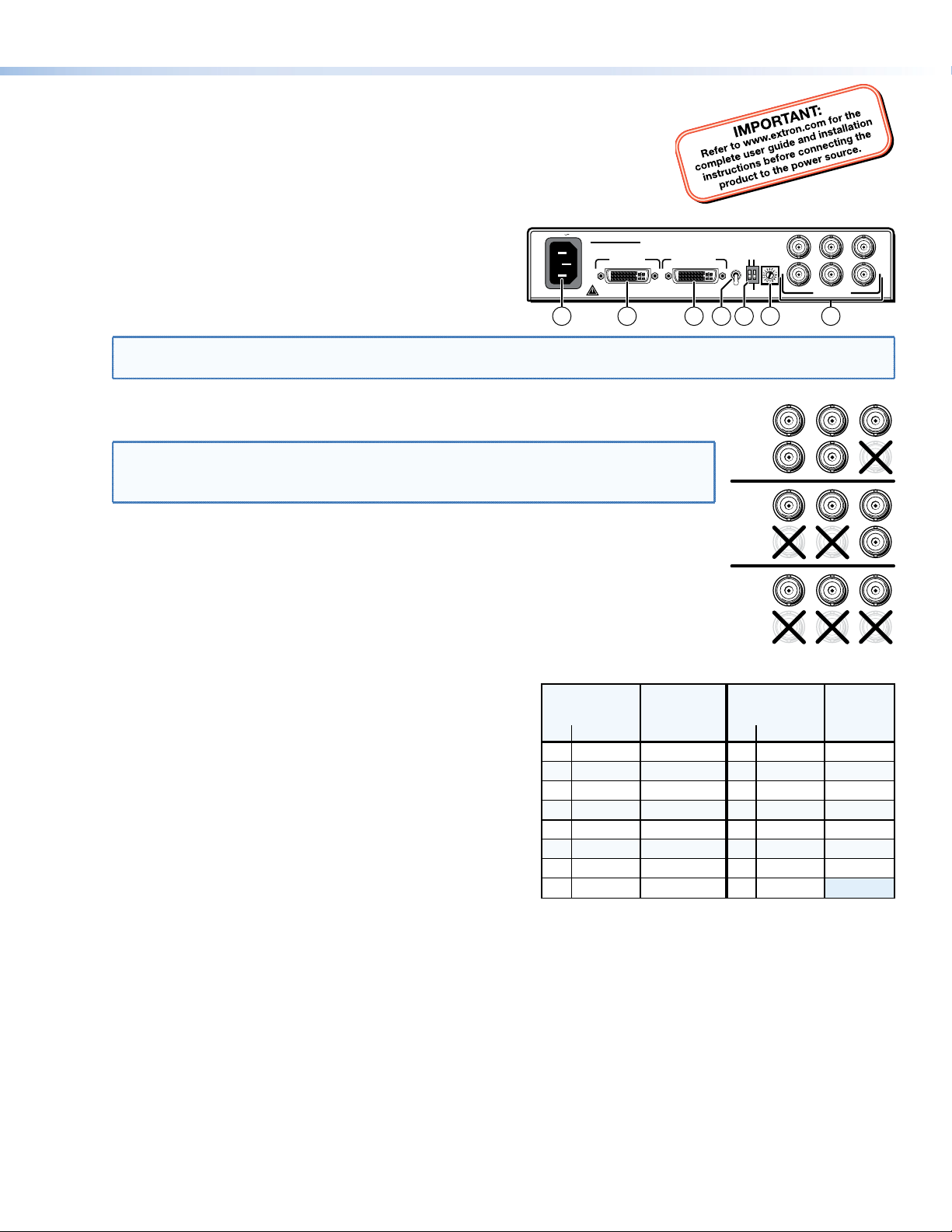
DVI-RGB 200 Setup Guide
This guide provides instructions for an experienced installer to set up and operate Extron® DVI-RGB 200
DVI to Analog RGB Video Interface.
Installation
Step 1 — Mounting
Turn off or disconnect all equipment power sources and mount the interface as required.
100-240V 0.4A
Step 2 — Connections and Initial Settings
DVI-D Input connector — Connect a single link of direct
a
digital video to this DVI-I connector using the included cable.
Buffered Loop-through connector — If desired, connect a
b
direct digital local monitor to this DVI-I connector.
NOTE: Use only cables specifically intended for DVI interfaces. Use of non-DVI cables or modified cables can cause
the DVI-RGB 200 to not operate correctly.
Output connectors — Connect an RGB display to these female BNC connectors. Connect the
c
BNCs as shown at right for the desired RGB video format.
NOTE: Ensure that the SOG DIP switch (
video.
Ensure that the SOG DIP switch is turned on (up) for RGsB video.
EDID Source switch —
d
Set this switch to the Monitor (up) position to connect the DDC channel between the direct
digital video source and the local monitor.
Set this switch to the Selector (down) position to connect the DDC channel between the
direct digital video source and the built-in DVI-RGB 200 EDID logic.
EDID Select — If the EDID Source switch (d) is in the Selector (down) position, set this switch
e
to the appropriate position to select the desired video resolution. Use the Refresh DIP switch
(f) to select the refresh rate. The table at right identifies the
switch positions and the associated resolutions and vertical
refresh rates.
DIP switches —
f
SOG (Sync on Green) On/Off switch — Set this switch to the
On (up) position to enable SOG for RGsB video. Set this switch
to the Off (down) position to disable SOG for RGBS or RGBHV
video.
Refresh switch —
If the EDID Source switch (d) is in the Selector position (down)
and the EDID select switch (e) is in position 1 through F
position, set this switch either up or down to select the refresh
rate of the selected output. See the table at right.
If the EDID Source switch (d) is in the Selector (down) position and the EDID select switch is in position 0, set this switch
up to capture the EDID data from the connected Buffered Loop-through monitor. See Capturing a User-recorder EDID.
AC power connector — Plug a standard IEC power cord into this connector to connect the interface to a
g
100 to 240 VAC, 50 Hz or 60 Hz power source.
) is turned off (down) for RGBHV and RGBS
f
DVI-RGB 200
DVI-D INPUT
50/60 Hz
BUFFERED
LOOP-THROUGH
21 57 3
EDID Select
Switch
Pos. Resolution
Refresh
DIP Switch
<
Dwn Up
0 User EDID EDID capture
1
800x600
2 1024x768
3 1280x720
451280x768
1280x800
1280x1024
6
7
1360x768
50 Hz 60
50 Hz 60
50 Hz 60
50 Hz 60
50 Hz 60
50 Hz 60
50 Hz 60
EDID
HIGH
SOG ON/OFF
REFRESH
SOURCE
SELECT
MONITOR
SELECTOR
LOW
64
RGBHV
RGBS
RGsB
EDID Select
Switch
>
Pos. Resolution
1366x768
8
9
1400x1050
1440x900
A
1600x1200
B
1680x1050
C
1920x1080
D
1920x1200
E
F
EDID
R
H
R
H
R
H
N/A
RHGVB
OUTPUT
G
V
G
V
G
V
Refresh
DIP Switch
<
Dwn Up
50 Hz 60
50 Hz 60
50 Hz 50
50 Hz 60
50 Hz 50
50 Hz 60
50 Hz 60
S
B
S
B
S
B
S
>
1
Page 2
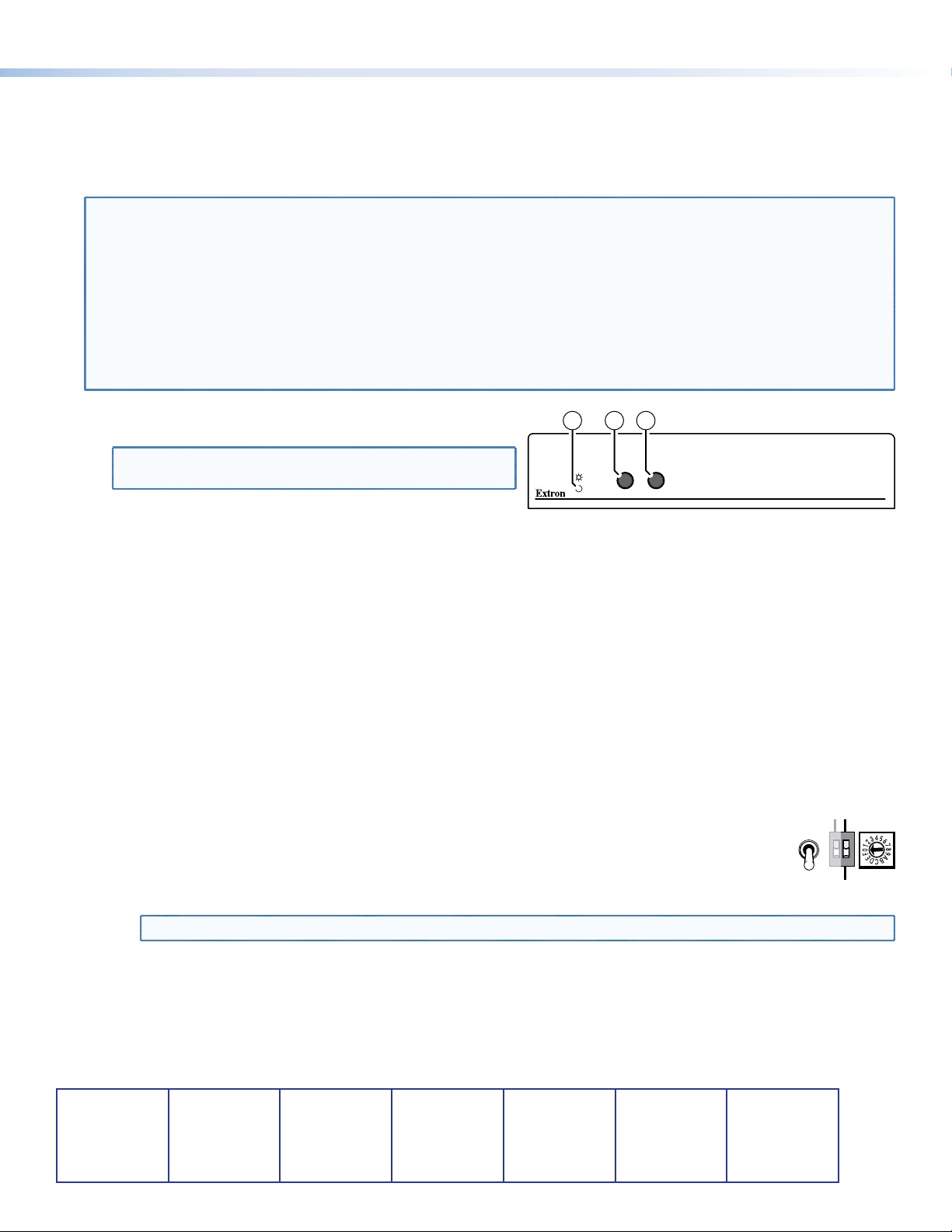
DVI-RGB 200 Setup Guide (Continued)
Operation
Apply power to the devices in the following order: 1) DVI-RGB 200, 2) display device, 3) input device. After all devices are
powered up, the system is fully operational.
If any problems are encountered, verify that the cables are routed and connected properly. If your problems persist, call the
Extron S3 Sales & Technical Support Hotline that is closest to you, at the number shown below.
NOTES: • High-bandwidth Digital Content Protection (HDCP) is an encryption method that protects copyrighted digital
entertainment material that uses DVI video.
• The DVI-RGB 200 cannot respond to the HDCP decryption key. When the DVI input is HDCP encrypted, the
output of the DVI-RGB 200 RGB is blank.
• The computer reads the DDC on power up to determine the direct digital video resolution and refresh rate
to output. Ensure that the local DVI monitor and the RGBHV monitor can both display the selected resolution
and refresh rate, otherwise images may be distorted or missing.
• Ensure that the computer and local monitor are connected to the DVI-RGB 200, and the DVI-RGB 200 and
local monitor have power applied, before applying power to the computer. If the other devices are not
turned on before the computer is powered on, the image will not appear.
Front Panel Controls and Indicator
8 9 10
NOTE: Level Boost and Peaking have no affect on the DVI
output of the Buffered Loop-through connector.
Power LED — The two-color Power LED lights amber or
h
green:
Amber when the DVI-RGB 200 is receiving power but no DVI input signal is applied.
Green when the DVI-RGB 200 is receiving power and a DVI input is present.
Level Boost control — The Level Boost control alters the brightness of the picture on the RGB output. Judge the
i
adjustment visually by looking at the display.
• At the minimum level setting (the counterclockwise limit of this control), the interface outputs video at 0.7 Vp-p.
• At the maximum level setting (the clockwise limit of this control), the interface outputs video at 1.45 Vp-p.
Select a level setting of 0.7 V and above to compensate for the signal level decrease that occurs with long cables. Set
the level at the maximum setting for cable lengths over 500 feet.
Peak(ing) control — The Peaking control affects the sharpness of the RGB output. Increased peaking can compensate
j
for detail (mid- and high-frequency) loss from low bandwidth or long cables. The minimum setting (counterclockwise
limit) provides no peaking. The maximum setting (clockwise limit) provides 100 percent peaking.
Capturing a User-recorded EDID
Record the EDID from a display connected on the Buffered Loop-through connector as follows:
1. Set the rear panel EDID Source switch to the Selector (down) position.
2. Set the Output Resolution switch to the 0 position.
3. Change the Refresh dip switch to on (up).
LEVEL
BOOST
PEAK
CONTROL
DDC
SOURCE
MONITOR
SELECTOR
DVI-RGB 200
DVI TO RGB CONVERTER
EDID
SELECT
HIGH
SOG ON/OFF
REFRESH
LOW
4. Connect the unpowered display device to Buffered Loop-through connector.
5. Power on the display device. The DVI-RGB 200 copies the EDID of the display connected in step 4 to its memory.
After the EDID is successfully copied, the front panel Power LED lights green.
6. Set the Refresh DIP switch to off (down).
Extron USA - West
Headquarters
+800.633.9876
Inside USA/Canada Only
+1.714.491.1500
+1.714.491.1517 FAX
NOTE: The front panel Power LED lights amber whether the DVI-D Input connector is receiving a signal or not.
Extron USA - East
+800.633.9876
Inside USA/Canada Only
+1.919.863.1794
+1.919.863.1797 FAX
Extron Europe
+800.3987.6673
Inside Europe Only
+31.33.453.4040
+31.33.453.4050 FAX
© 2010 Extron Electronics. All rights reserved. www.extron.com
Extron Asia
+800.7339.8766
Inside Asia Only
+65.6383.4400
+65.6383.4664 FAX
Extron Japan
+81.3.3511.7655
+81.3.3511.7656 FAX
Extron China
+400.833.1568
Inside China Only
+86.21.3760.1568
+86.21.3760.1566 FAX
Extron Middle East
+971.4.2991800
+971.4.2991880 FAX
68-1791-50
Rev A
10 10
2
