Page 1
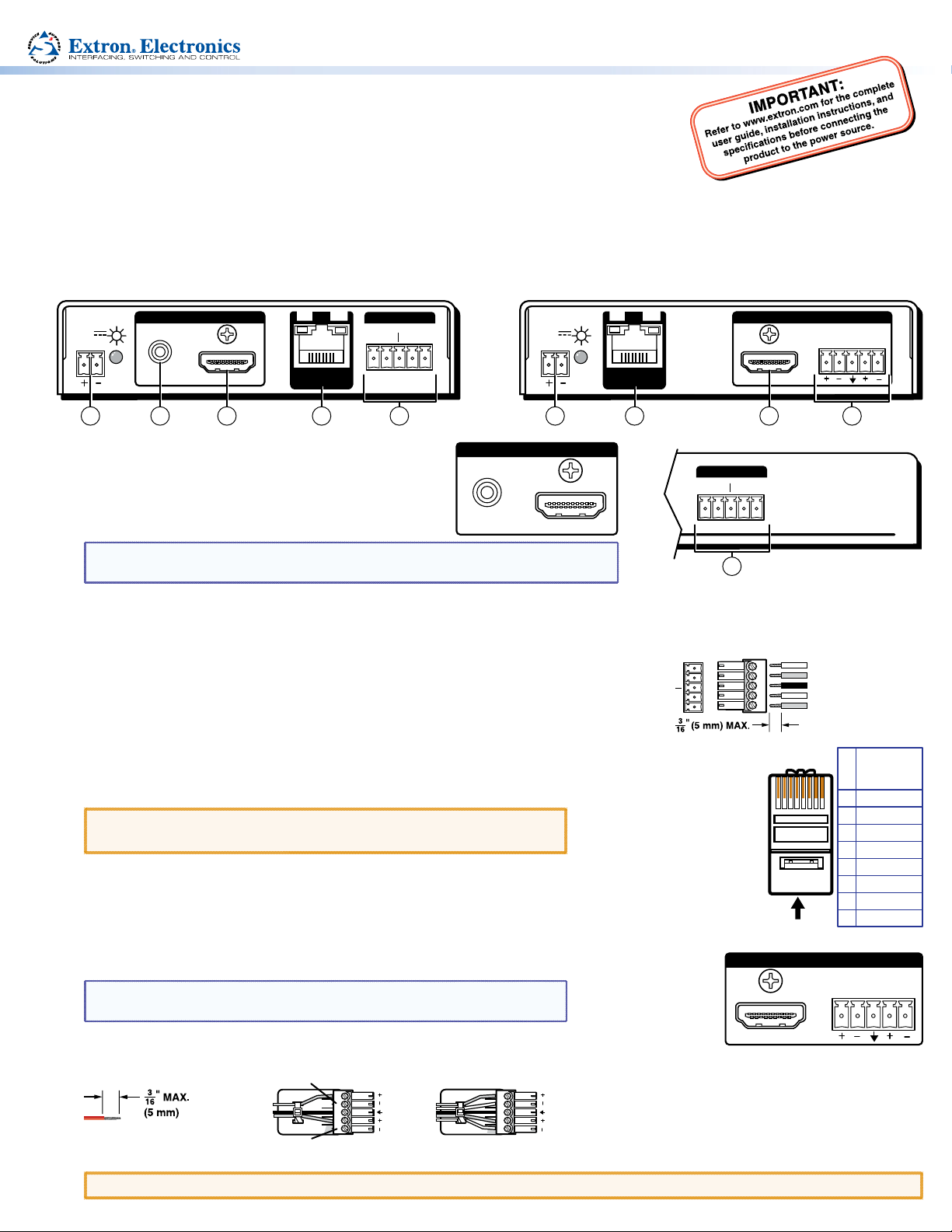
DTP HDMI 330 Tx Rear Panel
DTP HDMI 330 Rx Rear Panel
Front Panel
DTP HDMI 330 Rx
OVER DTP
RS-232
IR
Tx Rx Tx RxG
LR
POWER
12V
0.7A MAX
AUDIO
SIG LINK
DTP IN
OUTPUTS
AUDIO
INPUTS OVER DTP
RS-232
IR
Tx Rx Tx RxG
POWER
12V
0.7A MAX
SIG LINK
DTP OUT
3 6
3
7 71 54 42
DTP HDMI 330 • Setup Guide
Pins:
Connected RS-232
LR
This guide provides quick start instructions for an experienced installer to set up and operate the
Extron DTP HDMI 330 digital video extender. The DTP HDMI 330 transmitter and receiver pair can
extend an HDCP-compliant HDMI signal up to 330 feet (100 m).
Installation
Step 1 — Mounting
Turn off or disconnect all equipment power sources and mount the Tx and Rx units as required.
INPUTS
Step 2 — Connections
HDMI Input connector (Tx) — Connect an HDMI
a
cable between this port and the HDMI output port of
the digital video source.
AUDIO
NOTE: See “LockIt™ Lacing Brackets“on the back of this guide for to securely
fasten the input HDMI connector to the transmitter.
Audio input (Tx) — Connect an unbalanced stereo audio source to this 3.5 mm mini
b
stereo jack for an analog audio input.
RS-232 and IR connectors — To pass serial or infrared data or control signals, such as
c
serial control of a projector, connect the master device to the transmitter and the slave
device to the receiver via the RS-232 and IR captive screw connectors on both units.
DTP RJ-45 connectors — Connect transmitter DTP Out to receiver DTP In.
d
Extron recommends that you terminate both cable ends in accordance with the
following specifications, at a minimum:
z TIA/EIA T 568 B z CAT 6A, shielded
z 24 AWG, solid conductor
ATTENTION: Do not connect these devices to a computer data
Signal LED — Lights when the unit is receiving a clock signal on the HDMI input (for the transmitter)
or any valid signal on the DTP In connector (for the receiver).
Link LED — Lights when a valid link is established between the units on the DTP cable.
HDMI Output connector (Rx) — Connect a display with an HDMI input for display of the
e
transmitted direct digital image.
NOTE: See the “LockIt™ Lacing Brackets“on the back of this guide for
to securely fasten the output HDMI connector to the receiver.
Audio Output connector (Rx) — Connect a balanced or unbalanced stereo or mono audio
f
device to the receiver via the Audio captive screw connector. See the drawing below.
Do not tin the wires!
ATTENTION: Connect the sleeves to the ground contact. DO NOT connect the sleeves to the negative (-) contacts.
or telecommunications network.
No Ground Here
Tip
Sleeves
Tip
No Ground Here
Unbalanced Stereo Output Balanced Stereo Output
Tip
LR
Ring
Sleeves
Tip
Ring
LR
Tx/Rx
IR
RS-232
Pins
and IR Device Pins
Transmit pin on connected unit
Receive pin on connected unit
Ground
Transmit pin on connected unit
Tx Rx Tx RxG
Receive pin on connected unit
12345678
TP Wires
OUTPUTS
TIA/EIA T
Pin
Wire color
White-orange
1
Orange
2
3
White-green
4
Blue
White-blue
5
6
Green
7
White-brown
8
Brown
AUDIO
568 B
Page 2
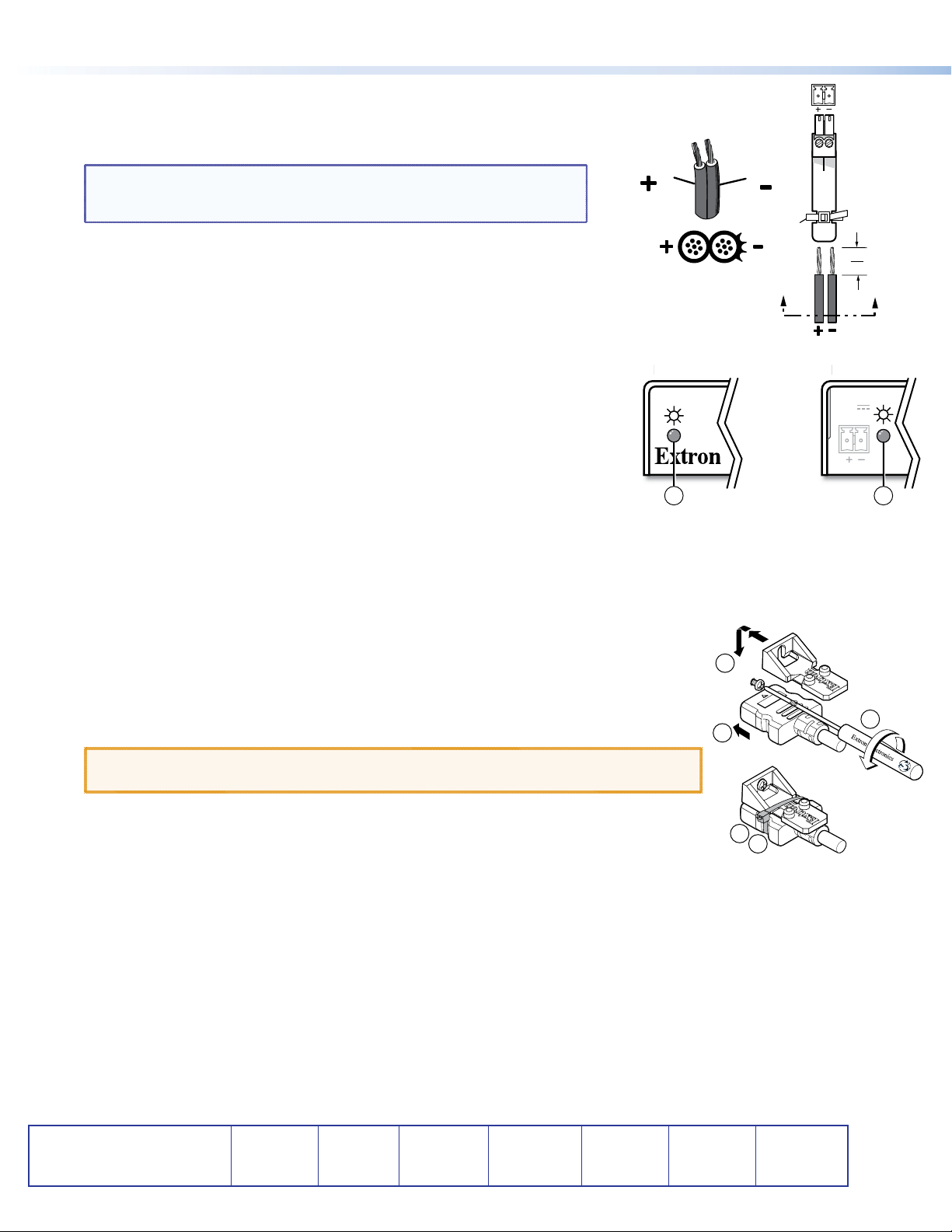
Rear Panel
ear Pane
l
Front Panel
ront Pane
l
POWER
12V
0.7 A MAX
21
DTP HDMI 330 • Setup Guide (Continued)
Power connector — Connect an IEC power cord between the included 12 VDC
g
power supply and a 100-240 VAC, 50-60 Hz source. Connect the power supply to
either unit as shown at right. Use the included tie-wrap to strap the cord to the
captive screw connector.
NOTE: Only one power supply is required. A single power supply
Smooth
Ridges
connected to either unit in the pair powers both units. A power
supply is included with each transmitter.
Tie Wrap
Operation
After all devices are powered up, the system is fully operational. See the definitions
of the power indications (shown at right), below:
SECTION A–A
Power Supply
Output Cord
AA
a Power LED (front panel) —
Amber — The unit is receiving power, either locally or remotely (on the DTP cable).
Green — The unit is powered on and is receiving an active HDMI signal, either on
the HDMI input if a transmitter, or transmitted on the DTP cable if a receiver.
b Power LED (rear panel) —
Amber — The unit is receiving power remotely (on the DTP cable).
Green — The unit is receiving power locally.
If any problems are encountered, verify that the cables are routed and connected
properly. If your problems persist, call the Extron S3 Sales and Technical Support Hotline that is closest to you, at the number shown
below.
Captive
Screw
Connector
3"
16 (5 mm) Max.
LockIt™ Lacing Brackets
Use an included LockIt Lacing Bracket to securely fasten an HDMI cable to each device as follows.
1. Plug the HDMI cable into the panel connection.
2. Loosen the HDMI connection mounting screw from the panel enough to allow the LockIt
lacing bracket to be placed over it. The screw does not have to be removed.
3. Place the LockIt lacing bracket on the screw and against the HDMI connector, then tighten the
screw to secure the bracket.
ATTENTION: Do not overtighten the HDMI connector mounting screw. The shield
it fastens to is very thin and can easily be stripped.
4. Loosely place the included tie wrap around the HDMI connector and the LockIt lacing bracket
as shown.
5. While holding the connector securely against the lacing bracket, use pliers or similar tools to
tighten the tie wrap, then remove any excess length.
3
2
1
3
4
5
Extron Headquarters
+1.800.633.9876 (Inside USA/Canada Only)
Extron USA - West Extron USA - East
+1.714.491.1500 +1.919.850.1000
+1.714.491.1517 FAX +1.919.850.1001 FAX
2
Extron Europe
+800.3987.6673
(Inside Europe Only)
+31.33.453.4040
+31.33.453.4050 FAX
Extron Asia
+800.7339.8766
(Inside Asia Only)
+65.6383.4400
+65.6383.4664 FAX
© 2012 Extron Electronics All rights reserved. www.extron.com
Extron Japan
+81.3.3511.7655
+81.3.3511.7656 FAX
Extron China
+4000.398766
Inside China Only
+86.21.3760.1568
+86.21.3760.1566 FAX
Extron Middle East
+971.4.2991800
+971.4.2991880 FAX
Extron Korea
+82.2.3444.1571
+82.2.3444.1575 FAX
Extron India
1800.3070.3777
Inside India Only
+91.80.3055.3777
+91.80.3055.3737 FAX
68-2265-50
Rev A
10 12
