Page 1
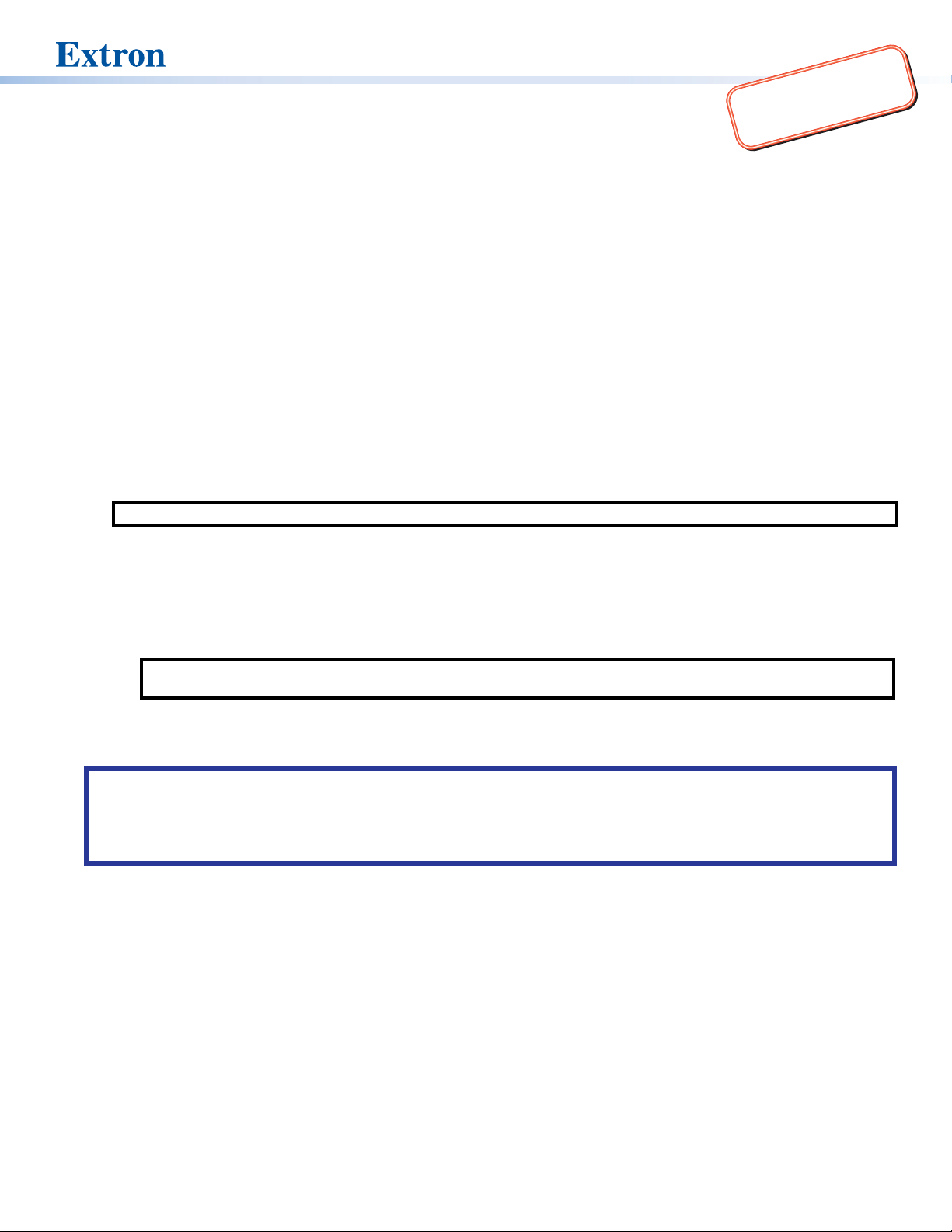
IMPORTANT:
www.extron.com
TLP Pro 1225MG, 1525MG, and 1725MG • Setup Guide
Go to for the
complete user guide and installation
instructions before connecting the
product to the power source.
Overview
The Extron® TLP Pro 1225MG, TLP Pro 1525MG, and TLP Pro 1725MG are wall-mounted touchpanels with capacitive, edge-to-edge
glass touchscreens. The TLP Pro 1225MG has a 12.1 inch screen with a 1280x800 resolution. The TLP Pro 1525MG has a 15.6 inch
screen with a 1366x768 resolution. The TLP Pro 1725MG has a 17.3 inch screen with a 1920x1080 resolution. All three touchpanels
are ideal for any AV applications requiring large touchpanels with exible mounting options and fully customizable interfaces. This
guide provides instructions for experienced installers to mount and install these touchpanels. For more complete details, see the
TLPPro 1225, 1525, and 1725 Series User Guide at
www.extron.com.
Setup Checklist
Get Ready
Download and install the latest version of the following software:
GUI Designer — for designing layouts for Extron TouchLink
Global Configurator
Global Scripter
Scripter provides an Extron-exclusive Python™ library (ControlScript®) and Global Scripter modules to get you started.
®
Plus and Professional — for setting up and conguring the control processor and touchpanel
®
— Provides an integrated development environment for Extron control systems programming. Global
Toolbelt — For device discovery, device information, rmware updates, and conguration of network settings, system
utilities, and user management for TouchLink Pro devices.
NOTE: All four software programs are available from www.extron.com.
®
Pro touchpanels and third party touch interfaces
Obtain the following network information from your network administrator:
DHCP status (on or off). If DHCP is off, you also require:
IP address Subnet mask Gateway
Username — This can be either admin or user.
Passwords — The factory congured passwords for all accounts on this device have been set to the device serial number.
Passwords can be changed during conguration. Passwords are case sensitive.
NOTE: If the device is reset to default settings, the passwords are reset to the default password, which is extron (for
either admin or user).
Make a note of the touchpanel MAC address.
Mount and Cable All Devices
ATTENTION:
• Do not power on the touchpanels until you have read the Attention in the “Power Supply” section of the
TLPPro 1225, 1525, and 1725 Series User Guide.
• Ne branchez pas les écrans tactiles avant d’avoir lu la mise en garde dans la section «sources d’alimentation» du
TLPPro 1225, 1525, and 1725 Series User Guide.
Mount the units. There are several mounting options for TouchLink Pro touchpanels (see Mounting on page 2).
Connect cables to the touchpanels (see Rear Panel Features on page 4).
Connect the touchpanel to a Power over Ethernet (PoE) injector. The TLP Pro 1725MG ships with the PI 140 power injector.
A power injector must be purchased separately for the 12” and 15” models.
An Extron IP Link
®
Pro control processor must be connected to the same Ethernet subnetwork as the touchpanel.
Set up the Touchpanels for Network Communication
Connect the PC that you will use for setup, the control processor, and touchpanel to the same Ethernet subnetwork.
Use the Setup Menu (see page 6) or Toolbelt (see Toolbelt Help File) to set the DHCP status and, if necessary, the IP
address, subnet mask, gateway, and related settings for the touchpanel.
Configure the Touchpanels
Create a graphical user interface with GUI Designer (see GUI Designer Help File for step-by-step instructions).
Associate functions with the graphical user interface features by conguring (see the Global Configurator Help File) or
programming (see the Global Scripter Help File) the system.
1
Page 2
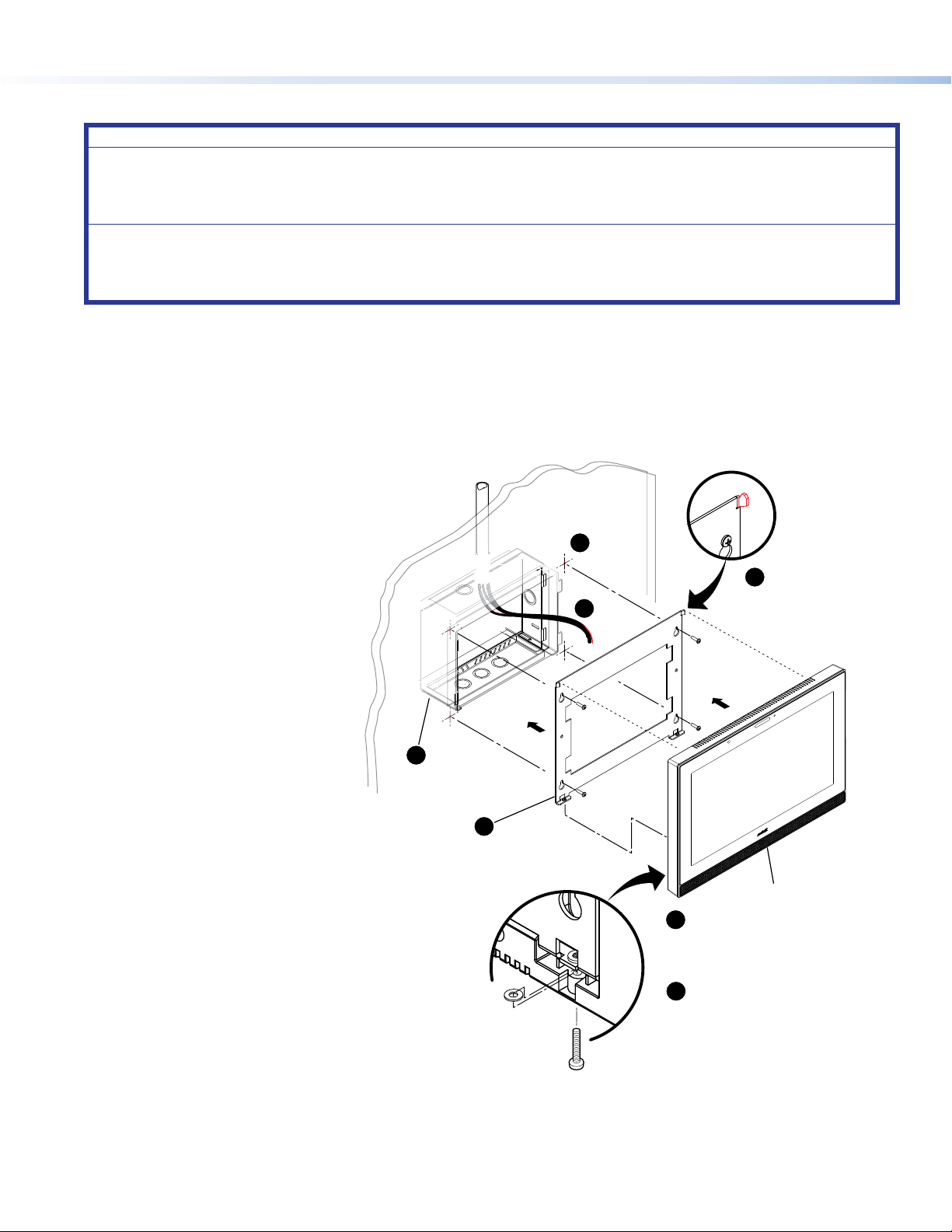
TLP Pro 1225MG, 1525MG, and 1725MG • Setup Guide
Hold the touchpanel at a slight angle.
Mounting
ATTENTION:
• Do not install the TLP Pro 1225MG, TLP Pro 1525MG, or TLP Pro 1725MG in a re resistant rated wall or partition
assembly.
• Ne pas installer le TLP Pro 1225MG, le TLP Pro 1525MG, ou le TLP Pro 1725MG dans un mur résistant au feu ou une
cloison.
• All structural steps and electrical installation must be performed by qualied personnel in accordance with local and
national building codes and electrical codes.
• Toute étape structurelle et installation électrique, doit être effectuée par un personnel qualié, conformément aux codes
du bâtiment, aux codes incendie et sécurité, et aux codes électriques, locaux et nationaux.
Wall Mounting
The touchpanels can be wall mounted using the provided hardware. Where local codes require a rear metal enclosure, either model
can be mounted using the Extron BB 700M (not provided). Figure 1 shows the TLP Pro 1525MG. Mount the TLP Pro 1225MG or
TLP Pro 1725MG in the same way.
With a wall box
Some local building codes require the touchpanel to be mounted in a wall box such as the Extron BB 700M. This installation
procedure is described below.
1. Cut a hole in the drywall, 9.6 inches (243 mm) wide
x 6.6 inches (166 mm) high, and install the
BB 700M (see gure 1, 1), as described
in the BB 700M Installation Guide (see
www.extron.com).
2. Place the metal mounting plate
against the wall, mark the four
mounting holes, and drill four pilot
holes (2) in those locations.
3. Secure the mounting plate with four
#10 screws (3).
4. Run and connect cables to the back
of the touchpanel (
, and see Rear
4
Panel Features on page 4).
5. Insert the two provided Phillips pan
head #6-32 x ¾ inch length screws
with washers in the mounting screw
slot (
, see gure 1, Back View
5
1
Install the BB 700M (optional).
inset). Leave a gap for the ange at the
bottom of the mounting plate to t into.
6. Hold the touchpanel at a slight angle
and lower the notches at the top of
the back panel over the hooks of the
mounting plate (6).
7. Swing the bottom of the touchpanel
Add the mounting plate. Align with
the wall box and mark holes for screws.
Secure the mounting plate
to the wall with screws (4).
3
inwards so that it lies at against the
mounting plate with the ange at the bottom
of the mounting plate sitting in a groove in the
bottom of the touchpanel.
8. Secure the touchpanel to the mounting plate with the
mounting screws (
Without a wall box
7
).
Back View
If the wall box is not required by local building codes, you can
mount the touchpanel directly into drywall.
1. Download the cut-out template for your touchpanel from
www.extron.com
2. Use the template to mark the wall, cut the hole, and drill the four pilot holes. The size of the cut-out hole is 9.25 inches (235 mm)
. Print it at 100% (no scaling).
Figure 1. TLP Pro 1525MG Mounting
wide x 6.25 inches (159 mm) high.
3. Secure the mounting plate and complete the installation, as described in steps 3 through 8 above.
2
2
6
4
Mount the touchpanel over the two
hooks on the mounting plate.
TLP Pro 1525MG
5
Place the provided mounting screws (2)
with washers in the mounting screw slot
in the touchpanel.
7
Secure the touchpanel by tightening the
mounting screws against the base of the
mounting plate.
Page 3

Product Category
C
D
D
EF
Rack Mounting
These touchpanels can be mounted in any standard 19-inch equipment rack, using the optional rack mounting kit. The
TLP Pro 1225MG can be mounted with the RM2 mounting kit. The TLP Pro 1525MG and the TLP Pro 1725MG can be mounted in
the RM3 mounting kit. Read the “Underwriters Labs Guidelines for Rack Mounting” section of the TLPPro 1225, 1525, and 1725
Series User Guide and follow the instructions provided with the appropriate kit.
Front Panel Features
Figure 2 shows the TLP Pro 1225MG front panel. The TLP Pro 1525MG and TLP Pro 1725MG features are very similar.
AB
Figure 2. TLP Pro 1225MG Front Panel
Ambient light sensor — Monitors ambient light level and adjusts screen brightness.
A
Status light — Can be programmed to provide system feedback. This LED light bar is located above the screen.
B
Capacitive touch screen — Provides simple control of AV systems.
C
z The TLP Pro 1225MG has a 12.1 inch screen with a 1280x800 resolution.
z The TLP Pro 1525MG has a 15.6 inch screen with a 1366x768 resolution.
z The TLP Pro 1725MG has a 17.3 inch screen with a 1920x1080 resolution.
Speakers — Provide stereo audio for video preview and audible feedback from button presses. They are located below the
D
screen, one on each side of the panel.
Motion sensor — Detects motion between three to ve feet from the touchpanel, and at least 15° from the center axis.
E
z If the sleep timer feature has been set, and no motion has been detected for a user-dened period of time, the touchpanel
enters sleep mode.
z If the wake on motion feature has been set, and motion is detected by the sensor while the screen is in sleep mode, the
screen display is restored and active.
For more information about setting the
1525, and 1725 Series User Guide.
Menu button — Activates the setup menu (see Setup Menu). Access the button from under the touchpanel. It performs the
F
same function as the rear panel
Sleep Timer or Wake on Motion, see the “Setup Menu” section of the TLPPro 1225,
Menu button but is easier to reach when the touchpanel is installed.
3
Page 4

TLP Pro 1225MG, 1525MG, and 1725MG • Setup Guide
A
B
C
A
D
E
F
G
H
I
Rear Panel Features
Figure 2 shows the TLP Pro 1225MG rear panel. The TLP Pro 1525MG and TLP Pro 1725MG features are very similar.
Figure 3. TLP Pro 1225MG Rear Panel
Mounting plate notch (2) — Fit over the hooks at the top of the mounting plate (see Wall Mounting on page 2).
A
Reset LED — Provides feedback about the reset status when the user presses the reset button.
B
Reset button — Pressing the Reset button allows the unit to be reset in any of three different modes (see Reset Modes: a
C
Brief Summary on page 5). For more information, see the TLPPro 1225, TLPPro 1525, and TLP Pro 1725 Series User
Guide.
Menu button — Activates the setup menu (see Setup Menu).
D
USB connectors (2) — For peripheral controls
E
Mounting screw slot (2) — Insert the provided screws here to secure the touchpanel to the mounting plate.
F
Audio output — One 3.5 mm line level audio output for use with headphones or assistive listening devices.
G
HDMI input — For alternative video input.
H
XTP/LAN/PoE input
I
z XTP input — Connect the touchpanel to an Extron XTP
connector. For complete information about which cables to use, see the user guide for your XTP product.
z LAN input — Connect the touchpanel to the LAN using a twisted pair cable, terminated with an RJ-45 connector.
z PoE input — the connector can be used with a PoE power injector (see Connecting Power on page 5).
RESET
MENU
HDMI IN
XTP /
LAN /
1
2
PoE
®
source using a twisted pair cable, terminated with an RJ-45
NOTE: Some XTP models are able to remotely power these touchpanels but not all have that capability. Go to the Extron
website and check the product page for your XTP model to ensure it can power your touchpanel.
An Extron IP Link Pro control processor must also be connected to the same network as the TouchLink Pro touchpanel.
4
Page 5

Product Category
XTP Device
touchpanel
1
2
3
Connecting Power
ATTENTION:
• Do not power on the touchpanels until you have read the Attention in the “Rear Panel Features” section of the TLPPro
1225, 1525, and 1725 Series User Guide.
• Ne branchez pas les écrans tactiles avant d’avoir lu la mise en garde dans la section «Rear Panel Features » du
TLPPro 1225, 1525, and 1725 Series User Guide.
The TLP Pro 1725MG ships with the Extron PI 140 power injector included. For the TLP Pro 1225MG and TLP Pro 1525MG, the
power injector must be purchased separately. Figure 4 shows the PI 140. Your power injector may look different.
1. Connect a straight-through Ethernet cable from the power injector to a switch or
router (see gure 4, 1). This cable carries network information from the switch
or router to the power supply input.
2. Connect a second straight-through cable (
TLP Pro touchpanel XTP/LAN/PoE connector (see
) from the power injector to the
2
figure 3,
, on page 4).
I
This cable carries the network information and 48VDC from the power injector
to the touchpanel.
3. Connect the IEC power cord to a convenient 100 VAC to 240 VAC, 50-60 Hz
power source (gure 4, 3).
Alternatively, use an Ethernet cable to connect the XTP/LAN/PoE port of the interface
to a PoE+ switch or connect the touchpanel directly to an XTP model that is capable
of remotely powering a touchpanel (see the
note on page 4).
100-240V~50/60 Hz
1.1A MAX
INPUT OUTPUT
LAN
Extron PI 140
To Network or
To a TLP Pro
Figure 4. Connecting the Power Injector
POWERED TLP
Reset Modes: a Brief Summary
These touchpanels offer the following reset modes. For full information about the modes, see the TLPPro 1225, 1525, and 1725
Series User Guide.
• Use factory firmware:
• Reset All IP Settings:
• Reset to Factory Defaults:
• Enable or Disable the
DHCP Client:
Use this mode to replace rmware in the event of rmware failure. Press and hold the Reset
button (see
figure 3,
) while applying power to the unit.
C
Use this mode to reset all network settings without affecting user-loaded les. Press and
hold the Reset button for 6 seconds. After the Reset LED (B) ashes twice, release and
momentarily press the Reset button.
Use this mode to return the interface to factory default settings. Press and hold the Reset
button for 9 seconds. After the Reset LED ashes three times, release and momentarily press
the Reset button.
NOTES:
• The factory congured passwords for all accounts on this device have been set to the
device serial number. Passwords can be changed during conguration. Passwords are
case sensitive.
• If the device is reset to default settings, the passwords are reset to the default
password, which is extron (for either admin or user).
Use this mode to toggle between DHCP enabled and DHCP disabled.
Press the Reset button ve times, consecutively. After the fth press, do not press the button
again within 3 seconds. If DHCP was enabled, it is now disabled and the Reset LED blinks
three times. If DHCP was disabled, it is now enabled and the Reset LED blinks six times.
NOTES:
• By default DHCP is off and the unit uses a static IP address.
• When you disable the DHCP client, the unit reverts to using the previously-set static IP
address.
5
Page 6

TLP Pro 1225MG, 1525MG, and 1725MG • Setup Guide
Status
Display
Audio
Advanced
Exit
Network
Input
Setup Menu
Press the Menu button (figure 2, F on page 3 or figure 3,
, on page 4) to open the setup menu. Select any of the six
D
available screens (Status, Network, Display, Audio, Input and
Advanced) by tapping the appropriate button in the navigation bar
at the top of the screen (for more information, see the TLPPro 1225,
1525, and 1725 Series User Guide).
Figure 5 shows the setup menu for the TLP Pro 1225MG. The setup
menu for the TLP Pro 1525MG and TLP Pro 1725MG are very
similar.
Info
Model: TLP Pro 1225MG
Part Number: 60-1787-02
Firmware
Version:
1.02.0001-b001
Bootloader
Version:
1.03.0000
PoE Status: Active
Network
IP Address:
192.168.254.251
DHCP:
Off
Host Name:
TLP-AB-CD-EF
Audio
Master Volume:
Master Mute: Off
Controller IP: 192.168.254.250
Project Size: 1/196 MB
100
Advanced
Display
Resolution:
GUI Project:
Sleep Timer:
HDMI Port: No Signal
XTP: 1280x720
Input
1280x800
1280x800
5 Minutes
HDCP
Figure 5. Setup Menu: Status page for TLP Pro 1225MG
For information on safety guidelines, regulatory compliances, EMI/EMF compatibility, accessibility, and related topics, see the
Extron Safety and Regulatory Compliance Guide on the Extron website.
For information about replacing and disposing of batteries, see the TLPPro 1225, 1525, and 1725 Series User Guide at
www.extron.com.
© 2020 Extron Electronics — All rights reserved. www.extron.com
All trademarks mentioned are the property of their respective owners.
Worldwide Headquarters: Extron USA West, 1025 E. Ball Road, Anaheim, CA 92805, 800.633.9876
6
68-3474-50 Rev. B
08 20
