Extreme Networks Summit X250e, Summit X480, Summit X450e, Summit X460, Summit X650 Hardware Installation Manual
...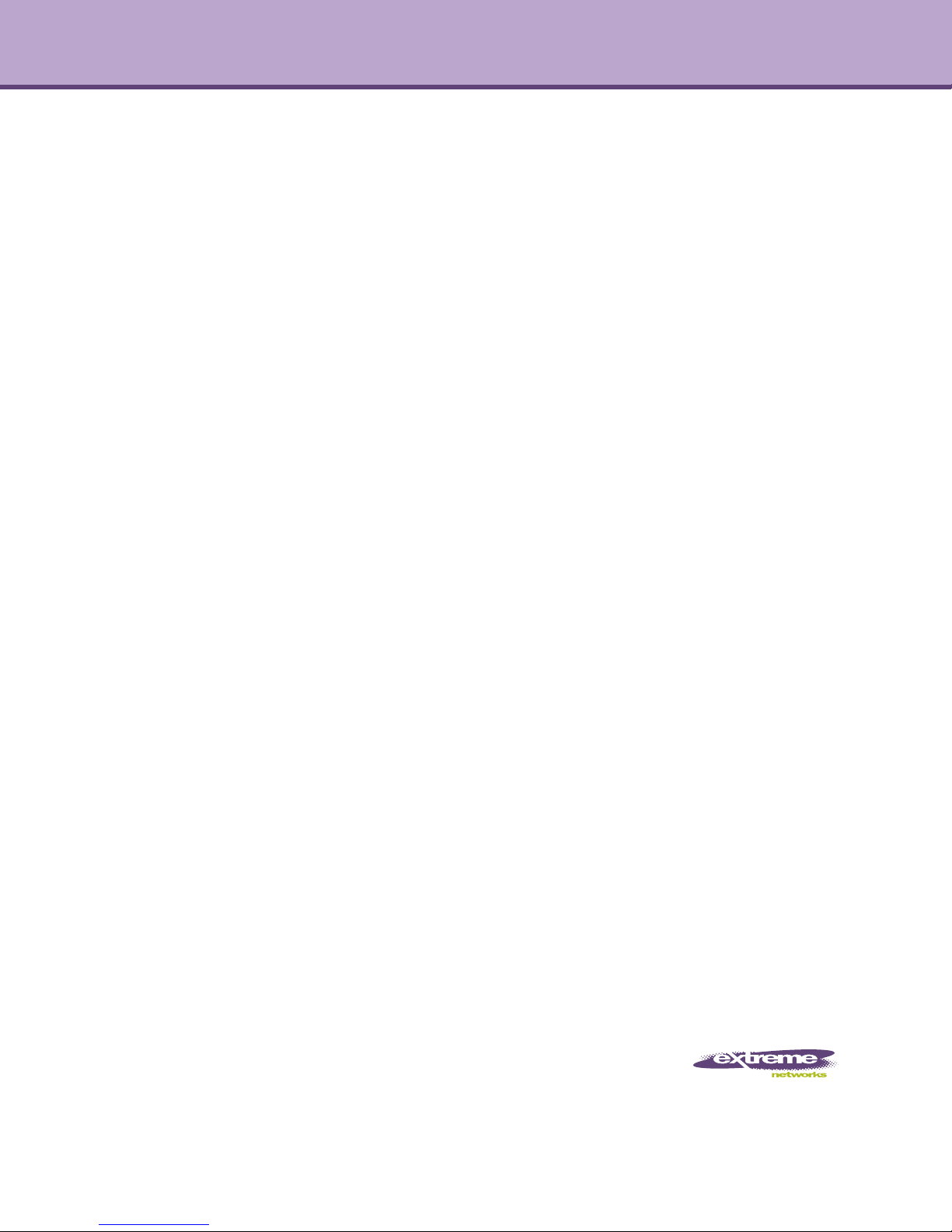
Summit® Family Switches
Hardware Installation Guide
Summit X150 Series
Summit X250e Series
Summit X350 Series
Summit X450 Series
Summit X450a Series
Summit X450e Series
Summit X460 Series
Summit X480 Series
Summit X650 Series
Summit X670 Series
Extreme Networks, Inc.
3585 Monroe Street
Santa Clara, California 95051
(888) 257-3000
(408) 579-2800
http://www.extremenetworks.com
Published: July 2011
Part Number: 100286-00 Rev. 12

AccessAdapt, Alpine, Altitude, BlackDiamond, Direct Attach, EPICenter, ExtremeWorks Essentials, Ethernet
Everywhere, Extreme Enabled, Extreme Ethernet Everywhere, Extreme Networks, Extreme Standby Router
Protocol, Extreme Turbodrive, Extreme Velocity, ExtremeWare, ExtremeWorks, ExtremeXOS, Go Purple Extreme
Solution, ExtremeXOS ScreenPlay, ReachNXT, Ridgeline, Sentriant, ServiceWatch, Summit, SummitStack, Triumph,
Unified Access Architecture, Unified Access RF Manager, UniStack, XNV, the Extreme Networks logo, the Alpine
logo, the BlackDiamond logo, the Extreme Turbodrive logo, the Summit logos, and the Powered by ExtremeXOS
logo are trademarks or registered trademarks of Extreme Networks, Inc. or its subsidiaries in the United States
and/or other countries.
sFlow is the property of InMon Corporation.
Specifications are subject to change without notice.
All other registered trademarks, trademarks, and service marks are property of their respective owners.
© 2007 – 2011 Extreme Networks, Inc. All Rights Reserved.
For safety compliance information, see Appendix A, “Safety Information.”
2
Summit Family Switches Hardware Installation Guide
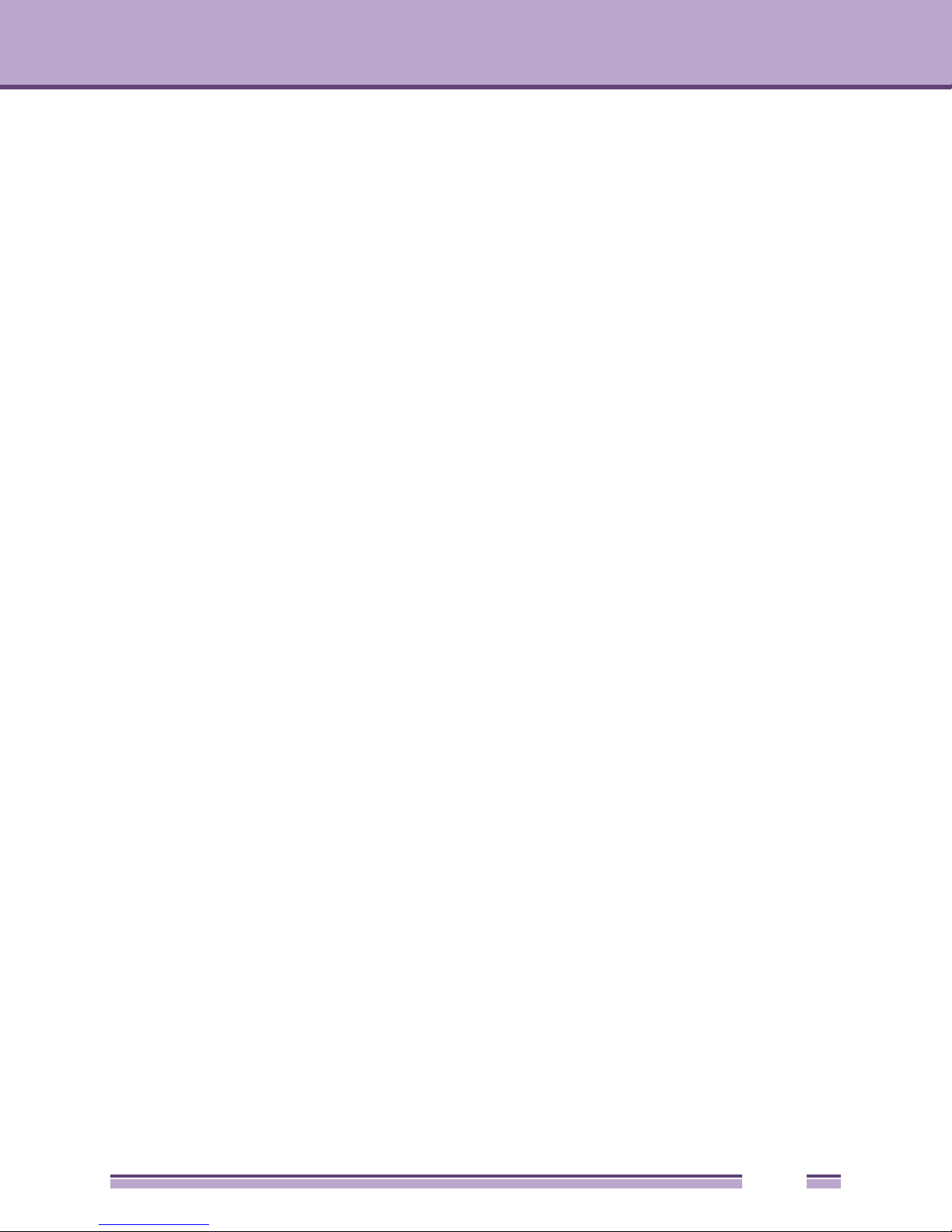
Contents
Preface....................................................................................................................................................... 11
Audience ................................................................................................................................................................11
Conventions ...........................................................................................................................................................12
Related Publications...............................................................................................................................................12
PART 1: ABOUT THE SUMMIT FAMILY SWITCHES
Chapter 1: Summit Family Switches....................................................................................................... 17
Overview of the Summit Switches..........................................................................................................................17
Combination Ports and Failover......................................................................................................................21
Summit X150 Series Switches ...............................................................................................................................22
Summit X150-24t Switch.................................................................................................................................23
Summit X150-24p Switch................................................................................................................................24
Summit X150-48t Switch.................................................................................................................................25
Summit X150 Series Switch LEDs ..................................................................................................................26
Summit X250e Series Switches .............................................................................................................................27
Summit X250e-24t Switch...............................................................................................................................28
Summit X250e-24tDC Switch..........................................................................................................................29
Summit X250e-24p Switch..............................................................................................................................31
Summit X250e-24x Switch ..............................................................................................................................33
Summit X250e-24xDC Switch.........................................................................................................................34
Summit X250e-48t Switch...............................................................................................................................36
Summit X250e-48tDC Switch..........................................................................................................................37
Summit X250e-48p Switch..............................................................................................................................39
Summit X250e-48p Power Supplies ...............................................................................................................40
Internal Power Supply..............................................................................................................................40
External Power Supplies..........................................................................................................................40
Summit X250e Series Switch LEDs ................................................................................................................41
Summit X350 Series Switches ...............................................................................................................................43
Summit X350-24t Switch.................................................................................................................................44
Summit X350-48t Switch.................................................................................................................................46
Summit X350 Series Switch LEDs ..................................................................................................................48
Summit X450, X450a, and X450e Series Switches................................................................................................49
Summit X450 Series Switches ........................................................................................................................50
Summit X450-24t Switch..........................................................................................................................50
Summit X450-24x Switch.........................................................................................................................52
Summit X450a Series Switches ......................................................................................................................54
Summit X450a-24t Switch........................................................................................................................55
Summit X450a-24tDC Switch ..................................................................................................................57
Summit X450a-24x Switch.......................................................................................................................59
Summit X450a-24xDC Switch..................................................................................................................61
Summit X450a-48t Switch........................................................................................................................63
Summit X450a-48tDC Switch ..................................................................................................................65
Summit X450e Series Switches ......................................................................................................................67
Summit X450e-24t Switch........................................................................................................................67
Summit X450e-48t Switch........................................................................................................................69
Summit X450e-24p Switch.......................................................................................................................71
Summit X450e-48p Switch.......................................................................................................................73
Summit Family Switches Hardware Installation Guide
3
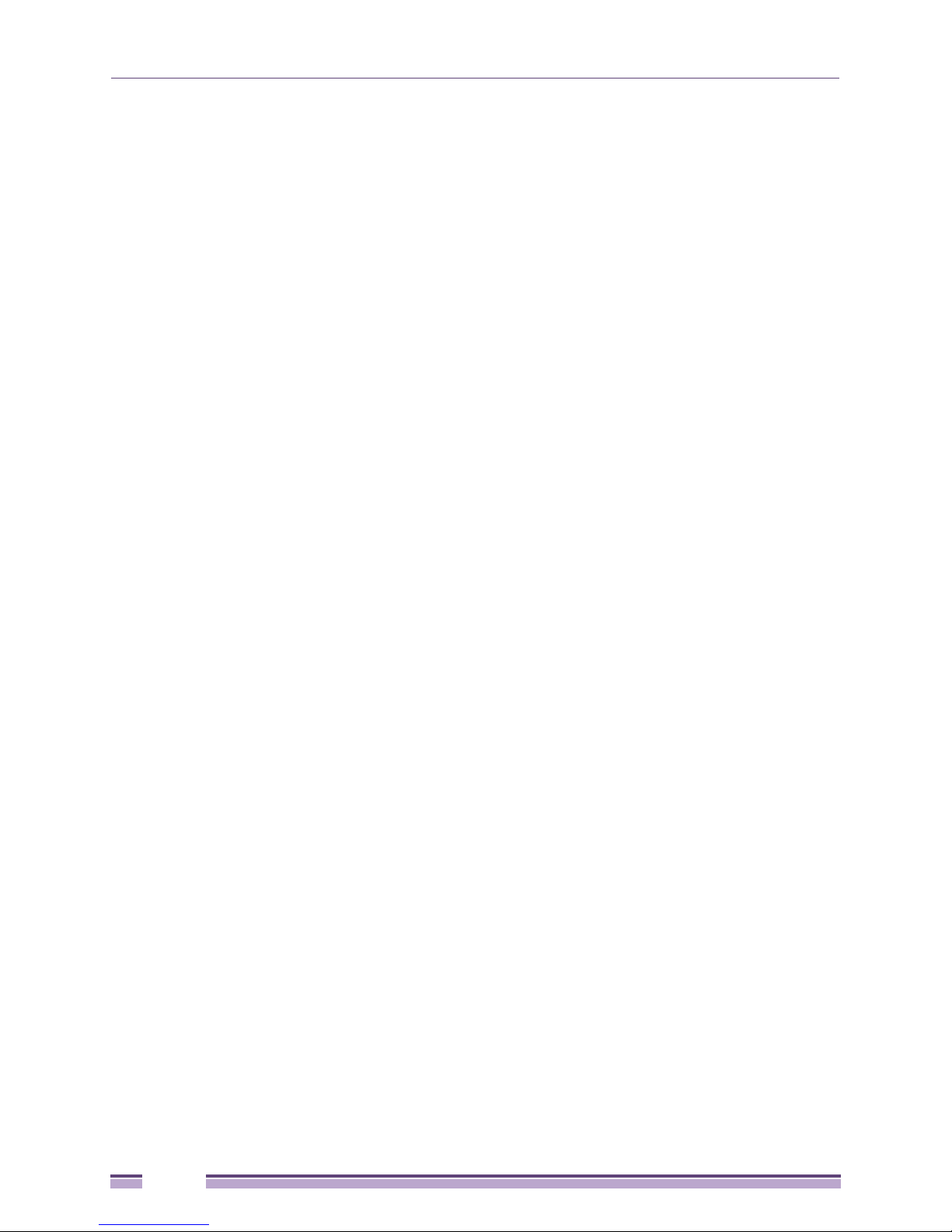
Summit X450e-48p Power Supplies ........................................................................................................74
Summit X450, X450a, and X450e Series Switch LEDs ..................................................................................76
Summit X460 Series Switches ...............................................................................................................................78
Summit X460-24t Switch.................................................................................................................................79
Summit X460-48t Switch.................................................................................................................................80
Summit X460-24x Switch ................................................................................................................................81
Summit X460-48x Switch ................................................................................................................................82
Summit X460-24p Switch................................................................................................................................83
Summit X460-48p Switch................................................................................................................................85
Summit X460 Series Switch LEDs ..................................................................................................................86
Summit X480 Series Switches ...............................................................................................................................87
Summit X480-24x Switch ................................................................................................................................88
Summit X480-48x Switch ................................................................................................................................89
Summit X480-48t Switch.................................................................................................................................90
Summit X480 Series Switch LEDs ..................................................................................................................91
Summit X650 Series Switches ...............................................................................................................................93
Summit X650-24t Switch.................................................................................................................................94
Summit X650-24x Switch ................................................................................................................................95
Summit X650 Series Switch LEDs ..................................................................................................................96
Summit X670 Series Switches ...............................................................................................................................97
Summit X670-48x Switch ................................................................................................................................98
Summit X670V-48x Switch..............................................................................................................................99
Summit X670 Series Switch LEDs ................................................................................................................100
Chapter 2: Summit Power Supplies...................................................................................................... 101
Overview ..............................................................................................................................................................101
EPS-160 External Power Module (with EPS-T)....................................................................................................104
EPS-LD External Power Supply Unit....................................................................................................................105
EPS-500 External Power Supply Unit ..................................................................................................................106
EPS-600LS External Power Module.....................................................................................................................107
PoE Redundant Power Configurations .........................................................................................................108
Single 600-LS Module Configuration: Redundant PoE Power...............................................................108
Dual 600-LS Module Configuration: Full Power .....................................................................................108
Triple 600-LS Module Configuration: Full Redundant Power.................................................................108
Internal-to-External Power Supply Transfer...........................................................................................109
External-to-Internal Power Supply Transfer ...........................................................................................109
Disconnecting the EPS-C/EPS-600LS...................................................................................................110
EPS-150DC External Power Module (with EPS-T2) ............................................................................................111
Summit X460 Power Supplies ..............................................................................................................................112
Power Supplies for Summit X480 and X670 Series Switches..............................................................................115
Summit X650 Power Supplies .....................................................................................................
.........................116
Chapter 3: Summit Option Cards and Versatile Interface Modules................................................... 117
Overview ..............................................................................................................................................................117
Summit XGM-2xn Option Card.............................................................................................................................119
Mixing ZR XENPAKs with Other Types.........................................................................................................119
Summit XGM2-2xn Option Card...........................................................................................................................120
Summit XGM2-2xf Option Card............................................................................................................................121
Summit XGM2-2sf Option Card............................................................................................................................122
Summit XGM2-2bt Option Card............................................................................................................................122
Versatile Interface Modules for the Summit X650 Series Switches......................................................................123
VIM1-10G8X Versatile Interface Module.......................................................................................................123
VIM1-SummitStack Versatile Interface Module.............................................................................................124
VIM1-SummitStack512 Versatile Interface Module.......................................................................................124
VIM1-SummitStack256 Versatile Interface Module.......................................................................................125
VIM3-40G4X Versatile Interface Module.......................................................................................................125
4
Summit Family Switches Hardware Installation Guide
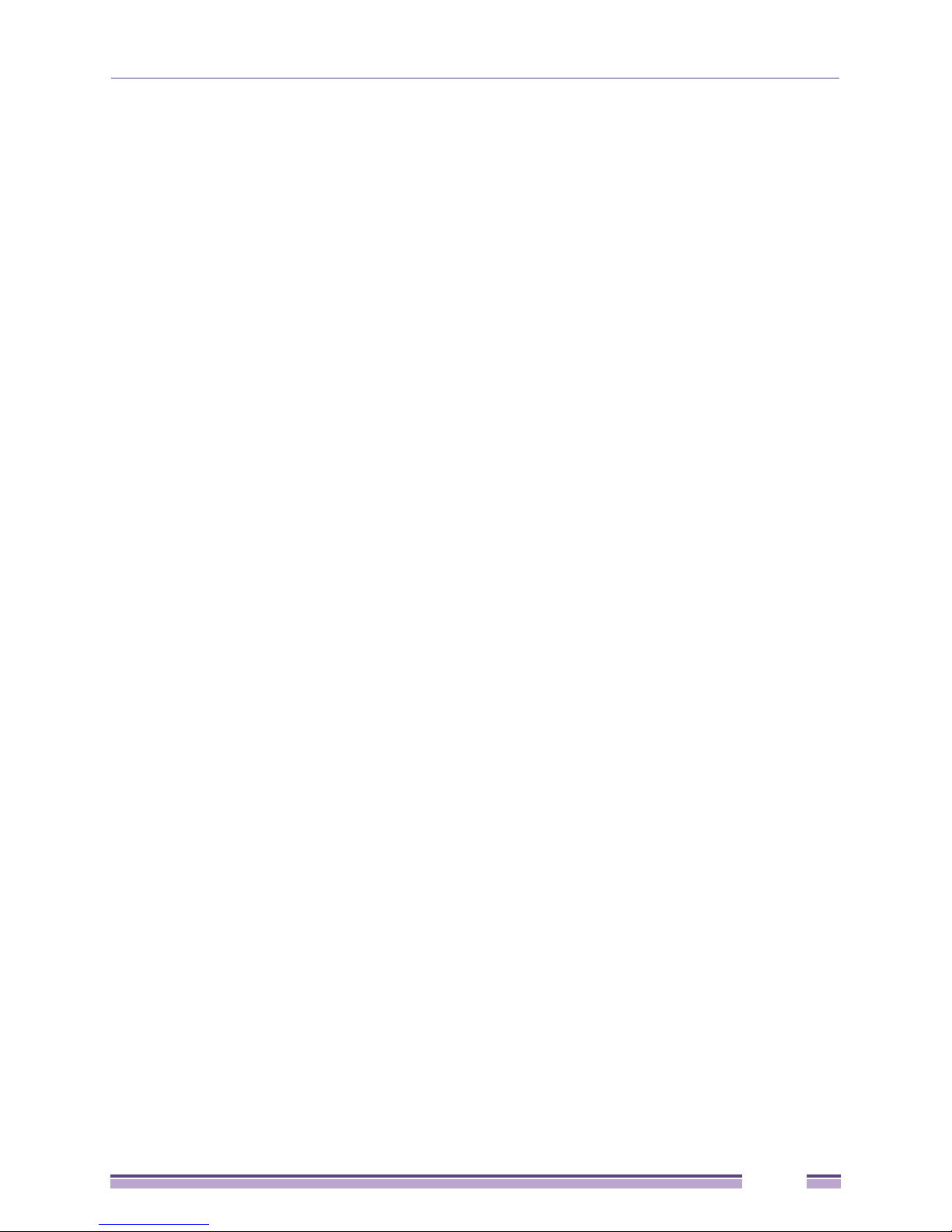
Versatile Interface Modules for the Summit X480 Series Switches......................................................................126
VIM2-10G4X Versatile Interface Module.......................................................................................................126
VIM2-SummitStack Versatile Interface Module.............................................................................................127
VIM2-SummitStack128 Versatile Interface Module.......................................................................................127
VIM2-SummitStack-V80 Versatile Interface Module .....................................................................................127
Optional Ports for the Summit X460 Series Switches ..........................................................................................128
XGM3-2sf Port Option Card ..........................................................................................................................128
Summit X460 Series Stacking Modules ........................................................................................................128
VIM4-40G4X Versatile Interface Module for the Summit X670V-48x Switch .......................................................129
PART 2: INSTALLING THE HARDWARE
Chapter 4: Site Preparation ................................................................................................................... 133
Planning Your Site................................................................................................................................................134
Meeting Site Requirements ..................................................................................................................................134
Operating Environment Requirements..........................................................................................................134
Building and Electrical Codes ................................................................................................................134
Wiring Closet Considerations.................................................................................................................135
Temperature ..........................................................................................................................................136
Humidity .................................................................................................................................................136
Spacing Requirements and Airflow........................................................................................................136
Electrostatic Discharge ..........................................................................................................................137
Rack Specifications and Recommendations.................................................................................................137
Mechanical Recommendations for the Rack..........................................................................................137
Protective Grounding for the Rack.........................................................................................................137
Space Requirements for the Rack .........................................................................................................138
Securing the Rack..................................................................................................................................138
Evaluating and Meeting Cable Requirements ......................................................................................................139
Cabling Standards.........................................................................................................................................139
Cable Labeling and Record Keeping ............................................................................................................139
Installing Cable..............................................................................................................................................140
Fiber Optic Cable ...................................................................................................................................141
Cable Distances.....................................................................................................................................142
RJ-45 Connector Jackets..............................................................................................................................143
Radio Frequency Interference.......................................................................................................................143
Meeting Power Requirements ..............................................................................................................................144
PoE Devices..................................................................................................................................................144
Power Supply Requirements.........................................................................................................................144
AC Power Cables..........................................................................................................................................144
Uninterruptible Power Supply Requirements ................................................................................................145
Selecting a UPS.....................................................................................................................................145
Calculating Volt-Amperage Requirements .............................................................................................145
UPS Transition Time............................................................................................................
DC Power Requirements ..............................................................................................................................146
Applicable Industry Standards..............................................................................................................................146
..................146
Chapter 5: Building a SummitStack Configuration .............................................................................147
Stacking Summit Family Switches........................................................................................................................147
Slot Numbers ................................................................................................................................................148
About Redundancy........................................................................................................................................149
Combining Switches from Different Series....................................................................................................149
Stacking Cables ...................................................................................................................................................150
Placing Summit Family Switches for Stacked Operation......................................................................................152
Using the SummitStack-V Feature .......................................................................................................................152
Summary of Conditions for Alternate Stacking Ports ....................................................................................154
Connecting the Switches to Form the Stack Ring ................................................................................................155
Summit Family Switches Hardware Installation Guide
5
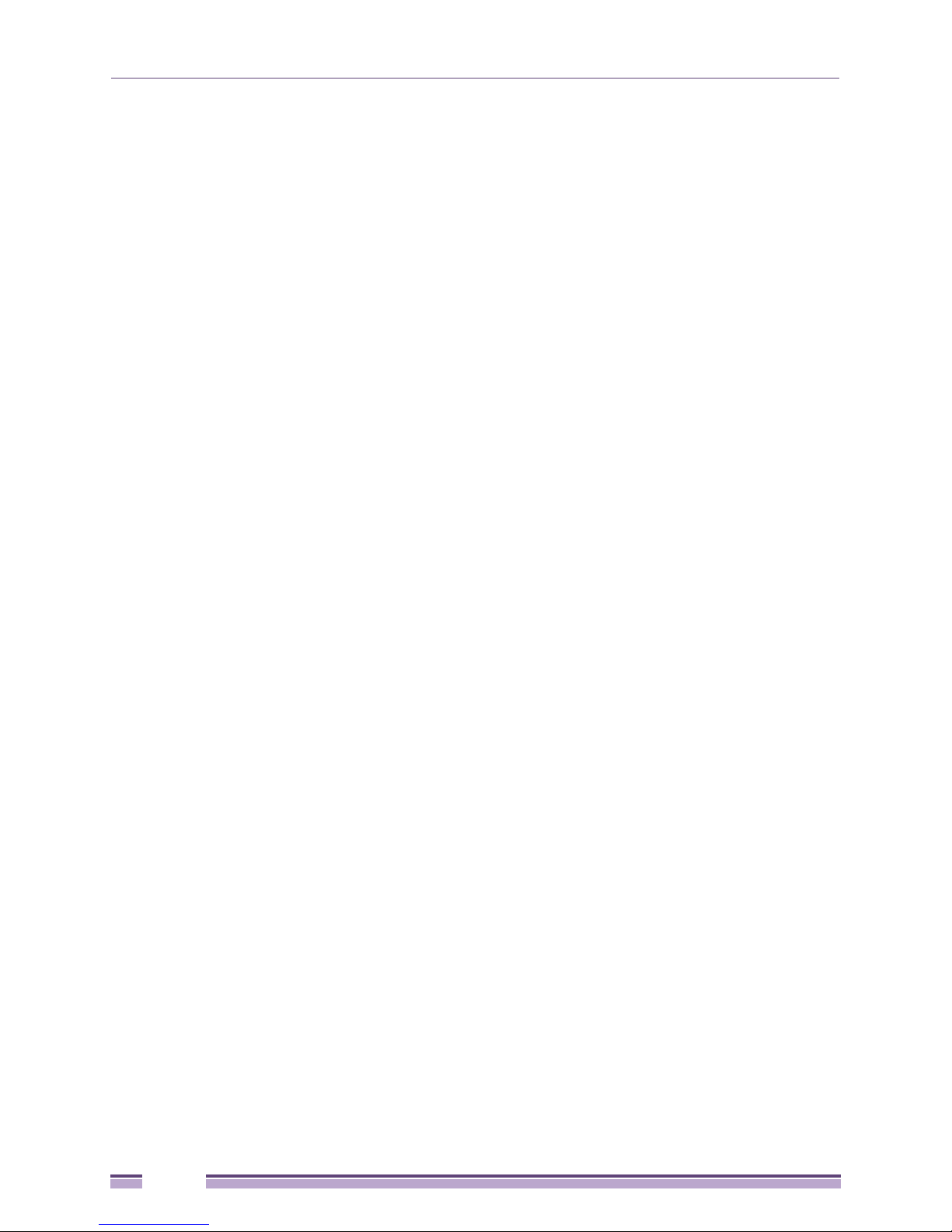
Using SummitStack Ports and 40G Stacking Cables....................................................................................155
Single-Rack Stacking Configurations.....................................................................................................156
Multiple-Rack Stacking Configurations ..................................................................................................158
Combining Different Types of Stacking Ports................................................................................................160
Using the SummitStack-V80 Stacking Module or VIM2-SummitStack-V80 Module .....................................162
Using the VIM1-SummitStack512 Module.....................................................................................................163
Using the SummitStack-V Feature .......................................................................................................................164
Connecting Stacking Cables ................................................................................................................................166
Connecting a SummitStack 40G Cable to a Stacking Port ...........................................................................166
Connecting a SummitStack 128G Cable.......................................................................................................167
Port Covers on the VIM1-SummitStack512 Module...............................................................................168
Connecting the Cable ............................................................................................................................169
Connecting a SummitStack 128G/20G Stacking Cable ................................................................................169
Connecting a SummitStack 128G/64G Stacking Cable ................................................................................171
Connecting a SummitStack 64G Stacking Cable..........................................................................................173
Connecting a SummitStack 64G/20G Stacking Cable ..................................................................................174
Connecting Active or Passive QSFP+ Cables ..............................................................................................176
Connecting Console Ports for a Stack..................................................................................................................176
Management Port Cabling....................................................................................................................................177
Stacking Port LEDs ..............................................................................................................................................177
Chapter 6: Installing Summit Family Switches....................................................................................179
Safety Information ................................................................................................................................................180
Installing a Summit Family Switch (Models Other than Summit X460, X480, and X650 Series) .........................180
Rack-Mounting a Summit Switch (Models Other than Summit X460, X480, and X650 Series)....................181
Free-Standing and Desktop Mounting of Multiple Switches ..........................................................................183
Installing Summit DC-Powered Switches ......................................................................................................183
Connecting the Internal DC Power Supply to the DC Source Voltage ...................................................184
Grounding a Summit DC-Powered Switch .............................................................................................184
Connecting the DC Wiring Harness to the DC Source Voltage .............................................................186
Attaching the DC Wiring Harness to the DC Power Socket on the Switch ............................................187
Installing a Summit X460 Series Switch ...............................................................................................................188
Pre-installation Requirements .......................................................................................................................188
Mid-Mounting a Switch in a Two-Post Rack..................................................................................................189
Front-Mounting a Switch in a Two-Post Rack ...............................................................................................190
Installing Summit X460 AC Power Supplies.........................................................................................................191
AC Power Supply Cords ...............................................................................................................................191
Installing a Summit X460 300 W AC Power Supply ......................................................................................192
Installing a Summit X460 750 W AC Power Supply ......................................................................................194
Installing a Summit X460 DC Power Supply .......................................................................................
Required Tools and Materials .......................................................................................................................197
Preparing the Cables ....................................................................................................................................198
Installing the Power Supply ...........................................................................................................................198
Connecting the Ground Cable.......................................................................................................................199
Connecting the Power Supply to the DC Source Voltage .............................................................................200
Installing a Summit X480 Series Switch ...............................................................................................................203
Pre-installation Requirements .......................................................................................................................203
Selecting Rear Mounting Brackets ................................................................................................................204
Mid-Mounting the Switch in a Two-Post Rack...............................................................................................204
Front-Mounting the Switch in a Two-Post Rack ............................................................................................207
Installing the Switch in a Four-Post Rack......................................................................................................208
Installing Summit 450 W Power Supplies.............................................................................................................210
AC Power Supply Cords ...............................................................................................................................210
Installing a Summit 450 W AC Power Supply ...............................................................................................210
Installing a Summit 450 W DC Power Supply ...............................................................................................212
Required Tools and Materials ................................................................................................................212
Preparing the Cables .............................................................................................................................213
.................197
6
Summit Family Switches Hardware Installation Guide
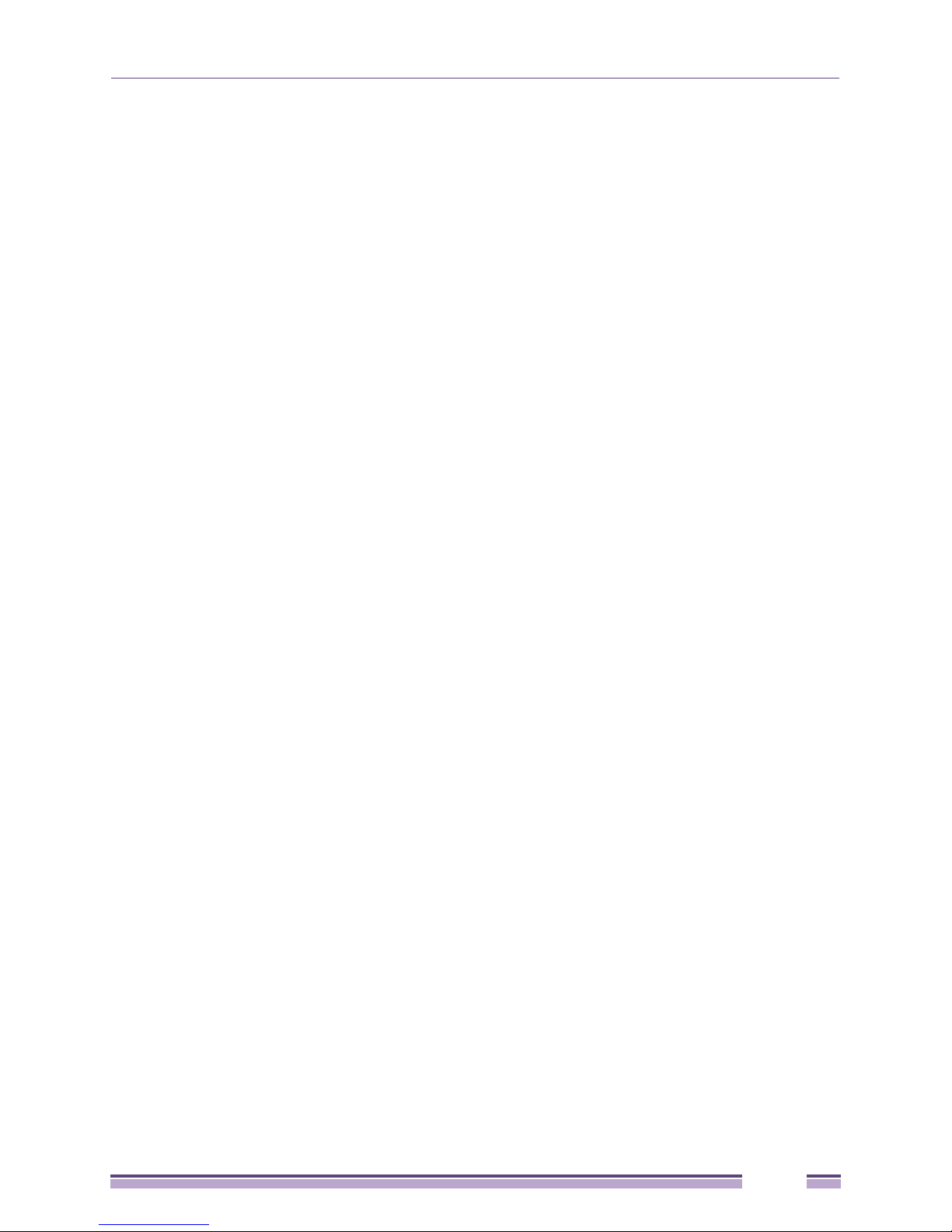
Installing the Power Supply....................................................................................................................213
Connecting the Ground Wire .................................................................................................................214
Connecting the Power Supply to the DC Source Voltage ......................................................................216
Installing a Summit X650 Series Switch ...............................................................................................................219
Pre-installation Requirements .......................................................................................................................219
Selecting Rear Mounting Brackets ................................................................................................................220
Installing the Switch in a Two-Post Rack ......................................................................................................220
Installing the Switch in a Cabinet or Four-Post Rack ....................................................................................223
Installing Summit X650 Power Supplies...............................................................................................................225
AC Power Supply Cords ...............................................................................................................................225
Installing a Summit X650 AC Power Supply .................................................................................................226
Installing a Summit X650 DC Power Supply .................................................................................................228
Required Tools and Materials ................................................................................................................228
Preparing the Cables .............................................................................................................................229
Installing the Power Supply....................................................................................................
Connecting the Ground Cable ...............................................................................................................231
Connecting the Power Supply to the DC Source Voltage ......................................................................231
Installing a Summit X670 Series Switch ...............................................................................................................234
Pre-installation Requirements .......................................................................................................................234
Mid-Mounting a Switch in a Two-Post Rack..................................................................................................235
Front-Mounting a Switch in a Two-Post Rack ...............................................................................................238
Connecting Network Interface Cables..................................................................................................................240
Initial Management Access ..................................................................................................................................240
Connecting Equipment to the Console Port ..................................................................................................241
Logging In for the First Time .........................................................................................................................241
................229
Chapter 7: Installing Summit External Power Supplies ...................................................................... 243
Safety ...................................................................................................................................................................243
Pre-installation Requirements ..............................................................................................................................244
Installing an EPS-160 External Power Module (with EPS-T) ...............................................................................245
Rack-Mounting the EPS-T ............................................................................................................................245
Installing an EPS-160 Power Supply into an EPS-T .....................................................................................245
Connecting the EPS-160 Power Supply to the Switch..................................................................................246
Installing an EPS-LD External Power Supply .......................................................................................................248
Rack-mounting the EPS-LD Power Supply...................................................................................................248
Connecting the EPS-LD to the Switch ..........................................................................................................249
Connecting the EPS-LD to Power.................................................................................................................250
Installing an EPS-500 External Power Supply Unit ..............................................................................................251
Rack-mounting an EPS-500 Power Supply...................................................................................................251
Connecting the EPS-500 Power Supply .......................................................................................................252
Installing an EPS-600LS External Power Module ................................................................................................254
Installing an EPS-C Chassis .........................................................................................................................254
Installing an EPS-600LS Power Supply ...........................................................................................
Installing an EPS-150DC External Power Module (with EPS-T2) ........................................................................259
Rack-mounting the EPS-T2 ..........................................................................................................................259
Installing an EPS-150DC Power Supply .......................................................................................................260
Connecting the DC Wiring Harness to the DC Source Voltage .............................................................260
Installing an EPS-150DC Unit into an EPS-T2 ......................................................................................261
Connecting the DC Wiring Harness to the DC Power Socket on the EPS-150DC ................................261
Connecting the EPS-150DC to a Switch................................................................................................262
.............256
Chapter 8: Installing Optional Ports ..................................................................................................... 265
Installing a Summit Port Option Card ...................................................................................................................265
Installing XGM and XGM2 Series Port Option Cards....................................................................................266
Installing a Summit XGM3-2sf Port Option Card...........................................................................................267
Installing a Versatile Interface Module in a Summit X480, X650, or X670 Series Switch ....................................269
Summit Family Switches Hardware Installation Guide
7
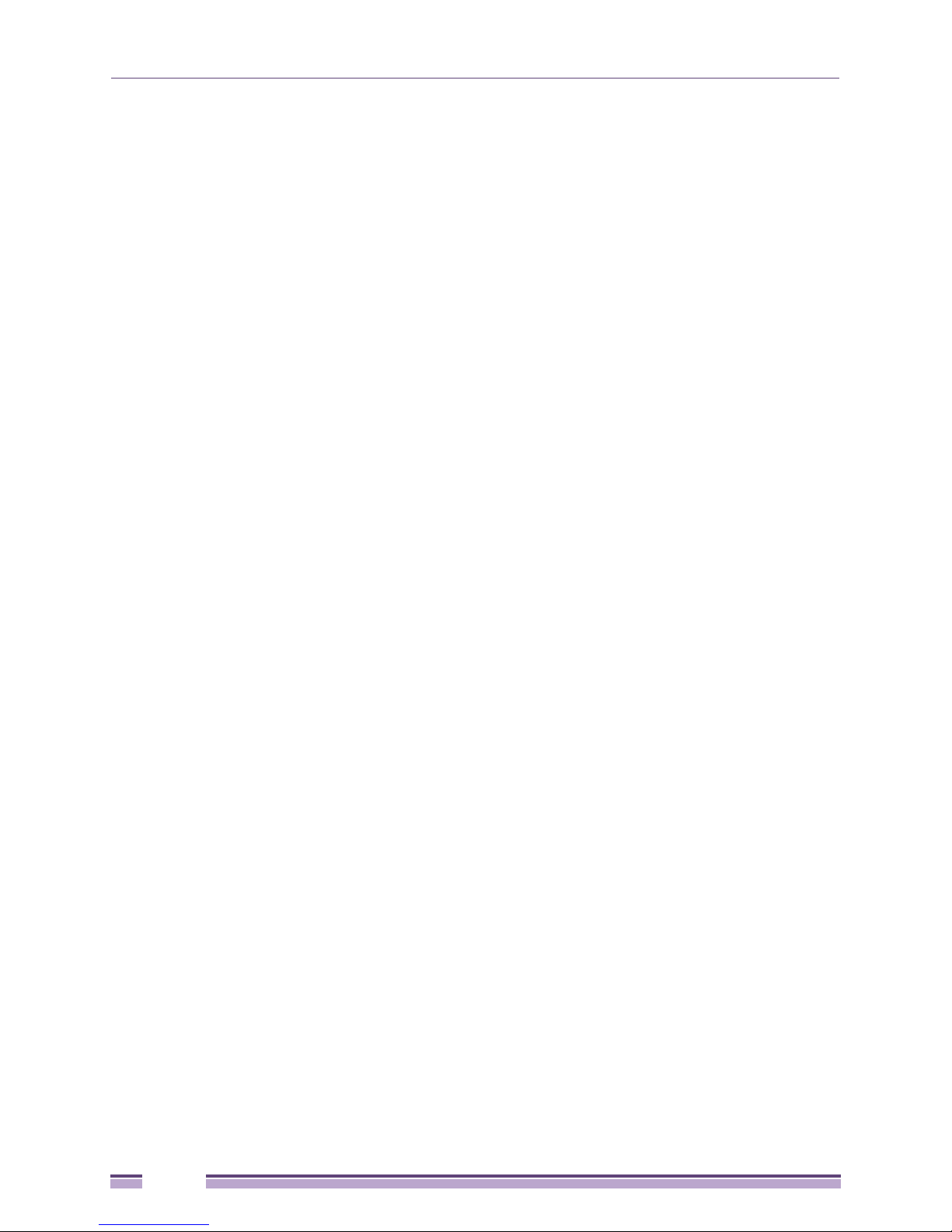
Installing a Stacking Module in a Summit X460 Series Switch.............................................................................271
PART 3: MAINTENANCE PROCEDURES
Chapter 9: Replacing AC Power Supplies in Summit Family Switches ............................................275
Replacing a Summit X460 AC Power Supply.......................................................................................................275
Connecting Power to the 300 W AC Power Supply ......................................................................................278
Connecting Power to the 750 W AC Power Supply ......................................................................................278
Replacing a Summit 450 W AC Power Supply.....................................................................................................280
Replacing a Summit X650 AC Power Supply.......................................................................................................282
Removing EPS Series AC Redundant Power Supplies .......................................................................................284
Removing an EPS-LD or EPS-500 Power Supply ........................................................................................284
Removing an EPS-160 Power Supply from an EPS-T..................................................................................284
Removing an EPS-600LS Power Module .....................................................................................................284
Chapter 10: Replacing DC Power Supplies in Summit Family Switches .......................................... 285
Replacing a Summit X460 DC Power Supply.......................................................................................................286
Removing the Power Supply.........................................................................................................................286
Installing the Replacement Power Supply.....................................................................................................287
Connecting the Ground Wire.........................................................................................................................287
Connecting the DC Power Cables ................................................................................................................288
Replacing a Summit 450 W DC Power Supply.....................................................................................................290
Removing the Power Supply.........................................................................................................................290
Installing the Replacement Power Supply.....................................................................................................291
Connecting the Ground Wire.........................................................................................................................292
Connecting the DC Power Cables ................................................................................................................293
Replacing a Summit X650 DC Power Supply.......................................................................................................296
Removing the Power Supply.........................................................................................................................296
Installing the Replacement Power Supply.....................................................................................................297
Connecting the Ground Wire.........................................................................................................................297
Connecting the DC Power Cables ................................................................................................................298
Removing an EPS-150DC Power Module from an EPS-T2 Tray.........................................................................301
Chapter 11: Replacing Fan Modules in Summit Family Switches .....................................................303
Pre-Installation Requirements ..............................................................................................................................303
Replacing a Summit Fan Module .........................................................................................................................304
Chapter 12: Replacing Port Option Cards and VIMs ........................................................................... 305
Replacing a SummitStack or SummitStack-V80 Stacking Module.......................................................................305
Replacing an XGM3 Port Option Card in a Summit X460 Series Switch .............................................................306
Replacing a Versatile Interface Module (VIM) in a Summit X480, X650 or X760 Series Switch..........................308
Replacing XGM and XGM2 Series Port Option Cards .........................................................................................310
Chapter 13: Removing a Summit Family Switch from a Rack............................................................311
Overview ..............................................................................................................................................................312
Removing a Summit Family Switch (Models Other than Summit X460, X480, X650, and X670 Series) .............312
Removing a Summit X460 Series Switch.............................................................................................................313
Removing a Summit X460 AC Power Supply ...............................................................................................313
Removing a Summit X460 DC Power Supply ...............................................................................................314
Removing the Summit X460 Series Switch from the Rack ...........................................................................314
Removing a Summit X480 Series Switch.............................................................................................................315
Removing a Summit 450 W AC Power Supply .............................................................................................315
Removing a Summit 450 W DC Power Supply .............................................................................................316
Removing a Mid-Mounted Switch from a Two-Post Rack.............................................................................317
Removing a Front-Mounted Switch from a Two-Post Rack ..........................................................................318
Summit Family Switches Hardware Installation Guide
8
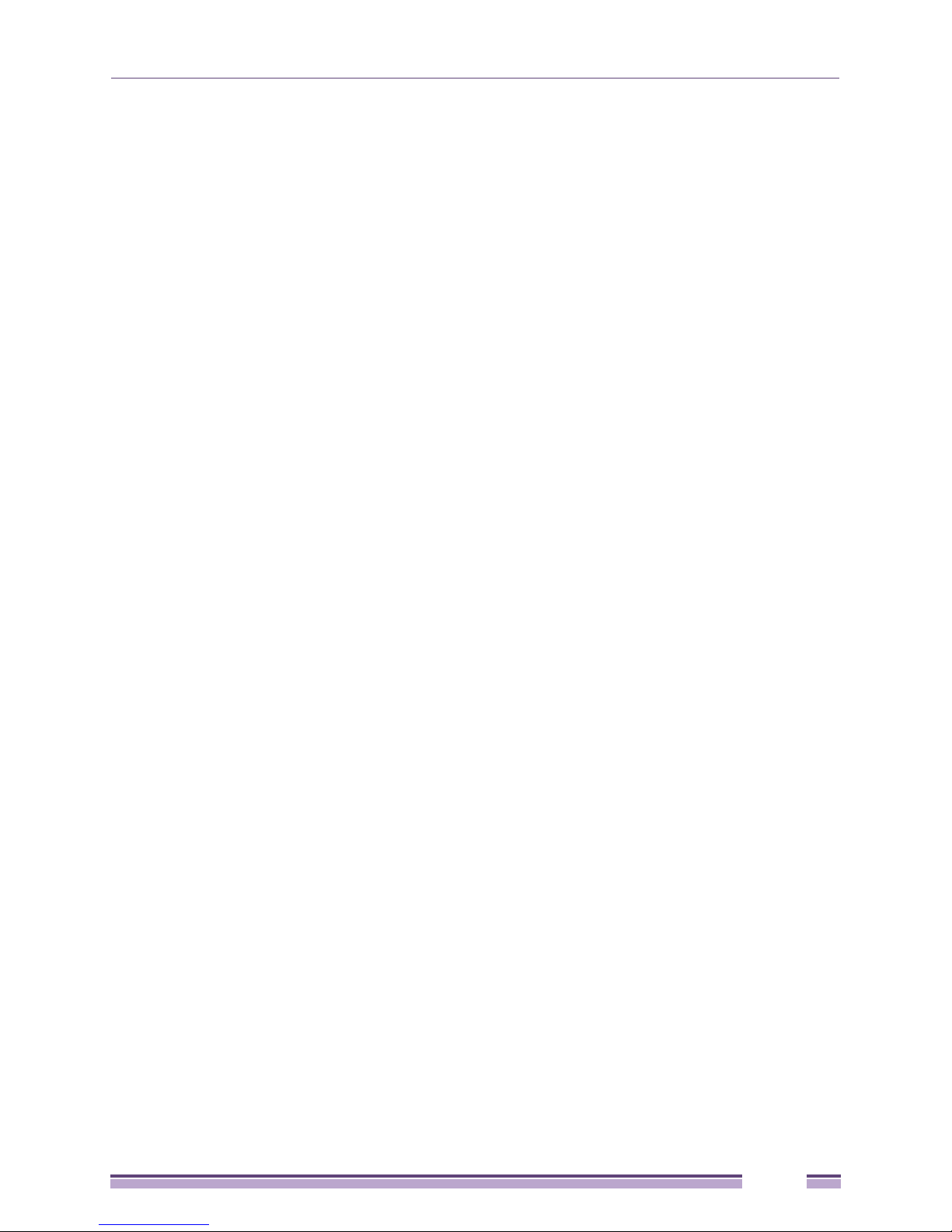
Removing a Switch from a Four-Post Rack ..................................................................................................319
Removing a Summit X650 Series Switch.............................................................................................................320
Removing a Summit X650 AC Power Supply ...............................................................................................320
Removing a Summit X650 DC Power Supply ...............................................................................................321
Removing a Summit X650 Series Switch from a Two-Post Rack .................................................................322
Removing a Summit X650 Series Switch from a Cabinet or Four-Post Rack ...............................................324
Removing a Summit X670 Series Switch.............................................................................................................325
Removing the Switch from the Rack .............................................................................................................325
PART 4: APPENDICES
Appendix A: Safety Information ............................................................................................................329
Considerations Before Installing...........................................................................................................................330
Installing Power Supply Units ...............................................................................................................................330
Maintenance Safety..............................................................................................................................................331
General Safety Precautions .................................................................................................................................332
Cable Routing for LAN Systems...........................................................................................................................332
PoE Devices.........................................................................................................................................................332
Selecting Power Supply Cords.............................................................................................................................333
Battery Replacement and Disposal ......................................................................................................................334
Fiber Optic Ports—Optical Safety.........................................................................................................................334
SFP (Mini-GBIC), XENPAK, and XFP Regulatory Compliance ....................................................................335
Appendix B: Technical Specifications ................................................................................................. 343
Summit X150 Series Switches .............................................................................................................................344
Summit X250e Series Switches ...........................................................................................................................348
Summit X350 Series Switches .............................................................................................................................355
Summit X450 Series Switches .............................................................................................................................358
Summit X450a Series Switches ...........................................................................................................................360
Summit X450e Series Switches ...........................................................................................................................365
Summit X460 Series Switches .............................................................................................................................369
Summit X460 Power Supplies ..............................................................................................................................381
Summit X480 Series Switches .............................................................................................................................384
Summit 450 W Power Supplies............................................................................................................................391
Summit X650 Series Switches .............................................................................................................................393
Summit X650 Power Supplies ..............................................................................................................................398
Summit X670 Series Switches .............................................................................................................................399
Summit External Power Supplies .........................................................................................................................403
Console Connector Pinouts..................................................................................................................................408
Index ........................................................................................................................................................411
Summit Family Switches Hardware Installation Guide
9
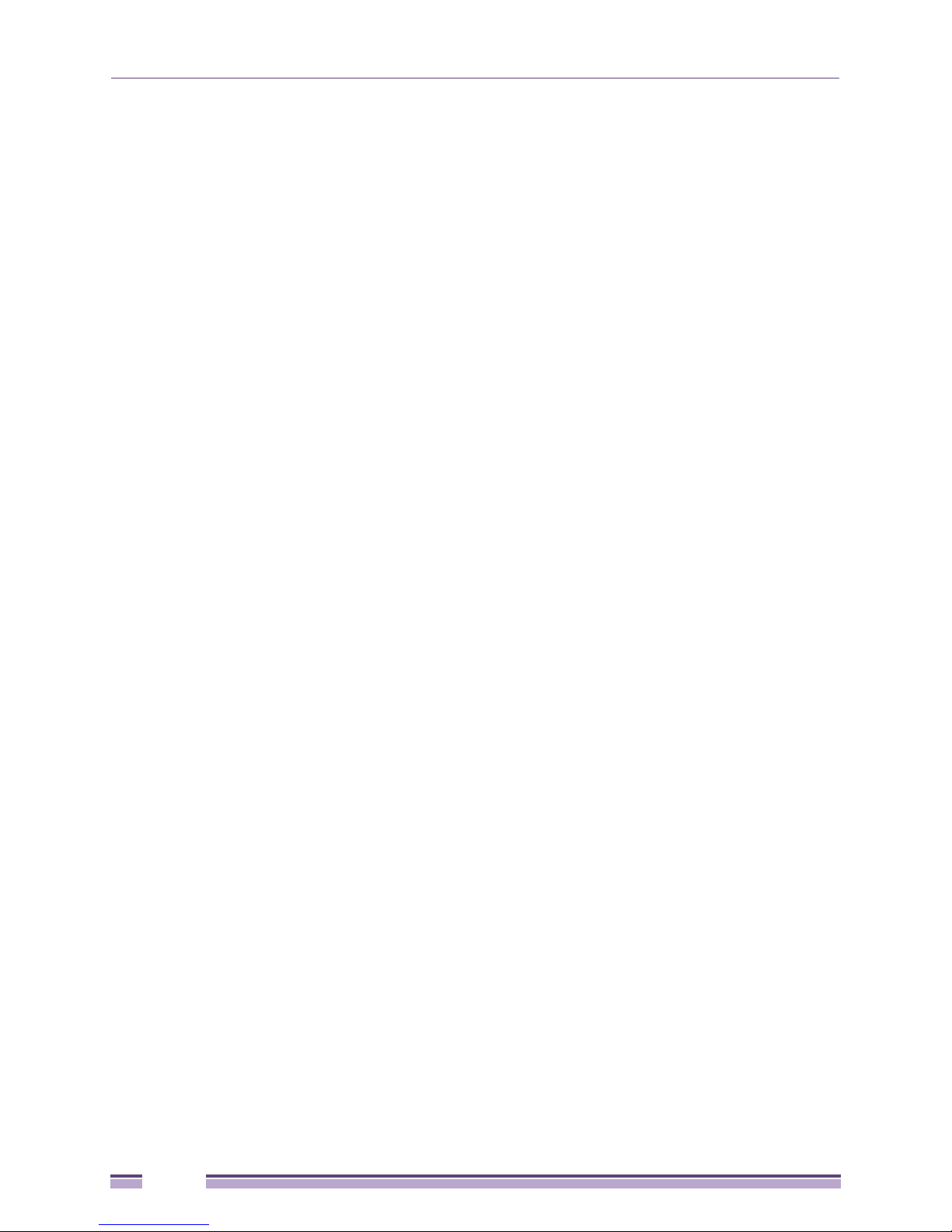
10
Summit Family Switches Hardware Installation Guide
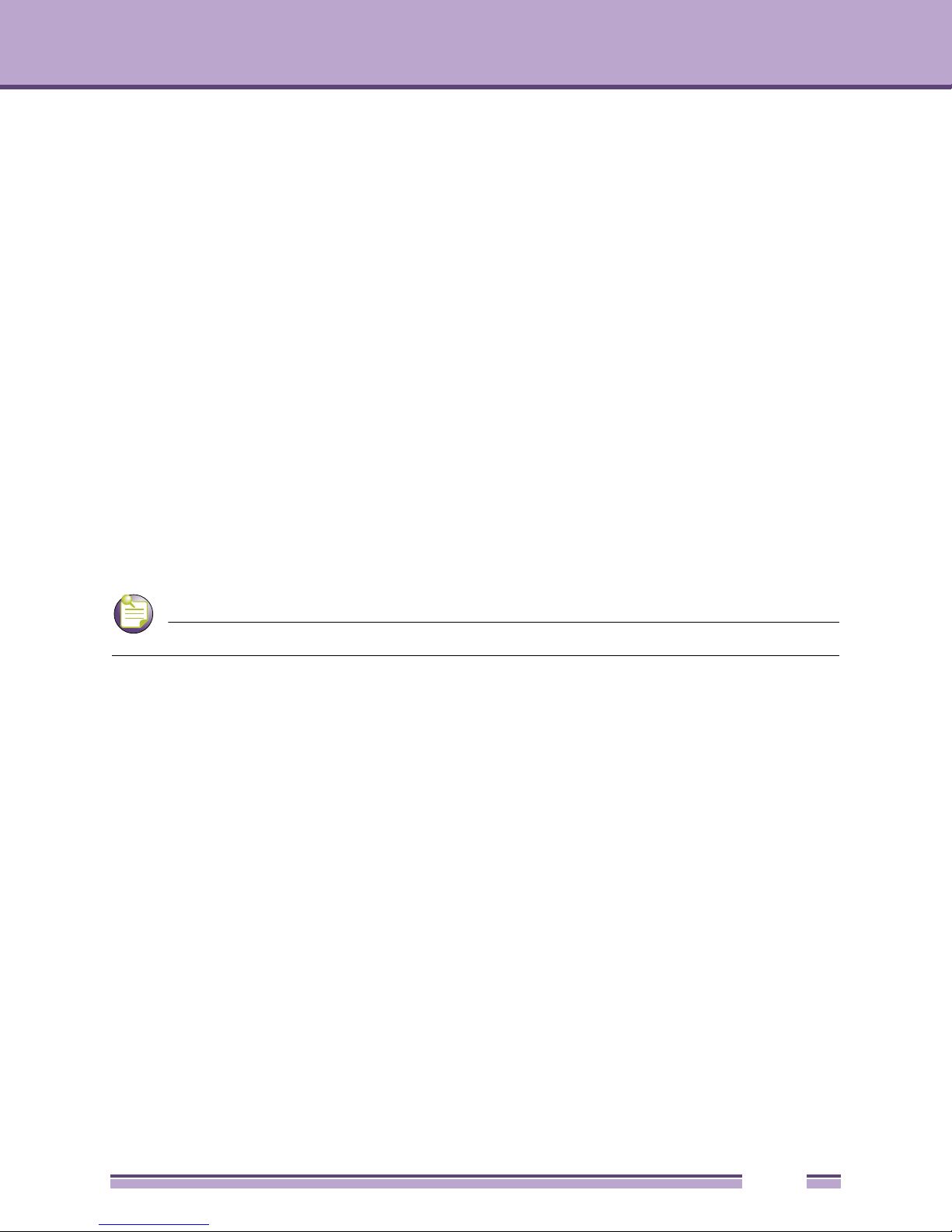
Preface
NOTE
This guide provides the instructions and supporting information needed to install the following
Extreme Networks
● Summit X150 series switches
● Summit X250e series switches
● Summit X350 series switches
● Summit X450 series switches
● Summit X450a series switches
● Summit X450e series switches
● Summit X460 series switches
● Summit X480 series switches
● Summit X650 series switches
● Summit X670 series switches
®
Summit® family switches:
The guide includes information about site preparation, switch functionality, and switch operation.
The various Summit switch series are called the Summit family switches when referred to collectively.
Audience
This guide is intended for use by network administrators responsible for installing and setting up
network equipment. It assumes a basic working knowledge of:
● Local area networks (LANs)
● Ethernet concepts
● Ethernet switching and bridging concepts
● Routing concepts
● Simple Network Management Protocol (SNMP)
● Basic equipment installation procedures
See the ExtremeXOS Concepts Guide and the ExtremeXOS Command Reference Guide for information about
configuring Extreme Networks Summit family switches.
Summit Family Switches Hardware Installation Guide
11
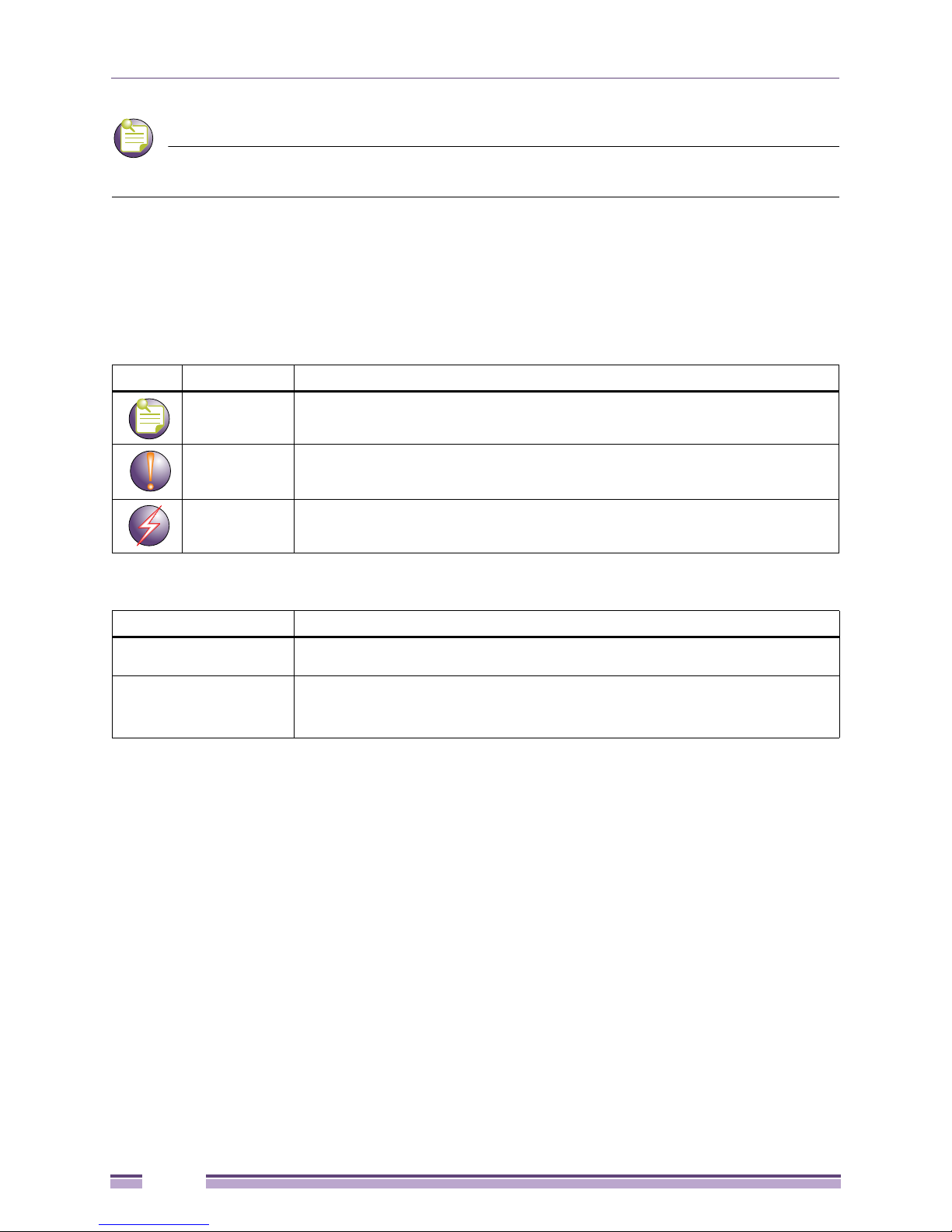
NOTE
Preface
If the information in an installation note or release note shipped with your Extreme Networks equipment
differs from the information in this guide, follow the installation or release note.
Conventions
Tab le 1 and Ta bl e 2 list conventions used throughout this guide.
Table 1: Notice Icons
Icon Notice Type Alerts you to...
Note Important features or instructions.
Caution Risk of personal injury, system damage, or loss of data.
Warning Risk of severe personal injury.
Table 2 : Text C o nvent i ons
Convention Description
Screen displays This typeface represents information as it appears on the screen, or command
syntax.
Words in italicized type Italics emphasize a point of information or denote new terms at the place where
they are defined in the text.
Book titles are printed in italics.
Related Publications
The Extreme Networks ExtremeXOS® switch documentation set includes:
● ExtremeXOS Concepts Guide
● ExtremeXOS Command Reference Guide
● ExtremeXOS Release Notes
●
BlackDiamond® 20800 Series Switches Hardware Installation Guide
●
BlackDiamond 10808 Switch Hardware Installation Guide
●
BlackDiamond 12800 Series Switches Hardware Installation Guide
●
BlackDiamond 8800 Series Switches Hardware Installation Guide
● Summit Family Switches Hardware Installation Guide (this guide)
●
Extreme Networks Pluggable Interface Modules Installation Guide
12
Summit Family Switches Hardware Installation Guide
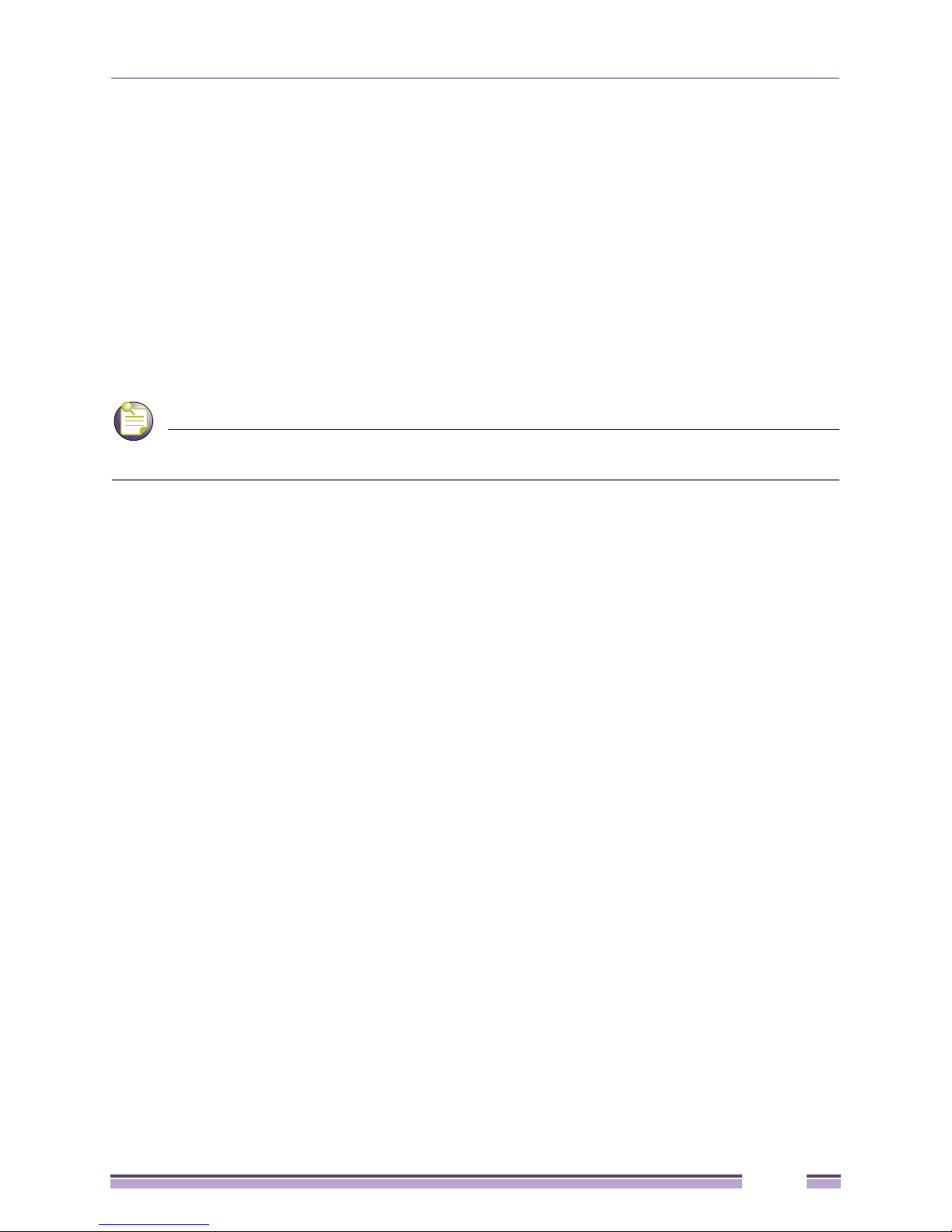
NOTE
Related Publications
Hardware and software documentation for Extreme Networks products is available from the Extreme
Networks website at the following location:
http://www.extremenetworks.com/go/documentation
You can download software concepts guides and reference guides, hardware installation guides, and
other documents.
Under your product warranty or with a current support contract, you can access software release notes
and entitled software from the eSupport web pages at:
https://esupport.extremenetworks.com/
For instructions on accessing and downloading software and software release notes, see the Technical
Assistance Center User Guide at:
http://www.extremenetworks.com/services/tac-userguide.aspx
You must have an active support agreement or a product registered to you in order to receive an eSupport
login and access to Extreme Networks software release notes.
To request an eSupport user name and password, select the Request Web Login link on the eSupport
home page at:
https://esupport.extremenetworks.com
You can see complete information about all of our services online at:
http://www.extremenetworks.com/solutions/service-solutions.aspx
Summit Family Switches Hardware Installation Guide
13
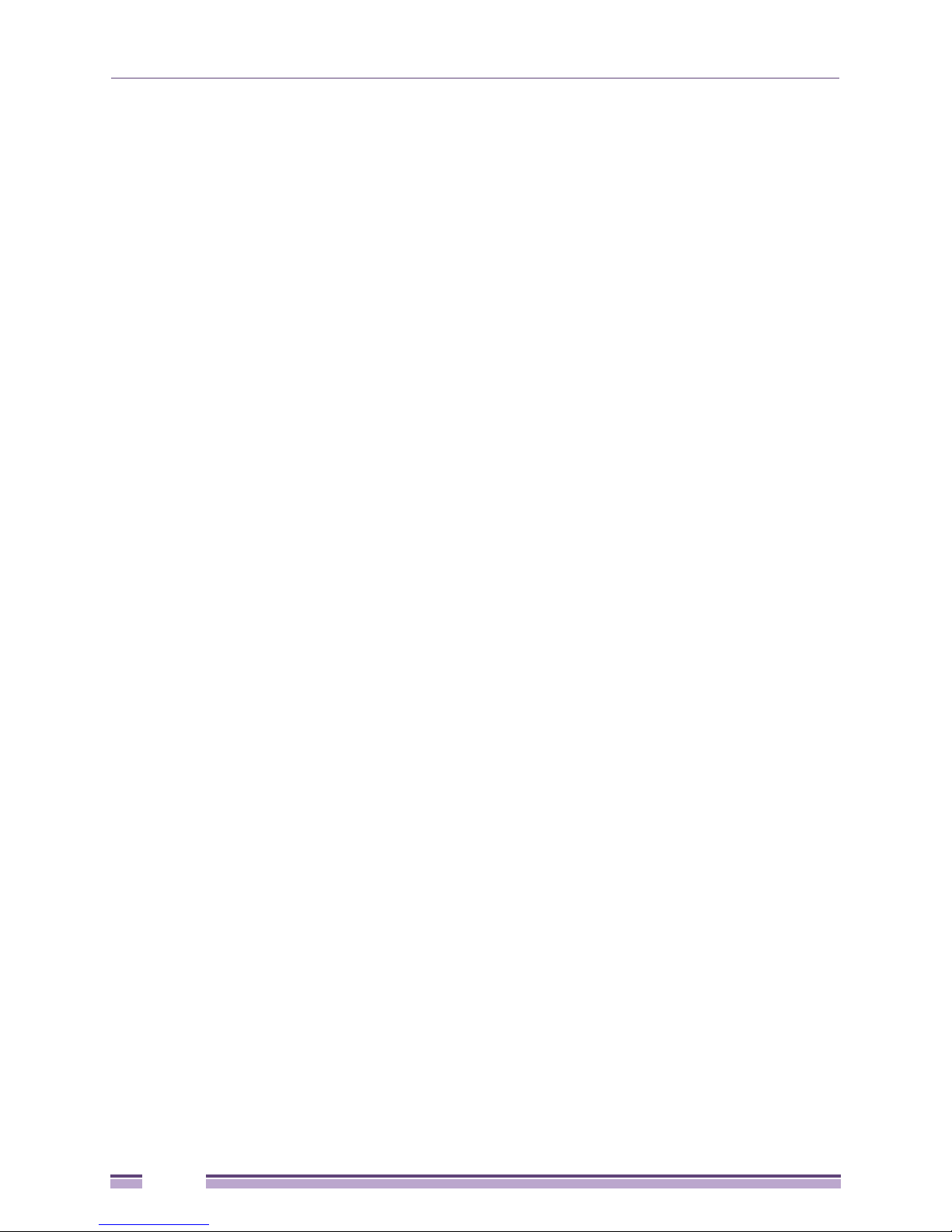
Preface
14
Summit Family Switches Hardware Installation Guide
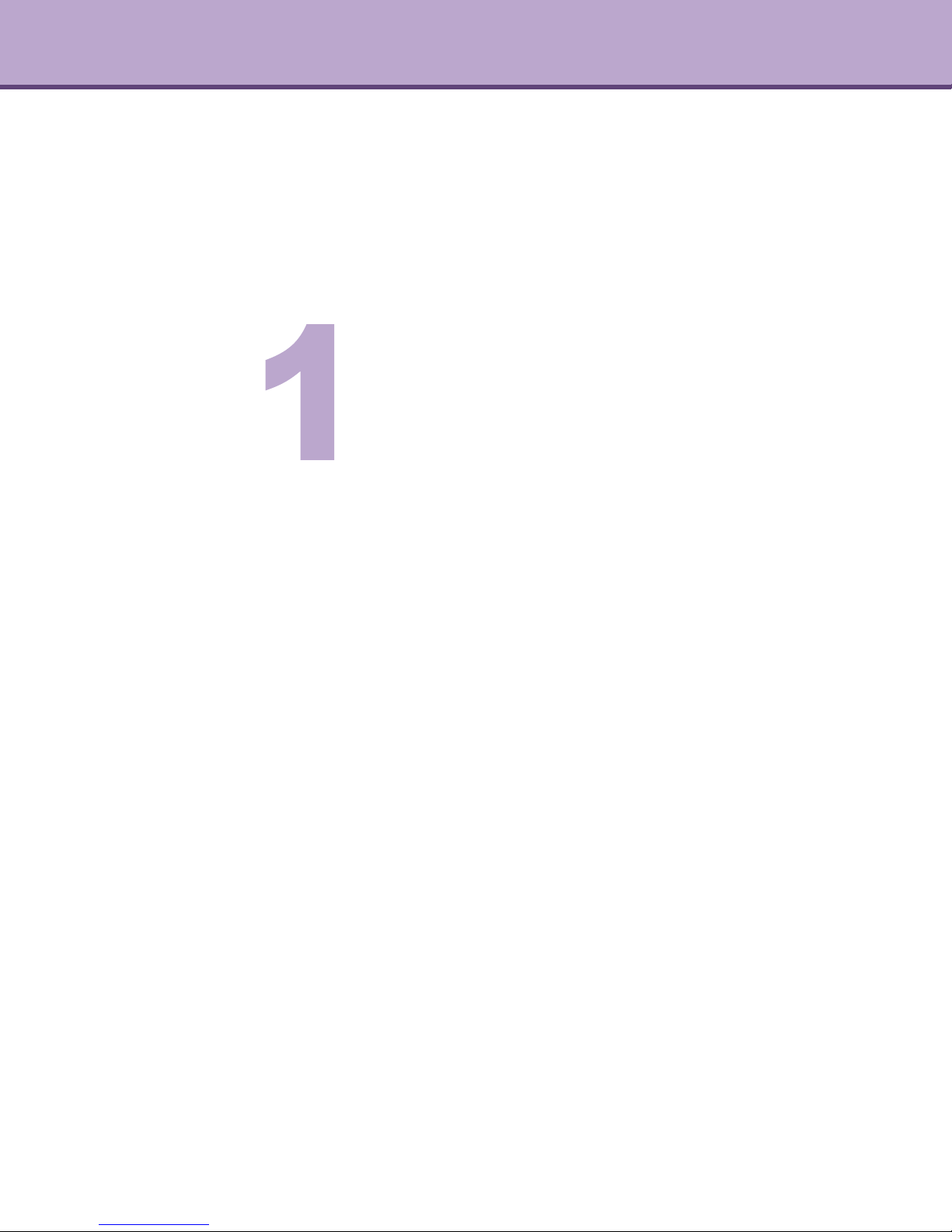
PA RT
About the Summit Family
Switches

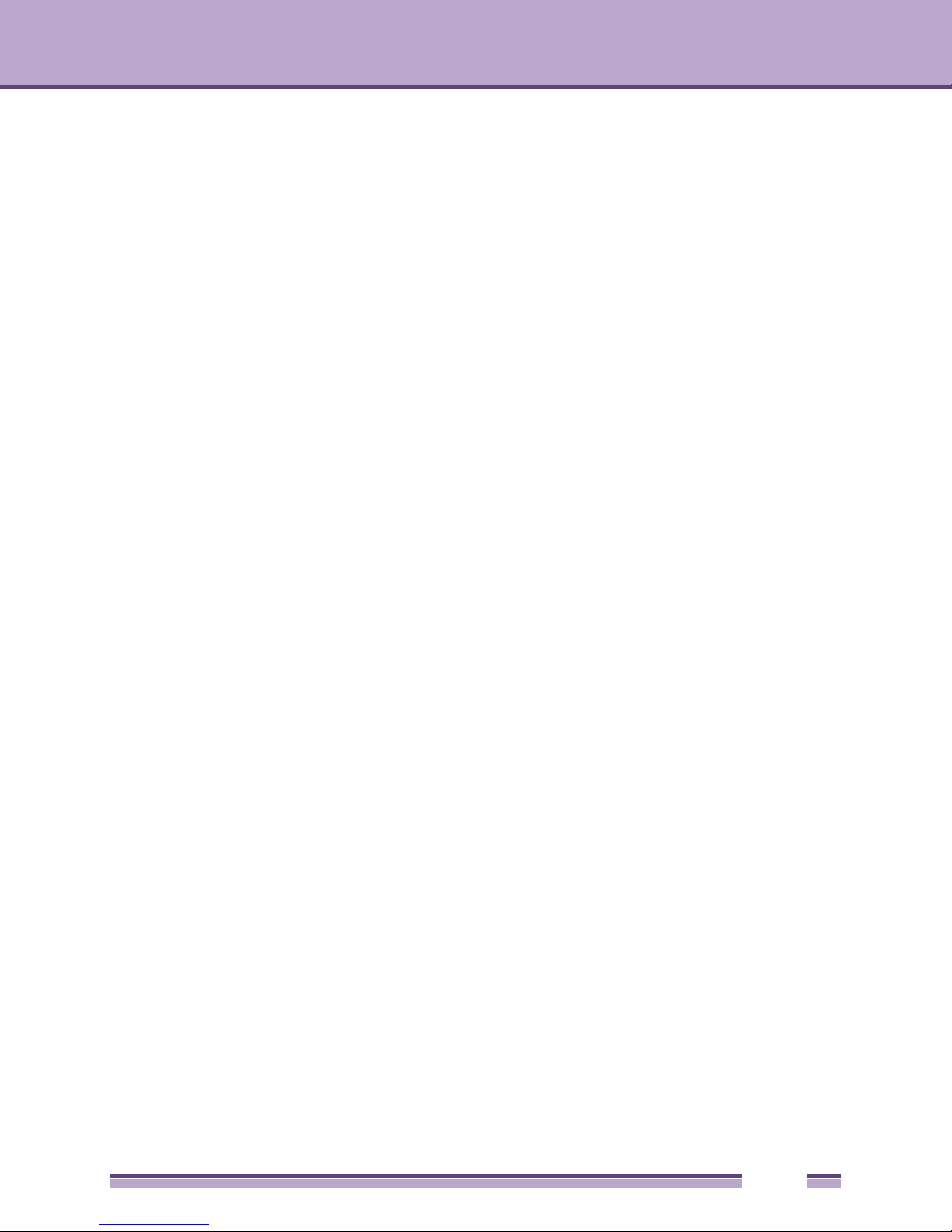
Summit Family Switches
1
CHAPTER
This chapter describes the Summit family switches and includes the following sections:
● Overview of the Summit Switches on page 17
● Summit X150 Series Switches on page 22
● Summit X250e Series Switches on page 27
● Summit X350 Series Switches on page 43
● Summit X450, X450a, and X450e Series Switches on page 49
● Summit X460 Series Switches on page 78
● Summit X480 Series Switches on page 87
● Summit X650 Series Switches on page 93
● Summit X670 Series Switches on page 97
Overview of the Summit Switches
The Summit family switches are compact enclosures 1.75 inches high (1 U). They provide 24 or 48
high-density copper or fiber optic ports operating at speeds up to 10 Gbps; many models provide
combination copper/fiber uplink ports. PoE connections and options for adding 10-Gbps or 40-Gbps
uplink connections are available on some models. Many Summit switches include high-speed stacking
interfaces that allow you to connect up to eight Summit switches into a single SummitStack
management entity. Summit models are available for AC or DC power connection; all Summit switches
make provision for redundant power supplies. Most models have connections for optional external
redundant power supplies; the Summit X460 series, X480 series, X650 series, and X670 series switches
provide two bays for pluggable power supplies.
Most Summit models are available in versions that are compliant with the Trade Agreements Act (TAA);
these versions are identified by a -TAA suffix on the model number. Functionally, the TAA-compliant
models are completely equivalent to the matching versions that are not TAA-compliant. In all feature
descriptions, references to a specific Summit switch model also apply to the equivalent TAA-compliant
model.
Tab le 3 and Ta bl e 4 on page 18 and Ta bl e 5 on page 19 list the Summit switch series and summarize the
features available in each series.
™
Summit Family Switches Hardware Installation Guide
17
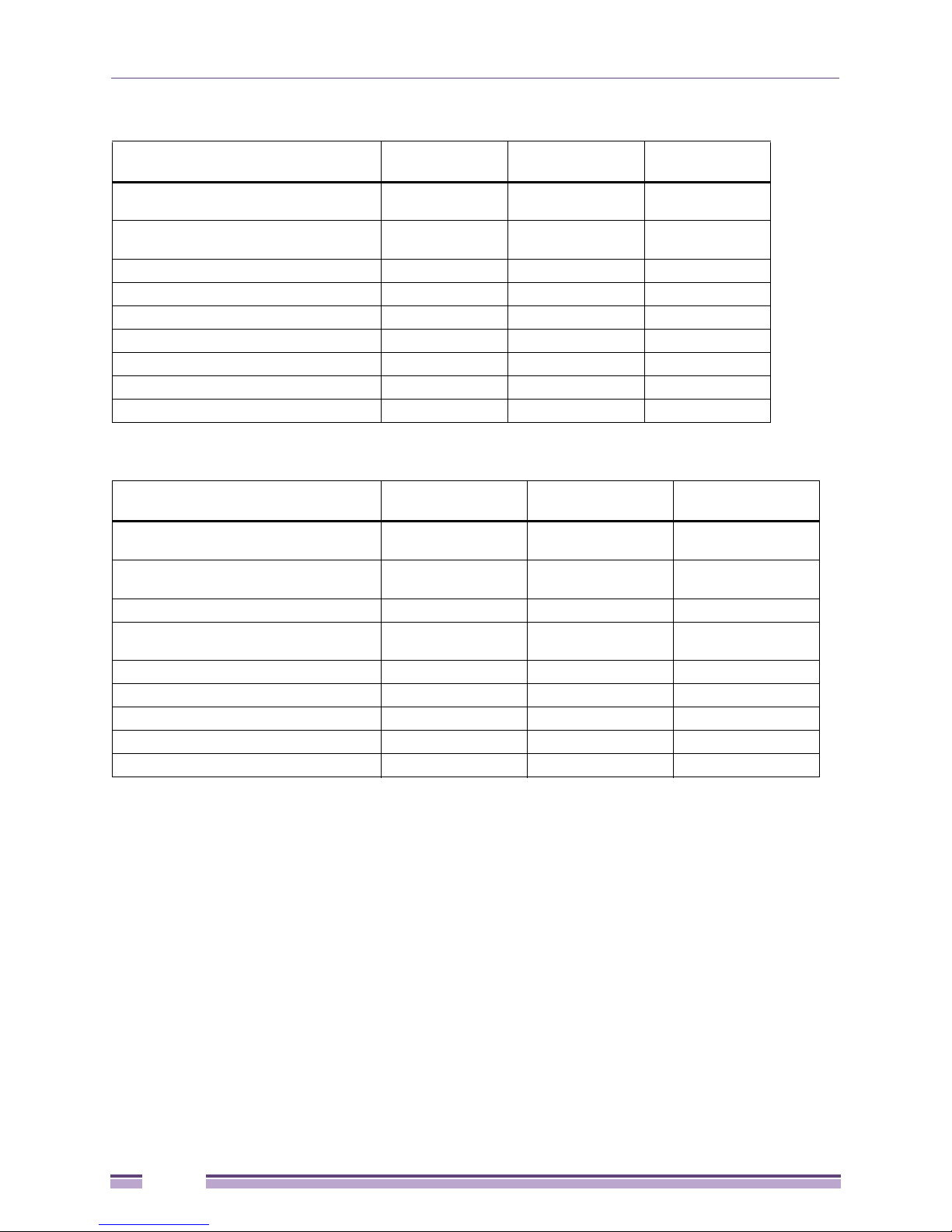
Summit Family Switches
Table 3: Summit Switch Features—Summit X150, X250e, and 350 Series
Feature
Maximum autonegotiating
10/100BASE-TX ports
Maximum autonegotiating
10/100/1000-BASE-TX ports
Maximum 1-Gbps Ethernet ports (SFP) 2 2 4
Maximum 10-Gbps Ethernet ports — 2 2
SummitStack support No Yes No
Total switching capacity 8.8 to 17.6 Gbps 48.8 to 97.6 Gbps 128 to 256 Gbps
Redundant power Yes (external) Yes (external) Yes (external)
DC power available No Yes Yes
Power over Ethernet (802.3af) Yes Yes No
Summit X150
Series
26 or 50 26 or 50 —
2 24 or 48 24 or 48
Summit X250e
Series
Summit 350
Series
Table 4: Summit Switch Features—Summit X450, X450a, and X450e Series
Feature
Maximum autonegotiating
10/100BASE-TX ports
Maximum autonegotiating
10/100/1000-BASE-TX ports
Maximum 1-Gbps Ethernet ports (SFP) 4 4 4
Maximum 10-Gbps Ethernet ports
(XFP, XENPAK, SFP+)
SummitStack support Yes Yes Yes
Total switching capacity 128 to 256 Gbps 128 to 256 Gbps 128 to 256 Gbps
Redundant power Yes (external) Yes (external) Yes (external)
DC power available No Yes No
Power over Ethernet (802.3af) Yes Yes Yes
Summit X450
Series
———
24 or 48 24 or 48 24 or 48
222
Summit X450a
Series
Summit X450e
Series
18
Summit Family Switches Hardware Installation Guide
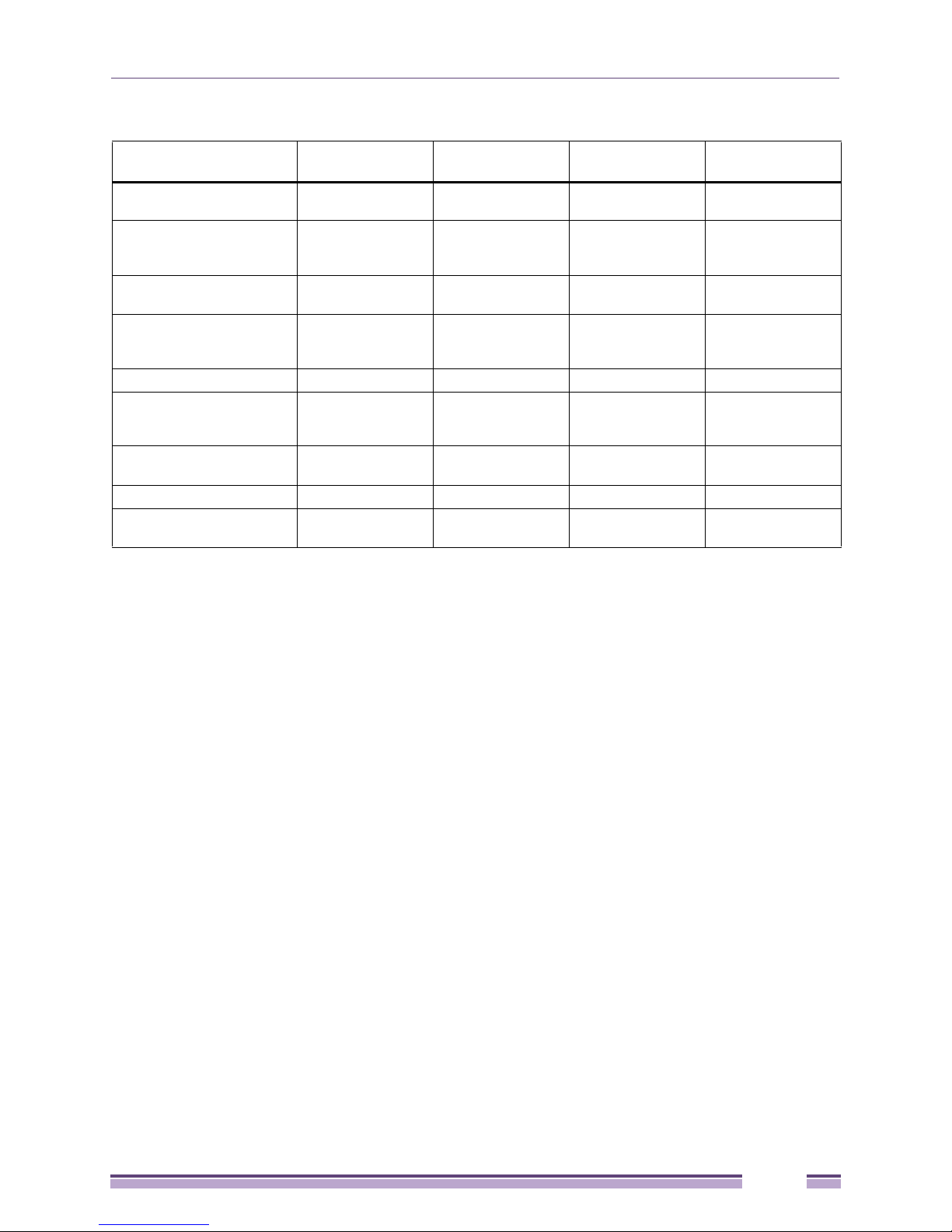
Overview of the Summit Switches
Table 5: Summit Switch Features—Summit X460, X480, X650, and X670 Series
Feature
Maximum autonegotiating
10/100BASE-TX ports
Maximum autonegotiating
10/100/1000-BASE-TX
ports
Maximum 1-Gbps
Ethernet ports (SFP)
Maximum 10-Gbps
Ethernet ports
(XFP, XENPAK, SFP+)
SummitStack support Yes Yes Yes No
Total switching capacity 176 to 224 Gbps 224 to 448 Gbps
Redundant power Yes
DC power available Yes Yes Yes Yes
Power over Ethernet
(802.3af)
Summit X460
Series
————
48 48 — —
24 or 48 24 or 48 4 —
2 (with XGM3-2sf) 4 (with
(hot-swappable)
Yes No No No
Summit X480
Series
VIM2-10G4X)
(with
VIM2-10G4X)
Yes
(hot-swappable)
Summit X650
Series
24 (default)
32 (with
VIM1-10G8X)
488 to 680 Gbps 960 to 1280 Gbps
Yes
(hot-swappable)
Summit X670
Series
48
Yes
(hot-swappable)
Model numbers for the Summit switches are in the following format:
<Series>-<number of front-panel I/O ports><port type><internal power supply type>
● The number of ports can be 24 or 48.
● The port type can be t (copper), p (copper providing Power of Ethernet), or x (fiber).
● For models with integral power supplies, the power supply type can be AC (no designation) or DC.
Models with pluggable power supplies can accommodate either AC or DC supplies and have no
power designation in their model numbers.
For example, the Summit X350-24t switch is in the X350 series, provides 24 copper I/O ports, and has
an AC power supply. The Summit X450a-24xDC switch is in the X450a series, provides 24 fiber I/O
ports, and has a DC power supply.
Tab le 6 on page 20 lists the available switch models in each series.
Summit Family Switches Hardware Installation Guide
19
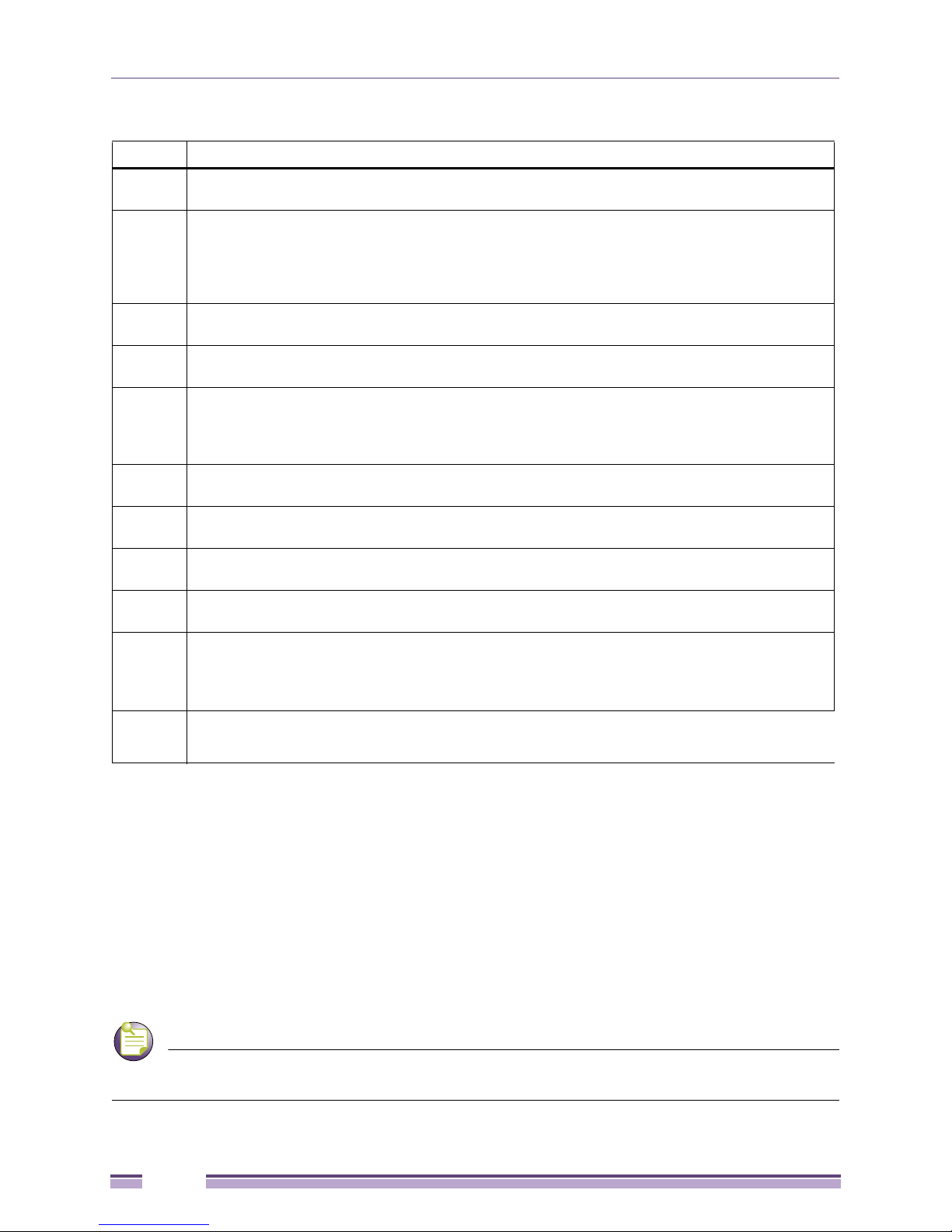
Summit Family Switches
NOTE
Table 6: Summit Family Switches
Series Available Models
Summit
X150
Summit
X250e
Summit
X350
Summit
X450
Summit
X450a
Summit
X450e
Summit
X460
Summit
X480
Summit
X650
Summit
X670
Summit
X150-24t
Summit
X250e-24t
Summit
X250e-24tDC
Summit
X350-24t
Summit
X450-24t*
Summit
X450a-24t
Summit
X450a-24tDC
Summit
X450e-24t
Summit
X460-24t
Summit
X650-24t**
*These Summit switch models are not available in TAA versions.
**These Summit switch models do not have separate TAA and non-TAA versions; all Summit X650 series
models are TAA-compliant.
Summit
X150-24p
Summit
X250e-24p
Summit
X450e-24p
Summit
X460-24p
Summit
X250e-24x
Summit
X250e-24xD
C
Summit
X450-24x*
Summit
X450a-24x
Summit
X460-24x
Summit
X480-24x*
Summit
X650-24x**
Summit
X150-48t
Summit
X250e-48t
Summit
X350-48t
Summit
X450a-48t
Summit
X450a-48tDC
Summit
X450e-48t
Summit
X460-48t
Summit
X480-48t*
Summit
X250e-48p
Summit
X450e-48p
Summit
X460-48p
Summit
X460-48x
Summit
X480-48x*
Summit
X670-48x
Summit
X670V-48x
Refer to the following sections for specific hardware details about each Summit series:
● Summit X150 Series Switches on page 22
● Summit X250e Series Switches on page 27
● Summit X350 Series Switches on page 43
● Summit X450, X450a, and X450e Series Switches on page 49
● Summit X460 Series Switches on page 78
● Summit X480 Series Switches on page 87
● Summit X650 Series Switches on page 93
● Summit X670 Series Switches on page 97
See the ExtremeXOS Concepts Guide and the ExtremeXOS Command Reference Guide for
feature-specific information about the Summit switches and for information regarding switch configuration.
20
Summit Family Switches Hardware Installation Guide
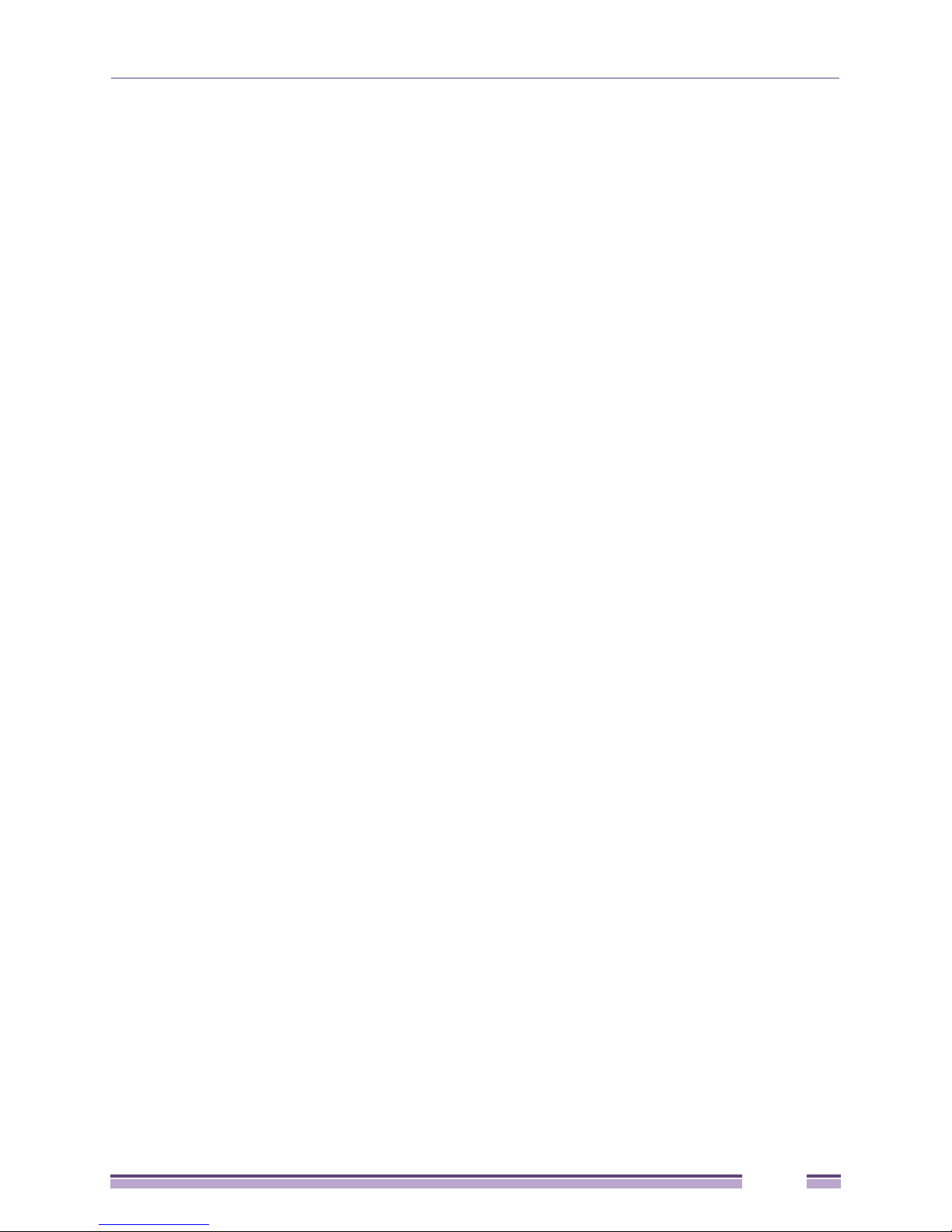
Overview of the Summit Switches
Combination Ports and Failover
Summit family switches provide two, four, or twelve uplink ports implemented as combination ports
that pair a copper port using RJ-45 connectors with an optical port using LC connectors. The copper
port operates as an autonegotiating 10/100/1000BASE-T port. The optical port allows Gigabit Ethernet
uplink connections through Extreme Networks small form factor pluggable (SFP) interface modules. See
the individual switch descriptions for the port numbers of the combination ports on each switch model.
Summit family switches support automatic failover from an active fiber port to a copper backup or
from an active copper port to a fiber port. If one of the uplink connections fails, the Summit uplink
connection automatically fails over to the second connection. To set up a redundant link on a
combination port, connect the active 1000BASE-T and fiber links to both the RJ-45 and SFP interfaces
of that port.
Gigabit Ethernet uplink redundancy on the Summit family switches follows these rules:
● With both the SFP and 1000BASE-T interfaces connected on a combination port, only one interface
can be activated. The other is inactive.
● If only one interface is connected, the switch activates the connected interface.
● The switch determines whether the port uses the fiber or copper connection based on the order in
which the connectors are inserted into the switch. When the switch senses that an SFP and a copper
connector are inserted, the switch enables the uplink redundancy feature. For example, if you first
connect copper ports 25 and 26 on a Summit X250e-24t switch, and then insert SFPs into ports 25
and 26, the switch assigns the copper ports as active ports and the fiber ports as redundant ports.
Hardware identifies when a link is lost and responds by swapping the primary and redundant ports to
maintain stability. After a failover occurs, the switch keeps the current port assignment until another
failure occurs or a user changes the assignment using the CLI. For more information about configuring
automatic failover on combination ports, see the ExtremeXOS Concepts Guide.
Summit Family Switches Hardware Installation Guide
21
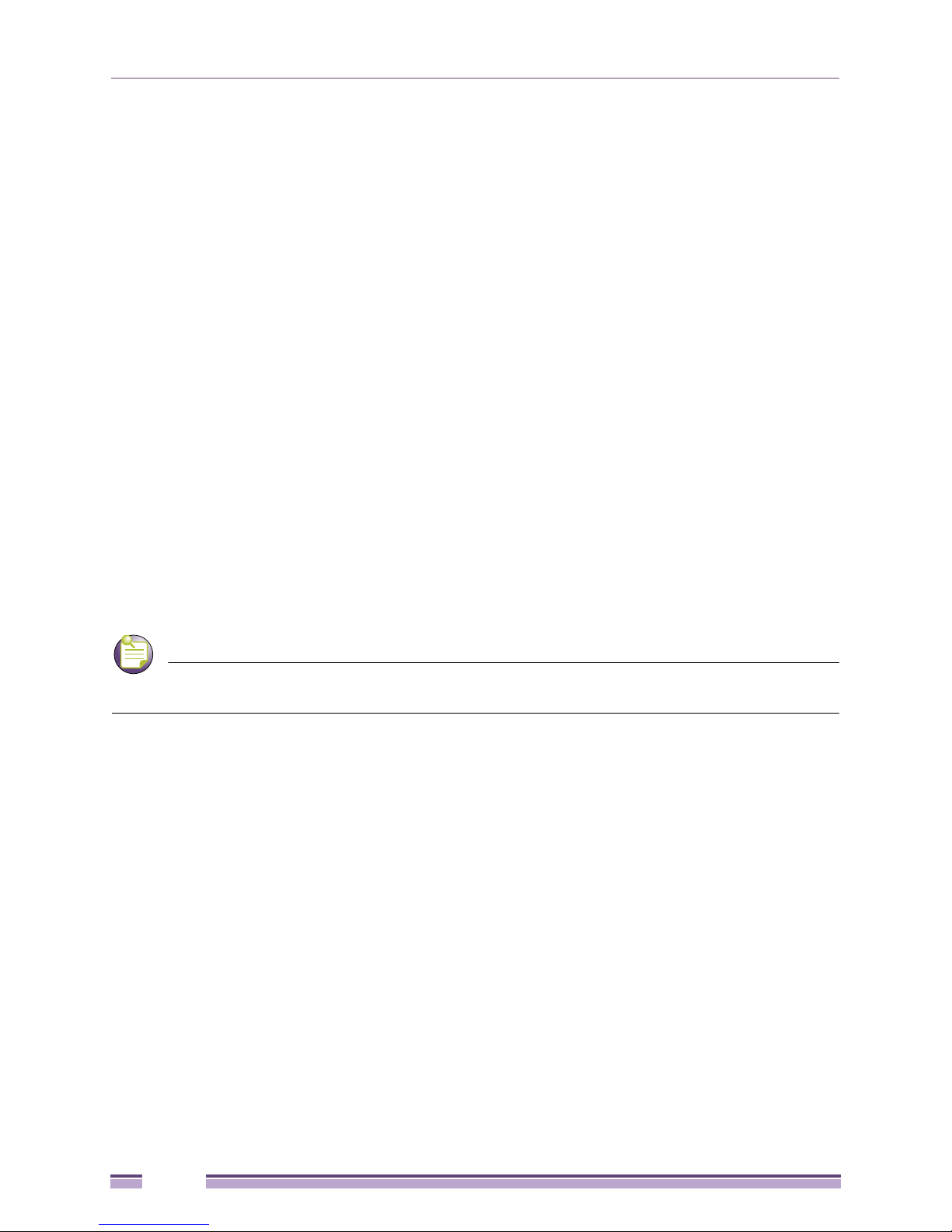
Summit Family Switches
NOTE
Summit X150 Series Switches
The Summit X150 series switches provide 24 or 48 fixed 10/100BASE-T Ethernet ports that deliver
high-density copper connectivity at 2.4 Gbps or 4.8 Gbps. Models are available with PoE and without
PoE. Each Summit X150 series switch has two combination ports that provide 10/100/1000 BASE-T or
SFP connectivity for 2 Gbps of copper or fiber connectivity. A serial console port on the front panel
allows you to connect a terminal and perform local management. On the back of the switch, an Ethernet
management port can be used to connect the system to a parallel management network for
administration. Alternatively, you can use an Ethernet cable to connect this port directly to a laptop to
view and locally manage the switch configurations.
The rear panel of the switch provides an AC power input socket and a redundant power connector. The
internal power supply operates from 100 VAC to 240 VAC. The switch automatically adjusts to the
supply voltage. The redundant power connector allows you to connect the switch to the EPS-160 or
EPS-500 external power supply. When a compatible external power supply is used with the Summit
X150 series switch, the internal and external power supplies are fully fault tolerant and load-sharing.
If one power supply fails, the other power supply will provide sufficient power to operate the switch.
The Summit X150e series switches include the following switch models:
● Summit X150-24t switch (page 23)
● Summit X150-24t-TAA switch
● Summit X150-24p switch (page 24)
● Summit X150-24p-TAA switch
● Summit X150-48tswitch (page 25)
● Summit X150-48t-TAA switch
In the descriptions that follow, references to a Summit X150 series model number also apply to the
equivalent TAA-compliant switch version.
22
Summit Family Switches Hardware Installation Guide

1
2
Stack
SH_050B
10/100 Mbps ports
Console
port
Combination ports
SH_051
Management port
Power socket
External power
supply connection
Summit X150 Series Switches
Summit X150-24t Switch
The front panel of the Summit X150-24t switch (Figure 1) includes:
● Twenty-four fixed autosensing 10/100BASE-T ports (ports 1–24) that provide 2.4 Gbps of
high-density copper connectivity
● Two combination ports (ports 25–26) using RJ-45 connectors and SFPs to provide 2 Gbps of copper
or fiber connectivity
For more information about combination ports, see “Combination Ports and Failover” on page 21.
For information about SFPs, see the Extreme Networks Pluggable Interface Modules Installation Guide.
● LEDs to indicate port status and switch operating conditions
For a description of the LEDs and their operation, see “Summit X150 Series Switch LEDs” on
page 26.
● Serial console port used to connect a terminal and perform local management
Figure 1: Summit X150-24t Switch Front Panel
The rear panel of the Summit X150-24t switch (Figure 2) includes:
● Ethernet management port with associated LEDs
● Redundant power input connector for optional connection to the EPS-160 External Power Module
See “EPS-160 External Power Module (with EPS-T)” on page 104 for more information. The
connecting redundant power supply cable is shipped with the EPS-160 unit.
● AC power input socket
The internal AC power supply operates from 100 VAC to 240 VAC.
Figure 2: Summit X150-24t Switch Rear Panel
Summit Family Switches Hardware Installation Guide
23
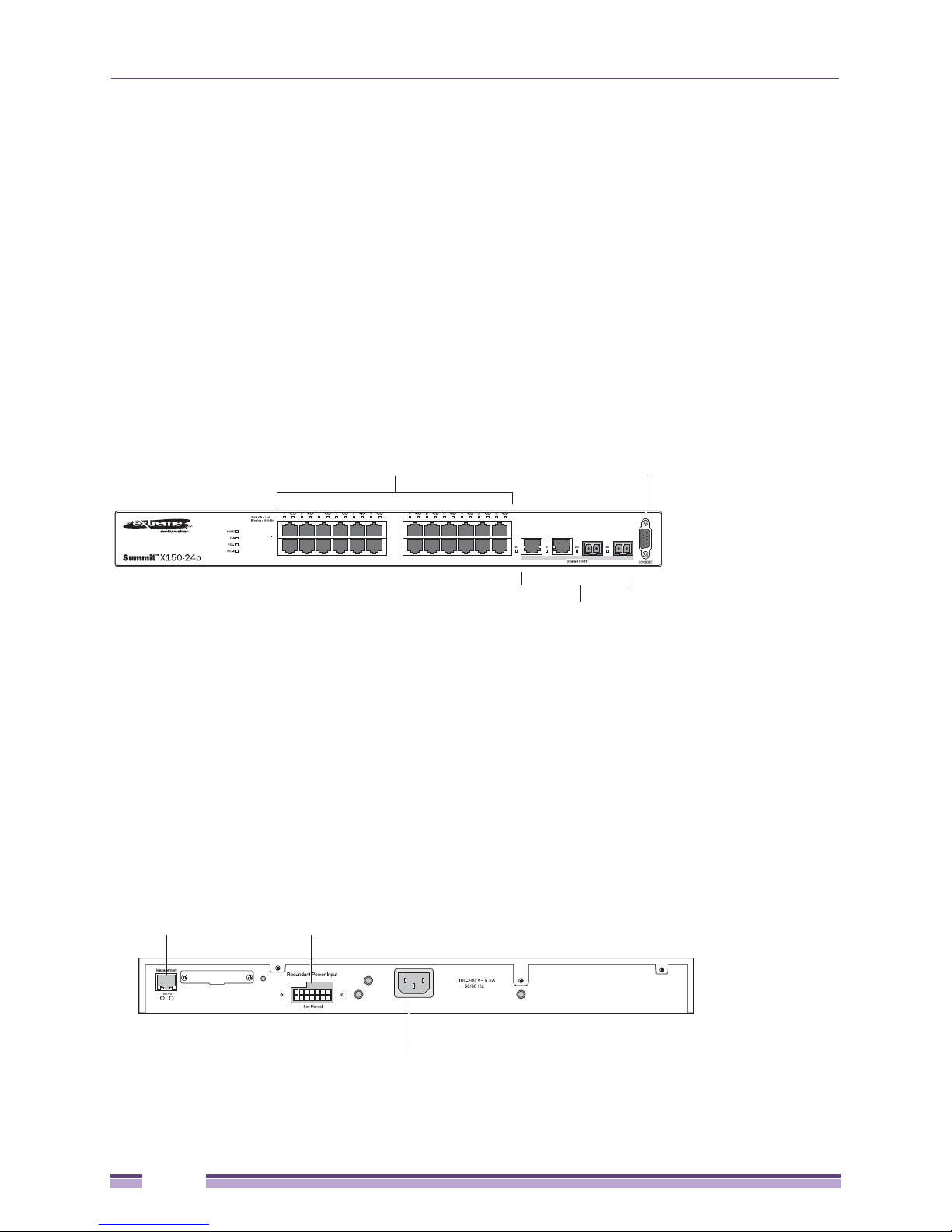
Summit Family Switches
SH_052A
10/100 Mbps ports
Console
port
Combination ports
Management port
Power socket
External power
supply connection
SH_053
Summit X150-24p Switch
The front panel of the Summit X150-24p switch (Figure 3) includes:
● Twenty-four fixed autosensing 10/100BASE-T PoE ports (ports 1–24). In addition to 4 Gbps of
high-density copper connectivity, these ports also provide a full 15.4 Watts of PoE per port.
● Two combination ports (ports 25–26) using RJ-45 connectors and SFPs to provide 2 Gbps of copper
or fiber connectivity.
For more information about combination ports, see “Combination Ports and Failover” on page 21.
For information about SFPs, see the Extreme Networks Pluggable Interface Modules Installation Guide.
● LEDs to indicate port status and switch operating conditions.
For a description of the LEDs and their operation, see “Summit X150 Series Switch LEDs” on
page 26.
● Serial console port used to connect a terminal and perform local management.
Figure 3: Summit X150-24p Switch Front Panel
The rear panel of the Summit X150-24p switch includes:
● Ethernet management port with associated LEDs
● Redundant power input connector for optional connection to the EPS-500 External Power Supply
(Model No. 10911) with full PoE power support
The connecting redundant power supply cable is shipped with the EPS-500 unit. See “EPS-500
External Power Supply Unit” on page 106 for more information.
● AC power input socket
The internal AC power supply operates from 100 VAC to 240 VAC.
Figure 4: Summit X150-24p Switch Rear Panel
24
Summit Family Switches Hardware Installation Guide

SH_054A
10/100 Mbps ports Console
port
Combination ports
SH_055
Management port
Power socket
External power
supply connection
Summit X150 Series Switches
Summit X150-48t Switch
The front panel of the Summit X150-48t switch (Figure 5) includes:
● Forty-eight fixed autosensing 10/100BASE-T ports (ports 1–48) that provide 4.8 Gbps of high-density
copper connectivity
● Two combination ports (ports 49–50) using RJ-45 connectors and SFPs to provide 2 Gbps of copper
or fiber connectivity
For more information about combination ports, see “Combination Ports and Failover” on page 21.
For information about SFPs, see the Extreme Networks Pluggable Interface Modules Installation Guide.
● LEDs to indicate port status and switch operating conditions
For a description of the LEDs and their operation, see “Summit X150 Series Switch LEDs” on
page 26.
● Serial console port used to connect a terminal and perform local management
Figure 5: Summit X150-48t Switch Front Panel
The rear panel of the Summit X150-48t switch (Figure 6) includes:
● Management port with associated LEDs
● Redundant power input connector for optional connection to the EPS-160 External Power Module
The connecting redundant power supply cable is shipped with the EPS-160 unit. See “EPS-160
External Power Module (with EPS-T)” on page 104 for more information.
● AC power input socket
The internal AC power supply operates from 100 VAC to 240 VAC.
Figure 6: Summit X150-48t Switch Rear Panel
Summit Family Switches Hardware Installation Guide
25
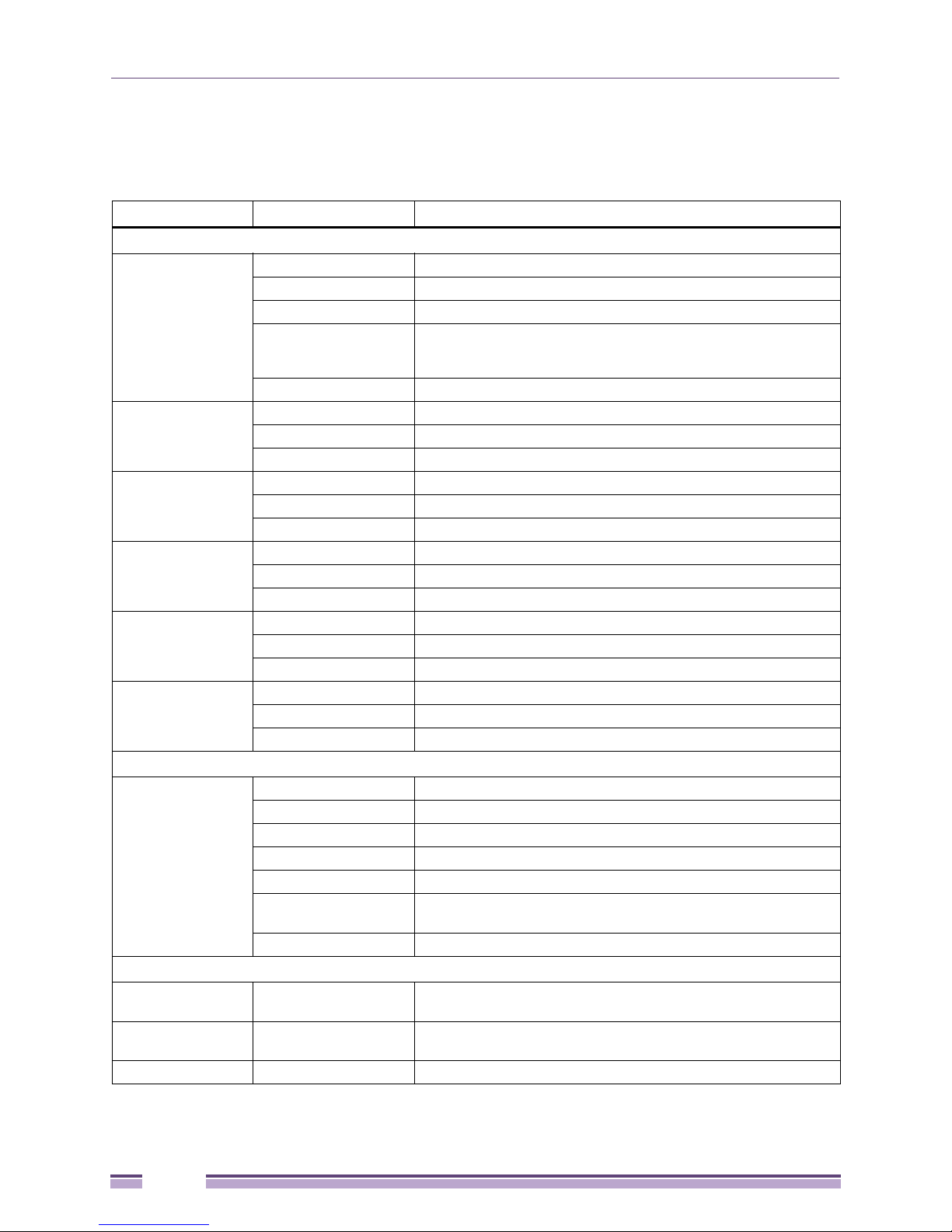
Summit Family Switches
Summit X150 Series Switch LEDs
Tab le 7 describes the meanings of the LEDs on the Summit X150 switches.
.
Table 7: LEDs on the Summit X150 Series Switches
Label or Type Color/State Meaning
Front Panel
MGMT Blinking green (fast) Power-on self-test (POST) in progress.
Steady green POST passed. System is booting image.
Blinking green (slow) Normal operation.
Blinking amber Switch diagnostics are running.
Off No external power attached.
FAN Steady green Normal operation.
Blinking amber Fan failure. Switch will continue to operate unless it overheats.
Off No power.
PSU-I
(Internal power
supply)
PSU-E
(External power
supply)
Port number
1 – 24 or 1 – 48
Port number
25, 26 or 49, 50
(Shared ports)
Additional Port LED Meanings for PoE Switch: Summit X150-24p
All front-panel ports Steady green Link OK; port is not powered.
Rear Panel
Management Port Right LED:
Steady green Normal operation.
Blinking amber Failure.
Off No power.
Steady green Normal operation.
Blinking amber Failure.
Off No external power attached.
Steady green Link is OK.
Blinking green Port is transmitting packets.
Off Link is not present, or port is disabled.
Steady green Link is OK.
Blinking green Activity.
Off Link is not present, or port is disabled.
Steady amber Link is OK; port is powered; no traffic.
Blinking green Link is OK and transmitting packets; port is not powered.
Blinking amber Link is OK and transmitting packets; port is powered.
Slow blinking amber No link, or disabled port; port is powered.
Alternating amber
and green
Off Port is not powered, has no link, or is disabled.
Steady green
Left LED:
Blinking green
Both LEDs off Link is not present.
or
System is disabled. POST failed or system overheated.
Port has a power fault.
Link is OK.
Activity.
26
Summit Family Switches Hardware Installation Guide
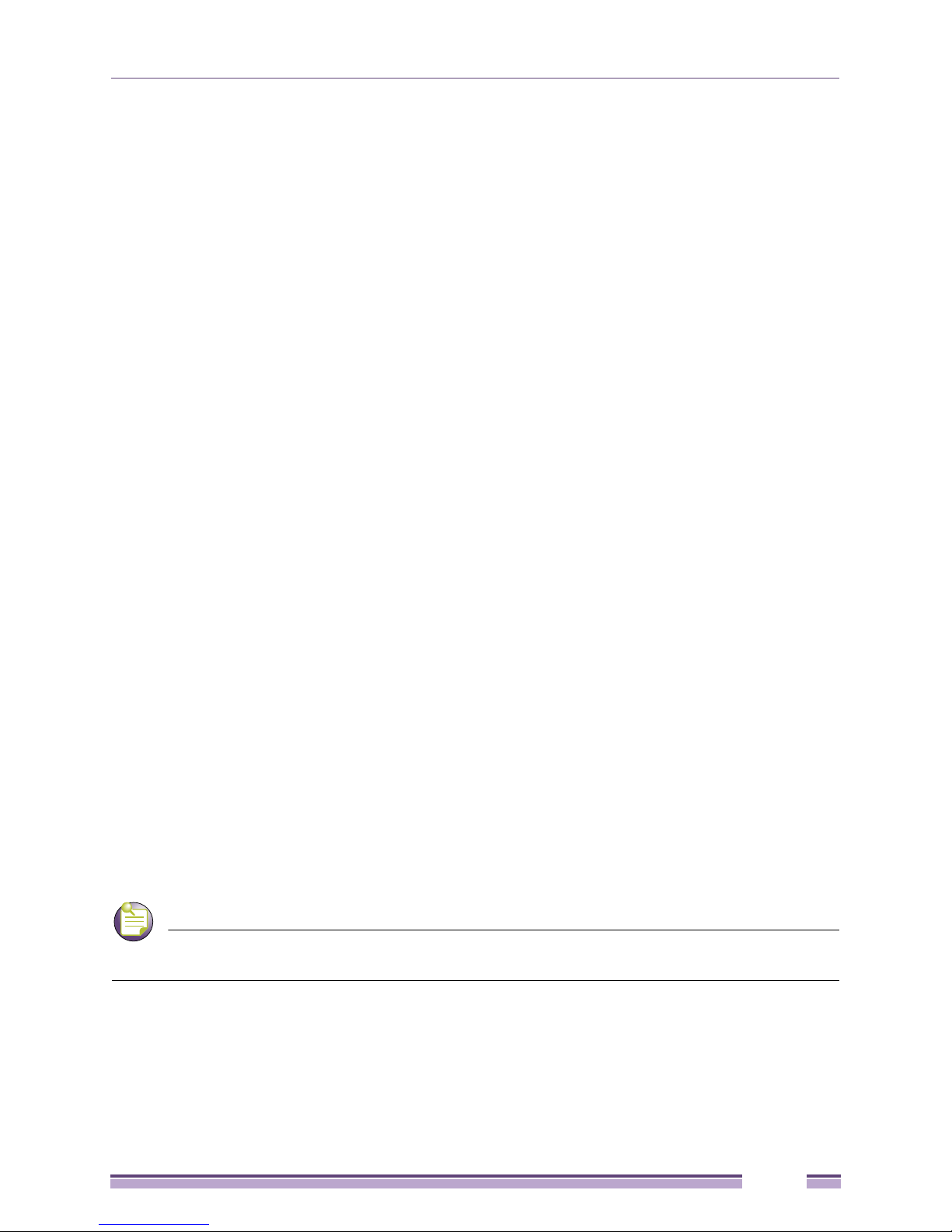
NOTE
Summit X250e Series Switches
Summit X250e Series Switches
The Summit X250e series switches provide 24 or 48 Ethernet ports that deliver high-density fast
Ethernet connectivity using fixed 10/100/1000BASE-T ports or installable small form pluggable (SFP)
optical modules. Fixed-port models are available either with or without PoE. Each Summit X250e series
switch has two combination ports that provide 10/100/1000 BASE-T or SFP connectivity for 2 Gbps of
copper or fiber connectivity. A serial console port on the front panel allows you to connect a terminal
and perform local management. An Ethernet management port can be used to connect the system to a
parallel management network for administration. Alternatively, you can use an Ethernet cable to
connect this port directly to a laptop to view and locally manage the switch configurations.
On the back of the switch, two high-speed stacking ports allow you to combine multiple units into a
single SummitStack management entity. The rear panel also provides an AC or DC power input socket
and a redundant power connector. (See specific switch descriptions for more information about the
power options.) The switch automatically adjusts to the supply voltage. The redundant power connector
allows you to connect the switch to the EPS-160, EPS-500, or EPS-150DC external power supply. When a
compatible external power supply is used with the Summit X250e series switch, the internal and
external power supplies are fully fault tolerant and load-sharing. If one power supply fails, the other
power supply will provide sufficient power to operate the switch.
The Summit X250e series switches include the following models:
● Summit X250e-24t switch (page 28)
● Summit X250e-24t-TAA switch
● Summit X250e-24tDC switch (page 29)
● Summit X250e-24tDC-TAA switch
● Summit X250e-24p switch (page 31)
● Summit X250e-24p-TAA switch
● Summit X250e-24x switch (page 33)
● Summit X250e-24x-TAA switch
● Summit X250e-24x switch (page 34)
● Summit X250e-24x-TAA switch
● Summit X250e-48t switch (page 36)
● Summit X250e-48t-TAA switch
● Summit X250e-48tDC switch (page 37)
● Summit X250e-48tDC-TAA switch
● Summit X250e-48p switch (page 39)
● Summit X250e-48p-TAA switch
In the descriptions that follow, references to a Summit X250e series model number also apply to the
equivalent TAA-compliant switch version.
Summit Family Switches Hardware Installation Guide
27
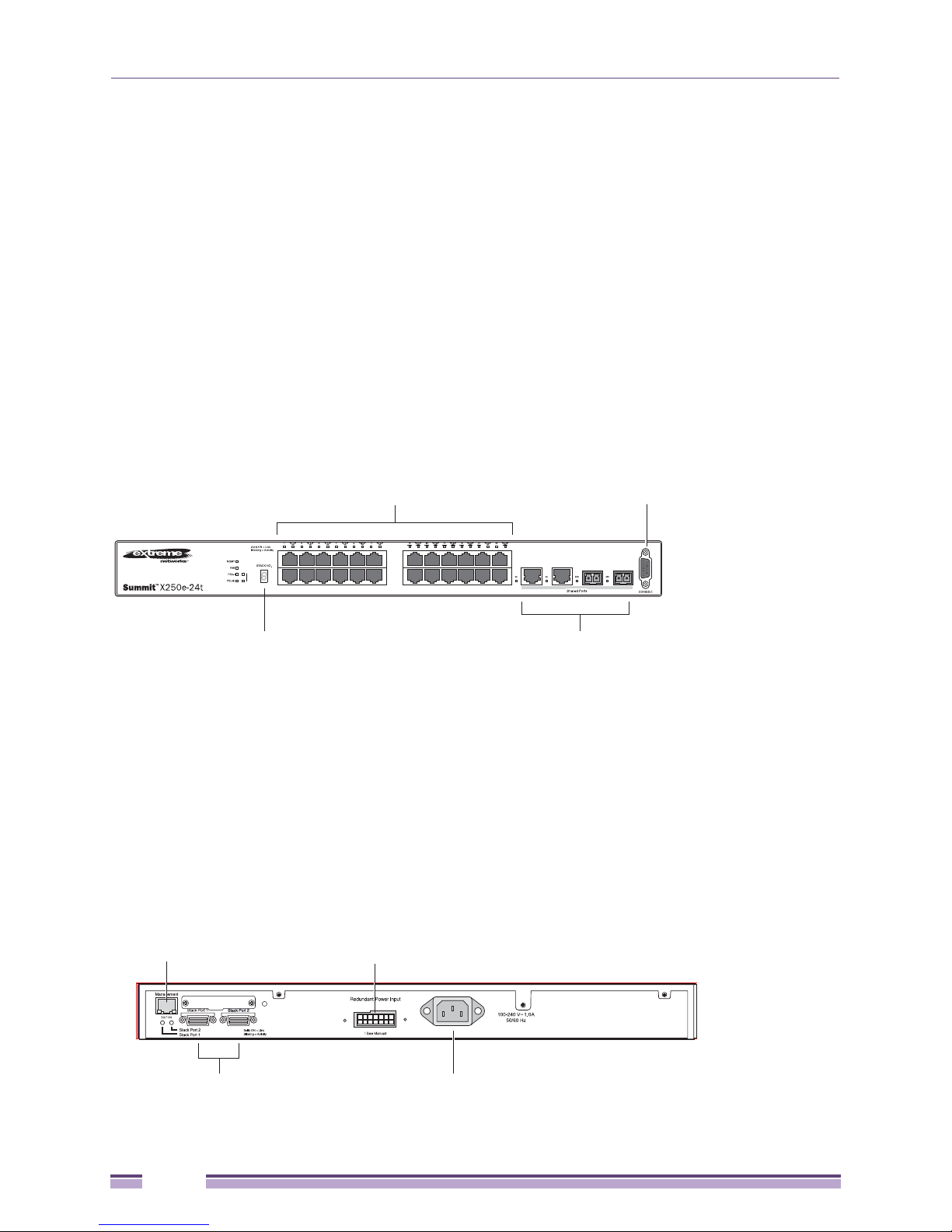
Summit Family Switches
1
2
Stack
SH_038B
10/100 Mbps ports
Console
port
Combination portsStack number indicator
Redundant Power Input
! See Manual
10 Gigabit
stacking ports
Management port
Power socket
External power
supply connection
Summit X250e-24t Switch
The front panel of the Summit X250e-24t switch (Figure 7) includes:
● Twenty-four fixed autosensing 10/100BASE-T ports (ports 1–24) that provide 2.4 Gbps of
high-density copper connectivity
● Two combination ports (ports 25–26) using RJ-45 connectors and SFPs to provide 2 Gbps of copper
or fiber connectivity
For more information about combination ports, see “Combination Ports and Failover” on page 21.
For information about SFPs, see the Extreme Networks Pluggable Interface Modules Installation Guide.
● LEDs to indicate port status and switch operating conditions
For a description of the LEDs and their operation, see “Summit X250e Series Switch LEDs” on
page 41.
● Stack number indicator showing the position of this switch in a stacked configuration
● Serial console port used to connect a terminal and perform local management
Figure 7: Summit X250e-24t Switch Front Panel
The rear panel of the Summit X250e-24t switch (Figure 8) includes:
● Ethernet management port with associated LEDs
● Two high-performance stacking ports with associated LEDs
● Redundant power input connector for optional connection to the EPS-160 External Power Module
The connecting redundant power supply cable is shipped with the EPS-160 unit. See “EPS-160
External Power Module (with EPS-T)” on page 104 for more information.
● AC power input socket
The internal AC power supply operates from 100 VAC to 240 VAC.
Figure 8: Summit X250e-24t Switch Rear Panel
28
Summit Family Switches Hardware Installation Guide
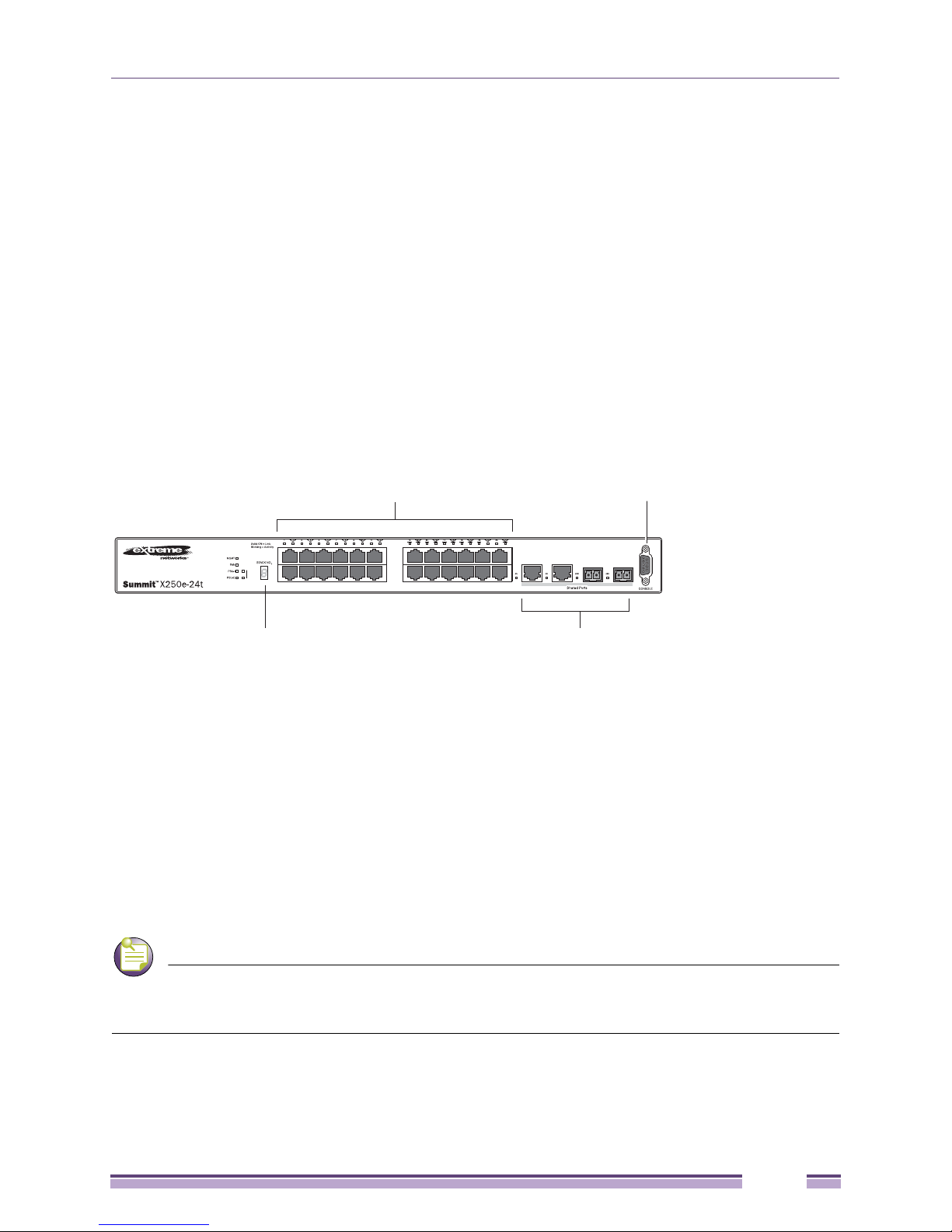
NOTE
1
2
Stack
SH_057_front_x250e-24tdc
10/100 Mbps ports
Console
port
Combination portsStack number indicator
DC
Summit X250e Series Switches
Summit X250e-24tDC Switch
The front panel of the Summit X250e-24tDC switch (Figure 33) includes:
● Twenty-four fixed autosensing 10/100BASE-T ports (ports 1–24) that provide 2.4 Gbps of
high-density copper connectivity
● Two combination ports (ports 25–26) using RJ-45 connectors and SFPs to provide 2 Gbps of copper
or fiber connectivity
For more information about combination ports, see “Combination Ports and Failover” on page 21.
For information about SFPs, see the Extreme Networks Pluggable Interface Modules Installation Guide.
● LEDs to indicate port status and switch operating conditions
For a description of the LEDs and their operation, see “Summit X250e Series Switch LEDs” on
page 41.
● Stack number indicator showing the position of this switch in a stacked configuration
● Serial console port used to connect a terminal and perform local management
Figure 9: Summit X250e-24tDC Switch Front Panel
The rear panel of the Summit X250e-24tDC switch (Figure 34) includes:
● Ethernet management port with associated LEDs
● Two high-performance stacking ports with associated LEDs
● Redundant power input connector for optional connection to the EPS-150DC External Power Module
(Model No. 10909).
The connecting redundant power supply cable is shipped with the EPS-150DC unit. See “EPS-150DC
External Power Module (with EPS-T2)” on page 111 for more information.
● DC power input socket
The internal power supply operates from -36 VDC to -72 VDC.
● Grounding lug
For centralized DC power connection, this product is intended to be installed in a restricted access location
(such as a dedicated equipment room, equipment closet, or central office) in accordance with Articles 110-16,
110-17, and 110-18 of the National Electric Code, ANSI/NFPA 70.
Summit Family Switches Hardware Installation Guide
29
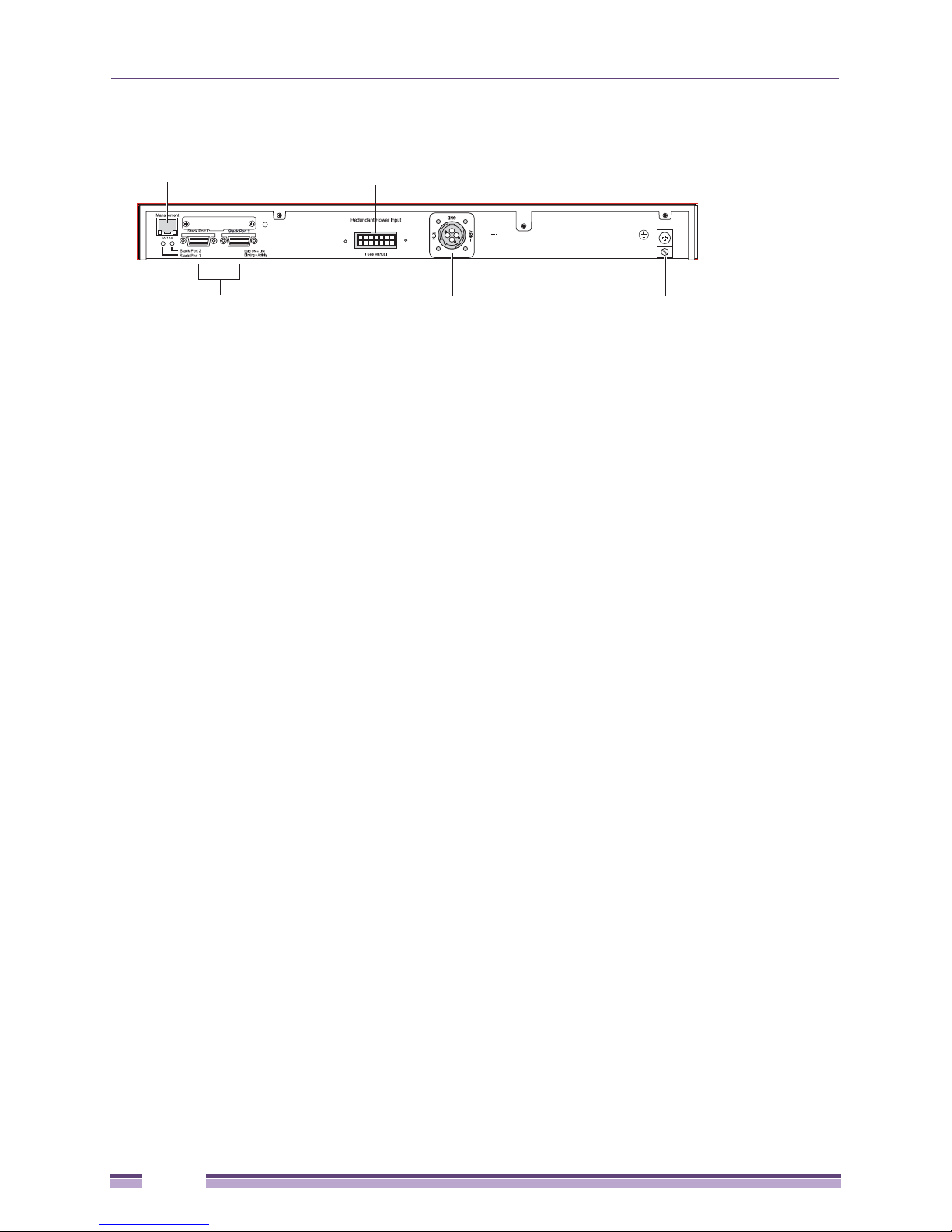
Summit Family Switches
SH_058_rear_x250e-24t-xdc
Redundant Power Input
! See Manual
10 Gigabit
stacking ports
Management port
External power
supply connection
-48 V
1.5 A Max
DC power
socket
Grounding
lug
Figure 10: Summit X250e-24tDC Switch Rear Panel
30
Summit Family Switches Hardware Installation Guide
