Page 1
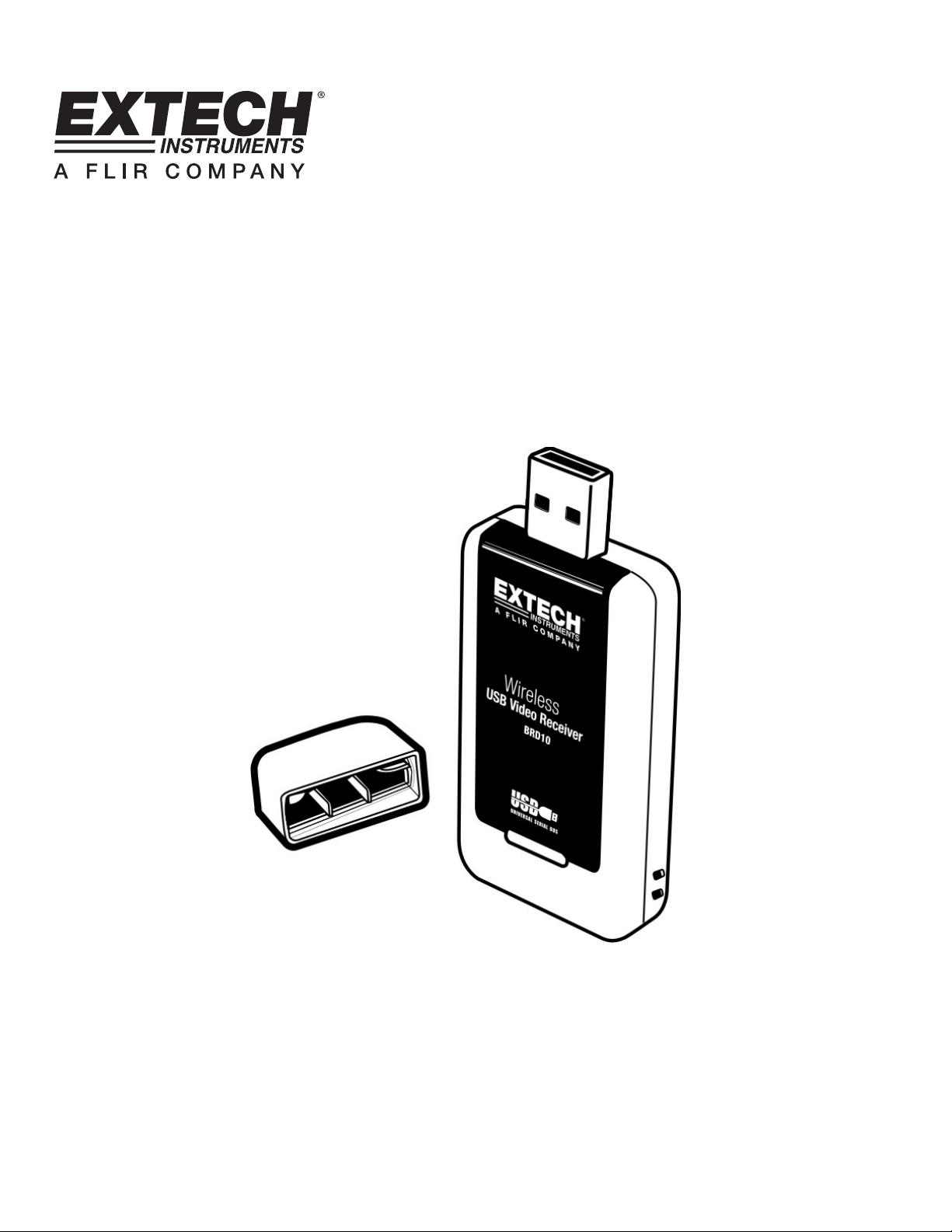
User Guide
Wireless USB Video Receiver
Model BRD10
Page 2
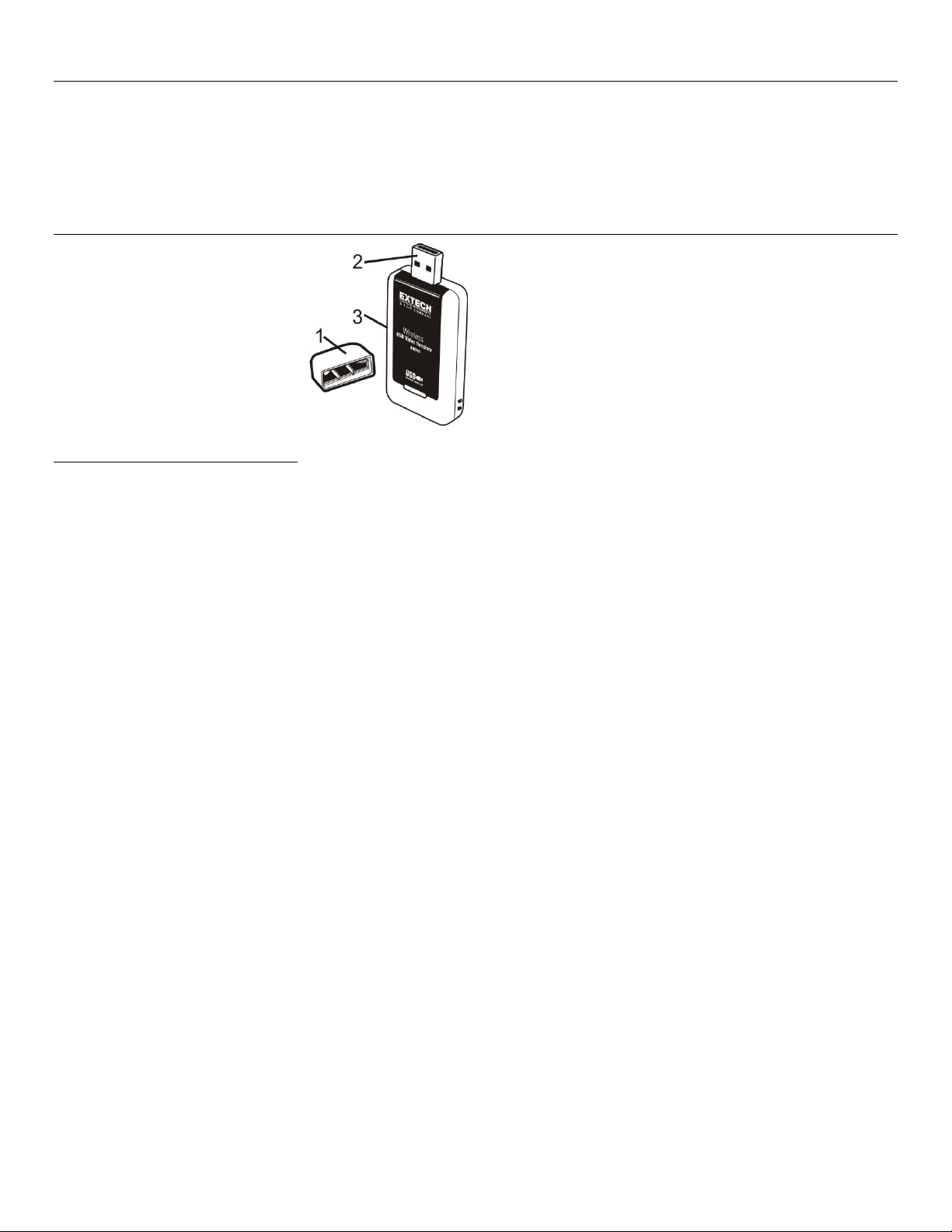
Introduction
Congratulations on your purchase of the Extech BRD10 Wireless USB Video Receiver for use with
the Extech Borescope line of products. This USB dongle can be inserted into a PC USB port to
capture video wirelessly. The wireless video can be previewed on the PC monitor and saved as a
video file for future viewing using the supplied WindowsTM application software program. With proper
care this instrument will provide years of reliable service.
Description
1. Protective cap
2. USB plug
3. Wireless receiver
Operation
Software Installation
1. Place the supplied CD into the PC’s CDROM drive. If the program installer doesn’t automatically
run, double click the .exe program located on the CD to run the installer
2. Follow the on-screen prompts to install the program
3. When instructed, insert the BRD10 into an available USB port on the PC and continue the
installation.
Using the Software
With the software program installed, and the BRD10 inserted into a USB port on the PC, launch
the program by double clicking the program icon.
Begin taking video footage with the Extech Borescope in order to test the wireless video capturing
capability of the BRD10. Ensure that the Borescope is set to transmit on channel 4, at a frequency
of 2468MHz (this is the fixed receive channel and frequency for the BRD10).
When the software is launched, the main software screen appears as shown below. The main
software screen provides the following data:
• The video image (center of window)
• File path (top of window)
• Menu selections (FILE, DEVICES, OPTIONS, CAPTURE HELP)
• Technical data for video image (bottom of window)
Each of the above is detailed below. Note that several software functions do not apply for use with
the Borescopes. These functions will be grayed and/or otherwise inaccessible to the user.
2
BRD10-EN-V1.2 -2/11
Page 3
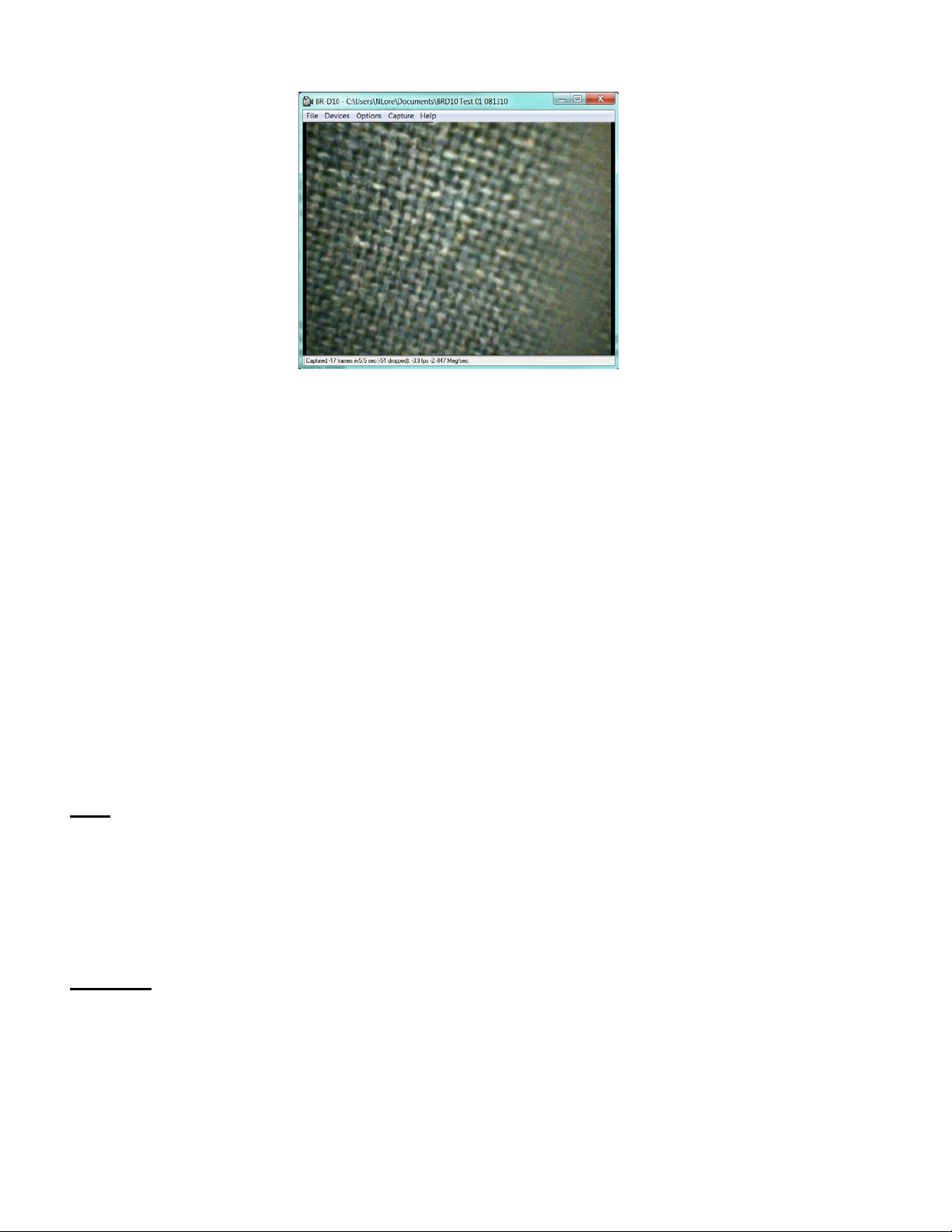
MAIN SOFTWARE WINDOW
VIDEO IMAGE
When the Borescope, USB dongle (BRD10), and software are communicating successfully the
Borescope image will appear at the center of the main software window as shown.
Note: The Borescope’s monitor must be detached from the camera in order for the BRD10 to
receive images.
Note: Under the OPTIONS tab PREVIEW must be selected to see the image.
Note: If double images appear on the monitor the driver has been acidentally installed twice.
Uninstall the program and reinstall as instructed above.
FILE PATH
Select a filename and a file path to store video by first selecting SET CAPTURE FILE under the
FILE menu and then typing a filename and setting a path. This filename and path will then appear at
the top of the main software window.
MENU ITEMS
FILE
SET CAPTURE FILE: Identify a filename and path for which to store recorded video.
ALLOCATE FILE SPACE: Determine a file size limit to attribute to the CAPTURE FILE.
SAVE CAPTURED VIDEO: Saved capture video to file.
EXIT: Close the software Program.
DEVICES
The DEVICES menu item verifies whether or not the BRD10 is communicating successfully. When
successful communication is established, the BRD10 is listed under the ‘Devices’ menu.
3
BRD10-EN-V1.2 -2/11
Page 4

OPTIONS
PREVIEW – View wireless video from Borescope on PC monitor
MPEG2 – Unused
VIDEO CAPTURE FILTER Adjust Brightness, Contrast, Hue, and Saturation settings for the video
image
VIDEO CAPTURE PIN – Adjust stream video formatting such as frame rate, output size in pixels,
and color type
VIDEO CROSSBAR - Set Input to 1: Video SVideo IN to view the video image in Black and
White
CAPTURE
START – Click to start recording to file
STOP – Click to stop recording
CAPTURE AUDIO, CLOSED CAPTIONING, MASTER STREAM - Unused
SET FRAME RATE – Set video frame rate
SET TIME LIMIT – Set the time limit of the video recording in seconds
HELP
View the copyright and software revision data
TECHNICAL VIDEO DATA
At the bottom of the main software screen a field is provided to show the number of frames, length
of video, frames per second setting (fps), and the rate of file storage in megabytes per second.
Specifications
Video Format NTSC
Connector USB 2.0
Video Definition 30 frames per second (fps)
Compatible Operating Systems Windows XP, VISTA, 7
Receive Frequency 2468MHz
Receiving Sensitivity -85dBm
Effective Range 10m (30 ft) unobstructed
Power Consumption 355mA (max.)
Dimensions 75 x 34 x 13 mm (3.0 x 1.3 x 0.5”m)
Weight 21g. (0.7 oz)
Operating Temperature -10°C~+50°C (+4°F~+122°F)
4
BRD10-EN-V1.2 -2/11
Page 5

SAFETY INFORMATION
• Do not allow water or other liquids to come in contact with the BRD10
• Turn off the Camera/Monitor when not in use
FCC Information
This device complies with part 15 of the FCC rules. Operation is subject to the following two
conditions:
1. This device may not cause harmful interference
2. This device must accept any interference received, including interference that may cause
undesired operation.
Copyright © 2010 Extech Instruments Corporation (a FLIR company)
All rights reserved including the right of reproduction in whole or in part in any form.
5
BRD10-EN-V1.2 -2/11
