Page 1
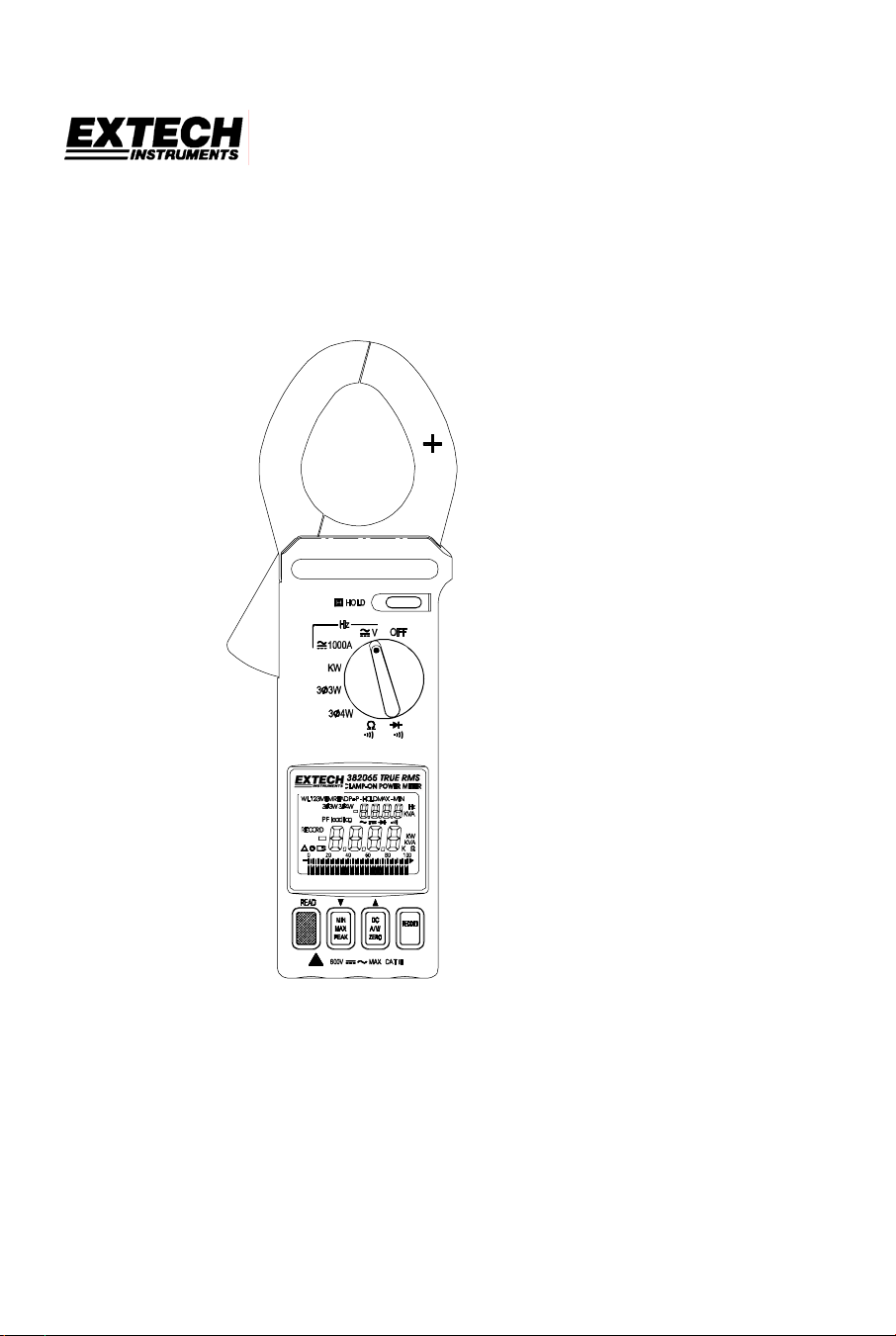
User's Manual
Datalogging AC/DC Power Clamp-on Meter
Model 382065/382068
Page 2
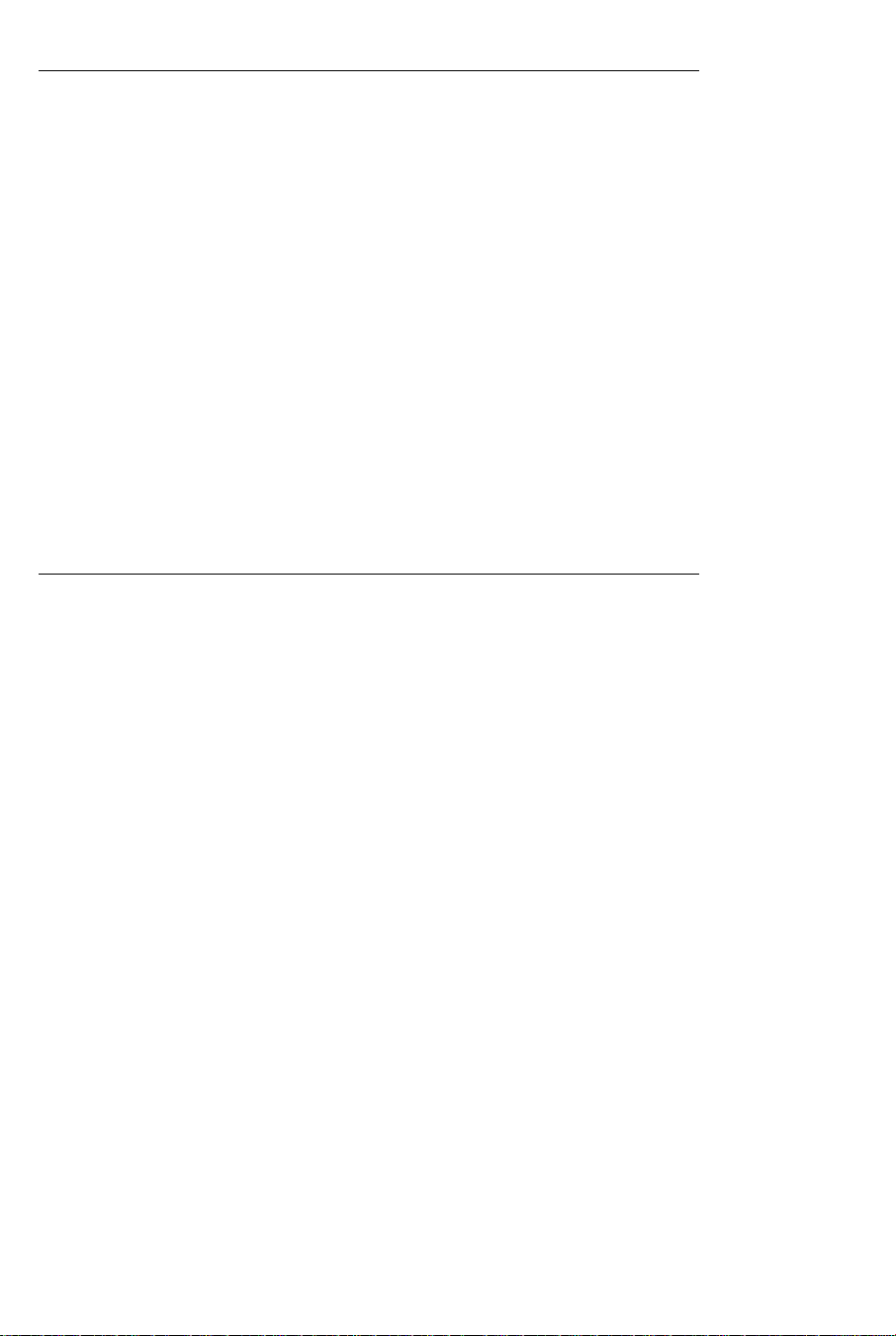
Table of Contents
Specifications
General Specifications …………………………………………………………. 3
Range Specifications……………………………………………………………. 3
Safety Information ……………………………………………….………………. 5
Meter and Display Descriptions………………………………..……….……… 6
Measurements
AC/DC Power Measurements………………………………………………….. 7
AC/DC Voltage Measurements………………………………………………… 16
AC/DC Current Measurements………………………………………….……… 17
Resistance and Continuity Measurements…………………………….……… 18
Diode Tests …………………….…………….……………………………..…… 19
Min/Max Mode ………………………………….……………………………..…… 19
Peak Detector ………………………………….……………………………..…… 19
Data Hold .………………………………….…………………………………..…… 19
Datalogging …………………………………….……………………………...…... 20
Connecting the Meter to a PC.….….….….….….….….….….….….…..….….. 21
Wiring and Protocol........................................................................................ 24
Maintenance
Battery Replacement ..………………………………….…………………..…… 26
Cleaning ………………………………….……………………………..……….. 26
Repair and Calibration Services ………………………………………….……. 26
Tech Support Hotlines..………………………………….………………………. 26
Introduction
Congratulations on your purchase of the Extech 382065/382068 Datalogging AC/DC
Power Clamp-on Meter. Measurements include DC and AC True Power, Apparent Power,
Power Factor, and True RMS Voltage, Current, & Watts. Status indication for Lead/Lag
and PF is included as well as dual displays of KW + PF, KVA + PF, V + A, A + Hz, and V +
Hz. The frequency of Voltage and Current measurements can be displayed also.
Datalogger and RS-232 PC interface features are built into the meter. The Datalogger/Data
Acquisition Software package is for exclusive use with the Model 382065/382068 Clamp
on Power Datalogger. Windows® 95, 98, NT, 2000, ME and XP operating systems are
supported. Users can download readings stored in the datalogger to a PC, program
sample rates for datalogging, remotely monitor readings, and save readings to ASCII files
for export to spreadsheet and other programs. Careful use will provide years of reliable
service.
2
Model 382068 V3.0 4/2005
Page 3
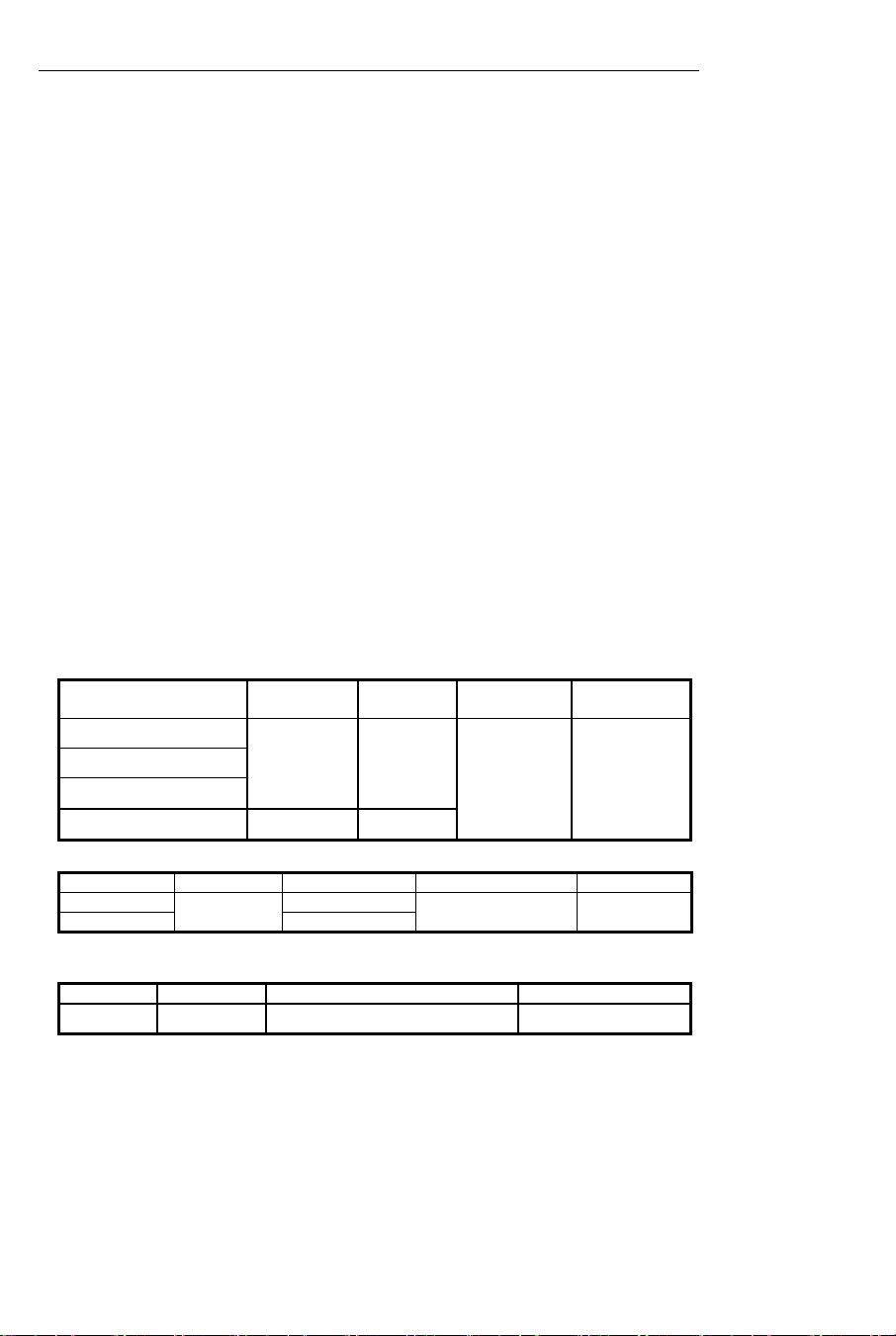
Specifications
General Specifications
Main display 4-digit (10,000 count) multi-function LCD
Bargraph display 40-segment bargraph
Datalogger 4000 data point continuous logging (25 point manual logging)
with MIN / MAX and Peak detect recording
Peak hold Built-in detector captures positive and negative peaks to .1ms
Maximum voltage 600Vrms between any terminal and earth ground
Meter power 9V battery
Battery life 30 hours (approx.)
Low battery indication Battery icon is displayed
Auto power off After 30 minutes (approx.)
Display update rate 2 times per second (Bargraph); 5 times per second (Digits),
Jaw opening For Cables φ 1.8” (46mm)
Operating temperature 32 to 122
Operating Humidity R.H. < 80% non-condensing.
Storage temperature 14
Storage Humidity RH < 70% non-condensing
Dimensions/Weight 10.24 x 3.66 x 1.77" (260 x 93 x 45mm) / 1 lb. (450g)
Accessories Carrying case, test leads, and 9V battery
Range Specifications
Accuracy specs are ± (reading + no. of digits) at 64
(once every 6 seconds for the KW function)
o
F (0 to 50oC)
o
to 140oF (-10 to 60oC)
o
to 82oF (18o to 28o C) and RH to 80%
True power & Apparent power measurements (600KW Max.)
Input Resolution Accuracy
Frequency
range
Overload
protection
V<130V, A<150A
V>130V, A<150A
0.01
V<130V, A>150A
V>130V, A>150A 0.1
±
(2%+5)
±
(2%+1)
45Hz to 500Hz 600V/1100A
Power Factor
Range* Resolution Accuracy Frequency Range Sensitivity
0.30 to 1.00 ± (4% + 10d)
0.00 to 0.30
0.001
Not specified
10Hz to 5KHz >100V / 10A
*Minimum voltage: 100V AC, Minimum Current: 20A AC
DCA
Range Resolution Accuracy Overload protection
2 to 1000A 0.1A ±(1.5% + 5) 1100A
3
Model 382068 V3.0 4/2005
Page 4
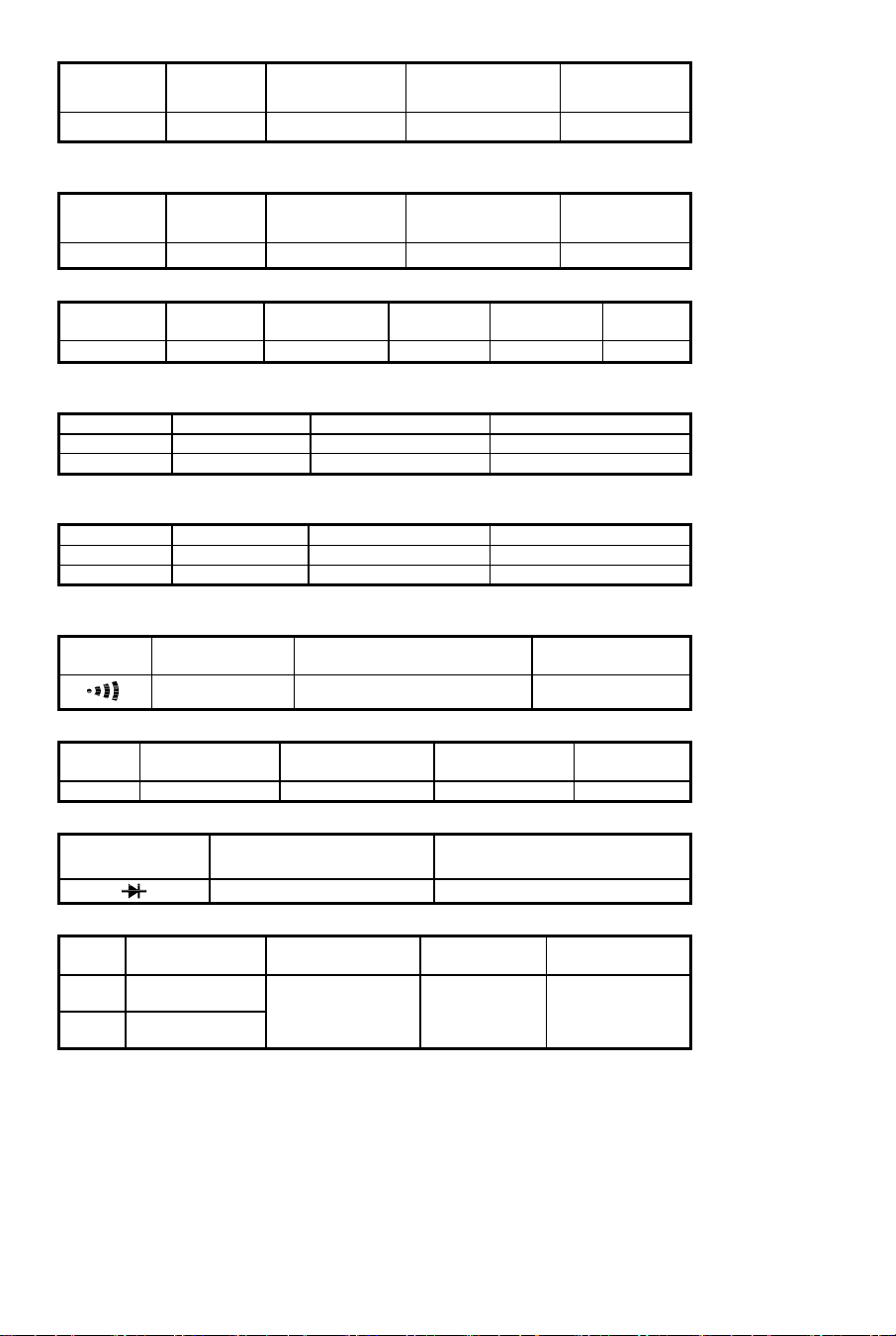
ACA
Range Resolution Accuracy Frequency range
2 to 1000A 0.1A ±(1.5% + 5) 45Hz to 500Hz 1100A
Crest factor < 3 for stated accuracy
DCV
Range Resolution Accuracy Input impedance
2 to 600V 0.1V ±(0.5% + 5) 1MΩ 600V
ACV
Input
impedance
1MΩ
Range Resolution Accuracy
2 to 600V 0.1V
Crest factor < 3 for stated accuracy
Peak indication
Range Resolution Accuracy Overload protection
20A~80A 0.1A ±(10% + 10) 1100A
80A~1000A 0.1A ±(6% + 10) 1100A
Peak detect acquisition time .1ms
Peak indication
Range Resolution Accuracy Overload protection
20V~80V 0.1V ±(10% + 10) 600Vrms
80V~600V 0.1V ±(6% + 10) 600Vrms
Peak detect acquisition time .1ms
Audible continuity
Range
Resistance ( Ω )
Range Resolution Accuracy
10KΩ 1Ω ±(1% + 5) 3.2 V 600Vrms
Diode test
Range Resolution Overload protection
Frequency (Hz)
Range Resolution Accuracy
1KHz 0.1Hz
5KHz 10 Hz
Continuity
beeper
< 50 Ω 3.2V 600Vrms
(0.5%+5)
±
Open circuit voltage
0.001V 600Vrms
±(0.5% + 5) 10V or 10A 600V / 1100A
Frequency
range
45Hz to 500Hz
Open circuit
voltage
Voltage
sensitivity
Overload
protection
Overload
protection
Overload
protection
600Vrms
Overload
protection
Overload
protection
Overload
protection
4
Model 382068 V3.0 4/2005
Page 5
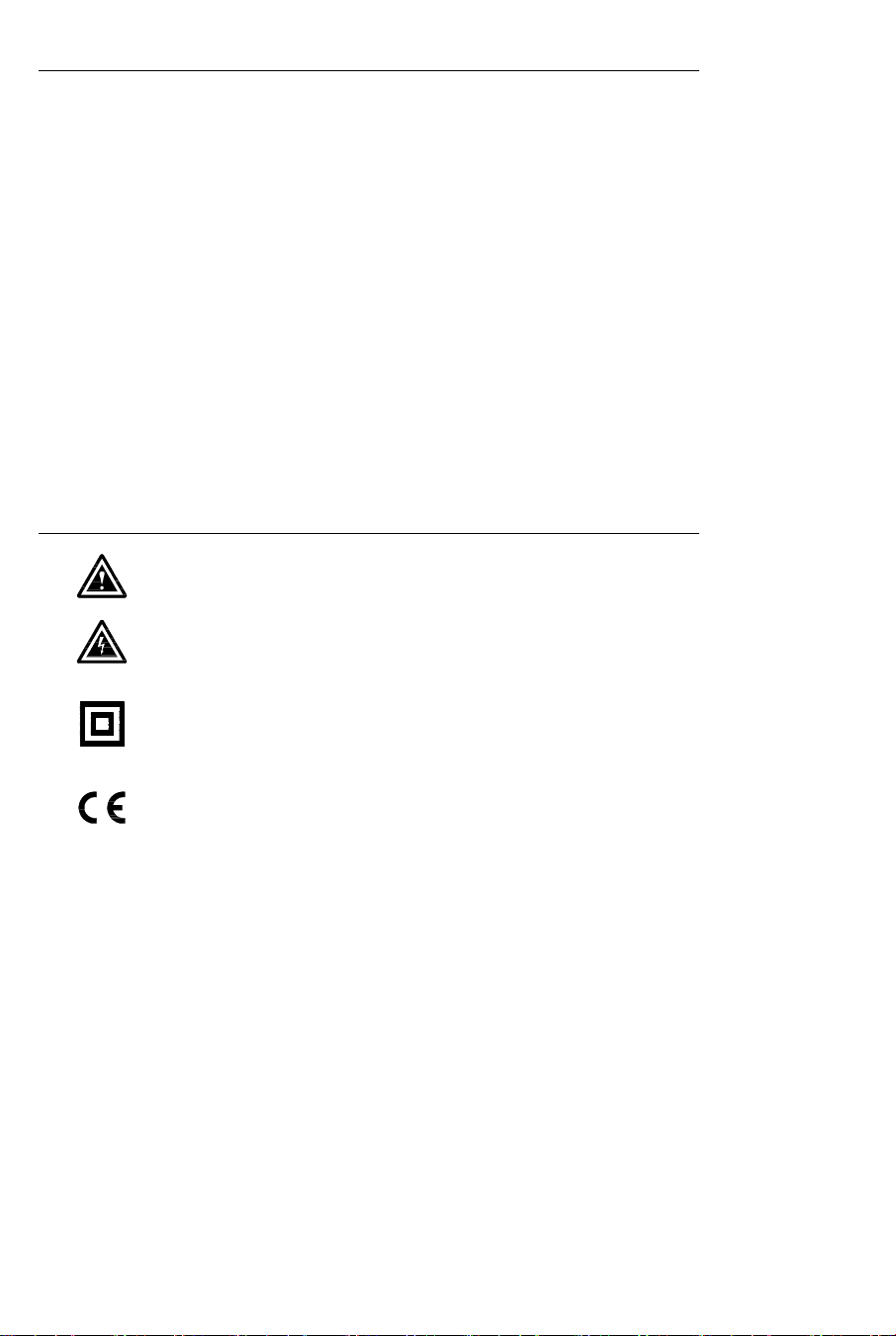
Safety Information
1. Read the following safety information carefully before attempting to operate or service
the meter.
2. Read all operating instructions before use.
3. To avoid damage to the instrument do not exceed the published input limits.
4. Do not use the meter or test leads if they appear damaged. Use extreme caution when
working around bare conductors or bus bars. Accidental contact with a conductor could
result in electric shock.
5. Use the meter only as specified in this manual otherwise the protection provided by the
meter may be impaired.
6. Use caution when working with voltages above 60VDC or 30VAC RMS. Such voltages
pose a shock hazard.
7. Before taking resistance or continuity measurements, disconnect the circuit from the
main power supply and disconnect all loads from the circuit.
8. Safety Specifications:
• Installation categories III
• Pollution degree 2
• Altitude: 2000m max
• Indoor use only
Safety symbols
Caution: Refer to this manual before using the meter.
Dangerous voltages.
Meter is protected throughout by double insulation or reinforced insulation.
When servicing, use only specified replacement parts.
Complies with EN-61010-1, IEC 1010-2-32
5
Model 382068 V3.0 4/2005
Page 6
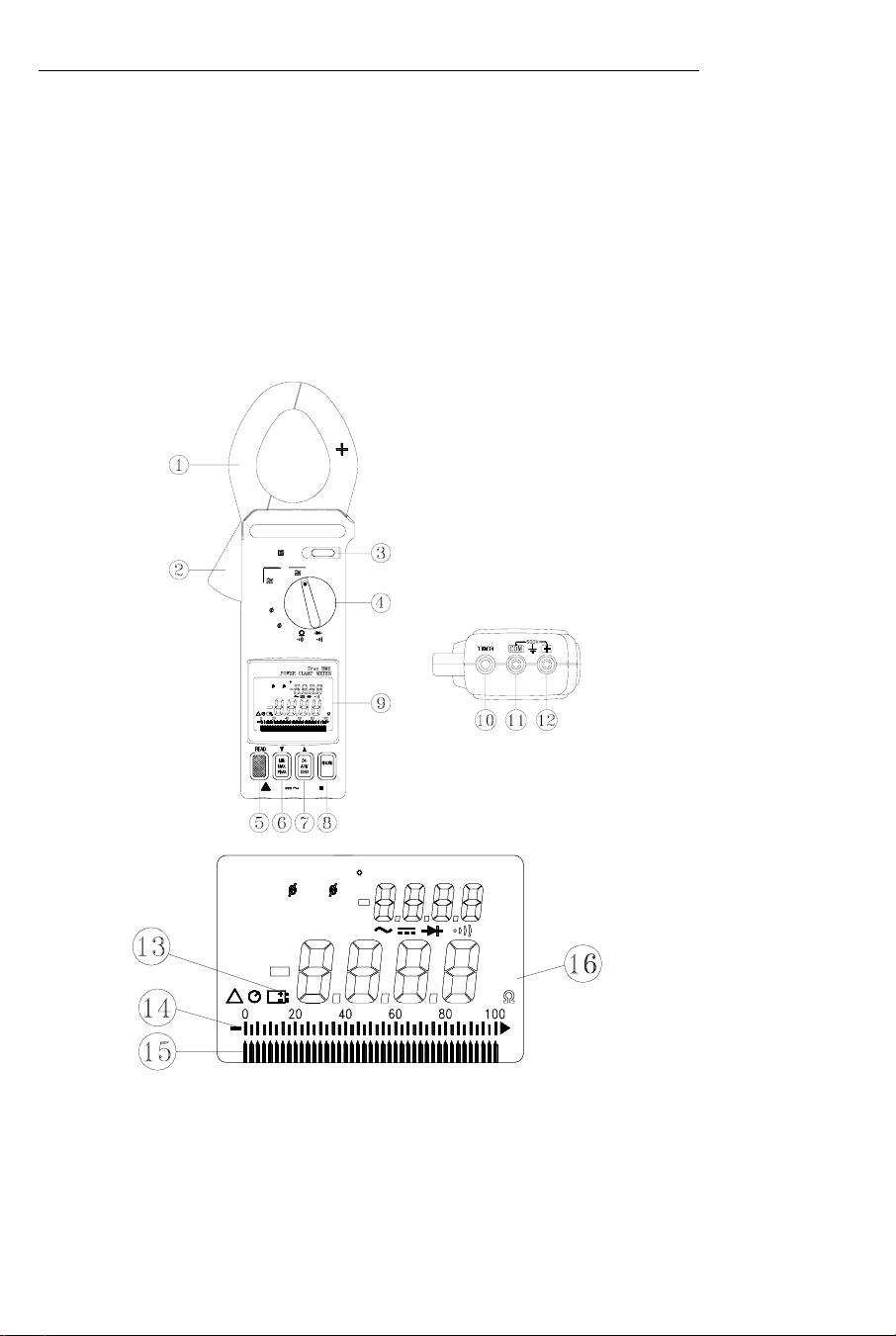
Meter Description
1. Transformer jaws
2. Jaw trigger
3. Data Hold button
4. Function selector
5. Peak Detector READ button
6. MIN/MAX/PEAK function button
7. DC A/W ZERO button
8. RECORD button
Figure 1
WL123 READ
RECORD
WL123 READ
WL123
RECORD
RECORD
HOLD
Hz
OFF
V
1000A
KW
3 3W
3 4W
MEM
MINMAX HOLD -
P P-
3 3W
3 4W Hz
PF lead lag
600V CATMAX
MEM
READ
MEM
3 3W
3 3W
PF lead lag
PF lead lag
KVA
KW
KVA
K
P P-
P P- HOLD MIN-
3 4W
3 4W
9. LCD display
10. RS-232 PC Interface Jack
11. COM terminal
12. VΩHz terminal
13. Low battery indication
14. Analog Display
15. Bargraph Display
16. Units Symbols
MINMAX HOLD
MAX
Hz
Hz
KVA
KVA
KW
KW
KVA
KVA
K
K
Figure 2
6
Model 382068 V3.0 4/2005
Page 7

AC/DC Power Measurements
AC/DC 1φ2W Power (W) and Power Factor (PF) M easuremen ts
HOLD
Hz
OFF
V
1000A
KW
3 3W
PF lag
KW
3 4W
PF lag
KW
600V MAX CAT
600V CATMAX
Figure 3
WARNING
Do not clamp on to a conductor when zeroing the jaw's
residual magnetic field until the LCD reads zero.
1. With the clamp jaws empty, turn the clamp meter on by setting the rotary switch to the KW
position (refer to figure 3).
2. Insert the test leads into the input terminals (black lead to COM and red lead to '+').
3. Connect the probe end of the black test lead to the neutral line.
4. Connect the probe end of the red lead to the power line.
5. Clamp the meter onto the conductor where the red test lead is connected.
6. The power clamp will automatically select the appropriate range.
7. Read the Watt (middle of display) and PF (top display) values on the LCD.
8. Press the READ button to scroll through the dual displays of KW + PF, A + V, and KVA + PF.
7
Model 382068 V3.0 4/2005
Page 8
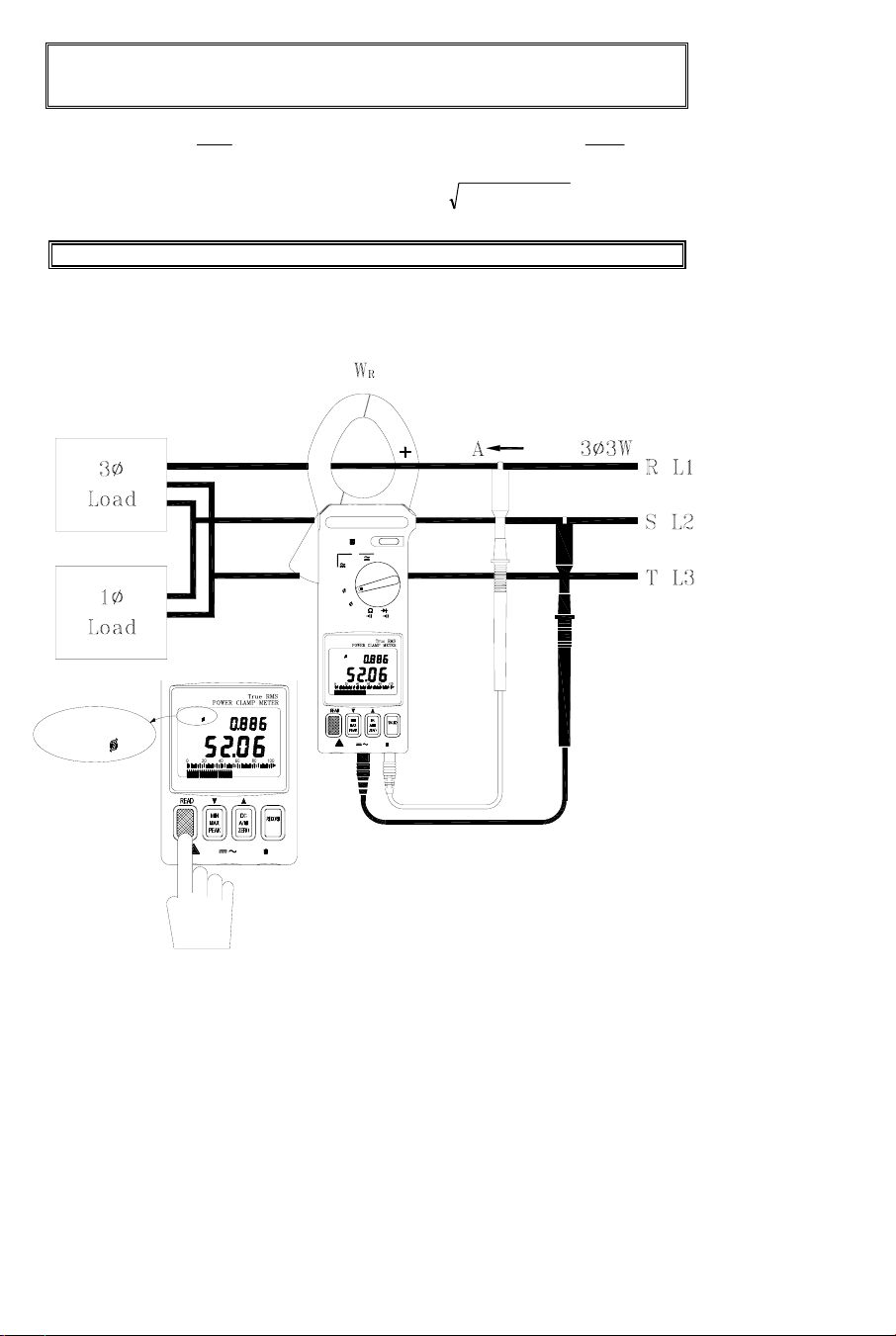
Note: When calculating KVAR, the KVAR accuracy greatly depends on V, A and KW
measurement accuracy (especially when PF is very close to 1). To get a more accurate
value when PF is greater than 0.91 (φ < 25°), use the following equation for a pure sine wave
KW
PF =
KVA (Apparent Power): KVA =
KVA
KVAR (Reactive Power): KVAR=
Note
: The "+" sign printed on the jaw must face the power source.
3φ3W AC/DC Power Measurement
WL12
* AV
1000
22
(KW)(KVA) −
HOLD
Hz
OFF
V
1000A
KW
3 3W
3 4W
3 3W
PF lag
KW
WL1 2
3 3W
WL12
3 3W
PF lag
600V MAX CAT
KW
MAX600V CAT
Figure 4
8
Model 382068 V3.0 4/2005
Page 9

A.
With the Clamp jaws empty, turn the meter on
position.
W
WL12 will appear on the upper left side of the LCD prompting the user to take a
measurement.
RS (L2 L1)
by
setting the rotary switch to the 3φ3W
1. Insert the test leads into the input terminals (black to COM terminal and red to '+').
2. Select one phase (eg. S or L2) as COM and connect the probe end of the black lead to
that phase (eg. S or L2).
3. Connect the probe end of the red test lead to the second phase (eg. R or L1).
4. Clamp the meter onto the same phase as the red test lead (eg. R or L1).
5. The meter will automatically select the proper range.
6. Wait until the reading is stable (about 6 seconds), and then press the READ button.
WL23 will appear prompting the user to take a measurement of
B. Measure W
(refer to figure 5).
TS (L3 L2)
W
TS
).
(W
L3 L2
1. Disconnect the red test lead from the phase where the clamp is connected.
2. Connect the red test lead to the third phase (eg. T or L3).
3. Clamp onto the third phase (where the red test lead is connected; eg. T or L3).
4. The meter will automatically select the proper range.
5. Wait until the reading is stable (about 6 seconds) and then press the READ button.
C. The power clamp will process these measurements
WL123
appears in the upper left corner of the LCD and the 3φ3W power
and display the result.
measurement is displayed in watts (this value is now stored in meter memory).
The following equations are provided for your information.
W
3φ3W
= W
RS(L1L2)
+ W
TS(L3L2)
33
W
2
KKVA 33
33
2
WWW KVAR
+=
φφφ
PF
KW
W
33
φ
=
KVA
W
33
φ
W
33
φ
Notes:
1.
Once a phase is designated as common (COM) it should remain as such in all
subsequent measurements. For example, if the S (or L2) phase is selected, S
(or L2) phase is connected to COM during the measurements of W
W
) and W
L1L2
2. The "+" sign printed on the jaw must face the power source.
3. In 3
3W unbalanced power measurements, if either WRS or WTS is negative
φ
TS
(or W
) in 3φ 3W unbalanced power.
L3L2
(or
RS
(connection error) ensure that all test lead and clamp connections are correct.
9
Model 382068 V3.0 4/2005
Page 10

WL 2 3
3 3W
HOLD
Hz
OFF
V
1000A
KW
WL 23
3 3W
PF lag
KW
3 3W
3 4W
WL 23
3 3W
PF lag
KW
Figure 5
600V CATMAX
Figure 6
WL123
3 3W
PF lag
600V
MAX CAT600V
HOLD
KW
MAX CAT
10
Model 382068 V3.0 4/2005
Page 11

3φ4W AC/DC Power Measurement
WL1
3 4W
WL1
3 4W
PF lag
600V MAX CAT
KW
HOLD
Hz
OFF
V
1000A
KW
3 3W
3 4W
WL1
3 4W
PF lag
KW
MAX600V CAT
Figure 7
HOLD
Hz
OFF
V
1000A
KW
3 3W
3 4W
WL 2
3 4W
PF lag
KW
600V CATMAX
WL 2
3 4W
WL 2
3 4W
PF lag
KW
CAT600V MAX
Figure 8
11
Model 382068 V3.0 4/2005
Page 12

WL 3
3 4W
HOLD
Hz
OFF
V
1000A
WL 3
3 4W
PF lag
KW
KW
3 3W
3 4W
WL 3
3 4W
PF lag
KW
600V CATMAX
WL123
Figure 9
3 4W
PF lag
600V
Figure 10
MAX600V CAT
HOLD
KW
MAX CAT
12
Model 382068 V3.0 4/2005
Page 13

A. Measure W
R (L1)
/ P
(refer to figure 6).
FR (L1)
1. With the jaw enclosure empty, turn the meter on by setting the rotary switch to the 3φ4W
position.
2. Insert the test leads into the input terminals (black lead to the COM terminal and red to '+').
3. Connect the black lead's probe end to the neutral line.
4. Connect the red lead's probe end to the first phase (eg. R or L1).
5. Clamp on to the same phase as the red test lead (eg. R or L1).
6. The meter will automatically select the proper range.
7. Wait until the reading is stable (about 6 seconds) then press the READ button.
B.
Measure W
disappear and
WL2 will appear prompting the user to take a W
/PF
S (L2)
(refer to figure 7)
S (L2)
S (L2)
/ P
FS (L2)
WL1 will
measurement.
1. Disconnect the red test lead from the phase where the jaws are clamped.
2. Connect the red test lead to the second phase (eg. S or L2).
3. Clamp onto the phase where the red test lead is connected (eg. S or L2 phase)
4. The meter will automatically select the proper range.
5. Wait until the reading is stable (about 6 seconds) then press the READ button.
disappear and
C. Measure W
WL3 will appear prompting the user to take a W
T (L3)/PFT (L3)
(refer to figure 8)
T (L3)
/ P
measurement.
FT (L3)
WL2 will
1. Disconnect the red test lead from the phase where the meter's jaws are clamped.
2. Connect the red test lead to the third phase (eg. T or L3 phase).
3. Clamp onto the phase where the red test lead is now connected (eg. T or L3).
4. The meter will automatically select the proper range.
5. Wait until the reading is stable (about 6 seconds) and then press the READ button.
WL3 will
disappear from the upper left hand area of the LCD.
6. The meter will process these three sets of data (refer to figure 9) and display the 3φ4W
power measurement (
WL123 will be displayed). The 3
4W measurement will then be
φ
stored in memory. The following equations are provided for your information.
W
= W
3φ4W
R(L1)
+ W
S(L2) WT(L3)
2
KKVA 43
43
W
43
2
WWW KVAR
+=
φφφ
PF
KW
W
43
φ
=
KVA
W
43
φ
W
43
φ
Notes:
1. The "+" sign printed on jaw must face the power source.
2. For 3φ4W power measurements, WR or WS and WT must be positive. If any are
negative, check the test lead and clamp connections for polarity errors.
13
Model 382068 V3.0 4/2005
Page 14

1φ3W Power Measurement
WL12
3 3W
WL1 2
3 3W
PF lag
KW
MAX600V CAT
HOLD
Hz
OFF
V
1000A
KW
3 3W
3 4W
WL12
3 3W
PF lag
KW
MAX600V CAT
WL 2 3
3 3W
Figure 11
HOLD
Hz
OFF
V
1000A
WL 23
3 3W
PF lag
KW
600V CATMAX
KW
3 3W
3 4W
WL 23
3 3W
PF lag
KW
MAX CAT600V
Figure 12
14
Model 382068 V3.0 4/2005
Page 15

1φ3W power measurements are similar to 3φ3W
unbalanced power measurement except for the
nomenclature. Two measurements are required:
W
and W
RS (L1G)
A. Measure W
.
TS (L2G)
(refer to figure 11).
RS (L1G)
WL123
3 3W
PF lag
HOLD
1. With the Clamp jaws empty, turn the meter on by
setting the rotary switch to the 3φ3W position.
2. Insert the test leads into the input terminals.
3. Connect the probe end of the black lead to
ground.
4. Connect the probe end of the red lead to the
second phase (eg. L1).
600V
5. Clamp onto the second phase (eg. L1).
MAX CAT
6. The meter will automatically select the proper
range.
7. Wait until the reading is stable (about 6 seconds)
and then press the READ button.
8.
WL23 will appear prompting the user to take the
W
measurement.
TS (L2G)
B. Measure WTS or W
(refer to figure 12).
L2G
1. Disconnect the red test lead from the phase where the jaws are clamped.
2. Connect the red test lead to the L2 line.
3. Clamp onto the L2 line (where the red test lead is connected).
4. The meter will automatically select the proper range.
5. Wait until the reading is stable (about 6 seconds) and then press the READ button.
C. The power clamp sums the two values
, displays the result, and stores the 1φ3W
power measurement in memory. Note the following equation:
W
= W
1φ3W
RST
= W
RS(L1G) + WTS(L2G)
KW
Figure 13
15
Model 382068 V3.0 4/2005
Page 16

Current and Voltage Measurements
AC, DC, and AC+DC Voltage Measurements
HOLD
Hz
OFF
V
1000A
KW
3 3W
3 4W
Hz
V
600V CATMAX
Figure 14
Warning:
The maximum input is 600V. Do not attempt to take voltage measurements
that exceed this limit; electrical shock and damage to the clamp meter can result.
1. Set the rotary switch to the 'V' position (refer to figure 14).
2. Insert the test leads into the input terminals (black lead to COM and red to '+').
3. Connect the probe ends of the test leads in PARALLEL to the circuit to be measured.
4. The meter will automatically select the appropriate range and units (AC or DC).
5. Read the voltage and frequency values displayed on the LCD.
Note: The sensitivity for frequency measurements is 10V. The frequency range is 45 –
500Hz. If the frequency is less than 45 Hz, the LCD will display "------".
16
Model 382068 V3.0 4/2005
Page 17

AC, DC, and AC+DC Current Measurements
A
3 3W
HOLD
Hz
1000A
KW
3 4W
600V CATMAX
OFF
V
Hz
A
Hz
A
CAT600V
Figure 15
1. Set the rotary switch to the '1000A' position (refer to figure 15).
2. For DC, press and hold the ZERO button until a beep is heard to zero the reading; the
LCD will display “- - - -” while zeroing.
3. Press the trigger to open the jaw.
4. Fully enclose the conductor to be measured. Do not allow a gap between the two jaw
halves when measuring.
5. The clamp will automatically select the appropriate range.
6. Read the current and frequency values displayed on the LCD.
Note: The current sensitivity for frequency measurements is 10A. The frequency range
is 45 - 500Hz. If the frequency is less than 45 Hz, the LCD will display "------"
17
Model 382068 V3.0 4/2005
Page 18
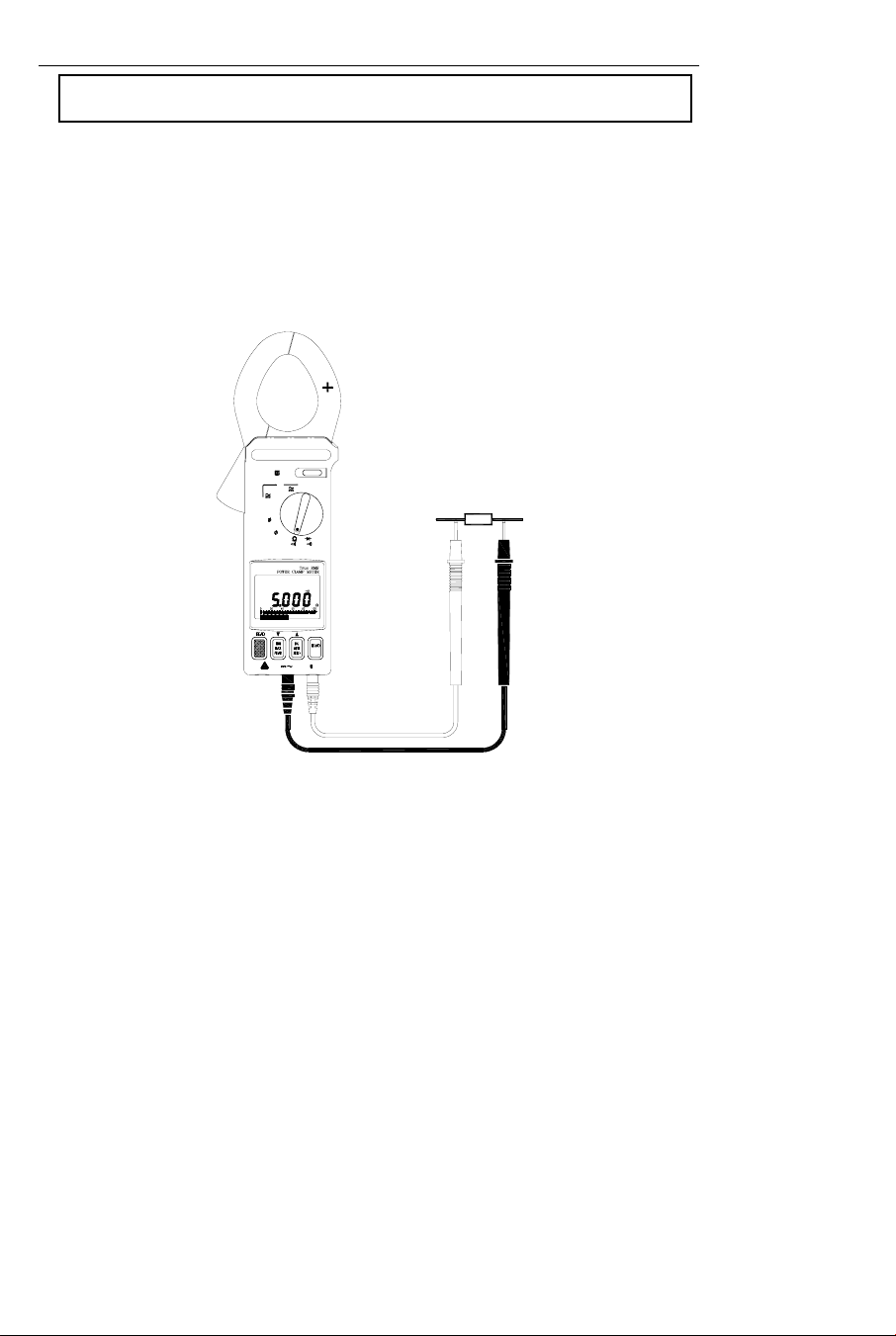
Resistance and Continuity Measurements
Warning: Before taking any in-circuit resistance measurements, remove
power from the circuit under test and discharge all capacitors.
1. Set the function switch to the Ω position for both resistance and continuity
measurements.
2. Connect the black test lead to the COM terminal and the red test lead to the '+'
terminal.
3. Connect the test leads to the circuit being measured and read the displayed
resistance value. Refer to Figure 16.
4. For Continuity measurements, an audible tone will sound when the reading is below
50Ω.
HOLD
Hz
OFF
V
1000A
KW
3 3W
3 4W
K
600V CATMAX
Figure 16
18
Model 382068 V3.0 4/2005
Page 19
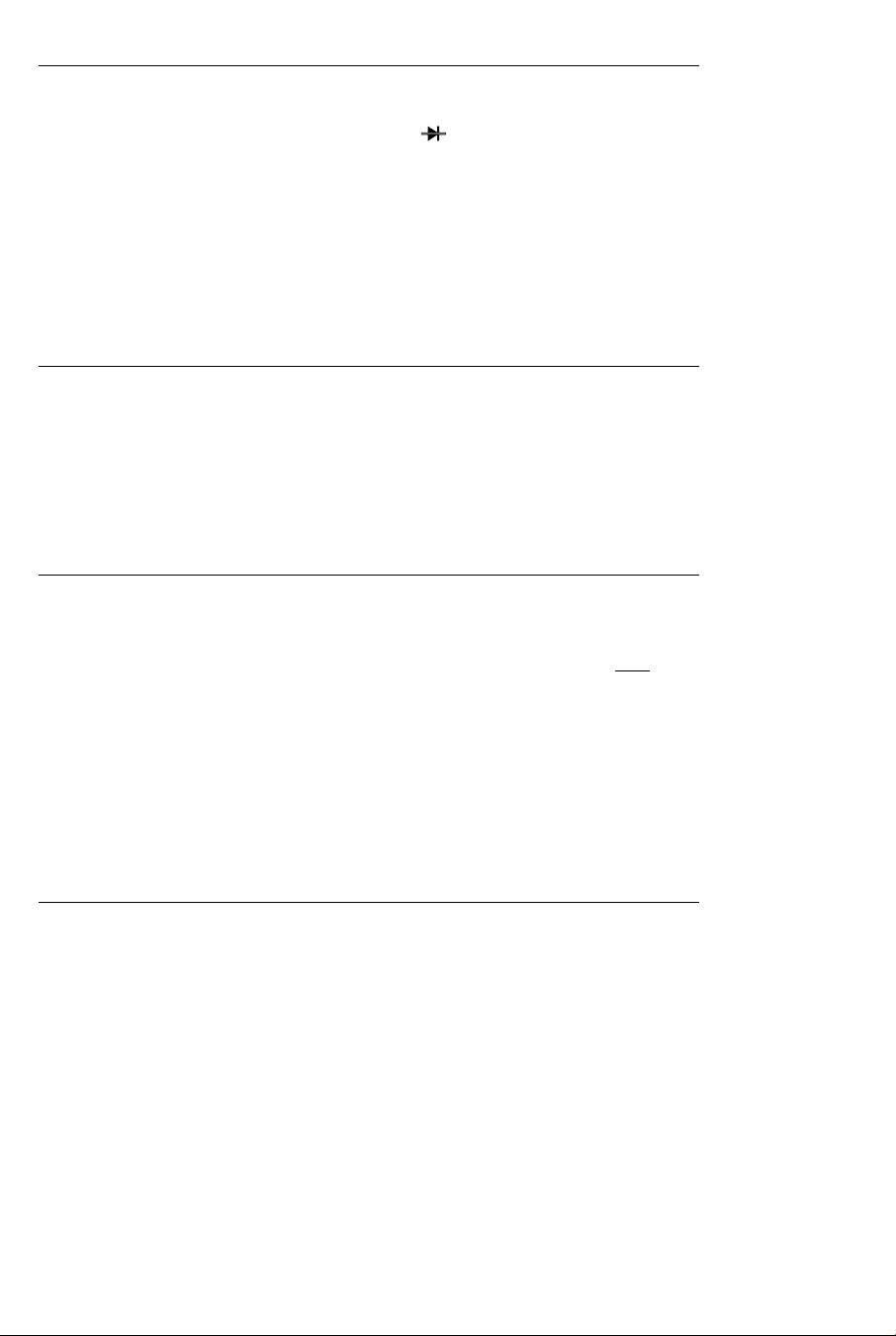
Diode and Continuity Measurements
1. Connect red test lead to the " + " terminal and black test lead to the "COM"
terminal.
2. Set the range switch to the diode test position "
3. Connect the red test lead to the anode side and black test lead to the cathode side
of the diode being tested.
4. Read the forward voltage value on LCD. The value for a good diode is 0.3VDC for
germanium diodes and 0.7VDC for silicon diodes.
5. If the test lead connection is reversed, the digital reading should reflect an open
circuit condition if the diode is good.
6. Continuity measurement: When the reading is below 50mV an audible tone will
sound.
".
MIN/MAX Recording
1. Set the Function Switch to the Voltage or Current position.
2. To record and view MIN and MAX values while taking measurements, press the MIN
MAX button.
3. Now while measurements are being taken, the display only the MIN or the MAX
reading. Use the MIN MAX button to toggle between MIN and MAX readings. The LCD
will display MIN or MAX as selected.
4. To exit this mode, press and hold the MIN MAX button until the MIN and MAX display
icons disappear from the LCD.
Peak Detection
Peak Detect mode is used to capture fast transients signals (to 0.1ms) such as those
caused by motor startup surges or arc welding equipment switching.
1. Set the Function Switch to the Current or Voltage position.
2. Engage the Peak detector by pressing and holding the READ button until a short
is heard. (Note that if the button is held longer, a longer beep will sound and the meter
will be in the datalogging view mode; refer to the datalogging section for more info).
3. The LCD will display 'P-P+' when the Peak Detect mode is accessed correctly. Use the
PEAK button to toggle between ' P+ Max' (captures positive polarity peaks) and 'PMIN' (captures negative polarity peaks).
4. To exit the Peak mode, press and hold the PEAK button for two seconds (until the Pand P+ icons disappear).
5. Take a Voltage or Current measurement on a transient signal and the display will show
the peak of the pulse. The fastest surge the meter can detect is 0.1ms.
beep
Data Hold
1. To freeze a displayed reading, press the HOLD key.
2. The HOLD icon will appear on the top of the LCD to let the user know that the meter is
in the Data Hold mode.
3. To return the meter to the normal operation mode, press the HOLD key again. The
HOLD icon will extinguish.
19
Model 382068 V3.0 4/2005
Page 20

Datalogging
Single mode
1. Single mode datalogging records one reading at a time.
2. To record one reading, press the RECORD key until one
button is held longer, 2 beeps will sound and the meter will be in continuous mode; see
below). The record number (1 through 25 or FULL) will briefly appear on the LCD.
3. The meter can store up to 25 readings. When the memory is full, FULL will display.
4. To view the readings, press and hold the READ button until two tones
second tone is longer and louder than the first.
5. Now use the yellow and keys to scroll through the recorded readings.
Continuous mode (for use with PC interface only)
1. In continuous mode the meter records one reading after another automatically. Up to
4000 records can be recorded.
2. Press and hold the RECORD until two tones are heard (not available in 3φ3W and 3
4W function positions). The meter will begin recording data and the RECORD icon will
appear on the LCD.
3. To exit the Record mode, press and hold the RECORD button until the RECORD
display icon disappears.
4. Readings can only be transferred to a PC with optional Windows®
interface cable. Instructions for use are provided with optional software/hardware kit.
Clearing Datalog Data
1. Turn the meter off and hold down the RECORD button while turning the meter on.
2. Release the RECORD key when CLR appears. The datalog memory is now clear.
beep heard. (Note that if the
are heard. The
software and
φ
20
Model 382068 V3.0 4/2005
Page 21

Connecting the meter to a PC
The Model 382065 includes an attachment that affixes to the bottom of the meter via its
banana jacks. The PC interface cable is hardwired to this attachment. Connect the other
end (DB-9) of the cable to an available PC com port.
Operation
Software Setup
1. Start Windows® and close all applications.
2. Insert the supplied program disk in the CD-ROM drive.
3. The Setup program will run automatically.
Starting the Clamp Meter Software
1. Click the Windows® START button.
2. Select PROGRAMS.
3. Select CLAMPMETER.
4. Double click the CLAMPMETER icon.
5. Click on the appropriate COM port when prompted.
6. The Main Software Screen will appear (see below).
Main Software Screen
1. GRAPH button – Press to view
real-time data in x-y plot format.
2. LIST button – View data in list
format as it’s recorded.
3. TIME SET button – Press to allow
the PC system time to be used by
the meter (reflected in the TIME
window - item 8)
4. MEMORY button – Open Memory
window (see subsequent section).
5. Meter Remote Display
6. Sampling Rate – The rate at which
data is recorded while the meter is
connected to the PC.
7. OPEN FILE button – Open a
previously saved data file.
8. TIME – Shows the time from item
3 above.
9. SAVE AS – Click to open new data
file in which to record.
10. Communication Status – COM1 or
COM2 will display when
connection is good. NO COM will
appear if communication is faulty.
1
8
9
2 3
10
4
5
6
7
21
Model 382068 V3.0 4/2005
Page 22

Memory Window
1. REMAIN – Meter’s available memory.
2. ID Code – User selectable reference number. Type number in the yellow field below
the ID CODE button then press the ID CODE button to confirm.
3. MEMORY – Total meter memory (amount of memory available when no readings are
stored in the logger).
4. REAL TIME CLOCK – Click on this bar to display the PC system clock in the field
below the REAL TIME
CLOCK button.
1 2
5. List of downloaded data sets:
Recording time shows the
date and time of data
recording, FUNC1 and
FUNC2 show the
measurement types for the
recorded data, and Records
indicates how many readings
are in the set.
6. Download status.
7. Sampling – Datalogger
3
4
5
Sample rate (rate at which
meter will record readings
remotely). With the meter
connected, click in the yellow field below the SAMPLING button and type in the desired
sampling rate. Click the Sampling button to confirm.
NOTE: This differs from the Sampling rate in the Main Software screen. The Sampling
rate in the Main Software window is the rate that the PC records the measurements
made by the meter while connected to the PC (this is known as data acquisition).
Measuring and recording readings with meter connected to PC
1. With the meter connected to the PC and with the meter and the program running, click
the SAVE AS button on the Main Software window.
2. Type a filename when prompted and click OK.
3. The filename will appear on the Main Software window and the computer will begin
storing the meter readings in real time to the file named in above step.
4. The Main Software window will display the meter readings and the number of records
recorded.
5. To change the rate at which the readings are taken, click on the yellow field below the
SAMPLING button. Type in the desired sample rate when prompted.
6. Click STOP RECORDING button on the Main Software button when desired. The data
will remain in the file named earlier. Open the file at a later time using the OPEN FILE
button on the Main Software window.
Remotely datalog readings with the clamp met er
1. Press and hold the RECORD button on the meter until the audible tone beeps twice.
2. The meter will begin recording at the rate programmed in the MEMORY window (not
the Main Software window).
3. The RECORD display icon will switch on during the recording session.
4. Press and hold the RECORD button until one audible tone beeps to stop recording.
The RECORD display icon will switch off.
6
7
22
Model 382068 V3.0 4/2005
Page 23

Transfer (Download) remotely recorded readings to a PC
1. Connect the meter to the PC, open the software program, and turn the meter on.
2. Open the Memory window by clicking on the MEMORY button in the Main Software
window.
3. All of the sets contained within the clamp meter datalogger will be transferred to the PC
at this time.
4. All of the sets will be listed in the Memory window. In the example Memory window
above, there is one set with 3 records (readings).
5. Double click on a set to open the data file. At that point the data can be printed, saved,
plotted, and viewed using the menu selection in the data window.
Import a stored data file in a spreadsheet
1. Open the spreadsheet program, select OPEN FILE from the FILE menu.
2. From the FILES OF TYPE in the OPEN window, choose ALL FILES from the pull-down
menu.
3. Located and select the desired file.
4. The Text Import Wizard will appear.
5. Click on the FINISH button in the Text Import Window.
23
Model 382068 V3.0 4/2005
Page 24

Wiring and Protocol
Wiring
In order to ignore hardware handshake, the wiring should be configured as shown in the
diagram below (left). The RTS must be pulled low (-10V to -12V). Note: In QBASIC, add
RS in the OPEN statement. The diagram at right is the DB-9 connector schematic.
NOTE: For some computers, a 9-pin (male) to 25-pin (female) adapter is required. The wiring
for such an adapter is shown below:
1
FG
2
RXD
3
TXD
4
DTR
5
GND
6
DSR
7
RTS
8
CTS
9
RI
G
Clamp Meter PC Interface activation
No action required. Once connected to a PC, the meter is ready to communicate.
Datalogging activation
To start recording, press the clamp meter’s RECORD button (RECORD appears on the
LCD). To stop recording, press the RECORD button again (RECORD icon switches off).
Default RS-232 Settings
Baud Rate: 9600; Stop bit: 1; Data bits: 8; Parity: None
Communicating with the Clamp Meter
To request data from the Clamp Meter, send a SPACE character to the Clamp meter from
the PC (the ASCII code for the SPACE bar is 20 hex). Having received a character, the
meter will send a 9 byte string. Refer to the following sections.
Decoding the 9 Data Bytes
Each byte of the 9 byte string contains specific information and is used for a specific
purpose. The information contained in the 9 byte string is shown in the following table:
Byte 1 Byte 2 Byte 3 Byte 4 Byte 5 Byte 6 Byte 7 Byte 8 Byte 9
02 Function Lower LCD Upper LCD Status1 Status 2 03
PIN 2 RX
PIN 3 TX
PIN 4 DTR
PIN 5 GND
PIN 6 DSR
PIN 7 RTS
PIN 8 CTS
8
FG
3
RXD
2
TXD
20
DTR
7
GND
6
DSR
RTS
4
CTS
5
RI
22
G
PIN 2
PIN 3
PIN 4
PIN 5
RX
TX
DTR
GND
5 1
9 6
PIN 4
PIN 6
PIN 7
PIN 8
DTR
DSR
RTS
CTS
24
Model 382068 V3.0 4/2005
Page 25

Byte 1
This byte is fixed. If its value is not 02, the interface is compromised or the meter is
defective.
Byte 2
The 7 bits in Byte 2 represent the meter’s selected mode of operation (its function).
Bit 7 Bit 6 Bit 5 Bit 4 Bit 3 Bit 2 Bit 1 Bit 0
X Volts Amps Kilowatt 3 phase / 3 wire 3 phase / 4 wire Resistance Diode
Bytes 3, 4, 5, and 6
Bytes 3 & 4 represent the lower LCD display reading in hex. Bytes 5 & 6 represent the
meter’s upper LCD reading in hex (for an ‘E0’ ‘DE’ value for bytes 3 through 6 the meter is
in OVERLOAD condition, meaning that the measurement it is taking is out of range).
Byte 7
Byte 7 is the ‘Status 1’ byte representing the state of the LCD display indicators.
Bit 7 Bit 6 Bit 5 Bit 4 Bit 3 Bit 2 Bit 1 Bit 0
Bt (low battery) Minus sign for
lower LCD display
Record Max Min Hold 00
01
10
PF/KW
V/A
PF/KVA
Byte 8
Byte 8 is the ‘Status 2’ byte representing the state of the LCD display indicators.
Bit 7 Bit 6 Bit 5 Bit 4 Bit 3 Bit 2 Bit 1 Bit 0
n/a P- P+ Minus sign
for upper
LCD
display
Upper decimal
(refer to bit 2
for selection)
00 = 100
01 = 10
10 = 10-2
11 = 10
-1
-3
Upper decimal
(refer to bit 0
for selection)
00 = 10
01 = 10
10 = 10-2
11 = 10
0
-1
-3
Byte 9
End byte is fixed (03).
Commands
"D" + Year + Month + Date + Hour + Minute + Second
(1 Byte + 1 Byte + 1 Byte + 1 Byte + 1 Byte + 1 Byte + 1 Byte)
Function: Programs the meter’s clock
"Y" (1 Byte)
Function: Load the number of Recorded Sets + Last Address + Sampling + ID Code
(1 Byte + 2 Bytes + 1 Byte + 1 Byte)
"U" (1 Byte)
Function: Download Recorded Data
00 55 AA 00 + First Recorded Set + 00 55 AA 00 + Second Recorded Set +...
Each set contains: Time + Function + Down LCD + Up LCD + Status1 + Status2 +...
(6 Bytes + 1 Byte + 1 Byte + 2 Byte + 1 Byte + 1 Byte + 1 Byte)
25
Model 382068 V3.0 4/2005
Page 26
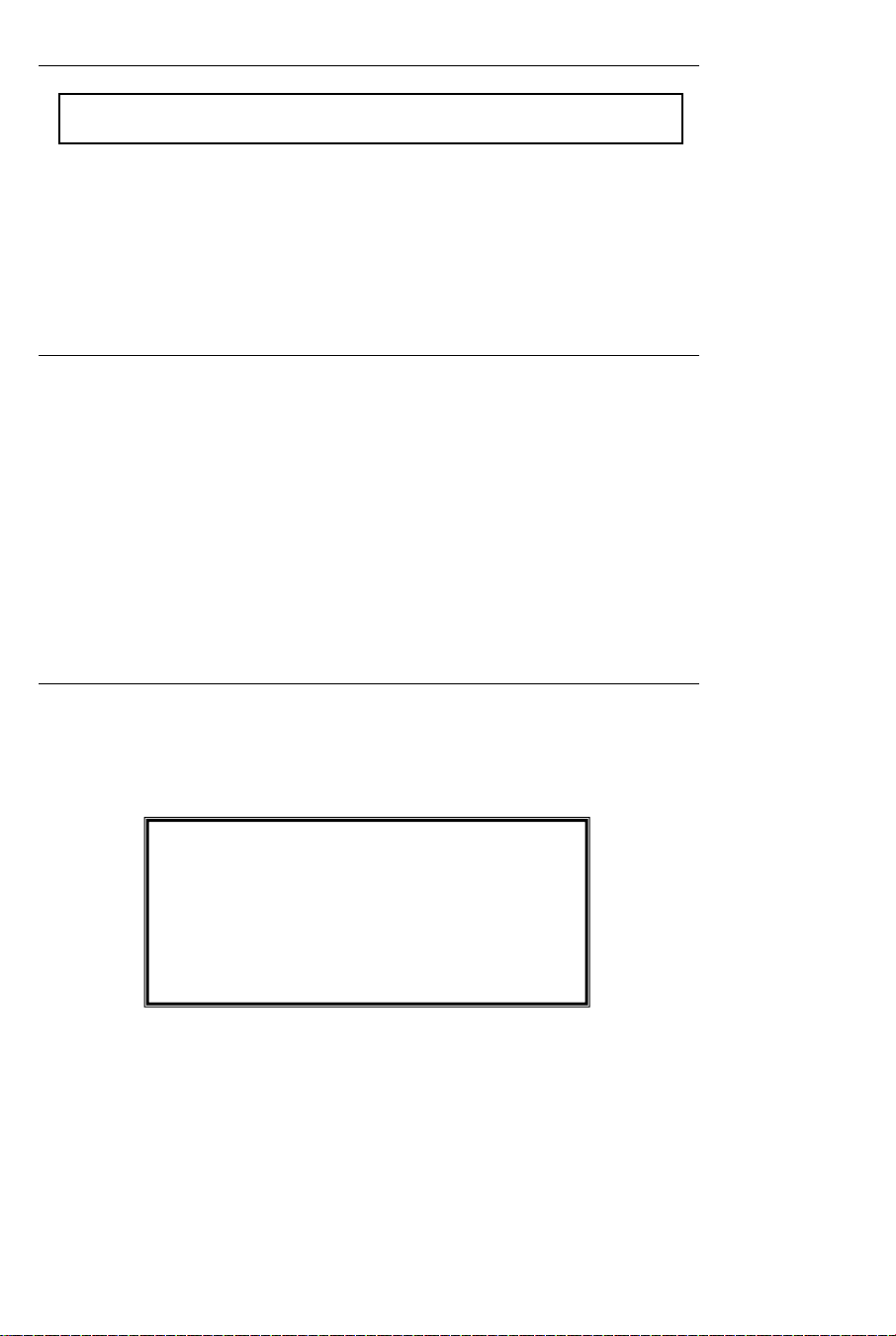
Maintenance
Battery Replacement
Warning:
When the 9V battery expires, the LCD will display the battery icon. To replace the battery:
1. Set the Range switch to the OFF position.
2. Remove the meter's three rear screws and carefully open the meter housing.
3. Replace the 9V battery and re-assemble the meter housing.
Cleaning
Periodically wipe the case with a dry cloth; do not use abrasives or solvents.
To prevent electrical hazard or shock, turn off the clamp meter
and disconnect the test leads before removing the back cover.
Warranty
EXTECH INSTRUMENTS CORPORATION warrants this instrument to be free of defects
in parts and workmanship for
applies to sensors and cables). If it should become necessary to return the instrument for
service during or beyond the warranty period, contact the Customer Service Department at
(781) 890-7440 ext. 210 for authorization or visit our website www.extech.com for contact
information. A Return Authorization (RA) number must be issued before any product is
returned to Extech. The sender is responsible for shipping charges, freight, insurance and
proper packaging to prevent damage in transit. This warranty does not apply to defects
resulting from action of the user such as misuse, improper wiring, operation outside of
specification, improper maintenance or repair, or unauthorized modification. Extech
specifically disclaims any implied warranties or merchantability or fitness for a specific
purpose and will not be liable for any direct, indirect, incidental or consequential damages.
Extech's total liability is limited to repair or replacement of the product. The warranty set
forth above is inclusive and no other warranty, whether written or oral, is expressed or
implied.
one year from date of shipment (a six month limited warranty
Calibration and Repair Services
Extech offers repair and calibration services for the products we sell. Extech also
provides NIST certification for most products. Call the Customer Service Department for
information on calibration services available for this product. Extech recommends that
annual calibrations be performed to verify meter performance and accuracy.
All rights reserved including the right of reproduction in whole or in part in any form.
Technical support: Extension 200; E-mail: support@extech.com
Repair & Returns: Extension 210; E-mail: repair@extech.com
Product specifications subject to change without notice
For the latest version of this User’s Guide, Software updates, and other
up-to-the-minute product information, visit our website: www.extech.com
Extech Instruments Corporation, 285 Bear Hill Rd., Waltham, MA 02451
Copyright
Support line (781) 890-7440
© 2005 Extech Instruments Corporation
26
Model 382068 V3.0 4/2005
