Explorer 8000TM User Manual
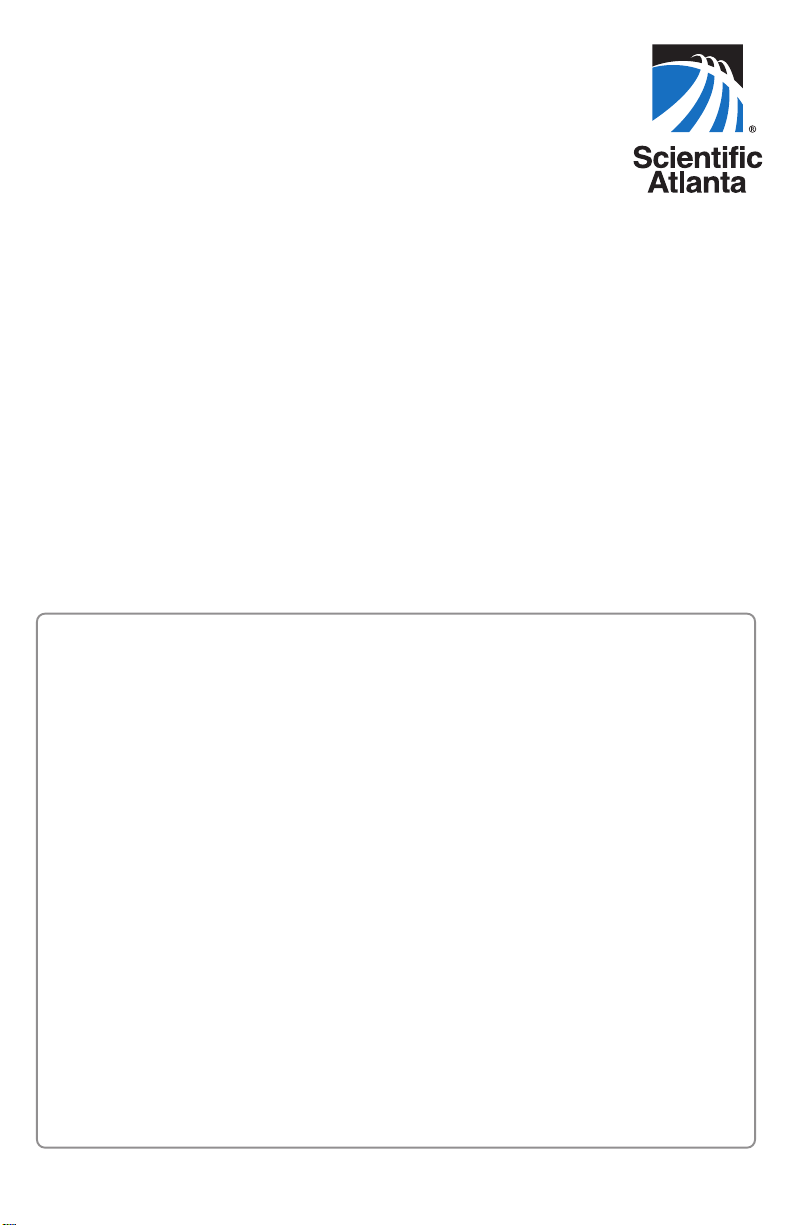
®
Explorer
Digit al Video Recorder
User ’s Guide
Get More Out of Your TV…
Watch • Your favorite shows anytime you want...on your schedule
• Two programs (live or pre-recorded) at once with the PIP feature
Record • Two live programs at the same time
• All future episodes of your favorite programs by performing
a simple, one-time setup
Watch & Record • Watch one program while recording another
• Watch two programs at once (using the PIP feature)
and record one of them
• Watch two programs and record both of them
• Watch a pre-recorded program while recording
one or two other programs
Play Back • Use the Multi-Room
Recordings on recordings on up to 4 TVs at the same time
Other TVs • Use parental controls to block play back of recordings in
any room
*The MR-DVR feature is only available on the 8300 MR-DVR models.
®
DVR* (MR-DVR) system to play back
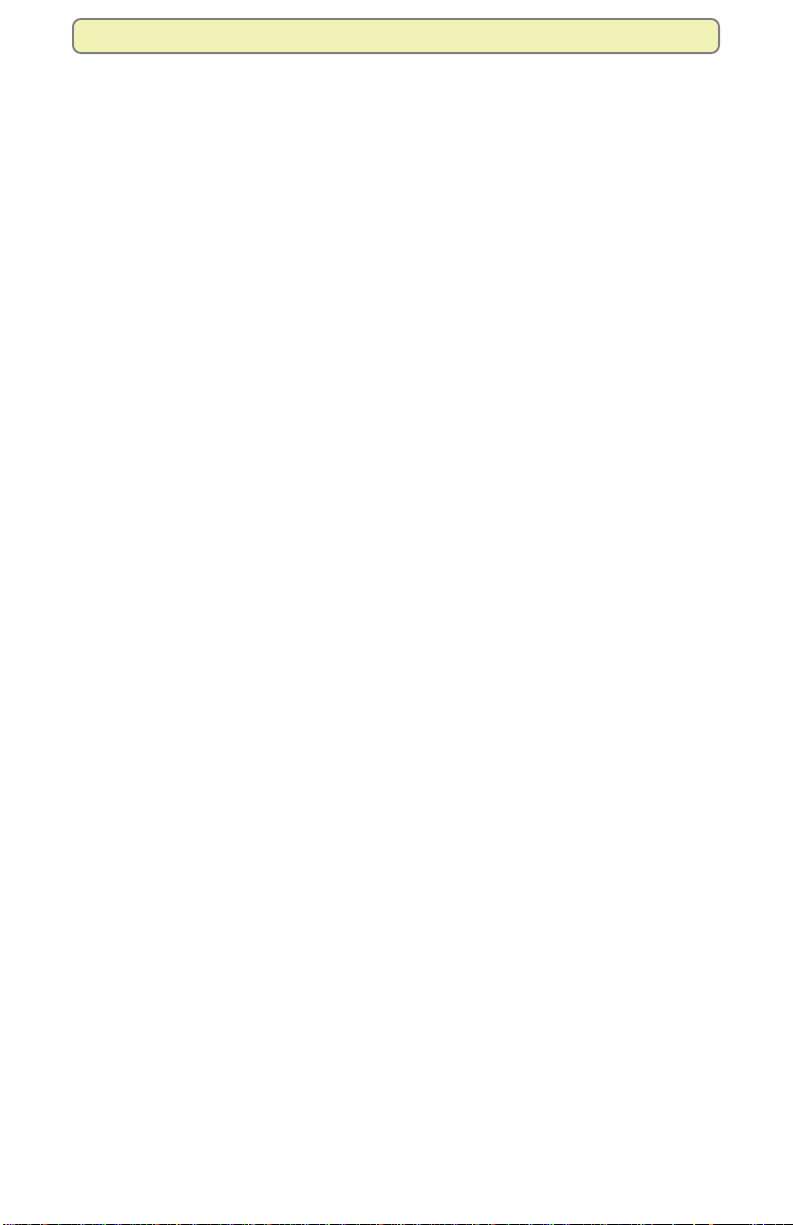
Contents
Contents
Explore Your Entertainment Options .....................................1
Take Control of Live Programs .................................................................................... 2
Get Started................................................................................3
Connect the Explorer DVR to Your TV ........................................................................ 4
Prepare the Remote Control to Work With Your TV and DVR ................................... 5
Prepare the Explorer HD DVR To Work With Your TV ............................................... 6
Adjust Your HDTV Picture ........................................................................................... 8
Adjust Your Picture Format Using Quick Settings ...................................................... 8
Adjust Your HD Picture Using General Settings ......................................................... 9
Make the Most of Your Entertainment Options ........................................................... 12
Find Out When Your Favorite Programs Are On ................... 13
Display the Program Guide ......................................................................................... 13
Select a Program From the Program Guide ............................................................... 13
Search for a Program by Channel, Title, or Theme.................................................... 14
Search for a Program by Date .................................................................................... 15
Select a Future Program From the Program Guide ................................................... 15
Control Live TV and Recordings ............................................16
Pause a Live Program or a Recording........................................................................ 16
Use Instant Replay ...................................................................................................... 17
Rewind or Fast-Forward a Live or Recorded Program ............................................... 17
Use Slow Motion.......................................................................................................... 19
Watch Action Frame by Frame ................................................................................... 19
Catch Up With a Live TV Program.............................................................................. 19
Watch Two Programs At Once ................................................20
Turn PIP On and Off.....................................................................................................20
Activate PIP From the Program Guide ........................................................................20
Change the Channel of the PIP Screen....................................................................... 21
Move the Location of the PIP Screen ..........................................................................21
Swap the Main Screen and the PIP Screen ................................................................22
Record and Play Back Programs............................................24
Record a Program That You Are Watching Live ......................................................... 25
Record a Program From the Program Guide ............................................................. 26
Record Multiple Episodes of a Future Program.......................................................... 27
Record Two Programs at Once................................................................................... 28
Record a Pay-Per-View Event..................................................................................... 28
Schedule Future Pay-Per-View Recordings ............................................................... 28
Display a List of Your Recorded Programs ................................................................. 29
Play Back a Recording ................................................................................................ 29
Display a List of Programs You Have Scheduled To Be Recorded in the Future ...... 30
Cancel a Scheduled Recording................................................................................... 30
Cancel a Recording That Is in Progress ..................................................................... 30
Use Power-Save Mode................................................................................................ 31
iii
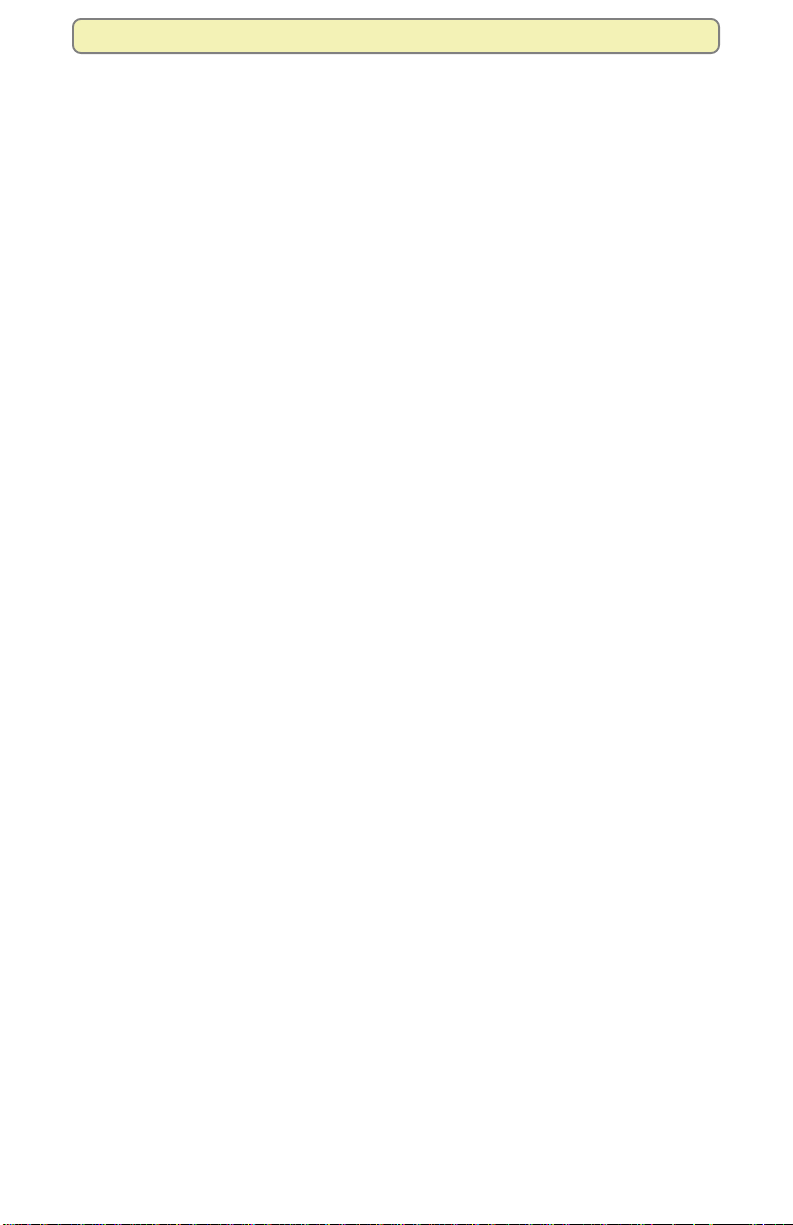
Contents
Manage Programs and Recordings........................................32
Block Programs With Parental Control ....................................................................... 32
Block Recordings With Parental Control .................................................................... 35
Control the Viewing of Programs and Recordings in Your MR-DVR System ............. 37
Find Out How Much Recording Space Has Been Used ............................................. 40
Maximize Your Storage Space .................................................................................... 40
Automatically Erase Oldest Recordings ..................................................................... 41
Copy Recordings From Your DVR to a VCR Tape...................................................... 42
Change the Default Save Time Setting for Future Recordings .................................. 43
Change the Save Time of a Recording You Have Saved........................................... 44
Erase a Recording....................................................................................................... 44
Recording to a SATA Hard Disk Drive (Optional)........................................................ 45
Find Answers to Frequently Asked Questions......................47
Questions About the DVR ........................................................................................... 47
Questions About Controlling a Live Program or Recording........................................ 47
Questions About Watching Two Programs at Once ................................................... 48
Questions About Recording and Playing Back Programs .......................................... 48
Questions About the MR-DVR Client Set-Top ............................................................ 51
Questions About Watching, Recording, and Playing Back HD Programs ................. 51
Get More Information or Assistance ......................................53
Frequently Asked Questions ....................................................................................... 53
Online Documentation or the Explorer eClub ............................................................. 53
Customer Support ....................................................................................................... 53
Index..........................................................................................54
Quick Tips..........................................................
inside of back cover
Explorer Screens................................................inside of back cover
AllTouch® Remote Control................................ inside of foldout
iv
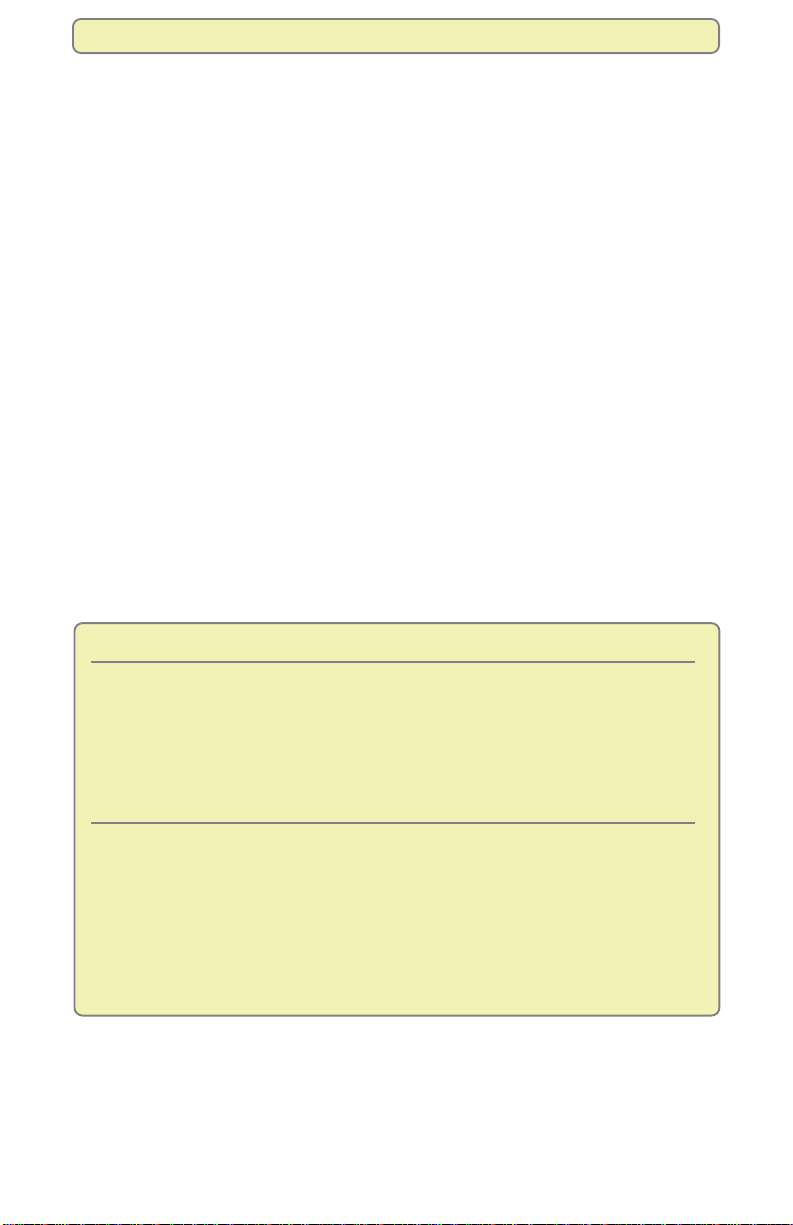
Explore Your Entertainment Options
Explore Your Entertainment Options
With the Explorer® Digital Video Recorder (DVR), you can explore TV in a way
never possible before:
• Record your favorite programs when you’re busy
• Create your own personal video library by recording and storing your
favorite programs
• Watch your recordings anytime you want
• Pause live TV for up to 1 hour without missing a minute
• Use instant replay anytime you want on live TV or while playing back a
recording
• Share recordings with other Scientific-Atlanta digital set-tops in your
MR-DVR system
This guide describes how to use the following Explorer DVRs
• For standard-definition TVs (SDTVs): Explorer 8000™, Explorer 8240™,
Explorer 8300™, Explorer 8300MR
• For high-definition TVs (HDTVs): Explorer 8000HD™, Explorer 8240HD™,
Explorer 8300HD™, Explorer 8300HD MR
Note: Some features described in this document are not available on all DVR
models. For more information, contact your cable service provider.
Explorer Model *Storage Capacity
8000 Up to 50 hours of non-HD programs
8000HD Up to 90 hours of non-HD programs
8240, 8300, 8300MR Up to 50 hours of non-HD programs
8240HD, 8300HD, Up to 90 hours of non-HD programs
8300HD MR Up to 20 hours of HD programs
*The total program hours that can be stored depends upon the format and data rate of
the programming source, as well as the DVR hard drive storage capacity.
™
(based on an 80 GB capacity hard drive)
Up to 20 hours of HD programs
(based on a 160 GB capacity hard drive)
(based on an 80 GB capacity hard drive)
(based on a 160 GB capacity hard drive)
1

Explore Your Entertainment Options
Take Control of Live Programs
Anytime you tune to a live program, the DVR begins buffering the program — that
is, making a temporary recording of it — so you can:
• Pause the live program for up to one hour
• Rewind the program up to the point when you tuned to the channel
• Fast-forward through the portion you have rewound
• Instantly replay the last eight seconds of TV anytime you want
• Save the buffered program to the DVR by recording it
Buffered Programs
The channel buffer automatically buffers the last hour of the channel
that you are watching and continues to buffer it until you:
Watch the channel for longer than an hour
After an hour, the DVR removes the earlier minutes of
the program from its buffer so that only the last hour is
kept in the buffer.
Tune to another program
When you change channels, the DVR begins to buffer
the program you have just tuned to. It removes the
program you were watching from the buffer.
Turn off the DVR
When you turn off the DVR, it erases everything from
its buffer.
Have the DVR record the program
When you press Record , the DVR records
the portion of the live program it has buffered, and begins
recording the rest of the live program as it is broadcast.
2
