Page 1

EXCALIBUR ELECTRONICS
Einstein
Master Chess Checkers
E=mc
2
Userʼs Guide
www.ExcaliburElectronics.com Model No.: E951
No. de modèle: E951
ENGLISH/FRENCH
Page 2

ongratulations on your purchase of Master Chess
from Excalibur Electronics. Youʼve acquired both
your own personal trainer and a partner whoʼs always
ready for a game—and who can improve as you do!
Albert Einstein is probably best known for his famous
formula, E=mc
2
made unparalleled contributions to modern scientifi c thought.
In the fi eld of physics, he introduced his special theory and
general theory of relativity and, in 1921, his work on the
photoelectric effect won him the Nobel Prize in Physics.
Read this guide thoroughly, especially noting safety
CONTENTS
Einstein Master
Chess Set
Guide
ALBERT EINSTEIN and related rights ™/© of HUJ, used under license.
Represented exclusively by GreenLight LLC.”
Page 3

TABLE OF CONTENTS
Chapter 1: Game Layout 4
Chapter 2: Installing Batteries 4
Chapter 3: Play Right Away 5
3.1 Choosing Chess or Checkers
3.2 How to Register Your Move
3.3 Illegal Moves
3.4 Making Master Chess Move
3.5 Special Chess Moves
3.6 Crowning Checker Kings
Chapter 4: Key Functions 6
4.1 OFF/SAVE Key
4.2 ON/CLEAR Key
4.3 NEW GAME Key
4.4 TAKEBACK Key
4.5 LEFT & RIGHT ARROW Keys
4.6 CONTRAST Key
4.7 SET UP Key
4.8 VERIFY Key
4.9 MULTI-MOVE Key
4.10 HINT Key
4.11 LEVEL Key
4.12 MOVE Key
4.13 OPTION Key
4.14 TRAIN Key
4.15 BLACK/WHITE Key
Chapter 5: Setting Up Special Positions 10
Chapter 6: Chess Training Features 11
Chapter 7: Chess Rules & Tips 13
Chapter 8: Checker Rules & Tips 15
Chapter 9: Troubleshooting 16
Chapter 10: Special Care and Battery Information 17
Chapter 11: FCC Warning & 90-Day Warranty 18
Page 4

Playing Board
Buttons
LCD
Chapter 2: Installing Batteries
soft surface such as a magazine or towel.
2. Remove the battery compartment panel on the left by using your thumb
nail to pull up gently on the raised latch.
battery slot so that the polarity (+ and -) of the batteries is correct.
4. Replace the battery compartment panel by fi tting the two tabs into their
receptacles and pushing down on the panel lightly.
4
Page 5

Chapter 3: Play Right Away
3.1 Choosing Chess or Checkers
Depending on your choice, set up either
the magnetic chess pieces (
chess rules
and tips are f
ound in Chapter 7) or
the magnetic checkers (checker rules
are found in Chapter 8). Both sets of
pieces are found in the piece-storage
compartment located next to the battery
compartment.
A
fter you have installed the bat
teries, the
LCD will show “PL AY Che ss.” (If it
doesnʼt press the ACL button on the back
of the unit.) At the left of the display, a
white box indicates itʼs Whiteʼs move,
chess.
If you wish instead to play checkers,
press the NEW GAME button. The
display will show “PL AY Ch
k rs.” At
the left of the LCD
x indicates
that itʼs B
lack
fi rst in checkers.
Master Chess gives you t
he fi rst move.
3.2 How to Register Your Move
Your
Master Chess is equipped with
a sensory board. Every square on the
board is labeled with a unique address,
made up of a letter and a number
Whe
ther yo
uʼre playing chess or
checkers, mak
ing
your move is very
move as a two-step process
the
from
squar
e and then registering the
to
square of the move you wish to make.
To make a move, press down l
ightly on
the
from
square with the bottom
edge
of the chess piece or checker you wish
to move. Unless youʼve restricted the
normal sounds (see 4.13 below), youʼll
hear a beep. The coordinated of that
might see, for example, “E2.”) Next
press down on the
to
square, the square
you wish to move the piece or man to.
Youʼll hear another beep
letting you
know your move has be
en re
g
ister
ed.
3.3
Illegal Moves
If you try to make an illegal move,
youʼll he
a
r the standard beep followed
immediately by a deeper tone.
If you
displayed.
You can either complete the move by
moving the checker to a legal square
o
r press the
from
square to cancel the
original move and make another one.
If youʼre playing chess, the comp
lete
illegal move will appear on the screen.
To take it back, simpl
y press fi rst on the
to
square
erased from the
display.
Then press on the
from
square and the
rest of the illegal move will be erased.
The illegal move is canceled, allowing
you to make a new move.
3.4 Making Master Chess Move
After youʼve successfully made your
move, Master Chess will reply with its
The LCD will display
LOSE
” if either side loses.
5
Page 6

move by displaying it on the LCD, for
example “E7-E5.” Make the computerʼs
move accordingly, pressing down with
the bottom edge of the piece on the
displayed
from
square and then on the
to
square. Master Chess will beep, and
the white square will appear again in
the LCD, indicating itʼs Whiteʼs turn to
move.
3.5 Special Chess Moves
Master Chess knows all the moves in
chess. To castle, you must register both
the King and Rook moves by pressing
on the
to
and
from
capturing requires the captured pawn
Note: Refer to Chapter 7, “Chess Rules
& Tips” for more information on these
3.
6 Crowning Che
c
ker Kings
In checkers, when your man reaches
the far side
of the board, it is crowned
a king and can move both forward and
backward. T
o crown a man and make
it a king, press the
from
and
to
square.
The
to
square is displayed, accompanied
by a “2,” reminding you to crown the
new kin
g. To complete the crowning,
to
square
again as you sta
ck the addi
tional piece
on top of the one just moved. If the
move was a capture, the computer will
next display the s
quare or squares of the
captur
ed
man or men as it usually does.
Remember to press down on the men as
you remove them.
Note: Refer to Chapter 8, “Checker
Rules & Tips” for more information on
these special moves.
Chapter 4: Key Functions
Master Chess has many special features
that can help you learn to play better and
better chess and checkers--and to have
a lot of fun! Master Chess buttons give
you access to all of these features. Take a
few minutes to learn what each one does.
4.1 OFF/SAVE Key
This key turns the unit off, automatically
key when it is
your
move.) Use the ON
key to resume the game.
4.2 ON/CLEAR Key
Use this key to turn on Master Chess.
Also press it to clear an incorrect “from
modes such as VERIFY or LEVEL.
4.3 NEW GAME Key
Press this key either to begin a new game
or to clean Master Chessʼ memory.
4.4 TAKE BACK Key
This key lets you take back a move
youʼve decided against. To take back
your move, fi rst press TAKEBACK
when it is your turn, and then press on
the squares of the computerʼs reply
m
ove, in reverse order, as indicated on
the LCD.
When not in use, your chess
pieces can be safely and neatly
stored in the compartment
provided on the back of
Master Chess at the right.
6
Page 7

Next push TAKEBACK a second
time and press on the squares, again
in reverse, for the move you made
which you wish to take back, as shown
on the LCD. (Remember to replace
any captured piece you might have
removed.) The computer is now ready
for your next move.
4.5 LEFT & RIGHT Keys
The LEFT and RIGHT arrow, or
cursor, keys are used together with the
CONTRAST, LEVEL and OPTION keys
to change these settings.
4.6 CONTRAST Keys
Use the CONTRAST key to adjust the
display to varying light conditions.
Press CONTRAST. “1 CON TR” will
be displayed. Use the LEFT and RIGHT
keys to select contrast settings from
“1” (lightest) to “8” (darkest). Press
ON/CLEAR once youʼve made your
4.7 SET UP Key
Use this key if youʼd like to change the
color of a piece, remove or add a piece,
or move a piece to another square, or set
up a special position from a game, book
or magazine.
For Details, see Chapter 5, “Setting Up
Special Positions.”
4.8 VERIFY Key
Some of us have had the misfortune
of playing opponents who were very
bad sports and tipped the board over
“accidentally” when they were sure
to lose. This trick wouldnʼt face your
Master Chess! It not only remembers the
position perfectly, but will let you know
how to reset the pieces!
The VERIFY key will confi rm the
placement of every piece. Besides
resetting the pieces after some accident
has disturbed them, this procedure can
be very helpful in straightening out a
problem in playing out a game.
If you want to verify the position of
a piece or pieces on the board, press
VERIFY when it is your move.
When playing checkers, pressing
VERITY will display the square
address of the fi rst man on the bottom
right (from your point of view) and
beginning of a game of checkers, the
fi rst VERITY display will read “G1 _1”
and will change to “E1 _1” when you
press VERIFY a second time. As you
press VERIFY, the display will continue
to show the squares containing regular
men, going from right to left on the fi rst
row, and then left to right on the second
row, following this pattern around the
board.
To verify where kinds are located, press
the key with the king symbol (also the
positions of all kinds and show a “2” to
confi rm that each is a king. If there are
no kinds on the board, pressing the king
When you are playing chess, pressing
7
Page 8

VERIFY will display the position of
the White queen. Press it a second time
to check for position of Blackʼs queen.
(Notice that the VERIFY key is also
marked with the symbol.) To verify
the positions of other pieces on the
board, simply press VERIFY and the key
labeled with the desired piece symbol
above it. If there are no pieces of the
will show “NO NE.” To exit this mode,
press ON/CLEAR.
4.9 MULTI-MOVE Key
If you want to have the computer
monitor two human players, press
MULTI-MOVE. An equal sign (=) will
appear in the display, and a beep will
You may now enter moves for both sides
(rather than allowing the computer to
play). When you wish to resume normal
play again with one humane playing
against the computer, simply press
MULTI-MOVE again.
4.10 HINT Key
The HINT key will provide you a hit
and, if youʼre playing chess, give you
Master Chessʼ evaluation of the game.
Hints in Checkers
Press HINT to get a move suggestion.
You can play this move or choose
another. (It is no necessary to press
ON/CLEAR.)
Hints in Chess
Press HINT and a recommended move
will appear on the top line of the display.
You may accept and make the move, or
make a different one. (It is not necessary
to press ON/CLEAR.)
When you press HINT, the bottom
line of the LCD will give Master
Chessʼ evaluation of your position. The
evaluation is a number that corresponds
roughly to the number of pawns that
Master Chess thinks you are ahead or
behind. (Although material may be even,
one side can still be winning or losing.)
For example, a “-1.5” means that you are
behind the equivalent of one and a half
pawns, while “5.0” means that you are
ahead about the value of a full rook.
4.11 LEVEL Key
Use this key to set the level of play. The
higher the level you select, the better
your Master Chess will play, and the
longer it will think during its moves.
Press LEVEL once to display the current
level. Press LEFT or RIGHT to adjust
the levels up or down by one. You can
press LEVEL again to advance the level
by 10. )The levels start over again after
Level 73 with Level 1 if you want to
choose an easier level.) Press ON/
CLEAR to exit this mode.
In no button is pushed for several minutes, your Master Chess
will switch off to save battery life. Donʼt worry, it will save your
game in memory. Just push the ON button to continue.
Page 9

Levels in Checkers
Master Chess offers 16 levels of checker
play. At level 1, Mater Chess looks only
2, Master Chess looks ahead 2-ply (one
whole move--a move for each opponent)
ahead. In levels 3-15, Master Chess is
allotted a specifi ed time for each of its
moves.
Level Seconds Level Seconds
3 2 10 20
4 3 11 25
5 4 12 30
6 5 13 40
7 7 14 50
8 8 15 60
9 15
Level 16 is an infi nite-search mode,
particularly good for problem-solving.
When you are tired of waiting for the
computer to move, press the MOVE
key while the computer is thinking. The
computer will stop thinking and play the
best move itʼs found so far.
Levels in Chess
There are 73 levels to choose from.
The fi rst four levels are beginner levels
and take approximately 4, 8, 12 and
Level 5 is a fi xed 1-ply (one-half move)
move. Levels 16 through 72 take about
2 seconds per level number. (So a move
on level 72 will take approximately 144
Level 73 is an infi nite level. Master
Chess will take as long to move as
you want it to, or until either it fi nds a
mate position in its search or its search
memory is exhausted. Level 73 is good
for problem solving, or it can be used
to play against. When you are tired of
waiting for the computer to move, press
the MOVE key while the computer
is thinking. The computer will stop
thinking and play the best move itʼs
found so far.
4.12 MOVE Key
This key has three functions. You may
press this key when it is Master Chessʼ
turn to move and force the computer to
move right away.
If it is your turn to move, you may
press MOVE to switch sides with the
computer. (The computer will then make
the next move as White.)
And if youʼd like to play the Black
chess pieces (instead of White) from
the bottom of the board so that you can
conveniently read the display and use the
control panel, fi rst press NEW GAME
and then MOVE. (Be sure to set up the
Black pieces accordingly.)
To speed play in the beginning of the game and make its moves
accurate, Master Chess has an opening-move library of 250
moves. When the computer uses one of these moves, its display
will read “OP EN.”
9
Page 10

4.13 OPTION Key
The OPTION key controls the sounds
you hear while playing. Press OPTION
and then press the LEFT or RIGHT keys
to choose between “ALL SOUND,”
“SOME SOUND” (eliminates key-press
tones but permits all other sounds, such
as check, move alert and error tones) and
“NONE” (permits only error tones).
4.14 TRAIN Key
Master Chess offers chess-teaching
practice modes that will help you learn
the rules of movement and basic tactics
for each piece. See Chapter 6, “Chess
Training,” for details.
4.15 BLACK/WHITE Key
To begin a game with White on the
bottom and the computer making the fi rst
move, so that the square designations are
technically correct, press NEW GAME
and then the BLACK/WHITE key.
The BLACK/WHITE key is also used
to tell the computer whose move it is
during problem solving. (See below.)
Chapter 5: Setting Up Special
Positions
This is a terrifi c feature that allows
you to solve problems that you see in
magazines or newspapers, or that you
make up yourself. If also allows you to
enter game positions you want to play,
or that you want Master Chess to look at,
perhaps using the infi nite search level.
You can even change the color of a piece
in the middle of a game, remove or
add a piece, or move a piece to another
resurrect lost pieces, or even more your
King out of an imminent checkmate
threat.
You can do this in checkers and chess.
To set up a special problem, it is
normally easier to start from an empty
board. So fi rst, clear the board by
pressing NEW GAME, SER UP and
OPTION. The display will read “NO
NE.”
Setting up a position in chess
Place the desired pieces on the board by
pressing the PIECE SYMBOL key and
the square to be occupied--press once for
White, twice for Black.
After setting up the pieces, tell the
computer whose move it is by pressing
the BLACK/WHITE key. The word
“SIDE” will appear on the display. Press
the key repeatedly until the black or
white indicator box in your display is the
color you wish to have move fi rst.
Keep this procedure and sequence
in mind, and the SET UP pro-
cedure will be easy to use:
After
you press SET UP and the piece-
symbol key you select by pushing
the square the piece stands on, you
can change its color or remove
changes it to Black, a second push
removes it. If the piece is Black,
one push removes it,
a second push
reinstates it as White.
Page 11

Next, press ON/CLEAR, followed by
LEVEL. For example, you can set the
computer to Level 73, the problem-solv-
ing level, and press ON/CLEAR again.
Note: We recommend using the VERIFY
function after setting up a problem-solv-
ing position to check the positions of all
the pieces.
To change a position on the board, press
SET UP, and the display will fi rst show
the position of the White king. (If youʼd
like to see the position of a different
piece, press SET UP and then press the
PIECE key.) If there are no pieces of the
NE.”)
You can next press the pieceʼs square to
change the pieceʼs color, and press the
You may also press on any legal square
to place the piece elsewhere on the
board. The above steps may be repeated
as desired. Press CLEAR to exit this
mode at any time. (Note: You cannot exit
Set Up mode unless there is at least one
White king and one Black king on the
board.)
Setting up a position of changing a posi-
tion in checkers
This feature works just like the set-up
mode in chess. Since checkers has only
two kinds of pieces, men and kinds, the
to use.
Follow the directions in the chess section
of this guide above. Just keep in mind
that when the computer displays “1,”
itʼs indicating an ordinary man. When
it displays “2,” the computer is indicat-
ing a king. When you press the SET UP
(king) key to enter set up mode, your
computer will automatically show you
the position of the fi rst king, in case you
want to change it. Continuing to push the
KING key will give you the opportunity
to change any king on the board. Press
the QUEEN key to change the location
of regular men in the same way. When
youʼre done setting up a position, use the
BLACK/WHITE key to let the computer
know whose move it is. Then press ON/
CLEAR. If you wish to make a move
against the computer in the position,
computer to move, press the MOVE key.
Chapter 6: Chess Training
Features
The most famous and successful chess
teachers in the world take their begin-
ning students from the simple to the
complex by having them play “mini-
game” of chess that concentrate on just
or more types of pieces.
Even advanced players practice these
basics, just as a concert pianist continues
to practice the scales so that they remain
your Master Chess will play you these
For example, Special Training Mode
Kings on the board. To train in this
Page 12

highly recommended way:
• Set up only the kinds and pawns of
both armies in their normal beginning
positions, like this:
• Turn on your Master Chess and press
NEW GAME.
• Press the TRAIN key. Your display will
read “SP CL.”
• Press the key under the silhouette of a
pawn. (This happens to be the MOVE
key as well, but after youʼve pressed
TRAIN, Master Chess knows to recog-
nize the pawn message.)
• Now practice against your Master
Chess using only pawns and kings.
All of these training modes can be made
even more effective by combining them
with other teacher features of Master
Chess.
• Ask for a HINT any time itʼs your
move, and check Master Chessʼ evalua-
tion of the position.
• Switch sides when you want to practice
from the Black side.
There are fi ve training modes. The
pieces used always begin in their normal
initial position.
Mode 1: King and pawns
Press the PAWN symbol key.
Mode 2: Kinds, knights and pawns
Press KNIGHT symbol key.
Mode 3: Kings, bishops and pawns
Press BISHOP symbol key
Mode 4: Kings, rooks and pawns
Press ROOK symbol key
Mode 5: Kings, queens and pawns
Press QUEEN symbol key.
Be sure to remove the pieces
not in use
in each mode from your board. Then
make the fi rst move. Your object is
course, to checkmate the opposing king.
To enter the teaching mode, press NEW GAME and then TRAIN. (You
will see “SP CL” in the display window.) Then select from one of the
training modes by pushing one of the fi ve piece keys.
Page 13

Chapter 7: Chess Rules
Object of
game:
Checkmate
Se
tting up to play: White moves fi rst and
a small advantage
The board is
position so that
each player has a
white
corner
are on his far
right (“light on
right”). The rooks are placed on the
two corner squares to the left and right.
The two knights are placed
on the
uares
next to the rooks. Next to these
are placed the two bishops and, in the
center, the queen and kin
g. The
White
queen is always positioned on a light
on a dark
wn color”). The
eight pawns are placed on the squares
in the second row in front of these chess
pieces.
Movements of the pawns and pieces
The pawns can
move only forward
the fi rst advance from its initial square
on the second rank, a p
awn has the op-
tion of moving one or two squa
res, but
after that it can move only one square at
a time. The rook can move any number
of squares, but only on the ranks and
fi les. The
bishop moves only on the
diagonals. The queen can move in any
di
rection over unoccupied squares, thus
being able to move on any open line.
Except
for the
knight, none of the pieces
can jump over men of either color or
change direction during a move. The
k
night move is in the shape of an “L,”
m
oving two sq
uares up or down and then
one square over.
Or it can be one
down and then
two over. The
king moves in
any dire
ction but
it canʼt move
into check
(attack
by an
ene
my man).
Special Moves
Apart from the pawn, all pieces capture
in the normal
direction of movement
as descri
bed above. A p
awn, however,
which normally moves only in a str
aight
line, may capture only diagonally to
the left or right in front of its square.
A player doesn
opponentʼs man.
This is an important move tha
t whisks
your king into
into action. The move is executed by
moving the king two squares towards the
rook and then
plac
ing the rook
on the square
passed over by
the king. A player
can cast
le only
once in a game.
Cast
ling is legal
if neither the kin
g
nor the involved
rook has yet moved, if all the sq
uares
between the kin
g and rook are vacant,
if no enemy
piece controls the squares
through which the king has to move, and
Page 14

if the kin
g is not in check.
en passan
t
This is a special pawn capture that
doesnʼt happen often but comes in
handy to know! This move has a good
purp
ose—to keep
the game
fr
om
being blocked by
interlocking
pawns.
Capturing
en
passant
(French
for “in passing”)
is possible only
when one sideʼs
pawn has
advanced to the fi
fth rank, and a neigh-
boring enemy pawn then advances two
Then on the very next move, the play
whose pawn is on the fi fth rank can
capture the opposing pawn as if it had
advanced
only one square. If t
he player
does not capture in this way on his v
ery
next move, he loses the option.
Promotion
A pawn can be promoted if it advances
all the way to the far side of the board. It
is immediately promoted, as part of the
or knight, whichever its owner chooses.
Since a queen is the most powerful
piece, it is nearly always chosen as the
promotion piece. Through the promo-
tion process, there may be more than one
queen on the board at the same time.
If the king is attacked (in check), the
player in then obliged to protect his king
either by moving it to another square,
moving one of his own pieces between
the king and the threatening piece
(blocking), or by capturing the attacker.
End of Game
It a playerʼs king is in check and canʼt
escape or block the check, the king
is checkmated and the game ends in
favor of the opponent, regardless of the
number of men remaining on either side.
At any time, a player can voluntarily
resign—his opponent wins. A game is
a draw (tie) when the players no longer
have material required for checkmating,
or one side is unable to escape a series
of checks (not checkmate), or when one
when one side has no legal moves but is
not in check. A game can also be drawn
by mutual agreement between the play-
ers.
Some Tips on Chess
the opening. Then develop your knights
and bishops so that they can control the
center.
2. Chessmen that arenʼt pawns are called
“pieces.” Get your pieces off the back
rank and into the game before beginning
an attack.
3. View each of your opponentʼs moves
as a potential threat—look carefully to
4. Exchange less valuable men for more
valuable men. The chessmen who can be
captured are valued as follows: pawn (1),
knight and bishop (3), rook (5), queen
(9).
Page 15

Chapter 8: Checker Rules &
Tips
Each player gets 12 checkers. The board
must be set up so that a light square is on
each playerʼs right.
(See the diagram below.)
Each player places his men on all of
he dark squares in the fi rst three rows
in front of him. In contrast to chess,
Black moves fi rst. But like chess, the
fi rst player normally moves from the
“bottom” of the board--the side that
makes it easy for you to read the display
panel of your computer. The goal of
checkers is to leave you opponent with
no legal move--either by taking all of his
pieces or by blocking his pieces. (Hereʼs
an important difference between chess
and checkers. In chess, stalemate is a
draw; in checkers, stalemate is a LOSS
for the player who canʼt move.)
Each player takes turns moving. Men
must be moved forward, diagonally,
captured by jumping over it to an empty
obligatory. When a man reaches the
other side of the board, he is promoted
to a king, literally crowned by stacking
another, unused man on top of him. A
king can move, and jump, backward as
well as forward. A player can have more
than one king. A piece can never jump
over its own pieces.
To capture a piece, use the piece you are
moving to press down on its from and
to squares. After you push down on the
FROM square, the computer will fl ash
the coordinates of this square along with
the capture symbol “JUMP” to remind
you that you must capture. Move your
piece and press down on its square. The
color box indicator will begin to fl ash,
indicating the computer is thinking.
Remember that capturing is obligatory
in the game of checkers, although if you
have a chose of captures, you choose
which to play. You donʼt need to make
the move with the largest number of
captures. But if you overlook a capture
and try to make another move, your
computer will remind you of the capture
possibility by displaying “JP” (“JUMP”).
Your computer knows the rules of
checkers and will stick to them! Make
your capture, and proceed with the game.
Multiple Captures
If you have begun a multiple capture,
after you complete the fi rst jump the
display shows the capture symbol
(“JUMP”) to remind you to continue the
capturing sequence. After completing all
the jumps, you will see the display now
Page 16

piece, along with “1” or “2.” Press down
with this piece on its square and then
remove the piece. Remove each captured
piece from the board as the computer
indicates one by on, remembering to
press down on the square as each piece
is removed.
possible
Your computer knows how to capture
your pieces, or course. If your computer
makes a capture, its from and to square
will fi rst be displayed as usual. After you
have pressed down with the appropriate
piece on these squares, the display shows
the captured square followed by a “1” or
“2.” The display clears when you press
down with the captured piece and then
remove it.
If your computer has made a multiple
capture, the computer will display the
next capturing move as soon as you
have completed making its fi rst jump.
After you have completed making all
the jumps for the capturing piece, the
LCD displays the coordinates for the
fi rst of your pieces the computer has
just captured, and shows either a “1”
or “2” on the right of the display. Press
the piece down and remove it from the
board. The display will then show the
pressed down on and removed and so no.
At the start of the game, each of the 24
pieces is referred to as a man. When a
man reaches the far side of the board,
he is crowned king and becomes much
more powerful than an ordinary man
because a king can move both backward
and forward. Your computer is also
versed in the movement of kings. To
crown a man and make him king, press
the from and to square. The to square
is displayed, accompanied by a 2,
reminding you to crown the new king.
to complete the crowning, simply press
down on the to square again as you stack
the additional piece on top of the one
just moved. If the move was a capture,
the computer will next display the square
or squares of the captured man or men as
it usually does. Remember to press down
on the pieces as you remove them
Chapter 9: Troubleshooting
Remember that your computer knows
the rules of the checkers and chess,
including castling, en passant captures,
pawn promotion and stalemate.
It will never break any of these rules.
Sometimes it may seem that the
computer has made an incorrect move.
What may have happened is that you
inadvertently put one or more of the
chess pieces on the wrong square during
the game.
Whenever you need to, you can verify
the locations of all the pieces by using
the VERIFY key. (See 4.8, above.)
Here are some other problems that may
come up from time to time, and how to
Check the batteries to see that they are
Page 17

installed correctly and that they are not
too weak. Otherwise, insert a safety pin
(or another sharp, thin object such as a
pen) into the ACL hole (reset) located on
the lower back of the computer.)
Use the VERIFY function to check
whether a mistake was made in moving
the pieces. Check also that the to square
has been properly pressed for your
move. Finally, check that the move you
wish to make is legal. Check that en
passant moves were performed correctly,
for example, and remember you cannot
move and remain in check. You also may
not castle through check.
LCD messages are dim or faded, your
computer functions undependably or
displays impossible moves
Install new batteries immediately. See
Chapter 2 above.
Chapter 10: Special Care &
Battery Information
SPECIAL CARE
• Avoid rough handling such as
bumping or dropping.
• Avoid moisture and extreme
temperatures. For best results, use
between the temperatures of 39
F and
100
F (4
C and 38
C).
• Clean using only a slightly damp
cloth. Do not use cleaners with
chemical agents.
BATTERY INFORMATION
• CAUTION: BATTERIES SHOULD
BE REMOVED & REPLACED BY
ADULTS ONLY!
• Do not mix old and new batteries.
• Do not mix alkaline, standard
(carbon-zinc) or rechargeable (nickel-
cadmium) batteries.
• Do not use rechargeable batteries.
• To avoid explosion or leakage, do
not dispose of batteries in a fi re or
attempt to recharge standard or
alkaline batteries.
• Be sure to insert batteries with
the correct polarities (+ and -) and
always follow the unit and battery
manufacturerʼs instruction.
• Remove batteries and store them in a
cool, dry place when not in use.
• Always remove old and dead batteries
from the product.
• The supply terminals are not to be
short circuited.
Computers can sometimes “lock up” due to static discharge or other
electrical disturbances. If this should happen, use a slim, pointed object to
press the button marked “ACL” on the bottom of the unit.
Page 18

This device complies with Part 15 of the FCC Rules Operation is subject to the
following two conditions: (1) this device may not cause harmful interference, and (2)
this device must accept any interference received, including interference that may
cause undesired operation.
NOTE: This equipment has been tested and found to comply with the limits for
a Class B digital device, pursuant to Part 15 of the FCC Rules. These limits are
designed to provide reasonable protection against harmful interference in a residential
installation. This equipment generates, uses and can radiate radio frequency
energy and, if no installed and used in accordance with the instructions, may cause
harmful interference to radio communications. However, there is no guarantee that
interference will not occur in a particular installation. If this equipment does cause
harmful interference to radio or television reception, which can be determined
by turning the equipment off and on, the user is encouraged to try to correct the
interference by one or more of the following measures.
• Reorient or relocate the receiving antenna.
• Increase the separation between the equipment and receiver.
• Connect the equipment into an outlet on a circuit different from that to which the
receiver is connected.
• Consult the dealer or an experienced radio/TV technician for help.
Page 19

90-DAY LIMITED WARRANTY
EXCALIBUR ELECTRONICS, INC., warrants to the original consumer that its
products are free from any electrical or mechanical defects for a period of 90 DAYS
from the date of purchase. If any such defect is discovered within the warranty
period, EXCALIBUR ELECTRONICS, INC., will repair or replace the unit free of
charge upon receipt of the unit, shipped postage prepaid and insured to the factory
address below.
The warranty covers normal consumer use and does not cover damage that occurs
in shipment or failure that results from alterations, accident, misuse, abuse, neglect,
wear and tear, inadequate maintenance, commercial use, or unreasonable use of the
unit. This warranty does not cover cost of repairs made or attempted outside of the
factory.
Any applicable implied warranties, including warranties of merchantability and
fi tness, are hereby limited to 90 DAYS from the date of purchase. Consequential
or incidental damages resulting from a breach of any applicable express or implied
warranties are hereby excluded. Some states do not allow limitations on the duration
of LIMITED 90-DAY WARRANTY implied warranties and do not allow exclusion
of incidental or consequential damages, so the above limitations and exclusions in
these instances may not apply. The only authorized service center in the United States
is:
Excalibur Electronics, Inc.
Miami, Florida 33186 U.S.A.
Phone: 305.477.8080
Fax: 305.477.9516
www.ExcaliburElectronics.com
Ship the unit carefully packed, preferably in the original carton, and send it prepaid,
and adequately insured. Include a letter, detailing the complaint and including your
daytime telephone number, inside the shipping carton. If your warranty has expired
and you want an estimated fee for service, write to the above address, specifying the
model and the problem.
NOTE: Please do not send your unit without fi rst receiving an estimate for servicing
from EXCALIBUR ELECTRONICS, INC. Contact us before sending your unit. We
cannot store your unit!
Excalibur Electronics, Inc. reserves the right to make technical changes without
notice in the interest of progress.
Page 20

Einstein
Le jeu dʼÉchecs / Le jeu de Dames
du Maître
E=mc2
Guide de lʼutilisateur
No. de modèle: E951
élicitations de votre achat de Master Chess de Excalibur Electronics.
Dans un seul coup, vous avez obtenu votre propre entraîneur et un com-
pagnon qui est toujours prêt à jouer, -- et qui sʼaméliore en même temps que
vous. Albert Einstein est devenu célèbre pour son formulaire E=mc2, mais
ce physicien allemand a fait maintes contributions à la pensée scientifi que
moderne.
Dans son métier, il a introduit sa théorie spéciale et plusieurs autres. En 1921
il a été récipiendaire du prix Nobel en physique. Veuillez lire ce guide at-
tentivement, en prenant note des consignes de sécurité et dʼentretien pour cet
appareil. Conservez ce guide comme référence.
CONTENU
ALBERT EINSTEIN et les droits reliésTM/©
of HUJ, utilisé avec permission.
by GreenLight
LLC.”
20
Page 21

LA TABLE DES MATIÈRES
Chapître 1: Le dessein du jeu 22
Chapître 2: Lʼinstallation des piles 22
Chapître 3: Jouer immédiatement 22
3.1 Le choix entre échecs et dame
3.2 How to Register Your Move
3.3 Les mouvements illégaux
3.4 Faire les mouvements du Maître
3.5 Les mouvements spéciaux en échec
3.6 Damer les Rois en dame
Chapître 4: Le fonctionnement des touches 24
4.1 La touche OFF/SAVE
4.2 La touche ON/CLEAR
4.3 La touche NEW GAME
4.4 La touche TAKEBACK
4.5 Les touches LEFT & RIGHT ARROW
4.6 La touche CONTRAST
4.7 La touche SET UP
4.8 La touche VERIFY
4.9 La touche MULTI-MOVE
4.10 La touche HINT
4.11 La touche LEVEL
4.12 La touche MOVE
4.13 La touche OPTION
4.14 La touche TRAIN
4.15 La touche BLACK/WHITE
Chapître 5: Installer les positions spéciales 27
Chapître 6: Les modules de formation-échecs 28
Chapître 7: Les règles et les suggestions-échecs 30
Chapître 8: Les règles et les suggestions-dame 32
Chapître 9: Resoudre les problèmes 33
Chapître 10: Les consignes et lʼentretien des piles 34
Chapître 11: Les consignes FCC & la garantie limitée de 90 jours 35
21
Page 22

Chapître 3: Jouer immédiatement
3.1 Le choix entre le jeu dʼÉchecs et le
jeu de Dames
Dépendant de votre choix, placez vos
pions magnétiques dʼÉchecs (suivant
les règles et suggestions au Chapître
7) ou vos pièces magnétiques de Dame
(suivant les règles et suggestions au
Chapître 8). Vous trouverez les 2
ensembles de pièces dans lʼespace
dʼentreposage à côté du compartiment
de piles.
Après avoir installé les piles, le LCD
affi che “PL AY Chess.” (sinon, appuyez
le bouton ACL à lʼendos du jeu.) À
gauche de lʼécran, un carré blanc
indique que les pièces blanches passent
dʼavantage. En Échecs le blanc débute
toujours la partie.
Chapître 2: Lʼinstallation des piles
dessous.
2. Enlevez le panneau du compartiment de pile (à gauche) avec lʼongle de votre
pouce et tirez doucement sur la tige.
3. Insérez 3 nouvelles piles AA, vous assurant avec le diagramme de les bien placées
avec les polarités exactes. (+ and - ).
4. Remplacez le panneau du compartiment de pile, bien remplaçant les tiges et
appuyant légèrement le panneau.
Chapître 1: Le dessein du jeu
Lʼéchiquier
Les boutons
LCD
22
Page 23

Si vous préférez jouer aux Dames,
appuyez NEW GAME. Lʼécran affi chera
“PL AY Chk rs.” À gauche du LCD, un
carré noir confi rme le tour au noir. Le
noir débute toujours la partie en Dames.
Master Chess vous fournit le premier
déplacement.
3.2 Comment enregistrer votre
déplacement
Master Chess est équipé dʼun échiquier
électronique. Chaque carré a sa sa propre
addresse, comprenant une lettre et un
chiffre.
Peu nʼimporte le jeu, le déplacement
est facile. Pour communiquer votre
déplacement, pensez en 2 étapes
et lʼenregistrement du carré to du
déplacement que vous désirez faire.
Pour jouer, appuyez le carré from avec
le bord bas de la pièce que vous désirez
bouger. Si vous nʼavez pas restreint les
timbres sonores (voir 4.13 ci-bas), vous
entendrez un timbre. La pièce coordinée
du carré paraîtra sur lʼécran. (peut-être
vous verrez “E2.”) Par la suite, appuyez
le carré to indiquant ou vous désirez
placer votre pièce. Vous entendrez
un autre timbre sonore indiquant
lʼenregistrement de votre déplacement.
3.3 Les mouvements illégaux
Si vous faites un mouvement illégal,
vous entendez le timbre normal suivi
dʼun timbre plus pfofond.
Si vous jouez aux Dames, le carré from
que vous avez touché sera affi ché. Vous
pouvez compléter votre déplacement
en le plaçant dans un carré légal, ou
appuyez le carré from pour annuler votre
choix et en faire un autre.
Si vous jouez aux Échecs, votre
déplacement illégal paraîtra sur lʼécran.
Pour lʼannuler, dʼabord appuyez le carré
to .Votre déplacement sera annulé.
Par la suite, appuyez le from et le reste
de votre déplacement sera annulé.
Recommencez.
3.4 Faire un déplacement de Master
Chess
Après avoir bien joué, Master Chess
répondra en affi chant son choix sur
lʼécran (ex. “E7-E5.”) Faites le jeu de
lʼordinateur en conséquence, appuyant
le bord bas de la pièce affi chée sur le
carré from et par la suite, sur le carré to.
Master Chess fera un timbre sonore et
un carré blanc réapparaîtra indiquant que
cʼest au blanc de jouer.
3.5 Les mouvements dʼÉchecs
spécialisés
Master Chess connaît tous les
mouvements dʼÉchecs. Pour roquer
(CASTLE), vous devez enregistrer vos
déplacements de pions et de tours dans
les carreaux de from et to. Aussi les
captures en passant nécessitent un appuie
( Note: Référez vous au Capître 7)
3.6 Damer les rois en Dame
En Dame, quand votre pièce arrive à
lʼautre côté du damier, elle devient roi et
peut avancer ou reculer. Pour
Le LCD affi chera “LOSE” si un des
joueurs perd.
23
Page 24

damer (couronner) une pièce et en faire
un roi, appuyez from et to. Le carré
to est affi ché accompagné dʼun “2,”
Nʼoubliez pas de damer le nouveau
roi. Pour compléter le processus,
réappuyez encore une fois et rajoutez
une pièce par-dessus la pièce que vous
venez de bouger. Si le déplacement est
une capture, lʼordinateur affi chera les
carreaux des pièces captées. Appuyez
(Note : référez vous au Chapître 8)
Chapître 4: Le fonctionnement des
touches
Master Chess a plusieurs trucs qui pour
aide à jouer les deux jeux de mieux en
mieux. Les boutons de Master Chess
vous donnent accès à tous. Prenez
quelques minutes de familiarisation avec
chaque bouton..
4.1 La touche OFF/SAVE
Cette touche ferme le jeu, toujours
Appuyez cette touche à votre tour.
Servez-vous de la touche ON pour
continuer votre jeu.
4.2 La touche ON/CLEAR
Cette touche ouvre Master Chess.
Servez-vous pour annuler un carré from
qui nʼest pas correct, ou pour quitter les
modules VERIFY et LEVEL
4.3 La touche NEW GAME
Appuyez pour débuter un nouveau jeu
ou pour nettoyer la mémoire de Master
Chess.
4.4 La touche TAKE BACK
Celle-ce vous permet de reprendre un
déplacement que vous nʼaimez pas.
Pour reprendre, en premier, appuyez
TAKEBACK à votre tour, et par la
lʼordinateur, à lʼordre inverse, comme
affi ché sur lʼordinateur.
Ensuite, appuyez TAKEBACK encore
une fois et appuyez les carreaux, encore
à lʼinverse, des mouvements à reprendre,
comme paraît sur lʼécran. (Nʼoubliez pas
de remplacer les pièces captées enlevées)
Lʼordinateur est prêt à continuer.
4.5 Les touches LEFT & RIGHT
Les touches fl èches LEFT et RIGHT
CONTRAST, LEVEL et OPTION
pour changer ces modes.
4.6 Les touches CONTRAST
La touche CONTRAST ajuste la
luminosité de lʼécran. Appuyez
CONTRAST et “1 CON TR” paraîtra.
Utilisez LEFT et RIGHT pour choisir
de “1” (lightest) to “8” (darkest).
Appuyez ON/CLEAR après avoir fait
votre sélection.
4.7 La touche SET UP
Cette touche vous permet de changer la
couleur dʼune pièce, dʼajouter ou enlever
une pièce, ou de déplacer une pièce
mouvement spécial retiré dʼ un autre jeu,
dʼun livre ou dʼune revue.
Pour les détails référez-vous au Chapître 5.
Quand vous ne vous servez pas du jeu,
vous pouvez entreposer vos pièces dans
lʼespace à lʼendos du jeu Master Chess
à droite.
24
Page 25

4.8 La touche VERIFY
Si vous avez la malchance de jouer
contre quelquʼun de mauvaise humeur,
qui renverse lʼéchiquier ʻen erreurʼ
vous de cette touche. Aucun problème
pour Master Chess! IL se souvient
de lʼemplacement des pièces et il
vous guide à les remettre! La touche
VERIFY confi rme la position de chaque
pièce et peut vous aider à régler un
problème de jeu. Si vous voulez vérifi er
lʼemplacement dʼune ou de plusieurs
pièces, appuyez VERIFY à votre tour.
Vérifi er le jeu de Dame
Quand vous jouez aux Dames, VERIFY
affi chera lʼaddresse du carré de la
première pièce en bas à droite (dʼaprès
votre point de vue) et affi chera “1” pour
confi rmer que cʼest un pion standard.
Ex. au début du match de Dames, en
premier, VERIFY affi chera “G1 _1”
et changera à “E1 _1” quand vous
réappuyez la même touche. Lʼécran
continue à affi cher les carreaux
contenant les pièces normales, de droite
à gauche dans le premier rangé et de
gauche à droite au deuxième rangé etc.,
faisant le tour du damier. Pour vérifi er
lʼemplacement des tous les rois, appuyez
la touche du roi (aussi SET UP). Lʼécran
confi rme la position des rois est affi che
roi. Sʼil nʼy a pas de rois, la touche du
roi affi che “NONE.” Vérifi er le jeu
dʼÉchecs. Quand vous jouez aux Échecs
VERIFY affi chera lʼemplacement de
la reine blanche, Appuyez encore pour
vérifi er lʼemplacement de la reine noire.
(la touche VERIFY a aussi le symbôl
reine) Pour vérifi er lʼemplacement des
autres pièces, réappuyez VERIFY et la
touche ayant le bon symbôle en haut.
Sʼil nʼy a pas de pièces du type choisi
Pour quitter ce module, appuyez ON/
CLEAR.
4.9 La touche MULTI-MOVE
Si vous désirez que lʼordinateur
MULTI-MOVE. Lʼécran affi che (=) et
lʼordinateur fera un timbre sonore qui
vous avise dʼun déplacement illégal.
Maintenant vous pouvez enregistrer les
déplacements des 2 côtés. ( lʼordinateur
nʼest plus joueur) Si vous désirez
reprendre votre jeu normal, avec un
joueur contre lʼordinateur, réappuyez
MULTI-MOVE.
4.10 La touche HINT
Cette touche vous fournit des
aux Dames, Master Chess évalue votre
match.
Les suggestions pour le jeu de Dame.
Appuyez HINT pour avoir une
lʼaccepter ou faire un autre choix. . ( pas
nécessaire dʼappuyer ON/CLEAR.)
Les suggestions en Échecs
Appuyez HINT et un déplacement
recommandé paraîtra. Vous pouvez
accepter ou bouger autrement. (pas
nécessaire dʼappuyer ON/CLEAR )
Quand vous appuyez HINT, la ligne
inférieure de lʼécran (Master Chess)
évalue votre position. Lʼévaluation est
un chiffre qui corréspond au nombre de
pions par lequel vous menez le match. (
25
Page 26

bienque le nombre de pièces soit être
égal, un joueur mène et lʼautre perd.)Par
exemple, le chiffre “-1.5” indique que
vous perdez de 1.5 pions, bienque “5.0”
indique que vous menez par une Tour.
4.11 La touche LEVEL
Cette touche contrôle le niveau de
diffi culté. Le plus haut le choix, le
mieux et le plus longtemps joue Master
Chess.
Appuyez LEVEL une fois pour affi cher
le niveau de diffi culté à ce moment.
Appuyez LEFT ou RIGHT pour
ajuster à la hausse ou à la baisse par
un niveau . Réappuyez LEVEL pour
avancer le niveau par 10. Les niveaux
recommencent après 73, au niveau
pour quitter ce module.
Les niveaux en Dame
Master Chess vous offre 16 niveaux
de diffi culté en Dame. Au niveau 1,
Master Chess projète par un demi-tour
à lʼavance. Au niveau 2 (un tour au
complet-un déplacement par chaque
joueur). Dans les niveaux 3 à 15, Master
Chess vous donne un temps précis pour
chacuns des déplacements.
Niveau Secondes Niveau Secondes
3 2 10 20
4 3 11 25
5 4 12 30
6 5 13 40
7 7 14 50
8 8 15 60
9 15
Le niveau 16 est un module de recherche
et pour résoudre des problèmes. Si
lʼordinateur prend top de temps, appuyez
la touche MOVE pendant sa réfl exion.
Lʼordinateur cesse sa réfl exion et joue le
meilleur déplacement trouvé à date.
Les niveaux en Échecs
Il y a 73 choix de niveaux. Les
premiers 4 (débutants) prennent 4, 8,
déplacement. Le niveau 5 est fi xte (un
demi-tour). Les niveaux 6 à 15 prennent
une seconde par chiffre en temps.
(exemple : niveau 10 prend 10 secondes
par déplacement) Les niveaux 16 à 72
prennent 2 secondes par chiffre. ( niveau
72 prend 144 secondes ou 2.5 minutes.)
Le niveau 73 est infi ni. Master Chess
prend le temps requis ou jusquʼà temps
il trouve le bon déplacement ou quʼil
bon pour résoudre les problèmes ou vous
pouvez en faire un. Si lʼordinateur prend
trop longtemps, appuyez MOVE et
lʼordinateur cesse sa réfl exion et joue le
meilleur déplacement trouvé à date.
Si aucun bouton nʼest touché pendant quelques minutes, Master Chess se
ferme automatiquement pour sauvegarder la puissance des piles et retient en
mémoire votre match en cours. Appuyez ON pour continuer.
26
Page 27

4.12 La touche MOVE
Cette touche a 3 fonctions. Appuyez
cette touche au tour de Master Chess et
obligez le de jouer immédiatement.
Si cʼest à votre tour, appuyez MOVE
pour échanger de place avec lʼordinateur.
(Lʼordinateur agira comme lʼéquipe
blanche)
Si vous préférez jouer les pièces
noires (au lieu des blanches) du bas de
lʼéchiquier, appuyez NEW GAME en
premier et par la suite MOVE. ( assurez-
vous de bien placer les pièces noires)
4.13 La touche OPTION
Cette touche contrôle les timbres sonores
que vous entendez. Appuyez OPTION,
ensuite les touches
LEFT ou RIGHT pour choisir entre
“ALL SOUND,”
“SOME SOUND” (suprime les timbres
mais permet tous les autres, comme
échec, mouvement et erreur) et
“NONE” (uniquement pour les erreurs).
4.14 La touche TRAIN
Cette touche vous fournit des modules
dʼinstruction et vous aide à apprendre
les règles et lʼimportance stratégique de
chaque pièce. Pour détails, voir Chapître
6,
4.15 La touche BLACK/WHITE
Appuyez NEW GAME et ensuite
BLACK/WHITE pour débuter un
match avec les pièces blanches en bas
et lʼordinateur joue en premier. Ceci
assure aussi que les carreaux soient
techniquement corrects.
Cette touche avise lʼordinateur qui doit
jouer. (voir ci-bas)
Chapître 5: Les positions spéciales
Cette touche vous aide à résoudre des
problèmes retirés des revues, des livres,
etc., ou de votre propre choix, ou vous
désirez que Master Chess lʼutilise afi n de
recherche.
Vous pouvez même changer la couleur
dʼune pièce, en plein milieu dʼun
match, ou ajouter ou retirer une pièce,
ou bouger votre pièce autrement. Ceci
améliore la force de votre jeu, et permet
à lʼordinateur de récupérer les pièces
perdues, ou de déplacer un roi qui est en
danger (en échec).
Vous pouvez faire ceci en Échecs ou en
Dames.
Master Chess a une banque de 250 déplacements de départ pour faciliter la ra-
pidité et lʼexactitude au début dʼun match. Si lʼordinateur sʼen sert, lʼécran affi che
“OPEN.”
Retenez cette procédure et la séquence, et la procédure de SET UP vous semblera
facile. Après avoir appuyé SET UP et la pièce symbol, vous choisissez en appuyant
le carré ou se trouve la pièce. Vous pouvez changer sa couleur ou lʼenlever.Si la
pièce est blanche, un appuie la change à noire, et une deuxième fois lʼenlève. Si la
pièce est noire, un appuie lʼenlève, et un deuxième la remet au noir.
27
Page 28

Pour établir un scénario spécial,
commencez avec un échiquier vide.
Appuyez NEW GAME, SET UP et
OPTION. Lʼécran affi che “NONE.”
Préparant une position spéciale en
Échecs
Placez les pièces désirées sur lʼéchiquier
en appuyant PIECE SYMBOL et le carré
à être pris. Appuyez 1 fois pour le Blanc
et 2 fois pour le Noir.
Après la mise en place des pièces,
avisez lʼordinateur qui doit jouer en
appuyant BLACK/WHITE. Le mot
“SIDE” paraîtra sur lʼécran. Appuyez
cette touche souvent jusquʼà temps que
la boîte indicatrice affi che la couleur que
vous désirez jouer en premier.
Ensuite appuyez ON/CLEAR, suivi
de LEVEL. Par exemple, vous pouvez
choisir niveau 73, celui qui résoud les
problèmes et réappuyez ON/CLEAR.
Note: Après lʼinstallation de ce module,
nous recommandons VERIFY pour
vérifi er les positions de toutes les pièces.
Changement dʼune position présente par
lʼordinateur en Échecs
Pour faire ceci, appuyez SET UP, et
lʼécran affi che, en premier, la position
du Roi blanc. (si vous voulez voir une
autre pièce, appuyez SET UP et après,
la touche argenté qui a la pièce correcte
PIÈCE.) Sʼil nʼy a pas de pièces du type
Par la suite, en appuyant la touche
PIECE, vous pouvez changer sa
couleur. Pésant sur le même carré, vous
enlevez la pièce. Vous pouvez toucher
nʼimporte quel carré légal pour placer
la pièce ailleurs sur lʼéchiquier. Les
déplacements ci-hauts peuvent être
répétés. Appuyez CLEAR pour quitter ce
module nʼimporte quand. (Note: Vous
ne pouvez pas quitter Set UP àmoins que
un Roi blanc et un Roi noir soient sur
lʼéchiquier.
Le jeu de Dame nʼa que 2 sortes de
pièces, les pions (pièces) et les Rois.
Suivez les instructions pour Échecs
fournies ci-haut. Nʼoubliez pas que
lʼordinateur indique une pièce normale
en affi chant “1,” et un roi en affi chant
votre ordinateur affi che la position du
premier roi. Si vous continuez à appuyer
(king) vous pouvez changer nʼimporte
quel roi sur le damier. Appuyez la
touche QUEEN pour changer les pièces
régulières de place. Quand vous avez
terminé, appuyez BLACK/WHITE pour
aviser lʼordinateur à qui jouer. Appuyez
ON/CLEAR. Si vous voulez jouer contre
lʼordinateur, faites votre déplacement.
Appuyez MOVE si vous désirez que
lʼordinateur joue.
Chapître 6: Les modules de
formation en échecs
Les meilleurs professeurs dʼéchecs
enseignent aux débutants en leur faisant
jouer des ʻminijeuxʼ se concentrant sur
plusieurs sortes de pièces.
Même les joueurs expérimentés
pratiquent de cette façon. Comme
nʼimporte quel professeur, Master Chess
28
Page 29

vous présente ces jeux spéciaux et les
joue avec vous.
Par exemple, Special Training Mode 1
vous enseigne à bien jouer les pions et
les rois sur lʼéchiquier. Pour faire ceci :
• Faites la mise en place de vos rois et
vos pions des 2 armés comme le début
dʼun match ainsi :
• Ouvrez Master Chess et appuyez
NEW GAME.
• Appuyez la touche TRAIN. Lʼécran
affi che “SPCL.”
• Appuyez la touche en dessous de
la silouhette du pion (ceci est aussi la
touche MOVE, mais après avoir
appuyé TRAIN, le Master Chess
reconnaît le message pion.)
• Maintenant pratiquez jouer contre
Master Chess utilisant uniquement
les pions et les rois. Tous ces modules
dʼenseignement sʼaméliorent en les
jumelant avec les autres aspects de
Master Chess.
• Sollicitez HINT, nʼimporte quand, à
votre tour et Master Chess évalue
votre déplacement.
• Changez de côté si vous désirez
pratiquer du côté noir. Il y a 5 modules
de formation. Les pièces
commencent toujours dès le début ou
à la position initiale.
Les modules de formation
Module 1:Rois et pions
Appuyez la touche symbôle PAWN
Module 2: Rois, cavaliers, et pions
Appuyez le symbôle KNIGHT
Module 3: Rois, fous et pions
Appuyez le symbôle BISHOP
Module 4: Rois, tours, et pions
Appuyez le symbôle ROOK
Module 5: Rois, reines et pions
Appuyez le symbôle QUEEN
Nʼoubliez pas dʼenlever les pièces
non-utilisées pour chaque module.
Module 1
Les Rois & les Pions
Module 2
Module
3
Module
Module
5
Rois, Cavaliers Rois, Fous Rois, Tours Rois, Reines
& Pions & Pions & Pions & Pions
Pour avoir accès aux modules de formation, appuyez NEW GAME suivi de TRAIN.
(Vous verrez “SPCL” à lʼécran.) Par la suite, choisissez un des modules en appuyant
une des 5 pièces.
29
Page 30

Le cavalier déplace
aux cases étoilées
Maintenant, commencez. Lʼobjectif du
match est de mettre le roi opposé en
échec.
Chapître 7: Les règles et les
suggestions pour le jeu dʼÉchecs.
Lʼobjectif du jeu:
Faire échec et MAT
La mise en place du jeu: les blancs
jouent en premier avec une petite
avantage.
Lʼéchiquier est
placé pourque
chaque
joueur ait un coin
blanc à sa droite.
Les tours sont
placés sur les 2
carrés du coin, à la
gauche et à la droite.
Les 2 cavaliers sont placés sur les
carreaux à côté des tours, suivi des 2
fous, et la reine et le roi au centre. La
reine blanche est toujours sur un carré
pâle et la reine noire sur un carré foncé.
Les 8 pions sont placés au deuxième
rangé devant ces pièces.
Les déplacements des pions et des
pièces
Les pions peuvent seulement avancer.
Pour la première avance de son point de
départ au
deuxième rangé, il
peut avancer de 1
ou 2 carrés, mais
par la suite,
carré à la fois. La
tour peut beaucoup
déplacer mais
uniquement dans
uniquement en diagonal. La reine peut
aller dans nʼimporte quelle direction
par-dessus les carreaux libres, qui
lui permet dʼaller à nʼimporte quelle
rangé. Aucunes des pièces ne peuvent
lʼautre, ni changer de direction pendant
un déplacement, sauf le cavalier. Le
déplacement du cavalier prend la forme
de ʻLʼ, bougeant 2 carreaux par en haut
ou par en bas, et ensuite 1 carré (ou 1
carré par en haut ou 1 carré par en bas
et 2 carreaux à côté). Le roi peut bouger
dans nʼimporte quelle direction, mais il
ne peut pas se mettre en échec (attaqué
par un adversaire.à côté).
Les Mouvements spéciaux
Toutes les pièces, sauf le pion, capturent
dans la même direction de leur
mouvement, comme décrit ci-haut. Par
contre, un pion, qui bouge uniquement
en direct, peut capturer en diagonal
obligé de capturer ses adersaires.
Roquer (Castling)
Ceci est un mouvement important qui
protège votre Roi et oblige votre Tour de
bouger. Ceci
est atteint en
bougeant le
Roi de 2
carreaux vers
la Tour, et par
la suite, plaçant l
a Tour sur le
carré oublié par
le Roi. Un joueur
Après avoir roqué:
côté Roi (blanc) &
côté reine (noir)
Le point de départ
Page 31

En passant: le noir a dé-
placé de 2 carrés; blanc
peut capturer
la case étoilée
ne peut roquer que seulement 1 fois dans
un match. Vous pouvez roquer, si aucun
Rois, ni aucune Tour nʼa pas encore
bougé et si tous les carreaux entre le Roi
et la Tour sont vides, ou si aucune pièce
opposante ne contrôle les carreaux par
lesquels le Roi doit passer, et si le Roi
nʼest pas en échec.
Ceci arrive
rarement mais
est intéressant à
de ce mouvement
est bon et
empêche le
bloquage du
match par les
pions
intérreliées.
Capturez en
passant est
adversaire ont avancé au 5ième rang, et
un pion adversaire avance 2 carreaux de
prochain déplacement, le joueur dont le
pion est au 5ième rang peut capturer le
pion opposant. Si le joueur ne capture
pas immédiatement de cette façon, il
perd cette option.
Promotion
Si un pion atteint lʼautre côté de
lʼéchiquier, il est promu reine, tour, fou
ou cavalier, (dans le même mouvement)
puissante est souvent choisie. Grâce aux
promotions, il peut y avoir plusieurs
reines sur lʼéchiquier en même temps.
En échec
Si le roi est en échec (attaqué), le joueur
doit protéger son roi en le déplaçant
ailleurs, ou en mettent une autre pièce
entre lui et son adversaire (blocking), ou
en capturant lʼadversaire.
La fi n du jeu
Si le roi est en échec et ne peut ni
(checkmated) et le match revient à
lʼadversaire, peu nʼimporte le nombre
de pièces restantes des deux côtés. Un
joueur peut démissionner nʼimporte
quand-son adversaire mène le match. Le
jeu devient partie nulle quand les joueurs
nʼont plus le matériel requis pour faire
échec et mat, ou si un adversaire ne peut
pas éviter une série dʼéchecs, ou si un
adversaire fait PAT, (non échec et mat).
Faire PAT existe si un adversaire ne peut
plus bouger légalement mais nʼest pas
en échec. Si les joueurs sʼentendent, le
match est déclaré partie nulle.
centre au début. Par la suite,
développez vos Cavaliers et vos Fous
pourquʼils contrôlent le centre.
2. Les pièces qui ne sont pas Pions sont
appelées des Pièces. Enlevez-les du
rang arrière et insérez les dans le jeu
avant de déclencher votre attaque.
3. Évaluez chaque mouvement de votre
adversaire comme une ménace-
vérifi ez chaque pièce en conséquence
pour vous assurer quʼelle nʼa pas été
attaquée.
4. Échangez les pièces ayant moins
de valeur pour les pièces ayant plus
de valeur. La valeur des pièces à être
Page 32

captées est ainsi : Pion(1), Cavalier et
Fou(3), La Tour(5), Reine(9).
Chapître 8: Les règles et
suggestions pour le jeu de dame:
Les règles de base en Dame
Chaque joueur a 12 pions ou pièces. Le
damier doit être monté avec un carré
pâle à la droite de chaque joueur. Voir le
diagramme ci-bas.
Chaque joueur place ses pièces sur les 3
rangés devant lui sur les carreaux foncés.
Les noirs jouent en premier. Dʼhabitude
le premier joueur dʼen bas du damier
(cʼest à dire du côté qui vous permet
une lecture facile de lʼécran). Lʼobjectif
du jeu de dame est de ne permettre à
votre adversaire que des déplacements
illégaux, en prenant toutes ses pièces
ou en bloquant ses pièces. (Voici la
différence principale entre les Échecs
et les Dames. En Échecs, faire le PAT
partie nulle et en Dame cʼest une perte
pour lʼadversaire qui ne peut pas jouer.)
Chaque joueur doit jouer à son tour et
avancer, en diagonal, restant toujours
prise en sautant par-dessus à un carré
vide de lʼautre côté. Les captures sont
obligatoires. Quand la pièce atteint
lʼautre côté du damier, il est promu
roi, le damant (couronné) en mettant
un autre pièce libre par-dessus. Un Roi
peut bouger, sauter par en avant ou par
en arrière. Un joueur peut déplacer plus
que 1 Roi. On ne peut jamais sauter
pardessus notre propre pièce.
Pour prendre une pièce, utilisez la pièce
que vous bougez en appuyant from et
to. Suite à from, lʼordinateur affi che les
coordinés de ce carré avec le symbôl
de capture “JUMP” pour vous obliger
de capturer. Déplacez votre pièce et
appuyez son carré. La boîte indiquant
la couleur clignotera, indiquant que
lʼordinateur réfl échit. Vous devez
capturer.
Dans le jeu de dame, vous pouvez
choisir les moyens de capture. Vous
nʼêtes pas obligé de prendre le plus
grand nombre de captures. Mais si vous
manquez une capture, lʼordinateur vous
rappelle en affi chant “JP” (“JUMP”).
Votre ordinateur connaît les règles
en Dames!!!! Faites votre capture et
continuez votre match.
Les Captures Multiples
Si vous avez commencé une capture
multiple, après avoir complété le premier
pousser à compléter la séquence. Après
avoir complété tous les sauts, lʼécran
affi che le carré de la pièce capturée en
premier avec ʻ1ʼ ou ʻ2ʼ. Appuyez cette
pièce sur son carré et enlevez la pièce.
Enlevez chaque pièce capturée du
damier, comme indiquer par lʼordinateur,
un par un, appuyant sur chaque carré
Page 33

quand chaque pièce est enlevée.
peut.
Votre ordinateur sait comment capturer
vos pièces. Si votre ordinateur fait
une capture, ses carreaux from et to
paraîtra comme dʼhabitude. Après
avoir appuyé sur ces carreaux avec les
pièces appropriées, lʼécran affi che les
carreaux capturés, suivi de “1” ou “2.”
Le message affi ché disparaît quand vous
appuyez avec la pièce et ensuite vous
lʼenlevez.
Si lʼordinateur a fait multiples captures,
il affi che le prochain déplacement
aussitôt que vous ayez complété le
premier saut. Après tous les sauts,
lʼécran affi che les coordinés pour les
premières pièces que lʼordinateur ait
capturées et affi che sois “1” ou “2” à
droite de lʼécran. Appuyez la pièce et
enlevez la. Lʼécran affi che la prochaine
pièce capturée à être touchée et ainsi
Faites des Rois de vos pièces
Au début du match, chacune des 24
pièces est appelée un homme.Quand un
homme atteint lʼautre côté du damier, il
est damé Roi et devient beaucoup plus
puissant quʼun homme normal, parce que
le Roi bouge en reculant et en avançant.
Votre ordinateur comprend le pouvoir du
Roi. Pour damer un homme quʼil devient
Roi, appuyez from and to. Le carré to est
affi ché accompagné dʼun ʻ2ʼ. Nʼoubliez
pas de damer votre Roi. Pour faire
ceci, appuyez le carré encore une fois
en empilant une autre pièce pardessus
celle que vous venez de déplacer.
Si le déplacement était une capture,
lʼordinateur affi che le carré ou les
carreaux des hommes capturés, comme
dʼhabitude. Nʼoubliez pas dʼappuyer sur
les pièces en les enlevant.
Chapître 9: Résoudre des
problèmes
Votre ordinateur connaît tous les
règle de Dame et dʼÉchecs, y compris
Roquer (Castling), capturer en passant,
la promotion du pion et faire le PAT
(stalemate).
Vous ne pouvez jamais faire de
mouvements illégaux. De temps en
temps, il paraîtra que lʼordinateur ait fait
une erreur, mais vous avez probablement
placé une ou plusieurs de vos pièces sur
le mauvais carré. Vérifi ez lʼemplacement
de toutes vos pièces en appuyant
VERIFY (voir 4.8 ci-haut).
Voici quelques autres problèmes qui
Lʼécran nʼaffi che pas
Vérifi ez lʼinstallation des piles. Sinon,
placez un objet très mince dans le trou
ACL (RESET) au dos de lʼappareil en
bas.
Lʼordinateur affi che une réponse
Appuyez VERIFY pour voir si une
erruer a été commise en bougeant les
pièces. Assurez vous que le carré a été
bien touché pendant le jeu. Finalement,
vérifi ez si vous faites un mouvement
légal. Vérifi ez que votre capture en
passant a été bien joué, et nʼoubliez pas
de ne pas jouer pendant que vous êtes
Page 34
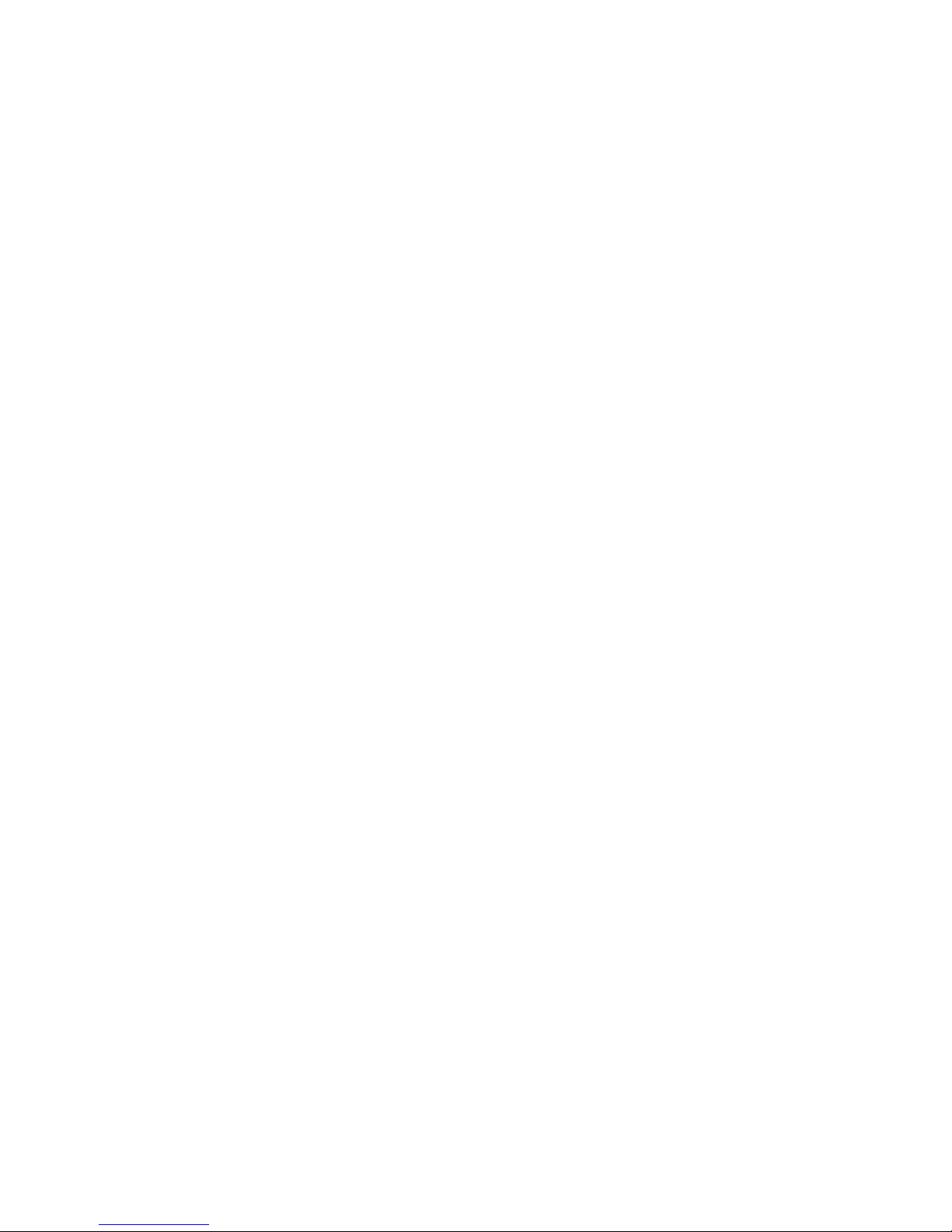
en échec, Vous ne pouvez pas roquer
(Castle) au travers un échec.
Les messages sont très mal éclairés, et
lʼordinateur fonctionne incorrectement
et indépendamment, ou affi che des
mouvements impossibles.
Installez des nouvelles piles (voir
Chapître 2)
Chapître 10: Consignes et
entretien des piles
Attention SPECIAL
• Évitez une manipulation brusque; à ne
pas frapper ni échapper
• Pour meilleurs résultats, évitez
lʼhumidité et les températures
extrèmes; utilisez entre 39°F et 100°F
(4°C et 38°C).
• Nettoyez avec un chiffon humide, sans
produits chimiques.
Les Consignes pour les piles :
•
A ne pas mélanger les types de piles,
alcaline (carbon-zinc) et les piles
rechargeables (nickel-cadmium)
•
A ne pas mélanger les piles neuves et
usagées
•
A ne pas recharger les piles
rechargeables
•
Les piles rechargeables doivent être
enlevées de lʼappareil avant de les
charger (si possible)
•
Les piles épuisées doivent être
enlevées
•
Les terminus dʼalimentation ne
doivent pas subir de court-circuit
•
Nous ne recommandons que des piles
équivalentes ou pareilles
•
Insérer les piles avec la polarité
correcte
•
Enlever et entreposer les piles dans un
endroit frais et sec, si vous ne vous en
servez pas de lʼappareil
• CAUTION: Les piles devraient être
enlevées & remplacées seulement par
les adultes!
Page 35

Cet appareil est conforme à la Partie 15 des règles de la FCC. Le fonctionnement est
assujetti aux deux conditions suivantes : (1) cet appareil ne produit aucun brouillage
préjudiciable, et (2) cet appareil doit accepter toute réception de brouillage, y compris
le brouillage occasionnant un fonctionnement non désiré.
REMARQUE : Cet appareil a été vérifi é et déclaré conforme aux restrictions
relatives aux appareils numériques de Classe B, en vertu de la Partie 15 des règles
de la FCC. Ces restrictions sont conçues pour offrir une protection raisonnable
contre tout brouillage préjudiciable émanant dʼune installation domestique. Cet
appareil génère, utilise et peut émettre de lʼénergie en radiofréquence et, sʼil nʼest
pas installé et utilisé selon les directives, il peut produire un brouillage préjudiciable
aux radiocommunications. Toutefois, il nʼest pas garanti que du brouillage nʼaura
pas lieu pour une installation particulière. Si cet appareil ne produit pas de brouillage
préjudiciable à la réception radio ou télévisuelle, qui se détecte par lʼarrêt et la
mise en marche de lʼappareil, il est conseillé à lʼutilisateur de tenter de corriger le
brouillage en adoptant lʼune de ces mesures :
•
Réorienter ou relocaliser lʼantenne de réception.
•
Accroître lʼécart entre lʼappareil et le récepteur.
Brancher lʼappareil dans une prise autre que celle utilisée par le récepteur.
•
Consulter le marchand ou obtenir de lʼaide dʼun technicien expert en radio et
télévision.
Soucieuse du progrès, Excalibur Electronics se réserve le droit dʼapporter toute
modifi cation technique sans avis.
Page 36

GARANTIE LIMITÉE DE 90 JOURS
EXCALIBUR ELECTRONICS, INC. garantit au consommateur initial que ses
produits seront exempts de toute défectuosité électrique ou mécanique pendant une
période de 90 jours à partir de la date dʼachat. Si toute telle défectuosité se présente
au cours de la période de garantie, EXCALIBUR ELECTRONICS, INC. réparera et
remplacera gratuitement lʼappareil dès sa réception, expédié en port payé et dûment
assuré à lʼadresse de lʼusine indiquée à droite.
La garantie couvre une utilisation normale par le consommateur et ne couvre pas
les dommages en cours dʼexpédition ou le défaut résultant de réparations, accidents,
mauvais usage, négligence, usage intensif, entretien inadéquat, utilisation commercia-
le ou usage déraisonnable de lʼappareil. Le retrait du panneau supérieur annule toute
garantie. Cette garantie ne couvre pas le coût des réparations effectuées ou tentées
hors de lʼusine.Toute garantie implicite applicable de qualité marchande et physique
est, en vertu des présentes, limitée à UN AN à partir de la date dʼachat. Les dommag-
es indirects et accessoires consécutifs à une violation de toute garantie expresse ou
implicite applicable sont exclus par les présentes. Certains états nʼautorisent aucune
restriction quant à la durée de garanties implicites ni ne permettent lʼexclusion de
dommages accessoires ou indirects; donc, les restrictions et exclusions mentionnées
ci-dessus peuvent ne pas sʼappliquer dans les circonstances. Le seul centre de service
autorisé aux États-Unis est :
Excalibur Electronics, Inc.
Miami, Florida 33186 U.S.A.
Téléphone : 305.477.8080
Télécopieur : 305.477.9516
www.ExcaliburElectronics.com
Emballez soigneusement lʼappareil, préférablement dans sa boîte dʼorigine, et
expédiez-le port payé et dûment assuré. Joignez-y une lettre expliquant la plainte et
indiquez votre numéro de téléphone de jour. Si votre garantie est expirée et que vous
désirez une évaluation des coûts de service, écrivez à lʼadresse ci-dessus en précisant
le modèle et le problème.
Page 37

Page 38

Page 39

Page 40

EXCALIBUR ELECTRONICS
Miami, Florida 33186
Phone: 305.477.8080
Fax: 305.477.9516
Please Visit Us @
www.ExcaliburElectronics.com
Venez nous visiter
Master Chess
Model No.: E951
073008
