Ewent EW7015 User Manual
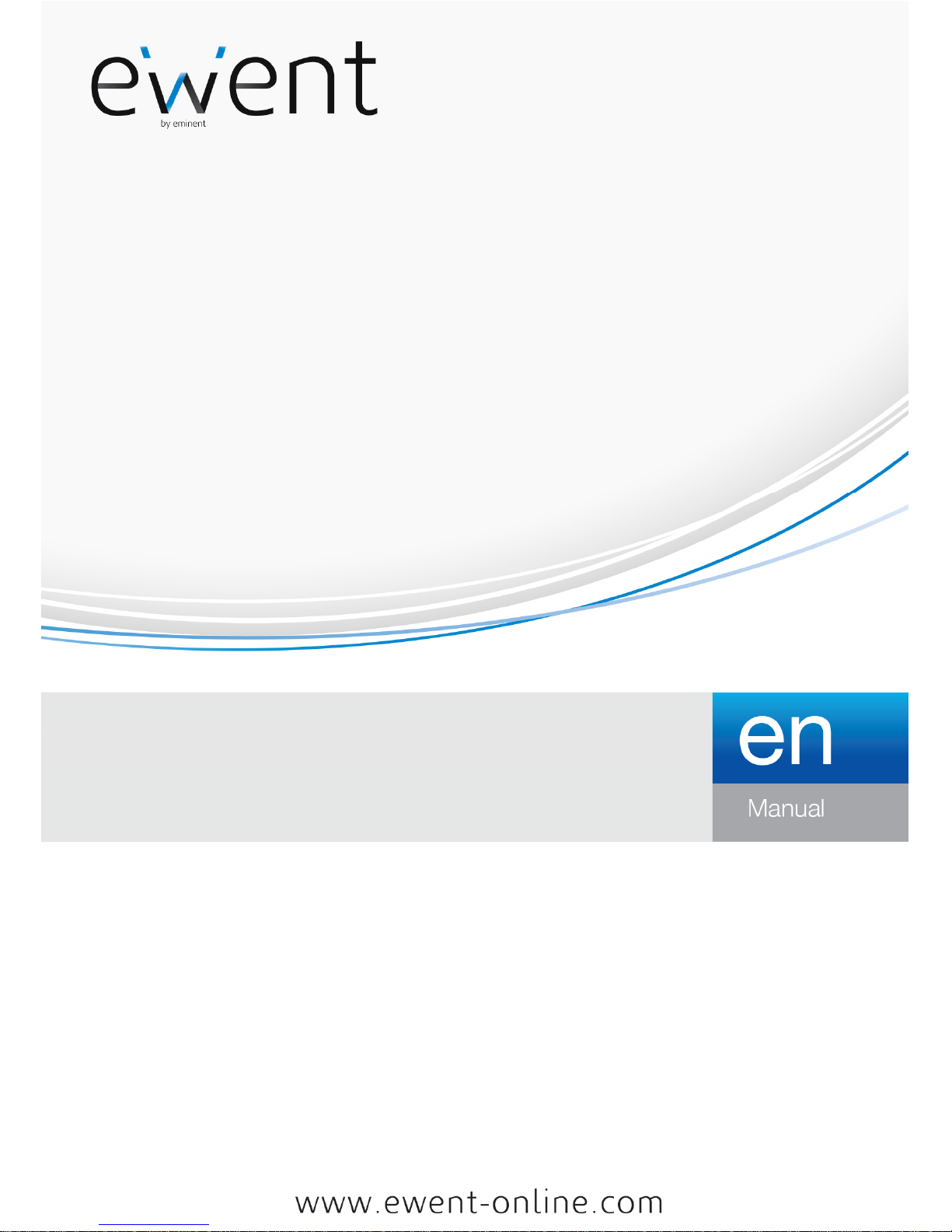
EW7015
R1
Dual Docking Station USB
3.0
for harddisk SATA 2.5” and 3.5”
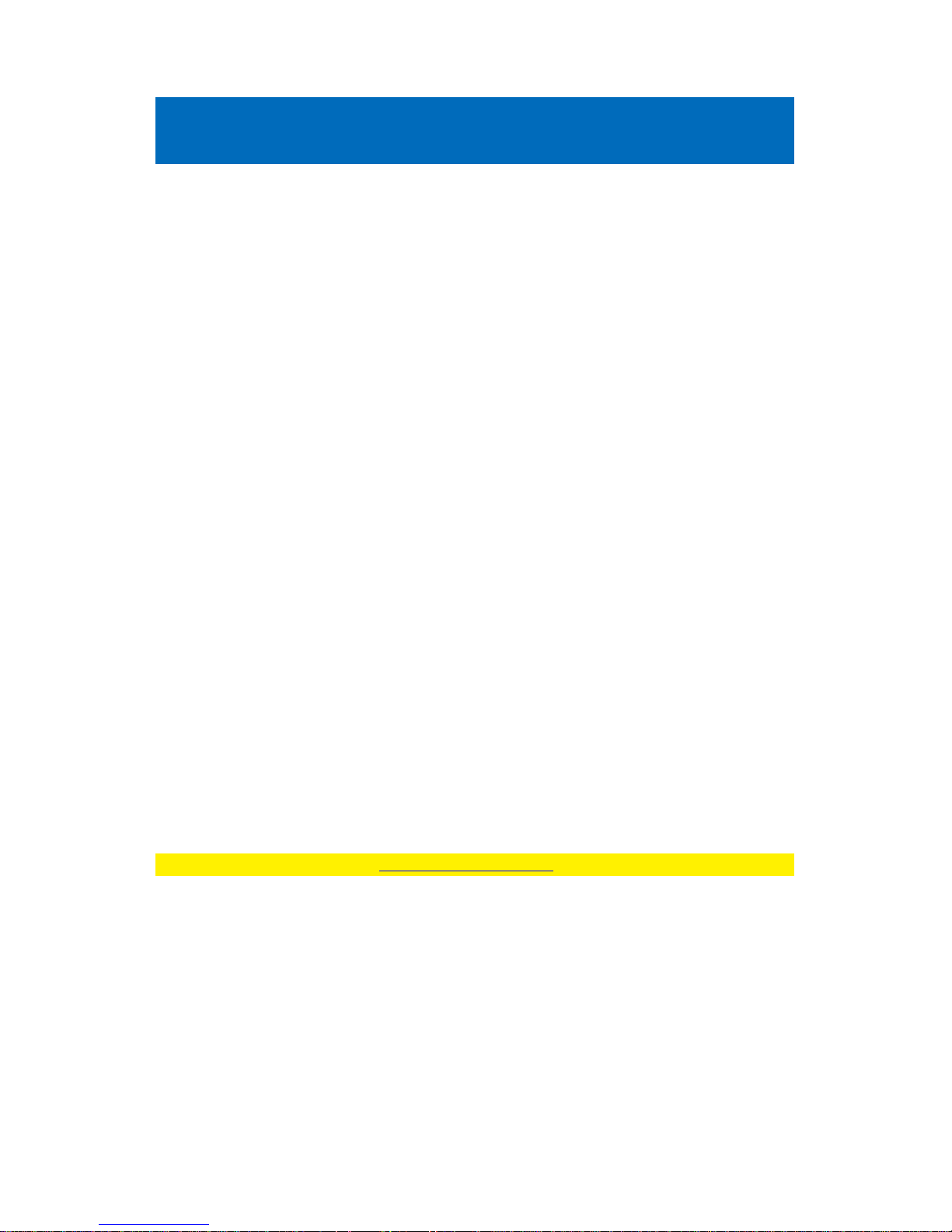
2 |
ENGLISH
EW7015 R1 Dual Docking Station USB 3.0 for
harddisk SATA 2.5” and 3.5”
Table of contents
1.0 Introduction ........................................................................................................... 2
1.1 Functions and features ...................................................................................... 2
1.2 Packing contents ............................................................................................... 3
2.0 Connecting a hard disk .......................................................................................... 3
3.0 Connecting the EW7015 to your computer ............................................................ 3
4.0 Using the EW7015 ................................................................................................. 4
4.1 Preparing the hard disk using Windows XP/Vista ............................................... 4
4.2 Preparing the hard disk using Windows 7/8 ....................................................... 5
5.0 OTB software ........................................................................................................ 5
5.1 Installing the OTB software ................................................................................ 5
5.2 Using the OTB software ..................................................................................... 5
5.2.1 Using the backup button of the EW7015. ........................................................ 6
5.2.2 Making a backup with the PC Clone EX software ........................................... 6
5.2.3 Restore a backup ........................................................................................... 6
6.0 Clone Function ...................................................................................................... 7
7.0 Frequently Asked Questions and other related information .................................... 8
8.0 Service and support ............................................................................................... 8
9.0 Warning and points of attention ............................................................................. 9
10.0 Warranty conditions ........................................................................................... 10
1.0 Introduction
Congratulations with the purchase of this high-quality Ewent product! This product
has undergone extensive testing by Ewent’s technical experts. Should you
experience any problems with this product, you are covered by a five-year Ewent
warranty. Please keep this manual and the receipt in a safe place.
Register your product now on www.ewent-online.com/ and receive product updates!
1.1 Functions and features
The EW7015 Docking Station offers you a quick and easy way to connect a 2.5’’
and/or 3.5’’ SATA hard disk without having to open the cover of your computer. The
EW7015 is equipped with a USB 3.0 port. Thanks to this connection, it is very easy to
save and exchange your data. The EW7015 features a smart one-touch backup
button which allows you to make a backup of your data.

3 |
ENGLISH
1.2 Packing contents
The following parts need to be present in the packing:
• EW7015 R1 Dual Docking Station USB 3.0 for harddisk SATA 2.5” and 3.5”
• Power supply
• USB 3.0 cable
• CD-ROM with PC Clone EX software
• Manual
2.0 Connecting a hard disk
Use the following steps to mount a hard disk in the EW7015.
1. Make sure the EW7015 is completely turned off.
2. Take your SATA hard disk with the label on top and the SATA connector at the
bottom. Make sure the SATA connection is pointed towards the hard disk slot of
the EW7015. If correct, the connectors of the EW7015 and hard disk are perfectly
aligned.
3. Carefully slide the hard disk into the EW7015. The hard disk will align into it’s
position.
Hint: Do not disconnect the hard disk from the EW7015 while in use. The EW7015
needs to be turned off. This way, damage to both the hard disk and EW7015 can be
prevented.
3.0 Connecting the EW7015 to your computer
1. Make sure the hard disk has been mounted as described in chapter 2.
2. Connect the supplied USB cable to the USB connection of the EW7015.
3. Connect the other side of the USB cable to a free USB port on your computer.
4. Connect the cable of the power supply to the ‘DC IN’ connection of the EW7015.
5. Connect the power supply to a wall outlet.
6. Please make sure the switch ( on the backside ) is switched to “PM”.
7. Press the ‘Power’ button of the EW7015 to turn the EW7015 on.
8. Your computer will automatically detect the hardware of both the EW7015 and
the SATA hard disk. If correct, Windows will detect a ‘USB Mass storage device’.
Note: USB is ‘hot swappable’, which means there is no need to turn off your computer
while connecting the EW7015 using USB.
