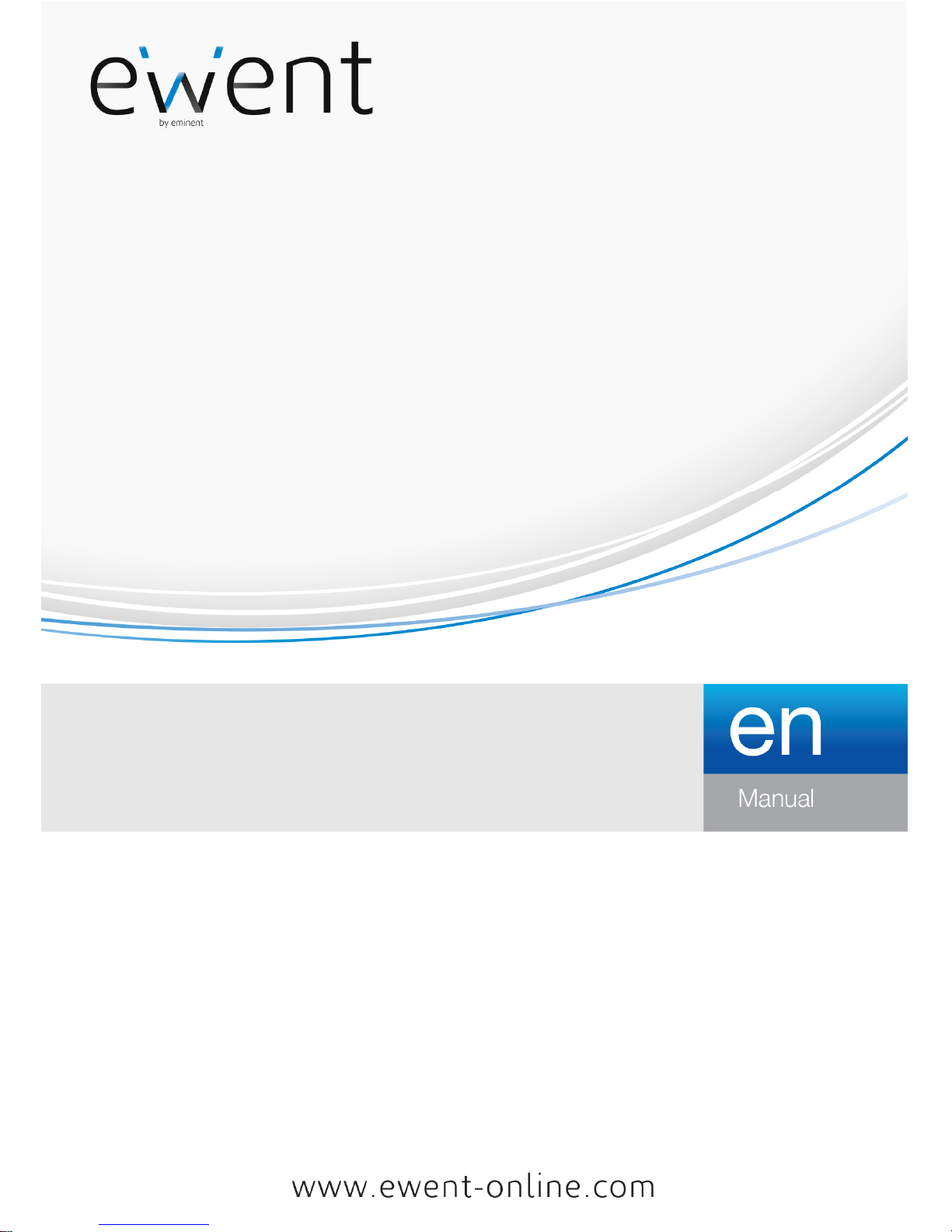
EW1085
BLUE MICRO USB Bluetooth Receiver Class 2
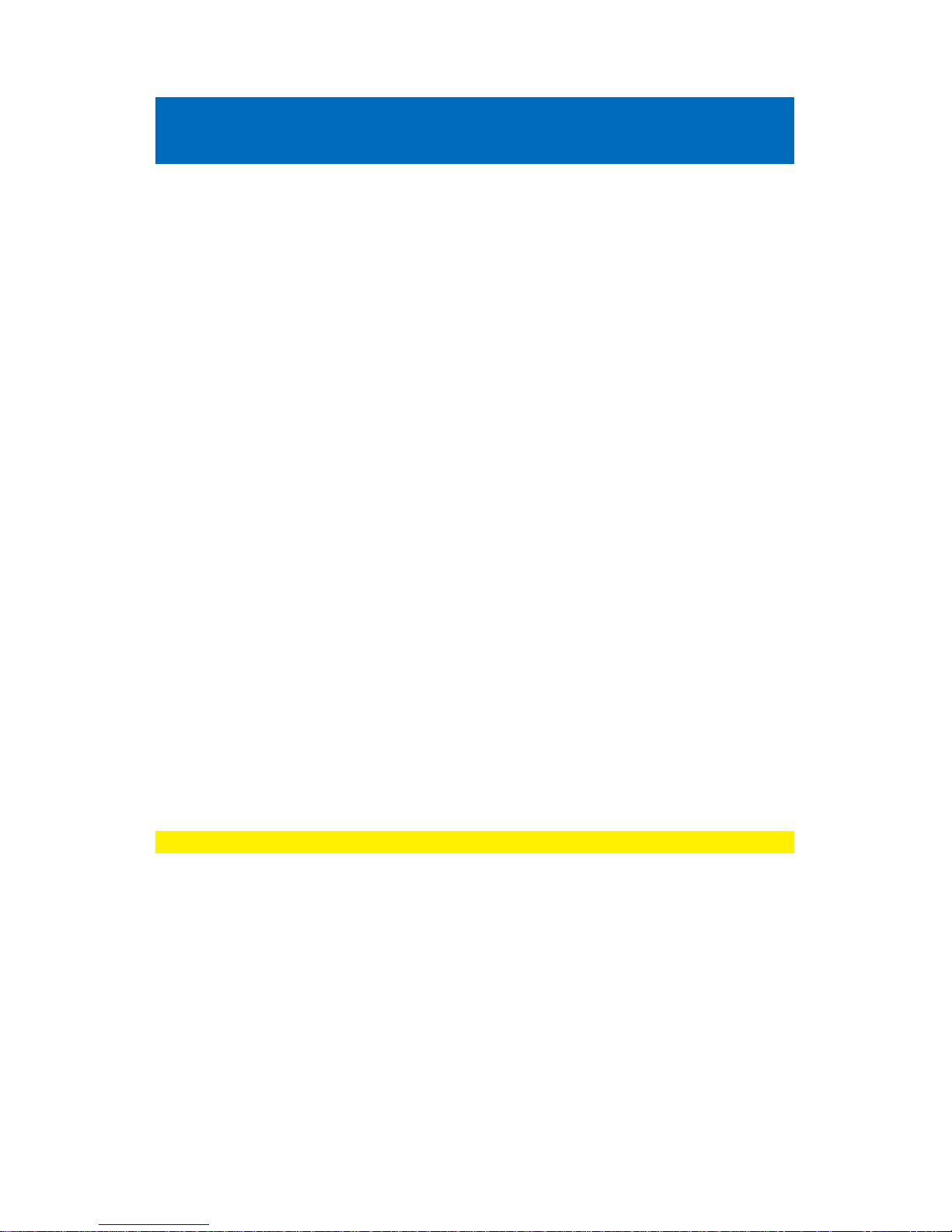
2 |
ENGLISH
EW1085R2 BLUE MICRO USB Bluetooth
Receiver Class 2
Table of contents
1.0 Introduction ........................................................................................................... 2
1.1 Functions and features ...................................................................................... 2
1.2 Packing contents ............................................................................................... 3
2.0 Installing the BlueSoleil software ........................................................................... 3
2.1 Windows 2000/XP ............................................................................................. 3
2.2 Windows Vista/7 ................................................................................................ 3
3.0 Starting up the BlueSoleil software for the first time ............................................... 4
3.1 Explanation of BlueSoleil application buttons ..................................................... 4
4.0 Using the BlueSoleil software ................................................................................ 5
4.1 Connecting a Bluetooth device (headset, mouse, printer) .................................. 5
4.2 Copy data to a Bluetooth device ........................................................................ 6
4.3 Discovering and using the functions of a Bluetooth device ................................. 6
4.4 Copying data to your computer using a Bluetooth device ................................... 7
5.0 Advanced functions of the BlueSoleil software ....................................................... 7
6.0 Frequently Asked Questions .................................................................................. 8
7.0 Service and support ............................................................................................... 8
8.0 Warning and points of attention ............................................................................. 8
9.0 Warranty conditions ............................................................................................... 9
1.0 Introduction
Congratulations with the purchase of this high-quality Ewent product! This product
has undergone extensive testing by Ewent’s technical experts. Should you
experience any problems with this product, you are covered by a five-year Ewent
warranty. Please keep this manual and the receipt in a safe place.
Register your product now on www.ewent-online.com and receive product updates!
1.1 Functions and features
The fast Ewent EW1085R2 Blue MINI USB Bluetooth Receiver (up to 3Mbit) enables
your computer to wirelessly exchange files, photos and other media with other
Bluetooth devices. Because of its size the Blue MINI is particularly suited for laptops.
• Bluetooth v4.0, v2.0 and v1.2 qualified.
• Up to 50 meters of working distance (Class 1).
• Data transfer speed up to 3Mbps.
• Powered by USB port.
• Suitable for Windows 2000, XP, Vista and 7.
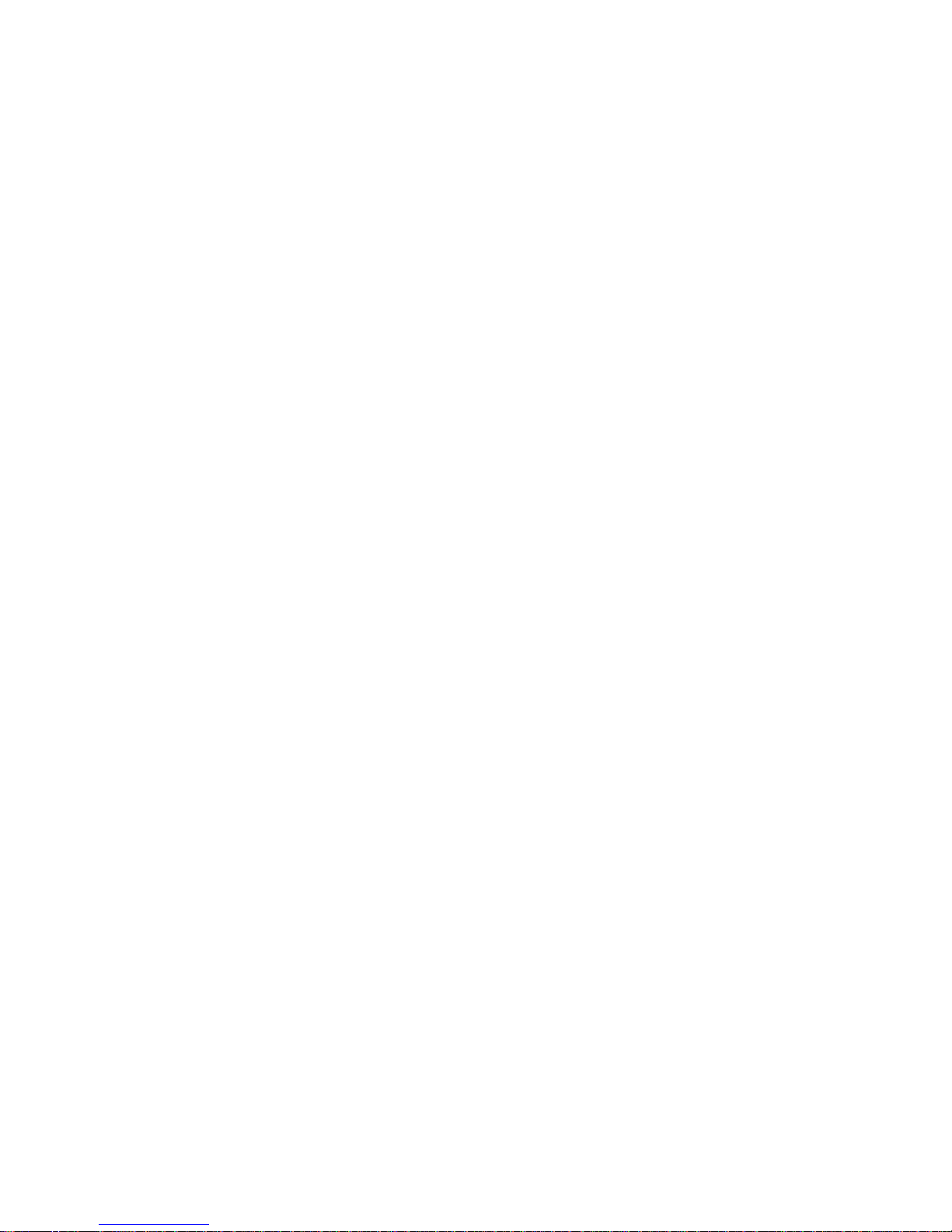
3 |
ENGLISH
1.2 Packing contents
The following parts need to be present in the packing:
• EW1085R2
• Manual
• CD-rom with BlueSoleil software
2.0 Installing the BlueSoleil software
Before you start using the Blue MINI, Ewent recommends you to install the supplied
BlueSoleil software. Follow the instructions below to install the software.
2.1 Windows 2000/XP
1. Insert the supplied CD-rom into the CD-rom drive or DVD drive of your computer.
2. Select the preferred language.
3. Click ‘Next’.
4. Click ‘Install Bluetooth’.
5. Click ‘Next’.
6. Click ‘Next’.
7. Check ‘I accept the terms in the license agreement’.
8. Click ‘Next’.
9. Click ‘Next’.
10. Click ‘Install.
11. Click ‘Finish’ to finish the software installation.
12. A message may appear, telling you that you will need to restart your computer.
Choose ‘Yes’ or restart your computer manually.
2.2 Windows Vista/7
1. Insert the supplied CD-rom into the CD-rom drive or DVD drive of your computer.
2. Select the preferred language.
3. Click ‘Next’.
4. Windows Vista will now ask your permission to install the software. Grant
permission to continue.
5. Click ‘Install Bluetooth’.
6. Click ‘Next’.
7. Click ‘Next’.
8. Check ‘I accept the terms in the license agreement’.
9. Click ‘Next’.
10. Click ‘Next’.
11. Click ‘Install’.
12. Windows Vista will now ask your permission to install the software. Grant
permission to continue.
13. Click ‘Finish’ to finish the software installation.

4 |
ENGLISH
14. A message may appear, telling you that you will need to restart your computer.
Choose ‘Yes’ or restart your computer manually.
3.0 Starting up the BlueSoleil software for the
first time
Now that BlueSoleil has been installed and the computer restarted you can start using
the software.
1. Connect the Blue MINI to an available USB port.
2. Windows may tell you that new hardware has been found. These steps will
execute automatically. When new messages stop appearing, a blue icon will
appear in the taskbar.
3. Right click the ‘Bluetooth’ icon in the taskbar and choose the option ‘Explore my
Bluetooth places’.
4. The opening screen will now be shown.
The main screen will display the available Bluetooth devices close by. After starting up
the software will automatically search for active Bluetooth devices.
3.1 Explanation of BlueSoleil application buttons
The BlueSoleil software has a number of useful function buttons. The functions of
these buttons will be explained below.
Bluetooth PAN network:
Network function allowing you to setup a Bluetooth network (TCP/IP)
with external computers.
Bluetooth dialup network:
Dialup function to establish a link to your mobile phone allowing you to
connect to the Internet.
Serial Bluetooth port:
Function that allows you to wirelessly copy data from computer to
computer.
Bluetooth file transfer:
Copy function which allows you to copy files at a high rate.
Bluetooth Object Push:
Function that allows you to transfer a business card or other
information between your computer and your mobile phone.

5 |
ENGLISH
Bluetooth printer:
Function that allows you to wirelessly print files to a Bluetooth printer.
Bluetooth mouse:
Function that allows you to connect a Bluetooth mouse to your
computer or to connect a mobile phone to your computer (functioning
as a mouse or pointer).
Bluetooth FAX:
Function that allows you to send a fax to your computer using a
mobile phone.
Bluetooth headset:
Function that allows you to wirelessly listen to music in stereo.
Bluetooth headset and microphone:
Function allowing you to use your headset as a mono earpiece, while
using the microphone to chat or to engage in a VoIP-conversation.
4.0 Using the BlueSoleil software
The BlueSoleil software allows you to wirelessly copy files to other Bluetooth devices.
It also enables you to simply connect devices such as keyboards, printers, mice and
headsets to your computer. In this chapter we will explain how to accomplish this.
4.1 Connecting a Bluetooth device (headset, mouse,
printer)
If you wish to use a Bluetooth device on your computer it will first have to be
connected. This also called ‘pairing’. For security reasons your computer will only
communicate with Bluetooth devices after they have been connected and both the
computer and the device know each others PIN code. Follow the instructions below to
connect your device:
1. Right click the ‘Bluetooth’ icon in the taskbar and choose the option ‘Explore my
Bluetooth places’.
2. Click ‘Search for devices in range’. A list of detected devices will be displayed.
3. Right click the Bluetooth device you wish to use.
4. Click ‘Pair device’.
5. Depending on the device you selected you can now enter a pin code (mobile
phones) or a specific code (headsets etc.).
6. After entering the PIN code on both devices, they will be paired.
The device is now ready for use on your computer. If you wish to use multiple devices
through Bluetooth, repeat the instructions above (it is possible to use several devices
at once).

6 |
ENGLISH
When connecting small devices such as headsets or mice, you are usually asked to
enter a specific PIN code. If you do not know what this code is, consult the manual of
your Bluetooth device. Mobile phones allow you to make up and enter a PIN code
yourself. During the first attempt at connecting your phone will again ask you to enter
this code.
Hint! Not all Bluetooth devices can be found automatically. You may sometimes have
to change the settings of a device to make sure it can be detected by other Bluetooth
devices. Consult the manual of the device for the exact instructions, then repeat the
instructions above.
4.2 Copy data to a Bluetooth device
Follow the instructions below to copy data to a Bluetooth device, for instance an image
or music file that you wish to send to your mobile phone. To be able to follow these
instructions the device needs to be connected, as explained in chapter 5.1.
1. Open Windows Explorer on your computer.
2. Use your left mouse button to select the file(s) you wish to copy to your Bluetooth
device.
3. Right click the selection, choose ‘Send To Bluetooth device’ and select your
Bluetooth device.
4. The file(s) will now be copied to the Bluetooth device.
5. Follow the instructions on your mobile phone to finish the transfer.
4.3 Discovering and using the functions of a Bluetooth
device
Follow the instructions below to discover the functions of a Bluetooth device. We will
also explain how to use these functions.
1. Right click the ‘Bluetooth’ icon in the taskbar and choose the option ‘Explore my
Bluetooth places’.
2. Double click the Bluetooth device.
3. Double click the name of said Bluetooth device.
4. The icons that will appear represent the functions which are supported by this
Bluetooth device.
5. If your Bluetooth device, for instance a mobile phone, supports dialup networks,
you can let your computer make a connection to the Internet using this mobile
phone.
6. Double click the ‘Bluetooth dialup network’ icon.
7. Enter your username and password, needed to establish an Internet connection.
Click ‘Dial’ to start connecting.

7 |
ENGLISH
Hint! To be able to use a specific function of a Bluetooth device, it suffices to double
click the corresponding icon.
4.4 Copying data to your computer using a Bluetooth
device
By following the instructions below you will be able to quickly copy data from a
Bluetooth device, such as a mobile phone, to your computer. This function will be
initiated from the Bluetooth device.
1. Right click the ‘Bluetooth’ icon in the taskbar and choose the option ‘Explore my
Bluetooth places’.
2. Right click ‘My Device’ and click ‘Properties’.
3. Enter a name in the ‘Computer name’ field. This is the name other Bluetooth
devices will detect.
4. Use your Bluetooth device (for instance your mobile phone) to search for other
available Bluetooth devices. The computer name you entered in step 3 should
appear.
5. Establish a Bluetooth connection with your computer.
6. Send the file to your computer using the Bluetooth connection. If needed, consult
the manual of your Bluetooth device (for instance your mobile phone) to be able
to execute this step.
7. Select the ‘My Documents’ folder on your desktop.
8. Double click the ‘Bluetooth’ folder.
9. Double click the ‘Share’ folder to view the file that has just been sent by your
Bluetooth device.
5.0 Advanced functions of the BlueSoleil
software
Now that the basic functions of the software have been explained and you know how
to copy files, you may want to learn more about the software and its possibilities. The
BlueSoleil software is equipped with an extensive help function which can explain all
the functions to you.
1. Right click the ‘Bluetooth’ icon in the taskbar and choose the option ‘Explore my
Bluetooth places’.
2. The BlueSoleil software will now be opened.
3. Press the F1 key on your keyboard.
4. Click the plus sign near ‘Welcome to BlueSoleil’.
5. The available options and functions will now appear.
6. Additional information will be shown by selecting a function.
7. If you click the ‘Search’ tab, you can start searching in this online manual.

8 |
ENGLISH
6.0 Frequently Asked Questions
The latest Frequently asked questions for your product can be found on the support
page of your product. Ewent will update these pages frequently to assure you have
the most recent information. Visit www.ewent-online.com for more information about
your product.
7.0 Service and support
This user’s manual has been carefully written by Ewent’s technical experts. If you
have problems installing or using the product, please fill out the support form at the
website www.ewent-online.com/
You can also contact us by phone. Please check www.ewent-online.com/ for the
helpdesk phone number and opening hours.
8.0 Warning and points of attention
Due to laws, directives and regulations set out by the European parliament, some
(wireless) devices could be subject to limitations concerning its use in certain
European member states. In certain European member states the use of such devices
could be prohibited. Contact your (local) government for more information about this
limitations.
Always follow up the instructions in the manual*, especially where it concerns devices
which need to be assembled.
Warning: In most cases this concerns an electronic device. Wrong/improper use may
lead to (severe) injuries!
Repairing of the device should be done by qualified Ewent staff. The warranty
immediately voids when products have undergone self repair and/or by misuse. For
extended warranty conditions, please visit our website at www.ewent-online.com.
*Tip: Ewent manuals are written with great care. However, due to new technological
developments it can happen that a printed manual does not longer contain the most
recent information.
If you are experiencing any problems with the printed manual or you cannot find what
you are looking for, please always check our website www.ewent-online.com first for
the newest updated manual.
Also, you will find frequently asked questions in the FAQ section. It is highly
recommended to consult the FAQ section. Very often the answer to your questions will
be found here.

9 |
ENGLISH
9.0 Warranty conditions
The five-year Ewent warranty applies to all Ewent products, unless mentioned
otherwise before or during the moment of purchase. After buying a second-hand
Ewent product the remaining period of warranty is measured from the moment of
purchase by the product’s initial owner. Ewent warranty applies to all Ewent products
and parts, indissolubly connected or mounted to the product it concerns. Power supply
adapters, batteries, antennas and all other products not directly integrated in or
connected to the main product or products of which, without reasonable doubt, can be
assumed that wear and tear during use will show a different pattern than the main
product, are not covered by the Ewent warranty. Products are not covered by the
Ewent warranty when exposed to incorrect/improper use, external influences or when
opening the service parts of the product by parties other than Ewent. Ewent may use
refurbished materials for repair or replacement of your defective product. Ewent
cannot be held responsible for changes in network settings by internet providers. We
cannot guarantee that the Ewent networking product will keep working when settings
are changed by the internet providers. Ewent cannot guarantee the working of web
services, apps and other third party content that is available through Ewent products.
Ewent products with an internal hard disk have a limited warranty period of two years
on the hard disk. Ewent could not be held responsible for any data lost. Please make
sure that if the product stores data on a hard drive or other memory source, you will
make a copy before you return the product for repair.
When my product gets defective
Should you encounter a product rendered defective for reasons other than described
above: Please contact your point of purchase for taking care of your defective product.
EW1085R2 | 11-2014
