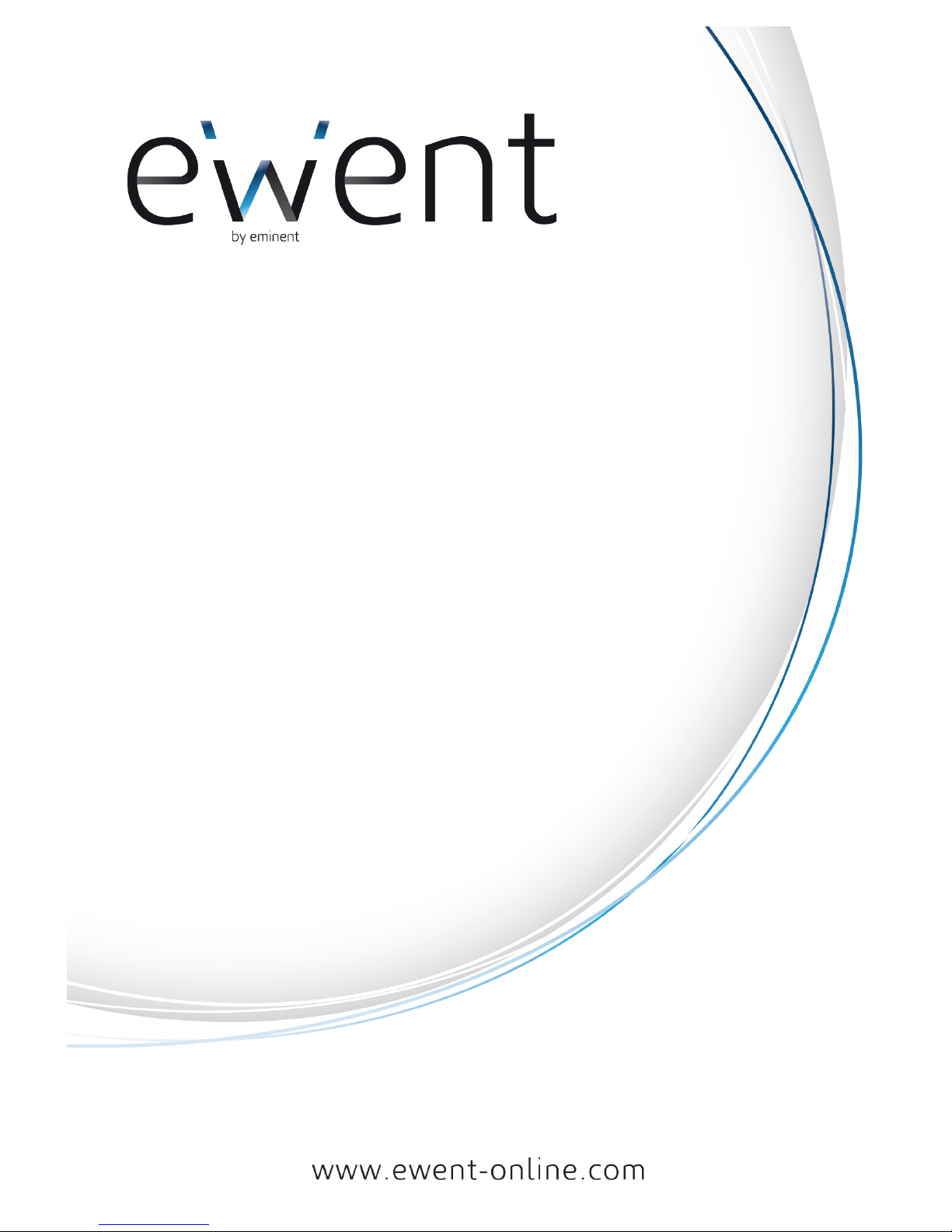
EW1015 - USB 2.0 to SATA/IDE Converter
with Back-up Button
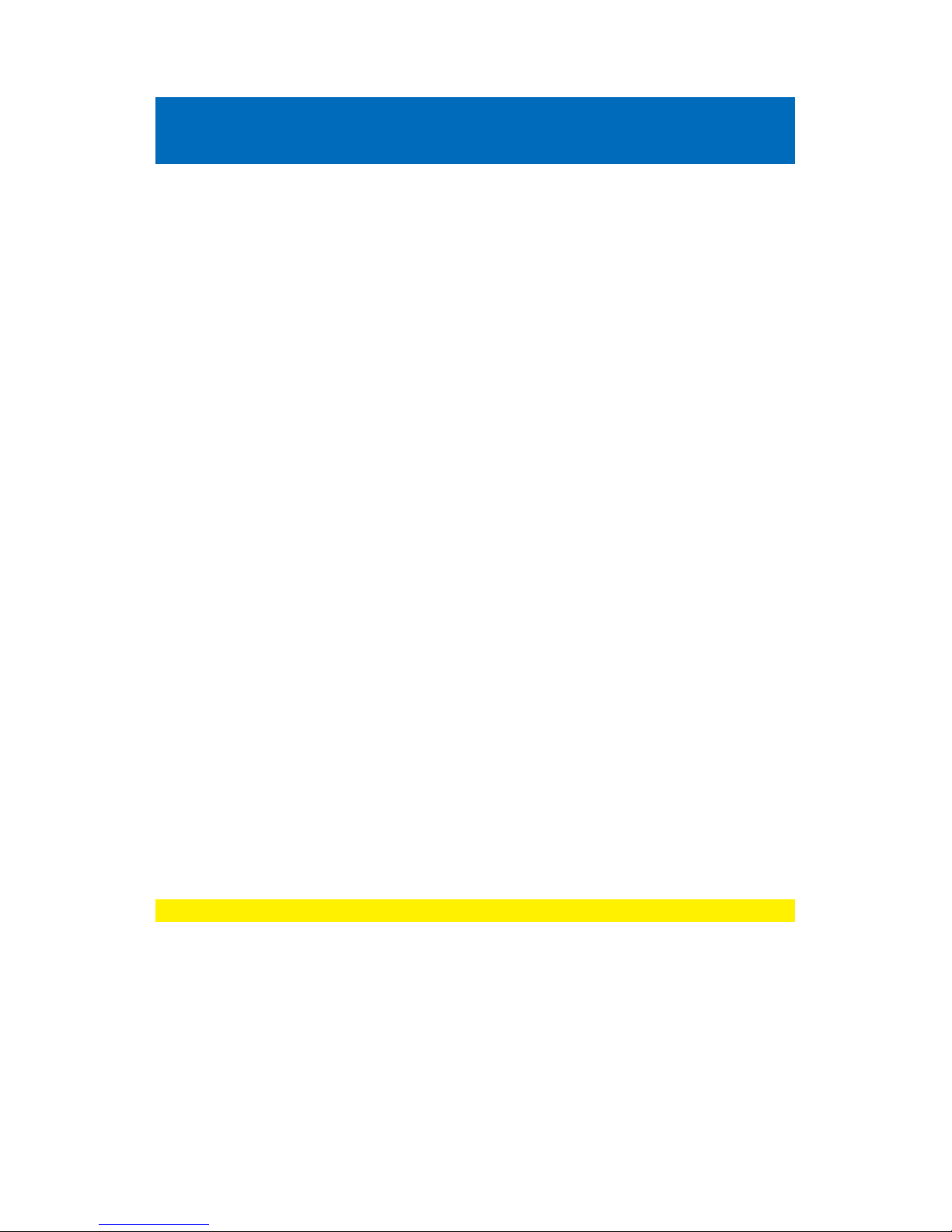
2 | ENGLISH
EW1015 - USB 2.0 to SATA/IDE Converter
with Backup Button
Table of contents
1.0 Introduction .............................................................................................................. 2
1.1 Functions and features ........................................................................................ 2
1.2 Packing contents .................................................................................................. 2
1.3 Ports and indication Led’s .................................................................................... 3
2.0 Installation of the drivers .......................................................................................... 3
3.0 Connecting a hard disk, CD-Rom or DVD-Rom ....................................................... 3
3.1 Connecting an IDE hard disk, CD-Rom or DVD-Rom player ............................... 4
3.2 Connecting a SATA hard disk or DVD-Rom player ............................................. 4
3.3 Safely remove a device ........................................................................................ 4
4.0 Preparing a hard disk for use with Windows 2000/XP/Vista/7 ................................. 5
5.0 Backup function ....................................................................................................... 6
5.1 Installation of the PC Clone EX software ............................................................. 6
5.2 Using the backup software and make a backup .................................................. 6
5.2.1 Using the backup button of the EW1015. ......................................................... 6
5.2.2 Making a backup with the PC Clone EX software ............................................. 6
5.2.3 Restore a backup .............................................................................................. 7
6.0 Frequently Asked Questions and other related information ..................................... 7
7.0 Service and support ................................................................................................. 7
8.0 Warning and points of attention ............................................................................... 8
9.0 Warranty conditions ................................................................................................. 9
10.0 Declaration of Conformity ...................................................................................... 9
1.0 Introduction
Congratulations with the purchase of this high-quality Ewent product! This product
has undergone extensive testing by Ewent’s technical experts. Should you
experience any problems with this product, you are covered by a five-year Ewent
warranty. Please keep this manual and the receipt in a safe place.
Register your product now on www.ewent-online.com and receive product updates!
1.1 Functions and features
With the Ewent EW1015 USB 2.0 to SATA/IDE Converter you can easily connect a
harddisk, CD-rom player, DVD-rom player or burner to your computer. The ideal
solution if you do not want to open your case to mount a new device!
1.2 Packing contents
The following parts need to be present in the packing:
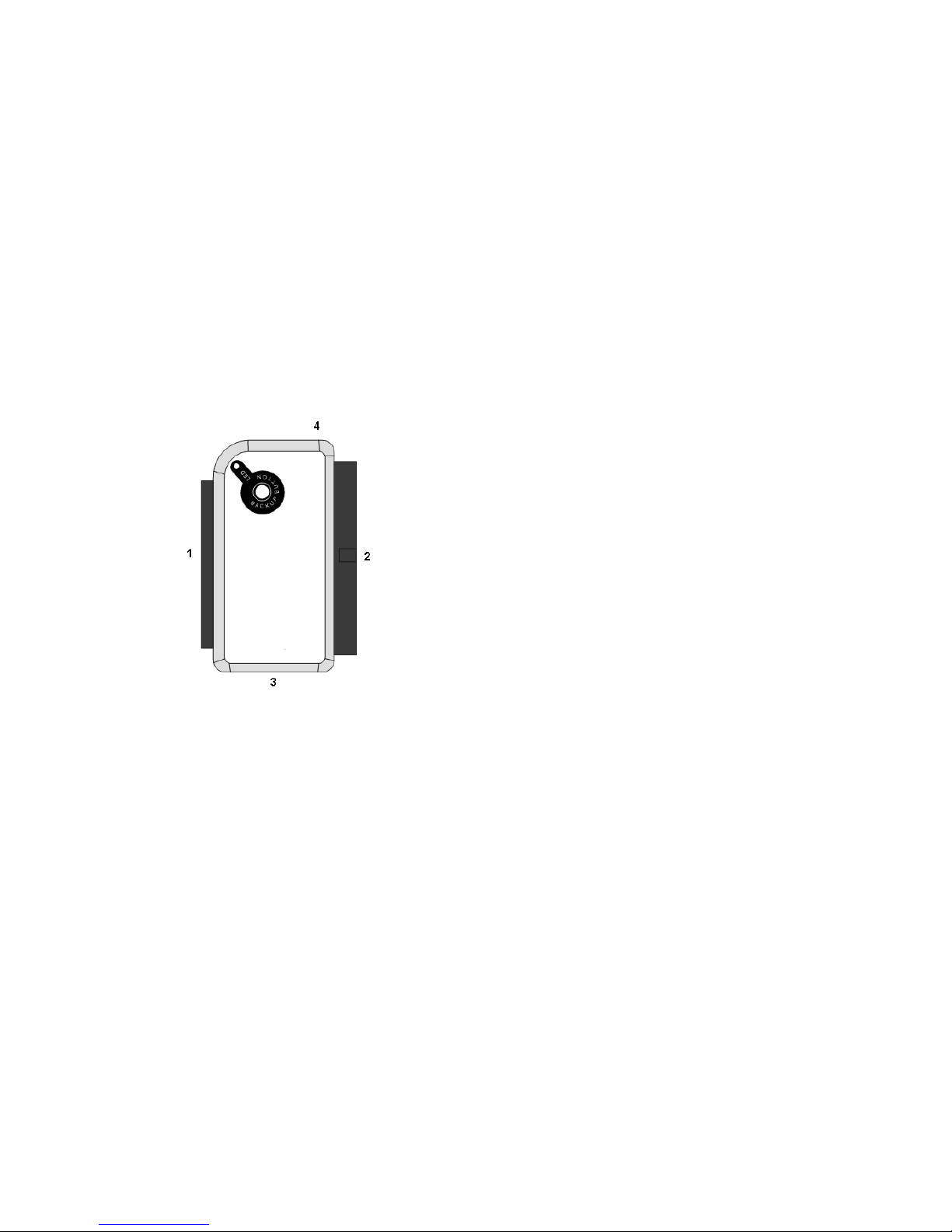
3 | ENGLISH
• One EW1015, USB 2.0 to S-ATA/ IDE Converter with Backup Button
• One USB to mini USB cable
• One SATA cable
• One SATA power cable
• One IDE power cable
• One power adapter
• One power converter
• Installation disk with Windows 98 drivers and PC Clone Lite software
• Manual
1.3 Ports and indication Led’s
2.0 Installation of the drivers
Windows ME, 2000, XP, Vista, 7 have built-in drivers for the EW1015. When using
these Windows versions there is no need to install drivers. Windows will install the
correct driver automatically the moment you connect the hardware. See chapter 3 for
detailed information how to connect the EW1015.
3.0 Connecting a hard disk, CD-Rom or DVDRom
We recommend that you make a backup of the hard disk you wish to use. Ewent can
not be held responsible should any loss or damage of data occur resulting in the
installation or use of this device. Ewent advises you to disconnect the EW1015 from
your computer before connecting a hard disk, CD-rom or DVD-player.
(1)
2.5” IDE connector
(2)
3.5” IDE connector
(3)
SATA connector
(4)
Mini USB port
LED
Will be lit when the EW1015 is powered

4 | ENGLISH
Note! A 3,5” hard disk needs a separate power supply. When using a 2,5” hard disk
there is no need for a separate power supply. You can connect both big USB plugs to
your computer to supply enough power to the 2.5” hard disk.
3.1 Connecting an IDE hard disk, CD-Rom or DVD-Rom
player
If you use an IDE hard disk you will need to set it to ‘Master’. Consult the label on your
hard disk for more information on these settings.
1. Connect the power converter to the power adapter.
2. Connect the EW1015 to the hard disk.
3. Connect the IDE power cable to the power converter and to the hard disk.
4. Connect the power adapter to a power outlet.
5. Connect both big plugs of the USB cable to the free USB ports of your computer.
6. Connect the small plug of the USB cable to the EW1015.
7. The ‘Wizard New Hardware’ may appear. Should you see the following message:
‘Is Windows Allowed to make a connection to Windows Update to search for
software?’, select ‘No, not now’. If you do not see this message, continue with
step 9.
8. Click ‘Next’
9. Select ‘Install the software automatically (recommended)’.
10. Click ‘Next’.
3.2 Connecting a SATA hard disk or DVD-Rom player
1. Connect the power converter to the power adapter.
2. Connect the SATA cable to the SATA connector of the EW1015.
3. Connect the other end of the SATA cable to the SATA connector of the disk.
4. Connect the SATA power cable to the hard disk.
5. Connect the SATA power cable to the power converter.
6. Connect the power adapter to the outlet.
7. Connect both big plugs of the USB cable to the necessary free USB ports of your
computer.
8. Connect the small plug of the USB cable to the EW1015.
9. The ‘Wizard New Hardware’ may appear. Should you see the following message:
‘Is Windows Allowed to make a connection to Windows Update to search for
software?’, select ‘No, not now’. If you do not see this message, continue with
step 12.
10. Click ‘Next’.
11. Select ‘Install the software automatically (recommended)’.
12. Click ‘Next’.
3.3 Safely remove a device
Follow the instructions below to safely disconnect a device from the EW1015.
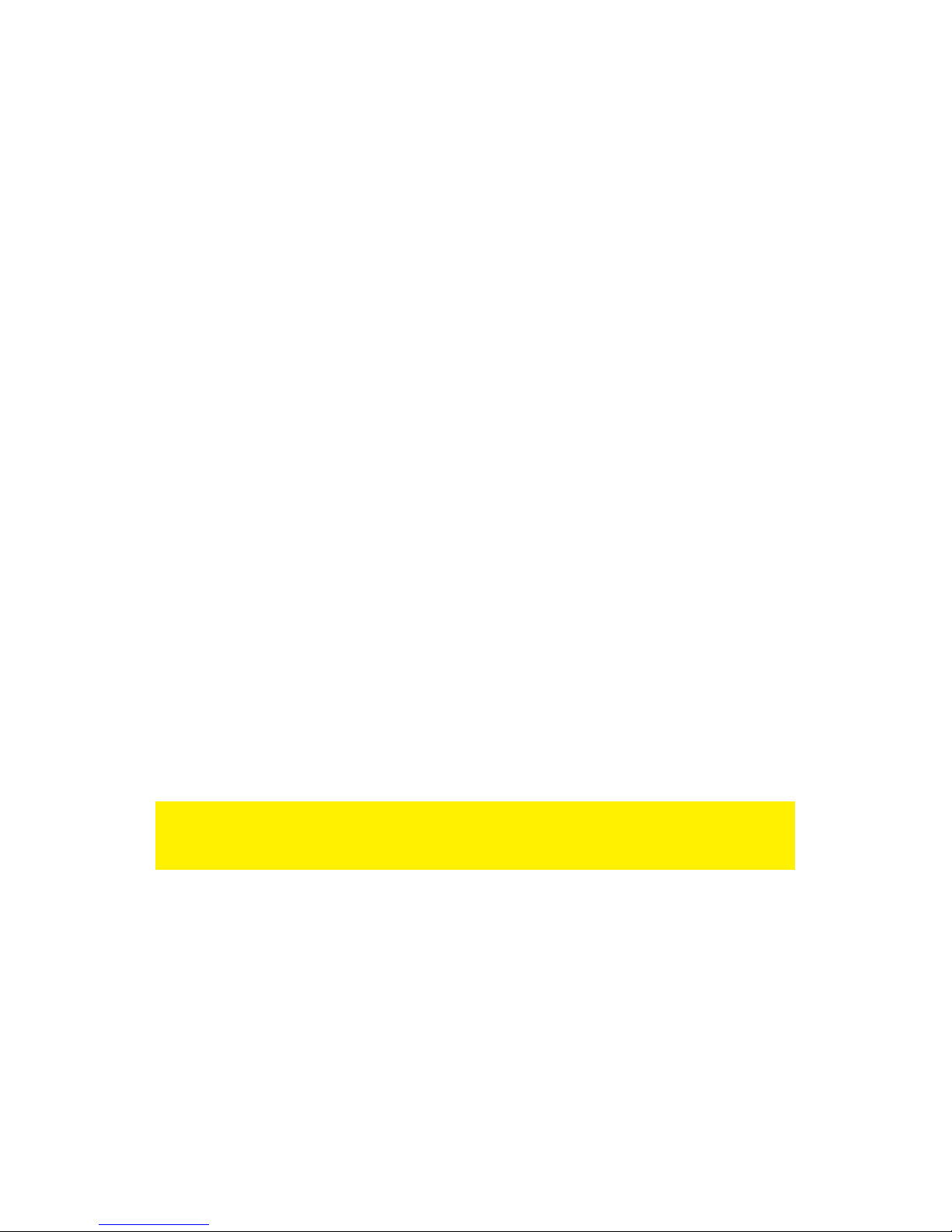
5 | ENGLISH
1. Double-click with the left mouse button the ‘Safely remove hardware’ icon in the
taskbar, near the clock.
2. Select the EW1015 (USB device for mass storage) and click ‘Stop’.
3. Click ‘OK’ to confirm.
4. Disconnect the hard disk from the EW1015.
4.0 Preparing a hard disk for use with
Windows 2000/XP/Vista/7
When using a hard disk for the first time, you have to make the disk ‘visible’. Use the
following steps to make the hard disk ‘visible’.
1. Right click the ‘My Computer’ icon.
2. Click ‘Manage’.
3. Select the option ‘Disk Management’ from the left side of the screen.
4. Right click the new hard disk and choose ‘Initialise’.
5. Click ‘Ok’.
6. Right click the new hard disk.
7. Click ‘New Partition’.
8. Click ‘Next’.
9. Click ‘Next’.
10. Click ‘Next’.
11. Choose the desired partition format (Note: when using FAT32 the partition size is
limited to 32GB).
12. Click ‘Next’.
13. Select the drive letter you wish to assign to this partition (this is not required).
14. Click ‘Next’.
15. Select the desired file system: FAT32 or NTFS.
Note! If you only use the hard disk on Windows XP, Vista or 7 systems we recommend
you to select the NTFS file system. If you’re using Windows98(Se) of Windows ME,
choose FAT32.
16. Enter a name for the new partition in the field 'Volume label'
17. Enable the checkbox near ‘Quick format’.
18. Click ‘Next’.
19. Click ‘Finish’.
20. The hard disk is now ready to be used.
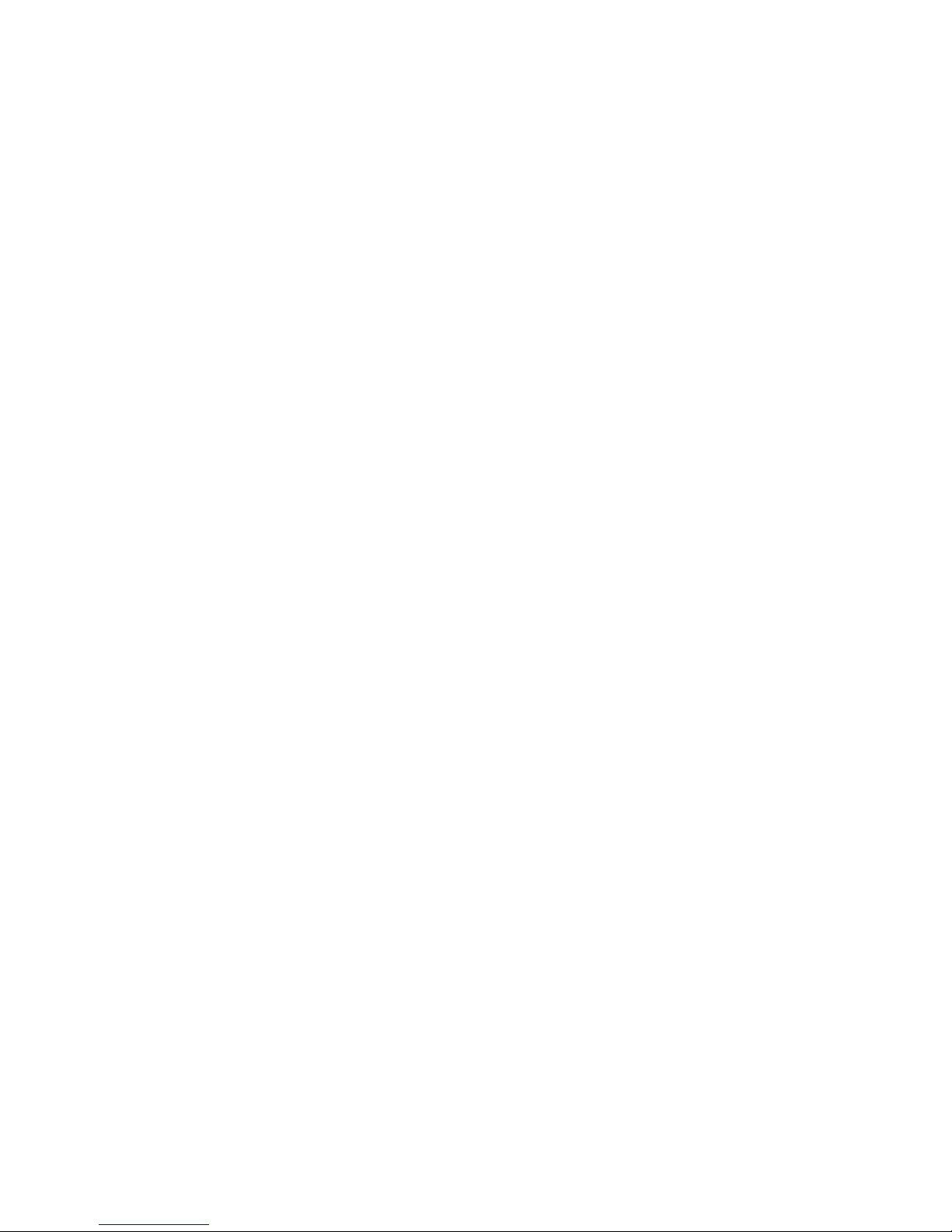
6 | ENGLISH
5.0 Backup function
The EW1015 is equipped with a backup button. With pressing down this button you
are able to make a backup of the data currently available on the hard disk. In order to
use this function you have to install the provided Pc Clone EX software.
5.1 Installation of the PC Clone EX software
1. Place the installation disk in you CD-rom player or DVD player. The installation
disk will start automatically.
2. Click ‘Next’ at the language selection. The default language is Dutch.
3. Choose ‘Install PC Clone Lite software’.
4. Click ‘Next’.
5. Choose ‘Install’.
6. Click “Agree’ in the License Agreement screen.
7. Click ‘Install’. The software will now be installed.
8. Click ‘OK’ to finish the installation.
5.2 Using the backup software and make a backup
There are two methods to make a backup with the EW1015. You can use the PC
Clone EX software to make a backup, or you can use the handy ‘Backup button’ of the
EW1015 itself. In the following examples we will explain how you can use these two
methods.
5.2.1 Using the backup button of the EW1015.
1. Press the ‘Backup’ button of the EW1015 once.
2. The PC Clone EX software will be started.
3. The first time you make a backup, you’ve to make a selection of the disk(s) and
folders you want to backup. At the left side of the screen you can make the
desired selection.
4. Press the ‘Backup’ button once more.
5. The backup will now start.
6. Click ‘OK’ to confirm that the backup has finished.
5.2.2 Making a backup with the PC Clone EX software
1. Click ‘Start’.
2. Click ‘Programs’
3. Select ‘PCCloneEX’.
4. Click ‘PCCloneEX’.
5. Click the second icon in the menu tray (Files Backup).
6. Select at the left column the hard disk and folders you want to backup.
7. Click at the right side of the screen on the first icon called ‘Backup’.
8. Click ‘Start’. The backup will now start.
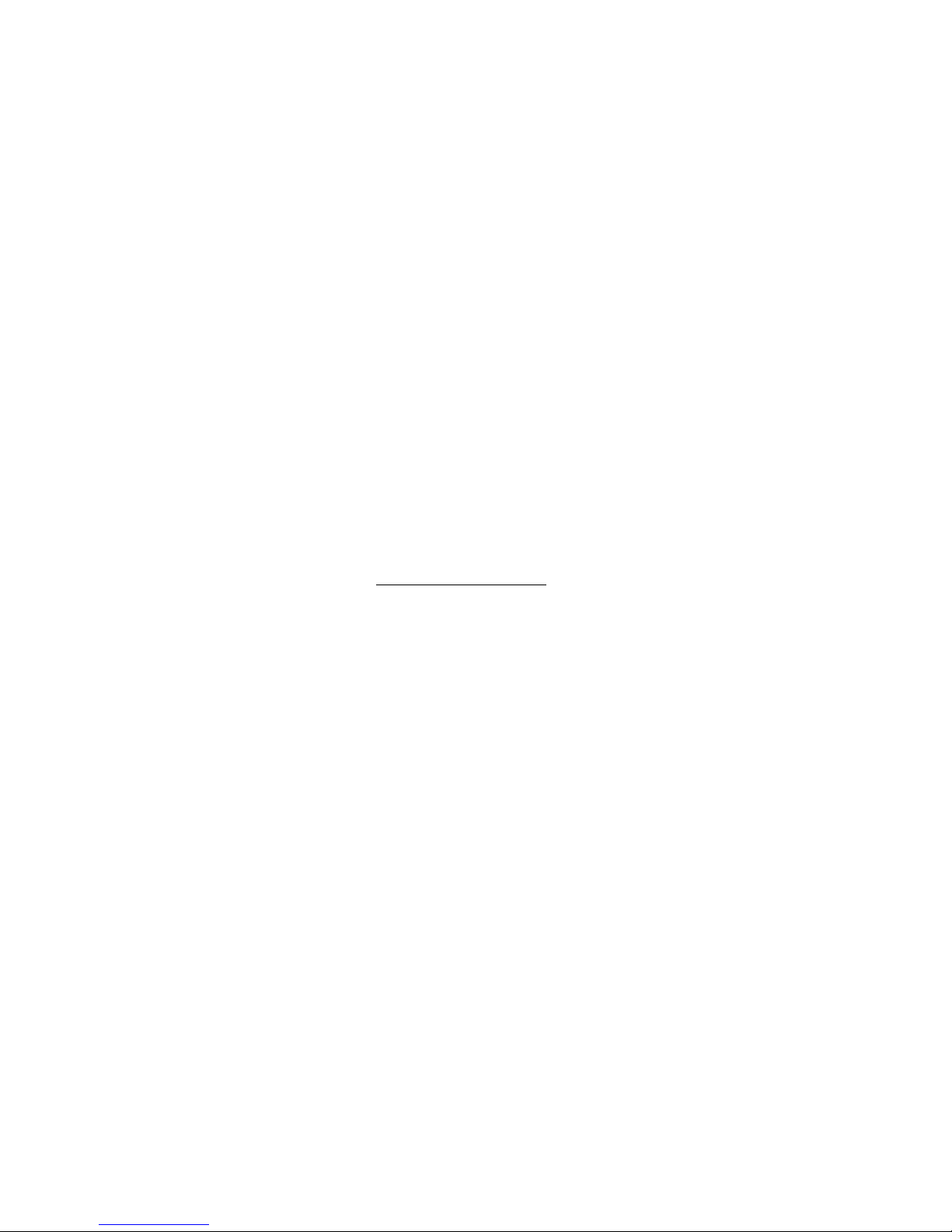
7 | ENGLISH
9. Click ‘OK’ to confirm that the backup has finished.
5.2.3 Restore a backup
You can also restore a backup. This is a very convenient function which only alter
changed data. There is no need to make a complete backup again.
1. Press the backup button of the EW1015 or click the second icon in the system
tray (Files backup).
2. Now, select the desired files and folders you want to backup at the right side of
the screen. When selecting the first folder, all the subfolders and directories will
be saved in a backup.
3. Click at the right side of the screen on the ‘Restore’ icon.
4. Click ‘OK’ to confirm that restoring the backup has finished.
6.0 Frequently Asked Questions and other
related information
The latest Frequently asked questions for your product can be found on the support
page of your product. Ewent will update these pages frequently to assure you have the
most recent information. Visit www.ewent-online.com for more information about your
product.
7.0 Service and support
This users manual has been carefully written by Ewent’s technical experts. If you have
problems installing or using the product, please fill out the support form at the website
www.ewent-online.com.
You can also contact us by phone. Below you will find a list with phone numbers for
each supported country.
Country
Phone number
Rate per minute*
Belgium (Dutch)
070 277 286
€0.30
Belgium (French)
070 277 286
€0.30
Denmark
+45 69918565
Local Costs
Finland
+35 8942415826
Local Costs
Germany
1805 982 234
€0.14
Italy
+39 0240042016
Local Costs
Norway
+47 21075033
Local Costs
Spain
807 080 042
€0.41
Sweden
+46 840 309985
Local Costs
The Netherlands
0900-3646368
€0.45
UK
905 871 0013
£0.30
Hungary
1-4088902 (From
Local Costs
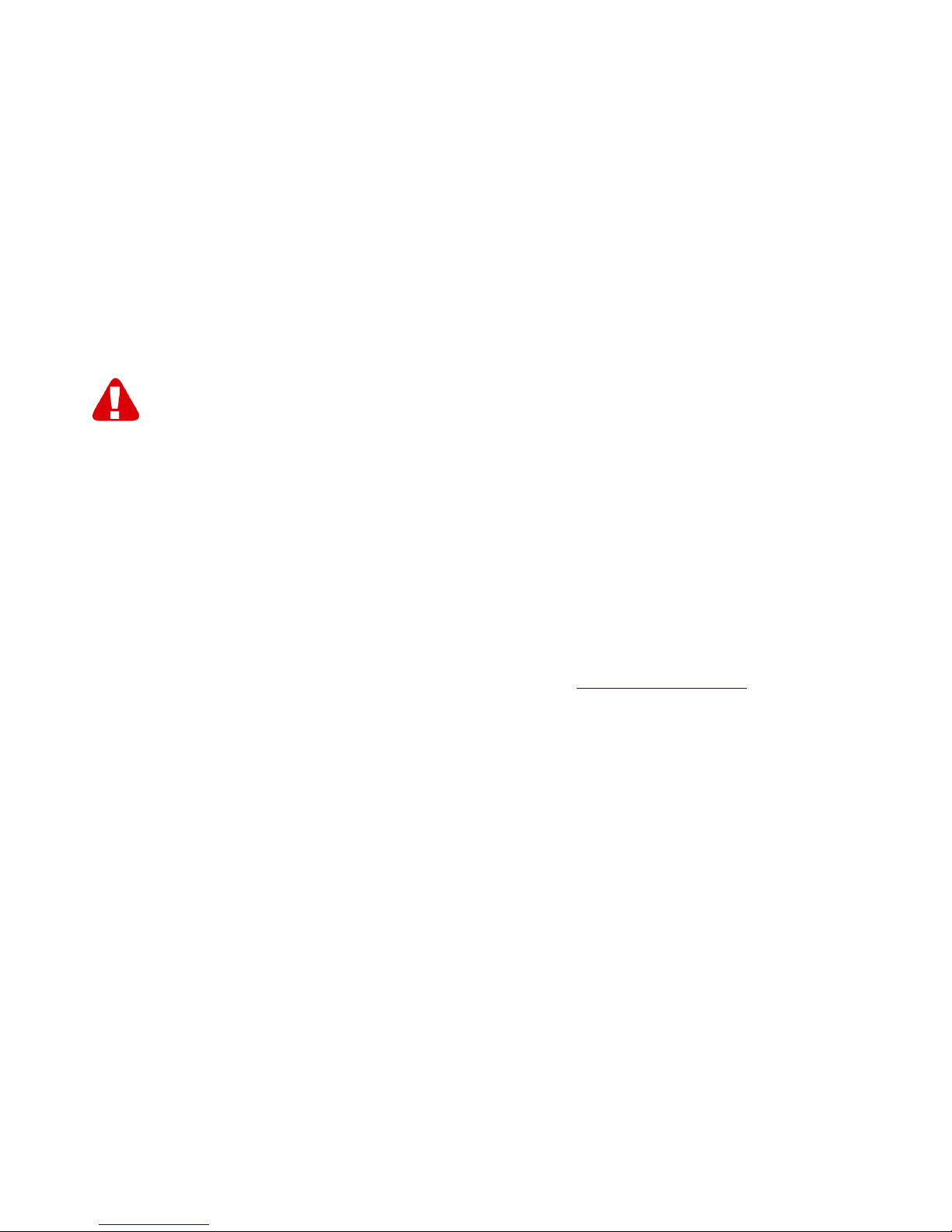
8 | ENGLISH
Budapest)
Hungary
06-1-4088902
(From the rest of
Hungary)
Local Costs
Hungary
+36 1-4088902
(International)
Local Costs
* Rates mentioned in this table do not include cell phone charges.
8.0 Warning and points of attention
Due to laws, directives and regulations set out by the European parliament, some
(wireless) devices could be subject to limitations concerning its use in certain
European member states. In certain European member states the use of such devices
could be prohibited. Contact your (local) government for more information about this
limitations.
Always follow up the instructions in the manual, especially where it concerns devices
which need to be assembled.
Warning: In most cases this concerns an electronic device. Wrong/improper use may
lead to (severe) injuries!
Repairing of the device should be done by qualified Ewent staff. The warranty
immediately voids when products have undergone self repair and/or by misuse. For
extended warranty conditions, please visit our website at www.ewent-online.com
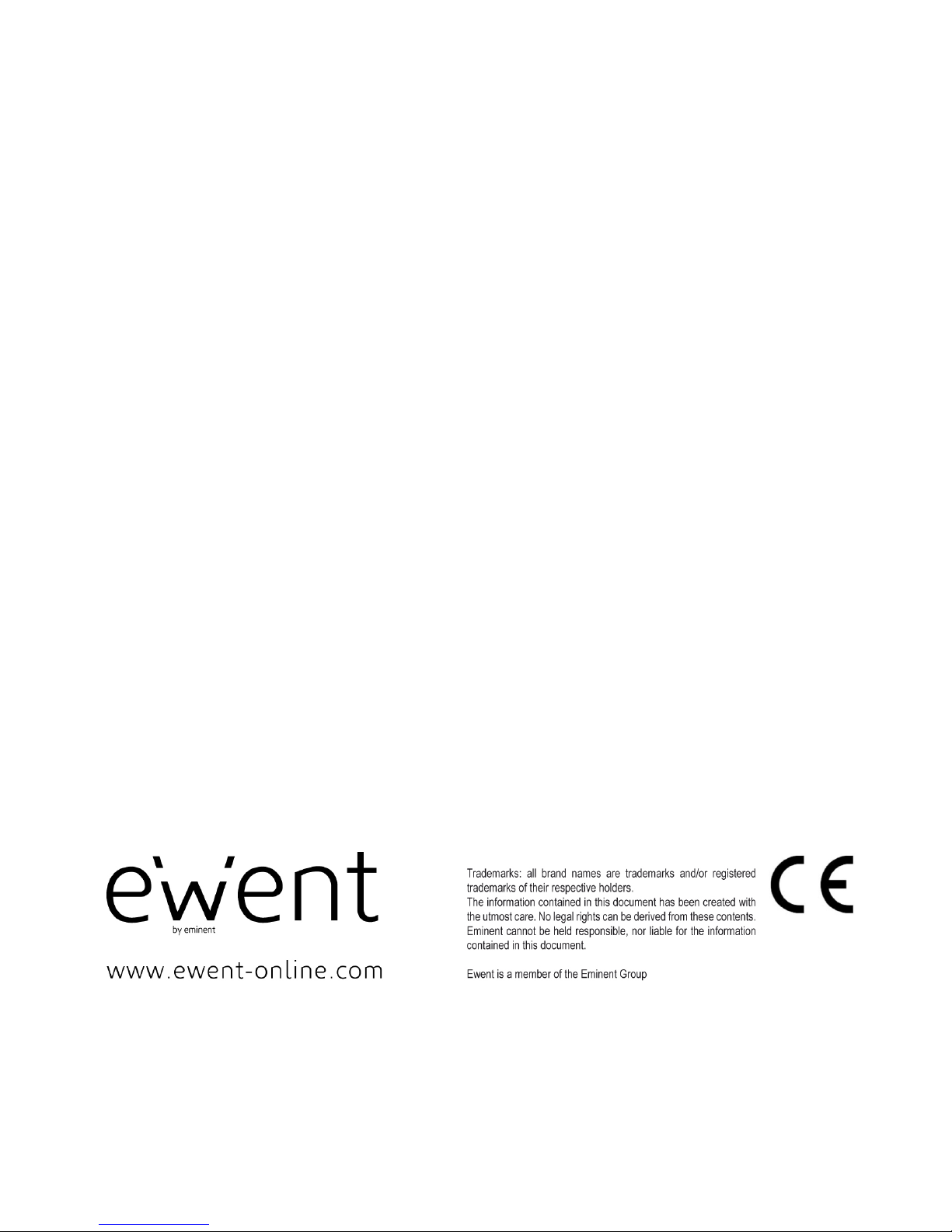
9 | ENGLISH
9.0 Warranty conditions
The five-year Ewent warranty applies to all Ewent products unless mentioned
otherwise before or during the moment of purchase. When having bought a secondhand Ewent product the remaining period of warranty is measured from the moment
of purchase by the product’s first owner. The Ewent warranty applies to all Ewent
products and parts inextricably connected to and/or mounted on the main product.
Power supply adapters, batteries, antennas and all other products not integrated in or
directly connected to the main product and/or products of which, without reasonable
doubt, can be assumed that wear and tear show a different pattern than the main
product are not covered by the Ewent warranty. Products are not covered by the
Ewent warranty when subjected to incorrect/improper use, external influences and/or
when opened by parties other than Ewent.
10.0 Declaration of Conformity
To ensure your safety and compliance of the product with the directives and laws
created by the European Commission you can obtain a copy of the Declaration of
Conformity concerning your product by sending an e-mail message to: ewent@ewentonline.com.
Clearly state ‘Declaration of Conformity’ and the article code of the product of which
you would like to obtain a copy of the Declaration of Conformity.
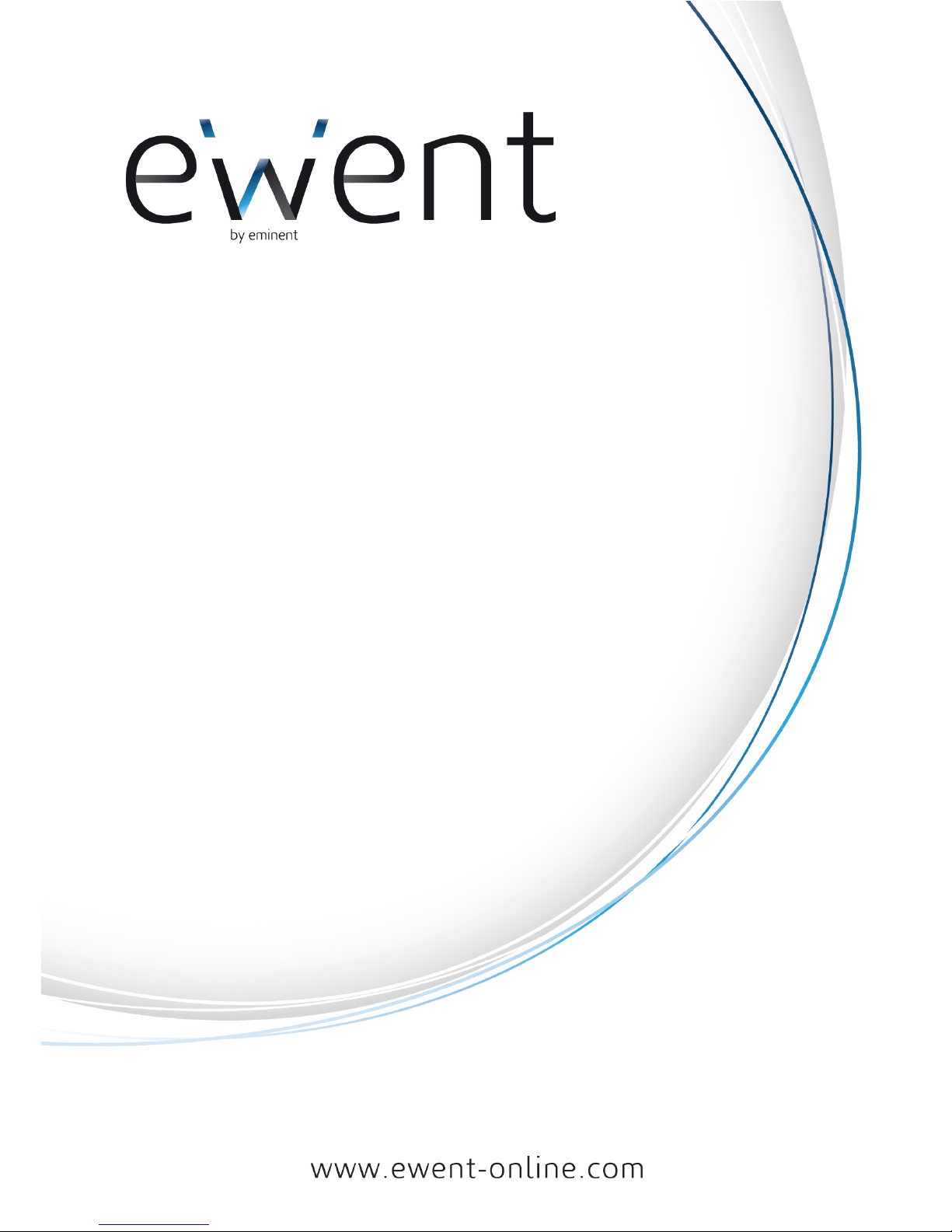
EW1015 - Adattatore da USB 2.0 a S-ATA / IDE con
tasto di Back-Up
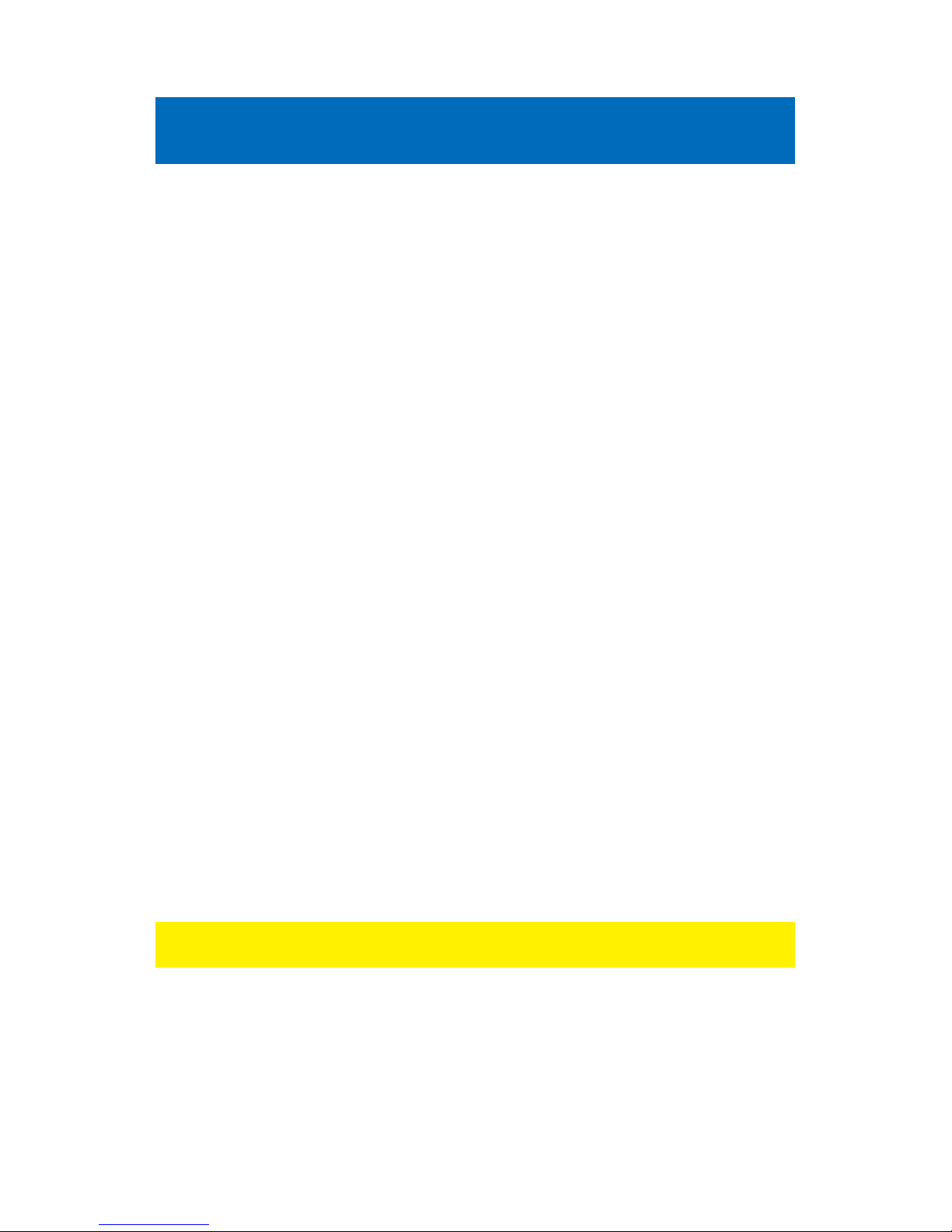
2 | ITALIANO
EW1015 - Adattatore da USB 2.0 a S-ATA / IDE
con tasto di Back-Up
Contenuti
1.0 Introduzione ............................................................................................................. 2
1.1 Funzioni e caratteristiche ..................................................................................... 2
1.2 Contenuto della confezione ................................................................................. 3
1.3 Porte e LED di indicazione ................................................................................... 3
2.0 Installazione dei driver ............................................................................................. 3
3.0 Come collegare un HD ............................................................................................. 3
3.1 Connetendo un HD, CD ROM o Masterizzatore DVD IDE .................................. 4
3.2 Connetendo un HD, CD ROM o Masterizzatore DVD S-ATA .............................. 4
3.3 Rimozione sicura di un dispositivo ....................................................................... 5
4.0 Configurazione di un nuovo hard disk per l'uso con Windows 2000/XP/Vista/7 ...... 5
5.0 Funzione Back-Up ................................................................................................... 6
5.1 Installazione del software PC Clone EX software ................................................ 6
5.2 Utilizzo del software di back-up ........................................................................... 6
5.2.1 Utilizzo del tasto di back up del EW1015 .......................................................... 6
5.2.2 Effettuare un back-up con il software PC Clone EX ......................................... 6
5.2.3 Recuperare un back-up (Sincronizzare) ........................................................... 7
6.0 Domande frequenti e altre informazioni correlate .................................................... 7
7.0 Assistenza e supporto .............................................................................................. 7
8.0 Avvertenze e punti di atenzione ............................................................................... 8
9.0 Condizioni di garanzia .............................................................................................. 9
10.0 Dichiarazione di conformità .................................................................................... 9
1.0 Introduzione
Congratulazioni per l’acquisto di questo prodotto Ewent d’alta qualità! Questo prodotto
è stato sottoposto ad analisi approfondite da parte dei tecnici Ewent. Se si dovesse
riscontrare qualsiasi problema con questo prodotto, si è coperti da una garanzia
Ewent quinquennale. Si prega di conservare questo manuale e lo scontrino in un
luogo sicuro.
Registrare il prodotto su www.ewent-online.com per ricevere aggiornamenti sul
prodotto!
1.1 Funzioni e caratteristiche
Per mezzo dell’adattatore da USB ad IDE / SATA potrete facilmente connettere un
hard disk, un lettore CD-rom, o un lettore DVD-rom oppure un masterizzatore al vostro
computer. E’ la soluzione ideale se non volete aprire il vostro case per aggiungere un
nuovo dispositivo!
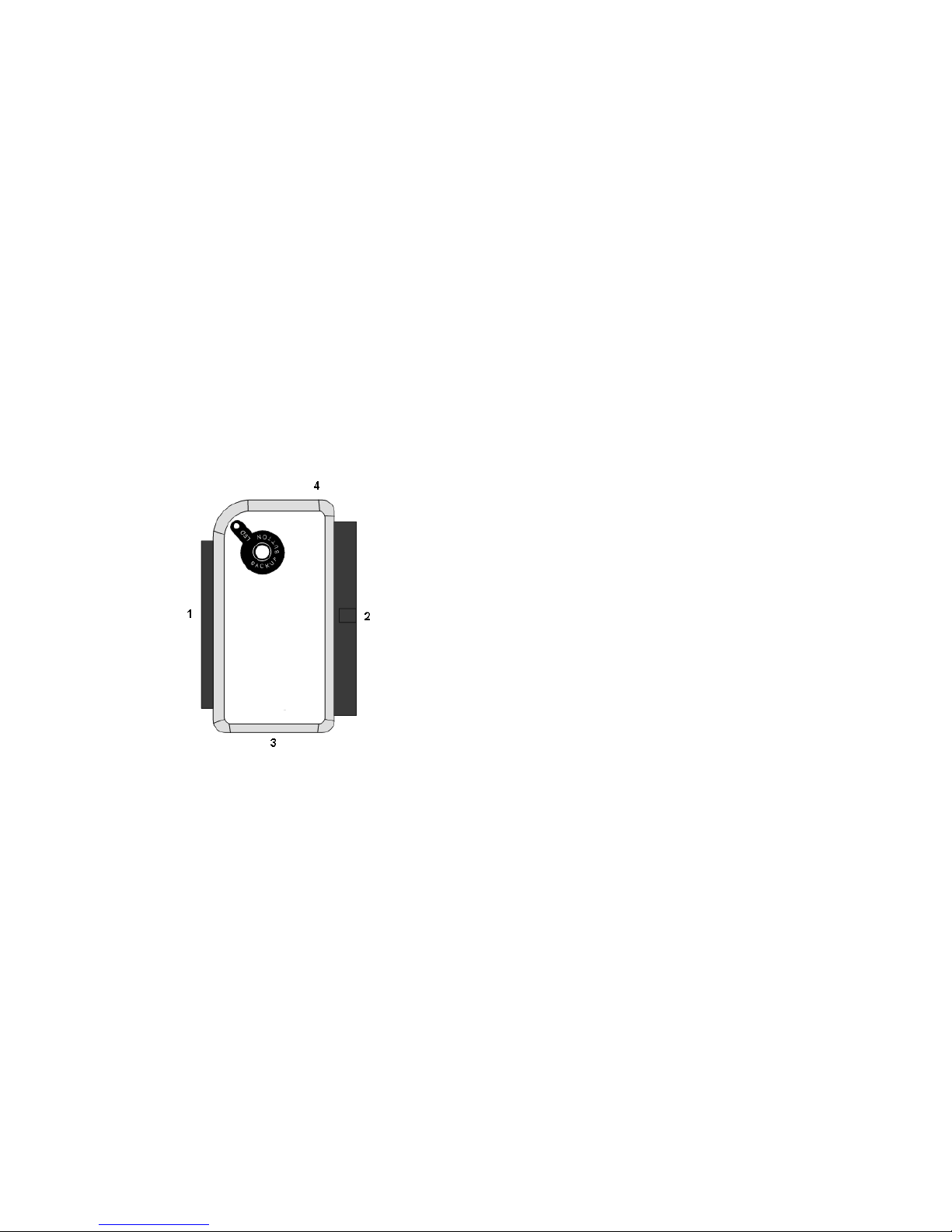
3 | ITALIANO
1.2 Contenuto della confezione
Nella confezione devono essere presenti i seguenti elementi:
• EW1015, adattatore da USB 2.0 a S-ATA / IDE con tasto di back-up
• Cavo USB a mini USB
• 1 Cavo dati S-ATA
• 1 Cavo di alimentazione S-ATA
• 1 Cavo di alimentazione IDE
• 1 dattatore di corrente
• 1 Trasformatore di corrente
• Cd d’installazione con driver per Windows 98 e software PC Clone Lite
• Manuale
1.3 Porte e LED di indicazione
2.0 Installazione dei driver
Windows ME, 2000, XP, Vista, y 7 hanno dei driver integrati per il EW1015. Quando si
utilizzano queste versioni non è necessario installare i driver. Windows installerà
correttamente il driver necessario al momento della connessione del hardware.
Vedere capitolo 3 per informazioni dettagliate sulla connessione del EW1015.
3.0 Come collegare un HD
Vi raccomandiamo di eseguire una copia di sicurezza (backup) dei dati dell’hard disk
che intendete utilizzare. Ewent non può essere ritenuta responsabile in caso di una
qualsiasi perdita o danneggiamento dei dati derivanti dall’installazione o dall’utilizzo
del presente dispositivo.
Ewent consiglia di scollegare il EW1015 dal computer prima di connettere il hard disk
o il player CD/DVD.
(1)
Connettore 2.5” IDE
(2)
Connettore 3.5” IDE
(3)
Connettore SATA
(4)
Porta Mini USB
LED
Accesa quando il EW1015 è alimentato
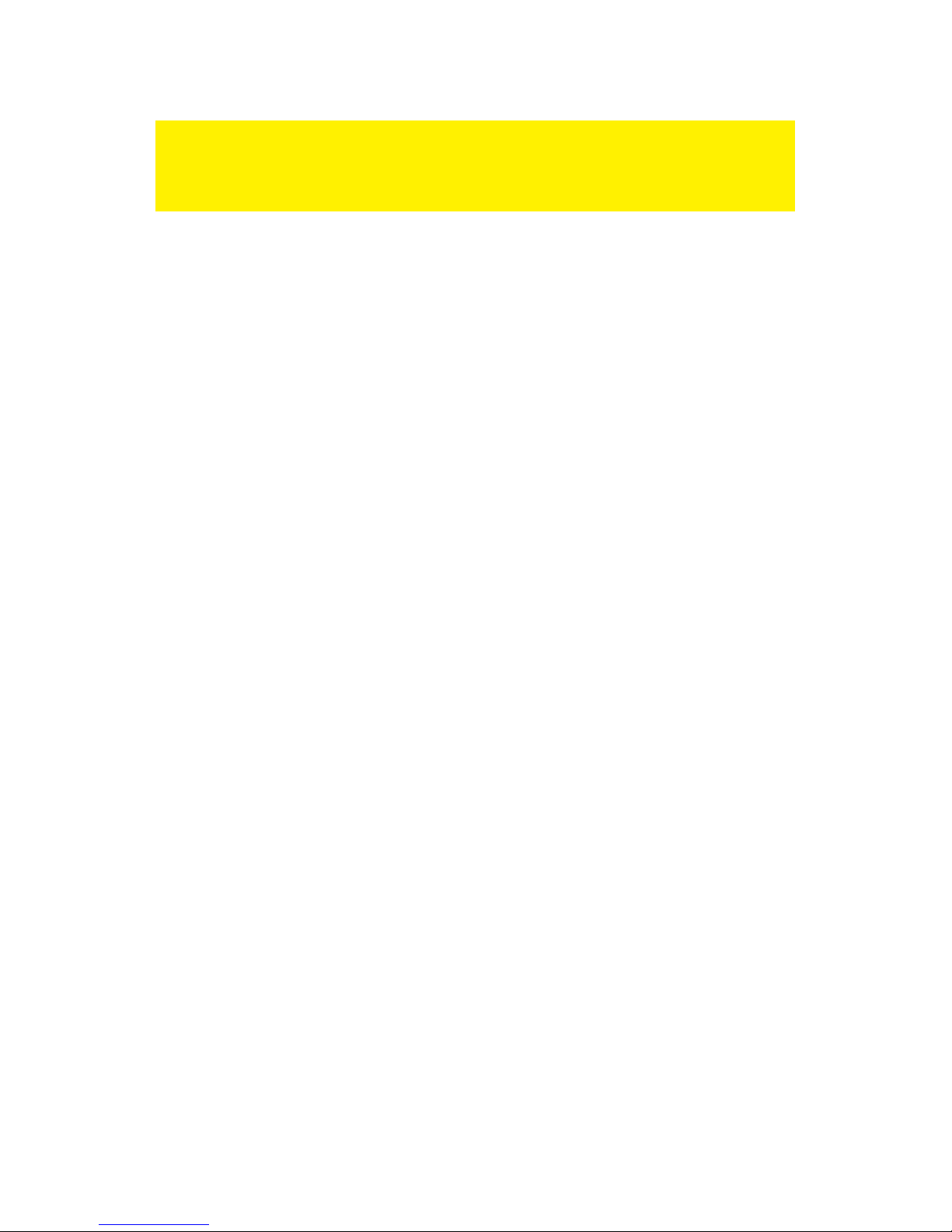
4 | ITALIANO
Nota! Un Hard Disk da 3.5” necessita di un alimentatore supplementare. Qualora si usi
un HD da 2.5” non è necessario usare un alimentatore separato/supplementare . Si
possono connettere ambedue i due grandi connettori USB al vostro computer per dare
sufficiente potenza all’ HD da 2.5”.
3.1 Connetendo un HD, CD ROM o Masterizzatore DVD IDE
Se intendete utilizzare un hard disk IDE dovrete impostarlo su ‘Master’. Consultate
l’etichetta apposta sul vostro hard disk per maggiori informazioni su tale impostazione.
1. Connettendo il trasformatore di corrente al adattatore di corrente.
2. Connettendo il cavo di alimentazione, al trasformatore e al hard disk.
3. Collegare l’alimentatore ad una presa di corrente.
4. Collegare entrambi i connettori grandi USB ad una porta USB libera sul vostro
computer.
5. Collegare il piccolo connettore USB all’EW1015.
6. La ‘Guida Nuovo Hardware’ può apparire. Se compare il seguente messaggio:
‘Windows deve utilizzare Windows Update per cercare il software?’’, selezionare
‘No, non ora’. Se non compare tale messaggio, continuare con il passo 9.
7. Cliccare ‘Next’ (Avanti).
8. Selezionare ‘Install the software automatically (recommended)’ (Installa il
software automaticamente).
9. Cliccare ‘Next’ (Avanti).
3.2 Connetendo un HD, CD ROM o Masterizzatore DVD S-
ATA
1. Connettendo il trasformatore di corrente al adattatore di corrente.
2. Collegare il cavo dati S-ATA fornito al connettore S-ATA dell’ EW1015.
3. Collegare l’altra estremità del cavo dati S-ATA al connettore S-ATA del disco.
4. Collegare il cavo di alimentazione all’hard disk.
5. Connettendo il cavo di alimentazione SATA al trasformatore.
6. Collegare l’altra estremità dell’adattatore SATA a IDE al disco SATA.
7. Collegare l’alimentatore ad una presa di corrente.
8. Collegare entrambi i connettori grandi USB ad una porta USB libera sul vostro
computer.
9. Collegare il piccolo connettore USB all’EW1015.
10. La ‘Guida Nuovo Hardware’ può apparire. Se compare il seguente messaggio:
‘Windows deve utilizzare Windows Update per cercare il software?’’, selezionare
‘No, non ora’. Se non compare tale messaggio, continuare con il passo 9.
11. Cliccare ‘Next’ (Avanti).
12. Selezionare ‘Install the software automatically (recommended)’ (Installa il
software automaticamente).
13. Cliccare ‘Next’ (Avanti).
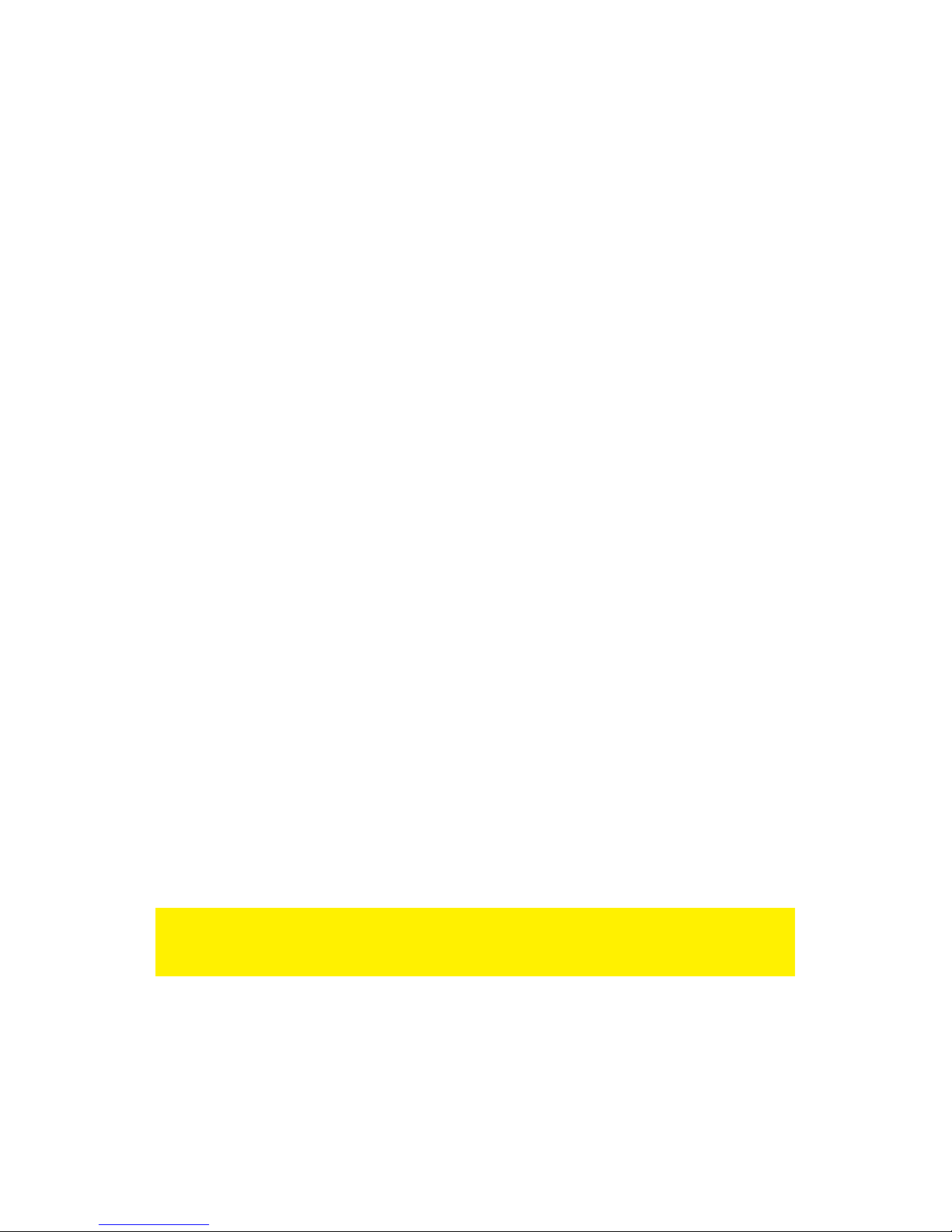
5 | ITALIANO
3.3 Rimozione sicura di un dispositivo
Seguite le istruzioni riportate di seguito per disconnettere in sicurezza un dispositivo
dall’EW1015.
1. Fare doppio clic sull’icona ‘Rimozione sicura dell’hardware’ presente nella barra
dei task, vicino all’orologio.
2. Selezionare l’EW1015 (periferica di archiviazione di massa USB) e premere
‘Disattiva’.
3. Premere ‘Ok’ per confermare.
4. Scollegare l’hard disk dall’EW1015.
4.0 Configurazione di un nuovo hard disk per
l'uso con Windows 2000/XP/Vista/7
Se si utilizza una nuova unità, andrà configurata per l'uso in ambiente Windows, come
indicato di seguito .
1. Fare clic con il tasto destro del mouse sull'icona ‘Risorse del computer’.
2. Fare clic su ‘Gestione’.
3. Nel menu di sinistra selezionare ‘Gestione disco'.
4. Fare clic con il tasto destro del mouse sulla nuova unità hard e scegliere ‘Avvio’.
5. Fare clic su ‘OK’.
6. Fare clic con il tasto destro del mouse sull'unità appena avviata.
7. Fare clic su ‘Nuova partizione’.
8. Fare clic su ‘Avanti’.
9. Fare clic su ‘Avanti’.
10. Fare clic su ‘Avanti’.
11. Selezionare la dimensione della partizione che si desidera creare. (Nota: la
dimensione massima di FAT32 è 32 GB per partizione.)
12. Fare clic su ‘Avanti’.
13. Selezionare una lettera da assegnare alla nuova partizione.
14. Fare clic su ‘Avanti’.
15. Selezionare il file di sistema preferito, NTFS o FAT32.
Nota! Se si prevede di usare il disco unicamente con i sistemi operativi Windows XP,
Vista o 7 si consiglia di usare NTFS come file di sistema. Se si necessita utilizzare il
disco su computer più obsoleti si consiglia di selezionare FAT32 come file di sistema.
16. Inserire un nome a scelta nel campo 'Etichetta del volume'.
17. Selezionare ‘Formattazione rapida'.
18. Fare clic su ‘Avanti’.
19. Fare clic su ‘Fine’.
20. L'unità hard disk ora è pronta per l'uso.
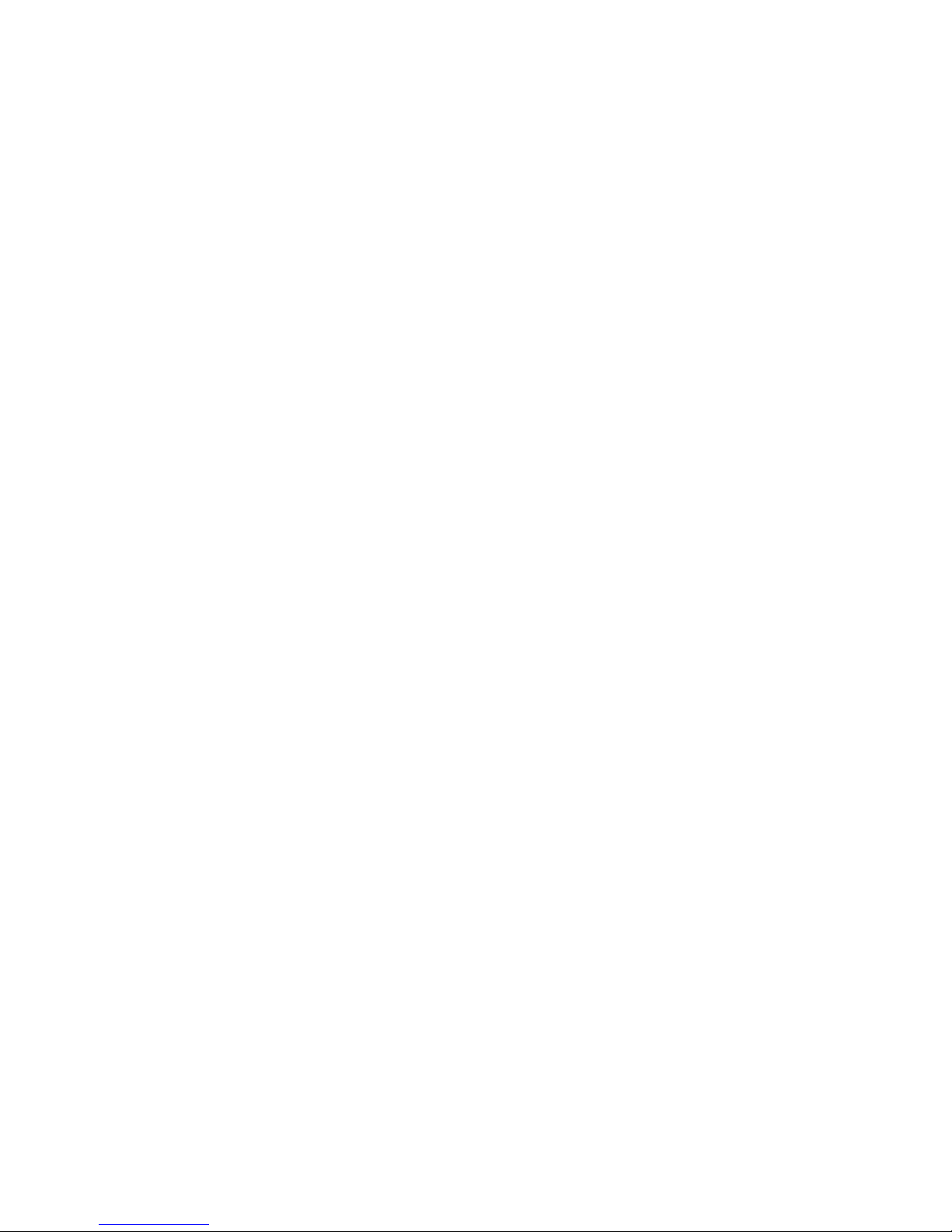
6 | ITALIANO
5.0 Funzione Back-Up
Il EW1015 è dotato di un tasto di back-up. Premendo questo tasto è possibile
effettuare un back up dei dati contenuti sul disco. Per poter utilizzarlo è necessario
l’installazione del software PC Clone EX, contenuto sul cd d’installazione.
5.1 Installazione del software PC Clone EX software
1. Inserire nel lettore cd o dvd del computer il cd-rom fornito nella confezione.
2. Clickare ‘Next’(Vanti) dopo avere selezionato la lingua. Di default è impostato
l’olandese.
3. Selezionare ‘Install PC Clone Lite software’.
4. Cliccare ‘Next’ (Avanti).
5. Selezionare ‘Install’ (Installa).
6. Cliccare “Agree’ in the License Agreement screen” (Accetto le condizioni
contrattuali).
7. Cliccare ‘Install’ (Installa). Il software verrà ora installato.
8. Cliccare ‘OK’ per completare l’installazione.
5.2 Utilizzo del software di back-up
In seguito verranno descritti due metodi per fare il back up dei dati con il EW1015. Si
può usare il software PC Clone EX oppure semplicemente il tasto di back up
posizionato sul EW1015.
5.2.1 Utilizzo del tasto di back up del EW1015
1. Premere una volta il tasto ‘Back-up’ del EW1015.
2. Il software PC Clone EX si avvierà.
3. La prima volta che si effettua il back-up, bisogna selezionare dei dischi e delle
cartelle di cui si vogliono fare un back-up. Nel menu riportato a sinistra si può fare
tale selezione.
4. Premere il tasto ‘Back-up’ nuovamente.
5. Verrà avviato or ail back-up.
6. Cliccare ‘OK’ per confermare la fine del back-up.
5.2.2 Effettuare un back-up con il software PC Clone EX
1. Cliccare ‘Start’.
2. Cliccare ‘Programmi’
3. Selezionare ‘PCCloneEX’.
4. Cliccare ‘PCCloneEX’.
5. Cliccare la seconda icone della barra del menu (Files Backup).
6. Selezionare nel menu riportato a sinistra I file e le cartelle di cui effettuare un
back-up.
7. Cliccare sul menu riportato a destra sull’icona chiamata ‘Back-up’.
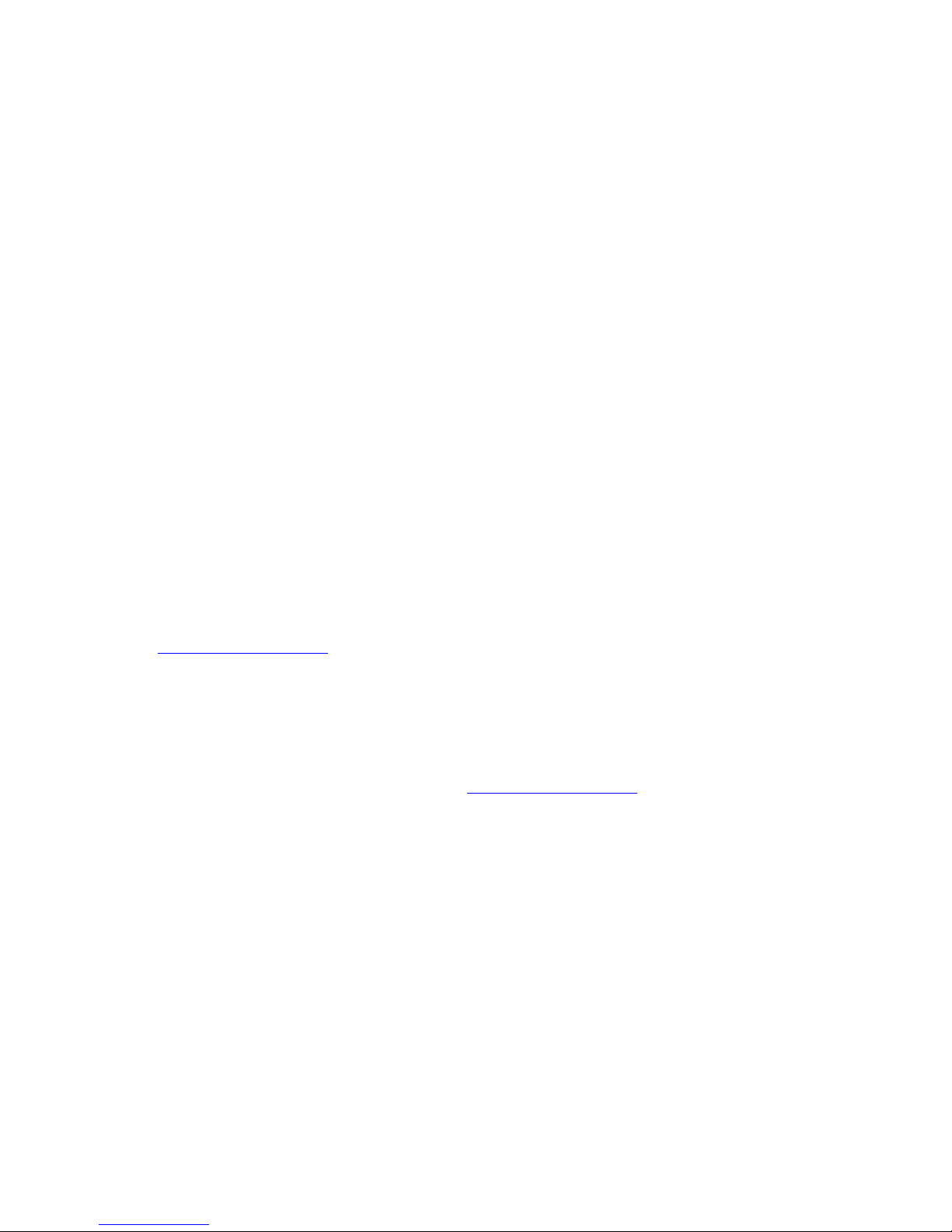
7 | ITALIANO
8. Cliccare ‘Start’. Il back-up inizierà.
9. Cliccare ‘OK’ per confermare la fine del back-up.
5.2.3 Recuperare un back-up (Sincronizzare)
Si può anche aggiornare i back-up. Questa è una funzione molto utile se si vuole solo
aggiornare il contenuto del back up modificato, senza il bisogno di copiare tutto
nuovamente.
1. Premere il tasto back-up del EW1015 o cliccare la seconda icona del barra del
menu (Files back-up).
2. Ora selezionare i file e le cartelle di cui si desidera effettuare un back-up sulla
parte destra della schermata. Se si seleziona la prima cartella, tutti i file e le
sottocartelle verranno salvate.
3. Cliccare sulla parte destra dello schermo sull’icona ‘Restore’.
4. Cliccare ‘OK’ per confermare la fine del back-up.
6.0 Domande frequenti e altre informazioni
correlate
Le domande frequenti più recenti riguardanti il prodotto si trovano sulla pagina
dell'assistenza dello stesso. Ewent aggiornerà queste pagine di frequente per
assicurare che siano sempre disponibili le informazioni più recenti. Visitare
www.ewent-online.com per altre informazioni sul prodotto.
7.0 Assistenza e supporto
Questo manuale destinato agli utenti è stato scritto con attenzione dal personale
tecnico di Ewent. Se si hanno problemi d’installazione o d’uso del prodotto,
completare il modulo d’assistenza sul sito www.ewent-online.com.
È inoltre possibile contattarci per telefono. Di seguito, sono elencati dei numeri di
telefono per ogni Paese supportato.
Paese
Numero di telefono
Tariffa al minuto*
Belgio (Olandese)
070 277 286
€0,30
Belgio (Francese)
070 277 286
€0,30
Danimarca
+45 69918565
Costi locali
Finlandia
+35 8942415826
Costi locali
Germania
1805 982 234
€0,14
Italia
+39 0240042016
Costi locali
Norvegia
+47 21075033
Costi locali
Spagna
807 080 042
€0,41
Svezia
+46 840 309985
Costi locali
Paesi Bassi
0900-3646368
€0,45
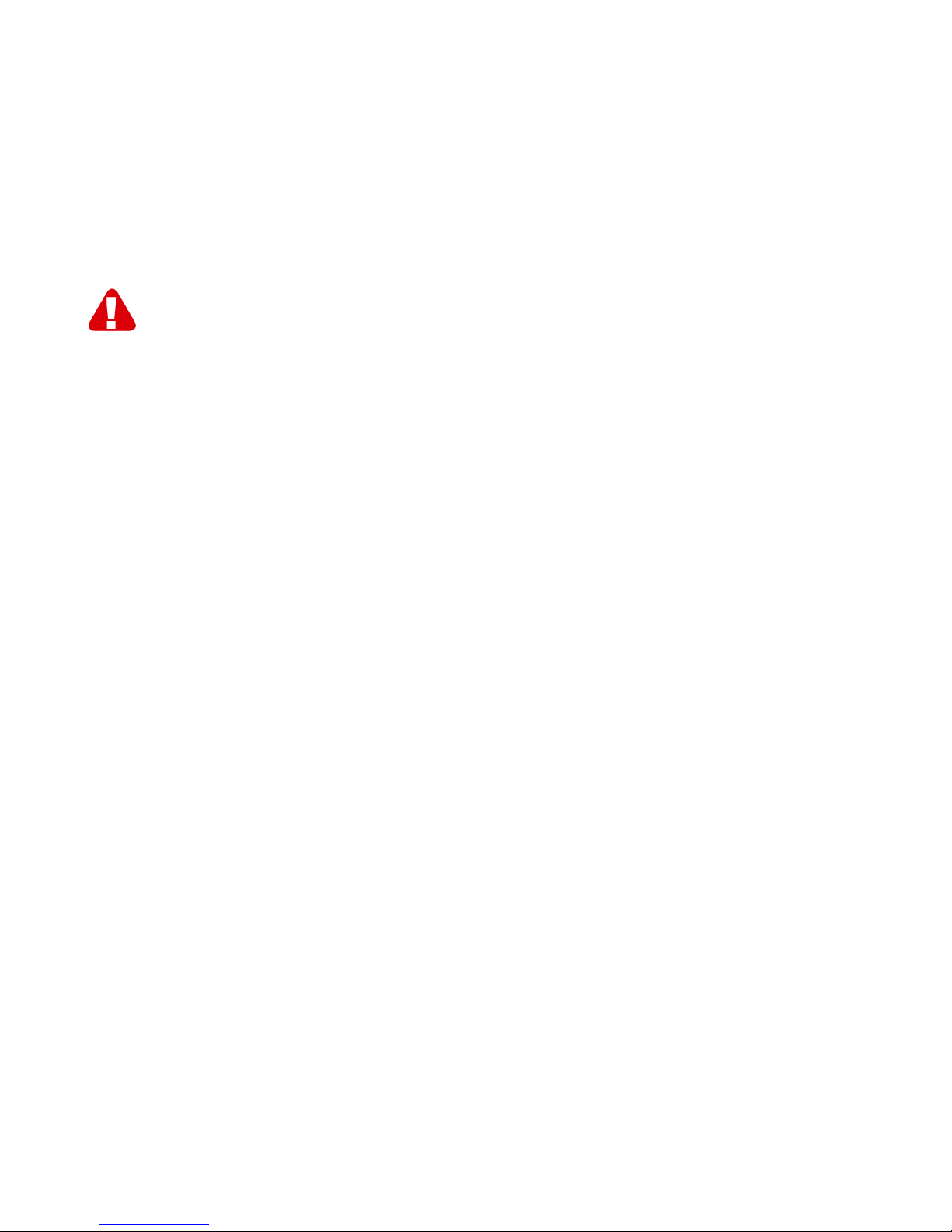
8 | ITALIANO
Regno Unito
905 871 0013
£0,30
* Le tariffe indicate in questa tabella non includono i costi da telefono cellulare.
8.0 Avvertenze e punti di atenzione
Per causa di leggi, direttive e regolamenti emanati dal Parlamento europeo, alcuni
dispositivi (wireless), possono essere soggetti a limitazioni sul loro uso in alcuni Stati
europei. In alcuni Stati, l´uso di alcuni prodotti potrebbe essere vietato. Si prega di
contattare il governo (locale) per ricevere piú informazioni per quanto riguarda queste
limitazioni.
Seguire sempre le istruzioni del manuale, specialmente quando si riferisce a prodotti
che bisognano essere assemblati.
Avviso: Nella maggior parte dei casi si riferisce a un dispositivo elettronico. L´abuso o
l´uso improprio puó portare a lesioni (forte).
Le riparazioni del prodotto devono essere realizate per personale qualificato della
Ewent. La garanzia é cancellata immediatamente quando i prodotti siano stati autoriparati e/o abusati da parte del cliente. Per le condizioni di estensione della garanzia,
per favore visitare il nostro sito web: www.ewent-online.com.
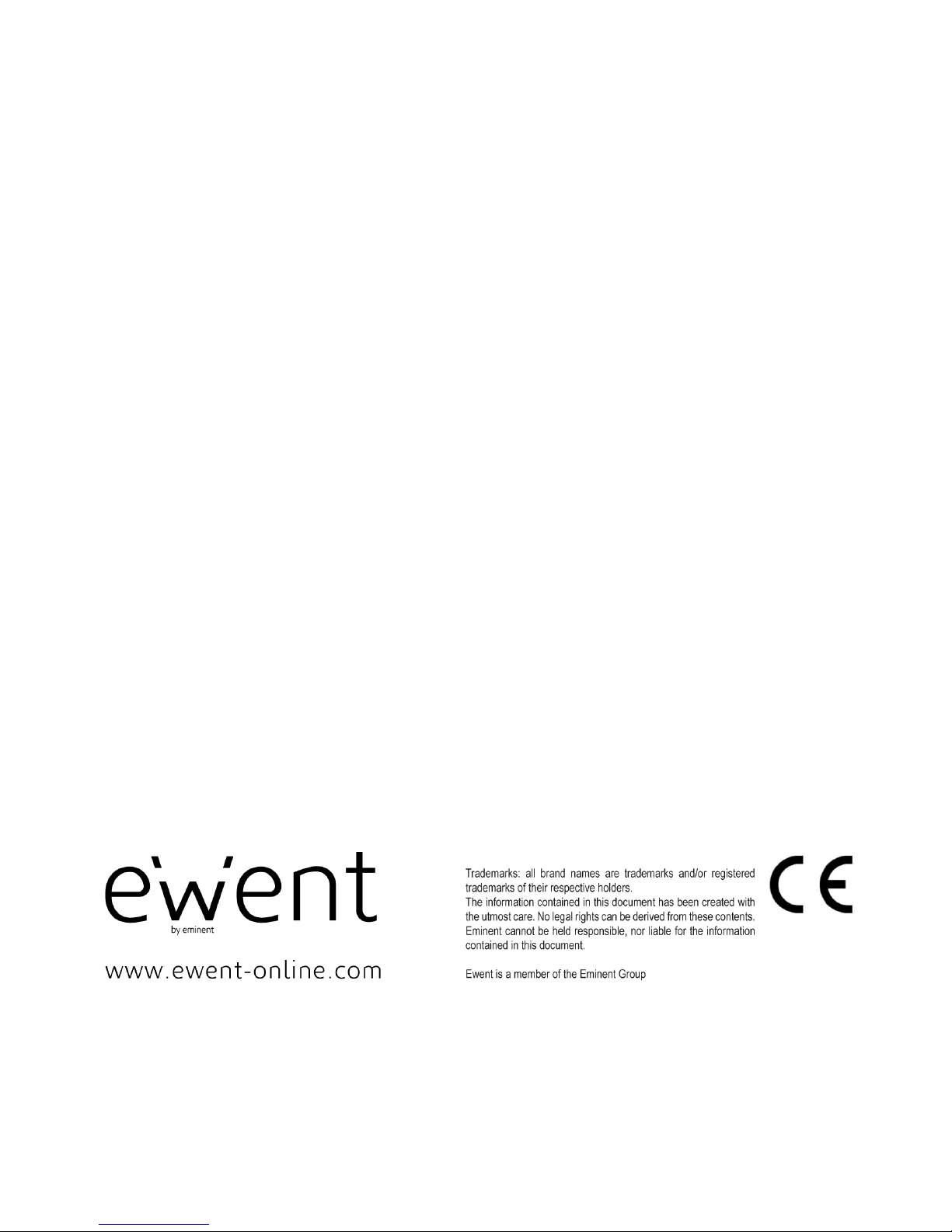
9 | ITALIANO
9.0 Condizioni di garanzia
La garanzia Ewent di cinque anni si applica a tutti i prodotti Ewent salvo dichiarato
diversamente prima o al momento dell’acquisto del prodotto. Quando si acquista un
prodotto Ewent di seconda mano, il periodo di garanzia rimanente è calcolato dalla
data d’acquisto del primo proprietario del prodotto. La garanzia Ewent si applica a tutti
i prodotti Ewent e ai componenti inestricabilmente collegati e/o montati sul prodotto
principale.
Adattatori di corrente, batterie, antenne e tutti gli altri prodotti non integrati o
direttamente collegati al prodotto principale e/o i prodotti la cui usura mostra, senza
ombra di dubbio, uno sviluppo diverso rispetto al prodotto principale, non sono coperti
da garanzia Ewent. I prodotti non sono coperti dalla garanzia Ewent quando sono
soggetti ad uso scorretto/inappropriato, ad influenze esterne e/o quando sono aperti
da persone non autorizzate da Ewent.
10.0 Dichiarazione di conformità
Per garantire la sicurezza dell’utente, e la conformità del prodotto alle direttive e alle
leggi emanate dalla Commissione Europea, è possibile ottenere una copia della
Dichiarazione di conformità relativa al prodotto inviando un messaggio di posta
elettronica a: ewent@ewent-online.com.
Indicare chiaramente “Dichiarazione di conformità” e il codice articolo del prodotto per
il quale si desidera ottenere copia della Dichiarazione di conformità.
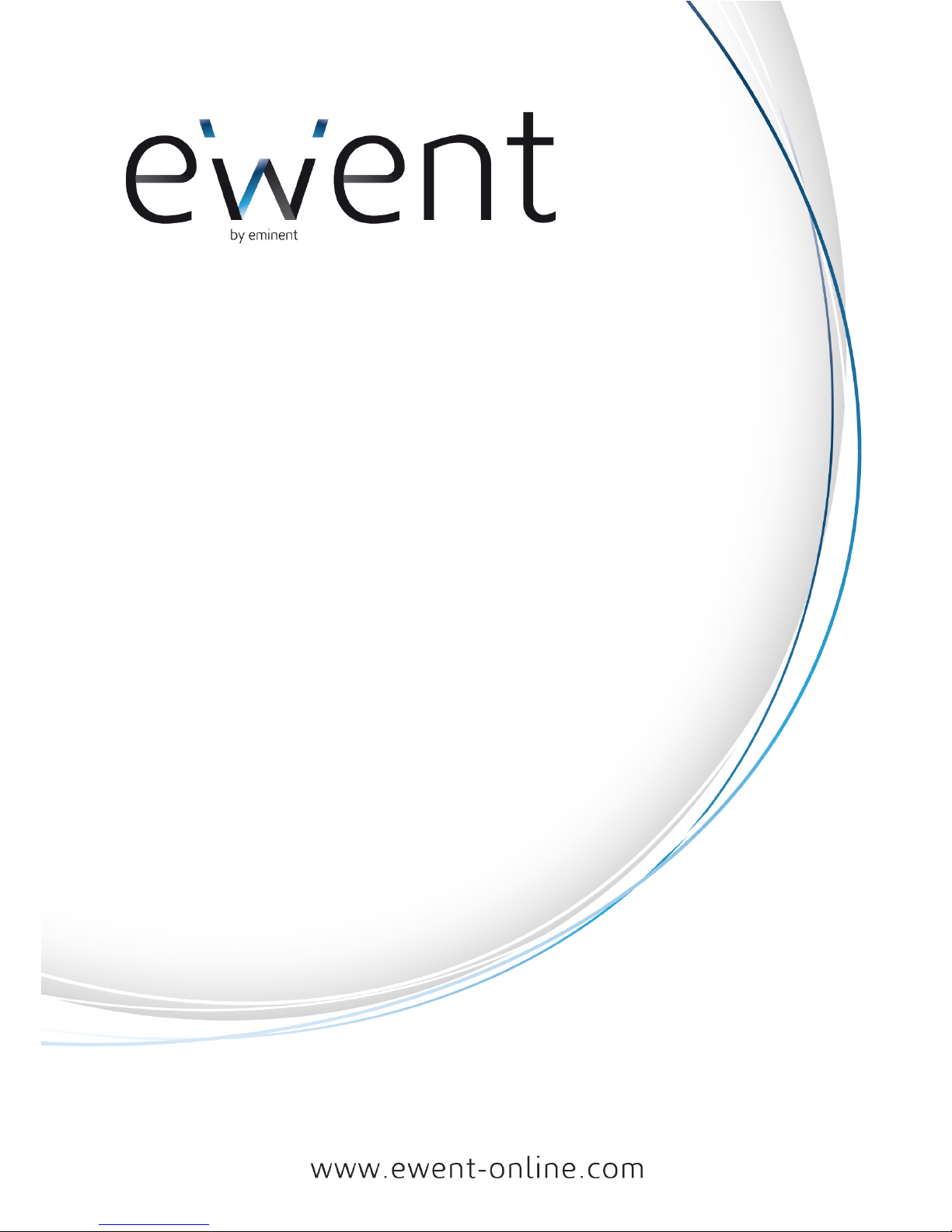
EW1015– USB-zu-SATA/IDE-Konverter mit
Sicherungstaste

2 | DEUTSCH
EW1015 - USB 2.0-zu-SATA/IDE-Konverter mit
Sicherungstaste
Inhalt
1.0 Einleitung ................................................................................................................. 2
1.1 Funktionen und Merkmale ................................................................................... 2
1.2 Lieferumfang ........................................................................................................ 3
1.3 Anschlüsse und Status-LEDs .............................................................................. 3
2.0 Treiberinstallation ..................................................................................................... 3
3.0 Eine Festplatte anschließen ..................................................................................... 3
3.1 Verbinden einer IDE Festplatte, CD-rom oder DVD-Rom spieler ........................ 4
3.2 Verbinden einer SATA Festplatte, CD-rom oder DVD-ROM spieler .................... 4
3.3 Ein Gerät sicher entfernen ................................................................................... 5
4.0 Festplatte zur Nutzung mit Windows 2000/XP/Vista/7 vorbereiten .......................... 5
5.0 Sicherungsfunktion .................................................................................................. 6
5.1 PC Clone EX-Software installieren ...................................................................... 6
5.2 Sicherungssoftware verwenden und Sicherung ausführen .................................. 6
5.2.1 Sicherungstaste am EW1015 verwenden ......................................................... 6
5.2.2 Sicherung mit der PC Clone EX-Software ausführen ....................................... 7
5.2.3 Eine Sicherung wiederherstellen ...................................................................... 7
6.0 Häufig gestellte Fragen und weitere wichtige Informationen ................................... 7
7.0 Kundendienst und Unterstützung ............................................................................. 7
8.0 Warnhinweise und zu beachtende Punkte ............................................................... 8
9.0 Garantiebedingungen .............................................................................................. 9
10.0 Konformitätserklärung ............................................................................................ 9
1.0 Einleitung
Wir gratulieren Ihnen zum Kauf dieses hochwertigen Ewent-Produktes! Dieses
Produkt wurde durch Ewents technische Experten eingehend geprüft. Sollte es
dennoch einmal zu Problemen mit diesem Produkt kommen, genießen Sie eine
fünfjährige Ewent-Garantie. Bitte bewahren Sie diese Anleitung und Ihren Kaufbeleg
an einem sicheren Ort auf.
Registrieren Sie Ihr Produkt nun bei www.ewent-online.com und genießen Sie
Aktualisierungen Ihres Produktes!
1.1 Funktionen und Merkmale
Mit dem USB 2.0-zu-SATA/IDE-Konverter EW1015 können Sie Festplatten, CD-ROMspieler, DVD-ROM-spieler oder Brenner problemlos an Ihren Computer anschließen.
Eine ideale Lösung, wenn Sie zum Anschluss von Laufwerken nicht ständig das
Gehäuse Ihres Computers öffnen möchten!

3 | DEUTSCH
1.2 Lieferumfang
Die folgenden Artikel sollten im Lieferumfang enthalten sein:
• Ein USB 2.0-zu-SATA/IDE-Konverter EW1015 mit Sicherungstaste
• Ein USB-zu-Mini-USB-Kabel
• Ein SATA-Kabel
• Ein SATA-Stromkabel
• Ein IDE-Stromkabel
• Ein Netzteil
• Ein Spannungswandler
• Installationsmedium mit Windows 98-Treibern und PC Clone Lite-Software
• Bedienungsanleitung
1.3 Anschlüsse und Status-LEDs
2.0 Treiberinstallation
Windows ME, 2000, XP, Vista und 7 verfügen über integrierte Treiber für den
EW1015. Wenn Sie mit einer dieser Windows-Versionen arbeiten, müssen Sie keine
weiteren Treiber installieren. Windows installiert die richtigen Treiber automatisch,
sobald Sie die Hardware anschließen. Im Kapitel 3 finden Sie detaillierte
Informationen zum Anschluss des EW1015.
3.0 Eine Festplatte anschließen
Wir empfehlen Ihnen, zunächst eine Sicherung der Festplatte anzulegen, die Sie
anschließen möchten. Ewent haftet nicht für Verluste oder Beschädigungen von
Daten, die durch die Installation oder den Einsatz dieses Gerätes entstehen können.
Wir empfehlen, den EW1015 vom Computer zu trennen, bevor Sie Festplatten, CDoder DVD-spieler anschließen.
(1)
2.5 Zoll-IDE-Anschluss
(2)
3,5 Zoll-IDE-Anschluss
(3)
SATA-Anschluss
(4)
Mini-USB-Port
LED
Leuchtet, wenn der EW1015 mit Strom
versorgt wird.

4 | DEUTSCH
Hinweis! Eine 3,5 Zoll-Festplatte benötigt eine separate Stromversorgung. Wenn Sie
mit einer 2,5 Zoll-Festplatte arbeiten, benötigen Sie keine separate Stromversorgung.
Sie können die beide große USB Stecker mit Ihrem PC verbinden um genug Strom
den 2.5” Festplatten zu liefern.
3.1 Verbinden einer IDE Festplatte, CD-rom oder DVD-Rom
spieler
Wenn Sie eine IDE-Festplatte nutzen möchten, müssen Sie diese auf „Master“
einstellen. Weitere Informationen dazu entnehmen Sie bitte dem Aufkleber auf der
Festplatte.
1. Verbinden Sie das Spannungswandler mit dem Netzteil.
2. Verbinden sie das IDE Stromkabel mit dem Spannungswandler und zu der
Festplatte
3. Verbinden Sie das Netzteil mit einer Steckdose.
4. Verbinden Sie die beiden großen Stecker des USB-Kabels mit freien USB-Ports
Ihres Computers.
5. Schließen Sie den kleinen Stecker des USB-Kabels an den EW1015 an.
6. Eventuell wird der „Neue Hardware gefunden“-Assistent angezeigt. Falls Sie in
einer Meldung gefragt werden, ob eine Verbindung mit Windows Update zum
Suchen nach Software aufgebaut werden soll, lehnen Sie ab. Sollte diese
Meldung nicht angezeigt werden, fahren Sie bitte mit Schritt 9 fort.
7. Klicken Sie auf „Weiter“.
8. Wählen Sie „Software automatisch installieren (empfohlen)“.
9. Klicken Sie auf „Weiter“.
3.2 Verbinden einer SATA Festplatte, CD-rom oder DVD-
ROM spieler
1. Verbinden Sie das Spannungswandler mit dem Netzteil.
2. Schließen Sie das SATA-Kabel an den SATA-Anschluss des EW1015 an.
3. Verbinden Sie das andere Ende des SATA-Kabels mit dem SATA-Anschluss des
Laufwerks.
4. Schließen Sie das SATA Stromkabel an die Festplatte an.
5. Verbinden sie das SATA Stromkabel mit dem Spannungswandler
6. Verbinden Sie das Netzteil mit einer Steckdose.
7. Verbinden Sie die beiden großen Stecker des USB-Kabels mit freien USB-Ports
Ihres Computers.
8. Schließen Sie den kleinen Stecker des USB-Kabels an den EW1015 an.
9. Eventuell wird der „Neue Hardware gefunden“-Assistent angezeigt. Falls Sie in
einer Meldung gefragt werden, ob eine Verbindung mit Windows Update zum
Suchen nach Software aufgebaut werden soll, lehnen Sie ab. Sollte diese
Meldung nicht angezeigt werden, fahren Sie bitte mit Schritt 12 fort.
10. Klicken Sie auf „Weiter“.

5 | DEUTSCH
11. Wählen Sie „Software automatisch installieren (empfohlen)“.
12. Klicken Sie auf „Weiter“.
3.3 Ein Gerät sicher entfernen
Mit den folgenden Schritten trennen Sie ein Gerät auf sichere Weise vom EW1015.
1. Doppelklicken Sie mit der linken Maustaste auf das Symbol „Hardware sicher
entfernen“ in der Taskleiste, gleich neben der Uhr.
2. Wählen Sie den EW1015 (USB-Massenspeichergerät), klicken Sie anschließend
auf „Stoppen“.
3. Klicken Sie zur Bestätigung auf „OK“.
4. Trennen Sie das Gerät vom EW1015.
4.0 Festplatte zur Nutzung mit Windows
2000/XP/Vista/7 vorbereiten
Wenn Sie eine Festplatte zum ersten Mal benutzen, müssen Sie das Laufwerk
zunächst „sichtbar“ machen. Mit den folgenden Schritten machen Sie eine Festplatte
„sichtbar“.
1. Klicken Sie mit der rechten Maustaste auf das Symbol Arbeitsplatz (unter Vista:
Computer).
2. Klicken Sie auf „Verwalten“.
3. Wählen Sie auf der linken Seite die Option „Datenträgerverwaltung“.
4. Klicken Sie mit der rechten Maustaste auf das neue Laufwerk, wählen Sie
anschließend „Formatieren“.
5. Klicken Sie auf „OK“.
6. Klicken Sie mit der rechten Maustaste auf das neue Laufwerk.
7. Klicken Sie auf „Neue Partition“.
8. Klicken Sie auf „Weiter“.
9. Klicken Sie auf „Weiter“.
10. Klicken Sie auf „Weiter“.
11. Wählen Sie das gewünschte Partitionsformat. (Hinweis: Wenn Sie das Format
FAT32 wählen, wird die Partitionsgröße auf 32 GB beschränkt.)
12. Klicken Sie auf „Weiter“.
13. Wählen Sie den Laufwerkbuchstaben, den Sie dieser Partition zuweisen
möchten. (Dieser Schritt ist nicht zwingend nötig).
14. Klicken Sie auf „Weiter“.
15. Wählen Sie das gewünschte Dateisystem: FAT32 oder NTFS.
Hinweis! Wenn Sie eine Festplatte ausschließlich unter Windows XP, Vista oder 7
verwenden, sollten Sie das Dateisystem NTFS wählen. Sofern Sie mit Windows 98
(SE) oder Windows ME arbeiten, wählen Sie FAT32.

6 | DEUTSCH
16. Geben Sie den Namen der neuen Partition in das Feld „Volumebezeichnung“
(oder ähnlich) ein.
17. Markieren Sie das Kontrollkästchen neben „Schnellformatierung durchführen“.
18. Klicken Sie auf „Weiter“.
19. Klicken Sie auf „Fertig stellen“.
20. Die Festplatte kann nun verwendet werden.
5.0 Sicherungsfunktion
Der EW1015 ist mit einer speziellen Sicherungstaste ausgestattet. Wenn Sie diese
Taste drücken, wird eine Sicherung der aktuellen Festplatteninhalte angelegt. Um
diese Funktion nutzen zu können, müssen Sie die mitgelieferte PC Clone EX-Software
installieren.
5.1 PC Clone EX-Software installieren
1. Legen Sie das Installationsmedium in Ihr CD- oder DVD-Laufwerk ein. Das
Installationsprogramm startet automatisch.
2. Klicken Sie bei der Sprachauswahl auf „Weiter“. Als Standardsprache ist
Niederländisch voreingestellt.
3. Wählen Sie „PC Clone Lite-Software installieren“.
4. Klicken Sie auf „Weiter“.
5. Wählen Sie „Installieren“.
6. Klicken Sie im Lizenzvereinbarung-Bildschirm auf „Zustimmen“.
7. Klicken Sie auf „Installieren“. Die Software wird nun installiert.
8. Klicken Sie zum Abschluss der Installation auf „OK“.
5.2 Sicherungssoftware verwenden und Sicherung
ausführen
Mit dem EW1015 können Sie Ihre Daten auf zwei Weisen sichern. Sie können die PC
Clone EX-Software zur Sicherung einsetzen oder die praktische Sicherungstaste am
EW1015 dafür nutzen. In den folgenden Beispielen erklären wir Ihnen, wie Sie diese
beiden Methoden nutzen.
5.2.1 Sicherungstaste am EW1015 verwenden
1. Drücken Sie die Sicherungstaste am EW1015 einmal.
2. Die PC Clone EX-Software wird gestartet.
3. Wenn Sie zum ersten Mal eine Sicherung anlegen, müssen Sie zunächst
auswählen, welche Laufwerke und Ordner gesichert werden sollen. Diese
Auswahl treffen Sie auf der linken Seite des Bildschirms.
4. Drücken Sie die Sicherungstaste am EW1015 noch einmal.
5. Die Sicherung beginnt.
6. Nach dem Abschluss der Sicherung klicken Sie zur Bestätigung auf „OK“.

7 | DEUTSCH
5.2.2 Sicherung mit der PC Clone EX-Software ausführen
1. Klicken Sie auf „Start“.
2. Klicken Sie auf „(Alle) Programme“.
3. Wählen Sie „PCCloneEX“.
4. Klicken Sie auf „PCCloneEX“.
5. Klicken Sie auf das zweite Symbol in der Menüleiste (Dateisicherung).
6. Wählen Sie in der linken Spalte die Laufwerk und Ordner, die Sie sichern
möchten.
7. Klicken Sie auf der rechten Seite des Bildschirms auf das erste Symbol
(Sicherung).
8. Klicken Sie auf „Start“. Die Sicherung beginnt.
9. Nach dem Abschluss der Sicherung klicken Sie zur Bestätigung auf „OK“.
5.2.3 Eine Sicherung wiederherstellen
Gesicherte Daten können Sie natürlich auch wiederherstellen. Dies ist eine sehr
praktische Funktion, da lediglich geänderte Daten verändert werden. Dadurch
ersparen Sie sich weitere Komplettsicherungen.
1. Drücken Sie die Sicherungstaste am EW1015 oder klicken Sie das zweite
Symbol im Systemtray (Dateisicherung) an.
2. Nun wählen Sie die gewünschten Dateien und Ordner zur Sicherung auf der
rechten Seite des Bildschirms aus. Wenn Sie den jeweils obersten Ordner
auswählen, werden sämtliche Unterordner automatisch in die Sicherung
einbezogen.
3. Klicken Sie auf der rechten Bildschirmseite auf das „Wiederherstellung“-Symbol.
4. Nach dem Abschluss der Wiederherstellung klicken Sie zur Bestätigung auf „OK“.
6.0 Häufig gestellte Fragen und weitere
wichtige Informationen
Antworten auf häufig gestellte Fragen zu Ihrem Gerät finden Sie auf den
Kundendienstseiten zu Ihrem Produkt. Ewent aktualisiert diese Seiten regelmäßig,
damit Sie stets auf die aktuellsten Informationen zugreifen können. Weitere
Informationen zu Ihrem Gerät finden Sie hier: www.ewent-online.com
7.0 Kundendienst und Unterstützung
Diese Bedienungsanleitung wurde sorgfältig von Ewent-Experten geschrieben. Falls
es dennoch einmal zu Problemen bei der Installation oder Nutzung Ihres Gerätes
kommen sollte, füllen Sie bitte das Kundendienstformular unter www.ewent-
online.com aus. Wir helfen Ihnen gerne weiter.

8 | DEUTSCH
Sie können unseren freundlichen Kundendienst auch telefonisch erreichen.
Nachstehend finden Sie eine Liste mit Telefonnummern in verschiedenen Ländern.
Land
Telefonnummer
Gebühren pro Minute*
Belgien (Niederländisch)
070 277 286
€0.30
Belgien (Französisch)
070 277 286
€0.30
Dänemark
+45 69918565
Ortstarif
Finnland
+35 8942415826
Ortstarif
Deutschland
1805 982 234
€0.14
Italien
+39 0240042016
Ortstarif
Norwegen
+47 21075033
Ortstarif
Spanien
807 080 042
€0.41
Schweden
+46 840 309985
Ortstarif
Niederlande
0900-3646368
€0.45
Großbritannien
905 871 0013
£0.30
* Bei Mobilfunkanrufen können sich abweichende Kosten ergeben.
8.0 Warnhinweise und zu beachtende Punkte
Durch Gesetze, Richtlinien und Verordnungen die vom Europäische Parlament
festgelegt sind, könnten einige (Wireless) Geräte, im Hinblick auf die Verwendung, in
bestimmten europäischen Mitgliedsstaaten Beschränkungen unterliegen. Die
Verwendung solcher Produkte könnte in einigen europäischen Mitgliedsstaaten
verboten werden. Wenden Sie sich an die (lokale) Regierung für weitere Informationen
zu diesen Einschränkungen.
Befolgen Sie unbedingt die Anweisungen im Handbuch, insbesondere wenn es sich
um Geräte handelt, die montiert werden müssen.
Warnung: In den meisten Fällen handelt es sich um ein elektronisches Gerät. Falsche
/ unsachgemäße Verwendung kann zu (schweren) Verletzungen führen!
Eine Reparatur des Gerätes sollte nur von qualifiziertem Ewent-Personal durchgeführt
werden. Die Garantie erlischt sofort, wenn die Produkte eigens repariert und / oder
Datenmissbrauch durch den Kunden betrieben wurde. Für erweiterte Garantie
Bedingungen, besuchen Sie bitte unsere Website unter www.ewent-online.com.

9 | DEUTSCH
9.0 Garantiebedingungen
Die fünfjährige Ewent-Garantie gilt für sämtliche Ewent-Produkte, sofern nicht anders
erwähnt oder nicht anders beim Kauf vereinbart. Beim Kauf eines gebrauchten EwentProduktes gilt die restliche Garantiezeit ab Zeitpunkt des Kaufes durch den Erstkäufer.
Die Ewent-Garantie gilt für sämtliche Ewent-Produkte und -Teile, die unlösbar mit dem
Hauptprodukt verbunden sind.
Netzteile, Batterien/Akkus, Antennen und sämtliche sonstigen Produkte, die nicht in
das Hauptprodukt integriert oder direkt damit verbunden sind sowie Produkte, deren
Verschleiß zweifellos vom Verschleiß des Hauptproduktes abweicht, werden nicht
durch die Ewent-Garantie abgedeckt. Die Ewent-Garantie gilt nicht, wenn Produkte
falschem/unsachgemäßem Gebrauch oder externen Einflüssen ausgesetzt oder durch
Personen/Institutionen geöffnet werden, die dazu nicht von Ewent autorisiert wurden.
10.0 Konformitätserklärung
Wenn Sie sich vergewissern möchten, dass dieses Produkt die zutreffenden
Richtlinien und Vorschriften der Europäischen Kommission einhält, können Sie eine
Kopie der Konformitätserklärung zu Ihrem Produkt anfordern, indem Sie uns eine
eMail an folgende Adresse senden: ewent@ewent-online.com.
Bitte vergessen Sie nicht, das Schlüsselwort „Konformitätserklärung“ und die
Artikelnummer des Produktes anzugeben, für dessen Konformitätserklärung Sie sich
interessieren.

EW1015 - Convertisseur USB 2.0 vers SATA/ IDE
avec bouton Back up

2 | FRANÇAIS
EW1015 - Convertisseur USB 2.0 vers SATA/
IDE avec bouton Back up
Table des matières
1.0 Introduction .............................................................................................................. 2!
1.1 Fonctions et caractéristiques ............................................................................... 2!
1.2 Contenu de la boîte .............................................................................................. 3!
1.3 Raccordements et lampes témoin ....................................................................... 3!
2.0 Installation des pilotes .............................................................................................. 3!
3.0 Connection d'un disque dur, CD-rom ou DVD-Rom ................................................ 3!
3.1 Connection d'un disque dur IDE, CD-rom ou DVD-Rom ..................................... 4!
3.2 Raccorder un disque SATA ................................................................................. 4!
3.3 Ejecter un appareil en toute sécurité ................................................................... 5!
4.0 Préparer le disque dur pour l’utilisation .................................................................... 5!
4.1 Préparer le disque dur pour l’utilisation avec Windows 2000/XP/Vista/7 ............ 5!
5.0 La fonction back up .................................................................................................. 6!
5.1 Installation du logiciel PC Clone .......................................................................... 6!
5.2 Utiliser le logiciel back up et faire un back up ...................................................... 6!
5.2.1 Utiliser le bouton back up du EW1015 .............................................................. 6!
5.2.2 Faire un back up avec le logiciel PC Clone ...................................................... 7!
5.2.3 Restaurer un back up ........................................................................................ 7!
6.0 Questions fréquentes (FAQ) et autres informations associées ............................... 7!
7.0 Service et support .................................................................................................... 7!
8.0 Avertissements et mises en garde ........................................................................... 8!
9.0 Conditions de garantie ............................................................................................. 9!
10.0 Déclaration de conformité ...................................................................................... 9!
1.0 Introduction
Nous vous félicitons pour l’achat de ce produit Ewent de haute qualité ! Ce produit
a fait l’objet de tests intensifs, réalisés par les techniciens experts d’Ewent. Si vous
rencontrez des problèmes avec ce produit, vous bénéficiez d’une garantie Ewent de
cinq ans. Veuillez conserver ce manuel ainsi que sa preuve d’achat, en lieu sûr.
Enregistrez dés maintenant votre achat sur www.ewent-online.com et bénéficiez des
mises à jour pour votre produit !
1.1 Fonctions et caractéristiques
Avec le convertisseur Ewent EW1015 USB 2.0 vers SATA/IDE, vous pouvez très
simplement raccorder un disque dur, un lecteur de cd-rom, un lecteur dvd ou un
graveur sur votre ordinateur. Solution idéale si vous ne voulez pas installer un appareil
dans l’ordinateur !

3 | FRANÇAIS
1.2 Contenu de la boîte
La boîte devrait contenir les pièces suivantes :
• Un Convertisseur EW1015 USB éminent 2.0 vers SATA/IDE avec bouton back
up
• Un câble USB vers mini USB
• Un câble données SATA
• Un câble d’alimentation SATA
• Un câble d'alimentation IDE
• Un adaptateur secteur
• Un convertisseur de courant
• Un cd-rom d’installation avec les pilotes pour Windows 98 et le logiciel PC Clone
• La note explicative
1.3 Raccordements et lampes témoin
2.0 Installation des pilotes
Pour Windows ME, 2000, XP, Vista et 7, les pilotes sont déjà incorporés. Si vous
utilisez ces versions de Windows, vous n’avez donc pas de pilote à installer, ce
processus se déroule automatiquement après avoir raccordé le EW1015. Voir le
chapitre 3 pour l’explication détaillée de la manière de réaliser le raccordement.
3.0 Connection d'un disque dur, CD-rom ou
DVD-Rom
Nous vous conseillons de faire une copie de réserve des données sur le disque dur à
utiliser. Ewent n’est pas responsable de la perte ou de l’endommagement éventuel
des données découlant de l’installation ou de l’utilisation de cet appareil. Ewent vous
1. raccordement 2.5” IDE
2. raccordement 3.5” IDE
3. raccordement SATA
4. raccordement Mini USB
5. S’allumera lorsque le EW1015 sera
branché

4 | FRANÇAIS
conseille de déconnecter le EW1015 de l’ordinateur, avant de connecter un lecteur de
cd-rom ou de DVD.
Si vous utilisez un disque dur 3,5”, ce disque nécessite une alimentation séparée. Si
vous utilisez un disque dur 2,5” pour notebooks, vous n’aurez pas besoin
d’alimentation séparée. Vous pouvez connecter en même temps les deux grandes
prises USB sur votre ordinateur pour assurer assez de puissance pour le disque de
2.5”.
3.1 Connection d'un disque dur IDE, CD-rom ou DVD-Rom
Si vous utilisez un disque dur IDE, il faut le configurer comme ‘Master’. Voir l’étiquette
sur le disque dur pour plus d’information au sujet de cette configuration.
1. Connecter le convertisseur de courant à l'adaptateur secteur.
2. Connectez le câble d'alimentation IDE au convertisseur de courant et au disque
dur.
3. Raccordez le câble d’alimentation à la prise de courant.
4. Raccordez les deux grandes fiches du câble USB aux ports USB disponibles de
votre ordinateur.
5. Raccordez la petite fiche du câble au EW1015.
6. L’assistant ‘Nouveau matériel détecté’ peut apparaître. Si ce message apparaît :
«Windows peut-il se connecter à Windows update pour rechercher le matériel ?»,
choisissez «Non, pas pour l’instant». Si ce message n’apparaît pas, poursuivez
avec l’étape 9.
7. Cliquez sur ‘suivant’.
8. Sélectionnez ‘installer automatiquement le logiciel (recommandé)’.
9. Cliquez sur ‘suivant’.
3.2 Raccorder un disque SATA
1. Connecter le convertisseur de courant à l'adaptateur secteur.
2. Raccordez le câble de données SATA à l’entrée SATA de votre EW1015.
3. Raccordez l’autre côté du câble de données SATA à l’entrée SATA de votre
disque.
4. Raccordez le câble d’alimentation SATA vers IDE à l’adaptateur.
5. Connectez le câble d'alimentation au convertisseur de courant.
6. Raccordez l’adaptateur à la prise de courant.
7. Raccordez les deux grandes fiches du câble USB aux ports USB disponibles de
votre ordinateur.
8. Raccordez la petite fiche du câble au EW1015.
9. L’assistant ‘Nouveau matériel détecté’ peut apparaître. Si ce message apparaît :
«Windows peut-il se connecter à Windows update pour rechercher le matériel ?»,
choisissez «Non, pas pour l’instant». Si ce message n’apparaît pas, poursuivez
avec l’étape 11.
10. Cliquez sur suivant.

5 | FRANÇAIS
11. Sélectionnez ‘installer automatiquement le logiciel (recommandé)’.
12. Cliquez sur suivant.
3.3 Ejecter un appareil en toute sécurité
Suivre les étapes ci-dessous pour déconnecter en toute sécurité un périphérique de
votre EW1015.
1. Dans la zone de notification à côté de la barre des tâches, double-cliquez sur
l’icône ‘Suppression du matériel en toute sécurité.’
2. Sélectionnez dans la liste EW1015 (USB stockage de masse) et puis cliquez sur
‘Arrêter’.
3. Lors de la confirmation cliquez sur ‘OK’.
4. Déconnectez prudemment le disque dur du EW1015.
4.0 Préparer le disque dur pour l’utilisation
Si vous utilisez le disque dur pour la première fois, il faut d’abord le préparer. Dans les
étapes suivantes, vous allez rendre le disque dur ‘visible’.
4.1 Préparer le disque dur pour l’utilisation avec Windows
2000/XP/Vista/7
1. Cliquez avec le bouton droit de la souris sur ‘mon ordinateur’.
2. Cliquez sur ‘Gestion de l’ordinateur’
3. Cliquez à gauche dans le menu sur ‘gestionnaire des disques’.
4. Cliquez avec le bouton droit de la souris sur le nouveau disque et sélectionnez
‘Initialiser’.
5. Cliquez sur ‘O.K.’.
6. Cliquez avec le bouton droit de la souris sur le nouveau disque.
7. Cliquez sur ‘nouvelle partition’.
8. Cliquez sur ‘suivant’.
9. Cliquez sur ‘suivant’.
10. Cliquez sur ‘suivant’.
11. Sélectionnez la taille de partition souhaitée (N.B. pour FAT32, la partition
maximale est de 32GB par partition).
12. Cliquez sur ‘suivant’.
13. Vous pouvez à présent choisir quelle lettre de disque sera accordée à la nouvelle
partition.
14. Cliquez sur ‘suivant’.
15. Sélectionnez le système de fichier souhaité : FAT32 ou NTFS.

6 | FRANÇAIS
Conseil ! Si vous utilisez le disque uniquement sous les systèmes Windows 2000, XP
Vista ou 7, nous vous conseillons l’utilisation du NTFS comme système de fichier. Si
vous utilisez aussi Windows98 (Se) ou Windows ME, choisissez alors FAT32.
16. Remplissez le "Volume Label" le nom de la nouvelle partition.
17. Cochez la case «Formatage rapide».
18. Cliquez sur "Suivant".
19. Cliquez sur «Terminer».
20. Le disque dur est maintenant prêt à être utilisé.
5.0 La fonction back up
Le EW1015 dispose d’un bouton back up. D’une seule pression sur ce bouton, vous
pouvez faire un back up des données qui se trouvent sur le disque dur. Pour pouvoir
utiliser cette fonction, il faut installer le logiciel PC Clone fourni sur le cd-rom.
5.1 Installation du logiciel PC Clone
1. Placer le cd-rom dans le lecteur de cd ou dvd de votre ordinateur. Le cd-rom
démarre automatiquement.
2. Cliquez sur ‘Next’ à la sélection linguistique. Celle-ci se trouve par défaut sur
'français'.
3. Choisissez ‘ installer PC Clone Lite’ dans l’écran suivant.
4. Cliquez sur ‘suivant’.
5. Choisissez ‘Install’ dans l’écran suivant.
6. Cliquez sur ‘Agree’ dans la fenêtre de licence.
7. Cliquez sur ‘Install’ dans l’écran suivant. Le logiciel est maintenant installé.
8. Cliquez sur ‘O.K.’ pour achever l’installation.
5.2 Utiliser le logiciel back up et faire un back up
Il y a deux méthodes pour faire un back up avec le EW1015. Vous pouvez faire un
back up à l’aide du logiciel PC Clone, mais vous pouvez également utiliser le bouton
back up très pratique sur le EW1015. Dans les exemples suivants, nous vous
expliquons comment utiliser ces deux méthodes.
5.2.1 Utiliser le bouton back up du EW1015
1. Appuyez une fois sur le bouton ‘back up’ du CEW1015.
2. Le programme PC Clone est démarré.
3. La première fois que vous faites un back up, sélectionnez dans la colonne de
gauche, le périphérique (disque dur) et les dossiers dont vous voulez faire un
back up.
4. Appuyez une nouvelle fois sur le bouton ‘back up’ du CEW1015.
5. Le back up sera maintenant démarré.
6. Cliquez sur ‘O.K.’ afin de confirmer que le back up a été achevé.

7 | FRANÇAIS
5.2.2 Faire un back up avec le logiciel PC Clone
1. Cliquez sur ‘Démarrer’.
2. Cliquez sur ‘Programmes’.
3. Aller vers ‘PCCloneEX’.
4. Cliquez sur ‘PCCloneEX’.
5. Cliquez sur le deuxième pictogramme dans la barre des menus (Files Back).
6. Sélectionnez dans la colonne de gauche, le périphérique (disque dur) et les
dossiers dont vous voulez faire un back up.
7. Cliquez en bas à droite de la fenêtre sur la première icône ‘back up’.
8. Cliquez sur ‘démarrer’. Le back up sera maintenant démarré.
9. Cliquez sur ‘O.K.’ afin de confirmer que le back up a été achevé.
5.2.3 Restaurer un back up
Vous pouvez également restaurer un back up. C’est une fonction simple qui adapte
uniquement les données modifiées. Il n’est donc pas nécessaire de faire un back up
complet.
1. Appuyez une fois sur le bouton ‘back up’ du CEW1015 ou cliquez sur le
deuxième pictogramme dans la barre des menus (Files Back).
2. Cochez dans la partie de droite de l’écran les fichiers et les dossiers à restaurer.
Si vous sélectionnez les dossiers supérieurs dans la structure des dossiers, tous
les dossiers et les fichiers sous-jacents seront restaurés.
3. Cliquez en bas à droite de la fenêtre sur la deuxième icône ‘Restore’.
4. Cliquez sur ‘O.K.’ afin de confirmer que la restauration du back up a été achevée.
6.0 Questions fréquentes (FAQ) et autres
informations associées
La section Questions fréquentes pour votre produit se trouve sur la page de support
de votre produit. Ewent mettra fréquemment à jour ces pages afin d'assurer que vous
avez les informations les plus récentes. Visitez www.ewent-online.com pour plus
d'informaitons sur votre produit.
7.0 Service et support
Ce manuel d’utilisation a été conçu avec soin par les techniciens de Ewent. Si vous
rencontrez des problèmes lors de l’installation ou de l’utilisation du produit, veuillez
remplir le formulaire d’assistance disponible sur le site www.ewent-online.com/.
Vous pouvez aussi nous contacter par téléphone. Vous trouverez ci-dessous une liste
des numéros de téléphone pour chaque pays pris en charge.
Pays
Numéro de téléphone
Coût par minute*

8 | FRANÇAIS
Belgique (hollandais)
070 277 286
€0.30
Belgique (français)
070 277 286
€0.30
Danemark
+45 69918565
Tarifs locaux
Finlande
+35 8942415826
Tarifs locaux
Allemagne
1805 982 234
€0.14
Italie
+39 0240042016
Tarifs locaux
Norvège
+47 21075033
Tarifs locaux
Espagne
807 080 042
€0.41
Suède
+46 840 309985
Tarifs locaux
Pays-Bas
0900-3646368
€0.45
GB
905 871 0013
£0.30
* Les tarifs indiqués dans ce tableau n'incluent pas les surcharges pour les appels
passés depuis un téléphone portable.
8.0 Avertissements et mises en garde
En raison des lois, directives et régulations mises en place par le parlement Européen,
plusieurs appareils (sans fils) peuvent être soumis a des limitations concernant leur
usage dans certains membres de l'Union Européenne. Dans certains membres de
l'Union Européenne l'usage de tels appareils peut être interdit. Contactez votre
gouvernement ( local) pour plus d'informations concernant ces limitations.
Suivez toujours les instructions du mode d'emploi, spécialement quand il concerne
des produits qui doivent être assemblés.
Attention: Dans la plupart des cas ceci concerne des produits électriques. Une
mauvaise ou incorrecte utilisation peut conduire à de(sévères) blessures!
La réparation du produit doit être effectuée par un agent qualifié de Ewent: La garantie
prend fin dès le moment oú les produits ont étés réparés par le client et/ou mals
utilisés. Pour de plus amples informations sur les conditions de garantie, merci de
visiter notre site internet www.ewent-online.com/.

9 | FRANÇAIS
9.0 Conditions de garantie
La garantie d’Ewent de cinq ans s’applique à tous les produits d’Ewent, sauf mention
contraire formulée avant ou au moment de l’achat. Si vous achetez un produit Ewent
de seconde main, la période restante de la garantie se calcule à partir de la date
d’achat du produit par le premier propriétaire. La garantie d’Ewent s’applique à tous
les produits d’Ewent et les pièces inextricablement connectées à et/ou installées sur le
produit principal.
Les adaptateurs d’alimentation secteur, les batteries, les antennes et tous les autres
produits non intégrés au produit principal, ou non connectés directement au même
produit, et/ou les produits associés qui sans aucun doute sont soumis à une usure
différente, ne sont pas couverts par la garantie d’Ewent. Les produits ne sont pas
couverts par la garantie d’Ewent lorsqu’ils ont fait l’objet d’une mauvaise utilisation ou
d’une utilisation inadéquate, lorsqu’ils ont été soumis à des influences extérieures
et/ou lorsqu’ils ont été démontés par du personnel autre que celui agréé par Ewent.
10.0 Déclaration de conformité
Pour assurer votre sécurité et la conformité du produit aux directives et lois de la
Commission Européenne, vous pouvez obtenir une copie de la Déclaration de
conformité de votre produit en envoyant un message e-mail à : ewent@ewentonline.com.
Indiquez clairement ‘Déclaration de conformité’ et le code d’article du produit pour
lequel vous voulez obtenir une copie de la Déclaration de conformité.

EW1015 - Convertidor USB 2.0 a SATA/IDE con botón
de copia de seguridad

2 | ESPAÑOL
EW1015 - Convertidor USB 2.0 a SATA/IDE
con botón de copia de seguridad
Contenidos
1.0 Introducción ............................................................................................................. 2
1.1 Funciones y características ................................................................................. 2
1.2 Contenido del paquete ......................................................................................... 3
1.3 Puertos e indicadores LED .................................................................................. 3
2.0 Instalación de los controladores .............................................................................. 3
3.0 Conectar un disco duro, CD-Rom o DVD-Rom ....................................................... 3
3.1 Conectar un disco duro IDE, CD-ROM o DVD-Rom ............................................ 4
3.2 Conectar un disco duro SATA, CD-ROM o DVD-Rom ........................................ 4
3.3 Extraer un dispositivo con seguridad ................................................................... 5
4.0 Preparar el disco duro para su uso con Windows 2000 / XP / Vista / 7 ................... 5
5.0 Función de copia de seguridad ................................................................................ 6
5.1 Instalación de la aplicación PC Clone EX ............................................................ 6
5.2.1 Uso del botón de copia de seguridad del dispositivo EW1015 ......................... 6
5.2.2 Hacer una copia de seguridad con PC Clone EX ............................................. 6
5.2.3 Restaurar una copia de seguridad .................................................................... 7
6.0 Preguntas más frecuentes y otra información relacionada ...................................... 7
7.0 Servicio de atención al cliente y soporte técnico ..................................................... 7
8.0 Advertencias y puntos de atención .......................................................................... 8
9.0 Condiciones de la garantía ...................................................................................... 9
10.0 Declaración de conformidad .................................................................................. 9
1.0 Introducción
¡Enhorabuena por la compra de este producto de Ewent de alta calidad! This product
Este producto ha sido sometido a un exigente proceso de pruebas llevado a cabo por
expertos técnicos pertenecientes a Ewent. Should you Si experimenta algún problema
con este producto, recuerde que le ampara la garantía de cinco años de Ewent. .
Conserve este manual y el recibo de compra en un lugar seguro.
¡Registre este producto ahora en www.ewent-online.com y reciba todas sus
actualizaciones!
1.1 Funciones y características
Gracias al convertidor USB 2.0 a SATA/IDE EW1015 podrá conectar fácilmente un
disco duro, un reproductor de CD-rom, un reproductor de DVD-rom o una grabadora a
su equipo informático. ¡La solución ideal si no desea abrir la carcasa para montar un
nuevo dispositivo!

3 | ESPAÑOL
1.2 Contenido del paquete
El paquete debe contener los siguientes artículos:
• Un convertidor USB 2.0 a SATA/IDE con botón de copia de seguridad
• Un cable USB a mini USB
• Un cable SATA.
• Un adaptador SATA
• Un cable IDE de alimentación
• Un adaptador de corriente
• Un transformador de corriente
• Disco de instalación con controladores para Windows 98 y aplicación PC Clone
Lite
• Manual
1.3 Puertos e indicadores LED
2.0 Instalación de los controladores
Windows ME, 2000, XP, Vista y 7 disponen de controladores integrados para el
dispositivo EW1015. Si utiliza dichas versiones de Windows, no necesitará instalar los
controladores. Windows instalará el controlador adecuado automáticamente en
cuanto conecte el hardware. Consulte el capítulo 3 para más información acerca de
cómo conectar el dispositivo EW1015.
3.0 Conectar un disco duro, CD-Rom o DVD-
Rom
Es recomendable hacer una copia de seguridad de los datos del disco duro que
desee utilizar. Ewent no asume ninguna responsabilidad por la pérdida de datos o
(1)
Conector IDE de 2,5”
(2)
Conector IDE de 3,5”
(3)
Conector SATA
(4)
Puerto Mini USB
LED
Se ilumina cuando el dispositivo
EW1015 está encendido.

4 | ESPAÑOL
daños en los mismos causados por la instalación o uso de este dispositivo. Ewent
aconseja desconectar el dispositivo EW1015 de su equipo antes de conectar un disco
duro, CD-rom o reproductor de DVD.
¡Nota! Los discos duros de 3,5” precisan de una fuente de alimentación
independiente.Si utiliza un disco duro de 2,5”, no necesitará ninguna fuente de
alimentación independiente. Puede conectar dos conectores USB grandes al
ordenador para suministrar energía suficiente al disco duro de 2,5 ".
3.1 Conectar un disco duro IDE, CD-ROM o DVD-Rom
Si utiliza un disco duro IDE, necesitará configurarlo en modo ‘Maestro’. Consulte la
etiqueta adherida a su disco duro para más información acerca de la configuración.
1. Conecte el transformador de corriente con el adaptador de corriente.
2. Conecte el cable de alimentación IDE al transformador de corriente y al disco
duro.
3. Conecte el adaptador de alimentación a la toma de corriente.
4. Conecte las dos tomas grandes del cable USB a un puerto USB disponible de su
equipo.
5. Conecte la toma pequeña del cable USB al dispositivo EW1015.
6. Es posible que aparezca el ‘Asistente para nuevo hardware’. Si aparece el
siguiente mensaje: ‘¿Desea que Windows se conecte a Windows Update para
buscar software?’, seleccione ‘No por el momento’. Si no aparece este mensaje,
continúe en el paso 9.
7. Haga clic en ‘Siguiente’.
8. Seleccione ‘Instalar el software automáticamente (recomendado)’.
9. Haga clic en ‘Siguiente’.
3.2 Conectar un disco duro SATA, CD-ROM o DVD-Rom
1. Conecte el transformador de corriente con el adaptador de corriente.
2. Conecte el cable SATA al conector SATA del dispositivo EW1015.
3. Conecte el otro extremo del cable SATA al conector SATA del disco.
4. Conecte el cable de alimentación al disco duro.
5. Conecte el cable de alimentación SATA al transformador de corriente.
6. Conecte el otro extremo del adaptador SATA a IDE al disco SATA.
7. Conecte el adaptador de alimentación a la toma de suministro eléctrico.
8. Conecte las dos tomas grandes del cable USB a un puerto USB disponible de su
equipo.
9. Conecte la toma pequeña del cable USB al dispositivo EW1015.
10. Es posible que aparezca el ‘Asistente para nuevo hardware’. Si aparece el
siguiente mensaje: ‘¿Desea que Windows se conecte a Windows Update para
buscar software?’, seleccione ‘No por el momento’. Si no aparece este mensaje,
continúe en el paso 12.
11. Haga clic en ‘Siguiente’.
12. Seleccione ‘Instalar el software automáticamente (recomendado)’.

5 | ESPAÑOL
13. Haga clic en ‘Siguiente’.
3.3 Extraer un dispositivo con seguridad
Siga las instrucciones siguientes para desconectar un dispositivo de EW1015 con
seguridad.
1. Haga doble clic con el botón izquierdo del ratón en el icono ‘Desconectar
hardware con seguridad’ situado en la barra de tareas, junto al reloj.
2. Seleccione el dispositivo EW1015 (dispositivo USB de almacenamiento masivo)
y haga clic en ‘Detener’.
3. Presione ‘Aceptar’ para confirmar la operación.
4. Desconecte el disco duro del dispositivo EW1015.
4.0 Preparar el disco duro para su uso con
Windows 2000 / XP / Vista / 7
Si utiliza un disco duro por primera vez, deberá hacerlo ‘visible’. Siga los pasos
siguientes para hacer el disco duro ‘visible’.
1. Haga clic con el botón secundario en el icono 'Mi PC'.
2. Haga clic en ‘Administrar’.
3. Seleccione la opción ‘Administración de discos’ en el lado de la izquierda de la
pantalla.
4. Haga clic con el botón secundario en el nuevo disco duro y seleccione
'Inicializar'.
5. Haga clic en 'Ok' (Aceptar).
6. Haga clic con el botón secundario en el nuevo disco duro.
7. Haga clic en ‘Nueva partición’.
8. Haga clic en ‘Siguiente’.
9. Haga clic en ‘Siguiente’.
10. Haga clic en ‘Siguiente’.
11. Seleccione el formato de partición que desee (nota: si utiliza FAT32, el tamaño
de partición se limitará a 32 GB).
12. Haga clic en ‘Siguiente’.
13. Seleccione la letra de unidad que desee asignar a esta partición (no es
necesario).
14. Haga clic en ‘Siguiente’.
15. Seleccione el sistema de archivos que desee. Pude elegir FAT32 o NTFS.
¡Nota! Si solamente usa el disco duro para sistemas Windows XP, Vista o 7, es
recomendable seleccionar el sistema de archivos NTFS. Si utiliza Windows98 (Se) o
Windows ME, seleccione FAT32.
16. Escriba el nombre para la nueva partición en el campo 'Etiqueta de volumen'.
17. Active la casilla junto a ‘Formato rápido’.

6 | ESPAÑOL
18. Haga clic en ‘Siguiente’.
19. Haga clic en ‘Finalizar’.
20. El disco duro estará ahora listo para su uso.
5.0 Función de copia de seguridad
El dispositivo EW1015 está equipado con un botón de copia de seguridad. Presione
dicho botón para hacer una copia de seguridad de los datos disponibles en el disco
duro. Para utilizar dicha función necesitará instalar la aplicación PC Clone EX
suministrada.
5.1 Instalación de la aplicación PC Clone EX
1. Coloque el disco de instalación en su CD-rom o reproductor de DVD. Se iniciará
automáticamente el disco de instalación.
2. Haga clic en ‘Siguiente’ en el menú de selección de idioma. El idioma
predeterminado es holandés.
3. Seleccione ‘Instalar la aplicación PC Clone Lite’.
4. Haga clic en ‘Siguiente’.
5. Seleccione ‘Instalar’.
6. Haga clic en ‘Acepto’ en la pantalla del Contrato de licencia.
7. Haga clic en ‘Instalar’. La aplicación se instalará ahora.
8. Haga clic en ‘Aceptar’ para finalizar la instalación.
5.2.1 Uso del botón de copia de seguridad del dispositivo
EW1015
1. Presione el botón ‘Back-up’ una vez en el dispositivo EW1015.
2. Se iniciará la aplicación PC Clone EX.
3. La primera vez que cree una copia de seguridad deberá seleccionar los discos y
carpetas que desee copiar. Puede seleccionarlos en la parte izquierda de la
pantalla.
4. Presione el botón ‘Back-up’ una vez más.
5. La copia de seguridad se iniciará ahora.
6. Haga clic en ‘Aceptar’ para confirmar la finalización de la copia de seguridad.
5.2.2 Hacer una copia de seguridad con PC Clone EX
1. Haga clic en ‘Inicio’.
2. Haga clic en ‘Programas’.
3. Seleccione ‘PCCloneEX’.
4. Haga clic en ‘PCCloneEX’.
5. Haga clic en el segundo icono de la barra de menú (Copia de seguridad de
archivos).
6. Seleccione los discos duros y carpetas que desee copiar en la columna de la
izquierda.
7. En el lado derecho de la pantalla, haga clic en el primer icono llamado ‘Back-up’.

7 | ESPAÑOL
8. Haga clic en ‘Inicio’. La copia de seguridad se iniciará ahora.
5.2.3 Restaurar una copia de seguridad
También puede restaurar una copia de seguridad. Es una función muy cómoda que
únicamente altera los datos modificados. No es necesario realizar de nuevo una copia
de seguridad completa.
1. Presione el botón de copia de seguridad situado en el dispositivo EW1015 o
haga clic en el segundo icono de la barra de sistema (Copia de seguridad de
archivos).
2. Seleccione ahora los archivos y carpetas que desee copia en el lado derecho de
la pantalla. Al seleccionar la primera carpeta se guardarán todas las subcarpetas
y directorios en la copia de seguridad.
3. En el lado derecho de la pantalla, haga clic en icono ‘Restore’.
4. Haga clic en ‘Aceptar’ para confirmar la restauración de la copia de seguridad.
6.0 Preguntas más frecuentes y otra
información relacionada
En la página de soporte del producto podrá encontrar las últimas preguntas más
frecuentes relacionadas con el producto. Ewent actualizará esta página
frecuentemente para garantizar que dispone de la información más reciente. Visite la
página Web www.ewent-online.com para obtener información acerca de su producto.
7.0 Servicio de atención al cliente y soporte
técnico
Este manual de usuario ha sido redactado por técnicos expertos de Ewent con sumo
cuidado. Si experimenta algún problema para instalar o utilizar el producto, introduzca
la información solicitada en el formulario de solicitud de asistencia que encontrará en
el sitio Web www.ewent-online.com.
También puede ponerse en contacto con nosotros por teléfono. A continuación
encontrará una lista de números de teléfono para cada país disponible.
País
Número de teléfono
Tarifa por minuto*
Bélgica (neerlandés)
070 277 286
€0.30
Bélgica (francés)
070 277 286
€0.30
Dinamarca
+45 69918565
Costes locales
Finlandia
+35 8942415826
Costes locales
Alemania
1805 982 234
€0.14
Italia
+39 0240042016
Costes locales
Noruega
+47 21075033
Costes locales

8 | ESPAÑOL
España
807 080 042
€0.41
Suecia
+46 840 309985
Costes locales
Países Bajos
0900-3646368
€0.45
Gran Bretaña
905 871 0013
£0.30
* Las tarifas internacionales mencionadas en esta tabla no incluyen los costes de
llamadas por teléfono móvil.
8.0 Advertencias y puntos de atención
Debido a las leyes, directivas y reglamentos establecidos por el Parlamento Europeo,
algunos dispositivos (inalámbricos) pueden estar sujetos a limitaciones relativas a su
uso en determinados miembros de estados europeos. En ciertos miembros de
estados de Europa el uso de dichos productos podría ser prohibido. Póngase en
contacto con el gobierno (local) para obtener más información acerca de estas
limitaciones.
Siempre siga las instrucciones del manual, en especial cuando se refiera a productos
que necesitan ser montados.
Advertencia: En la mayoría de los casos esto se refiere a un dispositivo electrónico. El
mal uso / inadecuado puede dar lugar a lesiones (fuertes)!
La reparación del producto debe ser realizada por personal calificado de Ewent. La
garantía es anulada de inmediato cuando los productos hayan sido objeto de auto
reparación y / o por el mal uso por el cliente. Para las condiciones de garantía
extendida, por favor visite nuestro sitio web en www.ewent-online.com/.

9 | ESPAÑOL
9.0 Condiciones de la garantía
La garantía de Ewent de cinco años se aplica a todos los productos de Ewent a
menos que se indique lo contrario antes o durante el momento de la compra. Si ha
adquirido un producto de Ewent de segunda mano, el período restante de la garantía
se contará desde el momento en el que el primer propietario del producto lo
adquiriera. La garantía de Ewent se aplica a todos los productos de Ewent y a las
partes inextricablemente conectadas al producto principal y/o montadas en éste.
Los adaptadores de fuente de alimentación, las baterías, las antenas y el resto de
productos no integrados en el producto principal o no conectados directamente a éste,
y/o los productos de los que, sin duda razonable, se pueda asumir que el desgaste y
rotura presentan un patrón diferente al del producto principal, no se encuentran
cubiertos por la garantía de Ewent. Los productos no están cubiertos por la garantía
de Ewent cuando se usan de manera incorrecta e inapropiada, se exponen a
influencias externas o los abren terceras partes que no son Ewent.
10.0 Declaración de conformidad
Para garantizar su seguridad y el cumplimiento de la normativa y legislación de la
Comisión Europea por parte del producto, puede obtener una copia de la Declaración
de conformidad correspondiente a su producto enviando un mensaje de correo
electrónico a: ewent@ewent-online.com.
Indique claramente "Declaration of Conformity" (Declaración de conformidad) y el
código de artículo del producto del que desee obtener una copia de la declaración de
conformidad.

EW1015 - USB 2.0 naar SATA/ IDE Converter met
Back-up Knop

2 | NEDERLANDS
EW1015 - USB 2.0 naar SATA/ IDE Converter
met Back-up Knop
Inhoudsopgave
1.0 Introductie ................................................................................................................ 2!
1.1 Functies en kenmerken ........................................................................................ 2!
1.2 Inhoud van de verpakking .................................................................................... 3!
1.3 Aansluitingen en indicatielampjes ........................................................................ 3!
2.0 Installatie van de stuurprogramma’s ........................................................................ 3!
3.0 Een harde schijf, CD-ROM of DVD-speler aansluiten ............................................. 3!
3.1 Een IDE harde schijf, CD-ROM of dvd-rom speler aansluiten ............................. 4!
3.2 Een SATA harde schijf of dvd-rom aansluiten ..................................................... 4!
3.3 Een apparaat veilig verwijderen ........................................................................... 5!
4.0 Een harde schijf gereed maken voor gebruik .......................................................... 5!
4.1 De harde schijf gereed maken voor gebruik met Windows 2000/XP/Vista/7 ....... 5!
5.0 De back-up functie ................................................................................................... 6!
5.1 Installatie van de PC Clone software ................................................................... 6!
5.2 De back-up software gebruiken en een back-up maken ...................................... 6!
5.2.1 De back-up knop van de EW1015 gebruiken ................................................... 6!
5.2.2 Een back-up met de PC Clone software maken ............................................... 6!
5.2.3 Een back-up herstellen ..................................................................................... 7!
6.0 Veelgestelde vragen en andere relevante informatie .............................................. 7!
7.0 Service en ondersteuning ........................................................................................ 7!
8.0 Waarschuwingen en aandachtspunten .................................................................... 8!
9.0 Garantievoorwaarden .............................................................................................. 9!
10.0 Verklaring van Overeenstemming .......................................................................... 9!
1.0 Introductie
Gefeliciteerd met de aankoop van dit hoogwaardige Ewent product! Dit product is door
de technische experts van Ewent uitgebreid getest. Mocht dit product ondanks alle
zorg problemen vertonen, dan kun je een beroep doen op de vijf jaar Ewent garantie.
Bewaar deze handleiding samen met het bewijs van aankoop daarom zorgvuldig.
Registreer je aankoop nu op www.ewent-online.com en ontvang product updates!
1.1 Functies en kenmerken
Met de Ewent EW1015 USB 2.0 naar SATA/ IDE Converter sluit je eenvoudig een
harde schijf, CD-ROM speler, DVD-speler of brander aan op je computer. Ideaal als je
een apparaat niet in de computer wilt monteren!

3 | NEDERLANDS
1.2 Inhoud van de verpakking
De volgende onderdelen zijn aanwezig in het pakket:
• Eén EW1015, USB 2.0 naar SATA/ IDE Converter met Back-up Knop
• Eén USB naar mini USB kabel
• Eén SATA data kabel
• Eén SATA voedingskabel
• Eén IDE voedingskabel
• Eén netadapter
• Eén stroom omvormer
• Installatie CD-ROM met Windows 98 stuurprogramma’s en PC Clone software
• Gebruikershandleiding.
1.3 Aansluitingen en indicatielampjes
2.0 Installatie van de stuurprogramma’s
In Windows 2000, XP, Vista en 7 zijn de benodigde stuurprogramma’s al ingebouwd.
Bij gebruik van deze Windows versies hoef je dus geen stuurprogramma’s te
installeren. Je kunt de EW1015 direct op je computer aansluiten en de hardware wordt
automatisch geïnstalleerd. Zie hoofdstuk 4 voor gedetailleerde uitleg hoe de
aansluiting kan worden gerealiseerd.
3.0 Een harde schijf, CD-ROM of DVD-speler
aansluiten
Wij raden je aan om van de gegevens op de te gebruiken harde schijf een
reservekopie te maken. Ewent is niet verantwoordelijk voor eventueel verlies of
beschadiging van gegevens voortvloeiende uit de installatie of het gebruik van dit
(1)
2.5” IDE aansluiting
(2)
3.5” IDE aansluiting
(3)
SATA aansluiting
(4)
Mini USB aansluiting
LED
Gaat branden als de EW1015 stroom krijgt

4 | NEDERLANDS
apparaat. Ewent raadt je aan om de EW1015 van de computer los te koppelen voor je
een harde schijf, CD-ROM of DVD-speler aansluit.
Als je een 3,5” harde schijf gebruikt heeft de schijf aparte netvoeding nodig. Als je een
2,5” harde schijf voor notebooks hebt heb je geen aparte netvoeding nodig. Je kunt
dan de beide grote stekkers van de USB kabel aansluiten om de harde schijf van
voldoende stroom te voorzien.
3.1 Een IDE harde schijf, CD-ROM of dvd-rom speler
aansluiten
Indien je een IDE harde schijf gebruikt, dien je deze in te stellen op ‘Master’. Zie het
label op de harde schijf voor meer informatie over deze instelling.
1. Sluit de stroom omvormer (power converter) aan op de netadapter.
2. Sluit de EW1015 aan op je schijf.
3. Sluit de IDE voedingskabel aan op de stroom omvormer en op de harde schijf
4. Sluit de netstroomkabel aan op het stopcontact.
5. Sluit beide grote stekkers van de USB kabel aan op vrije USB poorten van je
computer.
6. Sluit de kleine stekker van de USB kabel aan op de EW1015.
7. De ‘Wizard Nieuwe Hardware’ kan verschijnen. Indien je deze melding krijgt:
‘Mag Windows verbinding met Windows Update maken om te zoeken naar
software?’, selecteer dan ‘Nee, nu niet’. Krijg je deze melding niet, ga dan door
naar stap 9.
8. Klik op ‘Volgende’.
9. Selecteer ‘De software automatisch installeren (aanbevolen)’.
10. Klik op ‘Volgende’.
3.2 Een SATA harde schijf of dvd-rom aansluiten
1. Sluit de stroom omvormer (power converter) aan op de netadapter.
2. Sluit de SATA data kabel aan op de SATA aansluiting van de EW1015.
3. Sluit de andere kant van de SATA data kabel aan op SATA aansluiting van je
harde schijf.
4. Sluit het SATA voedingskabel aan op de harde schijf.
5. Sluit de andere kant van het SATA voedingskabel aan op de stroom omvormer
(power converter).
6. Sluit de netadapter aan op het stopcontact.
7. Sluit beide grote stekkers van de USB kabel aan op vrije USB poorten van je
computer.
8. Sluit de kleine stekker van de USB kabel aan op de EW1015
9. De ‘Wizard Nieuwe Hardware’ kan verschijnen. Indien je de melding krijgt: ‘Mag
Windows verbinding met Windows Update maken om te zoeken naar software?’,
selecteer dan ‘Nee, nu niet’. Krijgt je deze melding niet, ga dan door naar stap
11.

5 | NEDERLANDS
10. Klik op Volgende.
11. Selecteer ‘De software automatisch installeren (aanbevolen)’.
12. Klik op Volgende.
3.3 Een apparaat veilig verwijderen
Volg onderstaande stappen om een apparaat veilig los te koppelen van de EW1015.
1. Dubbelklik met de linkermuisknop vervolgens rechtsonder in de taakbalk (nabij
de klok) op het icoontje ‘Hardware veilig verwijderen’.
2. Selecteer de EW1015 (USB-apparaat voor massaopslag) en klik op ‘Stoppen’.
3. Klik bij de bevestiging op ‘OK’.
4. Koppel de harde schijf voorzichtig los van de EW1015.
4.0 Een harde schijf gereed maken voor
gebruik
Wanneer je een harde schijf voor de eerste keer gebruikt, dien je deze eerst gereed te
maken. Gebruik de volgende stappen om de harde schijf ‘zichtbaar’ te maken.
4.1 De harde schijf gereed maken voor gebruik met
Windows 2000/XP/Vista/7
1. Klik met je rechter muisknop op ‘Deze computer’.
2. Klik op ‘Beheren’.
3. Klik links in het menu op ‘Schijfbeheer’.
4. Klik met de rechter muisknop op de nieuwe schijf en selecteer ‘Initialiseren’.
5. Klik op ‘OK’.
6. Klik met de rechter muisknop op de nieuwe schijf.
7. Klik op ‘Nieuwe Partitie’.
8. Klik op ‘Volgende’.
9. Klik op ‘Volgende’.
10. Klik op ‘Volgende’.
11. Selecteer de gewenste omvang van de partitie (NB: voor FAT32 geldt maximaal
32GB per partitie).
12. Klik op ‘Volgende’.
13. Je kunt nu kiezen welke schijfletter je wilt toekennen aan de nieuwe partitie.
14. Klik op ‘Volgende’.
15. Selecteer het gewenste bestandssysteem: FAT32 of NTFS.
Tip! Als je de schijf alleen op Windows 2000, XP, Vista of 7 systemen gaat gebruiken
raden wij gebruik van het NTFS bestandssysteem aan. Maak je ook gebruik van
Windows98(Se) of Windows Me, kies dan voor FAT32.
16. Vul bij 'Volume label' de naam van de nieuwe partitie in.

6 | NEDERLANDS
17. Zet een vinkje bij ‘Snel formatteren’.
18. Klik op ‘Volgende’.
19. Klik op ‘Voltooien’.
20. De harde schijf is nu klaar om gebruikt te worden.
5.0 De back-up functie
De EW1015 beschikt over een back-up knop. Met één druk op deze knop kun je een
back-up maken van de gegevens die op de harde schijf aanwezig zijn. Om deze
functie te kunnen gebruiken moet je de op CD-ROM meegeleverde PC Clone software
installeren.
5.1 Installatie van de PC Clone software
1. Plaats de CD-ROM in de CD-ROM speler of DVD-speler van je computer. De
CD-ROM start automatisch op.
2. Klik op ‘Next’ bij de taalselectie. Deze staat standaard op ‘Nederlands’.
3. Kies ‘PC Clone Lite installeren’ in het volgende scherm.
4. Klik op ‘ Volgende’.
5. Kies ‘Install’ in het volgende scherm
6. Klik op ‘Agree’ in het licentievenster.
7. Klik op ‘Install’ in het volgende scherm. De software wordt nu geïnstalleerd.
8. Klik op ‘OK’ om de installatie af te ronden.
5.2 De back-up software gebruiken en een back-up maken
Er zijn twee methodes om met de EW1015 een back-up te maken. Je kunt met behulp
van de PC Clone software een back-up maken, maar je kunt ook de zeer handige
‘back-up knop’ op de EW1015 gebruiken. In de volgende voorbeelden gaan we
uitleggen hoe je deze twee methodes kunt gebruiken.
5.2.1 De back-up knop van de EW1015 gebruiken
1. Druk eenmaal op de ‘back-up’ knop van de EW1015.
2. Het programma PC Clone wordt gestart.
3. De eerste keer dat je een back-up maakt selecteer je in de linker kolom het
station (harde schijf) en de mappen waarvan je een back-up wilt maken.
4. Druk nogmaals op de ‘back-up’ knop.
5. De back-up zal nu worden gestart.
6. Klik op ‘OK’ om te bevestigen dat de back-up is voltooid.
5.2.2 Een back-up met de PC Clone software maken
1. Klik op ‘Start’.
2. Klik op ‘Programma’s’.
3. Ga naar ‘PCCloneEX’.

7 | NEDERLANDS
4. Klik op het ‘PCCloneEX’.
5. Klik op het tweede pictogram in de menubalk (Files Backup).
6. Selecteer in de linker kolom het station (harde schijf) en de mappen waarvan je
een back-up wilt maken.
7. Klik rechts onder in het venster op het eerste icoon ‘back-up’.
8. Klik op ‘Start’. De back-up zal nu worden gestart.
9. Klik op ‘OK’ om te bevestigen dat de back-up is voltooid.
5.2.3 Een back-up herstellen
Je kunt ook een back-up herstellen. Dit is een makkelijke functie die alleen gewijzigde
data aanpast. Je hoeft dus niet opnieuw een volledige back-up te maken.
1. Druk op de back-up toets van je EW1015 of klik op het tweede pictogram in de
menubalk (Files back-up).
2. Zet in het rechter gedeelte van het scherm een vinkje voor de bestanden en
mappen die je terug wilt zetten. Als je de bovenste map in de mappenstructuur
selecteert worden alle onderliggende mappen en de bestanden daarin
teruggezet.
3. Klik rechts onder in het venster op het tweede icoon ‘Restore’.
4. Klik op ‘OK’ om te bevestigen dat het terugzetten van de back-up is voltooid.
6.0 Veelgestelde vragen en andere relevante
informatie
De meest recente veelgestelde vragen voor je product kun je vinden op de
supportpagina van je product. Ewent zal deze veelgestelde vragen regelmatig
bijwerken zodat je bent voorzien van de meest recente informatie. Bezoek de Ewent
website voor meer informatie: www.ewent-online.com
7.0 Service en ondersteuning
Deze handleiding is door de technische experts van Ewent met zorg opgesteld.
Mocht je desondanks problemen ervaren bij de installatie of in het gebruik van je
Ewent product, vul dan het supportformulier in op de website www.ewent-online.com.
Je kunt tevens gebruik maken van het Ewent servicenummer. Bel 0900-EMINENT
(0900-3646368, 45ct per minuut*) of, in geval je woonachtig bent in Vlaanderen 070
277 286 (30ct per minuut*).
*Exclusief de kosten voor het gebruik van je mobiele telefoon.

8 | NEDERLANDS
8.0 Waarschuwingen en aandachtspunten
Vanwege wet- en regelgeving bepaald door het Europese parlement, kan sommige
(draadloze) apparatuur onderhevig zijn aan beperkingen omtrent het gebruik in
bepaalde Europese lidstaten. In sommige Europese lidstaten kan het gebruik van
deze apparatuur verboden zijn. Neem contact op met je (lokale) overheid voor meer
informatie over deze beperkingen.
Volg ten allen tijde de instructies in de handleiding, speciaal wanneer het apparatuur
betreft wat geassembleerd dient te worden.
Waarschuwing: In de meeste gevallen gaat het om een elektronisch apparaat.
Verkeerd of oneigenlijk gebruik van het apparaat kan leiden tot (zware) verwondingen.
Het repareren van het apparaat dient uitgevoerd te worden door gekwalificeerd Ewent
personeel. De garantie vervalt per direct indien het apparaat zelf gerepareerd is en/of
wanneer het product misbruikt is. Voor uitgebreide garantie voorwaarden, ga naar
www.ewent-online.com.

9 | NEDERLANDS
9.0 Garantievoorwaarden
De garantietermijn van vijf jaar geldt voor alle Ewent producten, tenzij anders
aangegeven op het moment van aankoop. Bij aankoop van een tweedehands Ewent
product resteert de garantieperiode gemeten vanaf het moment van de aankoop door
de eerste eigenaar. De Ewent garantieregeling is van toepassing op alle Ewent
producten en onderdelen onlosmakelijk verbonden met het betreffende product.
Voedingen, batterijen, accu’s, antennes en alle andere producten niet geïntegreerd in
of direct verbonden met het hoofdproduct of producten waarvan redelijkerwijs mag
worden aangenomen dat deze een ander slijtagepatroon kennen dan het
hoofdproduct vallen derhalve niet onder de Ewent garantieregeling. De garantie
vervalt tevens bij onjuist of oneigenlijk gebruik, externe invloeden en/of bij opening van
de behuizing van het betreffende product door partijen anders dan Ewent.
10.0 Verklaring van Overeenstemming
Om u te verzekeren van een veilig product conform de richtlijnen opgesteld door de
Europese Commissie kunt u een kopie van de Verklaring van Overeenstemming met
betrekking tot uw product opvragen door een e-mailbericht te sturen naar:
ewent@ewent-online.com.
Vermeld bij uw aanvraag duidelijk ‘Verklaring van Overeenstemming’ en het
artikelnummer van het product waarvan u de Verklaring van Overeenstemming
opvraagt.

EW1015 - USB 2.0 – SATA/IDE átalakító biztonsági
mentés gombbal

2 | MAGYAR
EW1015 - USB 2.0 – SATA/IDE átalakító
biztonsági mentés gombbal
Tartalomjegyzék
1.0 Bevezetés ................................................................................................................ 2
1.1 Funkciók és jellemzők .......................................................................................... 2
1.2 A csomag tartalma ............................................................................................... 3
1.3 Csatlakozók és állapotjelző LED-ek ..................................................................... 3
2.0 Az illesztőprogramok telepítése ............................................................................... 3
3.0 Merevlemez-meghajtó, CD-ROM vagy DVD-ROM csatlakoztatása ........................ 3
3.1 IDE merevlemez-meghajtó, CD-ROM vagy DVD-ROM csatlakoztatása ............. 4
3.2 2 SATA merevlemez-meghajtó vagy SATA DVD-ROM csatlakoztatása ............. 4
3.3 Eszköz biztonságos leválasztása ........................................................................ 5
4.0 Merevlemez előkészítése használatra Windows 2000/XP/Vista/7 alatt ................... 5
5.0 iztonsági mentés funkció .......................................................................................... 6
5.1 A PC Clone EX szoftver telepítése ...................................................................... 6
5.2 A biztonsági mentés szoftver használata biztonsági mentés készítéséhez ........ 6
5.2.1 Az EW1015 biztonsági mentés gombjának használata .................................... 6
5.2.2 Biztonsági mentés végzése a PC Clone EX szoftver segítségével .................. 7
5.2.3 Visszaállítás biztonsági mentésből ................................................................... 7
6.0 Gyakran ismételt kérdések és egyéb információk ................................................... 7
7.0 Szerviz és támogatás ............................................................................................... 7
8.0 Figyelmeztetések és felhívások ............................................................................... 8
9.0 Jótállási feltételek ..................................................................................................... 9
10.0 Megfelelőségi nyilatkozat ....................................................................................... 9
1.0 Bevezetés
Gratulálunk a minőségi Ewent termék megvásárlásához! A terméket az Ewent
szakemberei alapos tesztelésnek vetették alá. Probléma esetén az Ewent öt év
jótállást biztosít a termékre. Kérjük, hogy a kézikönyvet és a nyugtát őrizze meg, és
tartsa biztonságos helyen.
Regisztrálja termékét a www.ewent-online.com oldalon! Ez lehetővé teszi a termékkel
kapcsolatos frissítések fogadását.
1.1 Funkciók és jellemzők
Az Ewent EW1015 USB 2.0 – SATA/IDE átalakítóval könnyedén csatlakoztathat
merevlemezt, CD-ROM meghajtót, DVD-ROM meghajtót, illetve -írót számítógépéhez.
Ideális megoldás, ha nem kívéánja felnyitni a számítógépházat eszközbővítés
céljából!

3 | MAGYAR
1.2 A csomag tartalma
A csomagnak a következőket kell tartalmaznia:
• Egy darab EW1015, USB 2.0 – S-ATA / IDE átalakító biztonsági mentés gombbal
• Egy darab USB – mini USB kábel
• Egy darab SATA-kábel
• Egy darab SATA-tápkábel
• Egy darab IDE tápkábel
• Egy darab hálózati adapter
• Egy darab tápfeszültség-átalakító
• Telepítőlemez Windows 98 illesztőprogramokkal és PC Clone Lite szoftverrel
• Kézikönyv
1.3 Csatlakozók és állapotjelző LED-ek
2.0 Az illesztőprogramok telepítése
A Windows ME, 2000, XP, Vista és 7 beépített illesztőprogramokkal rendelkezik az
EW1015 eszközhöz. E Windows változatok használata esetén nincs szükség
illesztőprogram telepítésére. A Windows a hardver csatlakoztatása pillanatában
telepíteni fogja a megfelelő illesztőprogramot. Az EW1015 csatlakoztatását illetően
olvassa el a 3. fejezetet.
3.0 Merevlemez-meghajtó, CD-ROM vagy
DVD-ROM csatlakoztatása
Javasoljuk, hogy a felhasználni kívánt merevlemezen lévő adatokról készítsen
biztonsági másolatot. Az Ewent nem vonható felelősségre az eszköz telepítéséből,
illetve használatából eredő semmilyen adatveztésért vagy sérülésért. Az Ewent azt
(1)
2,5”-es IDE-csatlakozó
(2)
3,5”-es IDE-csatlakozó
(3)
SATA-csatlakozó
(4)
Mini USB-csatlakozó
LED
Világít az EW1015 bekapcsolt
állapotában

4 | MAGYAR
javasolja, hogy válassza le az EW1015-öt számítógépéről, mielőtt merevlemezmeghajtót, CD-ROM meghajtót vagy DVD-ROM meghajtót csatlakoztatna.
Figyelem! a 3,5 hüvelykes merevlemezhez külön tápegység szükséges. 2,5 hüvelykes
merevlemez használata esetén nem szükséges külön tápegység. Mindkét nagyméretű
USB-dugó számítógéphez történő csatlakoztatásával elegendő tápfeszültséget
biztosíthat a 2,5"-es merevlemez-meghajtó számára.
3.1 IDE merevlemez-meghajtó, CD-ROM vagy DVD-ROM
csatlakoztatása
Amennyiben IDE merevlemez-meghajtót használ, „Master“ beállításra kell állítania. A
beállításokkal kapcsolatos további információkért tekintse meg a merevlemezmeghajtó címkéjét.
1. Csatlakoztassa a tápfeszültség-átalakítót a hálózati adapterhez.
2. Csatlakoztassa az EW1015 eszközt a merevlemezhez.
3. Csatlakoztassa az IDE-tápkábelt a tápfeszültség-átalakítóhoz és a
merevlemezhez.
4. Dugja a hálózati adaptert egy konnektorba.
5. Csatlakoztassa az USB-kábel mindkét nagyméretű dugóját a számítógép szabad
USB-csatlakozóihoz.
6. Csatlakoztassa az USB-kábel kisméretű dugóját az EW1015-höz.
7. Megjelenhet az „Új hardver telepítése“ varázsló. Amennyiben az alábbi üzenetet
látja: „Engedélyezi a Windows számára, hogy a Windows Update csatlakozzon
az internethez új szoftver kereséséhez?“, válasssza a „Most nem“ lehetőséget.
Ha nem jelenik meg ez az üzenet, folytassa a 9. lépéssel.
8. Kattintson a „Tovább“ gombra.
9. Jelölje ki a „Szoftver automatikus telepítése (ajánlott)“ elemet.
10. Kattintson a „Tovább“ gombra.
3.2 2 SATA merevlemez-meghajtó vagy SATA DVD-ROM
csatlakoztatása
1. Csatlakoztassa a tápfeszültség-átalakítót a hálózati adapterhez.
2. Csatlakoztassa a SATA-kábelt az EW1015 SATA-csatlakozójához.
3. Csatlakoztassa a SATA-kábel másik végét a merevlemez-meghajtón lévő SATAcsatlakozóhoz.
4. Csatlakoztassa a SATA-tápkábelt a merevlemez-meghajtóhoz.
5. Csatlakoztassa a SATA-tápkábelt a tápfeszültség-átalakítóhoz.
6. Csatlakoztassa a hálózati adaptert egy konnektorhoz.
7. Csatlakoztassa az USB-kábel mindkét nagyméretű dugóját a számítógép szabad
USB-csatlakozóihoz.
8. Csatlakoztassa az USB-kábel kisméretű dugóját az EW1015-höz.
9. Megjelenhet az „Új hardver telepítése“ varázsló. Amennyiben az alábbi üzenetet
látja: „Engedélyezi a Windows számára, hogy a Windows Update csatlakozzon

5 | MAGYAR
az internethez új szoftver kereséséhez?“, válasssza a „Most nem“ lehetőséget.
Ha nem jelenik meg ez az üzenet, folytassa a 12. lépéssel.
10. Kattintson a „Tovább“ gombra.
11. Jelölje ki a „Szoftver automatikus telepítése (ajánlott)“ elemet.
12. Kattintson a „Tovább“ gombra.
3.3 Eszköz biztonságos leválasztása
Kövesse az alábbi utasításokat az eszköz biztonságos leválasztásához az EW1015
eszközről.
1. Kattintson bal egérgombbal duplán a „Hardver biztonságos eltávolítása“ ikonra a
tálca jobb alsó sarkában, az óra mellett.
2. Jelölje ki az EW1015 (USB-háttértár) elemet, majd kattintson a „Leállítás“
gombra.
3. Kattintson az „OK“ gombra a megerősítéshez.
4. Válassza le a merevlemezt az EW1015-ről.
4.0 Merevlemez előkészítése használatra
Windows 2000/XP/Vista/7 alatt
Ha első alkalommal használ egy merevlemez-meghajtót, „láthatóvá“ kell tennie a
rendszer számára. Kövesse az alábbi lépéseket a merevlemez „láthatóvá“ tételéhez.
1. Kattintson jobb gombbal a „Sajátgép“ ikonra.
2. Kattintson a „Kezelés“ elemre.
3. Jelölje ki a „Lemezkezelés“ elemet a képernyő bal oldalán.
4. Jobb gombbal kattintson az új merevlemezre és válassza az „Inicializálás“
elemet.
5. Kattintson az „OK“ gombra.
6. Jobb gombbal kattintson az új merevlemezre.
7. Kattintson az „Új partíció“ létrehozása elemre.
8. Kattintson a „Tovább“ gombra.
9. Kattintson a „Tovább“ gombra.
10. Kattintson a „Tovább“ gombra.
11. Válassza ki a kívánt partícióméretet (Megjegyzés: FAT32 használata esetén a
partícióméret 32GB-ra korlátozott).
12. Kattintson a „Tovább“ gombra.
13. Válasszon meghajtó-betűjelet, amelyet a partícióhoz kíván rendelni (ez nem
kötelező).
14. Kattintson a „Tovább“ gombra.
15. Válassza ki a kívánt fájlrendszert: FAT32 vagy NTFS.
Figyelem! Ha a merevlemezt csak Windows XP, Vista vagy 7 rendszeren használja,
az NTFS fájlrendszer használatát javasoljuk. Windows98(Se) vagy Windows ME
használata esetén válassza a FAT32 fájlrendszert.

6 | MAGYAR
16. Adjon új nevet az új partíciónak a „Kötetcímke“ mezőben.
17. Jelölje be a „Gyorsformázás“ melletti jelölőnégyzetet.
18. Kattintson a „Tovább“ gombra.
19. Kattintson a „Befejezés“ gombra.
20. A merevlemez ezzel készen áll az használatra.
5.0 iztonsági mentés funkció
Az EW1015 rendelkezik egy biztonsági mentés gombbal. A gomb megnyomásával a
merevlemezen lévő adatokról készíthet biztonsági másolatot. A funkció használatához
telepítenie kell a mellékelt PC Clone EX szoftvert.
5.1 A PC Clone EX szoftver telepítése
1. Helyezze a telepítőlemezt a számítógép CD-ROM vagy DVD-meghajtójába. A
telepítő automatikusan elindul.
2. A nyelvválasztás pontnál kattintson a „Tovább“ gombra. Az alapértelmezett nyelv
a Holland.
3. Válassza a „PC Clone Lite szoftver telepítése“ elemet.
4. Kattintson a „Tovább“ gombra.
5. Válassza a „Telepítés“ lehetőséget.
6. Kattintson az „Agree“ elemre a licencmegállapodás képernyőjén.
7. Kattintson a „Telepítés“ elemre. Most megtörténik a szoftver telepítése.
8. Kattintson az „OK“ gombra a telepítés befejezéséhez.
5.2 A biztonsági mentés szoftver használata biztonsági
mentés készítéséhez
Kétféle módon lehetséges a mentés az EW1015 segítségével. Használhatja a PC
Clone EX szoftvert egy biztonsági mentés készítéséhez, vagy használhatja az
EW1015 praktikus „Biztonsági mentés gombját’. Az alábbi fejezetekben bemutatjuk a
két módszer használatát.
5.2.1 Az EW1015 biztonsági mentés gombjának használata
1. Nyomja meg egyszer az EW1015 „Biztonsági mentés“ gombját.
2. Elindul a PC Clone EX szoftver.
3. Ha először végez biztonsági mentést, ki kell választania a menteni kívánt
lemez(eke)t, illetve mappá(ka)t. A képernyő bal oldal alján kiválaszthatja a kívánt
elemeket.
4. Ismét nyomja meg egyszer a „Biztonsági mentés“ gombot.
5. Elindul a biztonsági mentés.
6. Kattintson az „OK“ gombra a biztonsági mentés befejezésének megerősítéséhez.
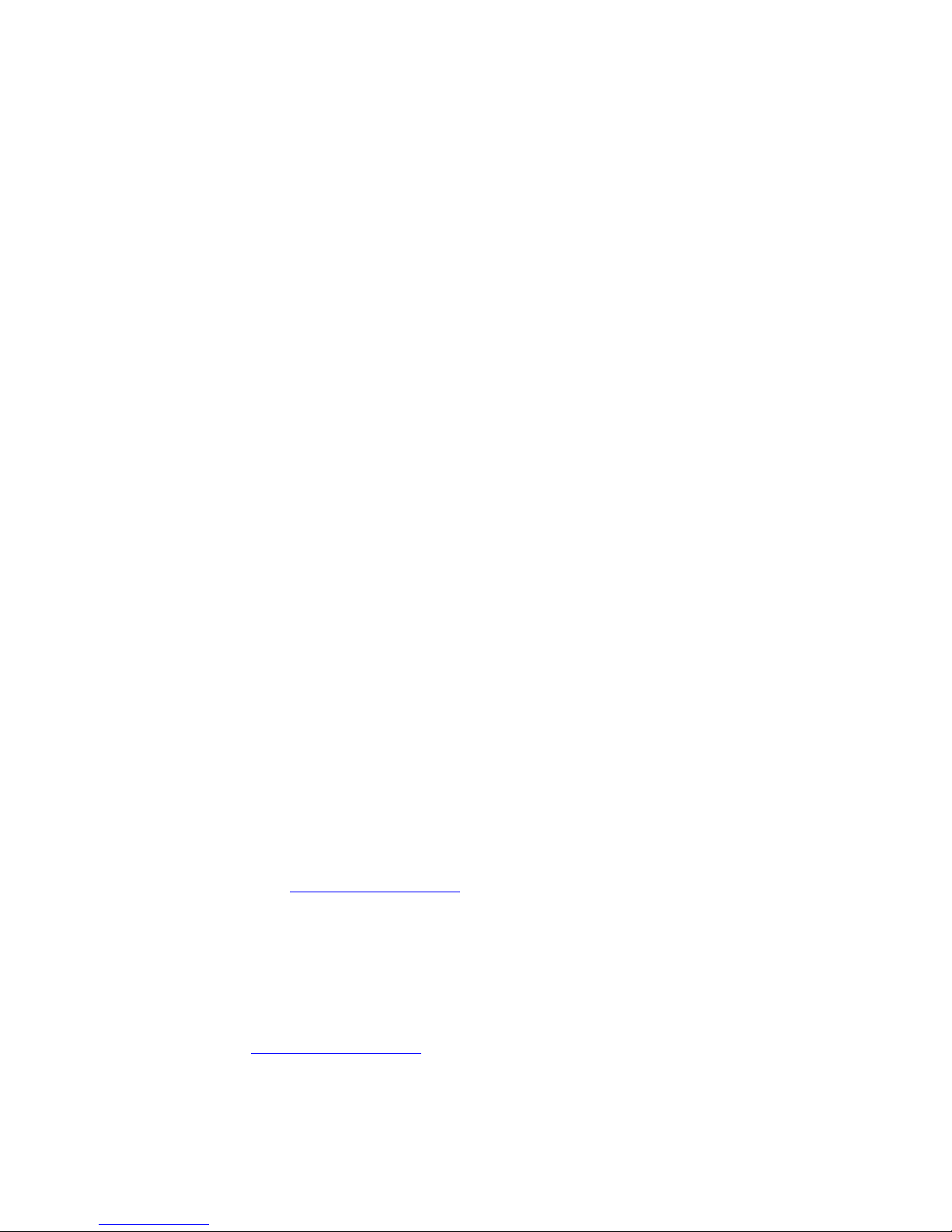
7 | MAGYAR
5.2.2 Biztonsági mentés végzése a PC Clone EX szoftver
segítségével
1. Kattintson a „Start“ gombra.
2. Kattintson a „Programok“ elemre.
3. Válassza a „PCCloneEX“ elemet.
4. Kattintson a „PCCloneEX“ elemre.
5. Kattintson a második tálcaikonra (Fájlok mentése).
6. A bal oldali oszlopban jelölje ki a menteni kívánt merevlemezt és mappákat.
7. Kattintson a képernyő jobb oldalán található első ikonra, amelynek a neve
„Biztonsági mentés“.
8. Kattintson a „Start“ gombra. Elindul a biztonsági mentés.
9. Kattintson az „OK“ gombra a biztonsági mentés befejezésének megerősítéséhez.
5.2.3 Visszaállítás biztonsági mentésből
A biztonsági másolat visszaállítására is van mód. Ez a funkció igen praktikus lehet,
mert csak a módosított adatokat változtatja meg. Nincs szükség teljes biztonsági
mentésre.
1. Nyomja meg az EW1015 „Biztonsági mentés“ gombját, vagy kattintson a
második tálcaikonra (Fájlok mentése).
2. Most válassza ki a menteni kívánt fájlokat és/vagy mappákat a képernyő jobb
oldalán. Az első mappa kiválasztásakor az összes almappa és könyvtár is
mentésre kerül.
3. Kattintson a képernyő jobb oldalán található „Visszaállítás“ ikonra.
4. Kattintson az „OK“ gombra a biztonsági mentés visszaállításának
megerősítéséhez.
6.0 Gyakran ismételt kérdések és egyéb
információk
A termékére vonatkozó, legújabb GYIK a termék támogatási oldalán található. Az
Ewent rendszeresen frissíti ezt az információt, hogy Ön mindig naprakész lehessen.
Látogassa meg a www.ewent-online.com honlapot az Ön termékével kapcsolatos
bővebb információkért.
7.0 Szerviz és támogatás
Ezt a használati utasítást az Ewent szakemberei írták. Ha problémát tapasztal a
termék telepítése vagy használata során, töltse ki a hibabejelentő űrlapot a következő
weboldalon: www.ewent-online.com.
Telefonon is elérhetők vagyunk. Az alábbiakban megtalálhatja az egyes támogatott
országok elérhetőségeit.

8 | MAGYAR
Ország
Telefonszám
Tarifa*
Belgium (holland)
070 277 286
€0,30
Belgium (francia)
070 277 286
€0,30
Dánia
+45 69918565
Helyi hívás díja
Finnország
+35 8942415826
Helyi hívás díja
Németország
1805 982 234
€0,14
Olaszország
+39 0240042016
Helyi hívás díja
Norvégia
+47 21075033
Helyi hívás díja
Spanyolország
807 080 042
€0,41
Svédország
+46 840 309985
Helyi hívás díja
The Netherlands
0900-3646368
€0,45
Egyesült Királyság
905 871 0013
£0,30
* A táblázatban megadott díjak a mobiltelefonos hívásokra nem érvényesek.
8.0 Figyelmeztetések és felhívások
Az Európai Parlament törvényei, irányelvei és jogszabályai értelmében bizonyos
(vezeték nélküli) eszközök használata az Európai Unió bizonyos tagállamaiban
korlátozások alá esik. Az ilyen eszközök használata az Európai Unió bizonyos
tagállamaiban tilos lehet. A korlátozásokat illetően érdeklődjön a területileg illetékes
önkormányzatnál.
Mindig tartsa be a kézikönyv utasításait, főleg az összeszerelést igénylő eszközök
tekintetében.
Figyelem: Ez a legtöbb esetben elektronikus eszközökre is vonatkozik. A
hibás/helytelen használat (súlyos) személyi sérüléshez vezethet!
A javítást csak az Ewent képzett szakemberei végezhetik. A garancia azonnal
érvényét veszíti, ha a terméket saját maga próbálja megjavítani vagy azt
rendeltetésellenes használják. A bővebb garanciafeltételeket megtekintheti
weboldalunkon: www.ewent-online.com.

9 | MAGYAR
9.0 Jótállási feltételek
Az Ewent öt éves garanciája valamennyi Ewent termékre érvényes, a vásárlás előtt
vagy alatt említett kivételekkel. Amennyiben használt Ewent terméket vásárolt, a
garancia maradék időtartama a termék első vásárlója általi vásárlás időpontjától
számítandó. Az Ewent garanciája valamennyi Ewent termékre, illetve a főtermékre
nem bontható módon csatlakoztatott és/vagy szerelt alkatrészekre érvényes. Az
Ewent garanciája nem érvényes a hálózati tápegységekre, akkumulátorokra,
antennákra és egyéb termékekre, amelyek nincsenek egybeépítve a főtermékkel,
vagy ahhoz közvetlenül csatlakoztatva, illetve azon termékekre, amelyekről minden
kétséget kizáróan feltételezhető, hogy a főtermék normál elhasználódásától eltérő
mértékű elhasználódást mutatnak. Az Ewent garanciája nem vonatkozik azon
termékekre, amelyeket rendeltetés ellenesen használnak vagy külső befolyásnak
tettek ki és/vagy az Ewent cégtől eltérő más személy nyitott ki.
10.0 Megfelelőségi nyilatkozat
Az Ön biztonsága, illetve a terméknek az Európai Bizottság által megalkotott
irányelveknek és jogszabályoknak való megfelelése érdekében beszerezheti a
termékére vonatkozó Megfelelő ségi Nyilatkozatot, ha e-mail üzenetet küld az
ewent@ewent-online.com címre.
Világosan tüntesse fel a „Declaration of Conformity” szöveget, és azon termék
rendelési számát, amelyhez Megfelelőségi Nyilatkozatot szeretne kérni.
