Page 1

User’s Manual
February 2012
Protocol for Linear Editing
Page 2
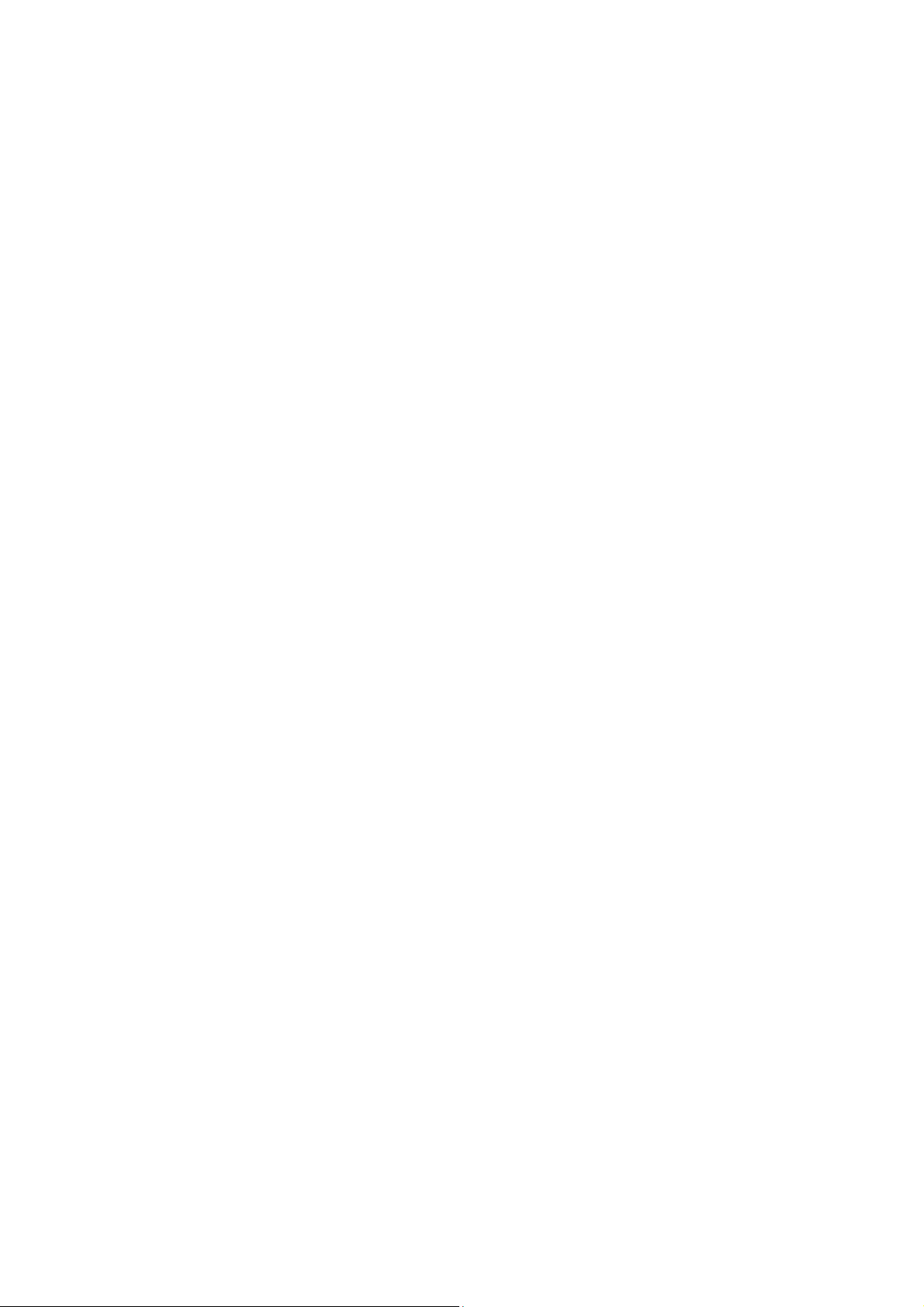
Page 3

EditRec – User Manual
EVS Broadcast Equipment
Issue 11.00.B
I
COPYRIGHT
EVS Broadcast Equipment – Copyri ght © 2010-2012. All rights reserved.
DISCLAIMER
The information in this manual is furnished for informational use only and subject
to change without notice. While every effort has been made to ensure that the
information contained in this user manual is accurate, up-to-date and reliable,
EVS Broadcast Equipment cannot be held responsible for inaccuracies or errors
that may appear in th is publication.
IMPROVEMENT REQUESTS
Your comments will help us improve the quality of the user documentation. Do not
hesitate to send improvement requests, or report any error or inaccuracy on this
user manual by e-mail to
doc@evs.tv.
REGIONAL CONTACTS
The address and phone number of the EVS headquarters are usually mentioned in
the Help > About menu in the use r interface.
You will find the full list of addresses and phone numbers of local offices on the
following page on the EVS website:
http://www.evs.tv/contacts
USER MANUALS ON EVS WEBSITE
The latest version of the user manual, if any, and other user manuals on EVS
products can be found on the EVS download center, on the following webpage:
http://www.evs.tv/downloadcenter
Page 4
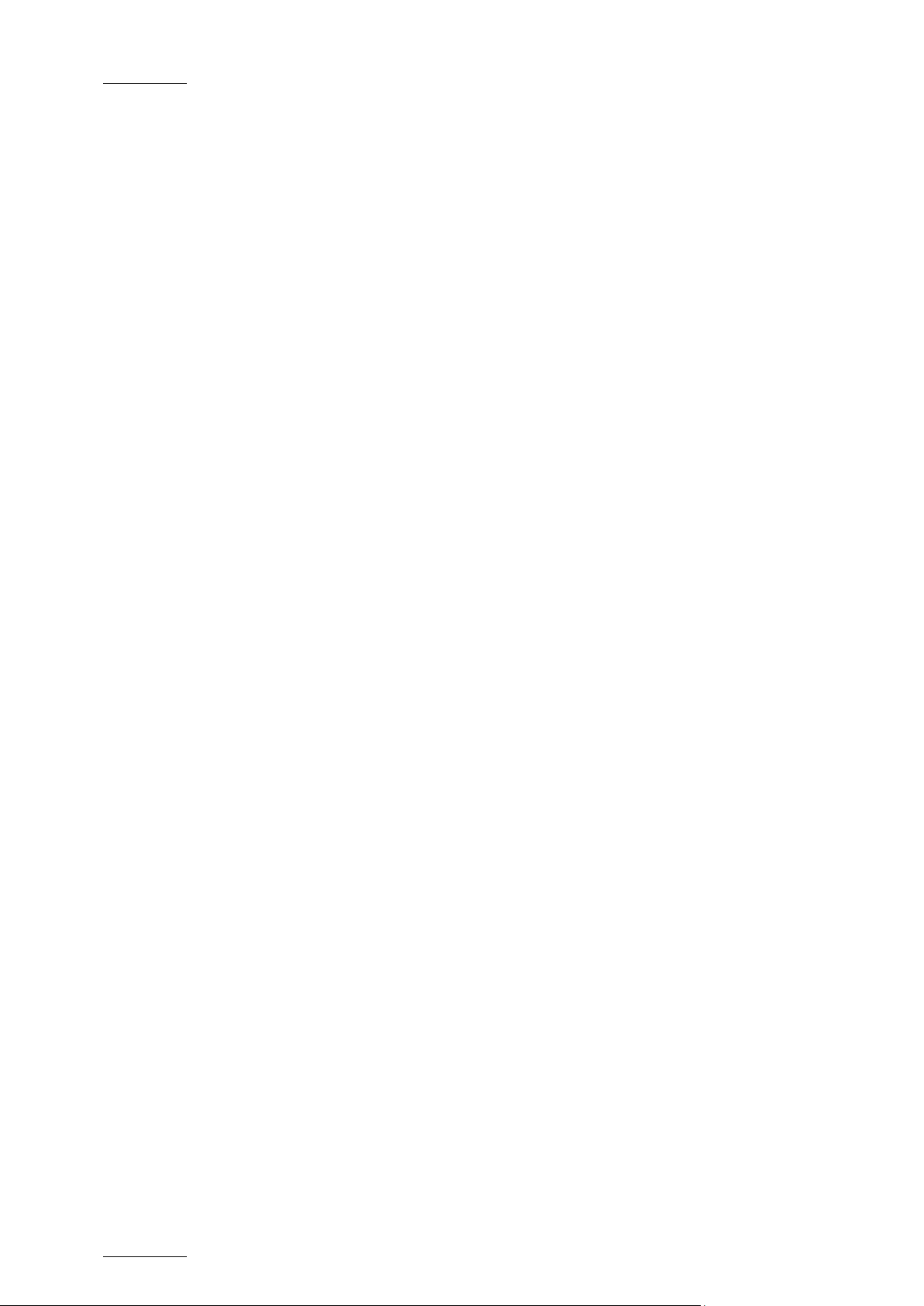
Issue 11.00.B
EditRec – User Manual
EVS Broadcast Equipment
II
Page 5
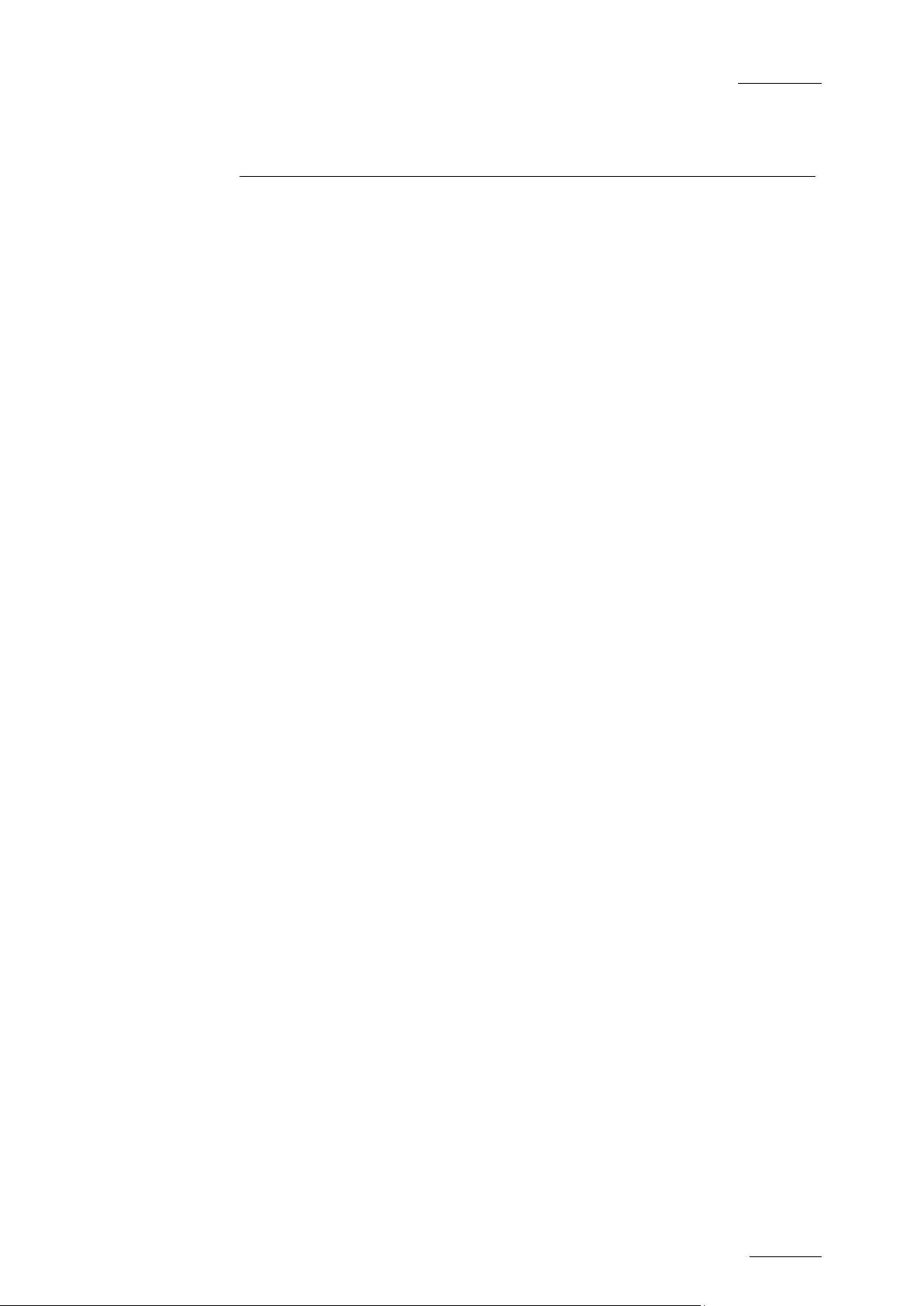
EditRec – User Manual
EVS Broadcast Equipment
Issue 11.00.B
III
Table of Contents
TABLE OF CONTENTS ................................................................................................. III
1. INTRODUCTION ..................................................................................................... 5
2. EDITREC SETUP PROCEDURE ............................................................................ 7
2.1 MULTICAM INSTALLATION ........................................................................................................ 7
2.2 EVS SERVER CONFIGURATION ............................................................................................... 7
2.2.1 Hardware Connections ............................................................................................................ 7
2.2.2 EVS Menu Configuration ......................................................................................................... 9
2.2.3 Starting Application ............................................................................................................... 11
3. EDITREC OPERATING ........................................................................................ 12
3.1 EDITREC MENUS WITH MULTICAM 10 ................................................................................... 12
3.1.1 Introduction ........................................................................................................................... 12
3.1.2 EditRec Settings.................................................................................................................... 12
3.2 EDITREC MENUS WITH MULTICAM 11 ................................................................................... 16
3.2.1 Introduction ........................................................................................................................... 16
3.2.2 Configuration menu ............................................................................................................... 16
3.2.3 Operations menu................................................................................................................... 17
3.3 SPECIAL FUNCTIONS .............................................................................................................. 18
3.3.1 Undo ..................................................................................................................................... 18
3.3.2 Non Linear Editing................................................................................................................. 18
4. THIRD PARTY CONFIGURATIONS ..................................................................... 19
4.1 BVE 9100 ................................................................................................................................... 19
4.1.1 Preroll .................................................................................................................................... 19
4.1.2 Port Assignment .................................................................................................................... 19
4.1.3 IDC Parameter ...................................................................................................................... 19
4.1.4 Audio Channel Assign Configuration ..................................................................................... 21
4.2 PLUGIN EDITOR/SONY SWITCHER ........................................................................................ 22
4.2.1 Sony Swi tc her ....................................................................................................................... 22
4.2.2 Plug-In Editor ........................................................................................................................ 22
4.3 SONY RM280 (V2.04) ................................................................................................................ 24
4.4 DNF 2MCE (3.0 061711) ............................................................................................................ 25
Page 6
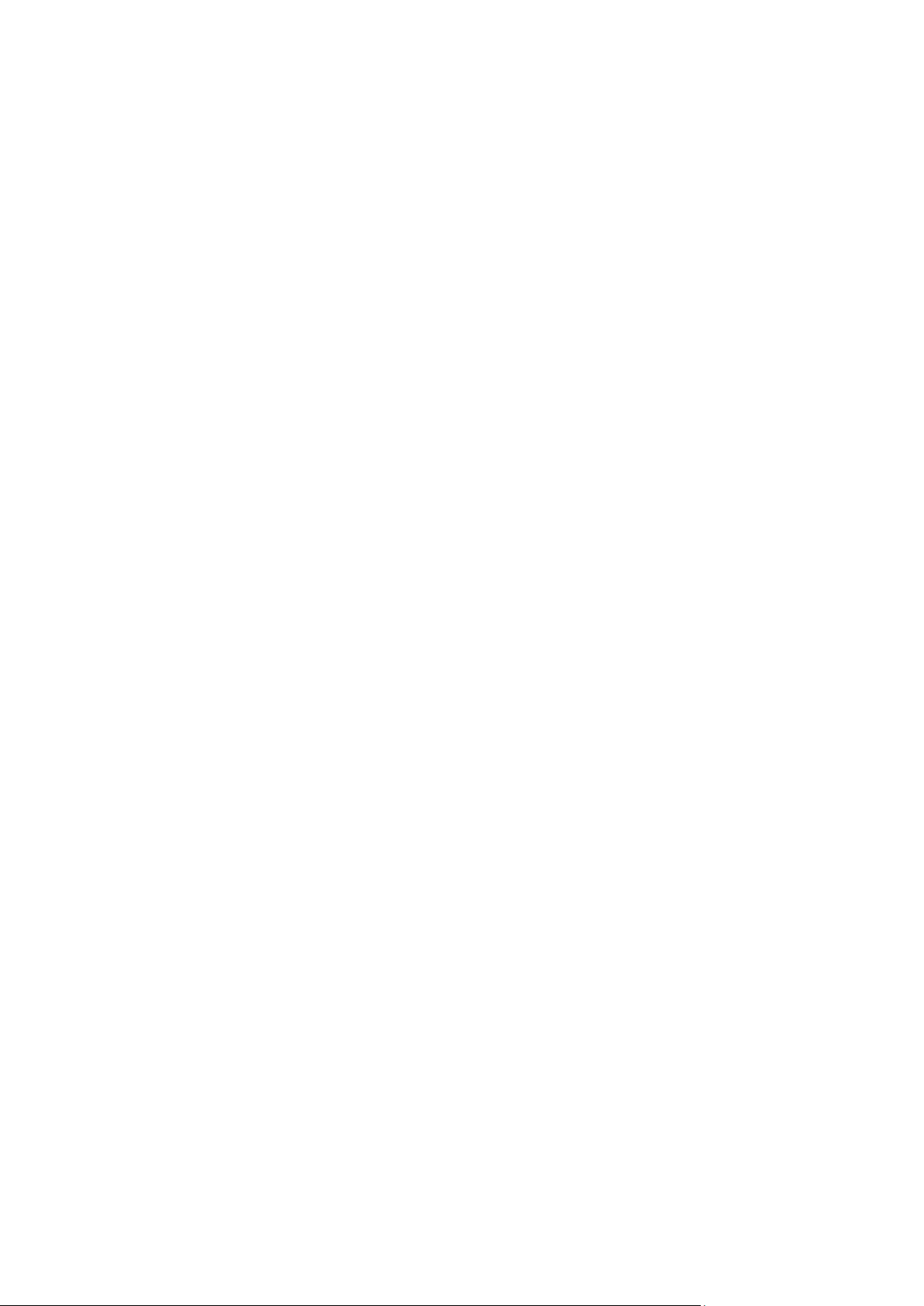
Page 7
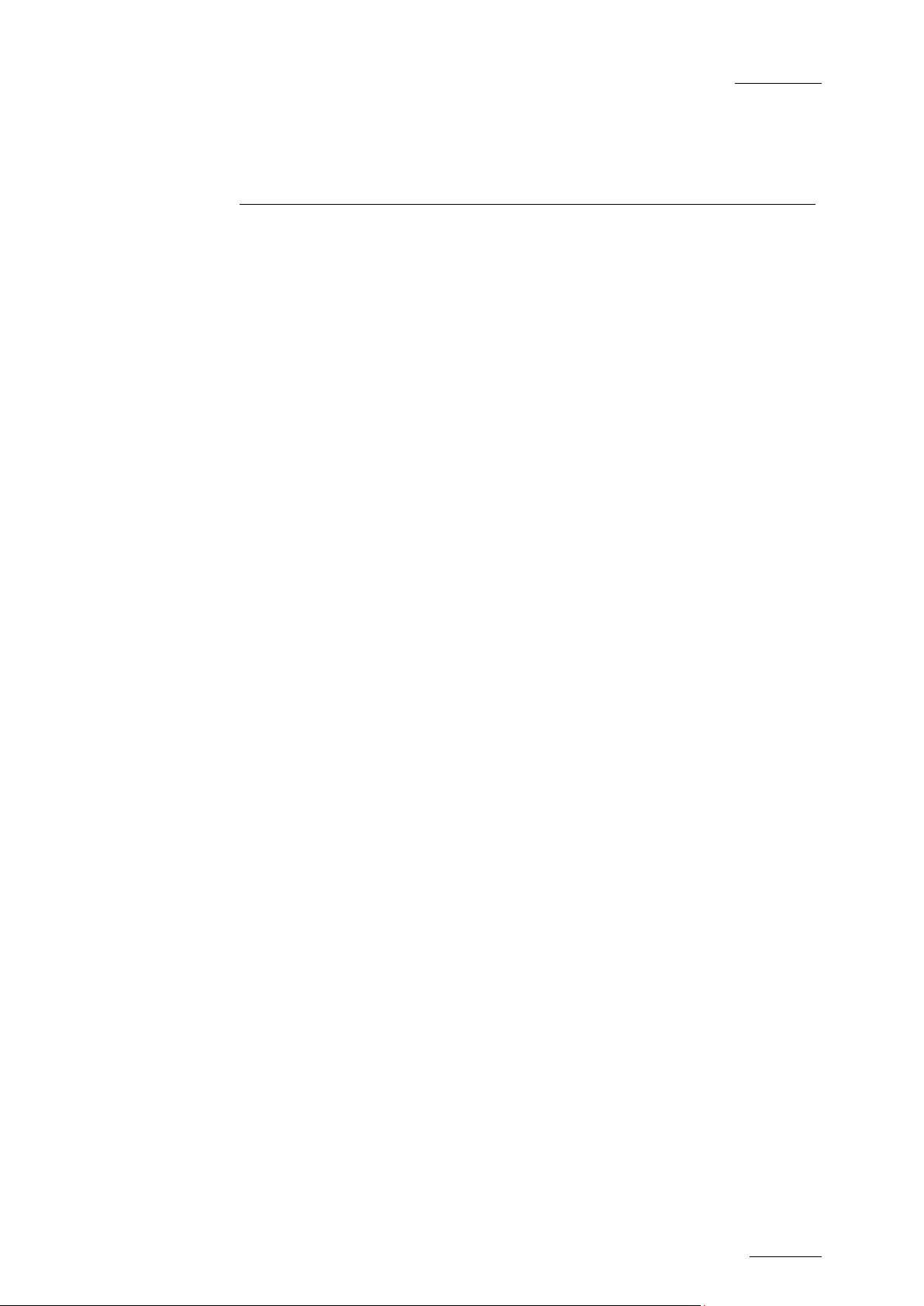
EditRec – User Manual
EVS Broadcast Equipment
Issue 11.00.B
5
1. Introduction
This document describes how to configure EVS server in linear editing
environments. This document reflects the status of Multicam version 10.03 and
higher and its current limitations. Multicam 10 release version will be the first
version to release the Ed itRec feature.
EditRec protocol is used on EVS server in order to be controlled by one editing
console, like Sony BVE2000, BVE9100, Sony Plug In Editor switcher interface or
Editware Fastrack. This name has been used to differentiate it from the already
existing “Sony BVW” protocol that is limited in EVS server to the “read-only”
command subset. EditRe c protocol is implementin g all required Sony BVW protoc ol
commands required for l inear editing.
Two diagrams show the typic al configurations.
1. Stand-alone mode: wit hout external video switche r and audio mixer. This s etup
is used to demonstrate basic linear editing by using only one source channel
directly used as record signal. One IPDirector can be used to control the
channel loading and t o monitor the work in progre ss.
2. Edit suite mode: in setup with video switcher and audio mixer, as usually
present in editing suite. One additional server on XNET is added to the
configuration to demonstrate that sources can be loaded on Edit server from
this additional server (Playout Server) and that the edit playlist can be seen
and played out from this server (Playout server) even while editing is still in
progress on the Edit server. Version 10.03 (or higher) has also to be used on
this additional server. One IPDirector can be used to control channel loading
and monitor the work i n progress.
Page 8

Issue 11.00.B
EditRec – User Manual
EVS Broadcast Equipment
6
Figure 1: Stand-Alone Se tup
Figure 2: Edit Suite Setup
Page 9
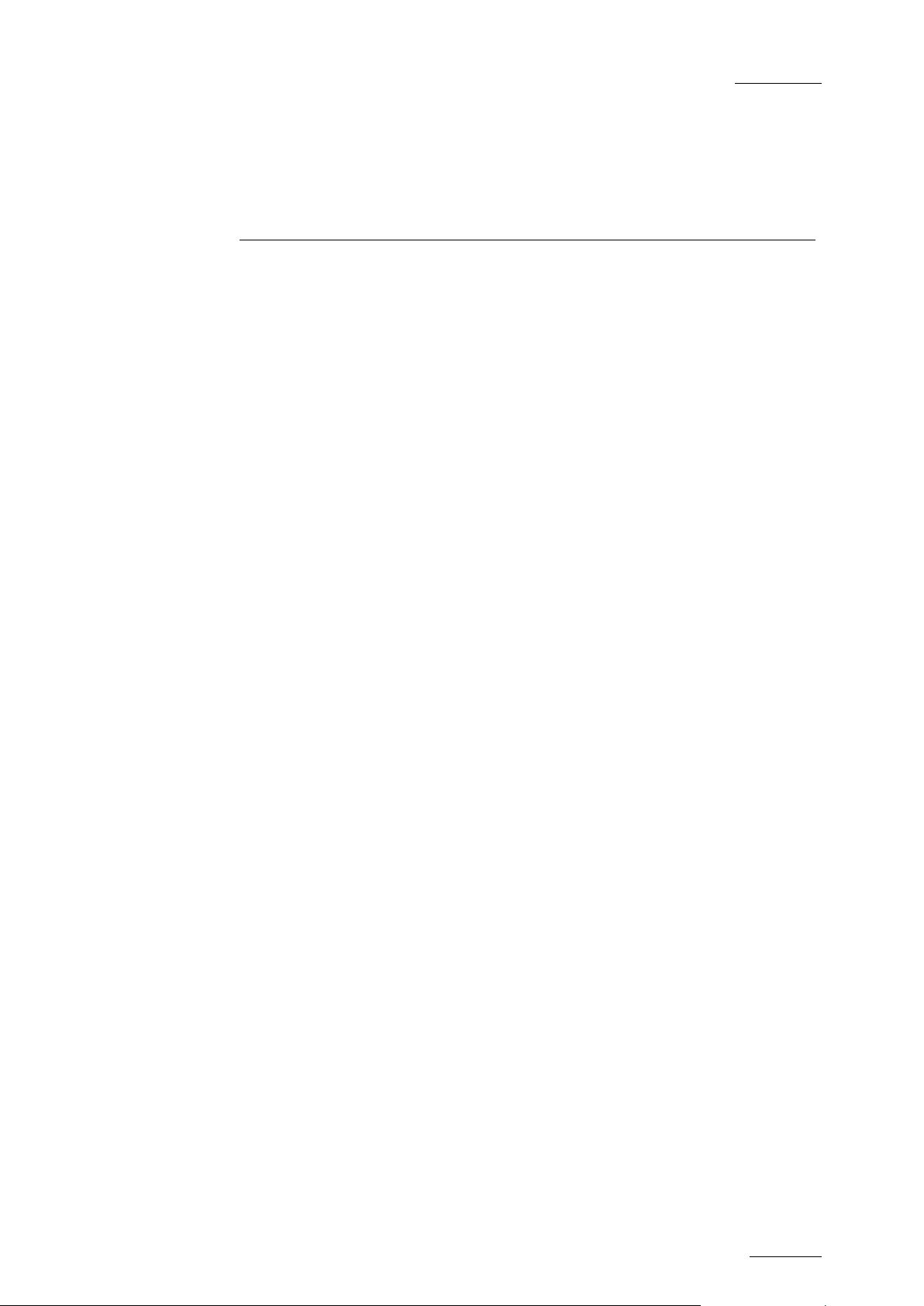
EditRec – User Manual
EVS Broadcast Equipment
Issue 11.00.B
7
2. EditRec Setup
2.1 MULTICAM INSTALLATION
Use the standard Multi cam 10 installation procedure:
• Create usb key
• Install on target EVS Server (format if required, or upgrade)
• Remove usb key
• Restart th e server
The version can also b e installed by XNetMonitor.
Procedure
2.2 EVS SERVER CONFIGURATION
2.2.1 HARDWARE CONNECTIONS
One EditRec channel is a combination of one Recorder Channel (REC) and one
Player Channel (PGM).
SERIAL CONNECTIONS:
• Use one Server serial port for EditRec control in EditRec protocol, coming from
Linear Edit Controller
• Other seri al ports have to be connected according c onfiguration settings in EVS
menu.
Example:
o In typical configurations , 2 other SONY BVW channels are used by Linear
Edit Controller as sou rce channels (VTR source re placement).
o If IPDirector is also pres ent, it can also be connec ted.
VIDEO CONNECTIONS:
The source signal has to be connected to the video input of the EditRec recorder
channel AND to the video input of the EditRec Player Channel (needed for the EE
feature). Usually this is the signal coming from a switcher output channel, mixing
all the sources signals, or in stand-alone version coming directly from a source
VTR.
Page 10
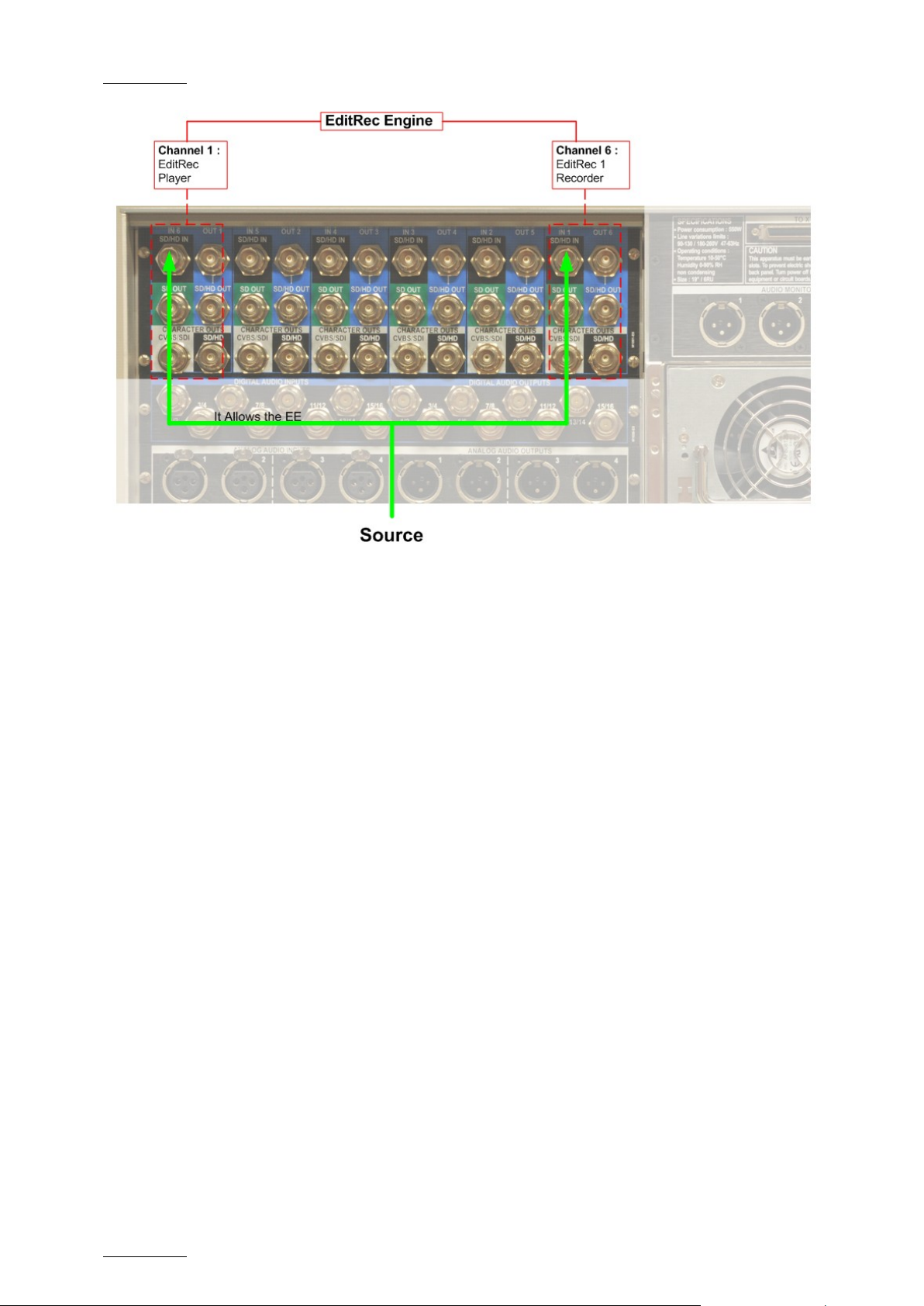
Issue 11.00.B
EditRec – User Manual
EVS Broadcast Equipment
8
AUDIO CONNECTIONS:
• Easiest way is to work with embedded audio format. No additional audio
connections are requir ed in this case.
• If digita l/analog audio is required (i.e . an external Audio mixer is required), AES
XLR or BNC connections are possible, pr ovided the server has the correct audio
backplane configuration. Use the correct input and output connector as
required.
Page 11

EditRec – User Manual
EVS Broadcast Equipment
Issue 11.00.B
9
2.2.2 EVS MENU CONFIGURATION
SPOTBOX
Here is the typical basi c configuration for a 6 ch Server.
Multicam 10:
Multicam 11:
You must respect the f ollowing restrictions:
• “Spotbox ” as basic configuration.
• EditRec has to be declared for one PGM and one REC (no special pairing is
required), and use the same serial connection num ber.
• No restrictions for other channels. Usually PGM2 and PGM3 are controlled in
Sony protocol by Linea r Edit Controller as “sourc e” VTR. This can be in primary
or secondary control (C TRL+F1).
With some lin ear controllers, it is also possib le to use VDCP control allowing to
Page 12

Issue 11.00.B
EditRec – User Manual
EVS Broadcast Equipment
10
list and load clips present on the server as source for edit (if The VDCP
Controller is a Sony Switcher, it is necessary to add a parameter in EXEC.bat
(Contact the support)).
• “2 , 4, 8 audio” configura tions are possible.
LSM
Multicam 10:
RS422 Assignation:
PGM association:
Recorder association:
Multicam 11:
RS422 Assignation:
Page 13

EditRec – User Manual
EVS Broadcast Equipment
Issue 11.00.B
11
PGM association:
Recorder association:
2.2.3 STARTING APPLICATION
Proceed to the followi ng actions at applicatio n startup:
1. Clear Video Disk (optional)
2. Verification of Genloc k signal validity
3. Verification of TC in signal validity.
Page 14
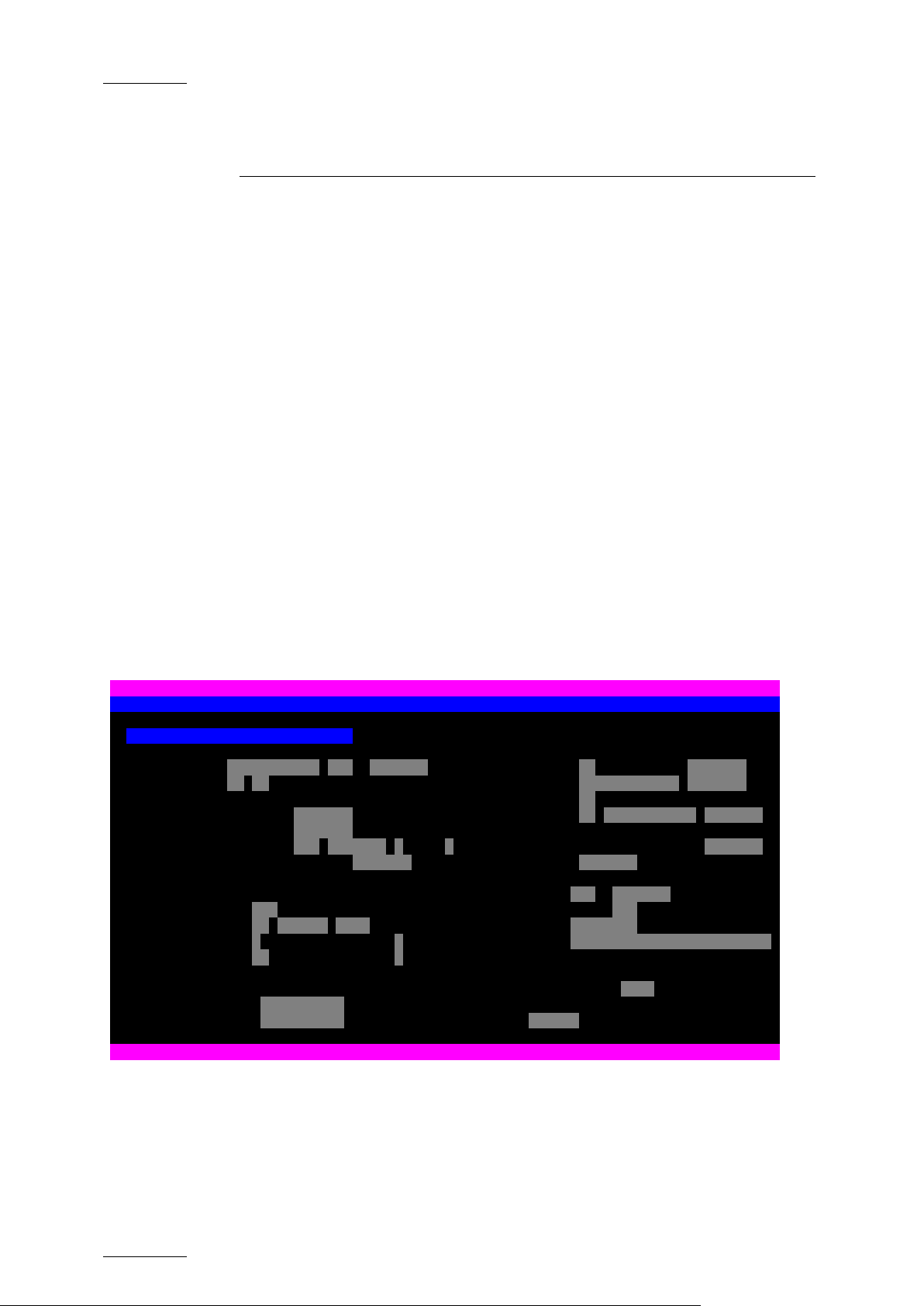
Issue 11.00.B
EditRec – User Manual
EVS Broadcast Equipment
12
3. EditRec Operating
3.1 EDITREC MENUS WITH MULTICAM 10
3.1.1 INTRODUCTION
Various menus have bee n implemented to configure the EditR ec, load Playlist onto
the Edit Recorder and mo nitor various processes.
Do not forget that the M10.03 version is still working with LSM Playlist objects,
Each audio track can be edited separately .Playlist are filled with clips
automatically created during the recording phase of edit. The server will refuse
any additional edit if the number of existing clips used in all local playlists (for
EditRec and for other users) exceeds 5400 clips.
3.1.2 EDITREC SETTINGS
This page of the Setup configuration module allows changing several behaviors of
EditRec Channel.
SETUP CONFIGURATION
Sh+ESC:VGA EXPLORER (SH)F3:RESET(ALL) F6:KW1 F7:KW2 F8:SRCH F9:CLIP F10:PLST
╔══════════════════════════════════════════════════════════════════════════════╗
║ PROTOCOL: EditRec 1 Setting ║
║ Time Code Settings Playlist Settings ║
║ Start TC: 10:00:00;00 DF <ENTER> Load PL: 60 (LSM ID) <ENTER> ║
║ Preroll: 05s00fr Rename PL: MyEditPLName <ENTER> ║
║ Edit TC settings: Default PL: 60 ║
║ Serial Sony LTC: Edit TC Clear PL: 60 EDL + CLIPS <ENTER> ║
║ Serial Sony VITC: Edit TC ║
║ Insert TC in SDI: YES EDIT TC <ENTER> CLEAR UNUSED EDITREC CLIPS <ENTER> ║
║ User TC of created clips : Edit TC CLOSE EDIT: <ENTER> ║
║ ║
║ OSD settings EE : OFF <ENTER> ║
║ Super : YES Stop behavior : PB ║
║ Display Sel. : TC Status Name Clip Name: EditR ║
║ TC H-Pos : 4 Name H-Pos: 0 Clip VARID:EditR6789012345678901234║
║ TC V-Pos : 10 Name V-Pos: 0 ║
║ Audio settings: ║
║ Non-linear Editing at current TC: Edit Audio Fade: NO ║
║ Insert Black: 00:01:00fr <ENTER> ║
║ Delete Content: 00:01:00fr <ENTER> Edit: <UNDO> ║
╚══════════════════════════════════════════════════════════════════════════════╝
TAB:SELECT <-/->:CHANGE PgUp:Pg3 F4:SAVE AS F5:LOAD ALT+Q:EXIT MULTICAM
Page 15

EditRec – User Manual
EVS Broadcast Equipment
Issue 11.00.B
13
the TC of your
the duration of
Edit TC and
TC and
reserved for
Parameter Values/
Range
Time Code settings:
Start TC: 10:00:00;00 DF <ENTER> 00:00:00:00
to
Default
Description
value
10:00:00:00 Selects
EditRec Playlist
23:59:59:29
/DF, NDF
Preroll: 05;00fr 00s00fr to
59s00fr
05s00fr Selects
the Playlist Preroll
(Need the TC <ENTER>
Edit TC settings:
Serial Sony LTC: Edit TC Edit TC Edit TC Currently, this setting is
locked.
Serial Sony VITC: Edit TC
User TC
Edit TC Selects the VITC type
sent from the server to
the EditRec controller.
Insert TC in SDI: YES E DIT TC
<ENTER>
User TC of created clips : Edit TC
Yes or NO
Edit TC
Or Default
Edit
User TC
Yes
Edit TC
Edit TC Selects the TC type
Playlist Settings:
Selects the TC type
inserted in the VITC of
the SDI OUT of the
EditRec PGM*.
EditTC : TC of the
Playlist
Default: TC selected o n
‘Setup
the
Configuration’
*It’s necessar y to
configure the VITC
generation type to “LTC
or VITC” and
CleanVBI:Always in the
Page 2 of the ‘Setup
Configuration’ menu.
inserted into User TC of
the created Clips
Clip name: EditR . 8 characters
are
modifiable
by user.
4 characters
the server.
EditR The name of clips
created by EditRec.
Page 16

Issue 11.00.B
EditRec – User Manual
EVS Broadcast Equipment
14
reserved for
Parameter Values/
Range
Clip VARID: EditR6789012 . 24
characters
Default
value
EditR6789
012
Description
The VarID of clips
created by EditRec0
are
modifiable
by user.
4 characters
the server.
Load PL: 60 (LSM ID) <ENTER> 10 to 99 60 Loads the selected
playlist.
Rename PL: MyEditPLName <ENTER> 12 charact. EditPLyy Renames the playlist.
Default PL: 60 10 to 99 60 Chooses the default
playlist loaded at st art.
Clear PL: 60 EDL + CLIPS
<ENTER>
10 to 99
EDL or
EDL+CLIPS
Current
loaded PL
number
Deletes the selected
playlist.
EDL +
CLIPS
CLEAR UNUSED EDITREC CLIP
<ENTER>
Deletes all unused
EditRec Clips.
After Pressing ENTER,
it displays a
confirmation menu in
Red
“Do you really want to
delete all EditRec cl ips
on local server?”
Close Edit: <APPLY> Unloads the Playlist a nd
remove the extended
BlackClip
Stop behavior : PB
PB/EE PB Define the channel
behavior when it is in
stop => black
screen(PB) or EE
EE : OFF <ENTER> OFF OFF Activates the EE
Edit:<UNDO> Undo allows cancelling
the 9 last EditRec
actions.
Page 17

EditRec – User Manual
EVS Broadcast Equipment
Issue 11.00.B
15
Parameter Values/
Range
Default
value
Description
Non-linear Editing at current TC:
Insert Black: 00:01;00fr <APPLY> 00:00;01fr
to
59:59;29fr
Delete Content: 00:01;00fr <APPLY> 00m00s01fr
to
59m59s29fr
00:10:00fr Inserts a selecte d
duration BlackClip from
the current position.
00:10:00fr Deletes the content
(selected duration) fr om
the current position.
OSD settings:
Super : YES Activates OSD.
Display Sel. : TC Status Name Selects the displayed
information on OSD.
TC H-Pos : 4
Name H-Pos : 0
Selects the horizonta l
position of TC and
Name information.
TC V-Pos : 10
Selects the vertical
Name V-Pos : 0
Audio settings:
Edit Audio Fade: NO NO / V-Fade
NO Selects the audio effect
/ µMix
position of TC and
Name information.
type applied to the e dit
(applied in the materi al
of clip).
Page 18

Issue 11.00.B
EditRec – User Manual
EVS Broadcast Equipment
16
3.2 EDITREC MENUS WITH MULTICAM 11
3.2.1 INTRODUCTION
Since Multicam 11, the EditRec menu has been sp lit in 2 parts:
• Configur ation menu
• Operations menu: for all operational functions.
3.2.2 CONFIGURATION MENU
This page of the Setu p Configuration module allow s to change the EditRec channel
configuration:
Refer to the previous chapter for the fields’ description.
Page 19

EditRec – User Manual
EVS Broadcast Equipment
Issue 11.00.B
17
3.2.3 OPERATIONS MENU
The Operations menu is reachable via Shift + F6 keys combi nation. It provides all
the functions needed during the production.
Refer to the previous chapter for the field descri ption.
Page 20

Issue 11.00.B
EditRec – User Manual
EVS Broadcast Equipment
18
3.3 SPECIAL F UNCTIONS
Several commands have been r e-used for other use.
3.3.1 UNDO
Undo function allows canceling up to the last nine edits. This function is
accessible through 2 w ays:
• F2 menu pa ge ( Edit:<UNDO> )
• Linear Edit Controller through the use of the “EJECT” command to the
“recorder” channel. This w ill undo the last Edit executed onto the r ecorder. This
is particularly usefu l in PreRead mode!
3.3.2 NON LINEAR EDITING
From the EditRec Menu :
It is possible to insert Black content inside editing playlist from the current
position:
• Select the duration of the insertion through F2 menu page (Insert Black:
00:01;00fr )
• Apply the insertion through <APPLY>
It is possible to delete content from the current position:
• Select the duration of the deleting through F2 menu page (Delete Content:
00:01;00fr )
• Apply the insertion through <APPLY>
From a Hybrid Controller:
EVS added in the protoco l an extension which allo ws non standard command.
It’s possible:
• To load a Playlist
• To close a playlist
• To insert clip inside the editin g playlist
• To delete content of the editing play list
• To clear P laylist
• To clear unused EditRec Clip.
For more information, p lease contact the EVS Sup port.
Page 21

EditRec – User Manual
EVS Broadcast Equipment
Issue 11.00.B
19
4.1 BVE 9100
4.1.1 PREROLL
Press “INI” key.
With arrows select Prerol l and enter “5:00”.
4. Third Party
Configurations
4.1.2 PORT ASSIGNMENT
Press “INI” key -> F3 “ASSIGN”.
With arrows select the port where are connected the recorder channel and player
channel.
For each channel selec t:
• type of d evice : “VTR”.
• log ID : P2, P2, P3 (for player channel) or R (for recorder channel).
4.1.3 IDC PARAMETER
EDITREC CHANNEL
Press “Shift” + “Setup” -> F3 “IDC”-> Select the EditRec port ->F1 Machine
Parameter Group -> F1 “ Constant 1”
and enter the followi ng parameters:
DATA1 DATA2 DATA3 DATA4 DATA5 DATA6 DATA7 DATA8
PAL : F1 25 00 32 14 14 00 80
NTSC: F0 25 00 32 14 14 00 80
Press “Shift” + “Setup” -> F3 “IDC”-> Select the EditRec port ->F1 Machine
Parameter Group -> F2 “ Constant 2”
Page 22

Issue 11.00.B
EditRec – User Manual
EVS Broadcast Equipment
20
DATA1 DATA2 DATA3 DATA4 DATA5 DATA6 DATA7 DATA8
PAL : 0C [02;06]* FE 00 80 3C FE 3C
NTSC: 0C [02;06]* FE 00 80 3C FE 3C
*According to the controller
Press “Shift” + “Setup” -> F3 “IDC”-> Select the EditRec port -> F1 Machine
Parameter Group -> F4 “ VTR Configuration”
DATA1 DATA2 DATA3 DATA4 DATA5 DATA6 DATA7 DATA8
01 00 88 81 03 00 05 00
SONY PLAYER CHANNEL
Press “Shift” + “Setup” -> F3 “IDC” -> Select the server Sony Channel port -> F1
Machine Parameter Grou p -> F1 “Constant 1”
and enter the followi ng parameters:
DATA1 DATA2 DATA3 DATA4 DATA5 DATA6 DATA7 DATA8
PAL : 21 25 00 32 05 05 00 80
NTSC: 20 25 00 32 05 05 00 80
Press “Shift” + “Setup” -> F3 “IDC” -> Select the server Sony Channel port -> F1
Machine Parameter Grou p -> F2 “Constant 2”
DATA1 DATA2 DATA3 DATA4 DATA5 DATA6 DATA7 DATA8
PAL : 0C 03 FE 00 80 3D FE 3C
NTSC: 0C 03 FE 00 80 3D FE 3C
Press “Shift” + “Setup” -> F3 “IDC” -> Select the server Sony Channel port -> F1
Machine Parameter Grou p -> F4 “VTR Configurati on”
DATA1 DATA2 DATA3 DATA4 DATA5 DATA6 DATA7 DATA8
01 00 88 81 03 00 05 00
Page 23

EditRec – User Manual
EVS Broadcast Equipment
Issue 11.00.B
21
4.1.4 AUDIO CHANNEL ASSIGN CONFIGURATION
There are 4 keys as audio edit preset on the keyboard of BVE-9100. Physically 2
keys (A1&A2) but Shift e nables to reach (A3&A4).
These 4 keys are directly linked to EDL. Display of edit preset information on the
monitor is as below.
“VA1234”. BVE-9100 can assign up to 4ch of digital audio per 1 key. This
assignment is made in m enu:
Press “Shift” + “Setup” -> F3 “IDC” -> Select the E ditRec port -> F4 Audio Channel
Assign
Normal Assign
KEY D1 D2 D3 D4 D5 D6 D7 D8
1 X
2 X
3 X
4 X
Assign 2 channels to 1 key by Setup
KEY D1 D2 D3 D4 D5 D6 D7 D8
1 X X
2 X X
3 X X
4 X X
Assign particular chan nel to 1 key by Setup
KEY D1 D2 D3 D4 D5 D6 D7 D8
1 X X X X
2 X X
3 X X
4
Following this assignment, the information DA1 to DA8 and A1 to A2 are sent
through the 9-pin RS42 2 CMD and interpreted by t he VTR.
Page 24

Issue 11.00.B
EditRec – User Manual
EVS Broadcast Equipment
22
4.2 PLUGIN EDI TOR/SONY SWITCHER
4.2.1 SONY SWITCHER
To use the Plug-in Editor, it is necessary to config ure several settings in the Sony
Switcher:
Page 7355: Port Assignment
Page 7332.1: Input Assignment
Page 7332.3: Embedded Input Filtering (Audio thr ough)
Page 7333.1: Output Assignment
Page 7333.3: Embedded Output Filtering (Audio through)
Page 7322.1: Control P anel Key Assignment
Page 7322.6: Control P anel Name Assignment
Page 5331: External Devices Control (Checking)
For more information, refer to Sony Switcher documentation.
4.2.2 PLUG-IN EDITOR
MAIN SETUP
Press “Ctrl+ Aux” (Setup) -> F 3 “SW CTRL”.
Enter the following pa rameters:
• Control : enable
• Monitoring : PVW Bus
• PW Cuep: Black
• Used regio n: PIP
• Used PVW bu s: Edit PVW
• Snapshot: off
• Auto effe ct data: off
• Auto video process : off
SETTINGS ASSIGNMENT
Press “Shift + Aux” (INIT) -> F4 “ASSIGN1”.
With arrows select the port where are connected the recorder channel and player
channel.
For each channel selec t:
• Logical I D : R1, P1, P2 …
Page 25

EditRec – User Manual
EVS Broadcast Equipment
Issue 11.00.B
23
Press “Shift + Aux” (INIT) -> F6 “ASSIGN3”.
With arrows select PGM and enter the parameter 124.
IDC PARAMETER
Press “Ctrl+ Aux” (Setup) -> F5 “VTR Control”.
With arrows select the port where are connected the recorder channel and player
channel.
For each channel selec t:
EditRec Channel
Constant1:
DATA1 DATA2 DATA3 DATA4 DATA5 DATA6 DATA7 DATA8
PAL : F1 25 00 32 14 14 00 80
NTSC: F0 25 00 32 14 14 00 80
Constant2:
DATA1 DATA2 DATA3 DATA4 DATA5 DATA6 DATA7 DATA8
PAL : 0C [02;06]* FE 00 80 3C FE 3C
NTSC: 0C [02;06]* FE 00 80 3C FE 3C
*According to the controller
Sony Player Ch annel
Constant1:
DATA1 DATA2 DATA3 DATA4 DATA5 DATA6 DATA7 DATA8
PAL : 21 25 00 32 05 05 00 80
NTSC: 20 25 00 32 05 05 00 80
Constant2:
DATA1 DATA2 DATA3 DATA4 DATA5 DATA6 DATA7 DATA8
PAL : 0C 03 FE 00 80 3D FE 3C
NTSC: 0C 03 FE 00 80 3D FE 3C
Page 26
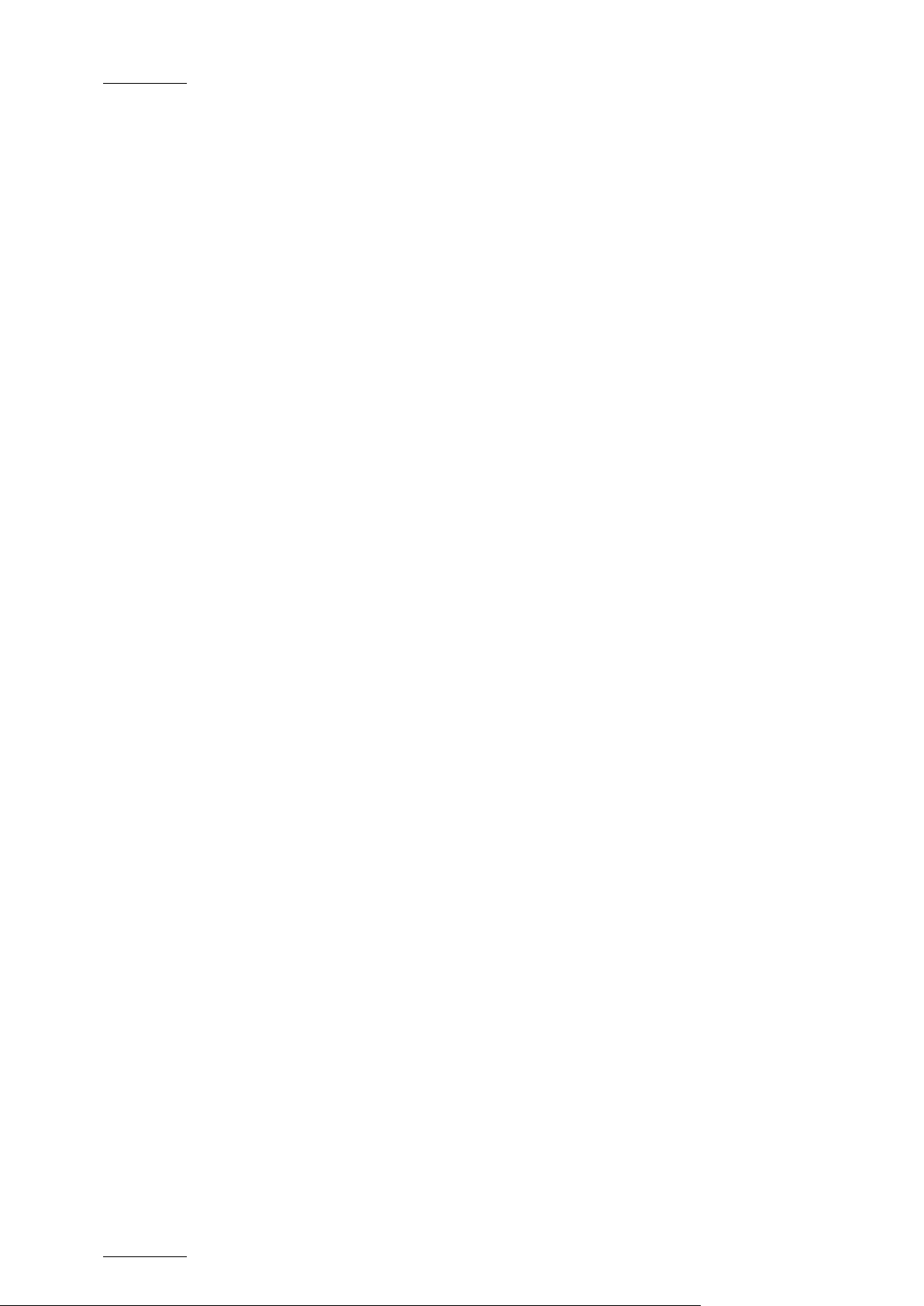
Issue 11.00.B
EditRec – User Manual
EVS Broadcast Equipment
24
AUDIO CHANNEL ASSIGN CONFIGURATION
Press “Ctrl+ Aux” (Setup) -> F2 “Audio Assign”.
Assign ‘F’ key to Audio tracks.
The Plug-in Editor sup ports until 16 audio tracks.
PREROLL
Press “Shift + Aux” (INIT) -> F1 System.
With arrows select Prerol l and enter “5:00”.
4.3 SONY RM280 (V2.04)
The Sony RM280 remote i s compatible with the EditRec feat ure.
The tested version is the V2.04
The Remote configuratio n is as following:
Press Menu key and set:
• Preroll : 5 (s)
• CNT RST : OFF
• Auto Ent : OFF
• CTL RNGE : +- 12 H
• SYNC SEL : ON
• SYNC VTR : PLAYER
• SYNC ERR : EDIT
• SV LCK ER : EDIT
• EDIT DLY : -20
• R ST DLY : LEARN
• RPLY SPD : 02-05-08
• SPLIT ED : AUDIO IN
• ASMPOST : +3 SEC
Page 27
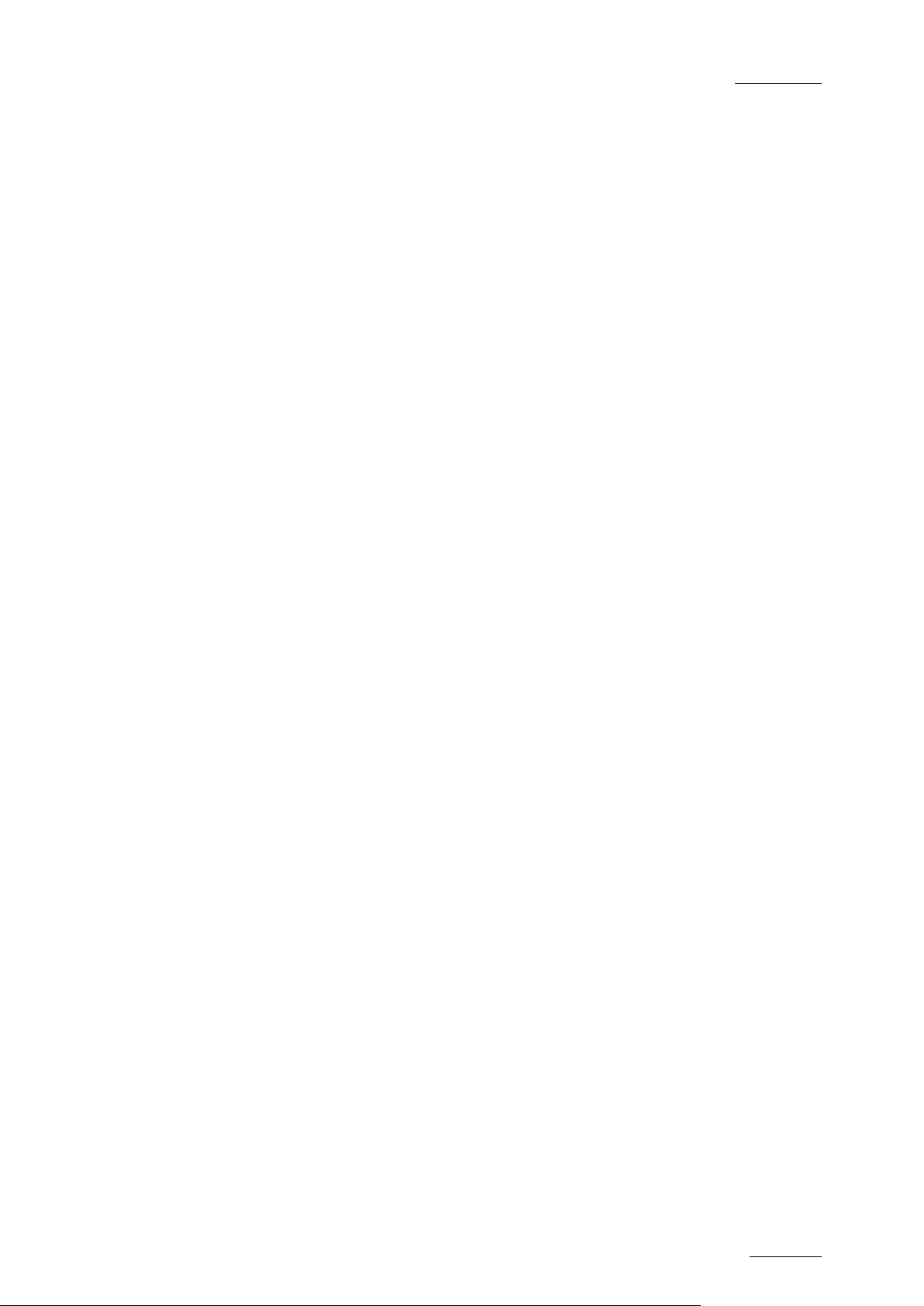
EditRec – User Manual
EVS Broadcast Equipment
Issue 11.00.B
25
4.4 DNF 2MCE (3.0 061711)
The DNF 2MCE remote is compatible with the Edit Rec feature.
The tested version is the 3.0/061711
The Remote configuratio n is as following:
Press Menu key and set :
• Record Delay: 18
• Set EDIT MODE : MODE1
• TC SOURCE : Recorder
• Wind Mode : HOLD
• Max Wind Speed : +03.9
• REC : compatible with all mode
• Preset : NONE
• Preset1 AUDIO : 8
• Preset1 REC Delay : 3
• Preset2 AUDIO : 8
• Preset2 REC Delay : 3
• OffSpeed Offset : +00
• Preroll 00:00:05:00
Page 28

EVS Broadcast Equipment
Liège Science Park
16, rue Bois St Jean
B-4102 Ougrée
Belgium
Corporate
Headquarters
+32 4 361 7000
North & Latin America
Headquarters
+1 973 575 7811
To learn more about EVS go to www.evs.tv
Asia & Pacific
Headquarters
+852 2914 2501
Other regional offices
available on
www.evs.tv/contact
