Page 1
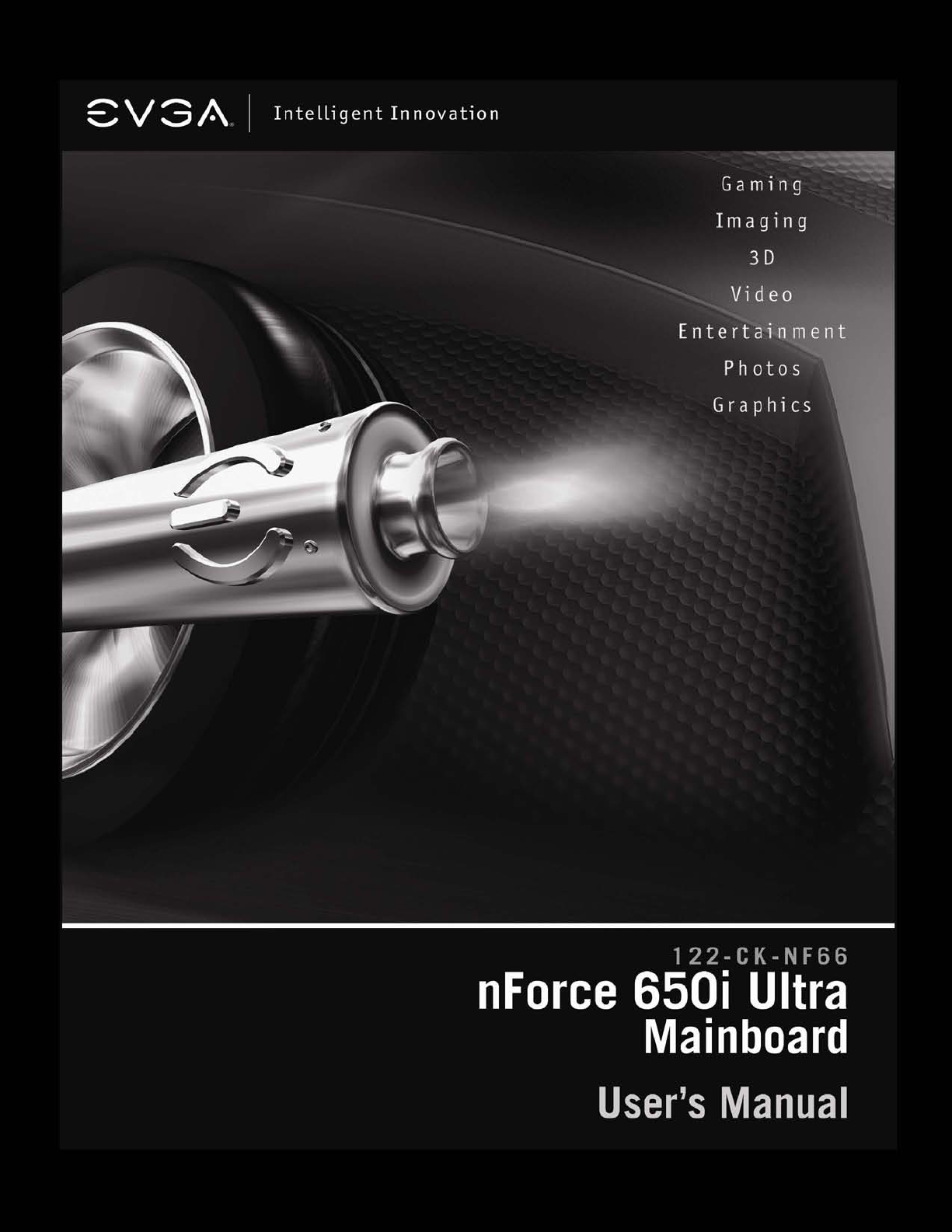
Page 2
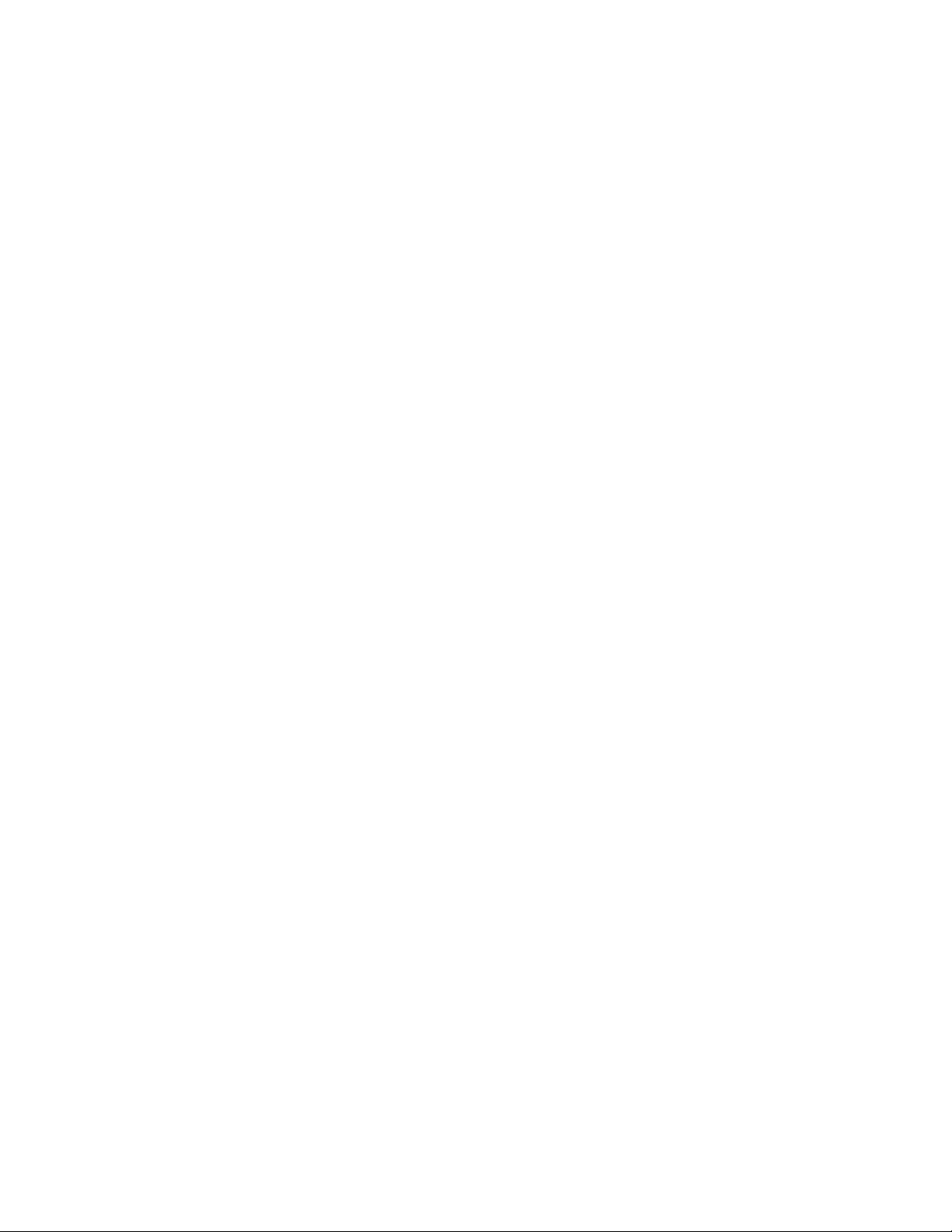
User Guide
EVGA nForce 650i Ultra
Motherboard for
Intel Processor
Installation and Configuration
March 2007
EVGA V1.0
Page 3
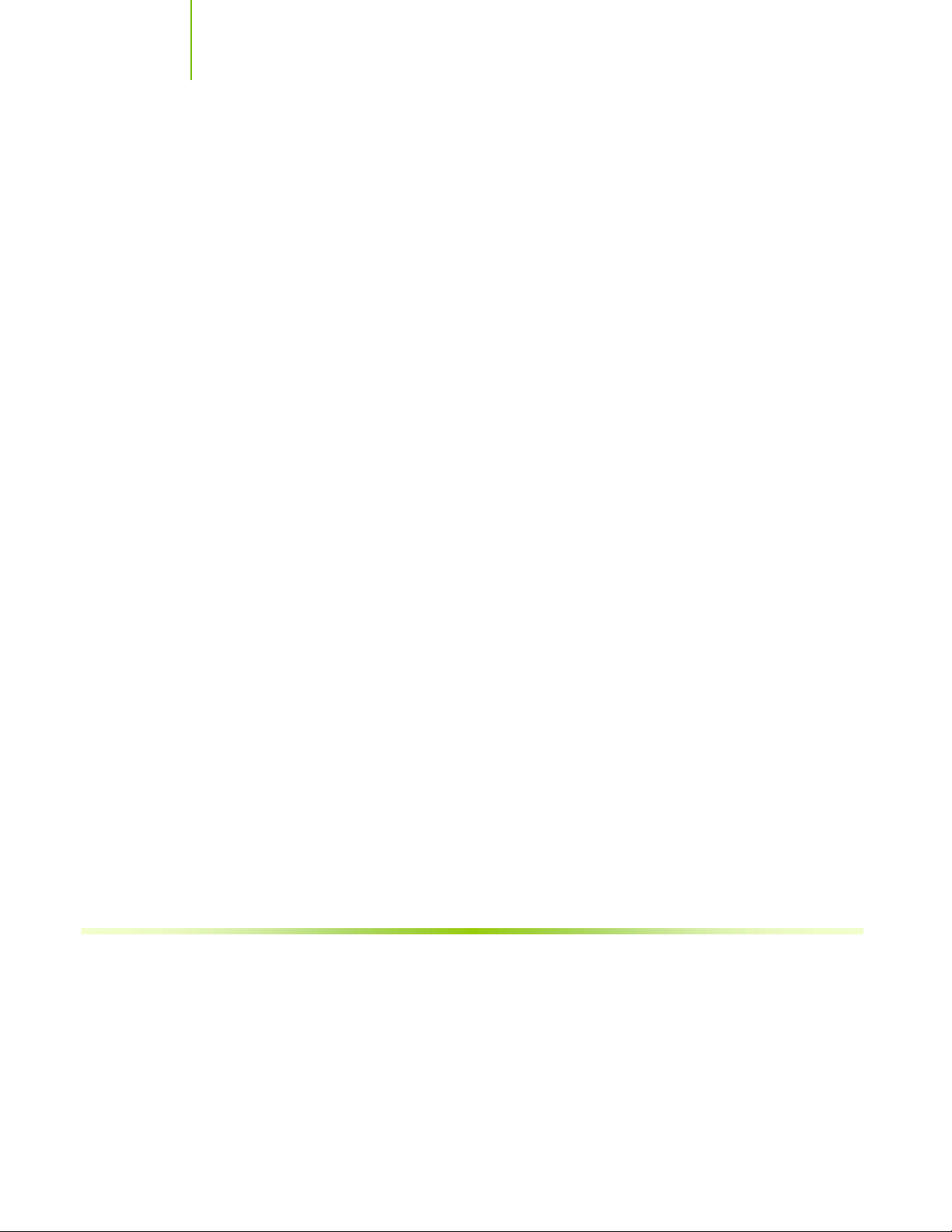
Installing and Configuring the NVIDIA nForce 650i Ultra Motherboard
Table of Contents
Before You Begin… ....................................................................................viii
Parts NOT in the Kit.......................................................................................viii
Intentions of the Kit........................................................................................ix
Introduction..................................................................................................1
Features.........................................................................................................1
Ultimate Overclocking ..................................................................................1
High-speed Memory.....................................................................................1
Comprehensive Overclocking Tools................................................................1
NVIDIA nTune Utility................................................................................1
NV BIOS..................................................................................................2
True x16 PCI Express Support.......................................................................2
DualDDR2 Memory Architecture....................................................................2
NVIDIA MediaShield™ Storage......................................................................2
Multiple Disk Setup......................................................................................2
DiskAlert System..........................................................................................2
RAID Morphing............................................................................................3
Bootable Multidisk Array...............................................................................3
Networking with NVIDIA nForce....................................................................3
NVIDIA Native Gigabit Ethernet.....................................................................3
NVIDIA FirstPacket™ Technology..................................................................3
High Definition Audio (HDA) .........................................................................3
USB 2.0 ......................................................................................................4
Motherboard Specifications ..............................................................................5
ii
Page 4
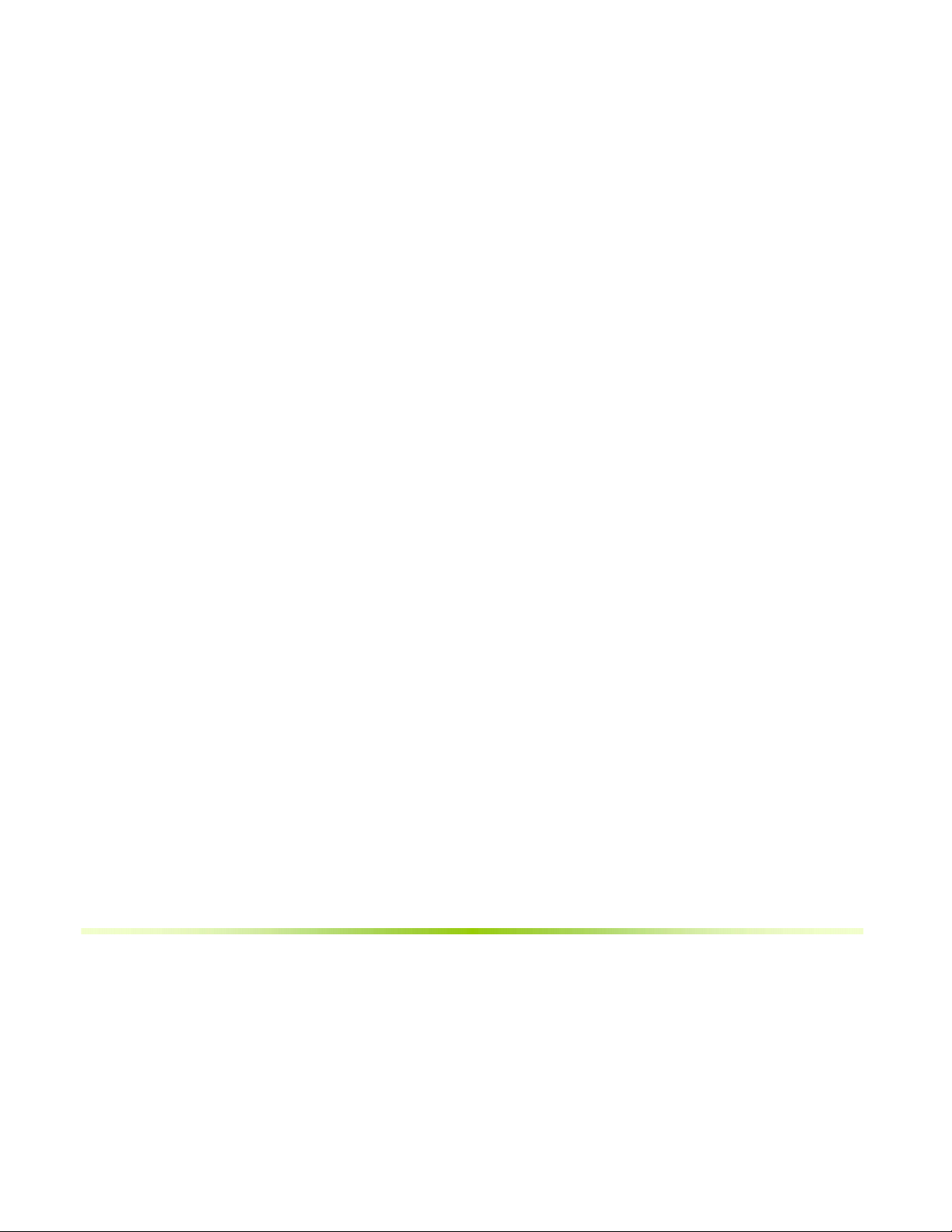
Unpacking and Parts Descriptions ...............................................................7
Unpacking ......................................................................................................7
Equipment......................................................................................................7
NVIDIA nForce 650i Ultra Motherboard .............................................................8
Hardware Installation.................................................................................11
Safety Instructions ........................................................................................11
Preparing the Motherboard.............................................................................12
Installing the CPU......................................................................................12
Installing the CPU Fan................................................................................13
Installing Memory DIMMs...........................................................................13
Installing the Motherboard.............................................................................14
Installing the I/O Shield .............................................................................14
Securing the Motherboard into the Chassis...................................................14
Connecting Cables and Setting Switches..........................................................15
Power Connections ....................................................................................16
24-pin ATX Power (PWR1) ......................................................................16
8-pin ATX 12V Power (PWR2)..................................................................17
Connecting IDE Hard Disk Drives ................................................................17
Connecting Serial ATA Cables .....................................................................18
Connecting Internal Headers.......................................................................19
Front Panel Header ................................................................................19
USB Headers .........................................................................................21
Audio........................................................................................................22
Fan Connections........................................................................................23
COM1.......................................................................................................23
FDD Connector..........................................................................................23
Expansion Slots.........................................................................................24
iii
Page 5
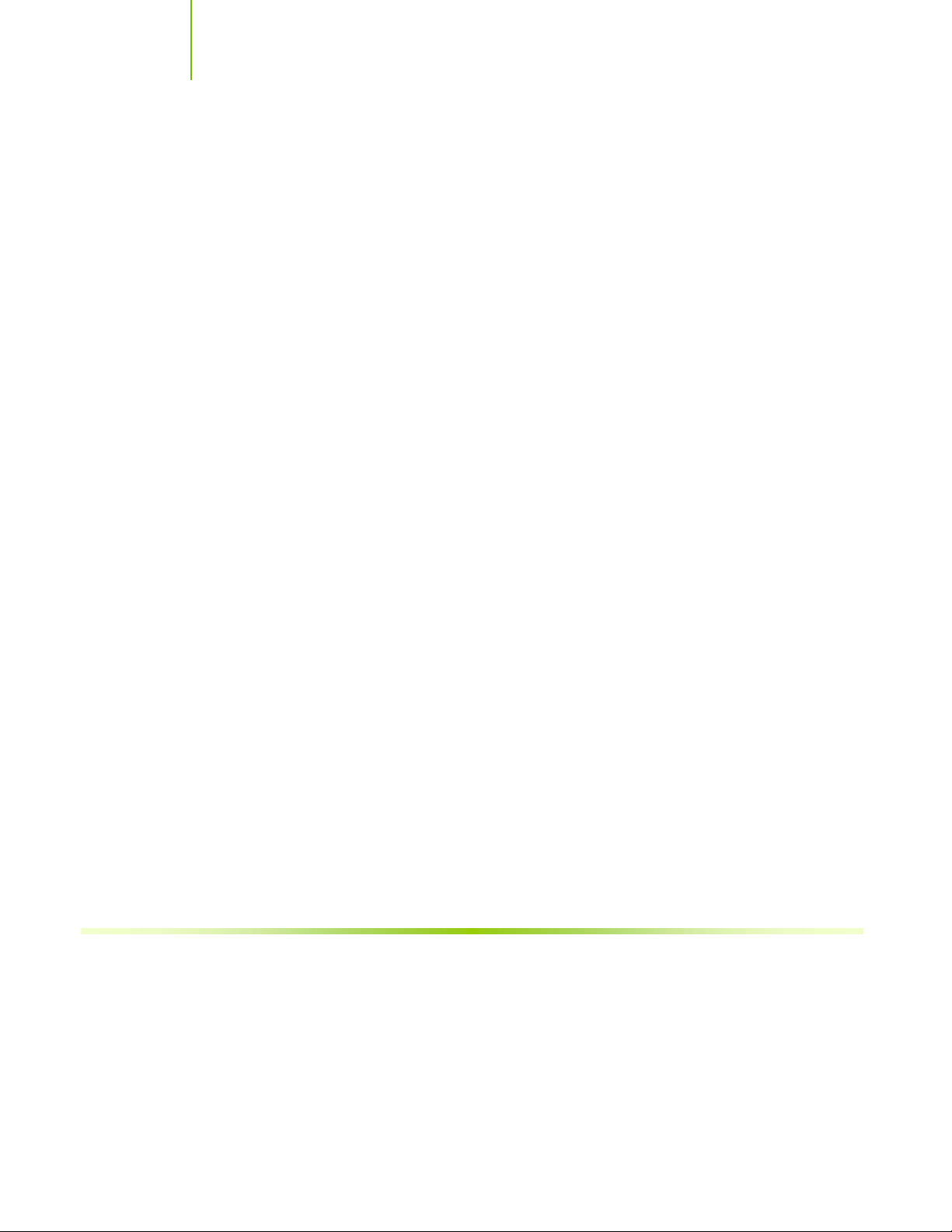
Installing and Configuring the NVIDIA nForce 650i Ultra Motherboard
PCI Slots ...............................................................................................24
PCI Express x1 Slots...............................................................................25
PCI Express x16 Slot ..............................................................................25
Jumper Settings............................................................................................25
Clear CMOS Jumper: CLR_CMOS.................................................................25
Configuring the BIOS ..................................................................................26
Enter BIOS Setup..........................................................................................27
Main Menu....................................................................................................27
Standard CMOS Features Menu ......................................................................30
Date and Time...........................................................................................31
IDE Channel and SATA Channel..................................................................31
Drive A .....................................................................................................33
Halt On.....................................................................................................33
Memory....................................................................................................34
Advanced BIOS Features................................................................................35
Removable Device Priority..........................................................................36
Hard Disk Boot Priority...............................................................................36
Network Boot Priority.................................................................................36
CPU Internal Cache....................................................................................36
Quick Power On Self Test...........................................................................37
First/Second/Third Boot Device...................................................................37
Boot Other Device......................................................................................37
Boot Up NumLock Status............................................................................37
Security Option..........................................................................................38
APIC Mode................................................................................................38
MPS Version Control For OS........................................................................38
Full Screen LOGO Show..............................................................................38
Advanced Chipset Features ............................................................................39
iv
Page 6
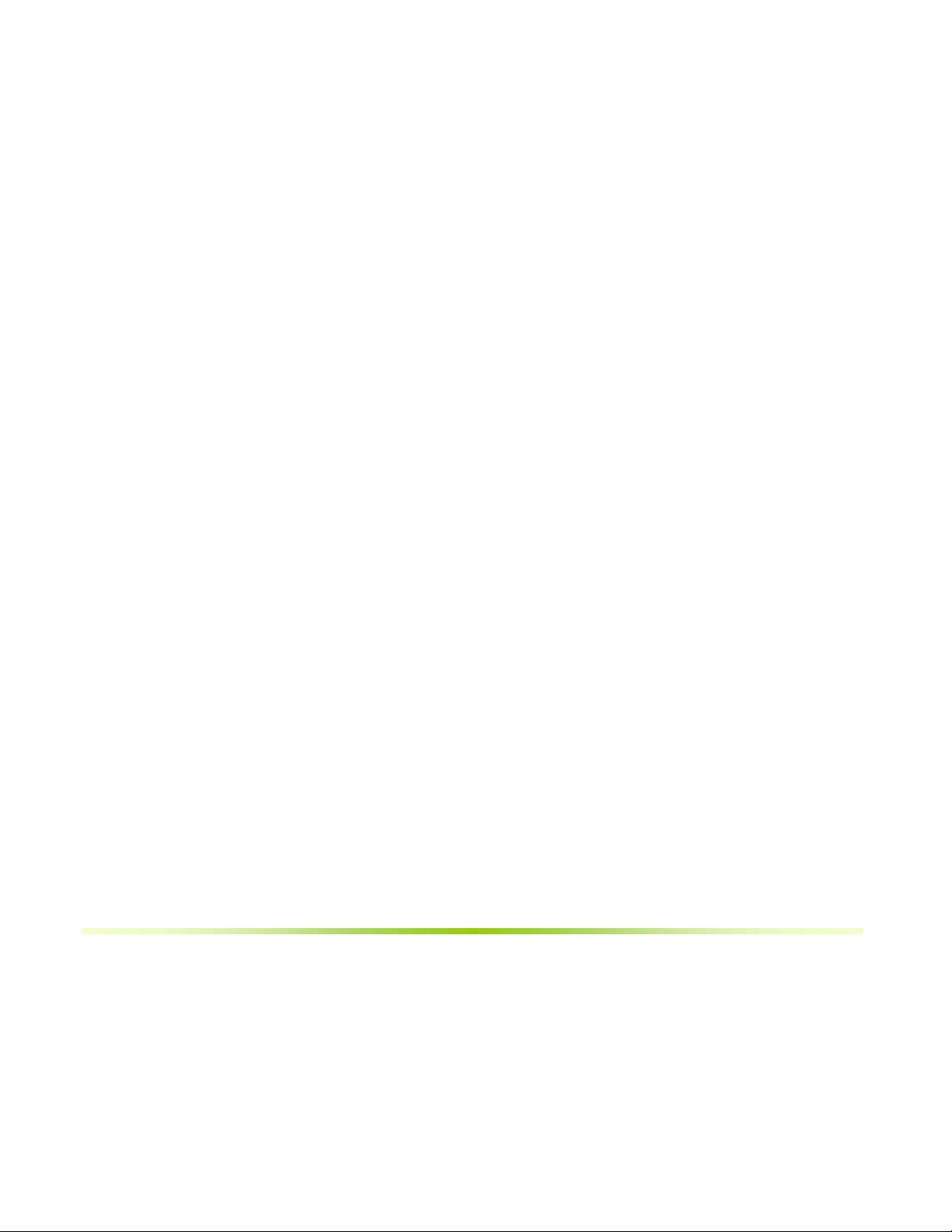
System Clocks...........................................................................................40
Frequency Settings.................................................................................41
HT Multiplier..........................................................................................42
Spread Spectrum ...................................................................................42
FSB & Memory Config ................................................................................43
CPU Configuration......................................................................................47
System Voltages........................................................................................48
NVMEM Memory Test.................................................................................50
Load Timing/Voltage Set ............................................................................50
Save Timing/Voltage Set ............................................................................51
System BIOS Cacheable .............................................................................51
HPET Function...........................................................................................51
NVIDIA GPU Ex .........................................................................................51
Integrated Peripherals Menu ..........................................................................52
IDE Function Setup....................................................................................53
RAID Config..............................................................................................54
USB Config................................................................................................54
MAC Config...............................................................................................55
HD Audio ..................................................................................................55
IDE HDD Block Mode .................................................................................55
Onboard FDC Controller .............................................................................55
Onboard Serial Port 1.................................................................................55
Power Management Setup Menu.....................................................................56
ACPI Function............................................................................................56
ACPI Suspend Type ...................................................................................56
Soft-Off by PBNT.......................................................................................57
WOL(PME#) From Soft-Off.........................................................................57
v
Page 7
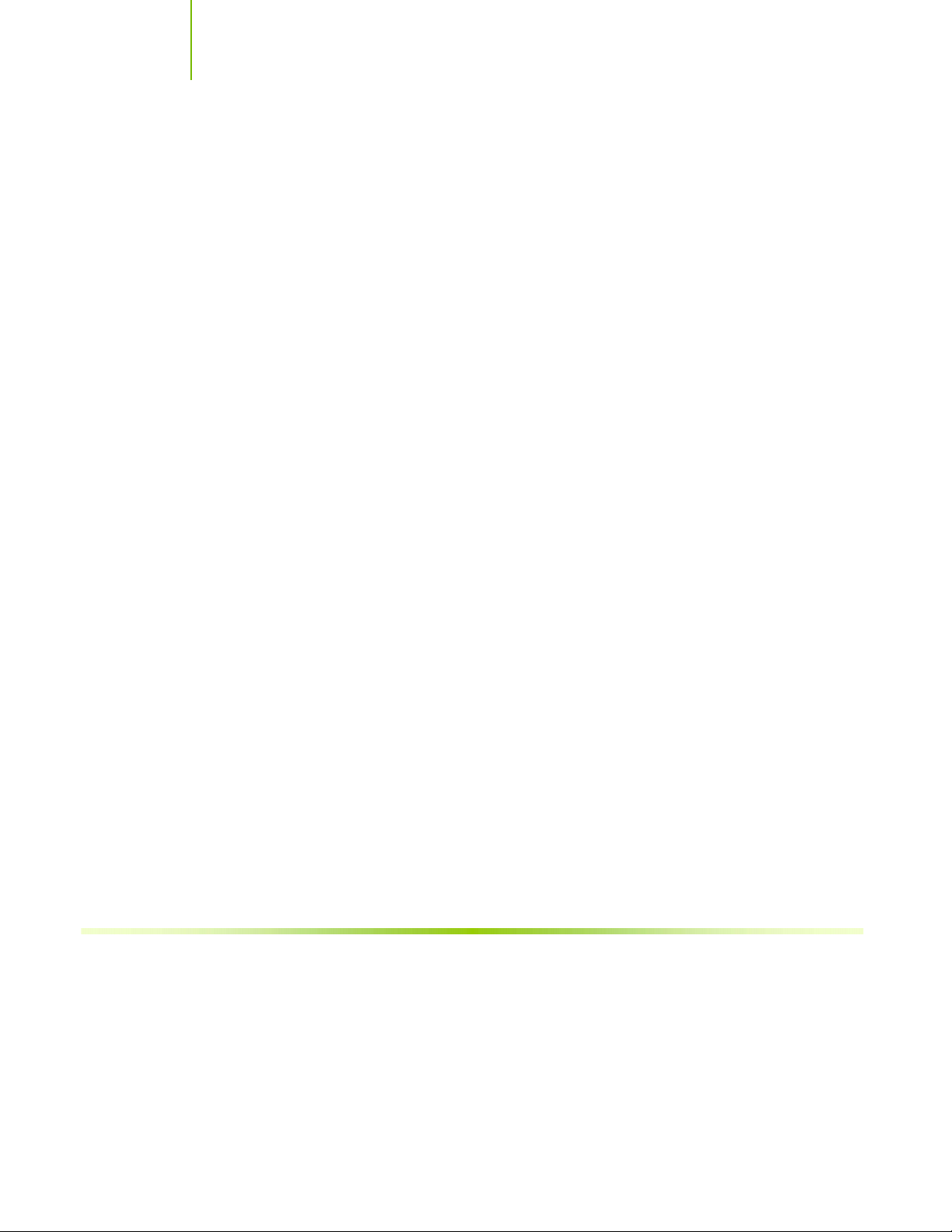
Installing and Configuring the NVIDIA nForce 650i Ultra Motherboard
Power On by Alarm....................................................................................57
POWER ON Function..................................................................................57
PnP/PCI Configuration Menu...........................................................................58
Init Display First ........................................................................................59
Reset Configuration Data............................................................................59
Resources Controlled By.............................................................................59
IRQ Resources...........................................................................................60
PCI/VGA Palette Snoop...............................................................................60
Maximum Payload Size...............................................................................60
System Monitor Menu....................................................................................61
Dynamic Fan Control..................................................................................62
vi
Page 8
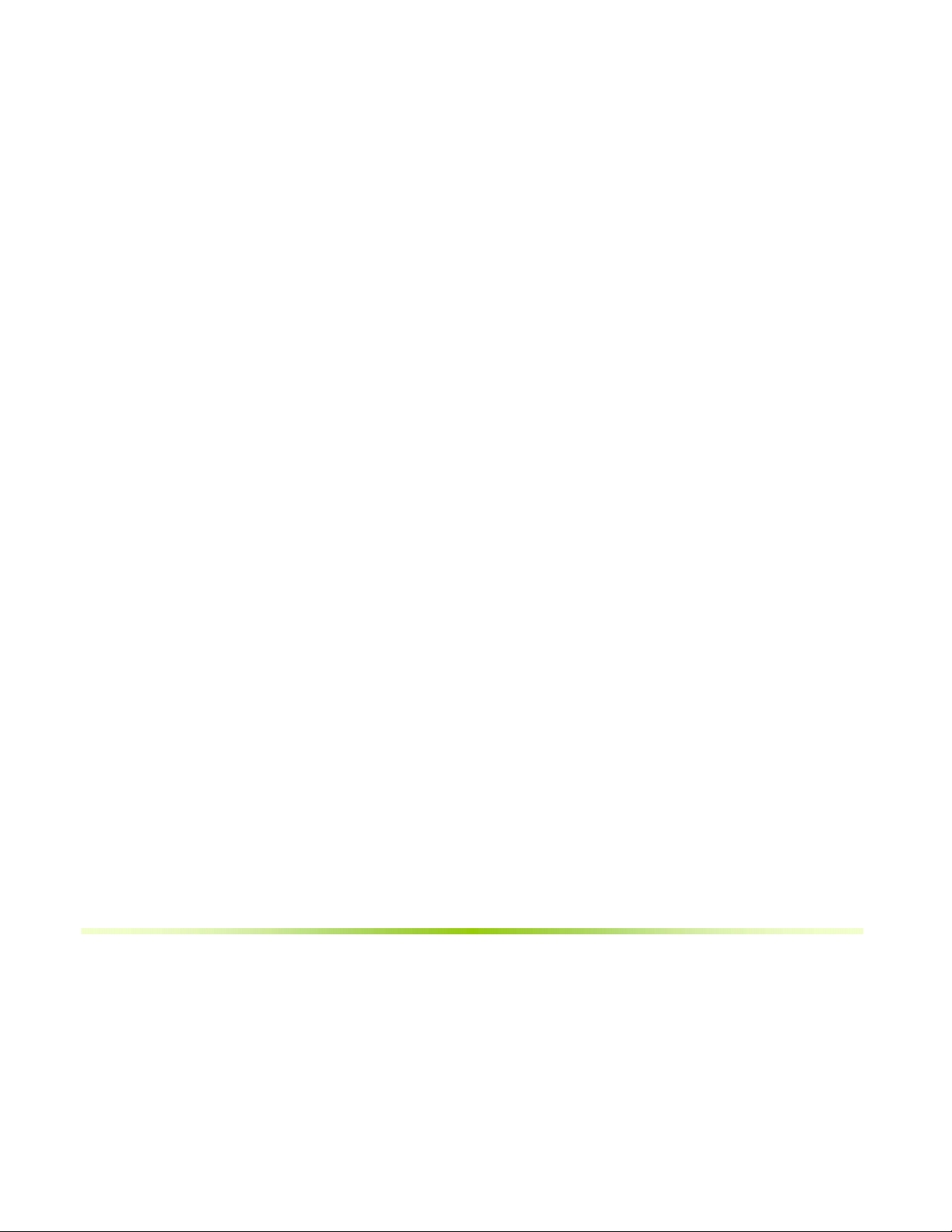
vii
Page 9
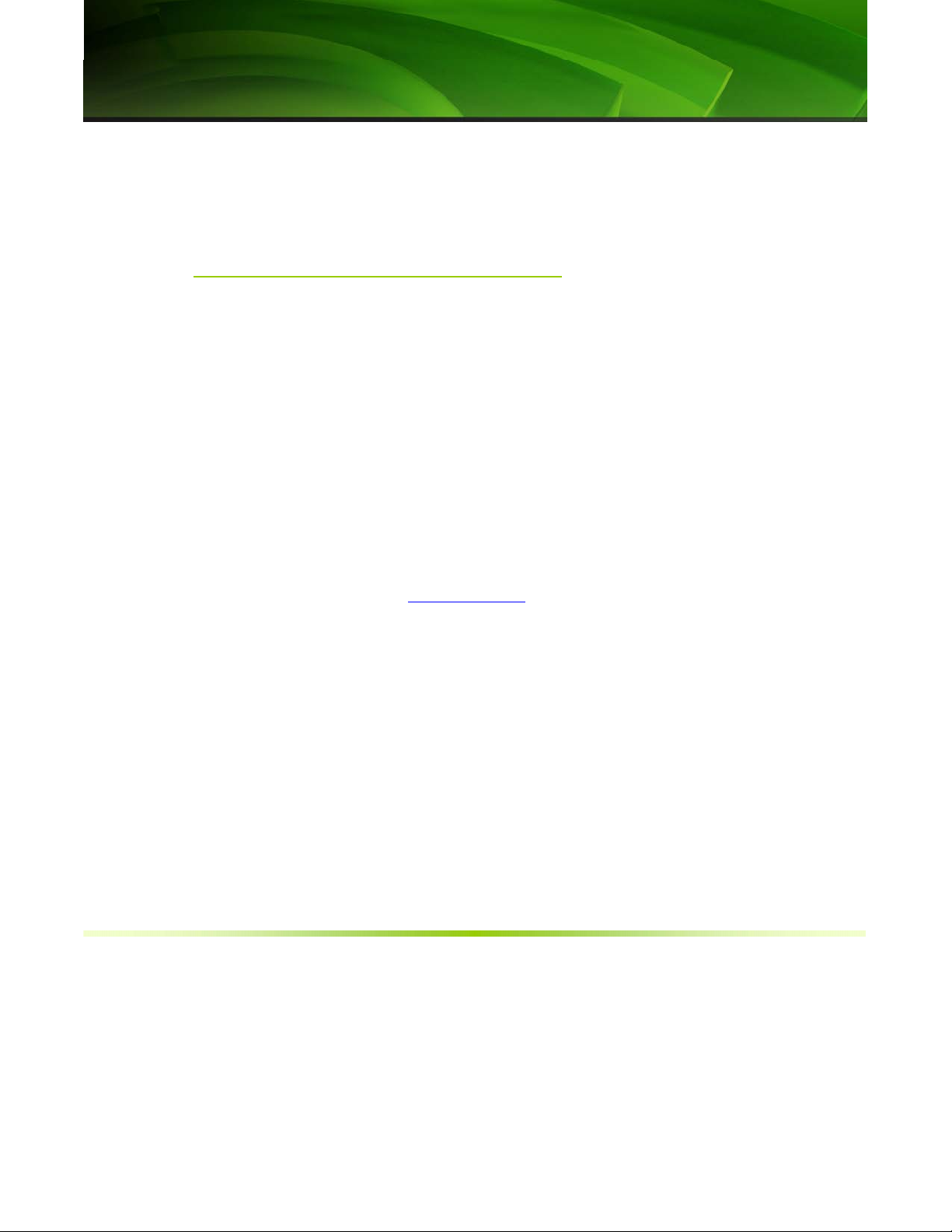
viii
Parts NOT in the Kit
This kit contains all the hardware necessary to install and connect your new
EVGA nForce® 650i Ultra motherboard. However, it does not contain the
following items that must be purchased separately to make the motherboard
functional.
Intel microprocessor:
Intel Core 2 Extreme, Intel Core 2 Quad, Intel Core 2 Dual, Pentium
Cooling fan for the microprocessor
System memory support:
Supports dual channel DDR2 533/667/800. Supports up to 8 GBs DDR2
memory.
Power Supply
To calculate the power you are going to require for your specific
configuration, go to www.slizone.com
Before You Begin…
.
These instructions tell you how to install each of the parts listed so you can
have a functioning motherboard. As you go through the installation
instructions, we are assuming you have purchased the necessary parts.
Page 10
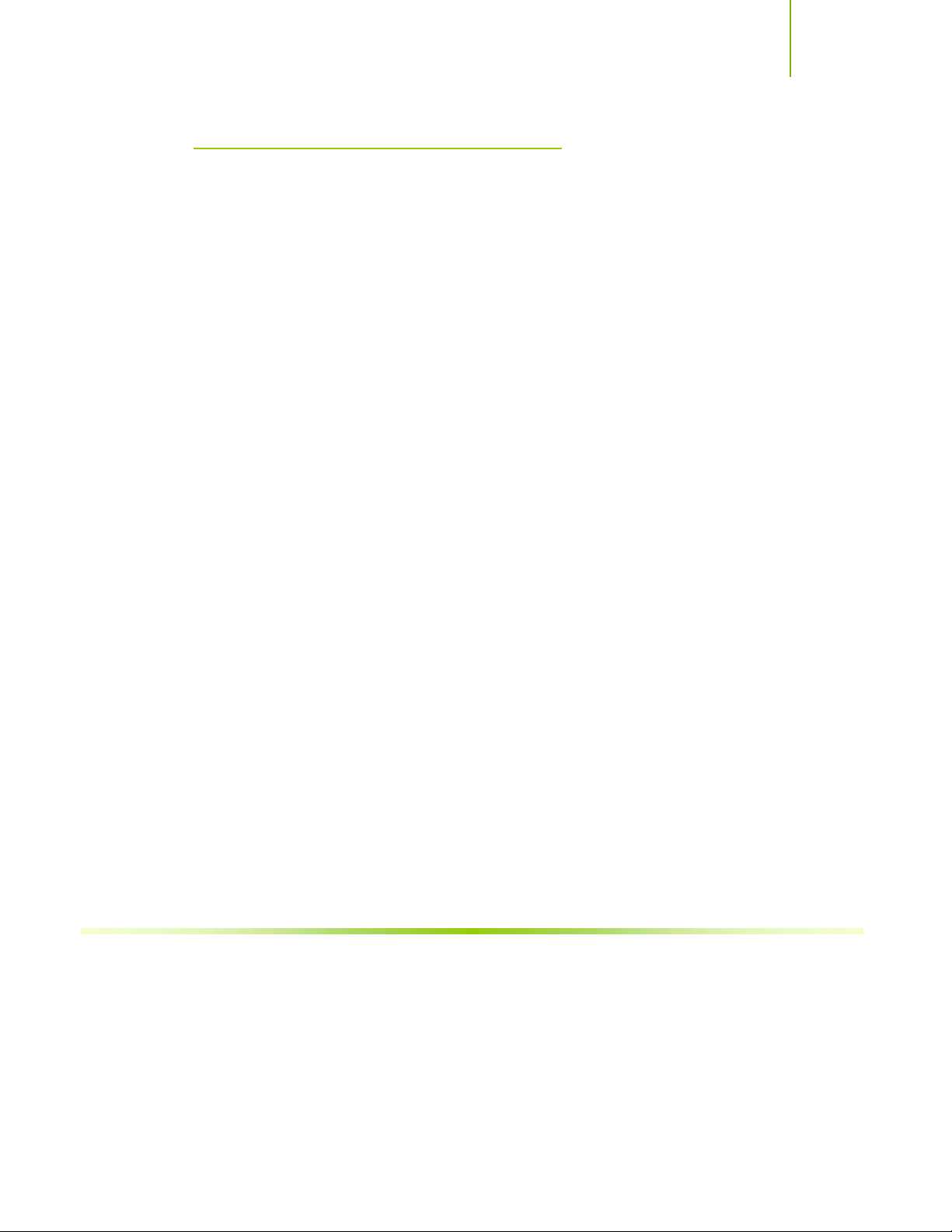
Introduction
Intentions of the Kit
This kit provides you with the motherboard and all connecting cables necessary
to install the motherboard into a PC cabinet. If you are building a PC, you will
use most of the cables provided in the kit. If however, you are replacing a
motherboard, you will not need many of the cables.
When replacing a motherboard in a PC cabinet, you will need to reinstall an
operating system even though the current drives have an operating system.
ix
Page 11
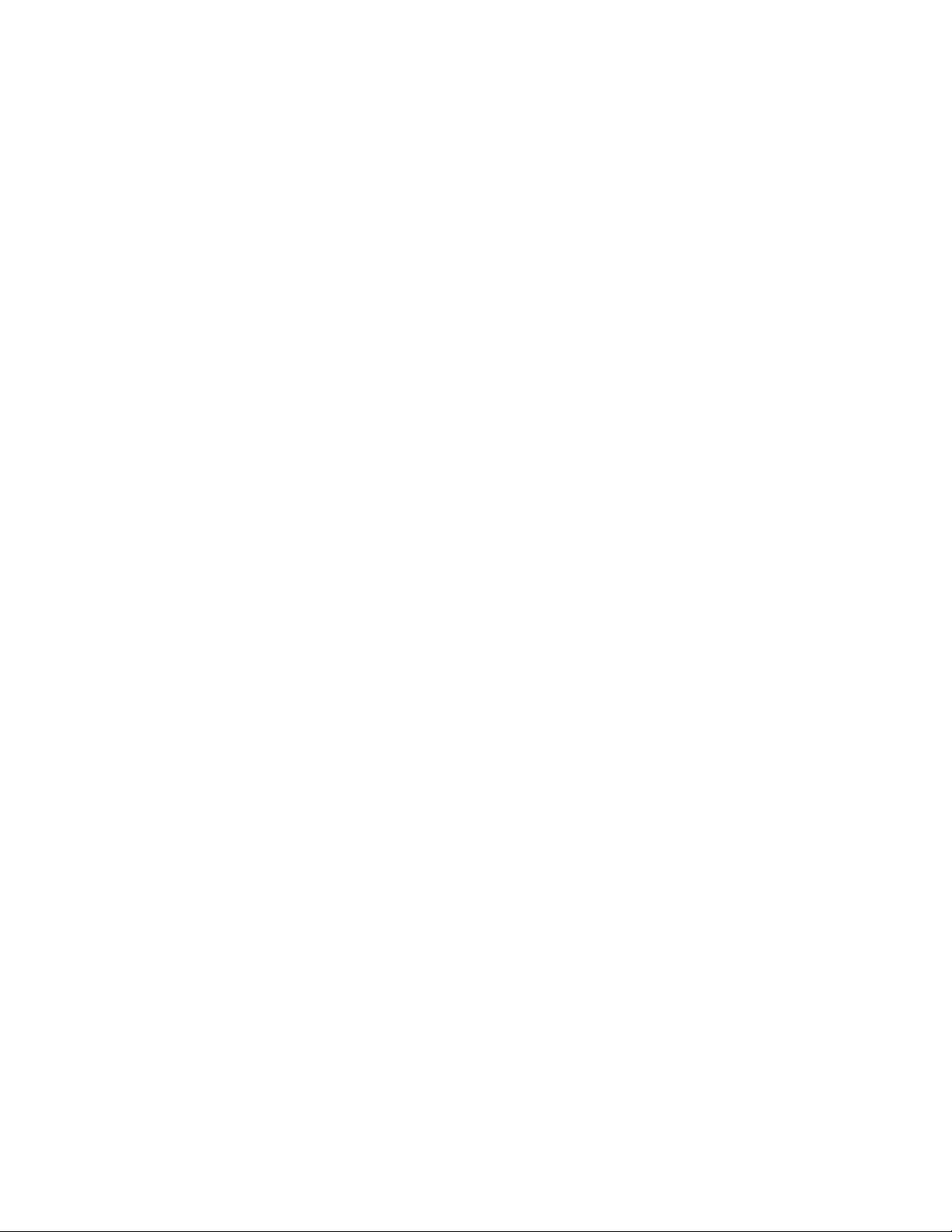
Page 12
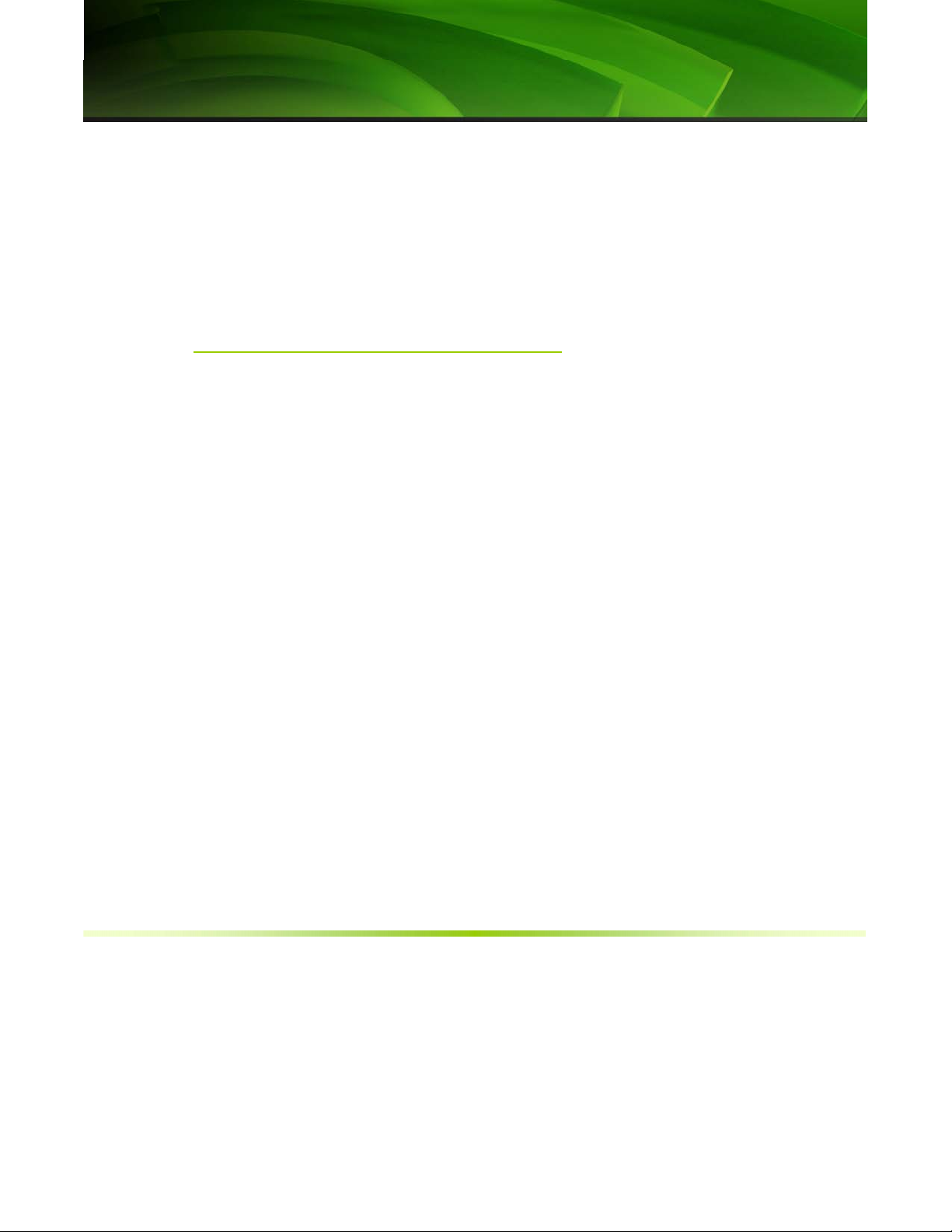
1
Thank you for buying the EVGA nForce® 650i Ultra Motherboard. This
motherboard offers the tools and performance PC users’ demand.
Features
Ultimate Overclocking
Unleash the underlying hardware. With comprehensive overclocking tools to
push the limits on front side bus (FSB) speed and support for higher memory
speeds, the NVIDIA nForce 650i Ultra MCPs were designed for overclocking.
Introduction
High-speed Memory
This board supports high-speed memory up to DDR2-800 to keep pace with
overclocked system components.
Comprehensive Overclocking Tools
Award-winning NVIDIA overclocking tools provide a complete kit of tools
giving everyone from the most veteran enthusiast to the novice overclocker the
ability to unleash the hardware in their PC.
NVIDIA nTune Utility
NVIDIA nTune™ is a Windows-based utility that has added access to more
settings. Adjust CPU and memory speeds without rebooting. You can also
access most BIOS settings from inside Windows without having to go into the
BIOS. Save and automatically load profiles for each application you run.
Page 13
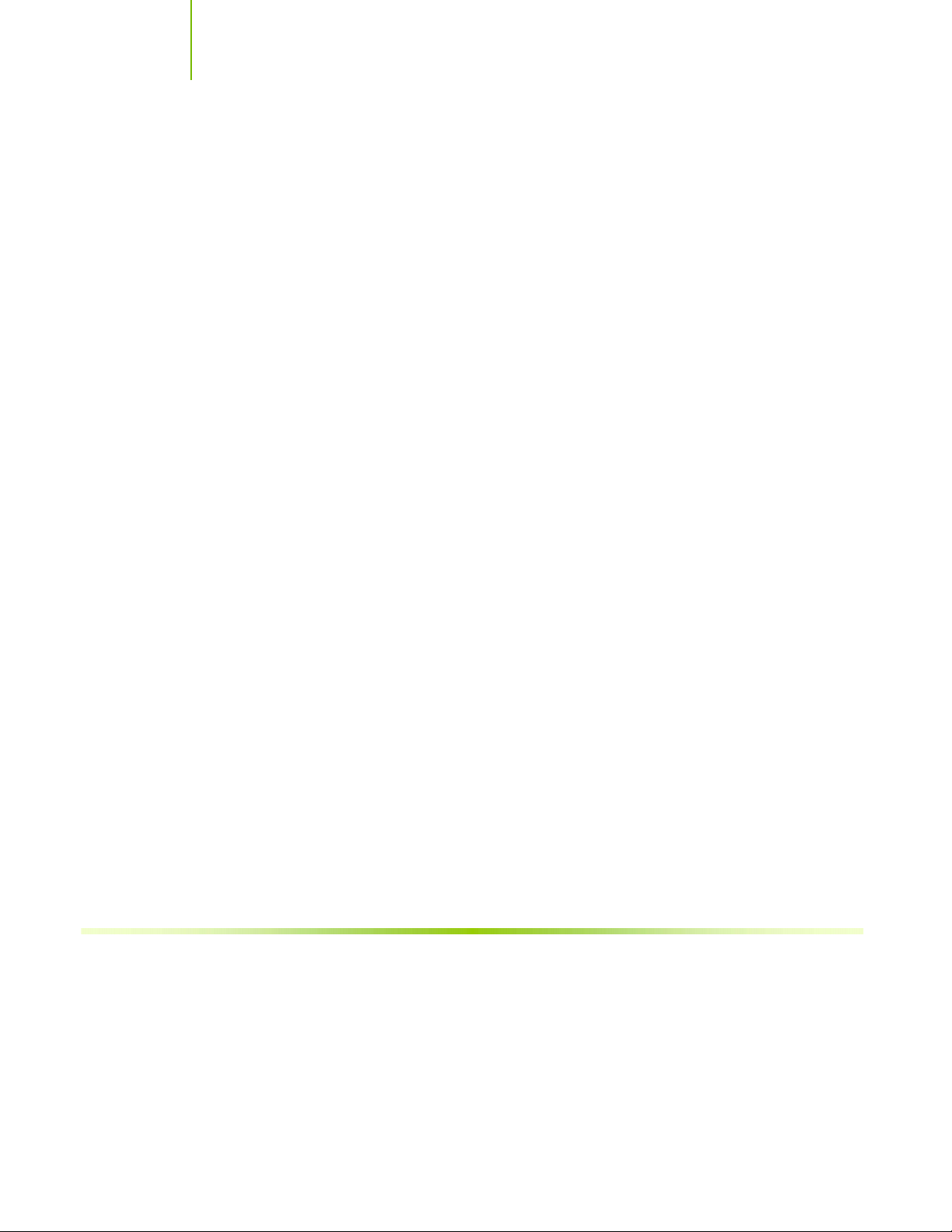
Installing and Configuring the NVIDIA nForce 650i Ultra Motherboard
NV BIOS
NV BIOS delivers easy-to-use tuning to let you have full control over your
hardware including processor voltage tables and memory drive strengths.
True x16 PCI Express Support
One full-bandwidth, 16-lane PCI Express link ensure maximum graphics
performance for next-generation GPUs and games.
DualDDR2 Memory Architecture
A state-of-the-art Dual DDR2 memory controller allows high bandwidth and
low latency data access to the CPU and GPU. Ensures data and information are
relayed through the system as quickly as possible for incredible performance.
NVIDIA MediaShield™ Storage
NVIDIA MediaShield is a suite of features that safeguards your most important
digital media assets; always reliable, scalable, and accessible. MediaShield
includes RAID and SATA drive support.
Multiple Disk Setup
Through a simple wizard-based interface, you can effortlessly set up your drives
for better data protection, faster disk access or maximum storage capacity.
MediaShield automatically selects RAID 0, 1, 0+1 or 5 configurations according
to your needs. Advanced users can access RAID options directly.
DiskAlert System
In the event of a disk failure, MediaShield users see an image that highlights
which disk has failed to make it easier to identify, replace, and recover.
2
Page 14
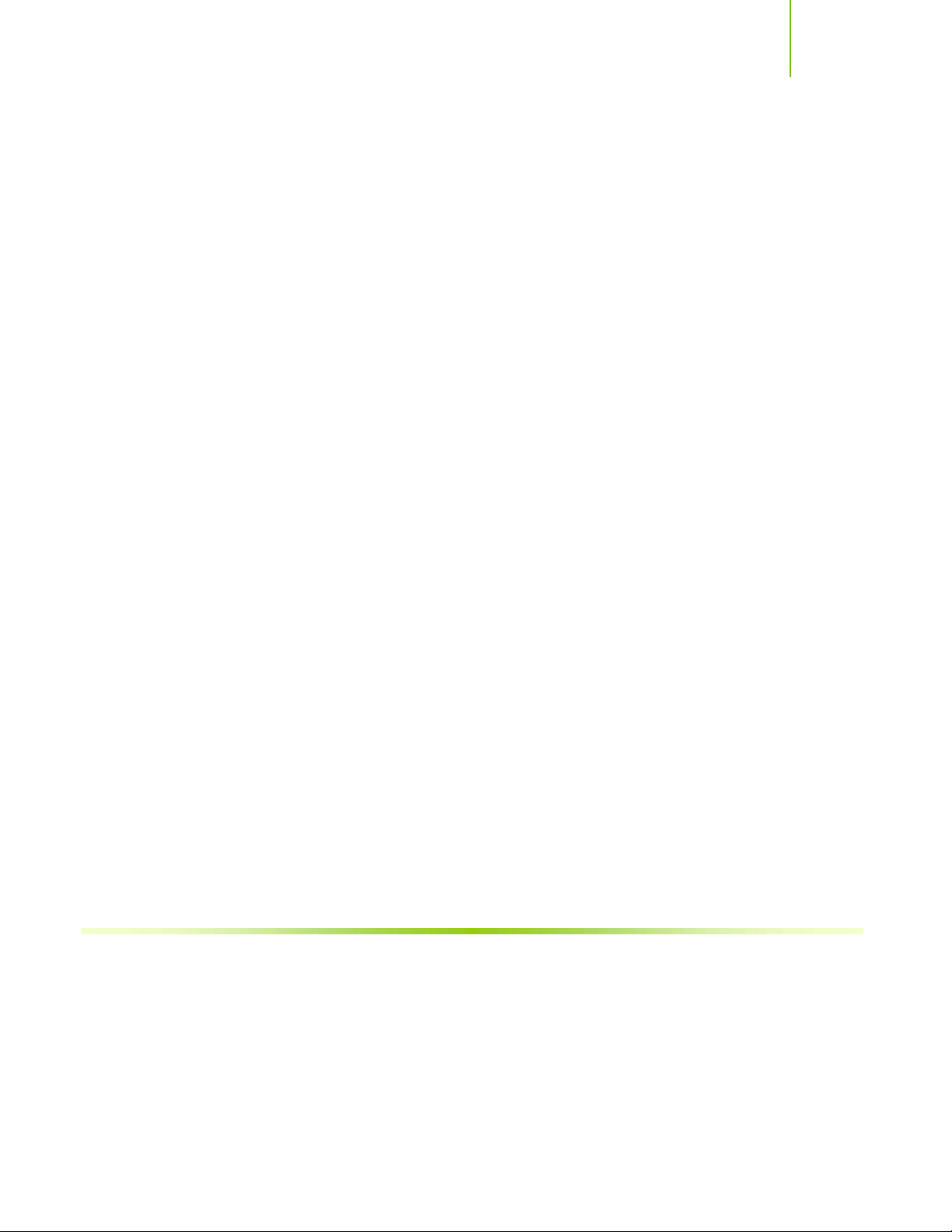
Introduction
RAID Morphing
MediaShield allows users to change their current RAID set-up to another
configuration in a one-step process called morphing. This eliminates the need
to back up data and follow multiple steps in the process.
Bootable Multidisk Array
MediaShield storage fully supports the use of multi-disk array for loading the
operating system at power-up.
Networking with NVIDIA nForce
NVIDIA networking delivers the highest network throughput at the lowest
CPU utilization. The manageable and stable NVIDIA networking solution
results in better networking management and a lower total cost of ownership.
Only NVIDIA integrates this level of networking features to allow you to take
your online experience to the next level.
NVIDIA Native Gigabit Ethernet
The industry’s fastest Gigabit Ethernet performance eliminates network
bottlenecks and improves overall system efficiency and performance.
NVIDIA FirstPacket™ Technology
Be the ‘King of Ping’ with NVIDIA FirstPacket technology. Get the crystalclear phone conversations and online gaming performance you expect.
NVIDIA FirstPacket technology assures your game data, VoIP conversations,
and large file transfers are delivered according to preferences set by you in an
intuitive wizard.
High Definition Audio (HDA)
High definition audio brings consumer electronics quality sound to the PC
delivering high quality sound from multiple channels. Using HDA, systems can
deliver 192 kHz/32-bit quality for eight channels, supporting new audio
formats.
3
Page 15
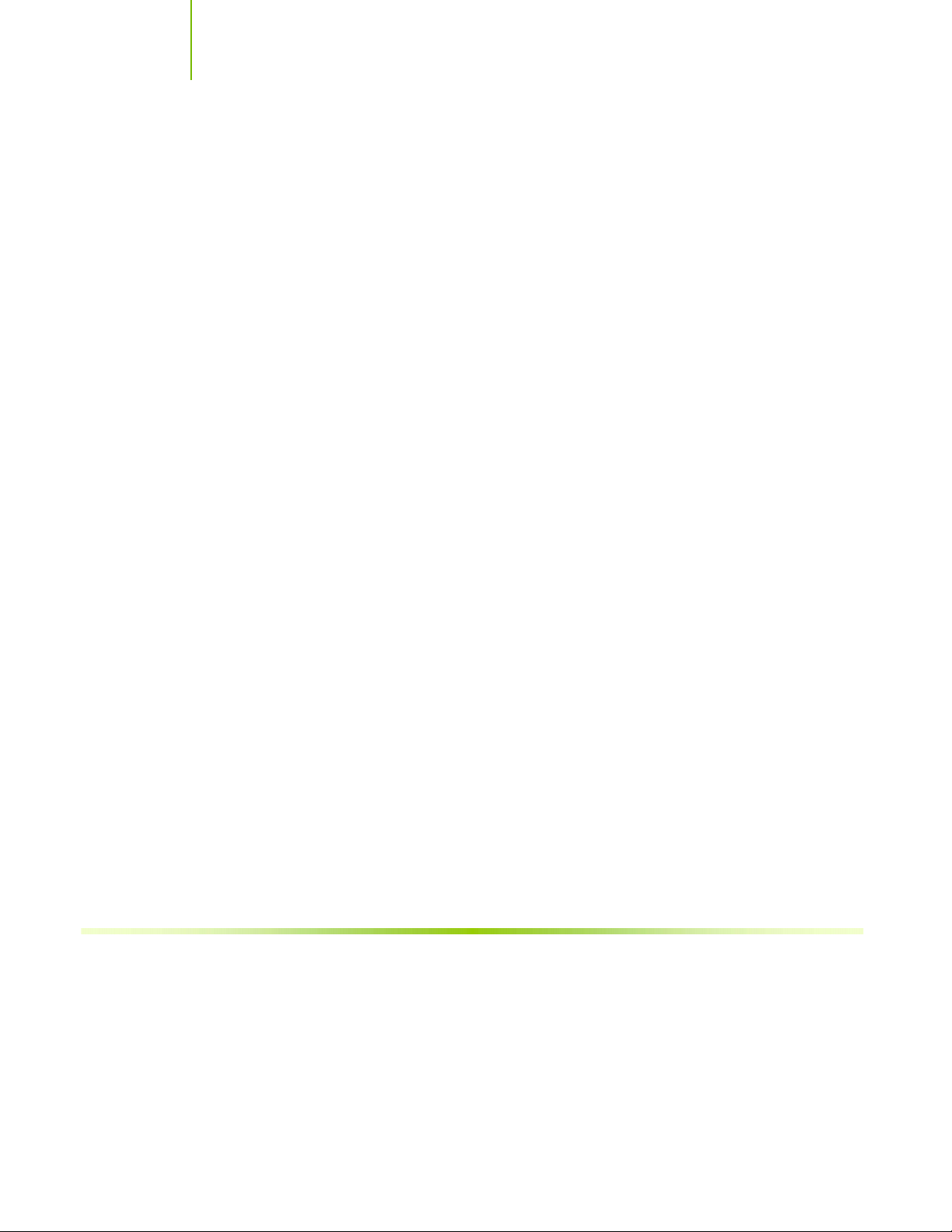
Installing and Configuring the NVIDIA nForce 650i Ultra Motherboard
USB 2.0
USB 2.0 is standard plug-and-play interface that provides easy-to-use
connectivity for USB devices.
4
Page 16
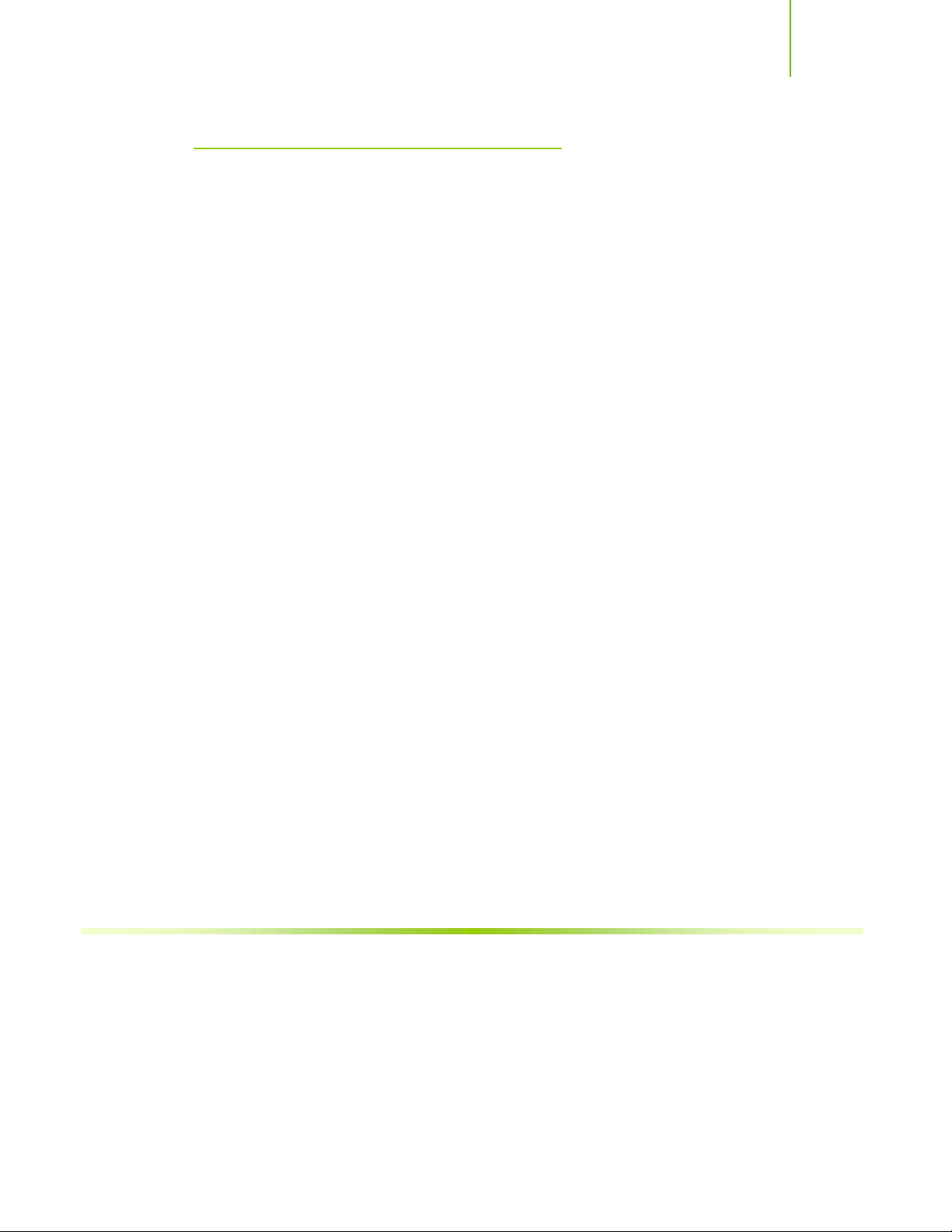
Introduction
Motherboard Specifications
Size
ATX form factor of 12 inch x 9.6 inch
Microprocessor support
Intel Core 2 Extreme, Intel Core 2 Quad, Intel Core 2 Dual, Pentium
Operating systems:
Supports Windows XP 32bit/64bit and Windows Vista 32bit/64bit
Contains NVIDIA nForce 650i Ultra MCP and SPP
System Memory support
Supports dual channel JEDEC DDR2-533/667/800. Supports up to 8 GBs
DDR2 memories.
USB 2.0 Ports
¾ Supports hot plug
¾ Eight USB 2.0 ports (four rear panel ports, four onboard USB headers)
¾ Supports wake-up from S1 and S3 mode
¾ Supports USB 2.0 protocol up to 480 Mbps transmission rate
¾ 300MBps data transfer rate
¾ Four Serial ATA II connectors
¾ NVIDIA MediaShield RAID with support for RAID 0, RAID 1, RAID
0+1, RAID 5, and JBOD
¾ Supports hot plug and NCQ (Native Command Queuing )
Onboard LAN
¾ Single LAN interface built-in onboard
¾ Supports 10/100/1000 Mbit/sec Ethernet
Audio
¾ Azalia High-Definition audio
¾ Supports 8-channel audio
¾ Supports S/PDIF output
¾ Supports Jack-Sensing function
5
Page 17
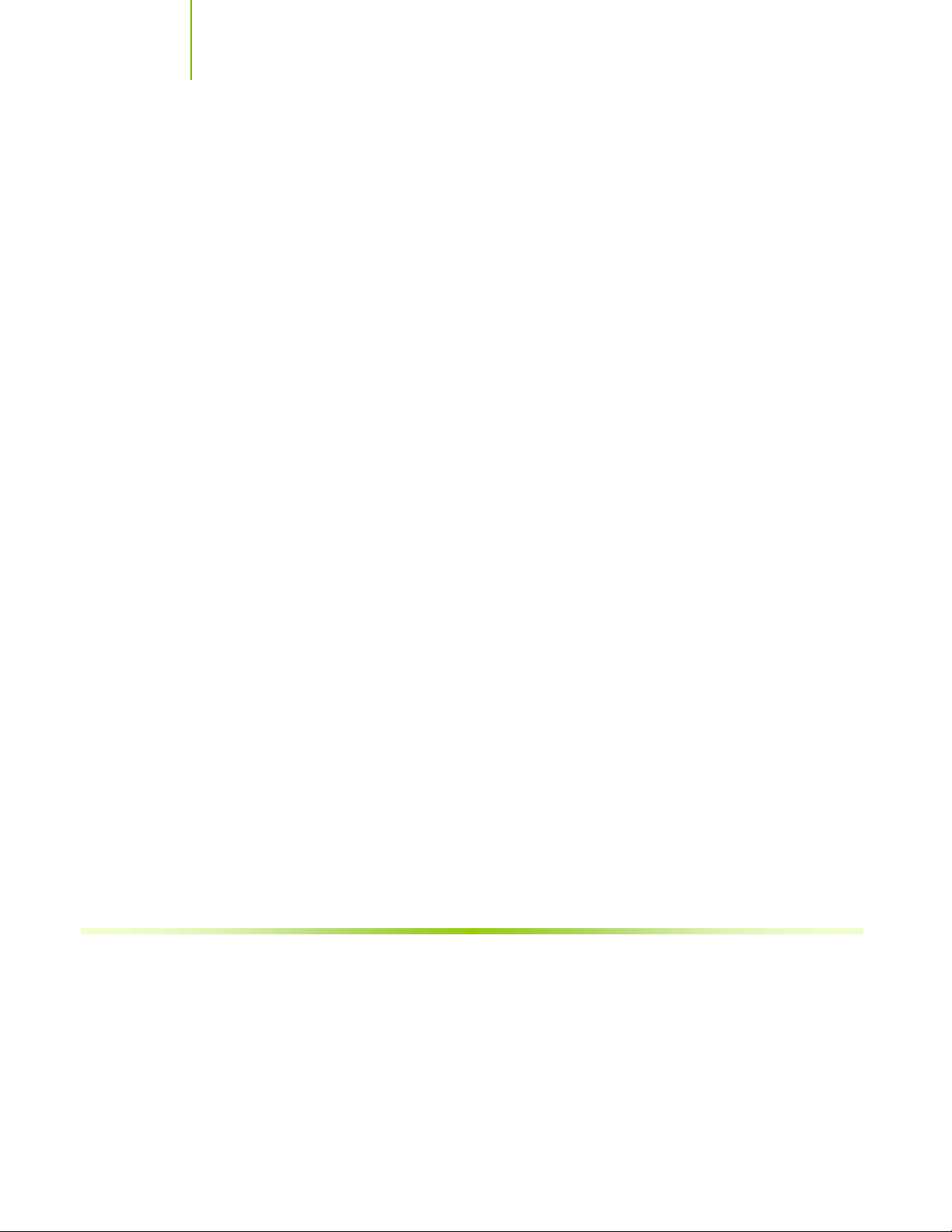
Installing and Configuring the NVIDIA nForce 650i Ultra Motherboard
PCI Express x16 Support
¾ Supports 4 GB/sec (8 GB/sec concurrent) bandwidth
¾ Low power consumption and power management features
Green Function
¾ Supports ACPI (Advanced Configuration and Power Interface)
¾ Supports S0 (normal), S1 (power on suspend), S3 (suspend to RAM), S4
(Suspend to disk - depends on OS), and S5 (soft - off)
Expansion Slots
¾ Three PCI slots
¾ Two PCI Express x1 slot
¾ One PCI Express x16 Graphics slot
6
Page 18
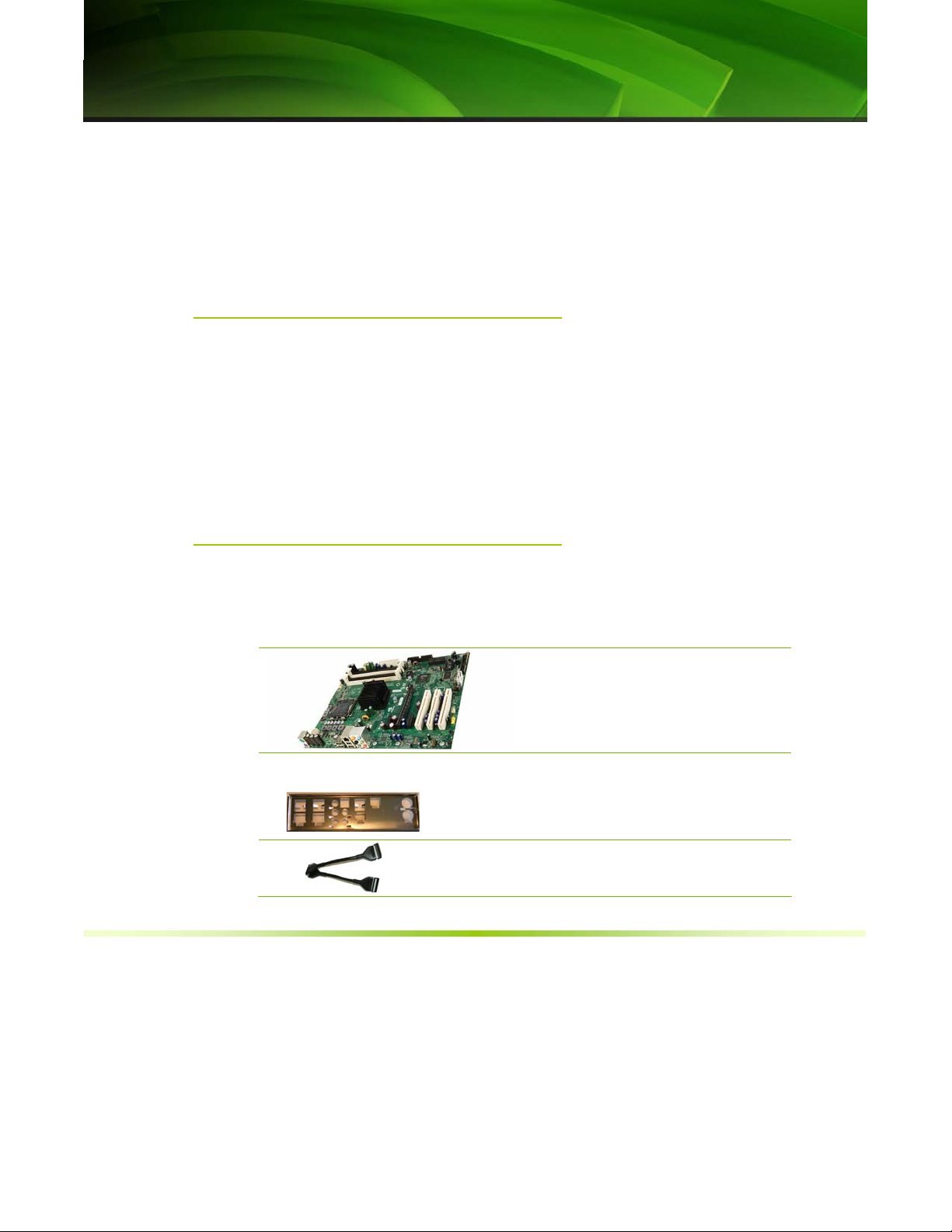
7
Unpacking
The NVIDIA nForce 650i Ultra motherboard comes with all the necessary
cables for adding a motherboard to a new chassis. If you are replacing a
motherboard, you may not need many of these cables.
Be sure to inspect each piece of equipment shipped in the packing box. If
anything is missing or damaged, contact your reseller.
All parts shipped in this kit are RoHS-compliant (lead-free) parts.
Unpacking and
Parts Descriptions
Equipment
The following equipment is included in the NVIDIA nForce 650i Ultra
motherboard box.
NVIDIA nForce 650i Ultra Motherboard
This PCI Express motherboard contains the
NVIDIA nForce 650i Ultra SPP and MCP.
I/O Shield
Installs in the chassis to block radio frequency
transmissions, protect internet components
from dust and foreign objects and aids in
proper airflow within the chassis.
Floppy Cable
Used to attach a floppy drive to the
motherboard.
Page 19
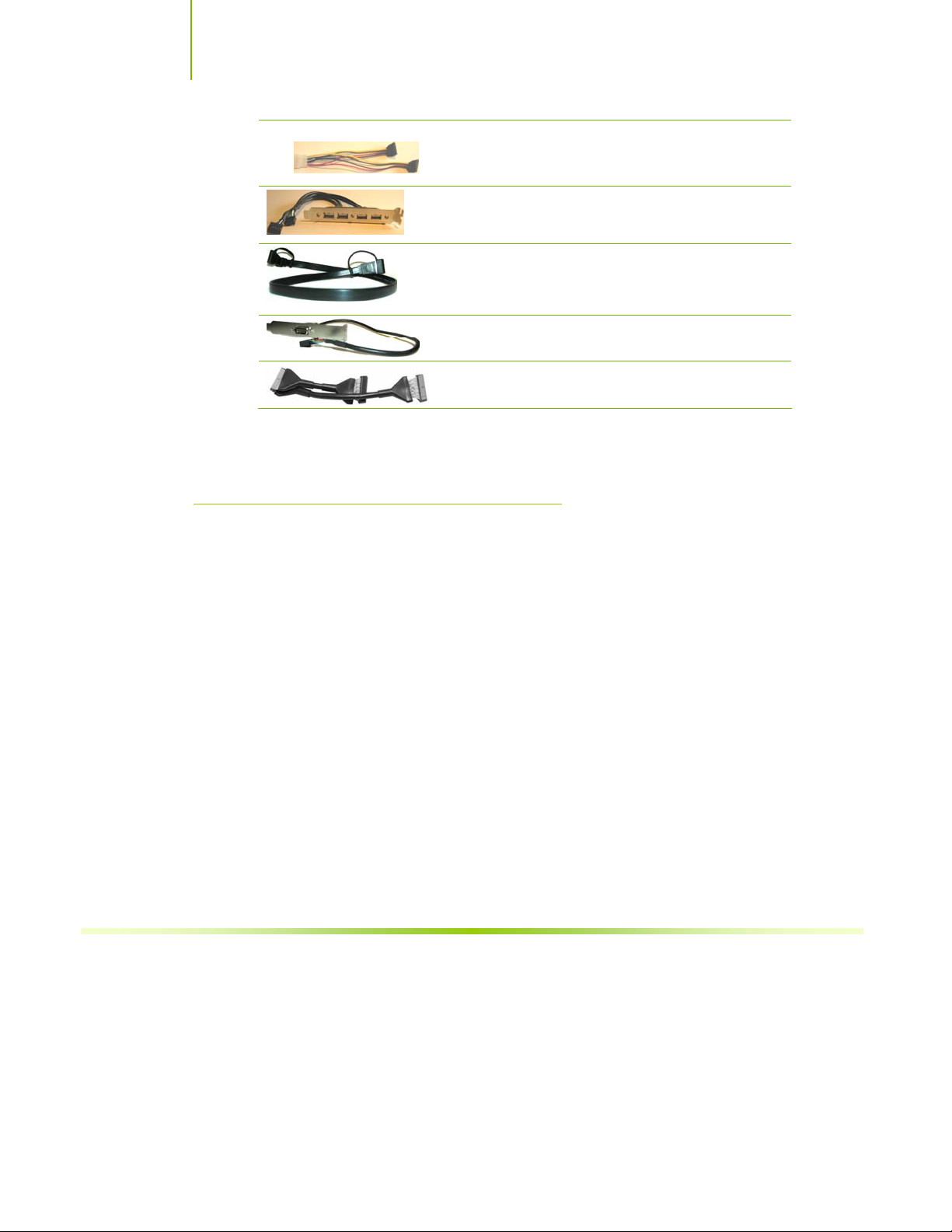
Installing and Configuring the NVIDIA nForce 650i Ultra Motherboard
NVIDIA nForce 650i Ultra
Motherboard
2-Port SATA Power Cable
USB 2.0 4-Port Cable
Provides four additional USB ports to the back
panel of the chassis.
SATA Signal Cable (Qty Four)
Used to support the Serial ATA protocol and
each one connects a single drive to the
motherboard
Comm2 Bracket Cable
IDE-ATA 133 HDD Cable
The NVIDIA nForce 650i Ultra motherboard with the NVIDIA nForce 650i
Ultra SPP and MCP processors is a PCI Express motherboard. Figure 1 shows
the motherboard and Figures 2 shows the back panel connectors.
8
Page 20

14
13
Unpacking and Parts Description
16
15 15 15
17
18
19
17
20
2
12
10
3
11
4
9
8
1. CPU Socket 8. Serial-ATA connectors 15. PCI slots
2. NVIDIA SPP with (passive) 9. Front p a nel c onnector 16. Front Panel Audio connector
3. CPU fan connector 10. Floppy drive connector 17. PCI Express x1 slots
4. DDR DIMM slots 0 - 3 11. System fan connector 18. PCI Express x16 slot (GPU)
5. 24-pin ATX power connector 12. Motherboard battery 19. Backpanel connectors (Figure 2)
6. IDE connector 13. USB headers 20. 8-pin ATX_12V power connector
7. NVIDIA MCP (passive) 14. Serial connector
7
6
5
Figure 1. NVIDIA nForce 650i Ultra Motherboard Layout
9
Page 21
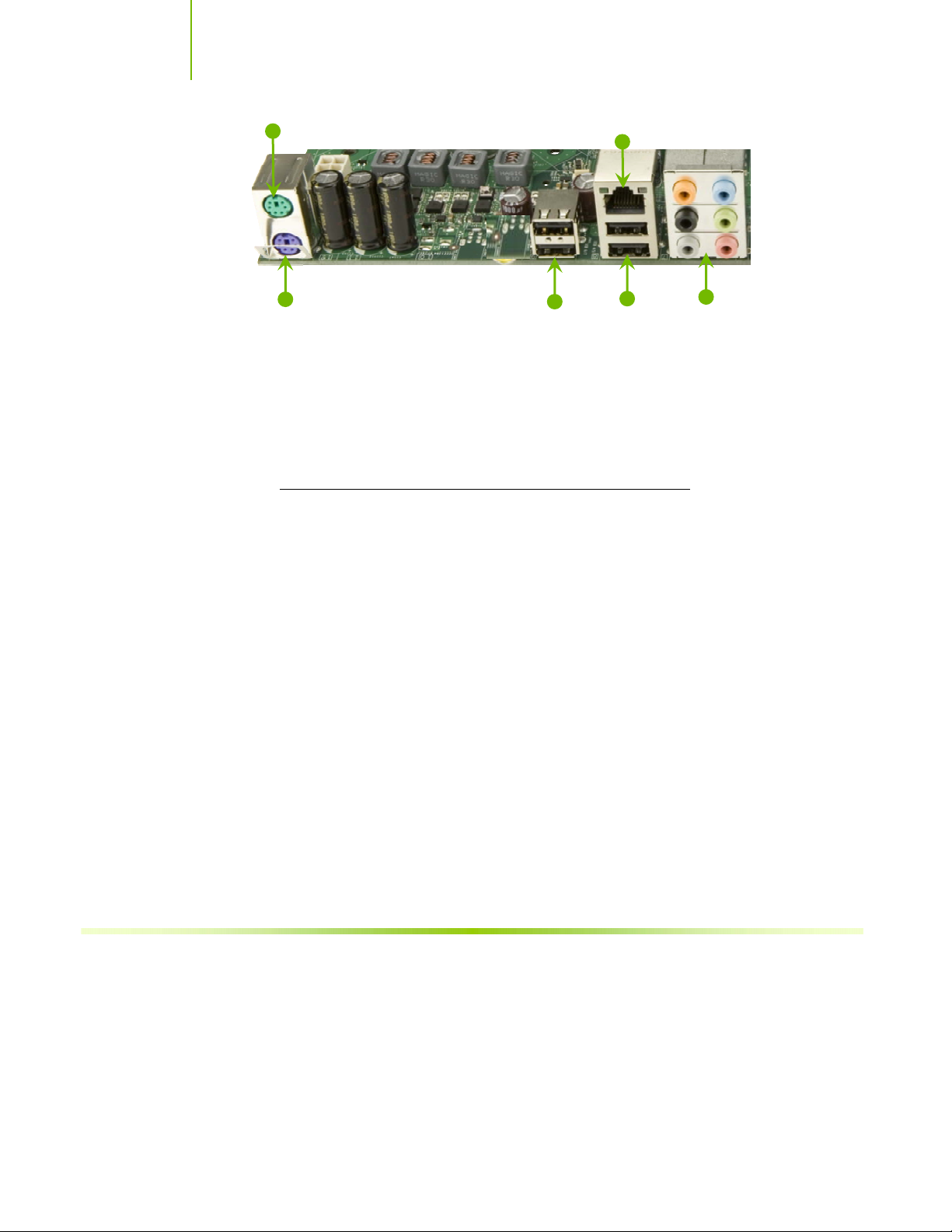
Installing and Configuring the NVIDIA nForce 650i Ultra Motherboard
1
2
1. PS/2 Mouse Port
2. PS/2 Keyboard Port
3. USB 2.0 ports (two)
4. Lan Port with LEDs to indicate status.
• Yellow/Light Up/Blink = 10 Mbps/Link/A ctivity
• Yellow and Green/Light Up/Blink = 100 Mbps/link/Activity
• Green/Light Up/Blink = 1000 Mbps/Link/Activity
5. USB 2.0 Ports (two)
6. Port 2-Channel 4-Channel 6-Channel/8-Channel
Blue Line-In Line-In Line-In
Green Line-Out Front Speaker Out Front Speaker Out
Pink Mic In Mic In Mic In
Orange Center/Subwoofer
Black Rear Speaker Out Rear Speaker Out
Grey
3
4
6
5
10
Figure 2. Chassis Backpanel Connectors
Page 22
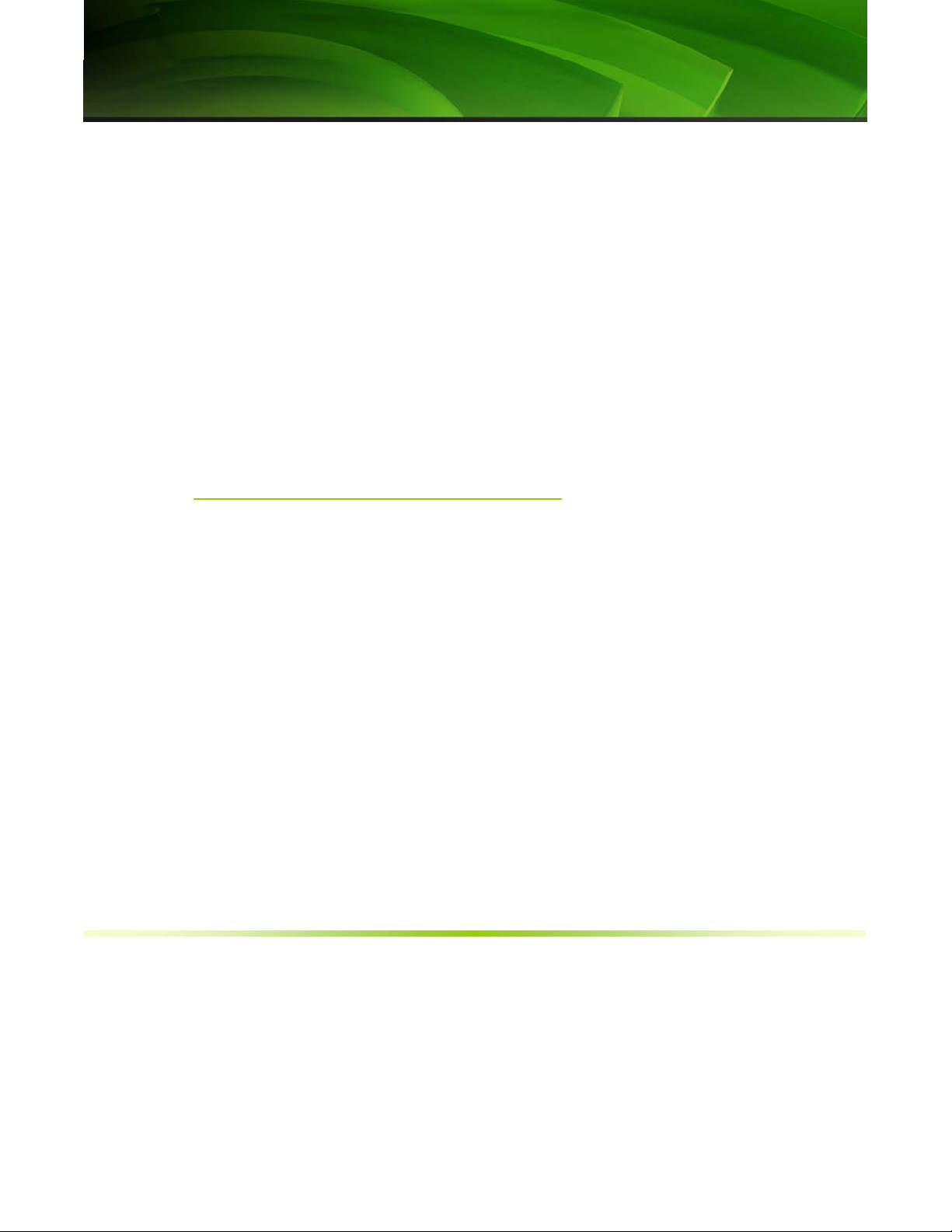
11
This section will guide you through the installation of the motherboard. The
topics covered in this section are:
Preparing the motherboard
¾ Installing the CPU
¾ Installing the CPU fan
¾ Installing the memory
Installing the motherboard
Connecting cables and setting switches
Safety Instructions
Hardware Installation
To reduce the risk of fire, electric shock, and injury, always follow basic
safety precautions.
Remember to remove power from your computer by disconnecting the
AC main source before removing or installing any equipment from/to the
computer chassis.
Page 23
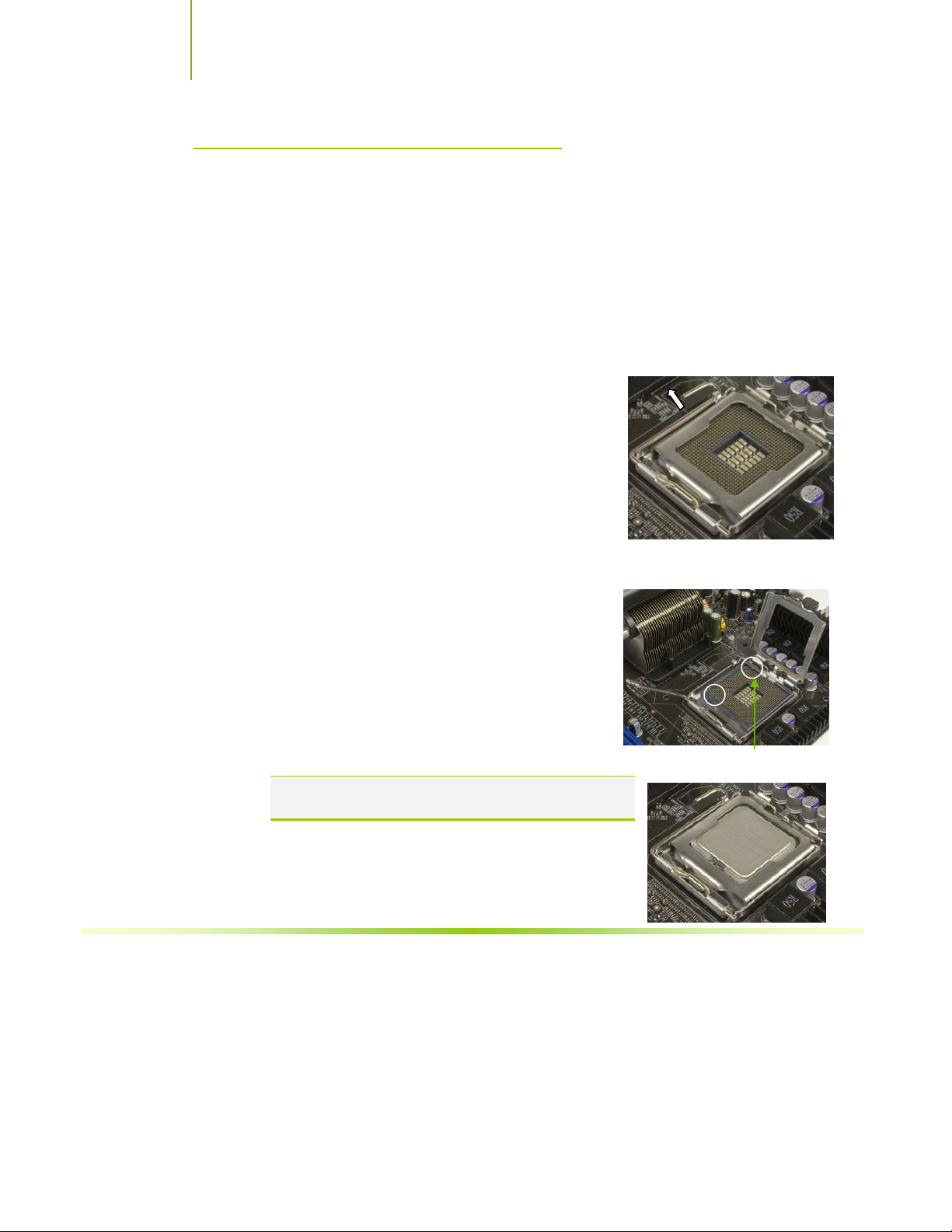
Installing and Configuring the NVIDIA nForce 650i Ultra Motherboard
Preparing the Motherboard
The motherboard shipped in the box does not contain a CPU or memory. You
need to purchase a CPU, a CPU fan assembly, and memory to complete this
installation.
Installing the CPU
Be very careful when handling the CPU. Make sure not to bend or break any
pins on the back. Hold the processor only by the edges and do not touch the
bottom of the processor.
Use the following procedure to install the CPU onto
the motherboard.
1. Unhook the socket lever by pushing down and away
from the socket.
2. Lift the load plate. There is a protective socket
cover on the load plate to protect the socket when
there is no CPU installed.
3. Remove the protective socket cover from the load plate.
4. Remove the processor from its protective cover,
making sure you hold it only by the edges.
It is a good idea to save the cover so that
whenever you remove the CPU, you have a safe
place to store it.
5. Align the notches in the processor with the
notches on the socket.
6. Lower the processor straight down into the socket
with out tilting or sliding it into the socket
Note: Make sure the CPU is fully seated and level in the
socket.
Align notches with
notches on the CPU
12
7. Close the load plate over the CPU and press down
while you close and engage the socket lever.
Page 24

Hardware Installation
Installing the CPU Fan
There are many different fan types that can be used with this motherboard.
Follow the instruction that came with you fan assembly. Be sure that the fan
orientation is correct for your chassis type and your fan assembly.
Installing Memory DIMMs
Your new motherboard has four 1.8V 240-pin slots for DDR2 memory. These
slots support 256 Mb, 512 Mb, 1 Gb, and 2GB DDR2 modules. They also
support dual channel DDR2 memory technology up to 10.7GB/s. There must
be at least one memory bank populated to ensure normal operation. Use the
following the recommendations for installing memory. (See Figure 1 on page 9
for the location of the memory slots on the card)
One DIMM: Install into slot 0. You can install the DIMM into any slot,
however, slot 0 is preferred.
Two DIMMs: Install into either slots 0 and 1 or 2 and 3. The idea is to not
have the DIMMs in adjacent slots.
Four DIMMS: Install into slots 0, 1, 2, and 3.
CPU side
DIMM Slot 0
DIMM Slot 2
DIMM Slot 1
DIMM Slot 3
Card-edge side
Use the following procedure to install memory DIMMs into the slots on the
motherboard. Note that there is only one gap near the center of the DIMM slot.
This slot matches the slot on the memory DIMM to ensure the component is
installed properly.
1. Unlock a DIMM slot by pressing the module clips outward.
2. Align the memory module to the DIMM slot, and insert the module
vertically into the DIMM slot. The plastic clips at both sides of the DIMM
slot automatically lock the DIMM into the connector.
13
Page 25

Installing and Configuring the NVIDIA nForce 650i Ultra Motherboard
Installing the Motherboard
The sequence of installing the motherboard into the chassis depends on the
chassis you are using and if you are replacing an existing motherboard or
working with an empty chassis. Determine if it would be easier to make all the
connections prior to this step or to secure the motherboard and then make all
the connections. Use the following procedure to install the I/O shield and
secure the motherboard into the chassis.
Note: Be sure that the CPU fan assembly has enough clearance for the chassis
covers to lock into place and for the expansion cards. Also make sure the
CPU Fan assembly is aligned with the vents on the covers.
Installing the I/O Shield
The motherboard kit comes with an I/O shield that is used to block radio
frequency transmissions, protects internal components from dust and foreign
objects, and promotes correct airflow within the chassis.
Before installing the motherboard, install the I/O shield from the inside of the
chassis. Press the I/O shield into place and make sure it fits securely. If the
I/O shield does not fit into the chassis, you would need to obtain the proper
size from the chassis supplier.
Securing the Motherboard into the Chassis
Most computer chassis have a base with mounting studs or spacers to allow the
mother board to be secured to the chassis and help to prevent short circuits. If
there are studs that do not align with a mounting hole on the motherboard, it is
recommended that you remove that stud to prevent the possibility of a short
circuit.
1. Carefully place the motherboard onto the studs/spacers located inside the
chassis.
2. Align the mounting holes with the studs/spacers.
3. Align the connectors to the I/O shield.
4. Ensure that the fan assembly is aligned with the chassis vents according to
the fan assembly instruction.
5. Secure the motherboard with a minimum of eight-to-ten screws.
14
Page 26

Hardware Installation
Connecting Cables and
Setting Switches
This section takes you through all the connections and switch settings necessary
on the motherboard. This will include:
Power Connections
¾ 24-pin ATX power (
¾ 8-pin ATX 12V power (
Internal Headers
¾ Front panel
¾ USB Headers
¾ Audio
¾ COM
FDD
IDE
Serial ATA II
Chassis Fans
Rear panel USB 2.0 Adapter
Expansion slots
CMOS jumper settings
PWR1)
PWR2)
See Figure 1 on page 9 to locate the connectors and jumpers referenced in the
following procedure.
15
Page 27

Installing and Configuring the NVIDIA nForce 650i Ultra Motherboard
Power Connections
This motherboard requires an ATX power supply. Make sure you have enough
power to cover all the expansion cards you will be installing. To determine what
you power requirements are for your specific configuration, refer to
www.slizone.com
24-pin ATX Power (PWR1)
PWR1 is the main power supply connector located along the edge of the board
next to the DIMM slots. Make sure that the power supply cable and pins are
properly aligned with the connector on the motherboard. Firmly plug the power
supply cable into the connector and make sure it is secure.
Card edge
Figure 3. PWR1 Motherboard Connector
.
PWR1 connector
Plug power cable from system
power supply to PWR1
16
Table 1. PWR1 Pin Assignments
Connector Pin Signal Pin Signal
24 13
12 1
1 +3.3V 13 +3.3V
2 +3.3V 14 -12V
3 GND 15 GND
4 +5V 16 PS_ON
5 GND 17 GND
6 +5V 18 GND
7 GND 19 GND
8 PWROK 20 RSVD
9 +5V_AUX 21 +5V
10 +12V 22 +5V
11 +12V 23 +5V
12 +3.3V 24 GND
Page 28

Hardware Installation
8-pin ATX 12V Power (PWR2)
PWR2, the 8-pin ATX 12V power connection, is used to provide power to the
CPU. Align the pins to the connector and press firmly until seated.
Backpanel connector edge.
5
1
12V
8 4
It is strongly recommended that you use an 8-pin ATX 12V power supply;
however, if you have a four-pin power supply, plug the connector to pins 1, 2,
5, and 6 as shown.
Connecting IDE Hard Disk Drives
The IDE connector supports Ultra ATA 133/100/66 IDE hard disk drives.
1. Connect the blue connector (the cable end with a single connector) to the
motherboard.
2. Connect the black connector (the cable with the two closely spaced black
and gray connectors) to the Ultra ATA master device.
3. Connect the gray connector to a slave device.
GND
Connect a four-pin
power plug to pins
1 5
If you install two hard disk drives, you must configure the second drive as a
slave device by setting its jumper accordingly. Refer to the hard disk
documentation for the jumper settings.
Note: If an ATA-66/100 disk drive and a disk drive using any other IDE transfer
protocol are attached to the same cable, the maximum transfer rate between
the drives may be reduced to that of the slowest drive.
17
Page 29

Installing and Configuring the NVIDIA nForce 650i Ultra Motherboard
Connecting Serial ATA Cables
The Serial ATA II connector is used to connect the Serial ATA II device to the
motherboard. These connectors support the thin Serial ATA II cables for
primary storage devices. The current Serial ATA II interface allows up to
300MB/s data transfer rate.
There are four serial ATA connectors on the motherboard that support RAID
0, RAID 1, RAID 5, RAID 0+1 and JBOD configurations.
1. Connect the locking cable end to the
motherboard connector.
2. Connect the end without the lock to the drive.
SATA 4 SATA 3
SATA 2 SATA 1
GND GND GND
TX+ RX+
TX- TX-
18
Page 30

Hardware Installation
k
Connecting Internal Headers
Front Panel Header
The front panel header on this motherboard is one connector
used to connect the following four cables:
PWRLED
Attach the front panel power LED cable to
these two pins of the connector.
The Power LED indicates the system’s status.
When the system is in S0 status, the LED is
on. When the system is in S1, S3, S4, S5
status, the LED is off.
Note: The power LED cable in some chassis is a three pin connector with
the pins installed in positions 1 and 3. If your chassis has a three
pin connector, you will need to remove pin 3 and put it into
position 2 or you can use a pair of scissors to cut out position 2.
Most chassis come with a two pin connector.
PWRSW
No
Connect
10
HD_LED
RESET - +
9
Blan
PWRSW - +
PWRLED
Attach the power button cable from the case to these two pins. Pressing the
power button on the front panel turns the system on off rather than using the
power supply button.
HD_LED
Attach the hard disk drive indicator LED cable to these two pins. The HDD
indicator LED indicates the activity status of the hard disks.
RESET
Attach the Reset switch cable from the front panel of the case to these two
pins. The system restarts when the
RESET switch is pressed.
1
2
19
Page 31

Installing and Configuring the NVIDIA nForce 650i Ultra Motherboard
Table 2. Front Panel Header Pin s
Pin Signal In/Out Description
HD_LED
PWRLED
RESET
PWRSW
No Connect
Empty
1 HD_PWR Out Hard disk LED pull-up to +5V
3 HDA# Out Hard disk active LED
2 HDR_BLNK_GRN Out Front panel green light
4 HDR_BLNK_YEL Out Front panel yellow light
5 GND Ground
7 FP_RESET# In Reset switch
6 SWITCH_ON# In Power switch
8 GND Ground
9 No Connect
10 Empty
20
Page 32

Hardware Installation
USB Headers
This motherboard contains four (4) USB 2.0
ports that are exposed on the rear panel of the
chassis. The motherboard also contains two
10-pin internal header connectors onboard that
can be used to connect an optional external bracket containing
four (4) more USB 2.0 ports.
1. Secure the bracket to either the front or rear panel of your
chassis (not all chassis are equipped with the front panel
option).
2. Connect the two ends of the cables to the USB 2.0 headers
on the motherboard.
Table 3. USB 2.0 Header Pins
Connector Pin Signal Pin Signal
USB 2.0 Header Connector
9
7
5
10
8
6
1 5V_DUAL 2 5V_DUAL
3 D- 4 D5 D+ 6 D+
7 GND 8 GND
9 Empty 10 No Connect
3
1
4
2
21
Page 33

Installing and Configuring the NVIDIA nForce 650i Ultra Motherboard
Audio
The audio connector supports HD audio standard and provides two kinds of
audio output choices: the Front Audio, the Rear Audio. The front Audio
supports re-tasking function.
Table 4. Front Audio Connector
Connector Pin Signal
Front Audio Connector
1 PORT1_L
2 AUD_GND
3 PORT1_R
4 PRECENCE_J
5 PORT2_R
6 SENSE1_RETURN
7 SENSE_SEND
8 Empty
9 PORT2_L
10 SENSE2_RETURN
22
Page 34

Hardware Installation
L
V
Fan Connections
There are two fan connections, the system fan and the CPU fan. The fan speed
can be detected and viewed in the
Both fans are automatically turned off after the system enters S3, S4 and S5
mode.
System fan connector
Fan Connector
3 2 1
GND
+12
System Monitor section of the CMOS Setup.
CPU fan connector
SENSE
COM1
The motherboard kit provides an additional serial COM header for your
machine. Connect one side of a switching cable to the header and then attach
the serial COM device to the other side of the cable.
FDD Connector
The motherboard supports a standard 360K, 720K, 1.2M, 1.44m, and a 2.88M
floppy disk drive (FDD).
Note that the CPU fan cable can be
either a 3-pin or a 4-pin connector.
Connect a 3-pin connector to pins 1, 2,
and 3 on the motherboard connector.
CPU Fan Connector
4 3 2 1
GND SENSE
PWR CONTRO
23
Page 35

Installing and Configuring the NVIDIA nForce 650i Ultra Motherboard
Expansion Slots
The EVGA nForce 650i Ultra motherboard contains six expansion slots, one
PCI Express 16x slot, two PCI Express 1x slots and three PCI slots. For a full
list of PCI Express x16 graphics card supported by this motherboard, go to
www.nvidia.com/estore
1
1 1
.
2
3
2
1 – PCI slots
2 – x1 PCIe slots
3 – PCIe x16
slot (GPU1)
24
Figure 4. Expansion Slots
PCI Slots
The three PCI slots support many expansion cards such as a LAN card, USB
card, SCSI card and other cards that comply with PCI specifications. When
installing a card into the PCI slot, be sure that it is fully seated. Secure the card’s
metal bracket to the chassis back panel with the screw used to hold the blank
cover.
Page 36

Hardware Installation
PCI Express x1 Slots
There are two PCI Express x1 slots that are designed to accommodate less
bandwidth-intensive cards, such as a modem or LAN card. The x1 slot provides
250 MB/sec bandwidth.
PCI Express x16 Slot
There is one PCI Express x16 slot that is reserved for a graphics or video card.
The bandwidth of the x16 slot is up to 4GB/sec (8GB/sec concurrent).
When installing a PCI Express x16 card, be sure the retention clip snaps and
locks the card into place. If the card is not seated properly, it could cause a
short across the pins. Secure the card’s metal bracket to the chassis back panel
with the screw used to hold the blank cover.
Jumper Settings
The motherboard contains a 3-pin BIOS configuration jumper that enables all
board configurations to be done in the BIOS Setup program.
The silk screen on the motherboard shows a ∆ next to pin 1.
Clear CMOS Jumper: CLR_CMOS
The motherboard uses the CMOS RAM to store all the set parameters. The
CMOS can be cleared by removing the CMOS jumper.
Use the following procedure to clear CMOS:
1. Turn off the AC power supply and connect pins 1 and 2 together using the
jumper cap.
2. Return the jumper setting to normal (pins 2 and
3. Together with the jumper cap).
4. Turn the AC power supply back on.
25
Page 37

Configuring the BIOS
This section discusses how to change the system settings through the BIOS
Setup menus. Detailed descriptions of the BIOS parameters are also provided.
This section includes the following information:
Enter BIOS Setup
Main Menu
Standard CMOS Features
Advanced BIOS Features
Advanced Chipset Features
Integrated Peripherals
Power Management Setup
PnP/PCI Configurations
System Monitor
Page 38

Hardware Installation
Enter BIOS Setup
The BIOS is the communication bridge between hardware and software.
Correctly setting the BIOS parameters is critical to maintain optimal system
performance.
Use the following procedure to verify/change BIOS settings.
1. Power on the computer,
2. Press the
of the screen during the Power On Self Test (POST).
Press F1 to continue, DEL to enter Setup.
Pressing Del takes you to the Phoenix-Award BIOS CMOS Setup Utility.
Note: It is strongly recommended that you do not change the default BIOS
Del key when the following message briefly displays at the bottom
settings. Changing some settings could damage your computer.
Main Menu
The main menu allows you to select from the list of setup functions and two
exit choices. Use the
options or press
keys to position the selector in the option you choose. To go back to the
previous menu, press
Note: Note that on the BIOS screens all data in white is for information only, data in
yellow is changeable, data in blue is non-changeable, and data in a
red box is highlighted for selection.
27
Page Up and Page Down keys to scroll through the
Enter to display the associated submenu. Use the arrow
Esc.
Page 39

Phoenix – AwardBIOS CMOS Setup Utility
` Standard CMOS Features
` Advanced BIOS Features
` Advanced Chipset Features
` Integrated Peripherals
` Power Management Setup
` PnP/PCI Configurations
Esc : Quit
F10 : Save & Exit Setup
Time, Date, Hard Disk Type..,
NVIDIA LinkBoost™ - Not Detected SLI-Ready memory - Disabled
` System Monitor
Load Defaults
Set Password
Save & Exit Setup
Exit Without Saving
: Select Item
Figure 5. BIOS CMOS Setup Utility Main Menu
Standard CMOS Features
Use this menu to set up the basic system configuration.
Advanced BIOS Features
Use this menu to set up the advanced system features and boot sequence.
Advanced Chipset Features
Use this menu to optimize system performance and configure clocks,
voltages, memory timings, and more.
Integrated Peripherals
Use this menu to set up onboard peripherals such as IDE, RAID, USB, LAN,
and MAC control.
Power Management Setup
Use this menu to configure power management, power on, and sleep features.
PnP/PCI Configurations
Use this menu to modify the system’s Plug-and-Play and PCI configurations.
System Monitor
Use this menu to monitor the real-time system status of your PC, including
temperature, voltages, and fan speed.
28
Page 40

Hardware Installation
The following items on the CMOS Setup Utility main menu are commands
rather than submenus:
Load Defaults
Load default system settings.
Set Password
Use this command to set, change, and disable the password used to access the
BIOS menu.
Save & Exit Setup
Use this command to save settings to CMOS and exit setup.
Exit Without Saving
Use this command to abandon all setting changes and exit setup.
The following two items on the CMOS Setup Utility main menu are status
indicators:
29
Page 41

Standard CMOS Features
Menu
The Standard CMOS Features menu is used to configure the standard CMOS
information, such as the date, time, HDD model, and so on. Use the
and Page Down keys to scroll through the options or press Enter to display the
sub-menu. Use the arrow keys to position the selector in the option you
choose. To go back to the previous menu, press
The information shown in Item Help corresponds to the option highlighted.
Page Up
Esc.
Phoenix – AwardBIOS CMOS Setup Utility
Date (mm:dd:yy) Sat, Jul 01 2006
Time (hh:mm:ss) 12 : 48: 23
` IDE Channel (.) Master [None]
` IDE Channel (.) Slave [None]
` SATA Channel 1 Master [None]
` SATA Channel 2 Master [None]
` SATA Channel 3 Master [None]
` SATA Channel 4 Master [None]
Drive A [1.44, 3.5 in.]
Halt On [All , But Keyboard]
Base Memory 640K
Extended Memory 1047552K
Total Memory 1048576K
:Move Enter:Select +/-/PU/PD:Value F10:Save ESC:Exit F1:General Help
F5: Previous Values F7:Defaults
Standard CMOS Features
Item Help
Main Level `
Change the day, month,
year and century
Figure 6. Standard CMOS Features Menu
Note: Note that all data in white is for information only, data in yellow is changeable,
data in blue is non-changeable, and data in a red box is highlighted for
selection.
30
Page 42

Hardware Installation
Date and Time
Using the arrow keys, position the cursor over the month, day, and year. Use
Page Up and Page Down keys to scroll through dates and times. Note that
the
the weekday (Sun through Sat) cannot be changed. This field changes to
correspond to the date you enter. Note that the hour value is shown in a
24-hour clock format. Time is represented as hour : minute : second.
Date (mm:dd:yy) Sat, Jul 01 2006
Time (hh:mm:ss) 14 : 48: 43
IDE Channel and SATA Channel
Use these functions to detect and configure the individual IDE and SATA
channels. Select a channel and press
` IDE Channel (.) Master [None]
` IDE Channel (.) Slave [None]
` SATA Channel 1 Master [None]
` SATA Channel 2 Master [None]
` SATA Channel 3 Master [None]
` SATA Channel 4 Master [None]
IDE Auto-Detect [Press Enter]
Extended IDE Drive [None}
Access Mode Auto
Capacity 0 MB
Cylinder 0
Head 0
Precomp 0
Landing Zone 0
Sector 0
Press ENTER to display
SATA Channel sub-menu
Enter to display the IDE/SATA sub-menu.
Press ENTER to display
IDE Channel sub-menu
IDE HDD Auto-Detect [Press Enter]
IDE Channel 0 Slave [Manual}
Access Mode [CHS]
Capacity 0 MB
Cylinder [ 0]
Head [ 0]
Precomp [ 0]
Landing Zone [ 0]
Sector [ 0]
31
Page 43

Press Enter to auto-detect IDE and SATA channels in the system. Once the
channel is detected, the values for Capacity, Cylinder, Heads, Precomp, Landing
Zone, and Sector are automatically filled in.
None
There is no HDD installed or set.
Auto
The system can auto-detect the hard disk when booting up.
Manual
When you set the channel to [Manual] and change Access Mode to [CHS],
you can then enter the number of cylinders, heads, Precomp, landing zone,
and sector. You can manually enter the values or you can press
Enter to
display a window that tells you the min and max values.
IDE HDD Auto-Detect [Press Enter]
IDE Channel 0 Slave [Manual}
Access Mode [CHS]
Capacity 0 MB
Cylinder .....0
Head [ 0]
Precomp [ 0]
Landing Zone [ 0]
Sector [ 0]
The BIOS supports the following HDD
Access Modes:
¾ CHS
For HDD less than 528 MB.
¾ LBA
For HDD greater than 528 MB and
Press ENTER to display sub-menu
or enter number manually
Cylinder
Min= 0
Max=65535
Key in a DEC number :
:Move ENTER:Accept ESC:Abort
supporting LBA (Logical Block
Addressing).
¾ Large
For HDD greater than 528 MB but not supporting LBA.
¾ Auto
Recommended mode.
32
Page 44

Hardware Installation
[
]
Drive A
The Drive A option allows you to select the kind of FDD to install.
Options are:
Drive A [1.44, 3.5 in.]
Halt On
None
360K, 5.25 in.
1.2M, 5.25 in.
720K, 3.5 in.
1.44M, 3.5 in.
2.88M, 3.5 in.
Use the
through the options or press
the sub-menu. Use the arrow keys to
position the selector in the option you choose. Press
changes and return to the Standard CMOS Features menu.
All, But Keyboard
Page Up and Page Down keys to scroll
Enter to display
Press ENTER to display sub-menu
Drive A
None ..... [ ]
360K, 5.25 in. ..... [ ]
1.2M, 5.25 in. ..... [ ]
720K, 3.5 in. ..... [ ]
1.44M, 3.5 in. ..... [ ]
2.88M, 3.5 in. ..... [ ]
:Move ENTER:Accept ESC:Abort
Enter to accept the
Halt On
Halt On determines whether or not the computer stops if an error is detected
during power on. Use the
options or press
Enter to display the Halt On sub-menu. Use the arrow keys
to position the selector in the option you choose. Press
changes and return to the Standard CMOS Features menu.
Drive A [1.44, 3.5 in.]
Halt On [All , But Keyboard]
All Errors
Whenever the BIOS detects a nonfatal
error, the system stops and prompts you.
No Errors
S
ystem boot does not stop for any detected
errors.
All, But Keyboard
System boot does not stop for keyboard
errors, but does stop for all other errors.
33
Page Up and Page Down keys to scroll through the
Enter to accept the
Press ENTER to display sub-menu
Halt On
All Errors ..... [ ]
No Errors ..... [ ]
All , But Keyboard ..... [
All , But Diskette ..... [ ]
All , But Disk/Key ..... [ ]
:Move ENTER:Accept ESC:Abort
]
Page 45

All, But Diskette
The system boot does not stop for a diskette error but will stop for all other
errors.
All, But Disk/Key
The system boot does not stop for a keyboard or disk error, but will stop for
all other errors.
Memory
These settings are display-only values that are determined by the BIOS POST
(Power-On Self Test).
Base Memory
BIOS POST determines the
amount of base (or conventional) memory installed in the system.
Extended Memory
BIOS determines how much extended memory is present during the POST.
Total Memory
This value represents the total memory of the system.
Base Memory 640K
Extended Memory 1047552K
34
Page 46

Hardware Installation
Advanced BIOS Features
Access the Advanced BIOS Features menu from the CMOS Utility Setup
screen. Use the
Enter to display the sub-menu. Use the arrow keys to position the
press
selector in the option you choose. To go back to the previous menu, press
Note: The options that have associated sub-menus are designated by a `, which
precedes the option. Press Enter to display the sub-menus.
Page Up and Page Down keys to scroll through the options or
Esc.
Phoenix – AwardBIOS CMOS Setup Utility
` Removable Device Priority [Press Enter]
` Hard Disk Boot Priority [Press Enter]
` Network Boot Priority [Press Enter]
CPU Internal Cache [Enabled]
Quick Power On Self Test [Enabled]
First Boot Device [Removable]
Second Boot Device [CDROM]
Third Boot Device [Hard Disk]
Boot Other Device [Enabled]
Boot Up NumLock Status [On]
Security Option [Setup]
APIC Mode [Enabled]
MPS Version Control For OS [1.4]
Full Screen LOGO Show [Disabled]
:Move Enter:Select +/-/PU/PD:Value F10:Save ESC:Exit F1:General Help
F5: Previous Values F7:Defaults
Advanced BIOS Features
Item Help
Main Level `
Select Removable Boot
Device Priority
Figure 7. Advanced BIOS Features Menu
Note: Note that all data in white is for information only, data in yellow is changeable,
data in blue is non-changeable, and data in a red box is highlighted for
selection.
35
Page 47

p
>
Removable Device Priority
Use this option to select the priority for removable device startup. Press Enter
to see the list of removable devices in your system. Use the arrow keys to go
to the various devices. Then use the
or down in the list. To go back to the previous menu, press
+ or – keys to move the device priority up
Esc.
1. Floppy Disks
Hard Disk Boot Priority
Use this option to select the priority for HDD startup. Press Enter to see the
list of bootable devices in your system. Use the arrow keys to go to the
various devices. Then use the
down in the list. To go back to the previous menu, press
1. Ch0. : ST3802110A
2. Bootable Add-in Cards
Network Boot Priority
Use this option to select the priority for network startup. Select Network Boot
Priority and press Enter to view available networks. Use the arrow keys
to go to the various devices. Then use the
priority up or down in the list. To go back to the previous menu, press
1. Network 0 : <description of network>
2. Network 1 : <descri
+ or – keys to move the device priority up or
Esc.
Use the + and – keys to move the
priority of the device within the list
+ or – keys to move the device
tion of network
Esc.
CPU Internal Cache
Use this option to enable or disable the CPU internal cache. Use the Page Up
and Page Down keys to scroll through the options or press Enter to display the
options in a sub-menu. Use the arrow keys to position the selector in the
option you choose.
36
Page 48

Hardware Installation
Quick Power On Self Test
Enabling this option allows the system to skip certain test while booting, which
reduces the time needed to boot the system. Use the
keys to toggle between
Enable and Disable.
First/Second/Third Boot Device
Use this option to set the priority sequence of the devices booted at power on.
Use the
Enter to display the sub-menu. Use the arrow keys to position the selector
in the option you choose.
Page Up and Page Down keys to scroll through the options or press
First Boot Device
Removable ..... [
Hard Disk ..... [ ]
CDROM ..... [ ]
Network ..... [ ]
Disabled ..... [ ]
:Move ENTER:Accept ESC:Abort
]
Page Up and Page Down
Boot Other Device
With the option set to Enable, the system boots from some other device if the
first/second/third boot devices fail.
Boot Up NumLock Status
This option allows you to select the power-on state of NumLock. Select On to
activate the keyboard NumLock when the system is started. Select Off to disable
NumLock key.
the
37
Page 49

Security Option
The Security Options allows you to require a password every time the system
boots or only when you enter setup. Select Setup to require a password to gain
access to the CMOS Setup screen. Select System to require a password to
access the CMOS Setup screen and when the system boots.
APIC Mode
Use this function to enable or disable the Advanced Programmable Interrupt
Controller (APIC). If you disable this option, you also disable the MPS Version
Control for OS option.
MPS Version Control For OS
Use this function to select the Multi-Processor Specification (MPS) version that
BIOS passes to the operating system. Use the
scroll through the options.
Page Up and Page Down keys to
Full Screen LOGO Show
This option allows you to enable or disable the display of the full-screen logo
when the system boots. Use the
Enable and Disable
38
between
Page Up and Page Down keys to toggle
Page 50

Hardware Installation
Advanced Chipset Features
Select Advanced Chipset Features from the CMOS Setup Utility menu and
Enter to display the functions of the Advanced Chipset Functions menu.
press
Phoenix – AwardBIOS CMOS Setup Utility
Advanced Chipset Features
` System Clocks [Press Enter]
` FSB & Memory Config [Press Enter]
` CPU Configuration [Press Enter]
` System Voltages [Press Enter]
NVMEM memory test [Disable]
Load timing/voltage set [Press Enter]
Save timing/voltage set [Press Enter]
System BIOS Cacheable [Disabled]
HPET Function [Enable]
NVIDIA GPY Ex [Enable]
:Move Enter:Select +/-/PU/PD:Value F10:Save ESC:Exit F1:General Help
F5: Previous Values F7:Defaults
Figure 8. Advanced Chipset Features
Item Help
Main Level `
Voltage control
39
Page 51

System Clocks
Select System Clocks from the Advanced Chipset Features menu and press
Enter to display the System Clocks menu. From this menu, you are able to
specify frequency settings, HT multipliers, and Spread Spectrum settings. Note
that in Figure 9, all of the options are listed. On the actual BIOS screen, you will
need to scroll down to see all the options.
Phoenix – AwardBIOS CMOS Setup Utility
Parameters Settings Current Valce
**Frequency Settings**
CPU Freq, MHz 2933.3 2933.3
FSB Reference Clock, MHz 1066.7 1066.7
CPU Multiplier [11 X] 11X
PCIe x16_1, MHz [Auto] 100
PCIe x16_3, MHz [Auto] 100
PCIe x16_2, MHz [Auto] 100
SPP<->MCP Ref Clock, MHz [Auto] 100
**HT Multiplier**
nForce SPP --> nForce MCP [5 x]
nForce SPP <-- nForce MCP [5 x]
**Spread Spectrum**
CPU Spread Spectrum [UP Spread]
HT Spread Spectrum Disabled
PCIe Spread Spectrum(SPP) [Auto]
PCIe Spread Spectrum(MCP) Disabled
SATA Spread Spectrum Disabled
:Move Enter:Select +/-/PU/PD:Value F10:Save ESC:Exit F1:General Help
F5: Previous Values F7:Defaults
System Clocks
Figure 9. System Clocks Menu
Item Help
Main Level `
CPU frequency
multiplier.
CPU core clock
= FSB Ref Clock/4 *
CPU Multiplier
d
40
Note: Note that all data in white is for information only, data in yellow is changeable,
data in blue is non-changeable, and data in a red box is highlighted for
selection.
Page 52

Hardware Installation
Frequency Settings
CPU Freq, MHz
This value is set by the CPU Multiplier (value cannot be changed by the user).
FSB Reference Clock. MHz
This value is set by the system (value cannot be changed by the user). To
change FSB speed, memory speeds and memory timing, go to the FSB &
Memory screen.
CPU Multiplier
This value changes the CPU Frequency value depending on the value you
choose. Use the
The options are from 6 X through 60 X.
PCIe x16_1, MHz
Use the
Page Up and Page Down keys to scroll through the frequency
options for the PCI Express Bus, Slot 1 (the black slot closest to the CPU).
Note that as you go higher in value,
disabled and cannot be changed from this status.
PCIe x16_3, MHz
Use the
Page Up and Page Down keys to scroll through the frequency
options for the PCI Express Bus, Slot 3 (the blue slot in the middle).
PCIe x16_2, MHz
Use the
Page Up and Page Down keys to scroll through the frequency
options for the PCI Express Bus, Slot 3 (the black slot farthest from the
CPU).
SPP<
—
Use the
>MCP Ref Clock, MHz
Page Up and Page Down keys to scroll through the frequency
options for the reference clock between the SPP chip and the MCP chip.
Page Up and Page Down keys to scroll through the options.
PCIe Spread Spectrum(SPP) is
41
Page 53

HT Multiplier
nForce SPP
Use the
options and set the link speed from the SPP chip to the MCP chip. Values are
[1 x] through [5 x].
nForce MCP <
Use the
options and set the link speed from the MCP chip to the SPP chip. Values are
[1 x] through [5 x].
— —
> nForce MCP
Page Up and Page Down keys to scroll through the HT multiplier
— —
nForce SPP
Page Up and Page Down keys to scroll through the HT multiplier
Spread Spectrum
CPU Spread Spectrum
Use the
options for the CPU. Option values are
[UP Spread], and [Center Spread].
HT Spread Spectrum
Disabled
PCIe Spread Spectrum (SPP)
Use the
options for the SPP PCIe. Option values are
[UP Spread], and [Center Spread]. This option reverts to Disabled and
cannot be changed when the value for PCIe x16_1 exceeds 100MHz.
PCIe Spread Spectrum(MCP)
Disabled
SATA Spread Spectrum
Disabled
Page Up and Page Down keys to scroll through the Spread Spectrum
[Disabled],
Page Up and Page Down keys to scroll through the Spread Spectrum
[Disabled],
42
Page 54

Hardware Installation
FSB & Memory Config
Select FSB & Memory Config from the Advanced Chipset Features menu and
Enter to display the FSB & Memory Config menu. This menu provides
press
the means to FSB speeds, memory speed, and memory timing.
Phoenix – AwardBIOS CMOS Setup Utility
FSB & Memory Config
Parameters Settings Current Value
SLI-Ready Memory [Disabled] Disabled
CPU Freq, MHz 2933.3 2933.3
CPU Multiplier 11X 11X
FSB – Memory Clock Mode [Auto]
x FSB (QDR), MHz Auto 1066.7
Actual FSB (QDR), MHz 1066.7
x MEM (DDR), MHz Auto 800.6
Actual MEM (DDR), MHz 800.0
` Memory Timing Setting [Press Enter]
:Move Enter:Select +/-/PU/PD:Value F10:Save ESC:Exit F1:General Help
F5: Previous Values F7:Defaults
Item Help
Main Level ``
“CPUOC MAX” realizes
the complete optimized
memory settings when
SLI-Ready memory is
installed
Optimized memory
settings by allowing
X% CPU overclocking
CPU overclocking may
require manual
overvolting of the CPU
to improve system
stability
Figure 10. FSB & Memory Config Menu
43
Page 55

FSB and Memory Clock Mode
Use the
Page Up and Page Down keys to scroll through the FSB and
Memory Clock Mode options. The options are:
¾ Auto
This is the optimal setting since it sets the FSB and memory speeds
automatically.
¾ Linked
When Link is selected,
FSB (QDR), MHz is changed to editable and
the FSB speed can be entered manually. As the FSB speed is changed,
CPU Freq, MHz changes proportionally.
CPU Freq, MHz 2933.3 2933.3
CPU Multiplier 11X 11X
FSB – Memory Clock Mode [Linked]
FSB (QDR), MHz [1067] 1066.7
Actual FSB (QDR), MHz 1066.7
x MEM (DDR), MHz Auto 800.6
Actual MEM (DDR), MHz 800.0
¾ Unlinked
When Unlink is selected,
FSB (QDR), MHz and MEM (DDR), MHz
are changed to editable and the FSB and memory speeds can be entered
manually. As the FSB speed is changed,
proportionally.
FSB – Memory Clock Mode [Linked]
FSB (QDR), MHz [1067] 1066.7
Actual FSB (QDR), MHz 1066.7
MEM (DDR), MHz [1067] 800.6
Actual MEM (DDR), MHz 800.0
FSB (QDR), MHz
Use the
+ or – keys to scroll through new values for the CPU FSB frequency
CPU Freq, MHz changes
44
Page 56

Hardware Installation
or type in a new value. Note that the Actual FSB (QDR) reflects the actual
frequency that takes effect on a reboot.
MEM (DDR), MHz
Use the
or type in a new value. Note that the
+ or – keys to scroll through new values for the memory frequency
Actual MEM (DDR) reflects the actual
frequency that takes effect when the system reboots.
Memory Timing Setting
Press
Enter to display the Memory Timing Setting menu. Use this menu to
set optimal timings or to manually enter timings.
Phoenix – AwardBIOS CMOS Setup Utility
Memory Timing Setting
Parameters Settings Current Value
Memory Timing Setting [Optimal]
x tCL (CAS Latency) Auto(5) 5
x tRDC Auto(7) 5
x tRP Auto(7) 5
x tRAS Auto(23) 18
x Command Per Clock (CDM) Auto(2T) 1T
** Advanced Memory Settings **
x tRRD Auto(4) 3
x tRC Auto(28) 22
x tWR Auto(7) 5
x tWTR Auto(10) 9
x tREF Auto 6.1uS
:Move Enter:Select +/-/PU/PD:Value F10:Save ESC:Exit F1:General Help[
F5: Previous Values F7:Defaults
Main Level ``
Select [Expert] to
enter timings manually
¾ Optimal
Use the
Page Up and Page Down keys to select Optimal. Optimal
prohibits you from manually setting any timing. All timing is set for
optimal performance.
Item Help
45
Page 57

¾ Expert
Use the
Page Up and Page Down keys to select Expert. When Expert
is selected, all timing categories are enabled for manual input. Note that
you should set the value to Optimal to use the manufacturers’
recommended values.
Parameters Settings Current Value
Memory Timing Setting [Expert]
tCL (CAS Latency) [Auto(5)] 5
tRDC [Auto(7)] 5
tRP [Auto(7)] 5
tRAS [Auto(23)] 18
Command Per Clock (CDM) [Auto(2T)] 1T
** Advanced Memory Settings **
tRRD [Auto(4)] 3
tRC [Auto(28)] 22
tWR [Auto(7)] 5
tWTR [Auto(10)] 9
tREF [Auto] 6.1uS
ª tCL: CAS# latency (options are 1 through 6).
ª tRDC: RAS#-to-CAS# Delay for Read/Write commands to the
same bank (options are 1 through 7).
ª tRP: Row Precharge time. This is the Precharge-to-Active or Auto-
to-Refresh of the same bank (options are 1 through 7).
ª tRAS: This is the minimum RAS# active time (options are 1 through
31).
ª Command Per Clock: This is the command timing setting on a per
clock unit basis (options are 1T and 2T).
ª tRRD: RAS#-to-RAS# delay of different banks (options are 1
through 15).
ª tRC: RAS#-to-RAS# or auto refresh time of the same bank (options
are 1 through 31).
ª tWR: The Write recovery time (options are 2 through 7).
ª tWTR: This is the minimum write-to-read delay with the same chip
selected (options are 1 through 10).
ª tREF: This is the DRAM refresh rate (options are Auto, 7.8uS, and
3.9uS).
46
Page 58

Hardware Installation
CPU Configuration
Select CPU Configuration from the Advanced Chipset Features menu and
Enter to display the CPU Configuration menu.
press
Phoenix – AwardBIOS CMOS Setup Utility
CPU Configuration
Limit CPUID MaxVal [Disabled]
x Intel SpeedStep Disabled
CPU Thermal Control [Disabled]
C1E Enhanced Halt State [Enabled]
Execute Disable Bit [Enabled]
Virtualization Technology [Enabled]
CPU Core 0 Enabled
CPU Core 1 [Enabled]
x CPU Core 2 Disabled
x CPU Core 3 Disabled
:Move Enter:Select +/-/PU/PD:Value F10:Save ESC:Exit F1:General Help
F5: Previous Values F7:Defaults
Item Help
Main Level ``
Set linit CPUID MaxVal
to 3, should be
“Disabled” for WinXP
Figure 11. CPU Configuration Menu
Limit CPUID MaxVal
Use this function to enable the set limit of the CPUID MaxVal to 3. Set to
Disable for Win XP.
CPU Thermal Control
Use this function to enable or disable TM1 and TM2 support. The options
are:
¾ Disable
Disable support for TM1 and TM2.
¾ TM1 Only
The CPU is thermally throttled by cutting active processor clock cycles.
¾ TM2 Only
Thermal throttling is achieved by reducing the CPU multiplier and CPU
core voltage.
47
Page 59

¾ TM1 & TM2
Enables support for both TM1 and TM2.
C1E Enhanced Halt State
Enabled, this function reduces the CPU power consumption when the CPU
is idle. Idle occurs when the operating system issues a halt instruction.
Execute Disable Bit
When this function is disabled, it forces the XD feature flag to always return
to zero (0).
Virtualization Technology
When this function is enabled, it allows a VMM to utilize the additional
hardware capabilities provided by Intel Virtualization Technology.
CPU Core 1
This function allows you to enable or disable CPU Core.
System Voltages
Select System Voltages from the Advanced Chipset Features menu and press
Enter to display the System Voltages menu.
Phoenix – AwardBIOS CMOS Setup Utility
System Voltages
48
Parameters Settings Current Value
CPU Core [Auto] 1.28
Memory [Auto] 1.85V
nForce SPP [Auto] 1.20V
:Move Enter:Select +/-/PU/PD:Value F10:Save ESC:Exit F1:General Help
F5: Previous Values F7:Defaults
Figure 12. System Voltages Menu
Item Help
Main Level ``
Voltage level for CPU
Core (CPU VID)
Page 60

Hardware Installation
CPU Core
Use the
Page Up and Page Down keys to scroll through the voltages or select
[Auto] to automatically set the voltage level for the CPU Core.
Memory
This function defines the voltage level for the DRAM. Use the
Page Down keys to select a voltage or select [Auto] to automatically set the
Page Up and
voltage.
nForce SPP
This function defines the core voltage level for the NVIDIA nForce SPP
chip. Use the
1.40V, 1.50V) or select
CPU FSB
This function defines the voltage level for the CPU FSB. Use the
Page Up and Page Down keys to select a voltage (1.20V, 1.30V,
[Auto] to automatically set the voltage.
Page Up
and Page Down keys to select a voltage (1.20V, 1.30V, 1.40V,) or select
[Auto] to automatically set the voltage.
49
Page 61

NVMEM Memory Test
This function defines whether you run the NVIDIA memory testing module
during POST. The options are Fast, Medium, Slow, and Disable.
Load Timing/Voltage Set
This function loads the system voltages and timing settings that were defined in
the System Voltages menu. You can set up to four profile settings using the
Save timing/voltage set function.
There are four profile options that can be loaded. The default setting is
for all settings. Press
Load timing/voltage set
Press Enter to Exit ..... [
Select Profile 1 ..... [ ]
Select Profile 2 ..... [ ]
Select Profile 3 ..... [ ]
:Move ENTER:Accept ESC:Abort
Enter to see the options.
]
Auto
50
Page 62

Hardware Installation
Save Timing/Voltage Set
This function saves the system voltages and timing settings that were defined in
the System Voltages menu. There are four profile options that can be loaded.
The default setting is
Save timing/voltage set
Press Enter to Exit ..... [ ]
Select Profile 1 ..... [ ]
Select Profile 2 ..... [ ]
Select Profile 3 ..... [ ]
:Move ENTER:Accept ESC:Abort
Auto for all settings. Press Enter to see the options.
System BIOS Cacheable
This function allows you to enable or disable caching the system BIOS.
HPET Function
This function allows you to enable or disable the High Precision Even Timer
(HPET). When
and other time-sensitive application. When HPET is
Enabled, HPET is used as the timing hardware for multimedia
Disabled, the APIC
timer is used.
NVIDIA GPU Ex
To enable or disable this function you need to have the NVIDIA®
ForceWare® graphics driver with NVIDIA EX support. When enabled, the
system uses the optimized NVIDIA EX graphics driver.
51
Page 63

Integrated Peripherals Menu
Select Integrated Peripherals from the CMOS Setup Utility menu and
Enter to display the Integrated Peripherals menu.
press
Phoenix – AwardBIOS CMOS Setup Utility
` IDE Function Setup [Press Enter]
` RAID Config [Press Enter]
` USB Config [Press Enter]
` MAC Config [Press Enter]
IEEE1394 controller [Auto]
HD Audio [Auto]
IDE HDD Block Mode [Enabled]
Onboard FDC Controller [Enabled]
Onboard Serial Port 1 [3FB/IRQ4]
:Move Enter:Select +/-/PU/PD:Value F10:Save ESC:Exit F1:General Help
Integrated Peripherals
Figure 13. Integrated Peripherals Menu
Item Help
Main Level `
52
Page 64

Hardware Installation
IDE Function Setup
Press Enter to display the IDE Function Setup menu.
OnChip IDE Channel0 [Enabled]
Primary Master PIO [Auto]
Primary Slave PIO [Auto]
Primary Master UDMA [Auto]
Primary Slave UDMA [Auto]
IDE DMA transfer access [Enabled]
Serial-ATA Controller [All Enabled]
IDE Prefetch Mode [Enabled]
OnChip IDE Channel0
Use this function to enable
or disable the onchip IDE
Channel0. When disabled,
the Primary Master/Slave
functions are changed to
Auto and cannot be
changed.
Primary Master/Slave PIO
OnChip IDE Channel0 is set to [Enabled], you can select a
When
mode for the primary Master and Slave PIO. Select from
through
Primary Master/Slave UDMA
When
primary Master and Slave UDMA or set it to
IDE DMA transfer access
Use this function to enable or disable IDE DMA transfer access.
Serial-ATA Controller
This function allows you to enable specific SATA controllers, enable all
controllers, or disable all controllers. The options available are
[SATA-0+1], [Enable All], and [Disabled].
IDE Prefetch Mode
Use this function to enable or disable the
Mode 4.
OnChip IDE Channel0 is set to [Enabled], you can disable the
OnChip IDE Channel0 [Disabled]
x Primary Master PIO Auto
x Primary Slave PIO Auto
x Primary Master UDMA Auto
x Primary Slave UDMA Auto
IDE DMA transfer access [Enabled]
Serial-ATA Controller [All Enabled]
IDE Prefetch Mode [Enabled]
Auto, or Mode 1
[Auto].
[SATA-0],
IDE Prefetch mode.
53
Page 65

RAID Config
Press Enter to display the RAID Config menu.
RAID Enable [Enabled]
SATA 0 Primary RAID [Disabled]
SATA 0 Secondary RAID [Disabled]
SATA 1 Primary RAID [Disabled]
SATA 1 Secondary RAID [Disabled]
SATA 2 Primary RAID [Disabled]
SATA 2 Secondary RAID [Disabled]
RAID Enable
Use this function to enable or
disable RAID. When RAID is
set to [Disabled], all SATA
functions are changed to
Disabled and cannot be
changed.
SATA x Primary/Secondary
When
RAID Enable is set to [Enabled], you can enable or disable the
various SATA functions.
RAID Enable [Disabled]
x SATA 0 Primary RAID Disabled
x SATA 0 Secondary RAID Disabled
x SATA 1 Primary RAID Disabled
x SATA 1 Secondary RAID Disabled
x SATA 2 Primary RAID Disabled
x SATA 2 Secondary RAID Disabled
USB Config
Press Enter to display the USB Config menu.
OnChip USB [Enabled]
USB Keyboard Support [Disabled]
USB Mouse Support [Disabled]
OnChip USB
Use this function to enable
specific versions of the USB
or disable the onchip USB.
When the onchip USB is set to
support functions are set to
can be selected are
USB Keyboard/Mouse Support
Use these function to enable or disable the onchip WSB support of the
keyboard and/or mouse.
54
OnChip USB [Disabled]
x USB Keyboard Support Enabled
x USB Mouse Support Enabled
[Disabled], the keyboard and mouse
Enabled and cannot be changed. Versions that
[V1.1+V2.0] or [V1.1].
Page 66

Hardware Installation
MAC Config
Press Enter to display the MAC Config menu.
MAC0 LAN [Enabled]
MAC1 LAN [Disabled]
MACx LAN
Use these functions to set the MAC0 and/or MAC1 LANs to
disable their functions.
HD Audio
This function on the Integrated Peripherals menu allows you to enable or
disable the integrated High Definition audio.
IDE HDD Block Mode
Using this function on the Integrated Peripherals menu allows your IDE hard
drive needs to support block mode. Select
the optimal number of block read/writes per sector the drive can support.
[Disabled] if your drive does not support block mode.
Select
Auto or
[Enabled] to automatically detect
Onboard FDC Controller
This function on the Integrated Peripherals menu allows you to enable or
disable the onboard FDC controller function.
Onboard Serial Port 1
This function on the Integrated Peripherals menu allows you to select the
onboard serial port 1 function. Options are
[3E8/IRQ4], [Auto], and [Disabled].
55
[3F8/IRQ4], [2E8/IRQ3],
Page 67

Power Management Setup
Menu
Select Power Management Setup from the CMOS Setup Utility menu and
Enter to display the Power Management Setup menu.
press
ACPI function [Enabled]
APCI Suspend Type [S1&S3]
Soft-Off by PBTN [Instant-Off]
WOL(PME#) From Soft-Off [Disabled]
Power-on by Alarm [Disabled]
x Day of Month Alarm 0
x Time (hh:mm:ss) Alarm 0 : 0 : 0
POWER ON Function [BUTTON ONLY]
x KB Power ON Password Enter
x Hot Key Power On Ctrl-F1
:Move Enter:Select +/-/PU/PD:Value F10:Save ESC:Exit F1:General Help
Figure 14. Power Management Setup Menu
ACPI Function
Phoenix – AwardBIOS CMOS Setup Utility
Power Management Setup
Item Help
Main Level `
This function on the Power Management Setup menu allows you to enable or
disable the ACPI function.
ACPI Suspend Type
This function on the Power Management Setup menu allows you to select an
ACPI Suspend Type. Types to select from are
[S3(STR)].
56
[S1&S3], [S1(POS)], and
Page 68

Hardware Installation
y
Soft-Off by PBNT
This function on the Power Management Setup menu allows you to set SoftOff by PBNT to
[Instant-Off] or [Delay 4 Sec].
WOL(PME#) From Soft-Off
This function on the Power Management Setup menu allows you to enable or
disable WOL(PMW#)
from soft-off.
Power On by Alarm
This function on the Power Management Setup menu allows you to enable or
disable the Power-on by alarm function. Set to
on by alarm. When set to
month and the time of the alarm.
Power-on by Alarm [Disabled]
Day of Month Alarm [ 0]
Time (hh:mm:ss) Alarm [0 : 0 : 0]
To enter a day or time, use the
numbers or enter the number using the keyboard number or the
[Enable], you can manually put in the day of the
Page Up and Page Down keys to scroll through
[Disable] to prevent power-
+ and – keys.
POWER ON Function
This function on the Power Management Setup menu allows you to define the
power-on function. Options for this function are:
BUTTON ONLY
Keyboard 98
Password
[Password] is selected, the KB Power ON Password function is
When
enabled so that you must enter a password.
POWER ON Function [Password]
KB Power ON Password [Enter]
x Hot Ke
57
Power On Ctrl-F1
Page 69

Hot Key Power On
When
[Hot Key] is selected, the Hot key Power On function is enabled
so that you must select a keyboard key as the hot key. To select a hot key use
Ctrl+F1 though Ctrl+F12.
POWER ON Function [Hot key]
x KB Power ON Password Enter
Hot Key Power On [Ctrl-F1]
Mouse Left
Mouse Right
Any Key
PnP/PCI Configuration Menu
Select PnP/PCI Configuration from the CMOS Setup Utility menu and press
Enter to display the PnP/PCI Configuration menu.
58
Phoenix – AwardBIOS CMOS Setup Utility
Init Display First [PCI Slot]
Reset Configuration Data [Disabled]
Resources Controlled By [Auto(ESCD)]
x IRQ Resources Press Enter
** PCI Express relative items **
Maximum Payload Size [4096]
:Move Enter:Select +/-/PU/PD:Value F10:Save ESC:Exit F1:General Help
PnP/PCI Configuration
Figure 15. PnP/PCI Configuration Menu
Item Help
Main Level `
Page 70

Hardware Installation
esources
[Press
]
Init Display First
This function on the PnP/PCI Configuration menu allows you to define if the
initial display is in the PCI slot or in the PCI Express slot. Options are
[PCI Slot] and [PCIEx].
Reset Configuration Data
This function on the PnP/PCI Configuration menu allows you to enable or
disable the resetting of Extended System Configuration Data (ESCD) when you
exit Setup. Set this to
[Enabled] if you have installed a new add-on and the
system reconfiguration has caused a serious conflict that prevents the OS from
booting. The default setting is
[Disabled].
Resources Controlled By
This function on the PnP/PCI Configuration menu allows you to define if the
BIOS can automatically configure all the boot and plug-and-play compatible
devices or if you can manually select IRQ, DMA, and memory base address
fields. Select
these fields. If you select
Resources
[Auto(ESCD)] if you want the BIOS to automatically populate
[Manual] so you can assign the resources, IRQ
is enabled for input.
Resources Controlled By [Auto(ESCD)]
x IRQ Resources Press Enter
Resources Controlled By [Manual)]
IRQ R
59
Enter
Page 71

IRQ Resources
To enable this field for input, set Resources Controlled By to
[Manual]. With this field enabled, press Enter to see options.
IRQ-5 assigned to [PCI Device]
IRQ-9 assigned to [Reserved]
IRQ-10 assigned to [PCI Device]
IRQ-11 assigned to [PCI Device]
IRQ-14 assigned to [PCI Device]
IRQ-15 assigned to [PCI Device]
Use Legacy ISA for devices compliant with the original PC AT Bus
specification. Use PCI/ISA PnP for devices compliant with the plug-and-play
standard, whether designed for PCI or ISA Bus architecture.
PCI/VGA Palette Snoop
This function on the PnP/PCI Configuration menu allows you to enable or
disable the Palette Snoop function.
Maximum Payload Size
This function on the PnP/PCI Configuration menu allows you to set the
maximum TLP payload size (in bytes) for the PCI Express devices. Use the
Page Up and Page Down keys to scroll through sizes or enter the number using
the keyboard numbers or use the
sizes.
60
+ and – keys to go up and down the list of
Page 72

Hardware Installation
System Monitor Menu
Select System Monitor from the CMOS Setup Utility menu and press Enter to
display the System Monitor menu.
Phoenix – AwardBIOS CMOS Setup Utility
` Dynamic Fan Control [Press Enter]
CPU 47ºC/ 117ºF
CPU Core 1.28V
CPU FSB 1.19V
Memory 1.81V
+3.3V 3.16V
+3.3V Dual 3/16V
+12V 11.92V
+5V 4.99V
+Vbat 3.00V
CPU Fan Speed 4272 RPM
Aux Fan Speed 4891 RPM
nForce Fan Speed 0 RPM
Chassis Fan Speed 0 RPM
Chassis Fan2 Speed 0 RPM
:Move Enter:Select +/-/PU/PD:Value F10:Save ESC:Exit F1:General Help
System Monitor
Figure 16. System Monitor Menu
Item Help
Main Level `
All of the values shown in Blue are dynamic and change as the speed and
voltages of the various components change with system usage.
61
Page 73

Dynamic Fan Control
Press Enter to display the Dynamic Fan Control menu.
CPU Fan Speed Control [SmartFan]
If temp > 70ºC, Set Fan Speed 100%
If temp < 30ºC, Set Fan Speed 0%
x Manual Fan Speed, % 100
AUX Fan Speed Control, % [100]
nForce Fan Speed Control, % [100]
Chassis Fan Speed Control, % [100]
Use this menu to control the speed of the various fans on the motherboard. Set
CPU fan speed to
[SmartFan] when you want the speed of the fans
automatically controlled based on temperature. To set the fan speed to a
constant rate, select
[Manual] and then enter the speed from 0% to 100%.
Set the desired speed for the Aux, nForce, and Chassis fans from 0% to 100%.
The system defaults to 100%.
62
Page 74

Hardware Installation
63
Page 75

