EVGA P55 FTW 200, 141-LF-E658 User Manual
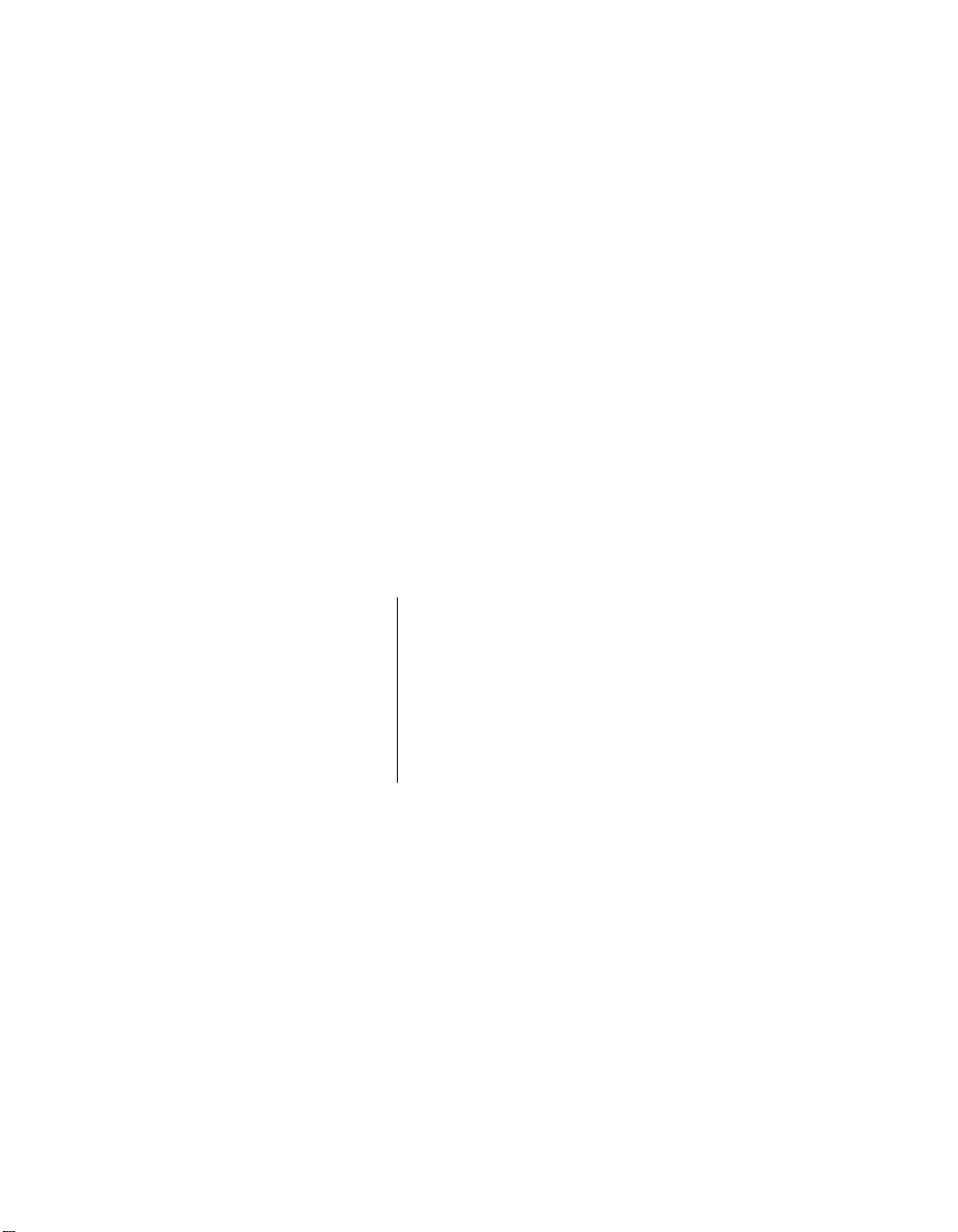
User’s Guide
EVGA P55 FTW 200 Motherboard
1
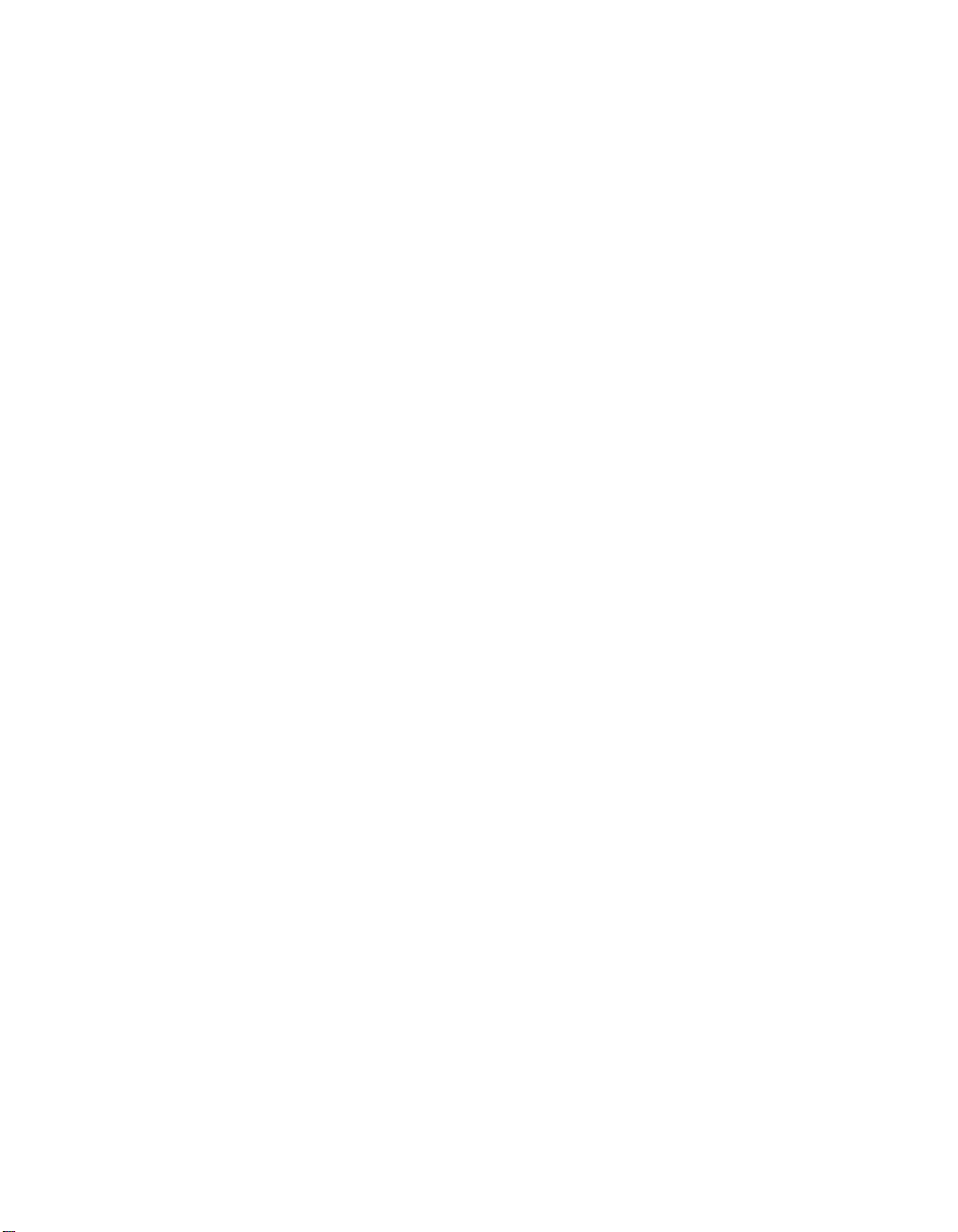
2
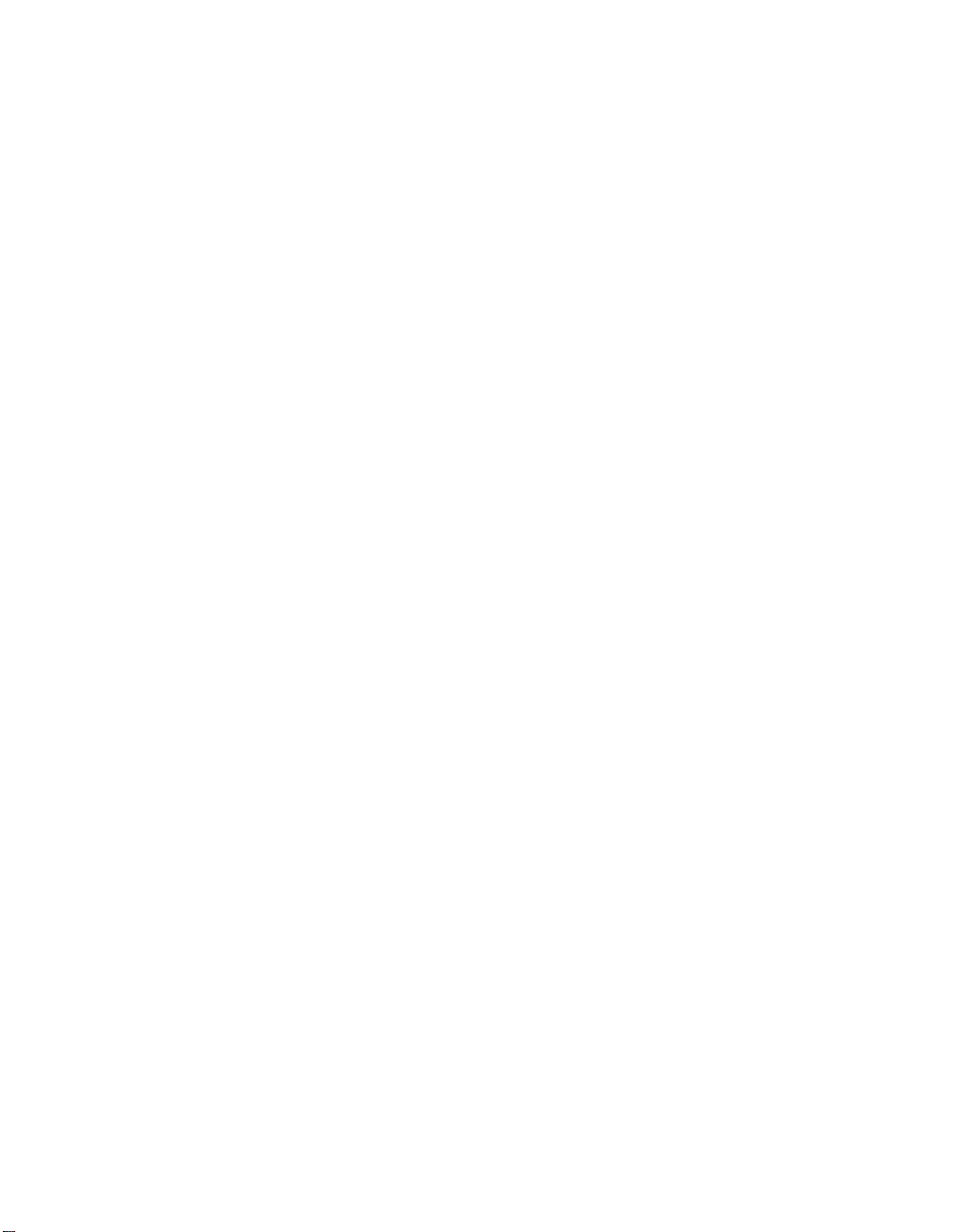
EVGA P55 FTW 200 Motherboard
Table of Contents
User’s Guide ................................................................................................................. 1
EVGA P55 FTW 200 Motherboard ............................................................................... 1
Before You Begin… ...................................................................................................... 8
Parts NOT in the Kit ................................................................................................. 8
EVGA P55 FTW 200 Motherboard .............................................................................. 9
Motherboard Specifications...................................................................................... 9
Hardware Installation ..................................................................................................11
Safety Instructions .................................................................................................. 11
Preparing the Motherboard .................................................................................... 12
Installing the CPU .............................................................................................. 12
Installing the CPU Fan ....................................................................................... 13
Installing System Memory (DIMMs) ................................................................... 14
Installing the Motherboard...................................................................................... 14
Installing the I/O Shield ...................................................................................... 15
Securing the Motherboard into a System Case ................................................. 16
Connecting Cables ................................................................................................. 16
24-pin ATX Power (PW1) ............................................................................... 17
8-pin ATX 12V Power (PW12) ....................................................................... 17
Connecting Serial ATA Cables........................................................................... 18
Connecting Internal Headers ............................................................................. 19
Front Panel Header ........................................................................................ 19
3
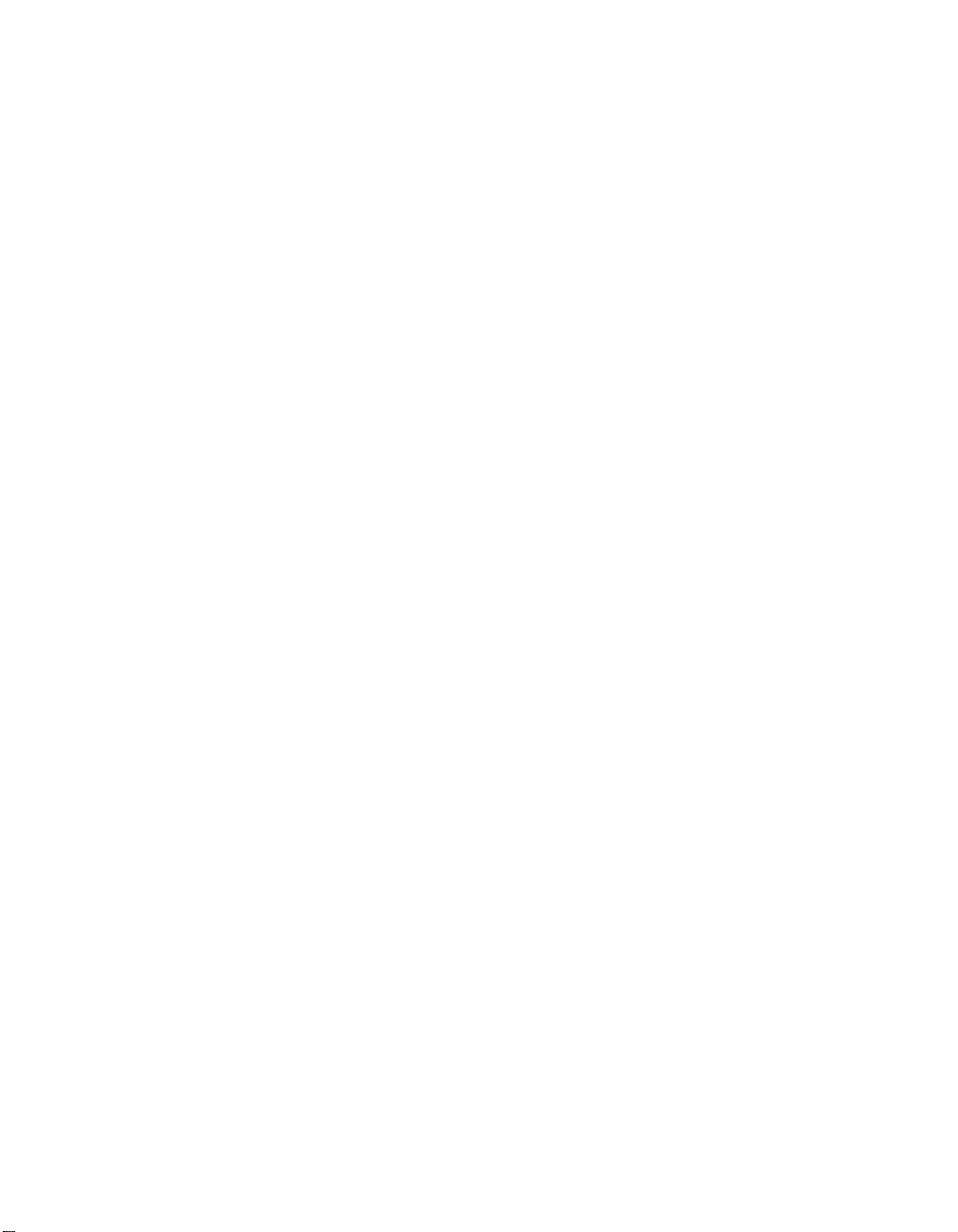
IEEE1394a (Firewire) ..................................................................................... 20
USB Headers ................................................................................................. 21
Audio .............................................................................................................. 22
Expansion Slots ................................................................................................. 23
PCI Slots ........................................................................................................ 23
PCI Express x1 Slots ..................................................................................... 23
PCI Express x16/x8/x4 Slots .......................................................................... 23
Onboard Buttons .................................................................................................... 24
Clear CMOS Button ....................................................................................... 24
RESET and POWER Button .......................................................................... 24
Post Port Debug LED and LED Status Indicators .................................................. 25
Post Port Debug LED ..................................................................................... 25
LED Status Indicators .................................................................................... 25
Jumper Settings ..................................................................................................... 26
PCIE Disable Jumper ..................................................................................... 26
Voltage Measure Point ........................................................................................... 27
EVGA Control Panel V2 (ECP) .............................................................................. 28
Configuring the BIOS ..................................................................................................32
Enter BIOS Setup ................................................................................................... 33
Main Menu.............................................................................................................. 33
Standard BIOS Features Menu .............................................................................. 36
System Time / System Date ............................................................................... 37
Advanced BIOS Features ...................................................................................... 37
IDE Configuration ............................................................................................... 38
Boot Settings Configuration ............................................................................... 38
AHCI Configuration ............................................................................................ 39
USB Configuration ............................................................................................. 39
4
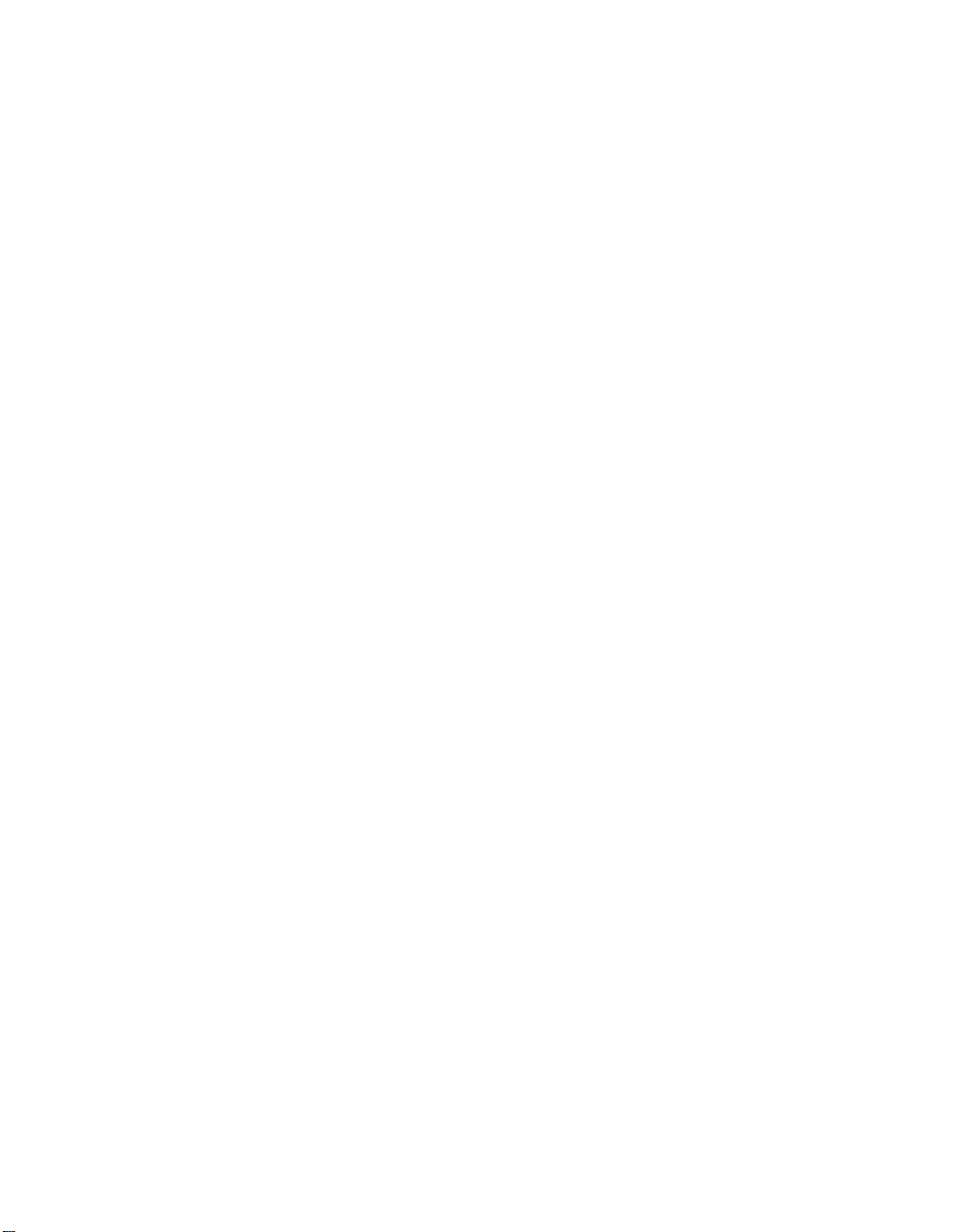
EVGA P55 FTW 200 Motherboard
Advanced Chipset Features ................................................................................... 39
North Bridge Configuration ................................................................................. 40
PCI Express Configuration ................................................................................. 40
Intel VT-d Configuration ..................................................................................... 40
ME Subsystem Configuration............................................................................. 41
PCI/PNP Resource Management .......................................................................... 42
Clear NVRAM ..................................................................................................... 42
Plug & Play O/S ................................................................................................. 42
PCI Latency Timer ............................................................................................. 42
Allocate IRQ to PCI VGA ................................................................................... 43
Palette Snooping ................................................................................................ 43
PCI IDE BusMaster ............................................................................................ 43
OffBoard PCI/ISA IDE Card ............................................................................... 43
IRQ Settings ....................................................................................................... 43
DMA Channel ..................................................................................................... 43
Reserved Memory Size ...................................................................................... 43
Boot Configuration Features .................................................................................. 44
Boot Device Priority ............................................................................................ 44
Hard Disk Drives ................................................................................................ 44
CD/DVD Drives .................................................................................................. 45
Power Management Features ................................................................................ 45
ACPI Configuration ............................................................................................ 46
SLP_S4# Min. Assertion Width .......................................................................... 46
Restore on AC Power Loss ................................................................................ 46
Hardware Health Configure.................................................................................... 46
H/W Health Function .......................................................................................... 47
CPU Fan Mode Setting ...................................................................................... 47
5
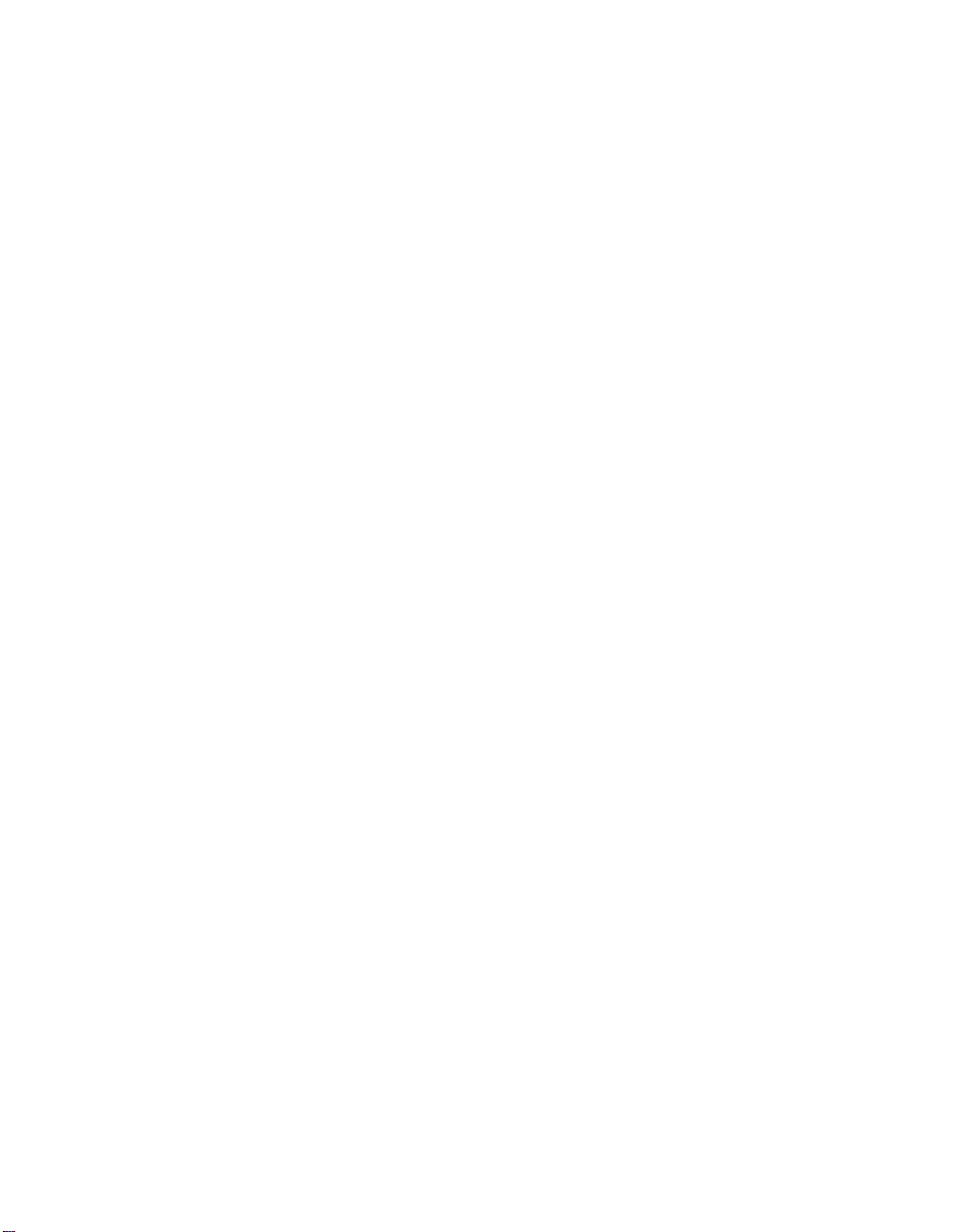
Frequency/Voltage Control Menu .......................................................................... 47
Memory Configure .............................................................................................. 48
CPU Configuration ............................................................................................. 48
Installing Drivers and Software ..................................................................................49
Windows XP/Vista/7 Driver Installation .................................................................. 49
Appendix A. POST Codes for the EVGA P55 FTW 200 Motherboard .......................50
6
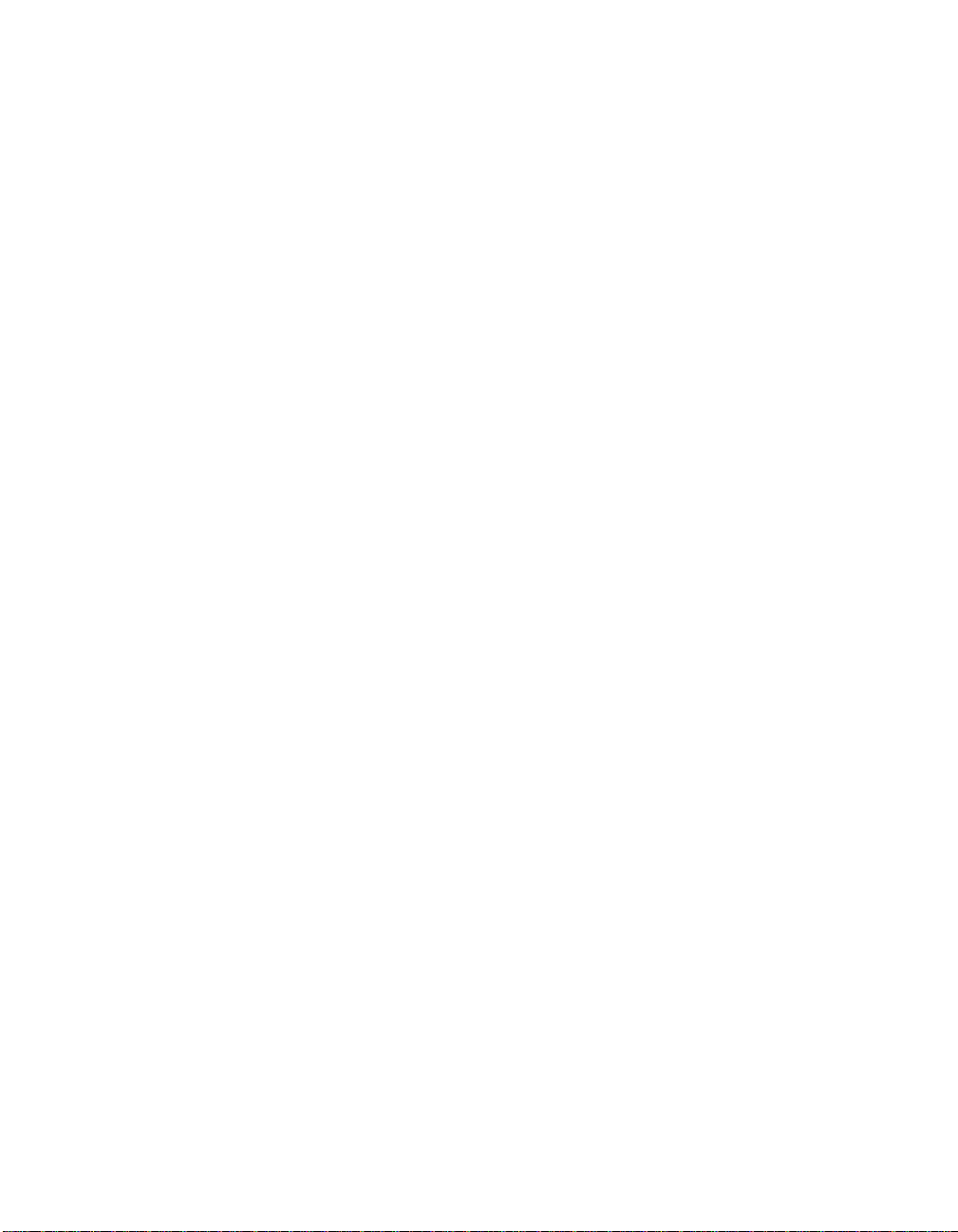
EVGA P55 FTW 200 Motherboard
List of Figures
Figure 1. PW1 Motherboard Connector ................................................................ 17
Figure 2. CMOS Setup Utility Main Menu ............................................................. 34
Figure 3. Standard BIOS Features Menu .............................................................. 36
Figure 4. Advanced BIOS Features ...................................................................... 38
Figure 5. Advanced Chipset Features ................................................................... 40
Figure 6. PCI/PNP Resource Management .......................................................... 42
Figure 7. Boot Configuration Features .................................................................. 44
Figure 8. Power Management Features ................................................................ 45
Figure 9. Hardware Health Configure .................................................................... 47
Figure 10. Frequency/Voltage Control ................................................................ 48
7
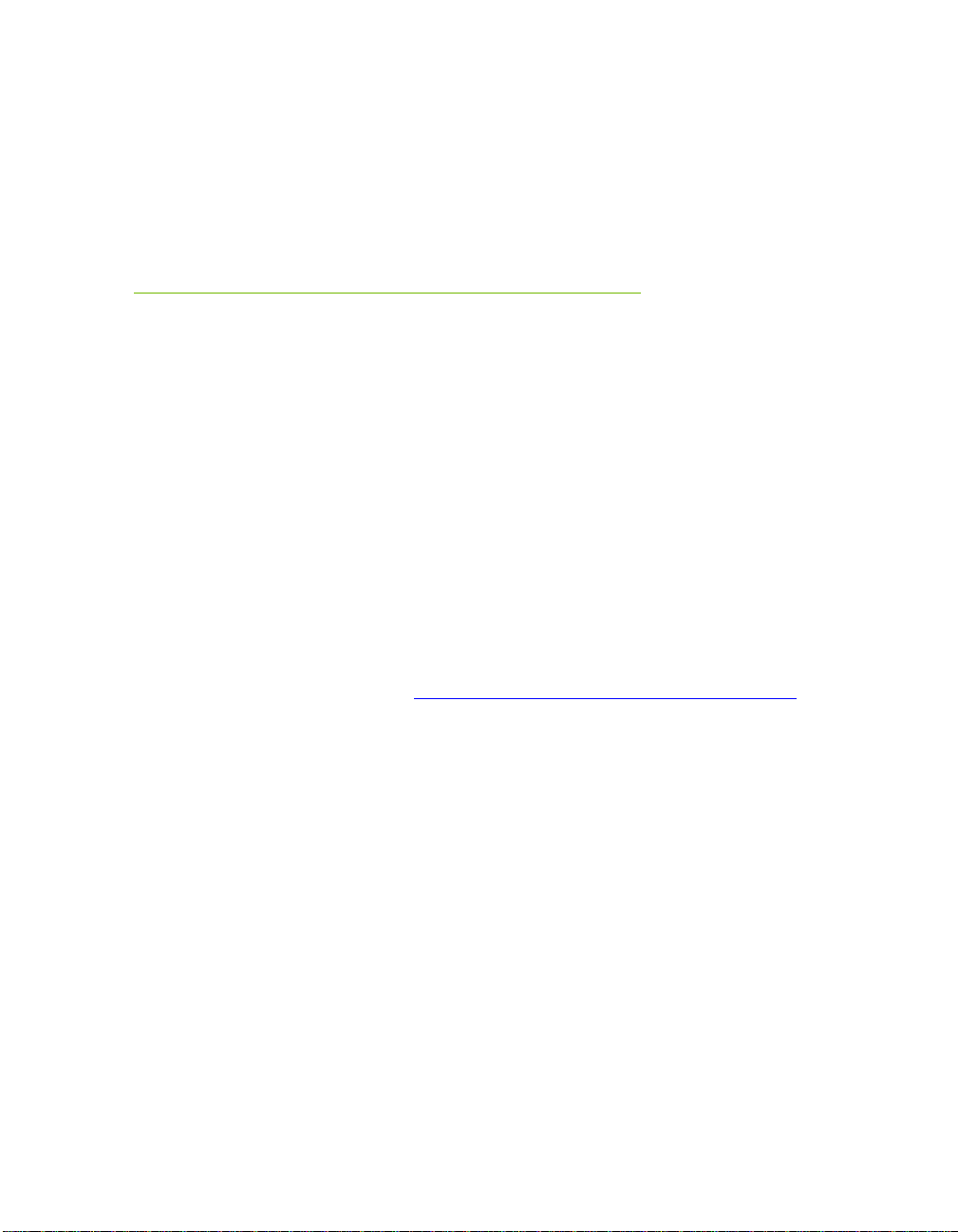
Parts NOT in the Kit
This kit contains all the hardware necessary to install and connect your new
EVGA P55 FTW 200 Motherboard. However, it does not contain the following
items that must be purchased separately to make the motherboard functional.
Intel Socket 1156 Processor
DDR3 System Memory
Socket 1156 or Socket 775 Cooling fan
PCI Express or PCI Graphics Card
Power Supply
Before You Begin…
EVGA assumes you have purchased all the necessary parts needed to allow for
proper system functionality. For a full list of supported CPU’s on this
motherboard, please visit http://www.evga.com/support/motherboard/.
When replacing a motherboard in a system case, you will need to reinstall an
operating system even though the current hard disk may already have an
operating system.
8
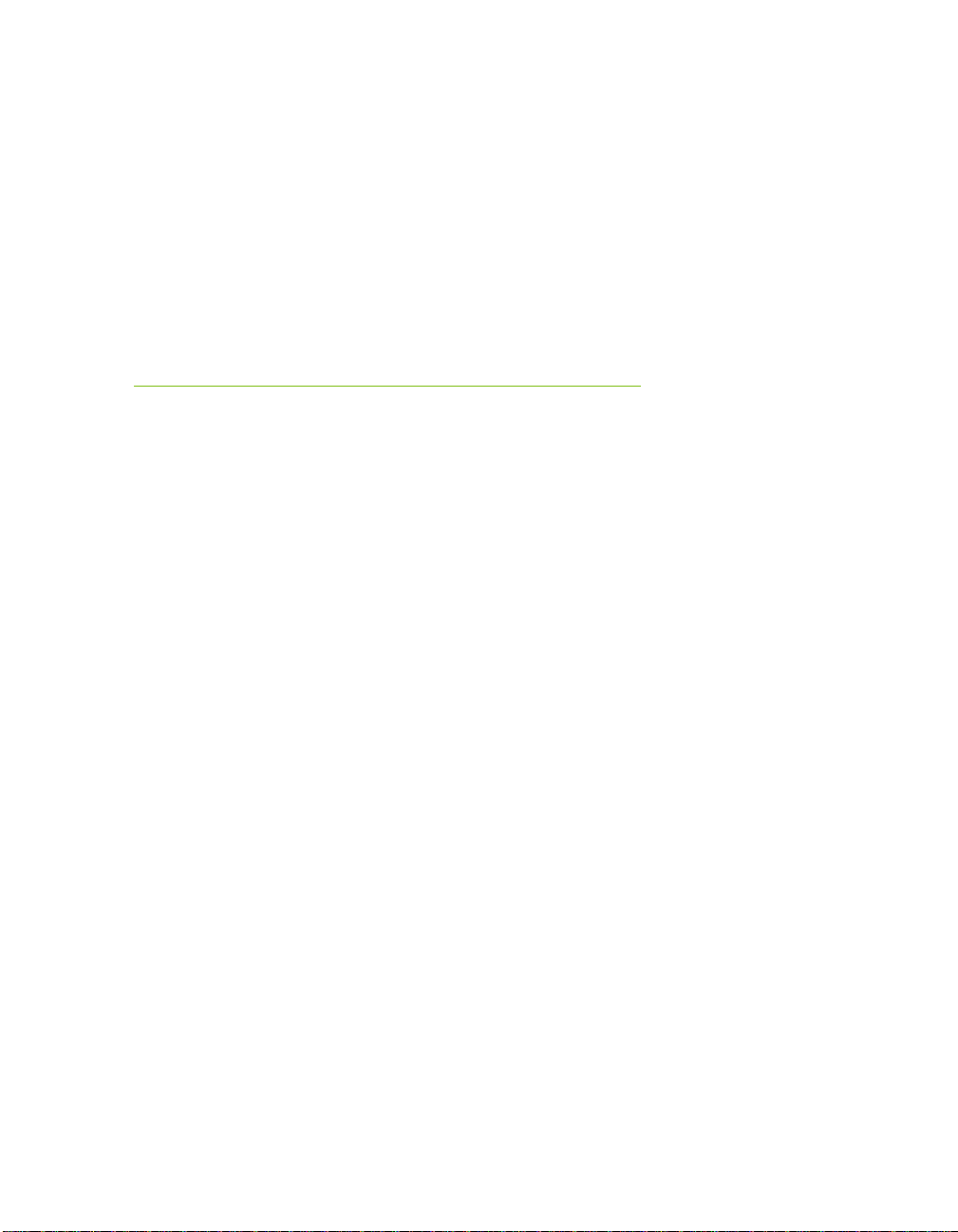
Motherboard Specifications
Size
ATX form factor of 12 inch x 9.6 inch
Processor support
Intel Socket 1156 CPU’s
Operating systems:
Supports Windows XP 32bit/64bit, Windows Vista 32bit/64bit, and
Windows 7 32bit/64bit
Intel P55 Express Chipset
System Memory support
Supports dual channel DDR3-2600+. Officially supports up to 16GBs of
DDR3 memory.
USB 2.0 Ports
Supports hot plug
Thirteen USB 2.0 ports (Seven rear panel ports, six onboard USB headers)
Supports wake-up from S1 and S3 mode
Supports USB 2.0 protocol up to a 480 Mbps transmission rate
EVGA P55 FTW 200
Motherboard
9
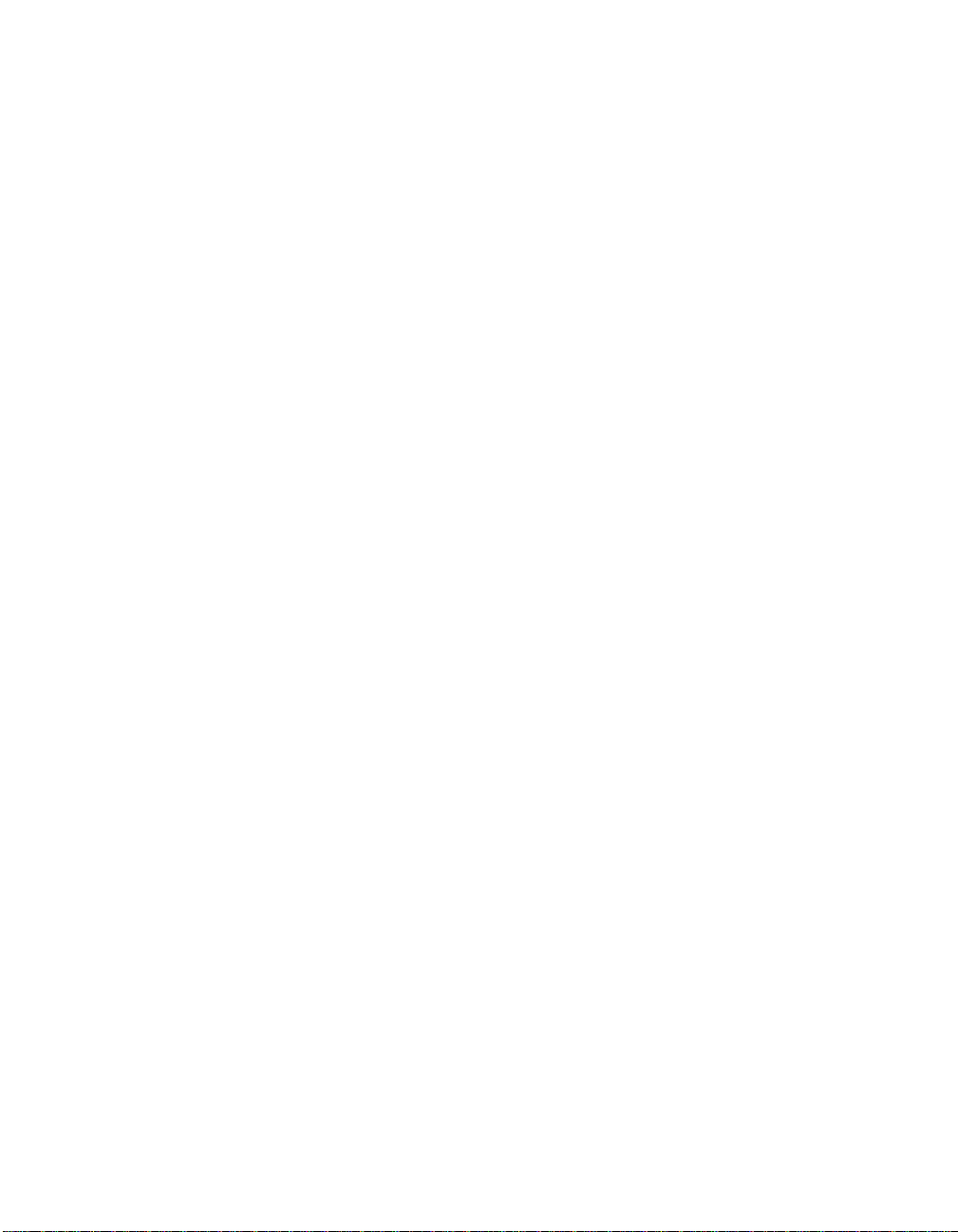
Six(6) onboard Serial ATA II
300MBps data transfer rate
Six Serial ATA II connectors with support for RAID 0, RAID 1, RAID 10,
and RAID 5
Supports hot plug and NCQ (Native Command Queuing )
Dual Onboard LAN’s
Integrated LAN port’s
Supports 10/100/1000 Mb/sec Ethernet
Onboard IEEE1394a (Firewire)
Support hot plug
Two IEEE1394a ports (One rear
panel port, one onboard 1394 header) with a rate transmission of 400 Mbps
Onboard Audio
Realtek High-Definition audio
Supports 8-channel audio
Supports Jack-Sensing function
Green Function
Supports ACPI (Advanced Configuration and Power Interface)
Supports S0 (normal), S1 (power on suspend), S3 (suspend to RAM), S4
(Suspend to disk - depends on OS), and S5 (soft - off)
Expansion Slots
One PCI slot
One PCI Express x1 slot
Four PCI Express x4/x8/x16 slots
10
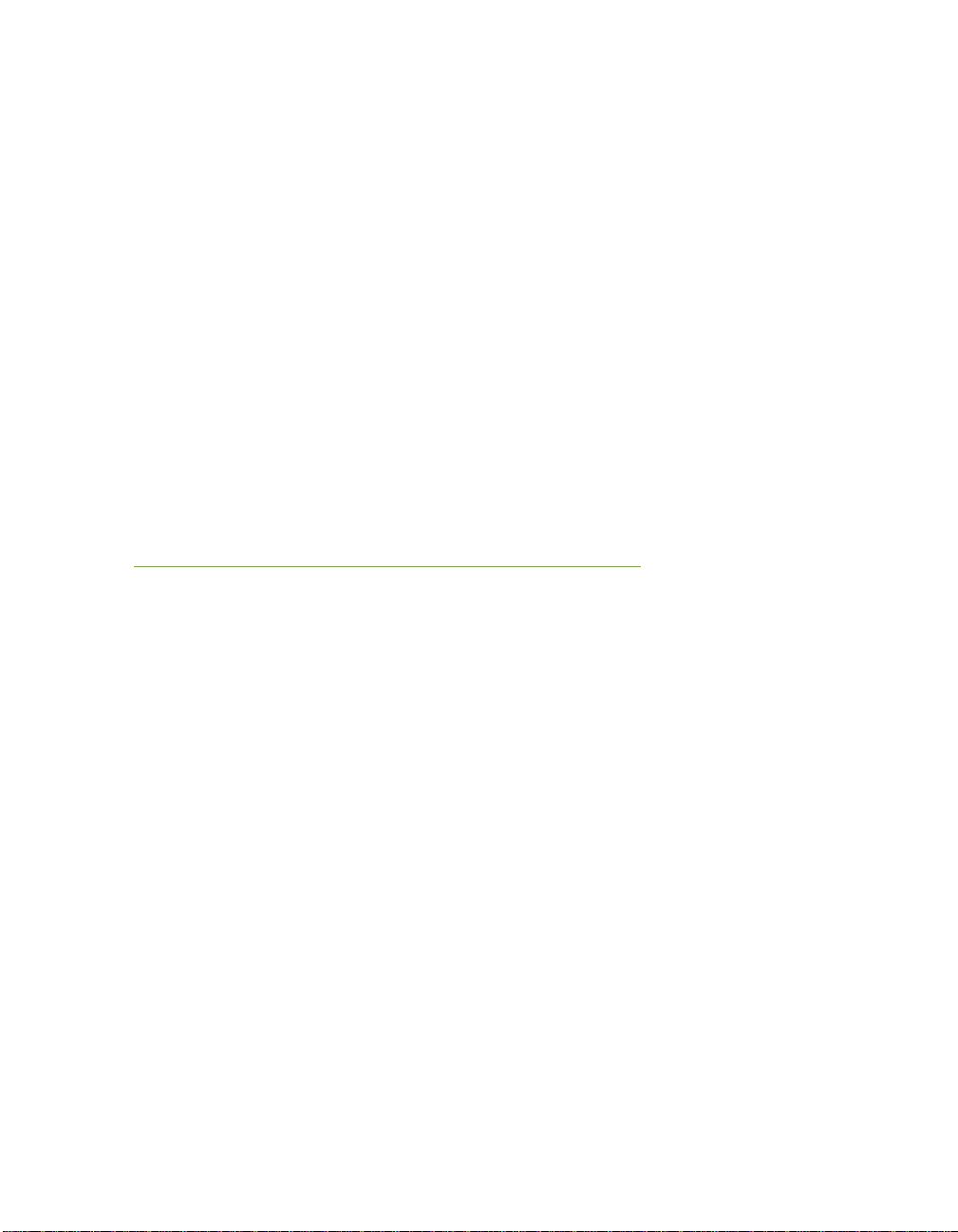
This section will guide you through the installation of the motherboard. The
topics covered in this section are:
Preparing the motherboard
Installing the CPU
Installing the CPU fan
Installing the memory
Installing the motherboard
Connecting cables
Safety Instructions
Hardware Installation
To reduce the risk of fire, electric shocks, and injury, always follow basic
safety precautions.
Remember to remove power off your computer by disconnecting the AC
main source before removing or installing any equipment from/to the
computer chassis.
11

Preparing the Motherboard
Installing the CPU
Be very careful when handling the CPU. Hold
the processor only by the edges and do not
touch the contacts on the motherboard or
CPU. Any physical damage to the
motherbard pins will void the warranty.
Use the following procedure to install the
CPU onto the motherboard:
Unhook the socket lever by pushing down and
away from the socket.
Pull the socket lever back and the load plate will
automatically lift. There is a protective
socket cover within the CPU socket to
protect the socket when there is no CPU
installed.
Remove the protective socket cover from the
CPU Socket in a straight up motion.
Note: It is a good idea to save the cover so that whenever you remove the CPU
you have a safe place to store it.
12
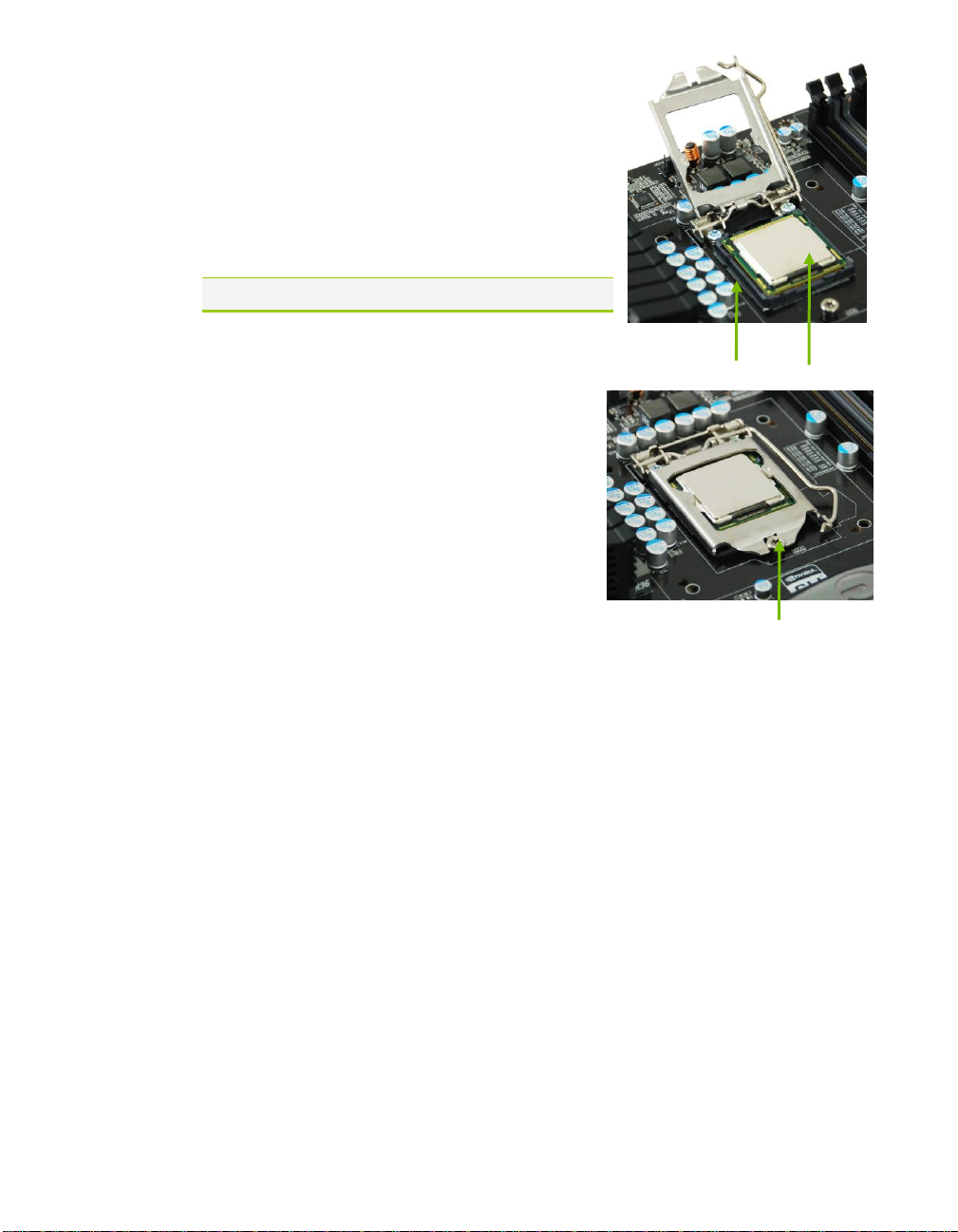
Align the notches in the processor with the
Align notches with notches on the CPU
Load plate tip under screw cap
notches on the socket.
Lower the processor straight down into the
socket without tilting or sliding it into the
socket
Note: Make sure the CPU is fully seated and level.
Lower the load plate so it is resting on the
CPU.
Pull back the socket lever again to ensure the
load plate tip engages under the shoulder
screw cap.
Carefully close and latch the lever.
Installing the CPU Fan
There are many different fan types that can be used with this motherboard.
Follow the instruction that came with you fan assembly. Be sure that the fan
orientation is correct for your chassis type and your fan assembly.
Please note that there are 2 sets of mounting holes, the holes surrounded in
white are to be used for Socket 1156 heatsinks and are labeled. The other holes
are to be used for Socket 775 heatsinks.
In most cases, the Socket 1156 mounting holes will be used.
13

Installing System Memory (DIMMs)
DIMM Slot 2
DIMM Slot 1
DIMM Slot 4
DIMM Slot 3
Your new motherboard has four 240-pin slots for DDR3 memory. These slots
support 256 MB, 512 MB, 1GB, 2GB, 4GB DDR3 technologies. There must be
at least one memory bank populated to ensure normal operation. Use the
following the recommendations for installing memory. (See Figure 1 on page
11 for the location of the memory slots.)
One DIMM: If using 1 DIMM (Single Channel), install into: DIMM slot 1.
Two DIMMs: If using 2 DIMMs (Dual Channel), install into: DIMM slots
1 and 3.
Four DIMMS: If using 4 DIMMs (Dual Channel), install into: DIMM
slots 2, 1, 4, and 3.
Use the following procedure to install memory DIMMs. Note that there is only
one gap near the center of the DIMM slot. This slot matches the slot on the
memory DIMM to ensure the component is installed properly.
1. Unlock a DIMM slot by pressing the module clips outward.
2. Align the memory module to the DIMM slot, and insert the module
vertically into the DIMM slot. The plastic clips at both sides of the DIMM
slot automatically lock the DIMM into the connector.
Installing the Motherboard
The sequence of installing the motherboard into a system case depends on the
chassis you are using and if you are replacing an existing motherboard or
working with an empty system case. Determine if it would be easier to make all
14
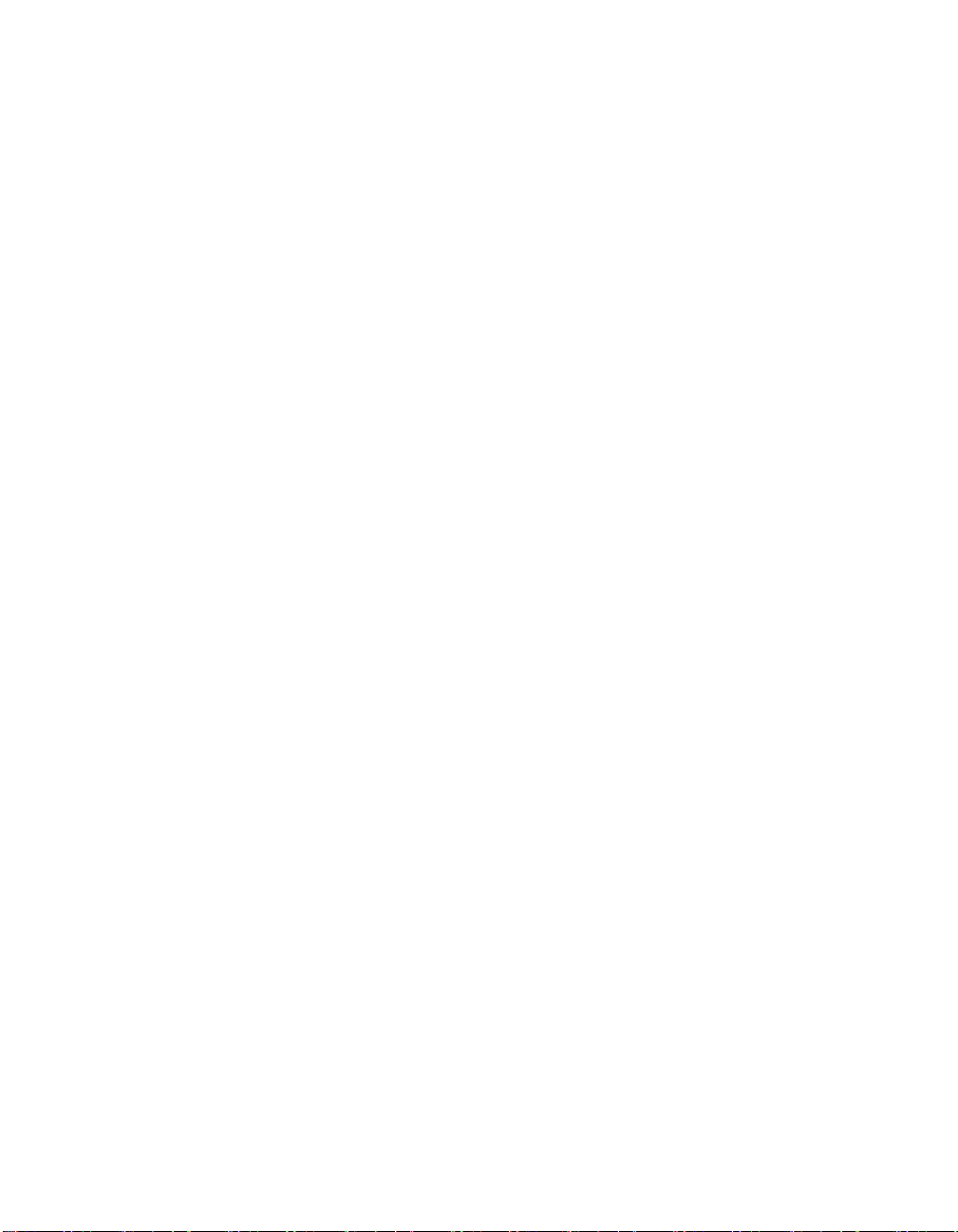
the connections prior to this step or to secure the motherboard and then make
all the connections. It is normally easier to secure the motherboard first.
Use the following procedure to install the I/O shield and secure the
motherboard into the chassis.
Installing the I/O Shield
The motherboard kit comes with an I/O shield that is used to block radio
frequency transmissions, protects internal components from dust and foreign
objects, and promotes correct airflow within the chassis.
Before installing the motherboard, install the I/O shield from the inside of the
chassis. Press the I/O shield into place and make sure it fits securely.
15
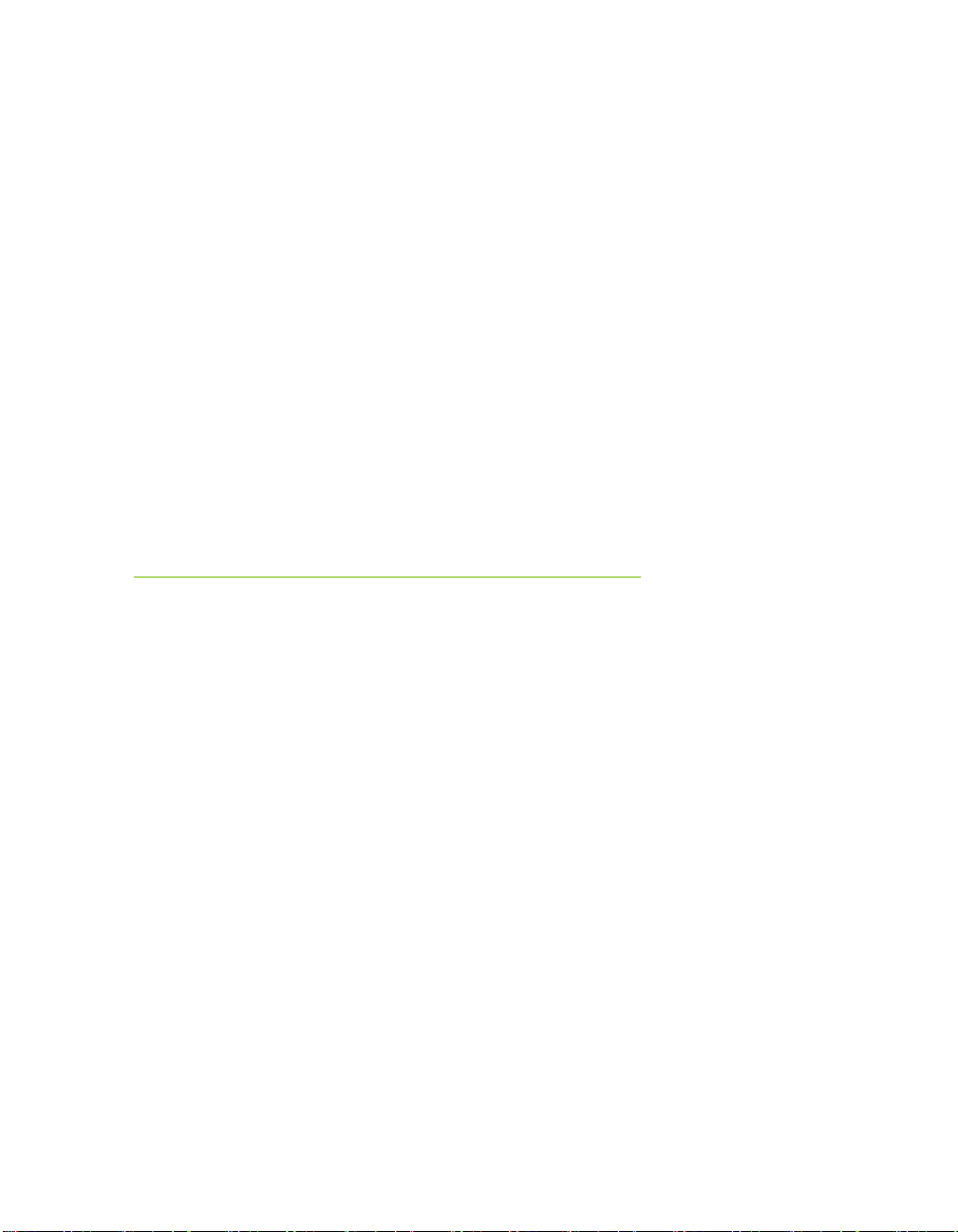
Securing the Motherboard into a System Case
Most system cases have a base with mounting studs or spacers to allow the
motherboard to be secured to the chassis and help to prevent short circuits. If
there are studs that do not align with a mounting hole on the motherboard, it is
recommended that you remove that stud to prevent the possibility of a short
circuit. In most cases, it is recommended to secure the motherboard using a
minimum of nine (9) spacers and screws.
1. Carefully place the motherboard onto the stand offs located inside the
chassis.
2. Align the mounting holes with the stand offs.
3. Align the connectors to the I/O shield.
4. Ensure that the fan assembly is aligned with the chassis vents according to
the fan assembly instruction.
5. Secure the motherboard with a recommended minimum of nine (9) screws.
Connecting Cables
This section takes you through all the necessary connections on the
motherboard. This will include:
Power Connections
24-pin ATX power (PW1)
8-pin ATX 12V power (PW12)
Internal Headers
Front panel
IEEE 1394a
USB Headers
Audio
Serial ATA II
USB 2.0
Expansion slots
CMOS Clear Button
16
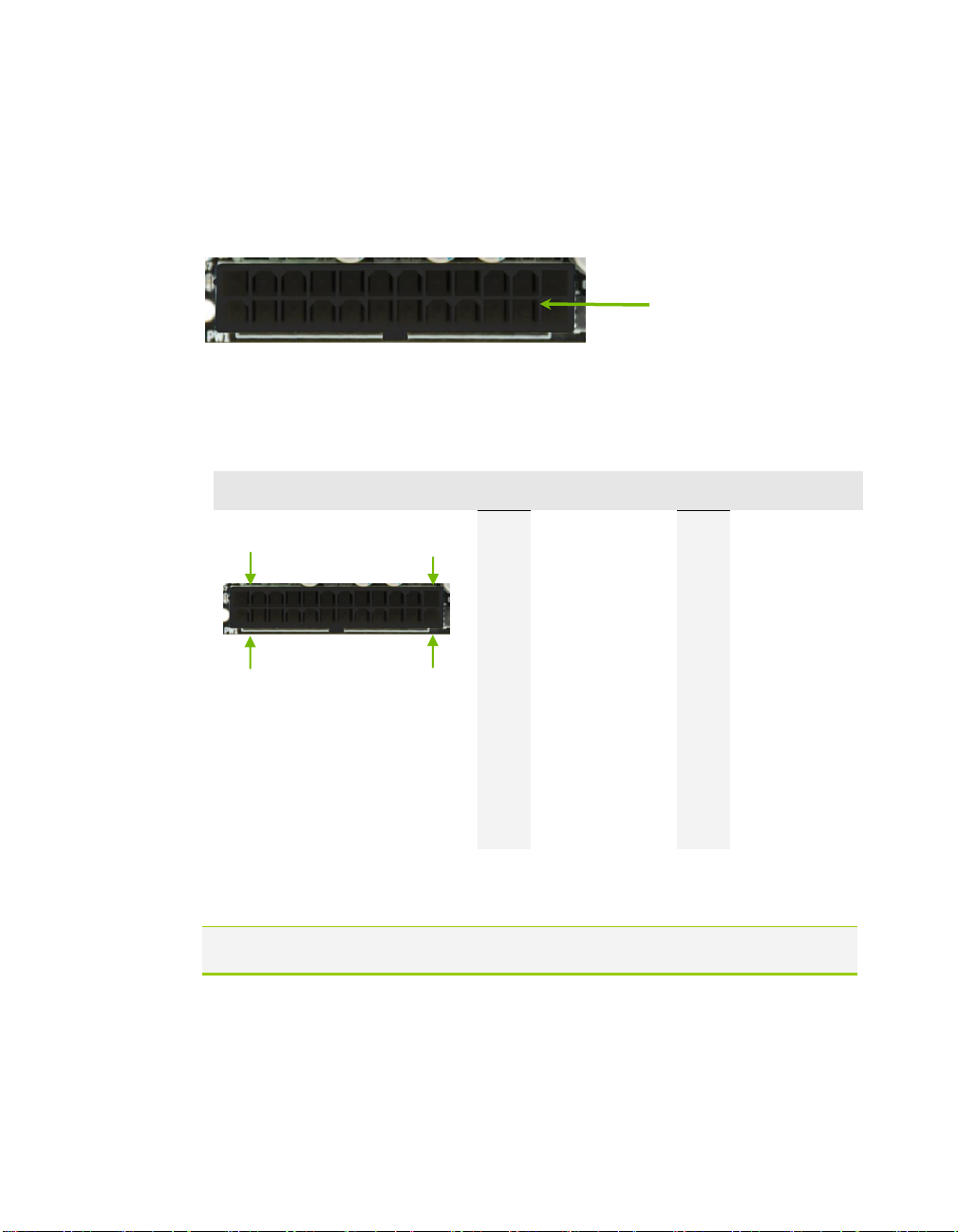
Connector
Pin
Signal
Pin
Signal
1
+3.3V
13
+3.3V
2
+3.3V
14
-12V
3
GND
15
GND
4
+5V
16
PS_ON
5
GND
17
GND
6
+5V
18
GND
7
GND
19
GND
8
PWROK
20
RSVD
9
+5V_AUX
21
+5V
10
+12V
22
+5V
11
+12V
23
+5V
12
+3.3V
24
GND
PW1 connector
Plug power cable from system
power supply to PW1
1
12
13
24
24-pin ATX Power (PW1)
PW1 is the main power supply connector located along the edge of the board
next to the DIMM slots. Make sure that the power supply cable and pins are
properly aligned with the connector on the motherboard. Firmly plug the power
supply cable into the connector and make sure it is secure.
Figure 1. PW1 Motherboard Connector
Table 1. PW1 Pin Assignments
8-pin ATX 12V Power (PW12)
PW12, the 8-pin ATX 12V power connection, is used to provide power to the CPU.
Align the pins to the connector and press firmly until seated.
17
