Page 1
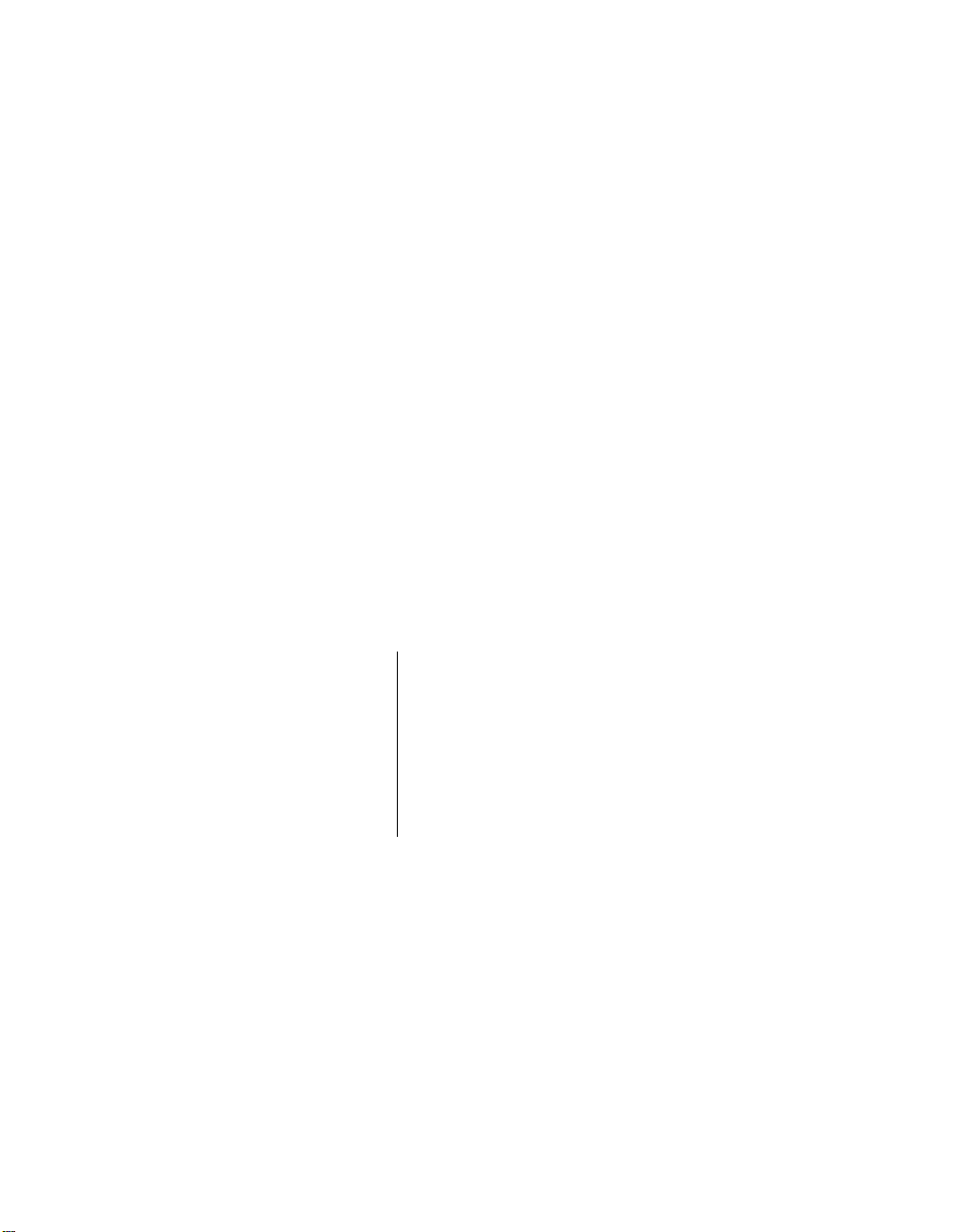
User’s Guide
EVGA X58 SLI LE Motherboard
Page 2
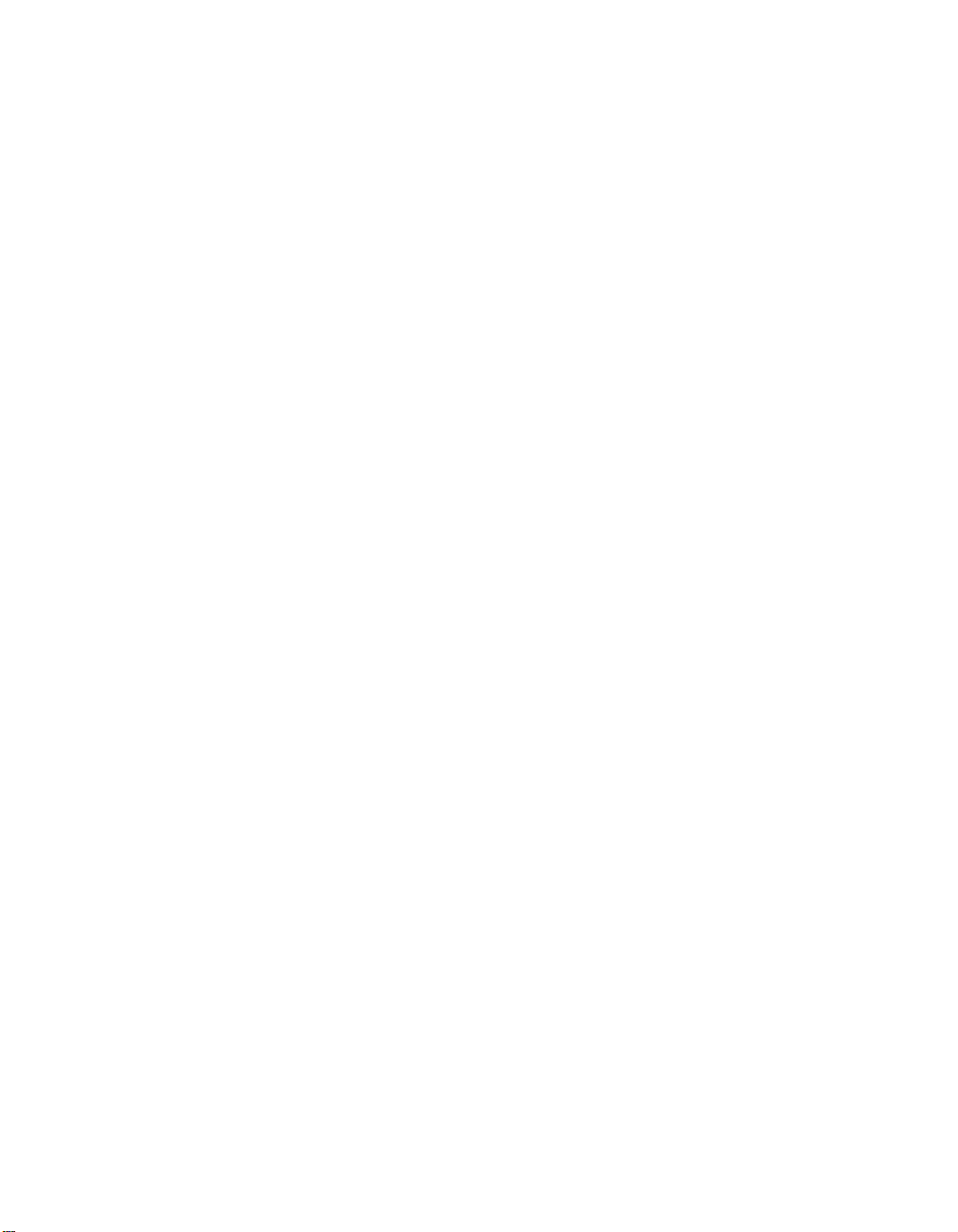
2
Page 3

EVGA X58 SLI Motherboard
Table of Contents
User’s Guide ................................................................................................................. 1
EVGA X58 SLI LE Motherboard ................................................................................... 1
Before You Begin… ...................................................................................................... 8
Parts NOT in the Kit ................................................................................................. 8
Intentions of the Kit .................................................................................................. 8
EVGA X58 SLI LE Motherboard ................................................................................10
Motherboard Specifications.................................................................................... 10
Unpacking and Parts Descriptions .............................................................................12
Unpacking .............................................................................................................. 12
Equipment .............................................................................................................. 12
EVGA X58 SLI LE Motherboard ............................................................................ 14
Hardware Installation ..................................................................................................17
Safety Instructions .................................................................................................. 17
Preparing the Motherboard .................................................................................... 18
Installing the CPU .............................................................................................. 18
Installing the CPU Fan ....................................................................................... 19
Installing System Memory (DIMMs) ................................................................... 20
Installing the Motherboard...................................................................................... 21
Installing the I/O Shield ...................................................................................... 21
Securing the Motherboard into a System Case ................................................. 22
Connecting Cables ................................................................................................. 22
24-pin ATX Power (PW1) ............................................................................... 23
8-pin ATX 12V Power (PW12) ....................................................................... 24
3
Page 4
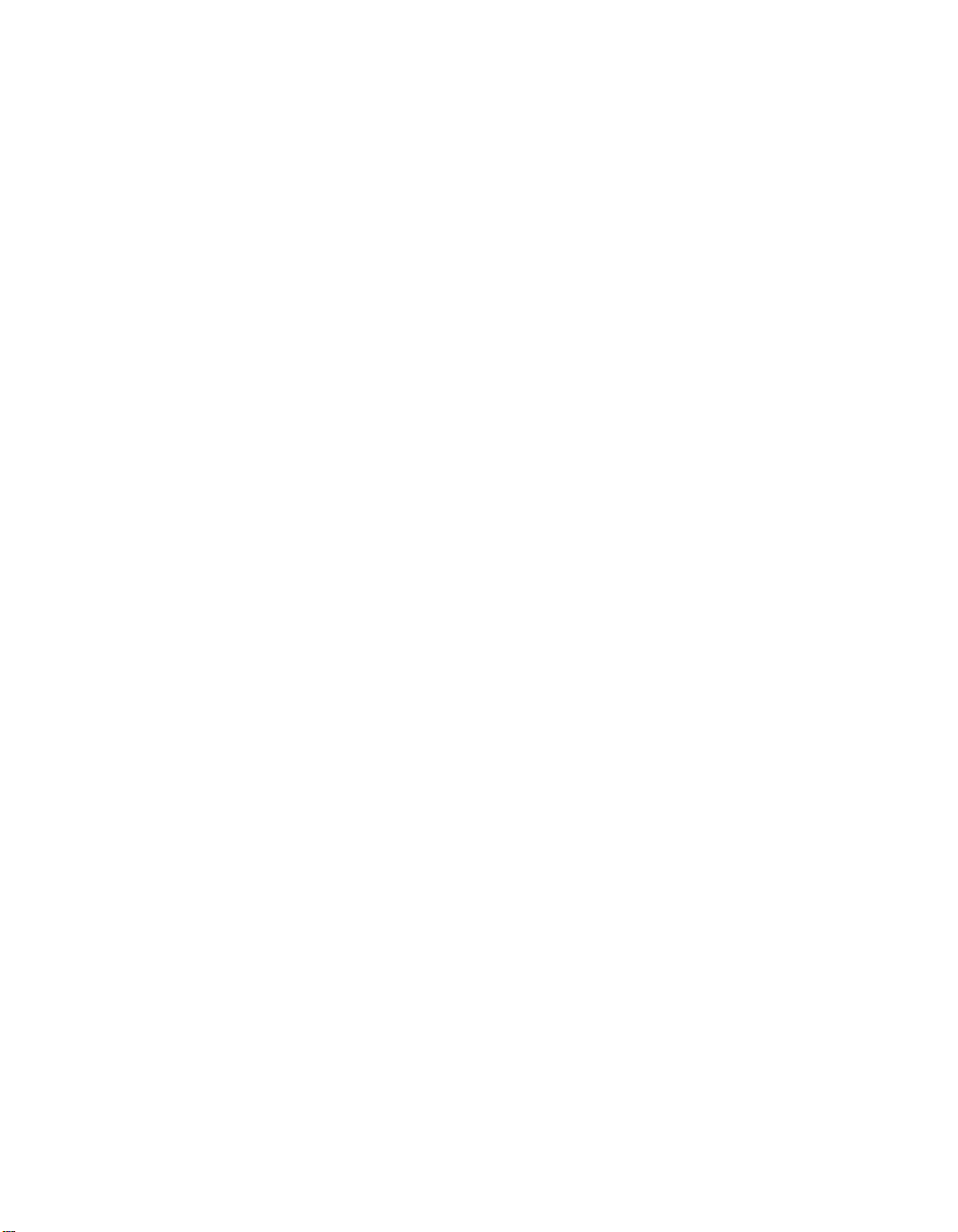
Connecting Serial ATA Cables........................................................................... 24
Connecting Internal Headers ............................................................................. 25
Front Panel Header ........................................................................................ 25
IEEE1394a (Firewire) ..................................................................................... 26
USB Headers ................................................................................................. 27
Audio .............................................................................................................. 28
Fan Connections ................................................................................................ 29
Expansion Slots ................................................................................................. 30
PCI Slots ........................................................................................................ 31
PCI Express x1 Slots ..................................................................................... 31
PCI Express x16/x8/x4 Slots .......................................................................... 31
Onboard Buttons .................................................................................................... 32
Clear CMOS Button ....................................................................................... 32
RESET and POWER Button .......................................................................... 32
Post Port Debug LED and LED Status Indicators .................................................. 33
Post Port Debug LED ..................................................................................... 33
LED Status Indicators .................................................................................... 33
Configuring the BIOS ..................................................................................................34
Enter BIOS Setup ................................................................................................... 35
Main Menu.............................................................................................................. 35
Standard CMOS Features Menu ........................................................................... 38
Date and Time .................................................................................................... 39
SATA Channel.................................................................................................... 39
Halt On ............................................................................................................... 42
Memory .............................................................................................................. 42
Advanced BIOS Features ...................................................................................... 43
Hard Disk Boot Priority ....................................................................................... 44
4
Page 5
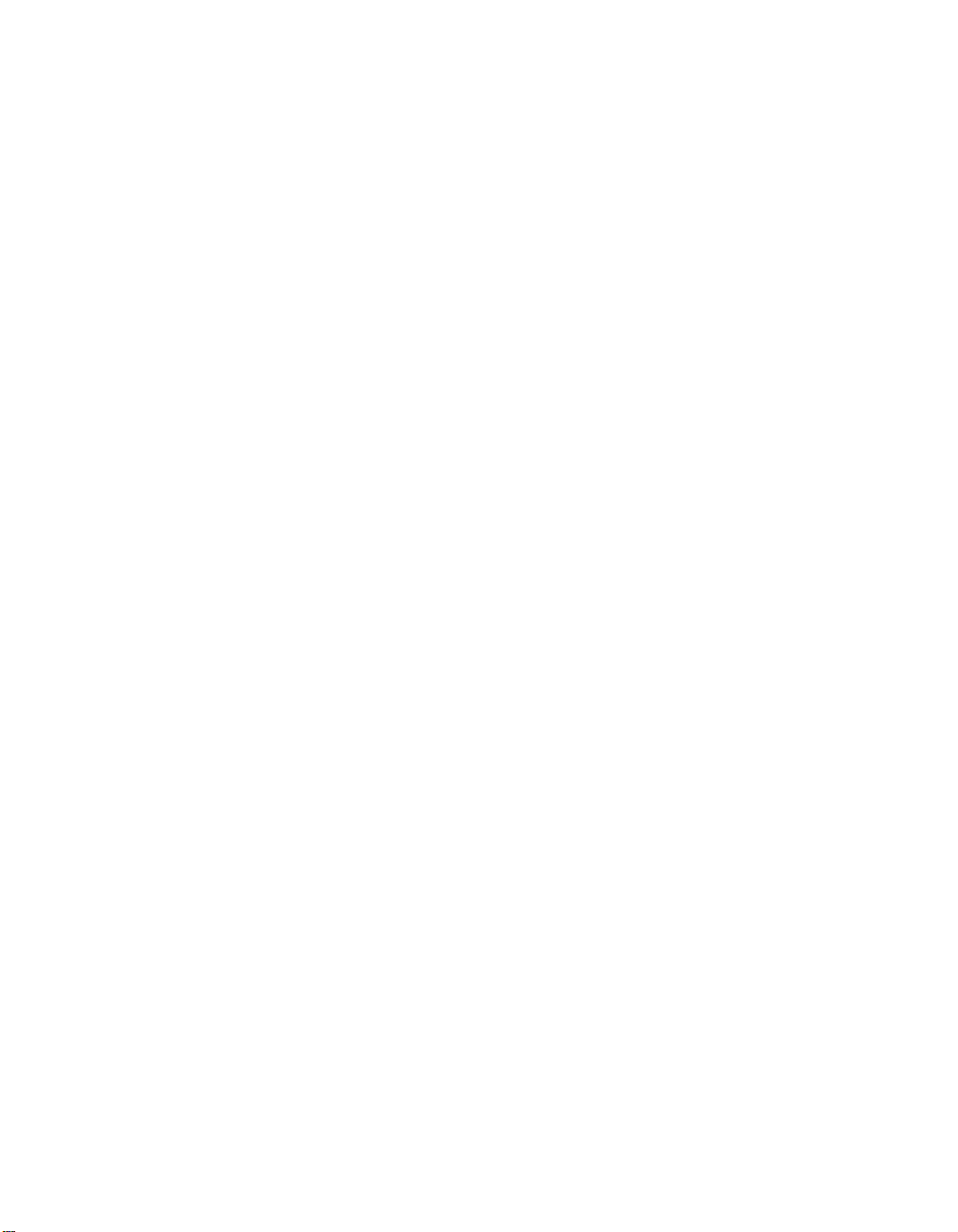
EVGA X58 SLI Motherboard
CD-ROM Device Priority .................................................................................... 44
First/Second/Third Boot Device ......................................................................... 44
Boot Other Device .............................................................................................. 45
Boot Up NumLock Status ................................................................................... 45
Security Option ................................................................................................... 45
Integrated Peripherals Menu .................................................................................. 46
OnChip PATA/SATA Device .............................................................................. 47
Onboard Device ................................................................................................. 48
USB Device Settings .......................................................................................... 49
Power Management Setup Menu .......................................................................... 50
ACPI Function .................................................................................................... 50
ACPI Suspend Type ........................................................................................... 51
Run VGABIOS if S3 Resume ............................................................................. 51
Soft-Off by PWR-BTTN ...................................................................................... 51
Wake-Up by PCI Card ........................................................................................ 51
USB KB Wake-Up From S3 ............................................................................... 51
Resume by Alarm ............................................................................................... 51
POWER ON Function ........................................................................................ 52
Hot Key Power On ............................................................................................. 52
PWRON after PWR-Fail ..................................................................................... 52
PnP/PCI Configuration Menu ................................................................................. 53
Init Display First .................................................................................................. 53
Reset Configuration Data ................................................................................... 54
Resources Controlled By ................................................................................... 54
IRQ Resources ................................................................................................... 54
PCI/VGA Palette Snoop ..................................................................................... 55
INT Pin 1/2/3/4/5/6/7/8 Assignment ................................................................... 55
5
Page 6
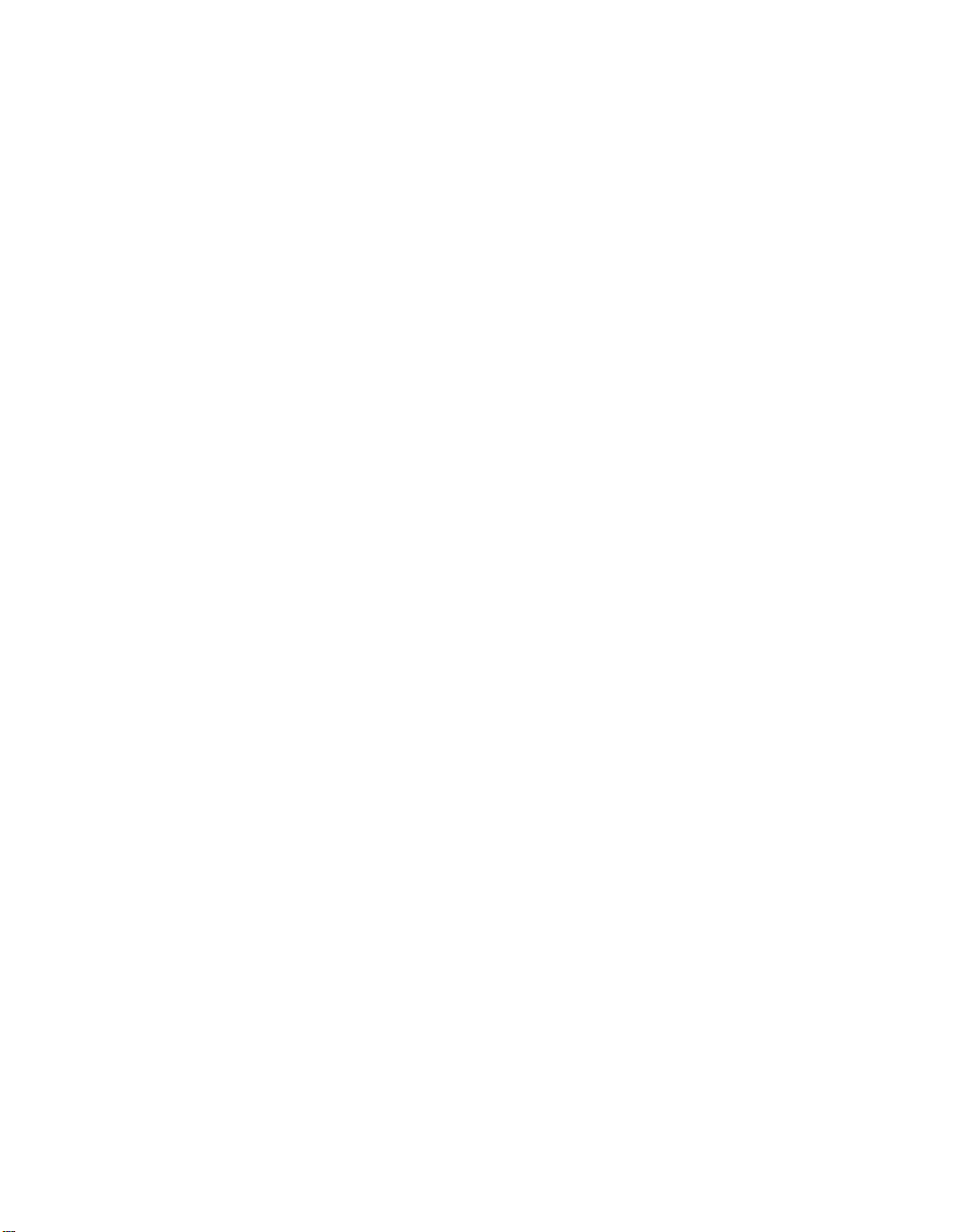
Maximum Payload Size ...................................................................................... 55
PC Health Status Menu .......................................................................................... 56
SmartFan Function ............................................................................................. 57
Frequency/Voltage Control Menu .......................................................................... 58
Memory Feature ................................................................................................. 59
Voltage Control................................................................................................... 61
CPU Feature ...................................................................................................... 62
Installing Drivers and Software ..................................................................................66
Windows XP/Vista Driver Installation ..................................................................... 66
Appendix A. POST Codes for the EVGA X58 SLI LE Motherboard ...........................67
EVGA Glossary of Terms .......................................................................................74
6
Page 7
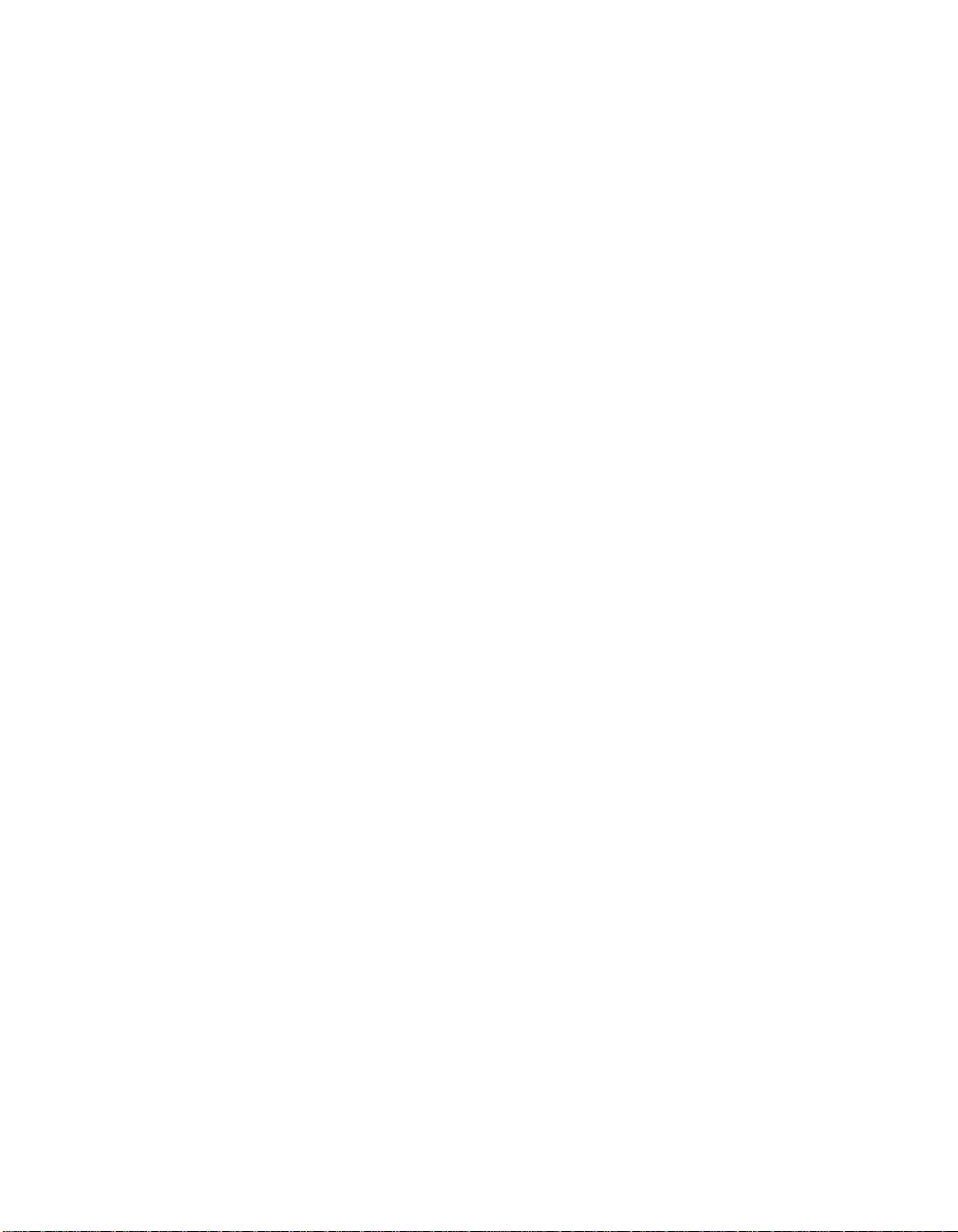
EVGA X58 SLI Motherboard
List of Figures
Figure 1. EVGA X58 SLI LE Motherboard Layout ............................................... 14
Figure 2. Chassis Backpanel Connectors ........................................................... 15
Figure 3. PWR1 Motherboard Connector ............................................................ 22
Figure 4. BIOS CMOS Setup Utility Main Menu .................................................. 36
Figure 5. Standard CMOS Features Menu .......................................................... 38
Figure 6. Advanced BIOS Features Menu ........................................................... 42
Figure 7. Integrated Peripherals Menu ................................................................ 44
Figure 8. Power Management Setup Menu ......................................................... 49
Figure 9. PnP/PCI Configuration Menu ............................................................... 52
Figure 10. PC Health Status Menu ........................................................................ 54
Figure 11. Frequency/Voltage Control ................................................................... 57
Figure 12. Memory Feature Menu ......................................................................... 58
Figure 13. Voltage Control Menu ........................................................................... 60
Figure 14. CPU Feature Menu .............................................................................. 62
7
Page 8
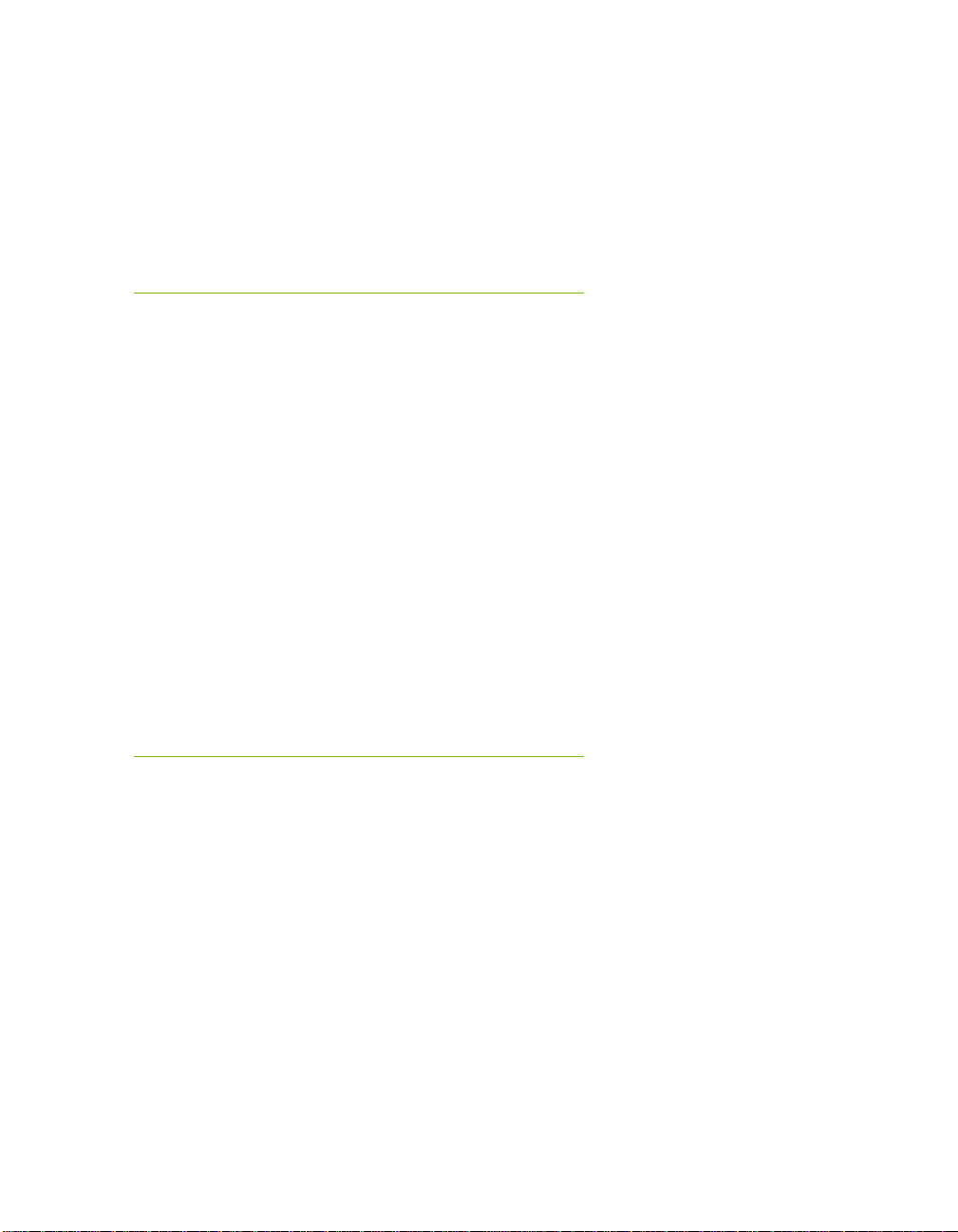
Parts NOT in the Kit
This kit contains all the hardware necessary to install and connect your new
EVGA X58 SLI LE Motherboard. However, it does not contain the following
items that must be purchased separately to make the motherboard functional.
Intel Microprocessor
System Memory
Cooling fan for the Microprocessor
Graphics Card
Power Supply
Before You Begin…
EVGA assumes you have purchased all the necessary parts needed to allow for
proper system functionality.
Intentions of the Kit
This kit provides you with the motherboard and all connecting cables necessary
to install the motherboard into a system case. If you are building a PC, you will
use most of the cables provided in the kit. If however, you are replacing a
motherboard, you will not need many of the cables.
When replacing a motherboard in a system case, you will need to reinstall an
operating system even though the current Hard Disk Drive may already have an
operating system.
8
Page 9
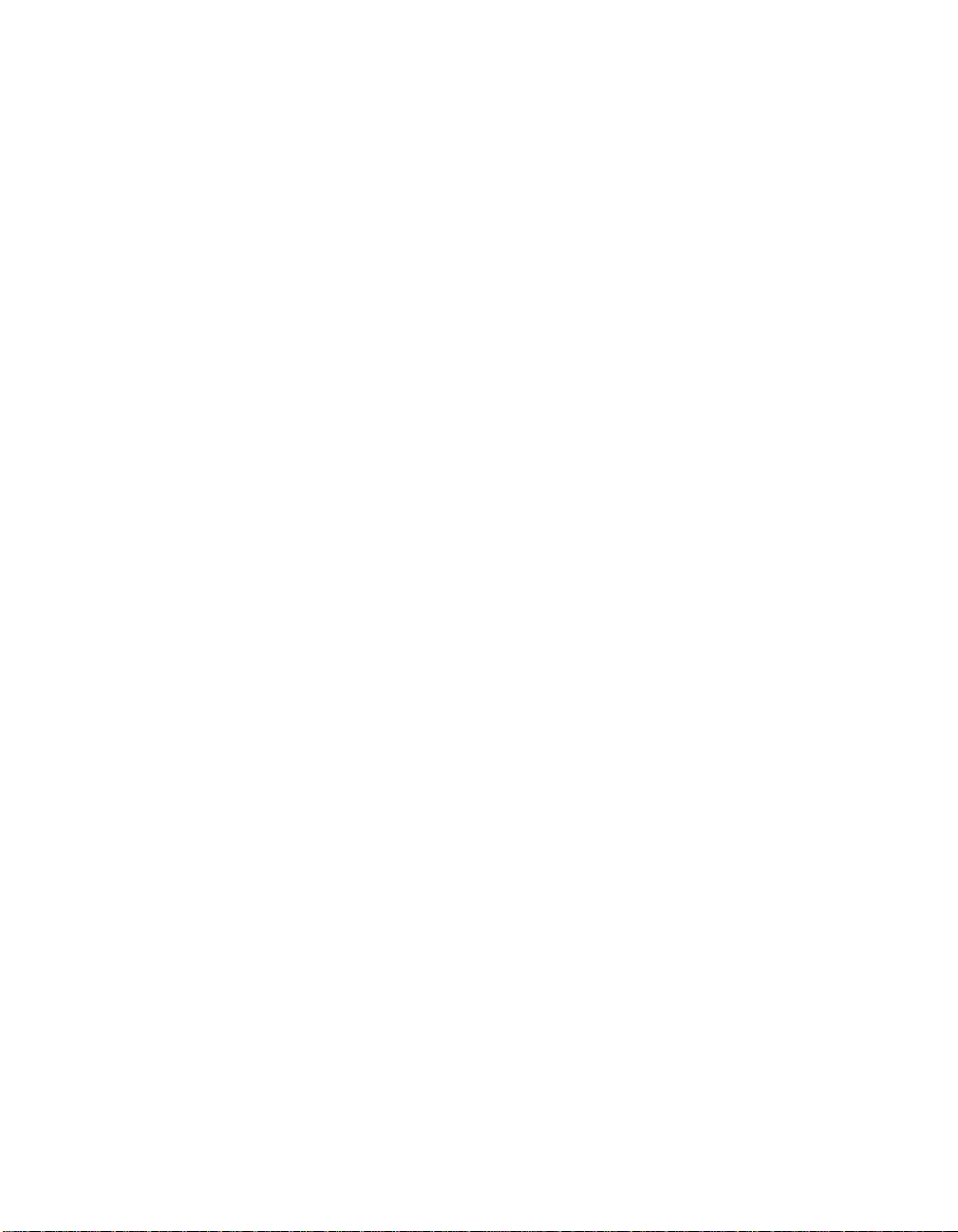
EVGA X58 SLI Motherboard
9
Page 10
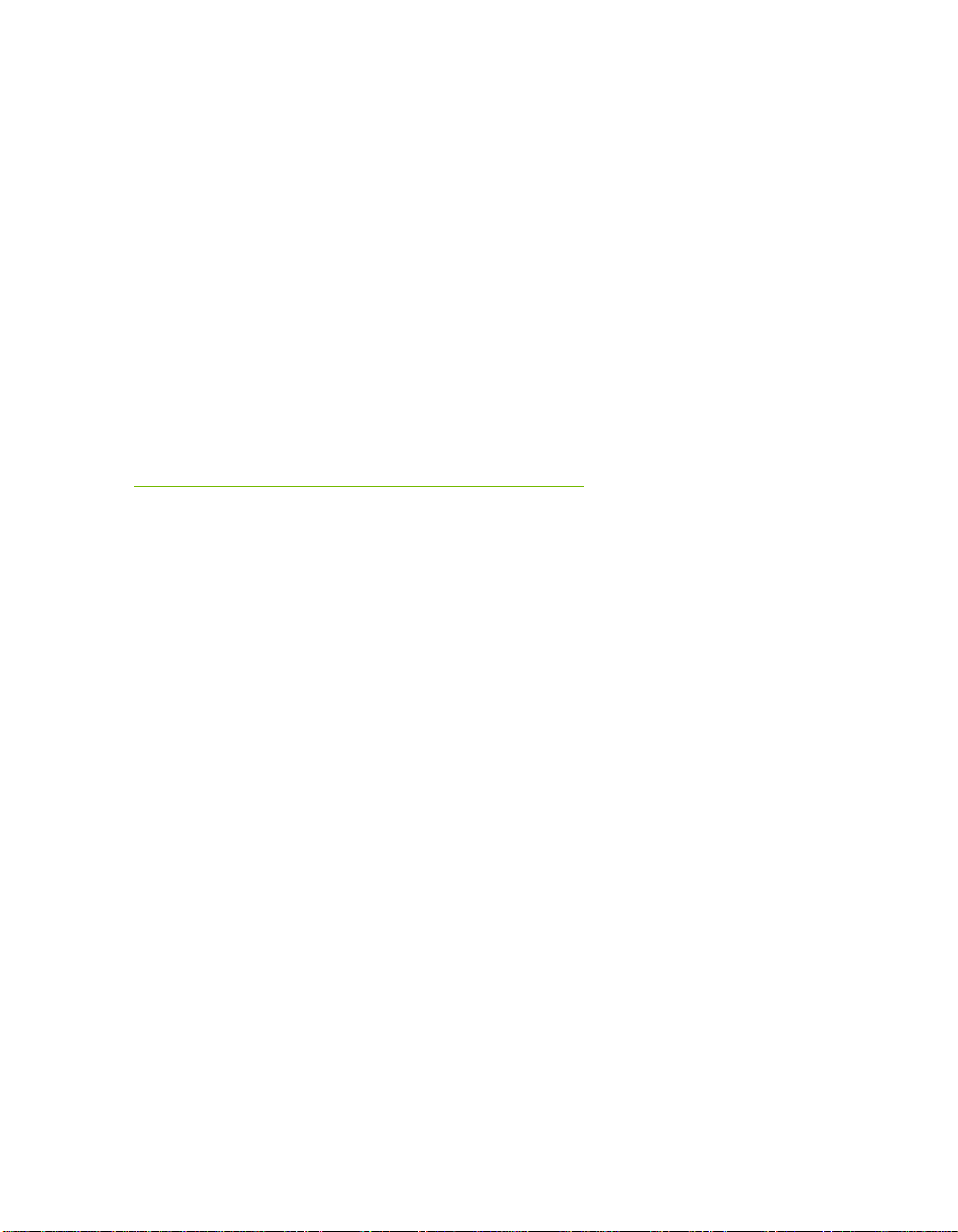
EVGA X58 SLI LE
Motherboard
Thank you for purchasing the EVGA X58 SLI LE Motherboard. This motherboard
offers enthusiast performance and when combined with two or three SLI-Ready
NVIDIA® GeForce® graphics cards, you get innovative NVIDIA® SLI® technology for
enhanced system performance.
Motherboard Specifications
Size
ATX form factor of 12 inch x 9.6 inch
Microprocessor support
Intel Core i7 processor
Operating systems:
Supports Windows XP 32bit/64bit and Windows Vista 32bit/64bit
Contains INTEL X58 and ICH10R chipset
System Memory support
Supports triple channel JEDEC DDR3-1600. Officially supports up to
24GBs of DDR3 memory.
USB 2.0 Ports
Supports hot plug
Twelve USB 2.0 ports (Eight rear panel ports, four onboard USB headers)
Supports wake-up from S1 and S3 mode
Supports USB 2.0 protocol up to a 480 Mbps transmission rate
10
Page 11
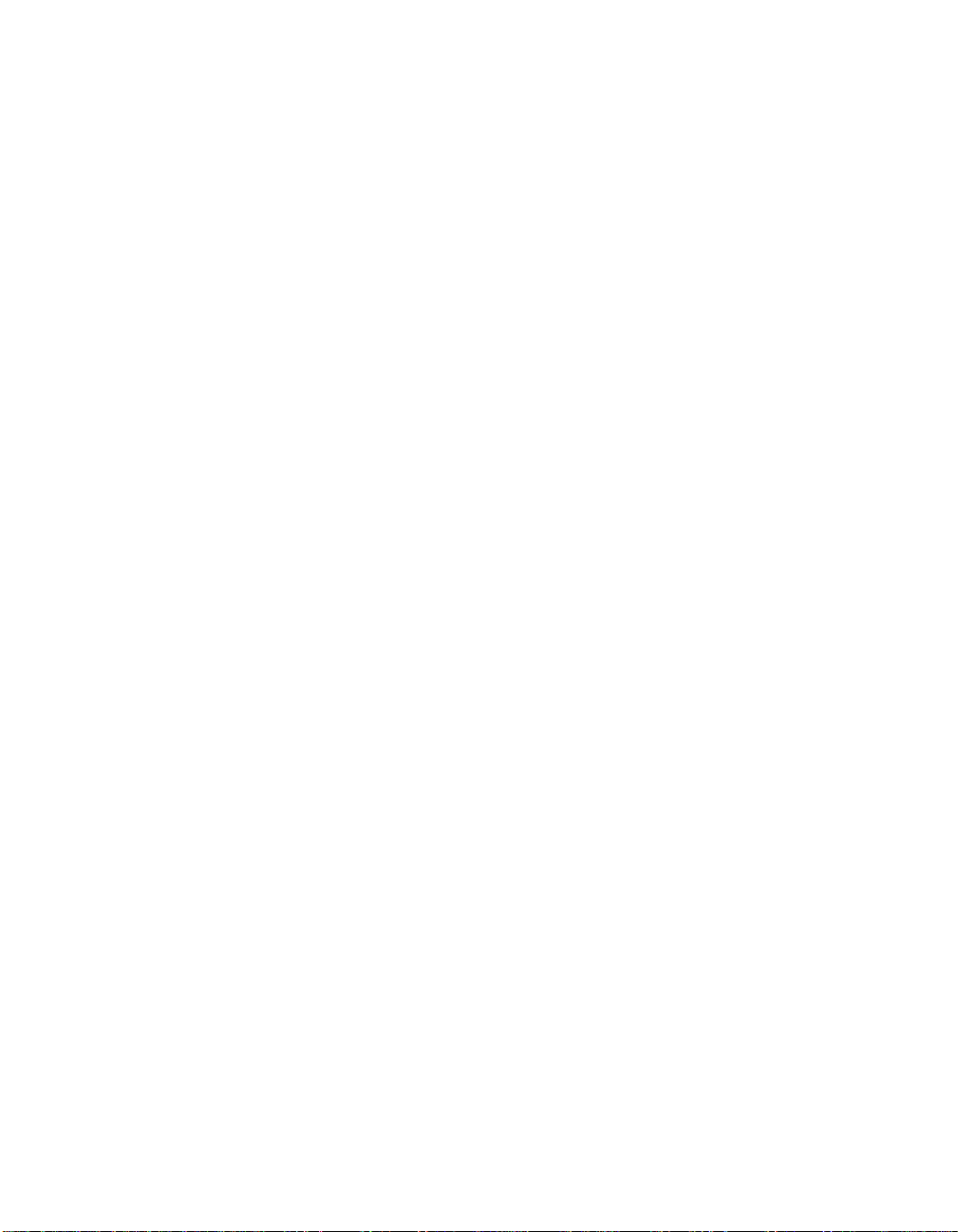
EVGA X58 SLI Motherboard
Six(6) onboard Serial ATA II
300MBps data transfer rate
Six Serial ATA II connectors from south bridge with support for RAID 0,
RAID 1, RAID 10, and RAID 5 configuration.
Supports hot plug and NCQ (Native Command Queuing )
Onboard LAN
Integrated LAN port
Supports 10/100/1000 Mbit/sec Ethernet
Onboard IEEE1394a (Firewire)
Support hot plug
Two IEEE1394a ports (two onboard headers) with a rate transmission of
400 Mbps
Onboard Audio
Realtek High-Definition audio
Supports 8-channel audio
Supports S/PDIF output (Optical and COAX)
Supports Jack-Sensing function
PCI Express Support
Four (4) PCI-E 2.0 Slots
Supports up to 4 GB/sec (8 GB/sec concurrent) bandwidth
Low power consumption and power management features
Green Function
Supports ACPI (Advanced Configuration and Power Interface)
Supports S0 (normal), S1 (power on suspend), S3 (suspend to RAM), S4
(Suspend to disk - depends on OS), and S5 (soft - off)
Expansion Slots
One PCI slot
One PCI Express x1 slot
Four PCI Express x4/x8/x16 slots
11
Page 12
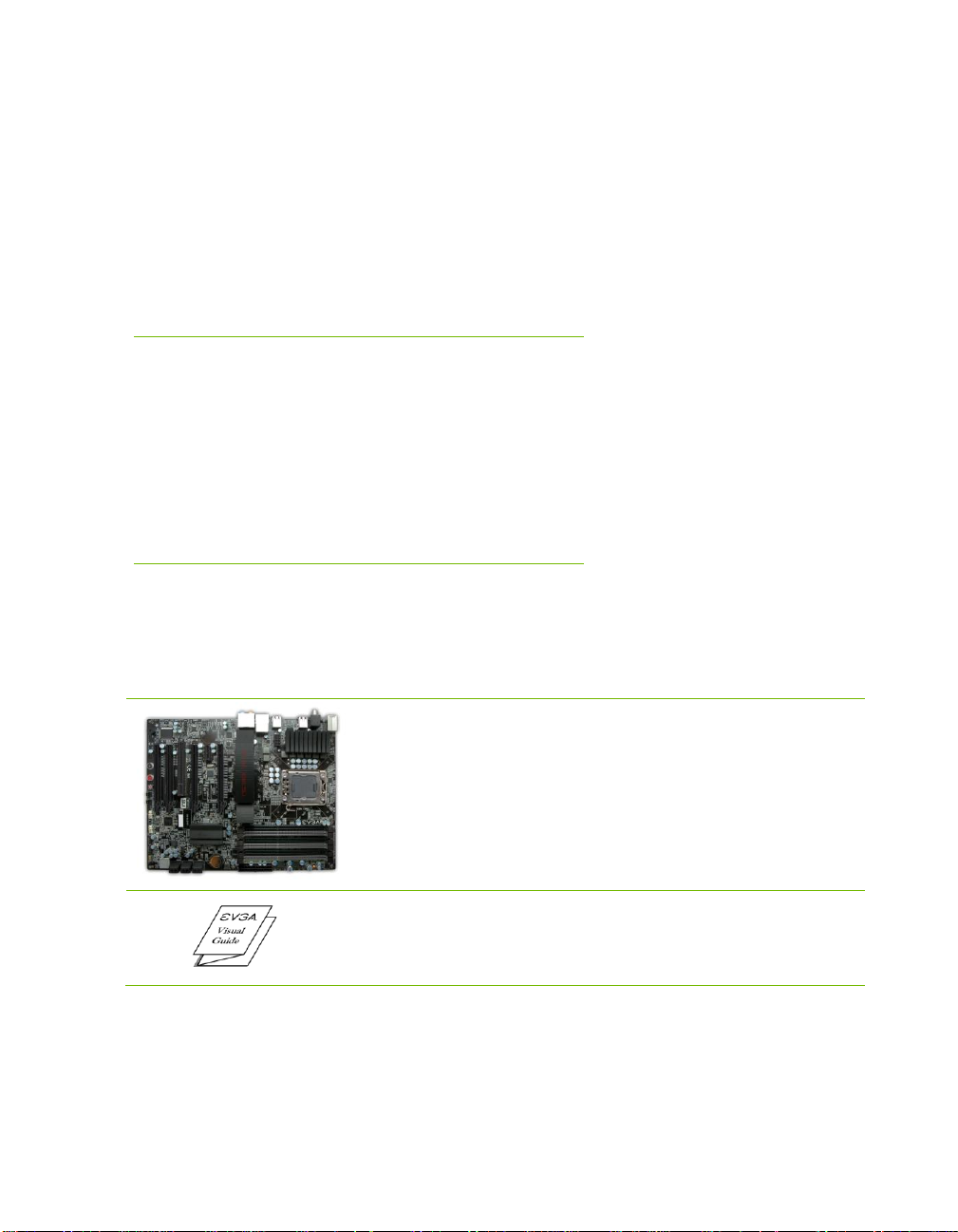
The EVGA X58 SLI LE Motherboard
This PCI Express motherboard contains the Intel X58 and
ICH10R chipset and is SLI-ready for both 2-Way and 3-Way
SLI configurations.
1 - Visual Guide
Helps to quickly and visually guide you through the hardware
installation of the motherboard.
Unpacking
The EVGA X58 SLI LE Motherboard comes with all the necessary cables for
adding a motherboard to a system case. If replacing a motherboard, you may
not need many of these cables.
All parts shipped in this kit are RoHS-compliant (lead-free) parts.
Equipment
Unpacking and
Parts Descriptions
The following accessories are included with the EVGA X58 SLI LE
Motherboard.
12
Page 13
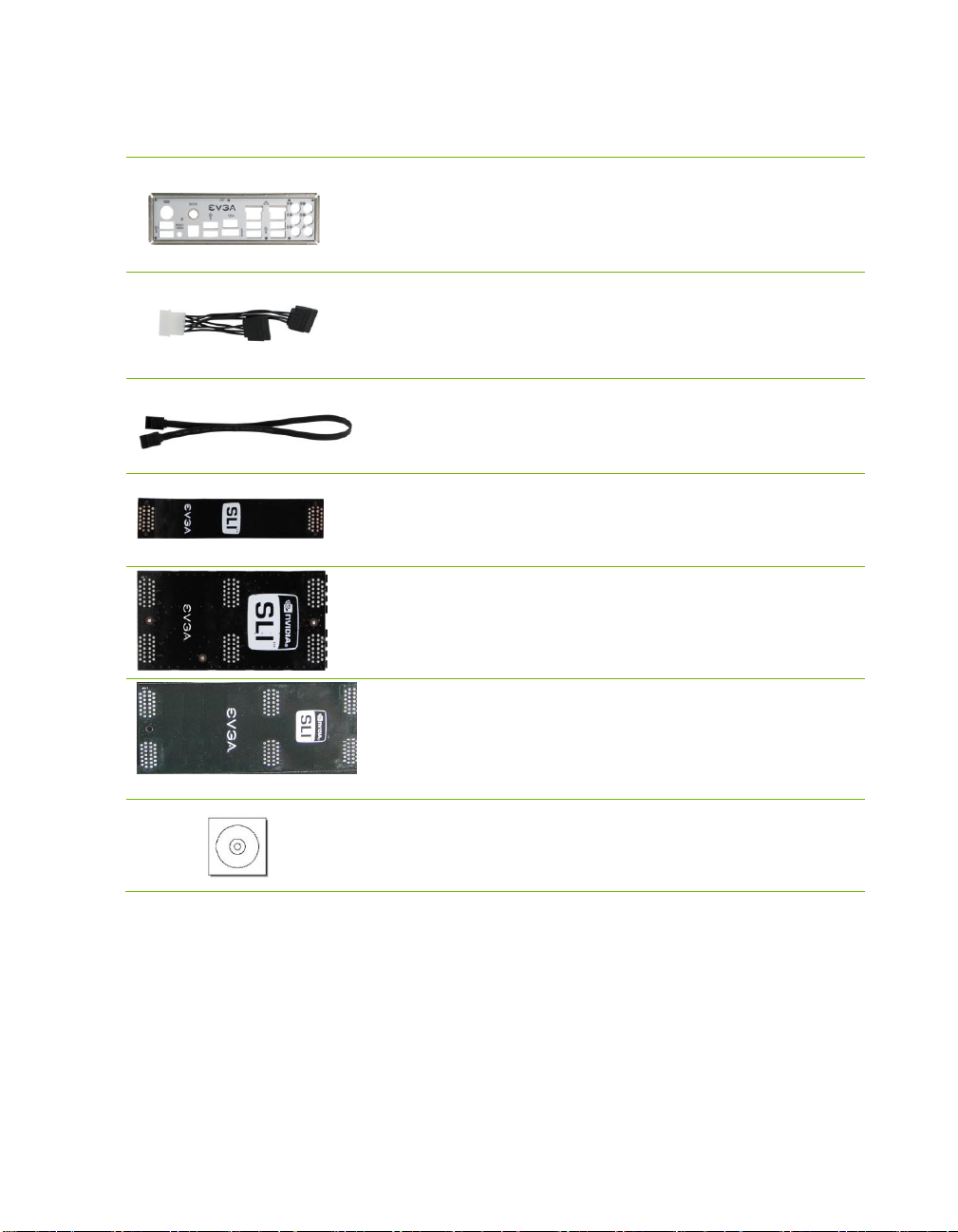
EVGA X58 SLI Motherboard
1 - I/O Shield
Installs in the system case to block radio frequency
transmissions, protect internal components from dust, foreign
objects, and aids in proper airflow within the chassis.
1 - 2-Port SATA Power Cables
Allows a Molex power connector to adapt to a SATA power
connector.
2 - SATA Data Cables
Used to support the Serial ATA protocol and each one connects
a single drive to the motherboard.
1 - 2-Way SLI Bridge
Bridges two (2) graphic cards together which allows for
2-Way SLI.
1 - 3-Way SLI Bridge
Bridges three (3) graphic cards together which allows for
3-Way SLI.
1 – 3-Way SLI with PhysXTM Bridge
Bridges three (3) graphic cards with Physics card together
which allows for 3-Way SLI with PhysXTM technology.
1 - Installation CD
Contains drivers and software needed to setup the
motherboard.
13
Page 14
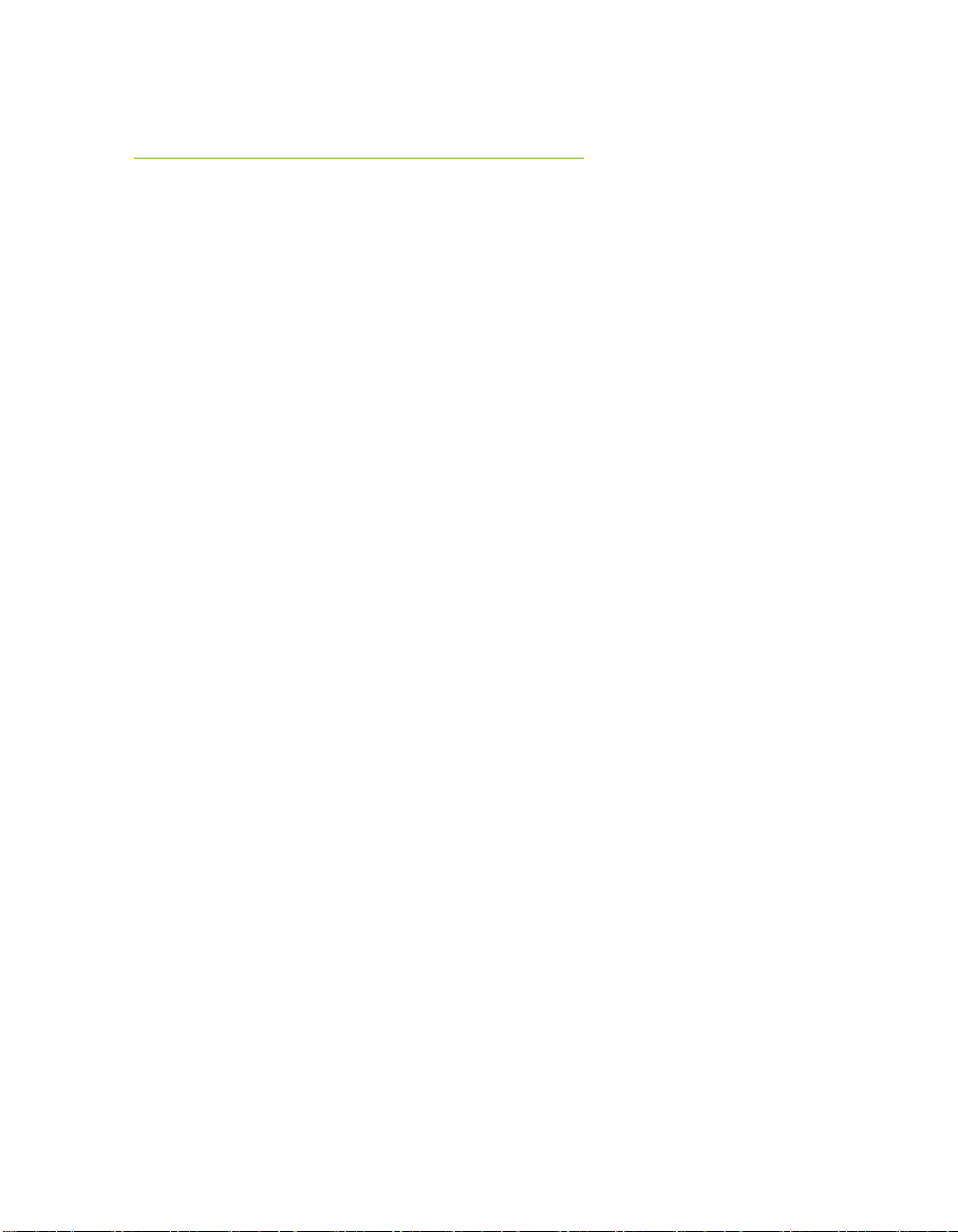
EVGA X58 SLI LE
Motherboard
The EVGA X58 SLI LE Motherboard with the Intel X58 and ICH10R chipset
is a PCI Express, SLI-ready motherboard. Figure 1 shows the motherboard and
Figures 2 shows the back panel connectors.
14
Page 15
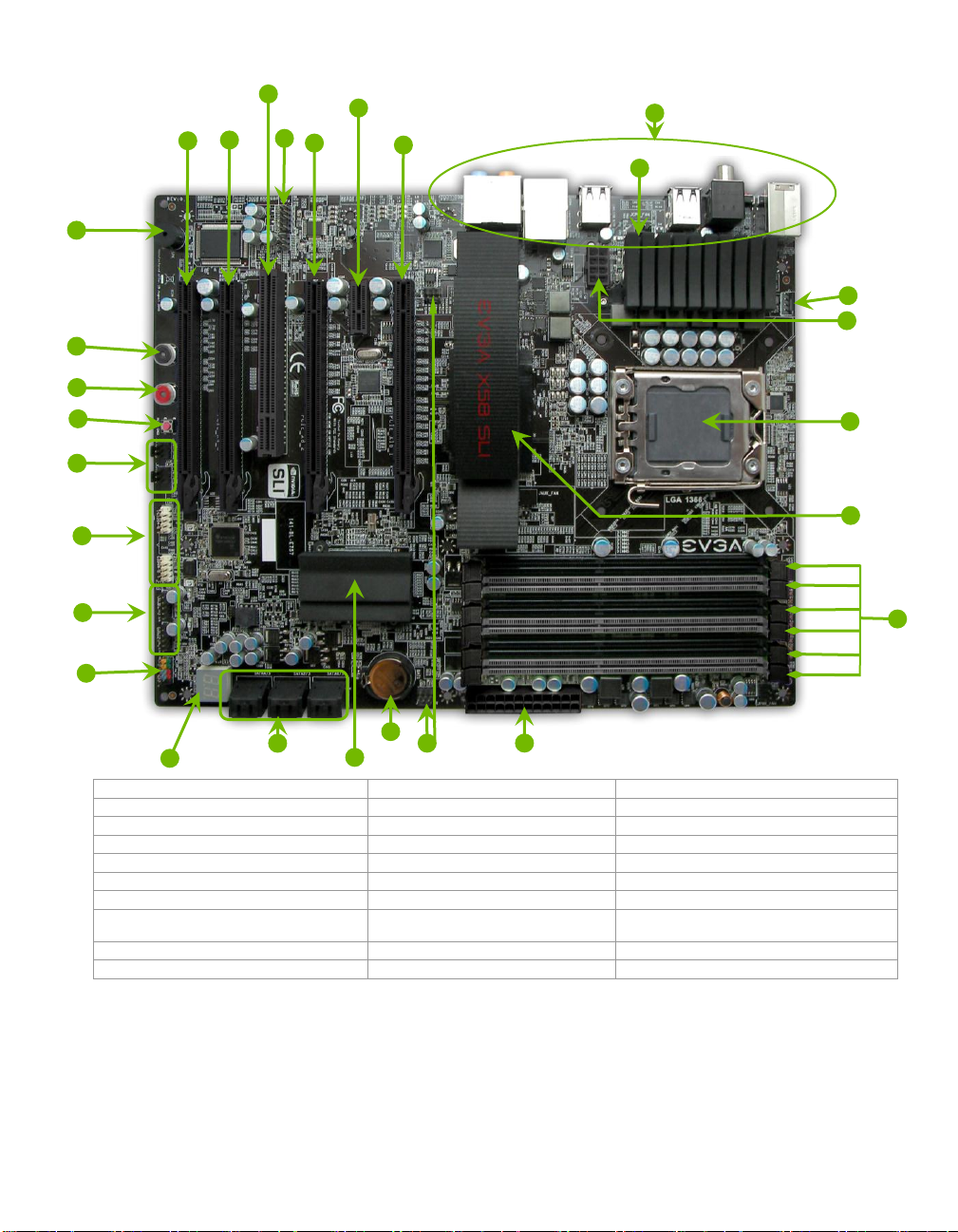
EVGA X58 SLI Motherboard
1. CPU Socket 1366
11. IEEE1394a Connector
21. CPU Fan Connector
2. Intel X58 Chipset
12. Clear CMOS Button
22. 8-pin ATX_12V Power Connector
3. DDR3 DIMM Slots 1 – 6
13. Power Button
23. Motherboard Battery
4. Fan Connectors
14. Reset Button
5. 24-Pin ATX Power Connector
15. PC Speaker
6. Intel ICH10R Chipset
16. PCI slot
7. Serial-ATA (SATA) Connectors
17. PCI Express 2.0 Slots
8. Debug LED Display - CPU Temperature
Monitor
18. PCI Express x1 Slot
9. Front Panel Connector
19. Front Panel Audio Connector
10. USB Headers
20. Back Panel Connectors (Figure 2)
1
6
4 5 9
17
16
18
17
20
17
12
21
19
2
7 8 3
23
10
4
11
13
14
15
17
22
4
Figure 1. EVGA X58 SLI LE Motherboard Layout
15
Page 16
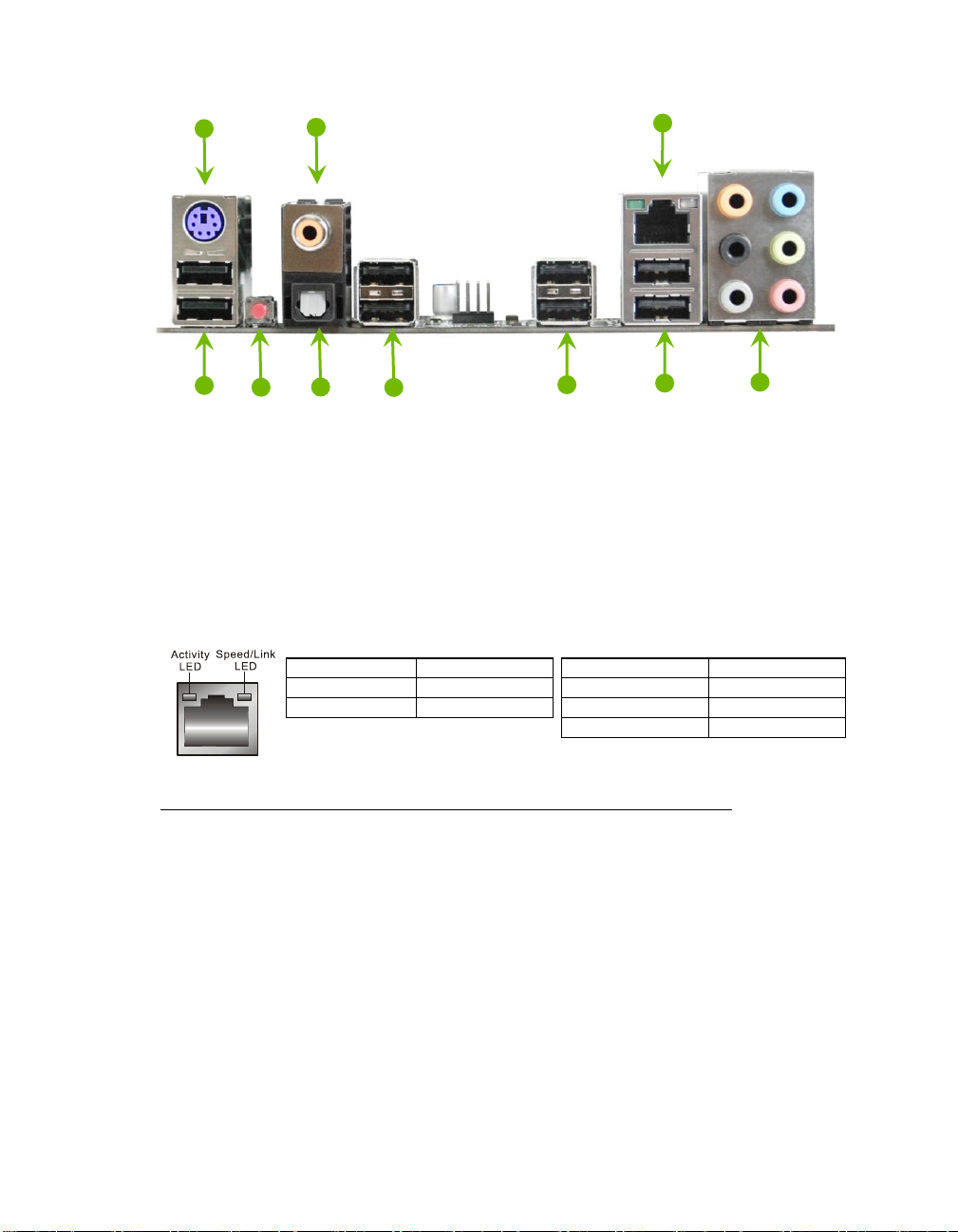
1
2 2 2 5 2
6
Activity LED Status
Description
Off
No data transmission
Blinking (Green)
Data transmission
Speed/Link LED Status
Description
Yellow
1000 Mbps data rate
Green
100 Mbps data rate
Off
10 Mbps data rate
4 7 3
1. PS/2 Keyboard Port
2. USB 2.0 Ports (Eight)
3. Clear CMOS Button
4. Coaxial SPDIF Output
5. Optical SPDIF Output
6. LAN Port with LEDs to indicate status:
7. Audio Port 2-Channel 6-Channel 8-Channel________
Blue Line-In Line-In Line-In
Green Line-Out Front Speaker Out Front Speaker Out
Pink Mic In Mic In Mic In
Orange Center/Subwoofer Center/Subwoofer
Black Rear Speaker Out Rear Speaker Out
Grey Side Speaker Out
Figure 2. Chassis Back Panel Connectors
16
Page 17
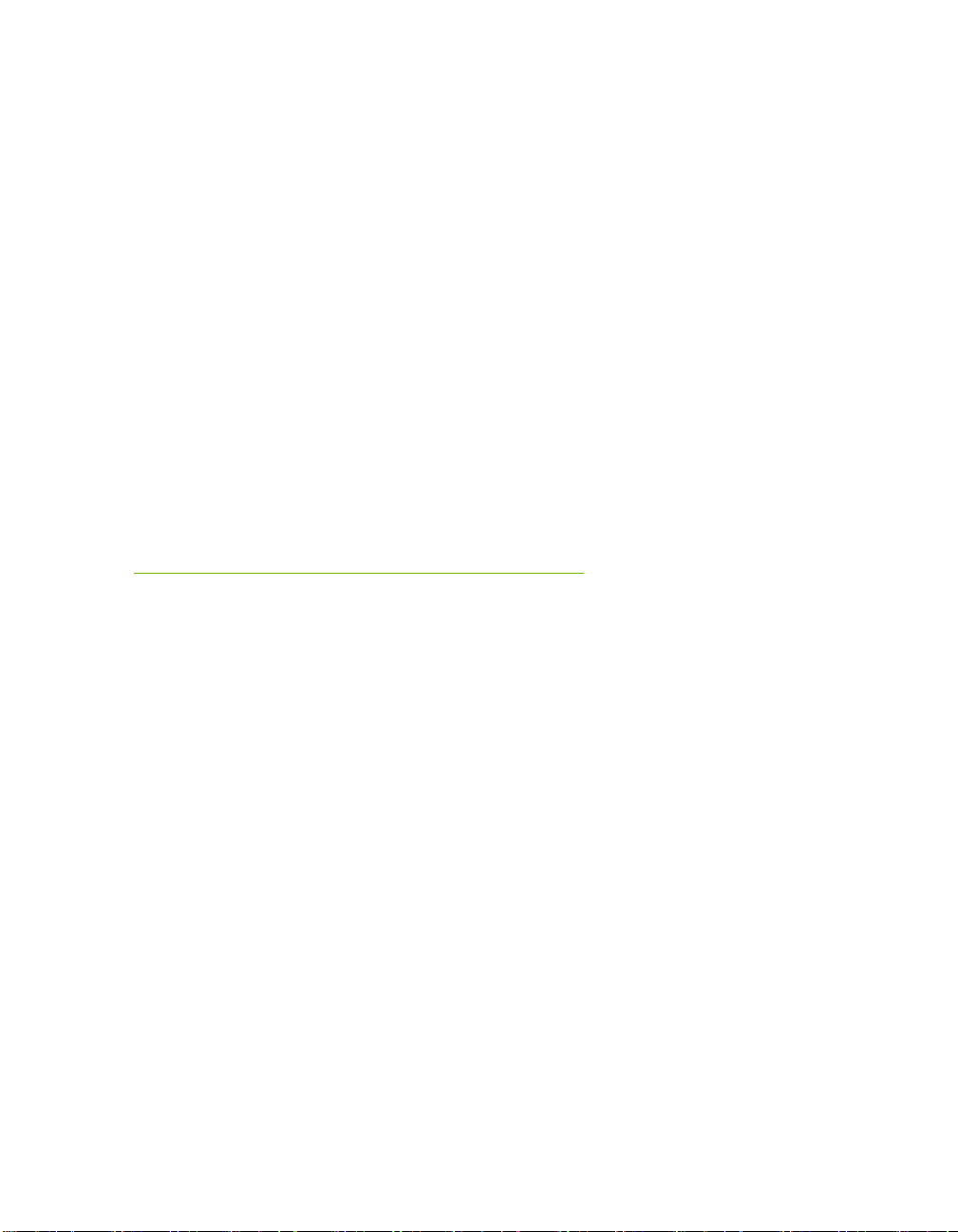
This section will guide you through the installation of the motherboard. The
topics covered in this section are:
Preparing the motherboard
Installing the CPU
Installing the CPU fan
Installing the memory
Installing the motherboard
Connecting cables
Safety Instructions
Hardware Installation
To reduce the risk of fire, electric shock, and injury, always follow basic
safety precautions.
Remember to remove power from your computer by disconnecting the
AC main source before removing or installing any equipment from/to the
computer chassis.
17
Page 18
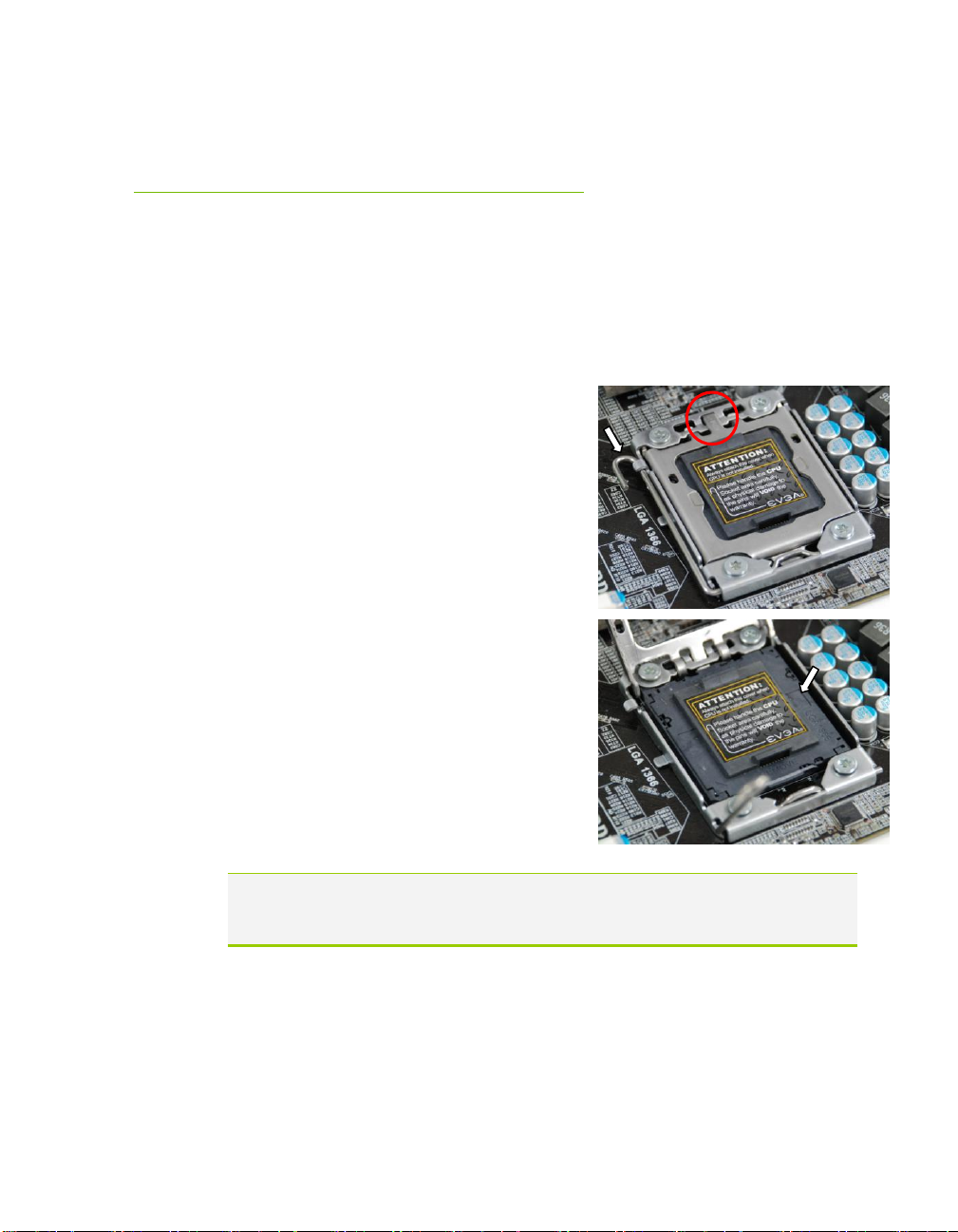
Preparing the Motherboard
Installing the CPU
Be very careful when handling the CPU. Hold the processor only by the edges
and do not touch the bottom of the processor.
Use the following procedure to install the
CPU onto the motherboard:
Unhook the socket lever by pushing down and
away from the socket.
Put your finger on the tail of the load plate
and press down with light pressure to lift the
load plate up.
Lift the load plate. There is a protective socket
cover within the CPU socket to protect the
socket when there is no CPU installed.
Remove the protective socket cover from the
CPU Socket.
Note: Remove the process from its protective cover, making sure you hold it
only by the edges. It is a good idea to save the cover so that whenever
you remove the CPU you have a safe place to store it.
18
Page 19
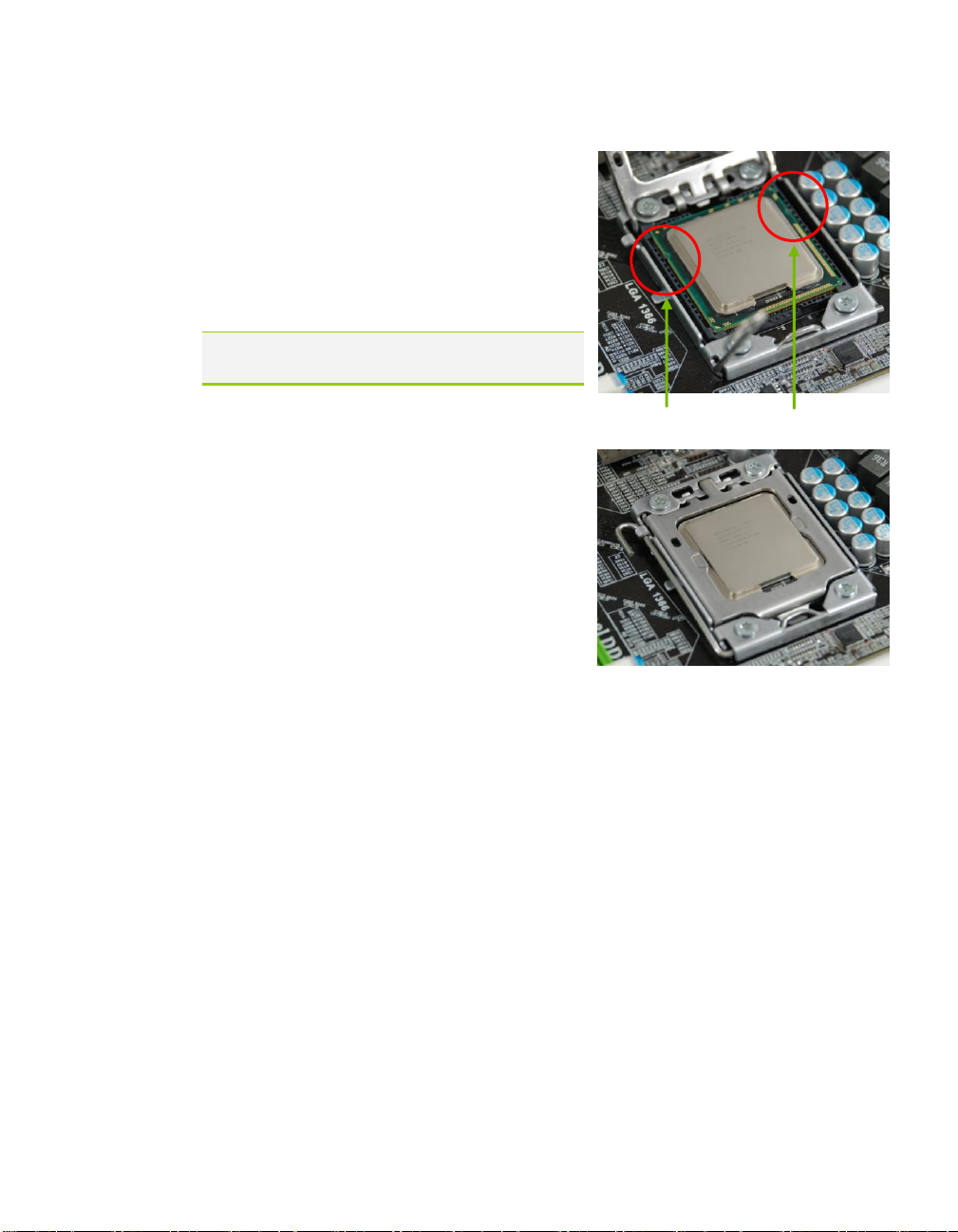
Align the notches in the processor with the
Align notches with notches on the CPU
notches on the socket.
Lower the processor straight down into the
socket with out tilting or sliding it into the
socket
Note: Make sure the CPU is fully seated and
level in the socket.
Close the load plate over the CPU and press
down while you close and engage the socket
lever.
The CPU installation is complete.
Installing the CPU Fan
There are many different fan types that can be used with this motherboard.
Follow the instruction that came with you fan assembly. Be sure that the fan
orientation is correct for your chassis type and your fan assembly.
19
Page 20

Installing System Memory (DIMMs)
DIMM Slot 2
DIMM Slot 1
DIMM Slot 4
DIMM Slot 3
DIMM Slot 6
DIMM Slot 5
Your new motherboard has six 240-pin slots for DDR3 memory. These slots
support 256 MB, 512 MB, 1GB, 2GB, 4GB DDR3 technologies. There must be
at least one memory bank populated to ensure normal operation. Use the
following the recommendations for installing memory. (See Figure 1 on page
15 for the location of the memory slots.)
One DIMM: If using 1 DIMM (Single Channel), install into: DIMM slot 1.
Two or Four DIMMs: If using 2 DIMMs (Dual Channel), install into:
DIMM slots 1 and 3. If using 4 DIMMs (Dual Channel), install into:
DIMM slots 2, 1, 4, and 3.
Three DIMMs: If using 3 DIMMs (Triple Channel), install into: DIMM
slots 1, 3 and 5.
Six DIMMs: If using more than 4 DIMMs, use: DIMM slots 2, 1, 4, and 3
then proceed to occupy the following DIMM slots in this order: 5 and 6.
Use the following procedure to install memory DIMMs. Note that there is only
one gap near the center of the DIMM slot. This slot matches the slot on the
memory DIMM to ensure the component is installed properly.
1. Unlock a DIMM slot by pressing the module clips outward.
Align the memory module to the DIMM slot, and insert the module vertically
into the DIMM slot. The plastic clips at both sides of the DIMM slot
automatically lock the DIMM into the connector.
20
Page 21
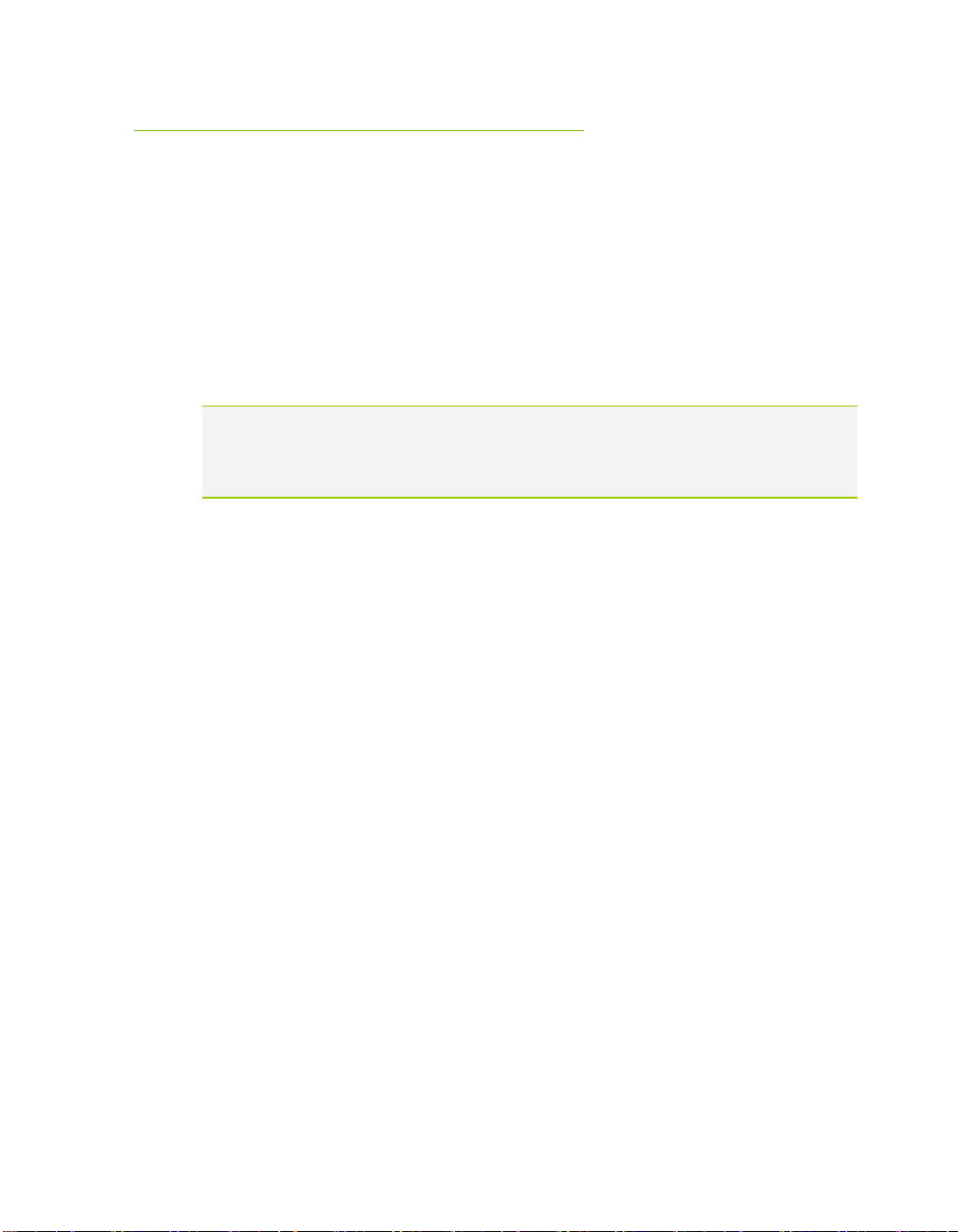
Installing the Motherboard
The sequence of installing the motherboard into a system case depends on the
chassis you are using and if you are replacing an existing motherboard or
working with an empty system case. Determine if it would be easier to make all
the connections prior to this step or to secure the motherboard and then make
all the connections. It is normally easier to secure the motherboard first.
Use the following procedure to install the I/O shield and secure the
motherboard into the chassis.
Note: Be sure that the CPU fan assembly has enough clearance for the system
case covers to lock into place and for the expansion cards. Also make sure
the CPU Fan assembly is aligned with the vents on the covers. This will
depend on the system case being used.
Installing the I/O Shield
The motherboard kit comes with an I/O shield that is used to block radio
frequency transmissions, protects internal components from dust and foreign
objects, and promotes correct airflow within the chassis.
Before installing the motherboard, install the I/O shield from the inside of the
chassis. Press the I/O shield into place and make sure it fits securely. If the
I/O shield does not fit into the chassis, you would need to obtain the proper
size from the chassis supplier.
21
Page 22
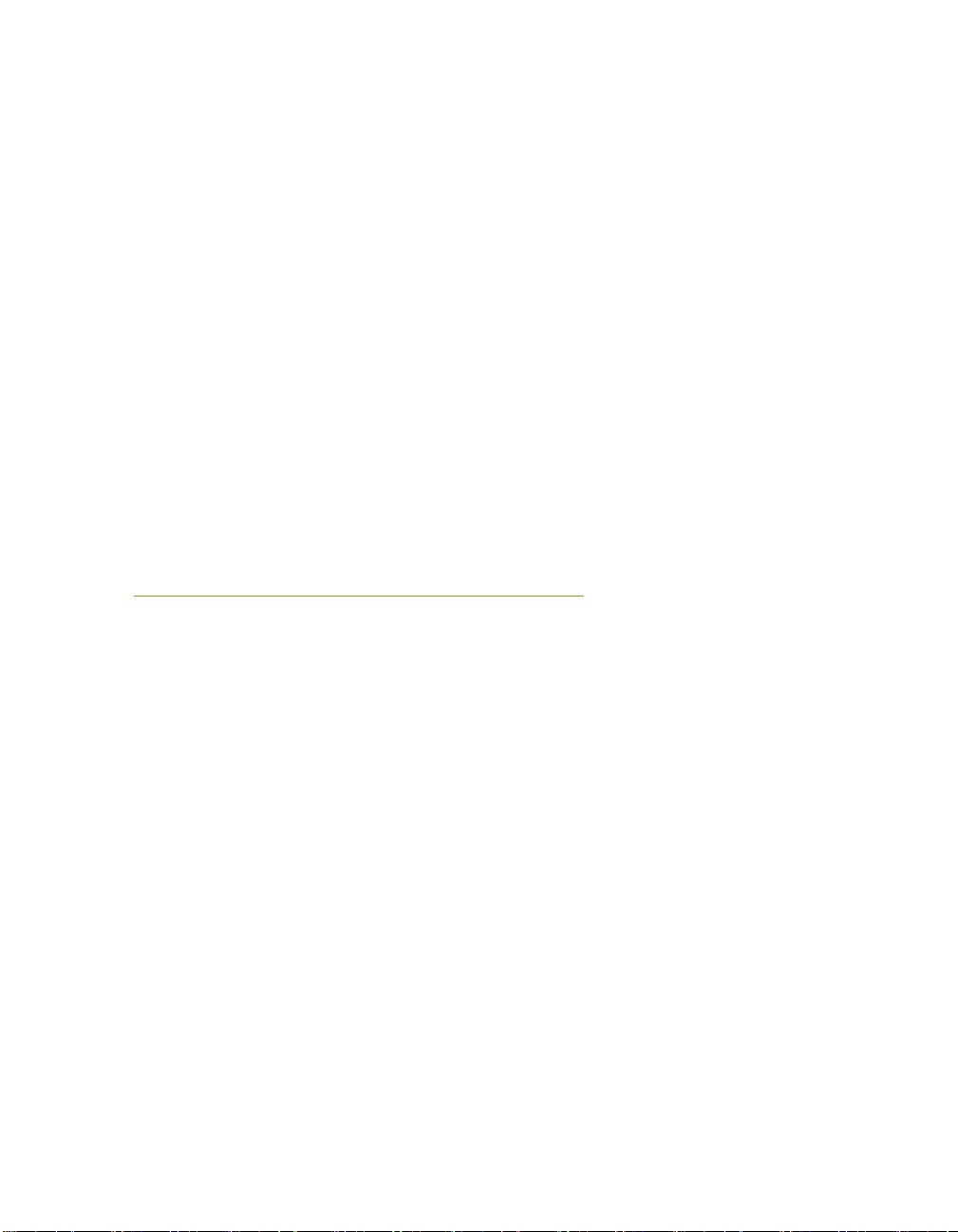
Securing the Motherboard into a System Case
Most system cases have a base with mounting studs or spacers to allow the
motherboard to be secured to the chassis and help to prevent short circuits. If
there are studs that do not align with a mounting hole on the motherboard, it is
recommended that you remove that stud to prevent the possibility of a short
circuit. In most cases, it is recommended to secure the motherboard using a
minimum of nine (9) spacers and screws.
1. Carefully place the motherboard onto the stand off /spacers located inside
the chassis.
Align the mounting holes with the studs/spacers.
Align the connectors to the I/O shield.
Ensure that the fan assembly is aligned with the chassis vents according to
the fan assembly instruction.
Secure the motherboard with a recommended minimum of nine (9) screws.
Connecting Cables
This section takes you through all the necessary connections on the
motherboard. This will include:
Power Connections
24-pin ATX power (PW1)
8-pin ATX 12V power (PW12)
Internal Headers
Front panel
IEEE 1394a
USB Headers
Audio
Serial ATA II
Chassis Fans
22
Page 23

Connector
Pin Signal
Pin Sign
al
1
+3.3V
13
+3.3V
2
+3.3V
14
-12V
3
GND
15
GND
4
+5V
16
PS_O
N 5 GND
17
GND
6
+5V
18
GND
7
GND
19
GND
8
PWROK
20
RSVD
9
+5V_A
UX
21
+5V
10
+12V
22
+5V
11
+12V
23
+5V
12
+3.3V
24
GND
PW1 connector
Plug power cable from system
power supply to PW1
1
12
13
24
USB 2.0
Expansion slots
CMOS Clear Button
24-pin ATX Power (PW1)
PW1 is the main power supply connector located along the edge of the board
next to the DIMM slots. Make sure that the power supply cable and pins are
properly aligned with the connector on the motherboard. Firmly plug the power
supply cable into the connector and make sure it is secure.
Figure 3. PW1 Motherboard Connector
Table 1. PW1 Pin Assignments
23
Page 24

SATA 4 (bottom)
SATA 5 (top)
Connect the locking cable end to
the motherboard connector.
Connect the end without the lock
to the SATA device.
SATA 2 (bottom)
SATA 3 (top)
SATA 0 (bottom)
SATA 1 (top)
GND
RX+
RX-
GND
TX-
TX+
GND
8-pin ATX 12V Power (PW12)
PW12, the 8-pin ATX 12V power connection, is used to provide power to the CPU.
Align the pins to the connector and press firmly until seated.
Connecting Serial ATA Cables
The Serial ATA II connector is used to connect the Serial ATA II device to the
motherboard. These connectors support the thin Serial ATA II cables for
primary storage devices. The current Serial ATA II interface allows up to
300MB/s data transfer rate.
There are six (6) internal serial ATA connectors on this motherboard.
Connection points SATA0 - SATA5, are controlled by the South Bridge
Chipset. These connection points support RAID 0, RAID 1, and RAID 10
configurations.
24
Page 25

Table 2.Front Panel Header Pins
Pin
Signal
HD_LED
1
HD_PWR
3
HD Active
PWRLED
2
PWR LED
4
STBY LED
RESET
5
Ground
7
RST BTN
PWRSW
6
PWR BTN
8
Ground
No Connect
9
+5V
Empty
10
Empty
Connecting Internal Headers
Front Panel Header
The front panel header on this motherboard is one connector used to connect
the following four cables.
(see Table 2 for pin definitions):
PWRLED
Attach the front panel power LED
cable to these two pins of the
connector. The Power LED indicates
the system’s status. When the system is
turn on status, the LED is on. When
the system is turn off status, the LED
is off. When the system is in S1, S1, S3,
S4 status, the LED will blink.
Note: Some system cases do not have all four cables. Be sure to match the
name on the connectors to the corresponding pins.
PWRSW
Attach the power button cable from
the case to these two pins. Pressing
the power button on the front panel
turns the system on and off rather
than using the onboard button.
HD_LED
Attach the hard disk drive indicator
LED cable to these two pins. The
HDD indicator LED indicates the
activity status of the hard disks.
RESET
Attach the Reset switch cable from
the front panel of the case to these
two pins. The system restarts when
the RESET switch is pressed.
25
Page 26

Connector
Pin
Signal
IEEE 1394a Connector
10
8
6
4
2
9
7
5
3
1
1
TPA+
2
TPA-
3
GND
4
GND
5
TPB+
6
TPB-
7
+12V
8
+12V
9
Empty
10
GND
IEEE1394a (Firewire)
This motherboard has two (2) IEEE 1394a onboard headers. Alternatively, you
can also connect these to your system case (if applicable)
1. Secure the bracket to either the front or rear panel of the system case (not
all system cases are equipped with the front panel option).
Connect the end of the cable(s) to the IEEE1394a headers on the motherboard.
Table 3. IEEE 1394a Connector Pins
26
Page 27

USB Headers
Connector
Pin
Signal
USB 2.0 Header Connector
1
5V_DUAL
3
D- 5 D+ 7 GND
9
Empty
Pin
Signal
2
5V_DUAL
4
D- 6 D+ 8 GND
10
No Connect
This motherboard contains eight (8) USB 2.0
ports that are exposed on the rear panel of the chassis
(Figure 2). The motherboard also contains two 10-pin
internal header connectors onboard that can be used to
connect an optional external bracket containing four
USB 2.0 ports.
1. Secure the bracket to either the front or rear panel
of your chassis (not all chassis are equipped with the
front panel option).
2. Connect the end of the cable to the USB 2.0
header on the motherboard.
Table 4. USB 2.0 Header Pins
27
Page 28

Connector
Pin
Signal
Front Audio Connector
1
PORT1_L
2
AUD_GND
3
PORT1_R
4
PRECENCE_J
5
PORT2_R
6
SENSE1_RETURN
7
SENSE_SEND
8
Empty
9
PORT2_L
10
SENSE2_RETURN
9
7
5
3
1
10
8
6
4
2
Audio
The audio connector supports HD audio standard and provides two kinds of
audio output choices: the Front Audio, the Rear Audio. The front Audio
supports re-tasking function.
Table 5. Front Audio Connector
28
Page 29

Note: the CPU fan
cable can be either
a 3-pin or a 4-pin
connector. Connect
a 3-pin connector
to pins 1, 2, and 3
on the motherboard
connector.
CPU Fan
CPU Fan
Control
Sense
+12V
Ground
+12V
Fan Connections
There are six fan connections on the motherboard. The fan speed can be
detected and viewed in the PC Health Status section of the CMOS Setup. The
fans are automatically turned off after the system enters S3, S4 and S5 mode.
29
Page 30

1 – PCI-E 2.0 x16 - Slot 1 (Primary)
2 – PCI-E x1 - Slot 1
3 – PCI-E 2.0 x8 - Slot 2
4 – PCI - Slot 1
5 – PCI-E 2.0 x4 - Slot 3
6 – PCI-E 2.0 x8 - Slot 4
5 4 2 3 1
6
Slot Listing
Expansion Slots
The EVGA X58 SLI LE Motherboard contains six (6) expansion slots, four (4)
PCI Express slots and two (2) PCI slots. For a full list of PCI Express graphic
cards supported by this motherboard, visit: www.EVGA.com/Products
30
Page 31

PCI Slots
The PCI slot supports many expansion cards such as a LAN card, USB card,
SCSI card and other cards that comply with PCI specifications. When installing
a card into the PCI slot, be sure that it is fully seated. Secure the card’s metal
bracket to the chassis back panel with the screw used to hold the blank cover.
PCI Express x1 Slots
There is one PCI Express x1 slot that is designed to accommodate PCIe 1x
cards, such as a Killer Xeno Network Card or Sound Card. The x1 slot provides
250 MB/sec bandwidth.
PCI Express x16/x8/x4 Slots
These PCI Express slots are reserved for Graphic Cards and PCI Express x1
and x4 devices. The design of this motherboard supports multiple Graphic Card
technology.
When installing a PCI Express Graphic Card, be sure the retention clip snaps
and locks the card into place. If the card is not seated properly, it could cause a
short across the pins. Secure the card’s metal bracket to the chassis back panel
with the screw used to hold the blank cover.
31
Page 32

RESET
Button
POWER
Button
Clear CMOS
Button
External Clear CMOS Button
Onboard Buttons
These onboard buttons include RESET, POWER and Clear CMOS. These
functions allow you to easily reset the system, turn on/off the system, or clear
the CMOS.
Clear CMOS Button
The motherboard uses the CMOS RAM to
store all the set parameters. The CMOS can
be cleared by pressing the Clear CMOS
button either onboard
or on the external I/O Panel.
RESET and POWER Button
These onboard buttons allow you to easily turn on/off the system. These
buttons allow for easy debugging and testing of the system during
troubleshooting situations.
The POWER button with LED indicates the system’s status. When the system
is powered on, the LED remains a solid green.
The RESET button with an integrated LED indicates the activity status of the
hard disk drives and will flicker accordingly.
32
Page 33

Post Port Debug LED and
Debug LED with CPU
Temperature Monitor
LED Status Indicators
Post Port Debug LED
Provides two-digit POST codes to show why the system may be failing to boot.
It is useful during troubleshooting situations. This Debug LED will also display
current CPU temperatures after the system has fully booted into the Operating
System.
LED Status Indicators
Theses LEDs indicate the system’s status.
POWER LED (Green):
When the System is powered on:
This LED is on.
DIMM LED (Yellow):
When the Memory slot is
functional: This LED is on.
STANDBY LED (Blue):
When the System is in Standby
Mode: This LED is on. This
LED will remain on as long as
the motherboard is receiving constant power.
33
Page 34

Configuring the BIOS
This section discusses how to change the system settings through the BIOS
Setup menus. Descriptions of the BIOS parameters are also provided.
This section includes the following information:
Enter BIOS Setup
Main Menu
Standard CMOS Features
Advanced BIOS Features
Integrated Peripherals
Power Management Setup
PnP/PCI Configurations
PC Health Status
Frequency/Voltage Control
34
Page 35

Configuring the BIOS
Enter BIOS Setup
The BIOS is the communication bridge between hardware and software.
Correctly setting the BIOS parameters is critical to maintain optimal system
performance.
Use the following procedure to verify/change BIOS settings.
3. Power on the computer.
4. Press the Del key when the following message briefly displays at the bottom
of the screen during the Power On Self Test (POST).
Press F1 to continue, DEL to enter Setup.
Pressing Del takes you to the Phoenix-Award BIOS CMOS Setup Utility.
Note: It is strongly recommended that you do not change the default BIOS settings.
Changing some settings could damage your computer.
Main Menu
The main menu allows you to select from the list of setup functions and two
exit choices. Use the Page Up and Page Down keys to scroll through the
options or press Enter to display the associated submenu. Use the arrow
keys to position the selector in the option you choose. To go back to the
previous menu, press Esc.
Note: that on the BIOS screens all data in white is for information only, data in
yellow is changeable, data in blue is non-changeable, and data in a
red box is highlighted for selection.
35
Page 36

Phoenix – AwardBIOS CMOS Setup Utility
Frequency/Voltage Control
Load Defaults
Set Supervisor Password
Set User Password
Save & Exit Setup
Exit Without Saving
Esc : Quit
F10 : Save & Exit Setup
: Select Item
Time, Date, Hard Disk Type..,
Standard CMOS Features
Advanced BIOS Features
Integrated Peripherals
Power Management Setup
PnP/PCI Configurations
PC Health Status
Figure 4. BIOS CMOS Setup Utility Main Menu
Standard CMOS Features
Advanced BIOS Features
Integrated Peripherals
Power Management Setup
PnP/PCI Configurations
PC Health Status
Use this menu to set up the basic system configuration.
Use this menu to set up the advanced system features and boot sequence.
Use this menu to set up onboard peripherals such as IDE, RAID, USB, LAN,
and MAC control.
Use this menu to configure power management, power on, and sleep features.
Use this menu to modify the system’s Plug-and-Play and PCI configurations.
Use this menu to monitor the real-time system status of your PC, including
temperature, voltages, and fan speed.
36
Page 37

Configuring the BIOS
Frequency/Voltage Control
Use this menu to optimize system performance and configure clocks, voltages,
memory timings, and more.
The following items on the CMOS Setup Utility main menu are commands
rather than submenus:
Load Defaults
Load Optimized defaults system settings.
Set Supervisor Password/Set User Password
Use this command to set, change, and disable the password used to access the
BIOS menu.
Save & Exit Setup
Use this command to save settings to CMOS and exit setup.
Exit Without Saving
Use this command to abandon all setting changes and exit setup.
37
Page 38

:Move Enter:Select +/-/PU/PD:Value F10:Save ESC:Exit F1:General Help
F5:Previous Values F7: Defaults
SATA 0 [None]
SATA 2 [None]
SATA 1 [None]
SATA 3 [None]
SATA 4 [None]
SATA 5 [None]
Halt On [All , But Keyboard]
Base Memory 640K
Extended Memory 1047552K
Total Memory 1048576K
Date (mm:dd:yy) Thu, Oct 23 2008
Time (hh:mm:ss) 12 : 48: 23
Item Help
Main Level
Change the day, month,
year and century
Phoenix – AwardBIOS CMOS Setup Utility
Standard CMOS Features
Standard CMOS Features
Menu
The Standard CMOS Features menu is used to configure the standard CMOS
information, such as the date, time, HDD model, and so on. Use the Page Up
and Page Down keys to scroll through the options or press Enter to display the
sub-menu. Use the arrow keys to position the selector in the option you
choose. To go back to the previous menu, press Esc.
The information shown in Item Help corresponds to the option highlighted.
Figure 5. Standard CMOS Features Menu
Note that all data in white is for information only, data in yellow is changeable, data in
blue is non-changeable, and data in a red box is highlighted for selection.
38
Page 39

Configuring the BIOS
SATA 0 [None]
SATA 2 [None]
SATA 1 [None]
SATA 3 [None]
SATA 4 [None]
SATA 5 [None]
Date (mm:dd:yy) Sat, Jul 01 2006
Time (hh:mm:ss) 14 : 48: 43
Press ENTER to display
SATA Channel sub-menu
Date and Time
Using the arrow keys, position the cursor over the month, day, and year. Use
the Page Up and Page Down keys to scroll through dates and times. Note that
the weekday (Sun through Sat) cannot be changed. This field changes to
correspond to the date you enter. Note that the hour value is shown in a
24-hour clock format. Time is represented as hour : minute : second.
SATA Channel
Use these functions to detect and configure the SATA channels. Select a
channel and press Enter to display the SATA sub-menu.
39
Page 40

IDE Auto-Detect [Press Enter]
Extended IDE Drive [None}
Access Mode Auto
Capacity 0 MB
Cylinder 0
Head 0
Precomp 0
Landing Zone 0
Sector 0
40
Page 41

Configuring the BIOS
IDE HDD Auto-Detect [Press Enter]
IDE Channel 0 Slave [Manual}
Access Mode [CHS]
Capacity 0 MB
Cylinder .....0
Head [ 0]
Precomp [ 0]
Landing Zone [ 0]
Sector [ 0]
Cylinder
Min= 0
Max=65535
Key in a DEC number :
:Move ENTER:Accept ESC:Abort
Press ENTER to display sub-menu
or enter number manually
Press Enter to auto-detect IDE and SATA channels in the system. Once the
channel is detected, the values for Capacity, Cylinder, Heads, Precomp, Landing
Zone, and Sector are automatically filled in.
None
There is no HDD installed or set.
Auto
The system can auto-detect the hard disk when booting up.
Manual
When you set the channel to [Manual] and change Access Mode to [CHS],
you can then enter the number of cylinders, heads, Precomp, landing zone,
and sector. You can manually enter the values or you can press Enter to
display a window that tells you the min and max values.
The BIOS supports the following HDD
Access Modes:
CHS
For HDD less than 528 MB.
LBA
For HDD greater than 528 MB and
supporting LBA (Logical Block
Addressing).
Large
For HDD greater than 528 MB but not supporting LBA.
Auto
Recommended mode.
41
Page 42

Halt On
All Errors ..... [ ]
No Errors ..... [ ]
All , But Keyboard ..... [
]
:Move ENTER:Accept ESC:Abort
Base Memory 640K
Extended Memory 1047552K
Halt On [All , But Keyboard]
Press ENTER to display sub-menu
Halt On
Halt On determines whether or not the computer stops if an error is detected
during power on. Use the Page Up and Page Down keys to scroll through the
options or press Enter to display the Halt On sub-menu. Use the arrow keys
to position the selector in the option you choose. Press Enter to accept the
changes and return to the Standard CMOS Features menu.
All Errors
Whenever the BIOS detects a nonfatal error,
the system stops and prompts you.
No Errors
System boot does not stop for any detected
errors.
All, But Keyboard
System boot does not stop for keyboard
errors, but does stop for all other errors.
Memory
These settings are display-only values that are determined by the BIOS POST
(Power-On Self Test).
Base Memory
BIOS POST determines the
amount of base (or conventional) memory installed in the system.
Extended Memory
BIOS determines how much extended memory is present during the POST.
Total Memory
This value represents the total memory of the system.
42
Page 43

Configuring the BIOS
:Move Enter:Select +/-/PU/PD:Value F10:Save ESC:Exit F1:General Help
F5:Previous Values F7: Defaults
Hard Disk Boot Priority [Press Enter]
CD-ROM Boot Priority [Press Enter]
First Boot Device [Removable]
Second Boot Device [CDROM]
Third Boot Device [Hard Disk]
Boot Other Device [Enabled]
Boot Up NumLock Status [On]
Security Option [Setup]
Full Screen LOGO Show [Disabled]
Item Help
Main Level
Select Removable Boot
Device Priority
Phoenix – AwardBIOS CMOS Setup Utility
Advanced BIOS Features
Advanced BIOS Features
Access the Advanced BIOS Features menu from the CMOS Utility Setup
screen. Use the Page Up and Page Down keys to scroll through the options or
press Enter to display the sub-menu. Use the arrow keys to position the
selector in the option you choose. To go back to the previous menu, press Esc.
The options that have associated sub-menus are designated by a , which precedes
the option. Press Enter to display the sub-menus.
Figure 6. Advanced BIOS Features Menu
43
Page 44

1. Ch0 M. : BENQ DVD DC DW1810
1. Ch0. : ST3802110A
2. Bootable Add-in Cards
Use the + and – keys to move
the priority of the device within
the list
Note: That all data in white is for information only, data in yellow is changeable,
data in blue is non-changeable, and data in a red box is highlighted for
selection.
Hard Disk Boot Priority
Use this option to select the priority for HDD startup. Press Enter to see the
list of bootable devices in your system. Use the arrow keys to go to the
various devices. Then use the + or – keys to move the device priority up or
down in the list. To go back to the previous menu, press Esc.
CD-ROM Device Priority
Use this option to select the priority for CD-ROM startup. Press Enter to see
the list of removable devices in your system. Use the arrow keys to go to the
various devices. Then use the + or – keys to move the device priority up or
down in the list. To go back to the previous menu, press Esc.
First/Second/Third Boot Device
Use this option to set the priority sequence of the devices booted at power on.
Use the Page Up and Page Down keys to scroll through the options or press
Enter to display the sub-menu. Use the arrow keys to position the selector
in the option you choose.
44
Page 45

Configuring the BIOS
First Boot Device
Removable ..... [
]
Hard Disk ..... [ ]
CDROM ..... [ ]
Legacy LAN ..... [ ]
Disabled ..... [ ]
:Move ENTER:Accept ESC:Abort
Boot Other Device
With the option set to Enable, the system boots from some other device if the
first/second/third boot devices fail.
Boot Up NumLock Status
This option allows you to select the power-on state of NumLock. Select On to
activate the keyboard NumLock when the system is started. Select Off to disable
the NumLock key.
Security Option
The Security Options allows you to require a password every time the system
boots or only when you enter setup. Select Setup to require a password to gain
access to the CMOS Setup screen. Select System to require a password to
access the CMOS Setup screen and when the system boots.
45
Page 46

:Move Enter:Select +/-/PU/PD:Value F10:Save ESC:Exit F1:General Help
Onboard PATA/SATA Device [Press Enter]
Onboard Device [Press Enter]
USB Device Setting [Press Enter]
Item Help
Main Level
Phoenix – AwardBIOS CMOS Setup Utility
Integrated Peripherals
Integrated Peripherals Menu
Select Integrated Peripherals from the CMOS Setup Utility menu and
press Enter to display the Integrated Peripherals menu.
Figure 7. Integrated Peripherals Menu
46
Page 47

Configuring the BIOS
SATA Mode [IDE]
LEGACY Mode Support [Disabled]
OnChip PATA/SATA Device
Press Enter to display the OnChip PATA/SATA Device menu.
SATA Mode
This is allows you set the onboard Serial SATA mode.
IDE: Use the Serial ATA hard disk drivers as Parallel ATA storage devices.
RAID: Create a RAID 0, RAID 1, RAID 10 and RAID 5 configuration
AHCI: Use the AHCI (Advanced Host Controller Interface) to enables
advanced SATA features for improved performance with NCQ and
Hot-plug features
LEGACY Mode Support
This function allows the SATA controller to operate in LEGACY mode.
Selected Disabled if you install operating system that support Native mode.
47
Page 48

Realtek GigaLan [Auto]
PE4 Slot (PCIE x1) [Auto]
Realtek Lan PXE Boot ROM [Disabled]
TI 1394 Setting [Enabled]
High Definition Audio [Enabled]
P80 Show CPU Temp. [Enabled]
Onboard Device
Press Enter to display the Onboard Device menu.
Realtek GigaLan
Use this function to set the onboard Realtek GigaLan function for LAN1.
The options are Auto, Enabled and Disabled.
PE4 Slot (PCIE x1)
Use this function to set the PCI-e x1 Slot function. The options are Auto,
Enabled and Disabled.
Realtek Lan PXE Boot ROM
This function allows you to enable or disable the onboard Realtek Lan PXE
Boot ROM for booting from LAN.
High Definition Audio
This function allows you to enable or disable the onboard Realtek High
Definition Audio.
TI 1394 Setting
This function allows you to enable or disable the IEEE1394 (Firewire)
interface.
P80 Show CPU Temp.
When this function is enabled the onboard Post Port LED will display the
CPU temperature.
48
Page 49

Configuring the BIOS
USB 1.0 Controller [Enabled]
USB 2.0 Controller [Enabled]
USB Operation Mode [High Speed]
USB Keyboard Function [Enabled]
USB Mouse Function [Enabled]
USB Storage Function [Enabled]
*** USB Mass Storage Device Boot Setting ***
USB Device Settings
Press Enter to display the USB Device Settings menu.
USB 1.0 Controller
Use this function to enable the USB 1.0 controller.
USB 2.0 Controller
Use this function to enable the USB 2.0 (EHCI) controller.
USB Operation Mode
Select the USB Operation Mode for USB device. Options are Full/Low
Speed and High Speed.
USB Keyboard Function
Use this function to enable or disable support for USB keyboard under DOS.
USB Mouse Function
Use this function to enable or disable support for USB mouse under DOS
USB Storage Function
Use this function to enable or disable legacy support of USB Mass Storage
49
Page 50

Power Management Setup
:Move Enter:Select +/-/PU/PD:Value F10:Save ESC:Exit F1:General Help
ACPI function [Enabled]
APCI Suspend Type [S3(STR)]
Run VGABIOS if S3 Resume [Auto]
Soft-Off by PWR-BTTN [Instant-Off]
Wake-Up by PCI Card [Enabled]
USB KB Wake-Up From S3 [Disabled]
Resume by Alarm [Disabled]
x Day of Month Alarm 0
x Time (hh:mm:ss) Alarm 0 : 0 : 0
POWER ON Function [Disabled]
x Hot Key Power On Ctrl-F1
PWRON After PWR-Fail [Off]
Item Help
Main Level
Menu
Select Power Management Setup from the CMOS Setup Utility menu and
press Enter to display the Power Management Setup menu.
Figure 8. Power Management Setup Menu
ACPI Function
This function on the Power Management Setup menu allows you to enable or
disable the ACPI function.
50
Page 51

Configuring the BIOS
ACPI Suspend Type
This function on the Power Management Setup menu allows you to select an
ACPI Suspend Type. Types to select from are [S1&S3], [S1(POS)], and
[S3(STR)].
Run VGABIOS if S3 Resume
This function on the Power Management Setup menu allows you determines
whether or not to enable the system to run the VGA BIOS when resuming
from S3(STR) or S1&S3. The Options are Auto, Yes and No.
Soft-Off by PWR-BTTN
This function on the Power Management Setup menu allows you to set SoftOff by PBNT to [Instant-Off] or [Delay 4 Sec].
Wake-Up by PCI Card
This function on the Power Management Setup menu allows PCI Card to wakeup the system from Soft-off state.
USB KB Wake-Up From S3
This function on the Power Management Setup menu allows a USB keyboard
device to wake-up the system from S3 state.
Resume by Alarm
This function on the Power Management Setup menu allows you to enable or
disable the Power-on by alarm function. Set to [Disable] to prevent power-
51
Page 52

Day of Month Alarm [ 0]
Time (hh:mm:ss) Alarm [0 : 0 : 0]
on by alarm. When set to [Enable], you can manually put in the day of the
month and the time of the alarm.
To enter a day or time, use the Page Up and Page Down keys to scroll through
numbers or enter the number using the keyboard number or the + and – keys.
POWER ON Function
This function on the Power Management Setup menu allows you to define the
power-on function. Options for this function are:
Disabled
Keyboard
Hot Key Power On
Use this function with the above “POWER ON Function” to set a combination
of keys that can be used to power on the system. Options for this function are:
Ctrl-Esc
Ctrl-F1
Ctrl-Space
Anykey
PWRON after PWR-Fail
This function enables your computer to automatically restart or return to its last
operating status after power returns from a power failure.
Off: The system stays off after a power failure.
On: The system stays on after a power failure
52
Page 53

PnP/PCI Configuration Menu
:Move Enter:Select +/-/PU/PD:Value F10:Save ESC:Exit F1:General Help
Init Display First [PCI Slot]
Reset Configuration Data [Disabled]
Resources Controlled By [Auto(ESCD)]
x IRQ Resources Press Enter
PCI/VGA Palette Snoop [Disabled]
INT Pin 1 Assignment [Auto]
INT Pin 2 Assignment [Auto]
INT Pin 3 Assignment [Auto]
INT Pin 4 Assignment [Auto]
INT Pin 5 Assignment [Auto]
INT Pin 6 Assignment [10]
INT Pin 7 Assignment [Auto]
INT Pin 8 Assignment [7]
** PCI Express relative items **
Maximum Payload Size [128]
Item Help
Main Level
Phoenix – AwardBIOS CMOS Setup Utility
PnP/PCI Configuration
Select PnP/PCI Configuration from the CMOS Setup Utility menu and press
Enter to display the PnP/PCI Configuration menu.
Figure 9. PnP/PCI Configuration Menu
Init Display First
This function on the PnP/PCI Configuration menu allows you to define if the
initial display is in the PCI slot or in the PCI Express slot. Options are
[PCI Slot] and [PCIEx].
53
Page 54

Resources Controlled By [Manual)]
IRQ Resources [Press Enter]
Resources Controlled By [Auto(ESCD)]
x IRQ Resources Press Enter
Reset Configuration Data
This function on the PnP/PCI Configuration menu allows you to enable or
disable the resetting of Extended System Configuration Data (ESCD) when you
exit Setup. Set this to [Enabled] if you have installed a new add-on and the
system reconfiguration has caused a serious conflict that prevents the OS from
booting. The default setting is [Disabled].
Resources Controlled By
This function on the PnP/PCI Configuration menu allows you to define if the
BIOS can automatically configure all the boot and plug-and-play compatible
devices or if you can manually select IRQ, DMA, and memory base address
fields. Select [Auto(ESCD)] if you want the BIOS to automatically populate
these fields. If you select [Manual] so you can assign the resources, IRQ
Resources is enabled for input.
IRQ Resources
To enable this field for input, set Resources Controlled By to
[Manual]. With this field enabled, press Enter to see options.
54
Page 55

Configuring the BIOS
IRQ-5 assigned to [PCI Device]
IRQ-9 assigned to [PCI Device]
IRQ-10 assigned to [PCI Device]
IRQ-11 assigned to [PCI Device]
IRQ-12 assigned to [PCI Device]
IRQ-14 assigned to [PCI Device]
IRQ-15 assigned to [PCI Device]
Use Legacy ISA for devices compliant with the original PC AT Bus
specification. Use PCI/ISA PnP for devices compliant with the plug-and-play
standard, whether designed for PCI or ISA Bus architecture.
PCI/VGA Palette Snoop
This item is designed to overcome problems that may be caused by some
nonstandard VGA cards..
INT Pin 1/2/3/4/5/6/7/8 Assignment
This function on the PnP/PCI Configuration menu allows you to set the INT
Pin 1/2/3/4/5/6/7/8 Assignment.
Maximum Payload Size
This function on the PnP/PCI Configuration menu allows you to set the
maximum TLP payload size (in bytes) for the PCI Express devices. Use the
Page Up and Page Down keys to scroll through sizes or enter the number using
the keyboard numbers or use the + and – keys to go up and down the list of
sizes.
55
Page 56

PC Health Status Menu
:Move Enter:Select +/-/PU/PD:Value F10:Save ESC:Exit F1:General Help
SmartFan Function [Press Enter]
VCC 3.3V 3.28V
CPU Vcore 1.19V
DIMM Voltage 1.48V
CPU VTT Voltage 1.23V
IOH Vcore 1.08V
VCC 4.96V
+12V 12.10V
3VSB 3.23V
VBT 3.15V
CPU Temperature 31oC
NB Temperature 55oC
VREG Temperature 50oC
System Temperature 33oC
CPU Fan Speed 3054 RPM
Power Fan Speed 0 RPM
Chassis Fan Speed 0 RPM
AUX Fan Speed 0 RPM
Item Help
Main Level
Phoenix – AwardBIOS CMOS Setup Utility
PC Health Status
Select PC Health Status from the CMOS Setup Utility menu and press Enter
to display the PC Health Status menu.
Figure 10. PC Health Status Menu
All of the values shown in Blue are dynamic and change as the speed and
voltages of the various components change with system usage.
56
Page 57

Configuring the BIOS
CPU Fan Speed Control [SmartFan]
x Manual Fan Speed, % 100
If temp > 60ºC, Set Fan Speed 100%
If temp < 30ºC, Set Fan Speed 50%
Power Fan Speed Control [SmartFan]
x Manual Fan Speed, % 100
If temp > 60ºC, Set Fan Speed 100%
If temp < 30ºC, Set Fan Speed 50%
Chassis Fan Speed Control [SmartFan]
x Manual Fan Speed, % 100
If temp > 60ºC, Set Fan Speed 100%
If temp < 30ºC, Set Fan Speed 50%
Aux Fan Speed Control [100]
SmartFan Function
Press Enter to display the SmartFan Function menu.
Use this menu to control the speed of the various fans on the motherboard. Set
CPU fan speed to [SmartFan] when you want the speed of the fans
automatically controlled based on temperature. To set the fan speed to a
constant rate, select [Manual] and then enter the speed from 0% to 100%.
Set the desired speed for the Power and Chassis fans from 0% to 100%. The
system defaults to 100%.
57
Page 58

Frequency/Voltage Control
:Move Enter:Select +/-/PU/PD:Value F10:Save ESC:Exit F1:General Help
Dummy O.C. [Disabled]
Extreme Cooling [Disabled]
Memory Feature [Press Enter]
Voltage Control [Press Enter]
CPU Feature [Press Enter]
CPU Clock Ratio [22X]
CPU Host Frequency(Mhz) [133]
Target CPU Frequency 2666MHz (133x20)
Target Memory Frequency 1600MHz
MCH Strap [Auto]
CPU Uncore Frequency(Mhz)[133]
CPU Clock Skew [133]
Spread Spectrum [Disabled]
PCIE Frequency(Mhz) [100]
OC Recovery [Disabled]
Save Profile [Press Enter]
Load Profile [Press Enter]
Item Help
Main Level
Phoenix – AwardBIOS CMOS Setup Utility
Frequency/Voltage Control
Menu
Select Frequency/Voltage Control from the CMOS Setup Utility menu and
press Enter to display the Frequency/Voltage Control menu.
Figure 11. Frequency/Voltage Control Menu
Page 59

Configuring the BIOS
:Move Enter:Select +/-/PU/PD:Value F10:Save ESC:Exit F1:General Help
F5:Previous Values F7: Defaults
Memory SPD [Standard]
Memory Control Setting [Disabled]
Memory Frequency [Auto]
Target Memory Frequency 1600MHz
Channel Interleave Setting [6 way]
Rank Interleave Setting [4 way]
Memory Low Gap [Auto]
Parameters Setting Current
tCL Setting [Auto] 8
tRCD Setting [Auto] 8
tRP Setting [Auto] 8
tRAS Setting [Auto] 19
tRFC Setting [Auto] 59
Command Rate [Auto] 1T
tRRD Setting [Auto] 4
tFAW Setting [Auto] 20
tRTP Setting [Auto] 4
Item Help
Main Level
Phoenix – AwardBIOS CMOS Setup Utility
Memory Feature
Memory Feature
Select Memory Feature from the Frequency/Voltage Control menu and press
Enter to display the Memory Feature menu.
Figure 12. Memory Feature Menu
Memory Control Setting
This function is allows you to select the Memory Control Setting.
Memory Frequency
This function is allows you to select the Memory Frequency. The options are
Auto, 800Mhz, 1067Mhz, 1333Mhz, and 1600Mhz, 1867Mhz.
Channel Interleave Setting
This function is allows you to select the Channel Interleave Setting. The
options are 1 way, 2 way, 3 way, 4 way, 5 way and 6 way.
59
Page 60

Rank Interleave Setting
This function is allows you to select the Rank Interleave Setting. The options
are 1 way, 2 way and 4 way.
tCL Setting
This function is set the CAS latency. The options are 0 through 18.
tRCD Setting
This function is set the RAS to CAS Delay for Read/Write commands to the
same bank. The options are 0 through 15.
tRP Setting
This function is set the Row Precharge time. This is the Precharge-to-Active
or Auto-to-Refresh of the same bank. The options are 0 through 15.
tRAS Setting
This function is set the minimum RAS# active time. The options are 0
through 31.
Command Rate
This function is set the command timing setting on a per clock unit basis.
The options are Auto, 1T and 2T.
60
Page 61

Configuring the BIOS
:Move Enter:Select +/-/PU/PD:Value F10:Save ESC:Exit F1:General Help
F5:Previous Values F7: Defaults
EVGA VDroop control [With VDroop]
CPU VCore [Auto] 1.2750V
CPU VTT Voltage [Auto] +0mv
CPU PLL Vcore [Auto] 1.800V
QPI PLL Vcore [Auto] 1.100V
DIMM Voltage [Auto] 1.500V
DIMM DQ Vref [+0mv] +0mv
IOH Vcore [Auto] 1.100V
IOH/ICH I/O Voltage [Auto] 1.500V
ICH Vcore [Auto] 1.050V
Users should exercise caution when over-
voltaging, as it can cause system instability
or even void warranties and damage components.
Item Help
Main Level
Phoenix – AwardBIOS CMOS Setup Utility
Voltage Control
Voltage Control
Select Voltage Control from the Frequency/Voltage Control menu and press
Enter to display the Voltage Control menu.
Figure 13. Voltage Control
EVGA VDroop Control
EVGA VDroop control is a safety measure by motherboards to protect the
CPU. Select [With VDroop] to calibrate CPU VDroop or select [Without
VDroop] to disable this function
CPU VCore
Use the Page Up and Page Down keys to scroll through the voltages or
select [Auto] to automatically set the voltage level for the CPU Core.
CPU VTT Voltage
Use the Page Up and Page Down keys to scroll through the voltages or
select [Auto] to automatically set the voltage level for the CPU VTT Voltage.
61
Page 62

CPU PLL VCore
Use the Page Up and Page Down to scroll through the voltages or select
[Auto] to automatically set the voltage level for the CPU PLL Voltage.
QPI PLL VCore
Use the Page Up and Page Down to scroll through the voltages or select
[Auto] to automatically set the voltage level for the QPI PLL Voltage.
DIMM Voltage
This function defines the voltage level for the DRAM. Use the Page Up and
Page Down keys to select a voltage or select [Auto] to automatically set the
voltage.
DIMM DQ Vref
This function defines the voltage level for the DRAM DQ Vref. Use the
Page Up and Page Down keys to select and set the voltage.
IOH VCore
This function defines the core voltage level for the Intel IOH chip. Use the
Page Up and Page Down keys to select a voltage or select [Auto] to
automatically set the voltage.
IOH/ICH I/O Voltage
This function defines the core voltage level for the Intel IOH/ICH I/O
voltage. Use the Page Up and Page Down keys to select a voltage or select
[Auto] to automatically set the voltage.
ICH VCore
This function defines the core voltage level for the Intel ICH chip. Use the
Page Up and Page Down keys to select a voltage or select [Auto] to
automatically set the voltage.
CPU Feature
Select CPU Feature from the Frequency/Voltage Control menu and press
Enter to display the CPU Feature menu.
62
Page 63

Configuring the BIOS
:Move Enter:Select +/-/PU/PD:Value F10:Save ESC:Exit F1:General Help
F5:Previous Values F7: Defaults
Intel SpeedStep [Enabled]
Turbo Mode Function [Disabled]
CxE Function [Auto]
Execute Disable Bit [Disabled]
Virtualization Technology [Enabled]
***** Logical Processor Setting *****
Intel HT Technology [Enabled]
Active Processor Cores [All]
***** QPI Controller Setting *****
QPI Controller Setting [Enabled]
QPI Link Fast Mode [Enabled]
QPI Frequency Selection [Auto]
Item Help
Main Level
Phoenix – AwardBIOS CMOS Setup Utility
CPU Feature
Figure 14. CPU Feature Menu
Intel SpeedStep
Use this function to enable the Intel SpeedStep technology (EIST). The
options are Enabled and Disabled.
Turbo Mode Function
Use this function to enable the Intel Turbo Mode Function. The options are
Enabled and Disabled.
CxE Function
This function allows you to select the lowest C state supported according as
CPU and MB. The options are Auto, Disabled, C1, C1E, C3 and C6.
Execute Disable Bit
When this function is disabled, it forces the XD feature flag to always return
to zero (0).
63
Page 64

Virtualization Technology
When this function is enabled, it allows a VMM to utilize the additional
hardware capabilities provided by Intel Virtualization Technology.
Logical Processor Setting
Intel HT Technology
This function is allows you to enable the Intel HT Technology. The options
are Enabled and Disabled.
Active Processor Cores
This function active number of cores to enable in each processor package.
The options are All, 1 and 2.
QPI Controller Setting
QPI Controller Setting
This function is allows you to enable the QPI (QuickPath Interconnect)
Controller Setting. The options are Enabled and Disabled.
QPI Link Fast Mode
This function is allows you to enable the QPI Link Fast Mode. The options
are Enabled and Disabled.
QPI Frequency Selection
This function is allows you to select the QPI Frequency. The options are
Auto, 4.800 GT/s, 5.866 GT/s and 6.400 GT/s.
64
Page 65

Configuring the BIOS
65
Page 66

Installing Drivers and
Software
Note: It is important to remember that before installing the driver CD that is shipped
in the kit, you need to load your operating system. The motherboard supports
Windows XP 32bit and 64bit and is Vista-capable.
The kit comes with a CD that contains utilities, drivers, and additional software.
The CD that has been shipped with the EVGA X58 SLI LE Motherboard
contains the following software and drivers:
Chipset Drivers
Audio drivers
RAID drivers
LAN Drivers
Matrix Storage
EVGA E-LEET
Adobe Acrobat Reader
User’s Manual
Windows XP/Vista Driver
Installation
1. Insert the Intel X58 Express installation CD for the motherboard included
in the kit.
2. The CD will autorun, install the drivers and utilities listed on the install
screen.
If the CD does not run, go to My Computer and click on the CD to open.
66
Page 67

Configuring the BIOS
Award POST Codes
Code
Name
Description
01
Reserved
02
Jumps to E000
segment
Execution of POST routines in E000
03
Early SuperIO
Init Early Initialized the super IO
04
Reserved
05
Blank video
Reset Video controller
06
Reserved
07
Init KBC
Keyboard controller init
08
KB test
Test the Keyboard
09
Reserved
0A
Mouse Init
Initialized the mouse
0B
Reserved
0C
Reserved
Debug LED with CPU
Temperature Monitor
Appendix A. POST Codes for the EVGA
X58 SLI LE Motherboard
This section provides the Award POST Codes (Table
6) for the EVGA X58 SLI LE Motherboard during
system boot up.
The POST Codes are displayed on the Debug LED
readout located directly onboard the motherboard.
This Debug LED will also display current CPU
temperatures after the system has fully booted
into the Operating System.
Table 6. Award POST Code
67
Page 68

Award POST Codes
Code
Name
Description
0D
Reserved
0E
CheckSum Check
Check the integrity of the ROM,BIOS and message
0F
Reserved
10
Autodetect
EEPROM
Check Flash type and copy flash write/erase routines
11
Reserved
12
Test CMOS
Test and Reset CMOS
13
Reserved
14
Load Chipset
Load Chipset Defaults
15
Reserved
16
Init Clock
Initialize onboard clock generator
17
Reserved
18
Init CPU
CPU ID and initialize L1/L2 cache
19
Reserved
1A
Reserved
1B
Setup Interrupt
Vector Table
Initialize first 120 interrupt vectors with
SPURIOUS_INT_HDLR and initialize INT 00h-1Fh according
to INT_TBL
1C
CMOS Battery
Check
Test CMOS and check Battery Fail
1D
Early PM
Early PM initialization
1E
Reserved
1F
Re-initial KB
Load keyboard matrix
20
Reserved
21
HPM init
Init Heuristic Power Management (HPM)
22
Reserved
23
Program chipset
Early Programming of chipset registers
24
Init PNP
Init PNP
25
Shadow VBIOS
Shadow system/video BIOS
26
Clock Gen
Init onboard clock generator and sensor
27
Setup BDA
Setup BIOS DATA AREA (BDA)
28
Reserved
29
CPU Speed
detect
Chipset programming and CPU Speed detect
68
Page 69

Configuring the BIOS
Award POST Codes
Code
Name
Description
2A
Reserved
2B
Init video
Initialize Video
2C
Reserved
2D
Video memory
test
Test Video Memory and display Logos
2E
Reserved
2F
Reserved
30
Reserved
31
Reserved
32
Reserved
33
Early keyboard
reset
Early Keyboard Reset
34
Reserved
35
Test DMA
Controller 0
Test DMA channel 0
36
Reserved
37
Test DMA
Controller 1
Test DMA channel 1
38
Reserved
39
Test DMA Page
Registers
Test DMA Page Registers
3A
Reserved
3B
Reserved
3C
Test Timer
Test 8254 Timer 0 Counter 2.
3D
Reserved
3E
Test 8259-1
Mask
Verify 8259 Channel 1 masked interrupts by alternately
turning off and on the interrupt lines.
3F
Reserved
40
Test 8259-2
Mask
Verify 8259 Channel 2 masked interrupts by alternately
turning off and on the interrupt lines.
41
Reserved
42
Reserved
43
Test Stuck
Interrupt
Turn off interrupts then verify no 8259's interrupt mask
register is on. Test 8259 Force an interrupt and verify the
69
Page 70

Award POST Codes
Code
Name
Description
interrupt occurred.
44
Reserved
45
Reinit serial port
Reinitialize Preboot agent serial port
46
Reserved
47
EISA Test
If EISA non-volatile memory checksum is good, execute
EISA initialization. If not, execute ISA tests and clear EISA
mode flag.
48
Reserved
49
Size Memory
Size base memory from 256K to 640K and extended
memory above 1MB.
4A
Reserved
4B
Reserved
4C
Reserved
4D
Reserved
4E
Init APIC
Initialize APIC and set MTRR
4F
Reserved
50
USB init
Initialize USB controller
51
Reserved
52
Memory Test
Test all memory of memory above 1MB using Virtual 8086
mode, page mode and clear the memory
53
Reserved
54
Reserved
55
CPU display
Detect CPU speed and display CPU vendor specific version
string and turn on all necessary CPU features
56
Reserved
57
PnP Init Display
PnP logo and PnP early init
58
Reserved
59
Setup Virus
Setup virus protect according to Protect Setup
5A
Reserved
5B
Awdflash Load
If required, will auto load Awdflash.exe in POST
5C
Reserved
5D
Onboard I/O
Init Initializing onboard superIO
5E
Reserved
5F
Reserved
70
Page 71

Configuring the BIOS
Award POST Codes
Code
Name
Description
60
Setup enable
Display setup message and enable setup functions
61
Reserved
62
Reserved
63
Initialize Mouse
Detect if mouse is present, initialize mouse, install interrupt
vectors.
64
Reserved
65
PS2 Mouse
special
Special treatment to PS2 Mouse port
66
Reserved
67
ACPI init
ACPI sub-system initializing
68
Reserved
69
Init Cache
Initialize cache controller
6A
Reserved
6B
Setup
Enter setup check and autoconfiguration check up
6C
Reserved
6D
Initialize Floppy
Initialize floppy disk drive
6E
Reserved
6F
FDD install
Install FDD and setup BIOS data area parameters
70
Reserved
71
Reserved
72
Reserved
73
Initialize Hard
Drive
Initialize hard drive controller
74
Reserved
75
Detect HDD
IDE device detection
76
Reserved
77
Detect serial
ports
Initialize serial ports.
78
Reserved
79
Reserved
7A
Detect parallel
ports
Initialize parallel ports.
7B
Reserved
71
Page 72

Award POST Codes
Code
Name
Description
7C
HDD Write
Protect
HDD check for write protection
7D
Reserved
7E
Reserved
7F
POST error
check
Check POST error and display them and ask for user
intervention
80
Reserved
81
Reserved
82
Security Check
Ask password security.
83
Write CMOS
Write all CMOS values back to RAM and clear screen.
84
Display PNP
Display PNP devices
85
USB Final Init
Final USB initialization
86
Reserved
87
Reserved
88
Reserved
89
Setup ACPI
tables
Setup ACPI tables
8A
Reserved
8B
Option ROM
Detect
Scan for Option ROMs
8C
Reserved
8D
Enable Parity
Check
Enable Parity Check
8E
Reserved
8F
IRQ12 Enable
Enable IRQ12 if mouse present
90
Reserved
91
Reserved
92
Reserved
93
Boot Medium
Read
Detect and store boot partition head and cylinders values in
RAM
94
Final Init
Final init for last micro details before boot
95
NumLock
Set NumLock status according to Setup
96
Boot Attempt
Set low stack Boot via INT 19h.
C0
Base CPU test
Read/Write CPU registers
C1
Memory
Base memory detect
72
Page 73

Configuring the BIOS
Award POST Codes
Code
Name
Description
Presence
C2
Early Memory
Board Initialization
C3
Extend Memory
Turn on extended memory, cache initialization
C4
Special Display
First display initialization
C5
Early Shadow
Early shadow enable for fast boot
C6
Cache presence
External cache size detection
CF
CMOS Check
CMOS checkup
B0
Spurious
If interrupt occurs in protected mode.
B1
Unclaimed NMI
If unmasked NMI occurs, display Press F1 to disable NMI,
F2 reboot.
BF
Program MCP
To program chipset from defaults values
E1-EF
Setup Pages
E1- Page 1, E2 - Page 2, etc.
FF
Boot
73
Page 74

ACPI - Advanced Configuration and Power Interface
AFR – Alternate Frame Rendering
APIC - Advanced Programmable Interrupt Controller
BIOS - Basic Input Output System
CD-ROM - Compact Disc Read-Only Memory
CMOS - Complementary Metal-Oxide Semiconductor
CPU – Central Processing Unit
D-ICE – Dry Ice Cooling
DDR2 - Double Data Rate 2
DDR3 - Double Data Rate 3
DIMM - Dual In-line Memory Module
DRAM - Dynamic random access memory
DVD - Digital Versatile Disc
DVI – Digital Video Interface
FDC - Floppy Disk Controller
FSB – Front Side Bus
FTW – For The Win!
GHz – Gigahertz
GPU – Graphics Processing Unit
HDD - Hard Disk Drive
HDMI - High-Definition Multimedia Interface
HDR – High Dynamic Range Lighting
HPET - High Precision Event Timer
HT – Hyper-Threading
HSF - Heat Sink Fan
I/O - Input/Output
EVGA Glossary of Terms
74
Page 75

Configuring the BIOS
IDE - Integrated Drive Electronics
IEEE - Institute of Electrical and Electronics Engineers
IGP - Integrated Graphics Processors
IRQ - Interrupt Request
JBOD - Just a Bunch of Disks
JEDEC - Joint Electron Device Engineering Council
LAN - Local Area Network
LCD - Liquid Crystal Display
LGA – Land Grid Array
LN2 – Liquid Nitrogen Cooling
MAC - Media Access Control
MCP - Media and Communications Processor
MHz - Megahertz
NB - Northbridge
NCQ - Native Command Queuing
NIC - Network Interface Card
NTFS - New Technology File System
OEM - Original Equipment Manufacturer
PATA - Parallel Advanced Technology Attachment
PCB - Printed Circuit Board
PCI - Peripheral Component Interconnect
PCIe - Peripheral Component Interconnect Express
PCI-x - Peripheral Component Interconnect Extended
POST – Power on Self Test
PWM – Pulse Width Modulation
QDR - Quad Data Rate
QPI – Quick Path Interconnect
RAID - Redundant Array of Inexpensive Disks
RGB - Red Green Blue
SATA - Serial Advanced Technology Attachment
SB - Southbridge
75
Page 76

SCSI - Small Computer System Interface
SFR – Split Frame Rendering
SLI - Scalable Link Interface
SPD - Serial Presence Detect
SPDIF - Sony/Philips Digital Interconnect Format
SPP - System Platform Processors
TCP/IP - Transmission Control Protocol/Internet Protocol
USB - Universal Serial Bus
VDroop - V-core Voltage Drop
VGA - Video Graphics Array
76
